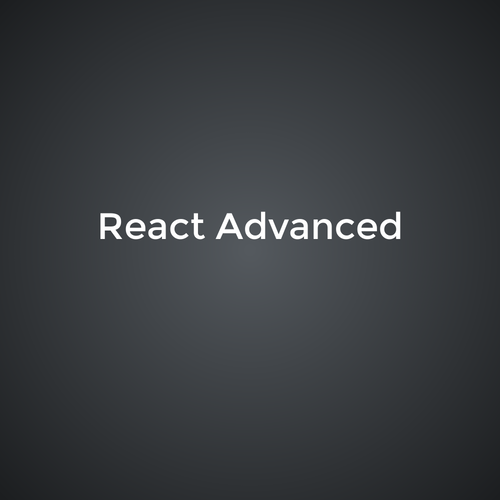Tieto React
🙋♂️
Frontend engineer
- 9 years FE experience
- AngularJS, Angular, Ember, React
- currently Staff engineer at Productboard
❤️ 📸
❤️ 🛞
Slides
Schedule
- 9-12 morning
- recap of the previous day
- a break: 10:15 - 10:30
- lunch?
- 13-17 afternoon
- a break: 14:30 - 14:45
Course
- exercises build on top of each other!
- discussions welcomed
Setup IDE
Install
- Google Chrome
- nodejs
- Visual Studio Code
- Quokka plugin
- VS Code ➡ extensions ➡ search for quokka
Javascript & Typescript
Let's talk about React! 💪
React
- library for managing view
- component based
- helps split the app into small pieces
- used to create SPA
Client
Server
Database
HTTP
browser
request
html page
Client
Server
Database
HTTP
React in browser, mobile app...
API
request
data
Single page application
Web server
html, js
Vite
Vite
- tool for scaffolding react app
- replaced create-react-app
npm create vite@latestProject name: … (react-skoleni)
Select a framework: › React
Select a variant: › JavaScript
Important parts
package.json
- describes the package
- dependecies list
- npm scripts
index.html
- HTML
- notice div id="root"
/public folder
- contains assets
main.jsx
- renders React into HTML element
ReactDOM.createRoot(document.getElementById('root')).render(
<React.StrictMode>
<App />
</React.StrictMode>,
)
➡️ Start the React app
npm run dev
Create React app
CRA
- tool for scaffolding react app
npx create-react-app my-app --template typescriptImportant parts
package.json
- describes the package
- dependecies list
- npm scripts
tsconfig.json
- settings for typescript compiler
- "target" = build for version of JS
/public folder
- contains assets
- index.html
index.tsx
- renders React into HTML element
const root = ReactDOM.createRoot(
document.getElementById('root') as HTMLElement
);
root.render(
<React.StrictMode>
<App />
</React.StrictMode>
);
App.tsx
- the main component
➡️ Start the React app
JSX
Elements
const label = React.createElement('a', {
href: 'https://google.com'
}, 'Go to Google.com');<a href="https://google.com">Go to Google.com</a>children
props
type
What is JSX?
- syntactic sugar around createElement
- almost like HTML
- transpiled to Javascript
- example in App.tsx:
import React from 'react';
function App() {
return (
<div className="App">
Hello
</div>
);
}function App() {
return React.createElement('div', { className: 'App' }, 'Hello');
}Q: Why className?
import React from 'react';
function App() {
return (
<div className="App">
Hello
</div>
);
}function App() {
return React.createElement('div', { className: 'App'}, 'Hello');
}Q: What happens now?
import React from 'react';
function App() {
return (
<div>
Yes
</div>
<div>
No
</div>
);
}function App() {
return ????????
}Solution: React Fragment
- like empty element
- when you want to return multiple elements - wrap them in fragment
import React from 'react';
function App() {
return (
<>
<div>
Yes
</div>
<div>
No
</div>
</>
);
}➡️ Before we continue
- remove everything in the body of App.tsx component
- notice the browser reloads
function App() {
return <h1>Hello</h1>;
}
Print a variable
function App() {
let something = 'hello';
return <div>{something}</div>;
}Print an array
function Array() {
let array = [1,2,3];
return <div>
{array.map((item, index) => <span key={index}>{item}</span>)}
</div>;
}
Components
Component
- reusable unit
- just a function
-
input
- ="props"
-
output
- React element
type Props = {
name: string;
};
function NameComponent(props: Props) {
return <h1>Hi, my name is {props.name}!</h1>;
}
ReactDOM.render(
<NameComponent name="Martin" />,
document.getElementById('root')
);Component tree
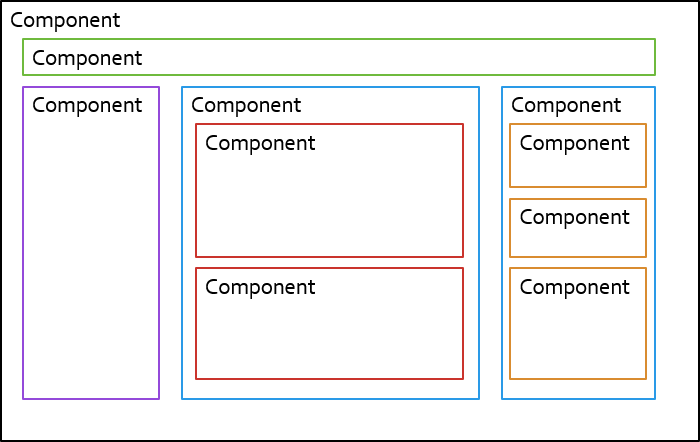
- split big problems to smaller ones
Component tree
Component
Component
Component
Component
Component
Component
Component tree
- Stateful components (smart)
- used to fetch data
- data manipulation
- Stateless components (dumb)
- only display data
- pass data down, emit events up
Component tree
Component
User info
ArticleList
Article
Today Weather
Article
I am smart 💡
Stateless component
- everything to display is received via props
- just a function
- input: props (=properties)
- output: React element
- easy to test
function NameComponent(props) {
return <h1>{props.name}</h1>;
}How to use a component?
- pass data down via props
function App() {
return <NameComponent name="Martin" />
}➡️ Dynamic table
- create a component which displays a table using JSX
- receives number of columns and rows as parameter
| Hello | Hello | Hello | Hello |
|---|---|---|---|
| Hello | Hello | Hello | Hello |
| Hello | Hello | Hello | Hello |
<Table columns={4} rows={3} />Event handling
- React unifies API of events (link)
<button type="button" onClick={() => console.log('Hello')}>
Hello world
</button>State
useState
- hook for storing data
- instead of declaring variable
import React, { useState } from 'react';
function Counter() {
const [name, setName] = useState('nobody');
function handleGiveName(name: string) {
setName(name);
}
return <div>
My name is {name}.
<button onClick={() => handleGiveName('Martin')}>
Give me name
</button>
</div>
}initial value
➡️ Create counter
- create button with counter as text
- start from 0
- everytime you click the button the counter is increased
Component lifecycle
- mounted
- updated
- triggered by change of state
- triggered by change of props
- ➡️ render
- unmounted
Class components
- rarely used nowadays
- uses a class instead of a function
- this.props
- this.setState() to change state
- life cycle hooks
- componentDidMount
- componentWillUnmount
Counter example
import React from 'react';
type State = {
counter: number;
}
export class MyComponent extends React.Component<{}, State> {
state = {
counter: 0
};
increment() {
this.setState({ counter: this.state.counter + 1 });
}
render() {
const { counter } = this.state;
return <div>
Counter: {counter}
<button type="button" onClick={() => this.increment()}>Increment</button>
</div>
}
}➡️ Rewrite class component as a functional component
type Props = {
pregeneratedCount: number
}
type State = {
generatedNumbers: number[];
}
export class NumberGeneratorClass extends React.Component<Props, State> {
constructor(props: Props) {
super(props);
const generatedNumbers = [...Array(props.pregeneratedCount)].map(() => Math.random());
this.state = {
generatedNumbers
};
}
generateNew() {
this.setState({ generatedNumbers: [...this.state.generatedNumbers, Math.random()] });
}
render() {
const { generatedNumbers } = this.state;
return <div>
{generatedNumbers.map((num, index) => <div key={index}>{num}</div>)}
<button type="button" onClick={() => this.generateNew()}>Generate new</button>
</div>
}
}Important things to notice
- setter needs a new reference
- the initial set is generated on every render
Conditions
- use if statement
- use ternary operator
function MyComponent() {
const random = Math.random();
if (random < 0.5) {
return <span>lower</span>
} else {
return <span>higher</span>
}
}function MyComponent() {
const random = Math.random();
return <span>
{random < 0.5 ? 'lower' : 'higher'}
</span>
}function MyComponent() {
const condition = true;
return <>{condition && <span>It's true</span></>
}Styling app
Import CSS
- global CSS
- can use preprocessors (SCSS, SASS)
import './App.css';
function Component() {
return <div className="red">Hello</div>
}.red {
color: red;
}App.css
App.tsx
CSS modules
- scoped CSS
- can use preprocessors (SCSS, SASS)
- css file must be named .module
import styles from './Component.module.css';
function Component() {
return <div className={styles.red}>Hello</div>
}.red {
color: red;
}App.module.css
App.tsx
Conditional styling without CSS modules
- classnames library
- npm i classnames @types/classnames
- key = class to be applied
- value = condition
import cn from 'classnames';
function ValidationState() {
const [invalid, setInvalid] = useState(false);
return <div className={cn({ red: invalid })}>
Status
</div>
}Conditional styling with CSS modules
- dynamic keys
import cn from 'classnames';
import styles from './ValidationState.module.css';
function ValidationState() {
const [invalid, setInvalid] = useState(false);
return <div className={cn({ [styles.red]: invalid })}>
Status
</div>
}useEffect
useEffect
- hook for side effects
- = synchronization with external system
- second argument say when it runs
- empty - on every render
- [ ] - only at the begining (=on mount)
- [ variable ] - when a variable changes
- should return cleanup function
useEffect example
- tracks mouse position
export const MyMouse = () => {
const [mousePosition, setMousePosition] = useState({x: 0, y: 0});
useEffect(() => {
const onMouseMove = event => {
setMousePosition({
x: event.clientX,
y: event.clientY
});
};
window.addEventListener('mousemove', onMouseMove);
return () => {
window.removeEventListener('mousemove', onMouseMove);
};
}, []);
const {x, y} = mousePosition;
return (
<div>My mouse x position is {x} and y position is {y}</div>
);
};
Try useEffect
- show text with mouse position
- show text with last mouse click coordinates
- when the mouse position is
- on the left to the last click - change text to green color
- on the right to the last click - change text to red color
➡️ Create automatic counter
- create a component which increases the counter every second
- in the parent component create a button which shows/hides automatic counter component
Data down, events up
Creating own event
- component emits event up
type Props = {
onTrigger: () => void;
};
function ChildComponent(props: Props) {
return <button onClick={props.onTrigger}>emit event</button>;
}<ChildComponent onTrigger={() => console.log('triggered')} />parent component:
child component:
Children props
Children props
- you might pass HTML as body of element:
<Table columns={5} rows={2}>
<h1>Hello</h1>
</Table>- Table component receives react element via children prop:
function Table(props) {
return (
<table>
<tr>
<td>
{props.children}
</td>
</tr>
</table>
)
}➡️ Create a dropdown
- What is dropdown?
- button which opens a menu when clicked
- 3 components
- smart + button + dropdown
- Improvement: use children to pass dropdown content
www.google.com
www.instagram.com
www.facebook.com
Toggle button
emit click
DropdownComponent
shows
Controlled input
- use component state as the only source of truth
function Component() {
const [name, setName] = useState('nobody');
const [inputName, setInputName] = useState(name);
function handleGiveName() {
setName(inputName);
}
return <>
My name is {name}.
<input
value={inputName}
onChange={(e) => setInputName(e.target.value)} />
<button onClick={() => handleGiveName()}>Save</button>
</>
}➡️ Create input
- input of type number
- how much the counter will increment
Strict mode
Strict mode
- checks for common mistakes
- only in dev mode
- runs effects twice
- renders components twice
API request
Axios library
- used to make HTTP requests
- supports promises
- docs: https://axios-http.com/docs/example
- install: npm install axios
Axios POST usage
import axios from 'axios';
const payload = { name: 'Martin' };
const response = await axios.post('/api/users', payload);
console.log(response);
- must be used in useEffect
import axios from 'axios';
const payload = { name: 'Martin' };
axios.post('/api/users', payload)
.then(response => console.log(response));
➡️ Let's make http request
- open API request in browser to see structure of response
- display joke in the component
- create a button to load another joke
GET https://api.chucknorris.io/jokes/randomComponent tree
Component
User info
JokeFetcher
Joke
I am smart 💡
data down
Custom hooks
Custom hooks
- separate logic from view
- no render
- named use*
- hooks to component lifecycle
- clear API
useMouseMove
const useMouseMove = () => {
const [mousePosition, setMousePosition] = useState({ x: 0, y: 0 });
useEffect(() => {
const onMouseMove = (event: MouseEvent) => {
setMousePosition({
x: event.clientX,
y: event.clientY,
});
};
window.addEventListener('mousemove', onMouseMove);
return () => {
window.removeEventListener('mousemove', onMouseMove);
};
}, []);
return { x: mousePosition.x, y: mousePosition.y };
};- mouse position example
- no input
- outputs x, y of mouse
Fetch joke hook
- encapsulate fetching joke logic into a custom hook
- think about API first
- Improvement: remember already fetched jokes, load next adds into the list
Debugging
Main tools
- console.log
- React dev tools
- Chrome debugger
debugger;Chrome dev tools
- Network
- Source
- Performance
- Application
- React dev tools
- Components
- Profiler
Logging
- Sentry.io
- TrackJS
React Context
Context
- "global" state for subtree of components
- avoids passing props deep
- Provider + Consumer
type ContextValue = boolean;
const MyContext = React.createContext<ContextValue>(false);
function App() {
return <MyContext.Provider value={true}>
<Component />
</MyContext.Provider>;
}
function Component() {
const value = useContext(MyContext);
return <div>{value}</div>;
}Context
- pass object with value + setter
type ContextValue = {
value: number;
setValue: (value: ContextValue['value']) => void
};
const MyContext = React.createContext<ContextValue>({} as unknown as ContextValue);
function App() {
const [value, setValue) = useState(0);
return <MyContext.Provider value={{ value, setValue}}>
<Component />
</MyContext.Provider>;
}
function Component() {
const {value, setValue} = useContext(MyContext);
return <>
<div>{value}</div>
<button onClick={() => setValue(value + 1)}>Click</button>
</>;
}➡️ Dark & Light theme 🌗
- style any component to support dark & light theme
- different background + text color
- create a button to switch the theme
useRef
useRef
- manipulate with DOM elements
- object with mutable current property
function Component() {
const inputRef = useRef(null);
function handleClick() {
inputRef.current.focus();
}
return <div>
<input ref={inputRef} />
<button onClick={handleClick}>Focus the input</button>
</div>
}Render props
Render props
- pass function as children
- composition pattern
function Counter({children}) {
const [counter, setCounter] = useState(0);
function increment() {
setCounter(counter + 1);
}
return <>{children({counter, increment})}</>
}
function MyComponent() {
return <div>
<Counter>
{({counter, increment}) => <>
<div>Counter value: {counter}</div>
<button onClick={increment}>INC</button>
</>}
</Counter>
</div>
}
🎉
Tieto React
By Martin Nuc
Tieto React
- 237