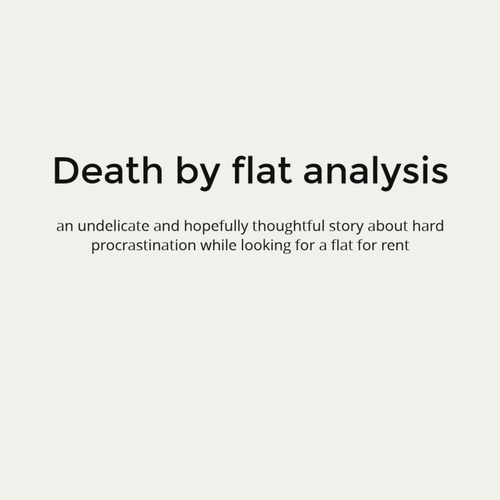LXD
Showing an alternative containment solution compatible with Docker through example
what's LXD?

Canonical's way to containment management
Host Linux Machine Containers
Hypervisor based on LXC
Infrastructure-as-a-Service
Compatible with Docker
What's made of?
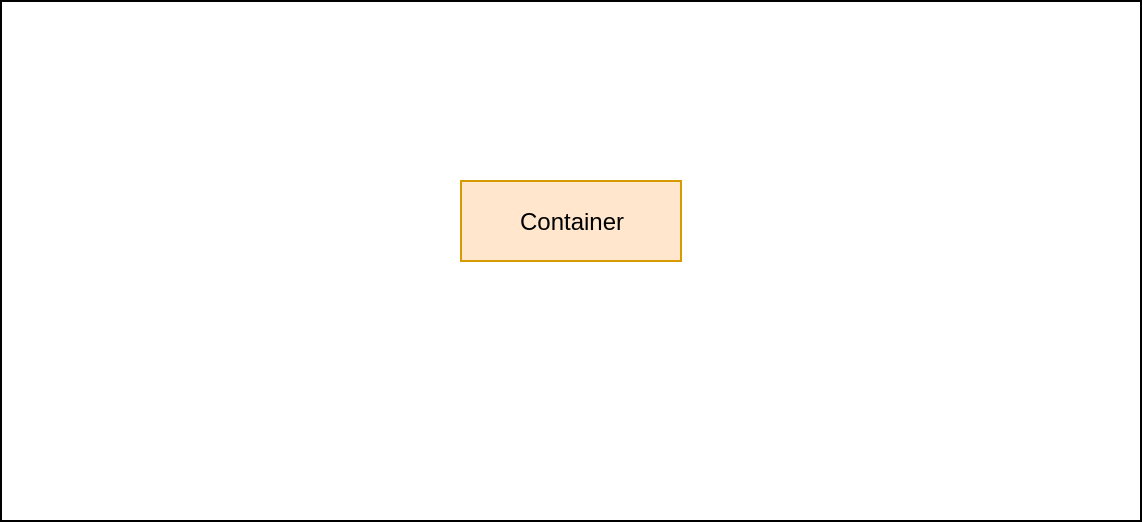
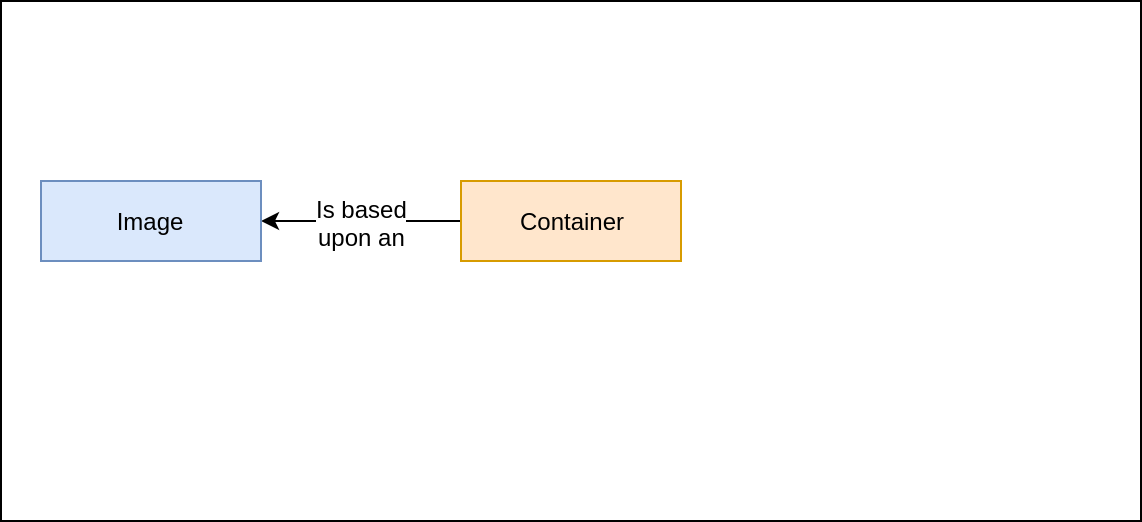
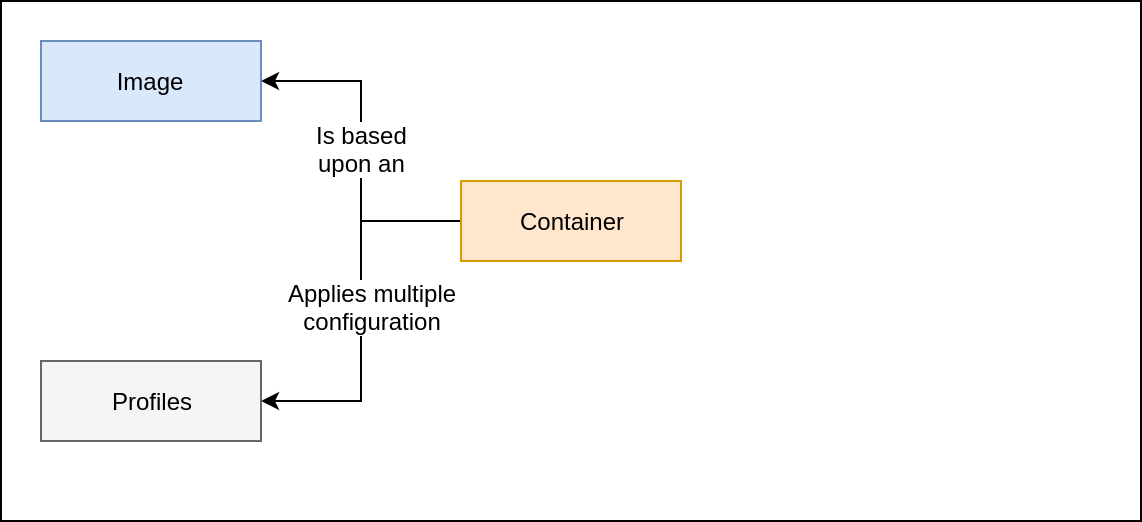
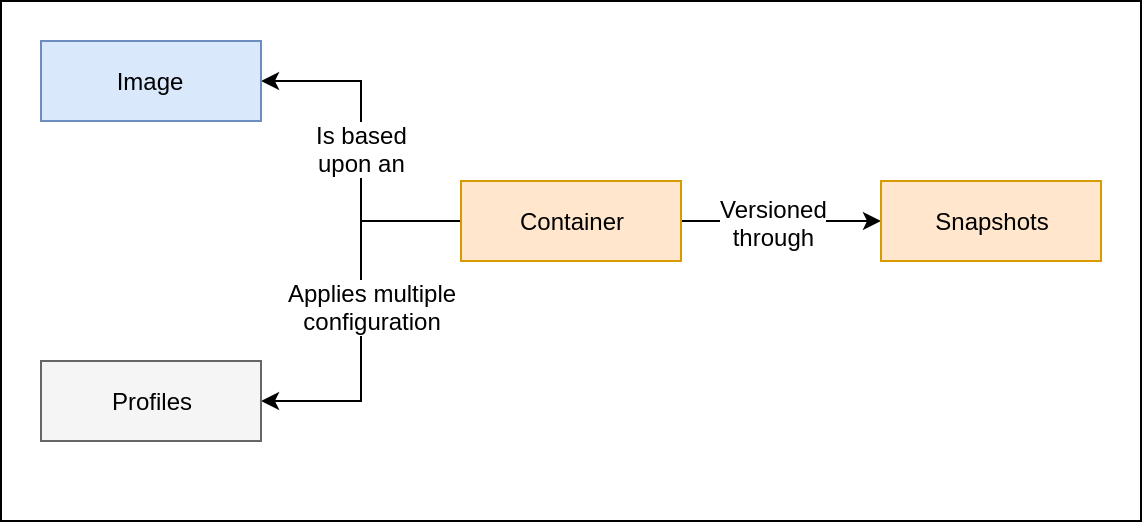
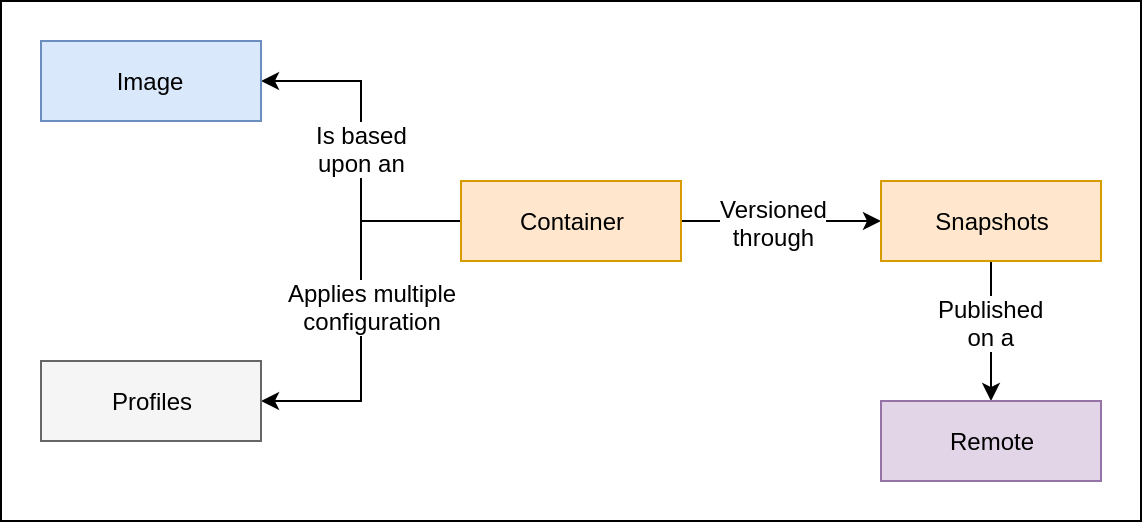
installing LXD
sudo add-apt-repository ppa:ubuntu-lxc/lxd-stable
sudo apt update
sudo apt install lxdsudo apt install lxd zfsutils-linuxDIY hadoop cluster
What do we need?
Let's play with LXD, the hardfun way.
DIY hadoop cluster
A Linux-based Host with LXD...
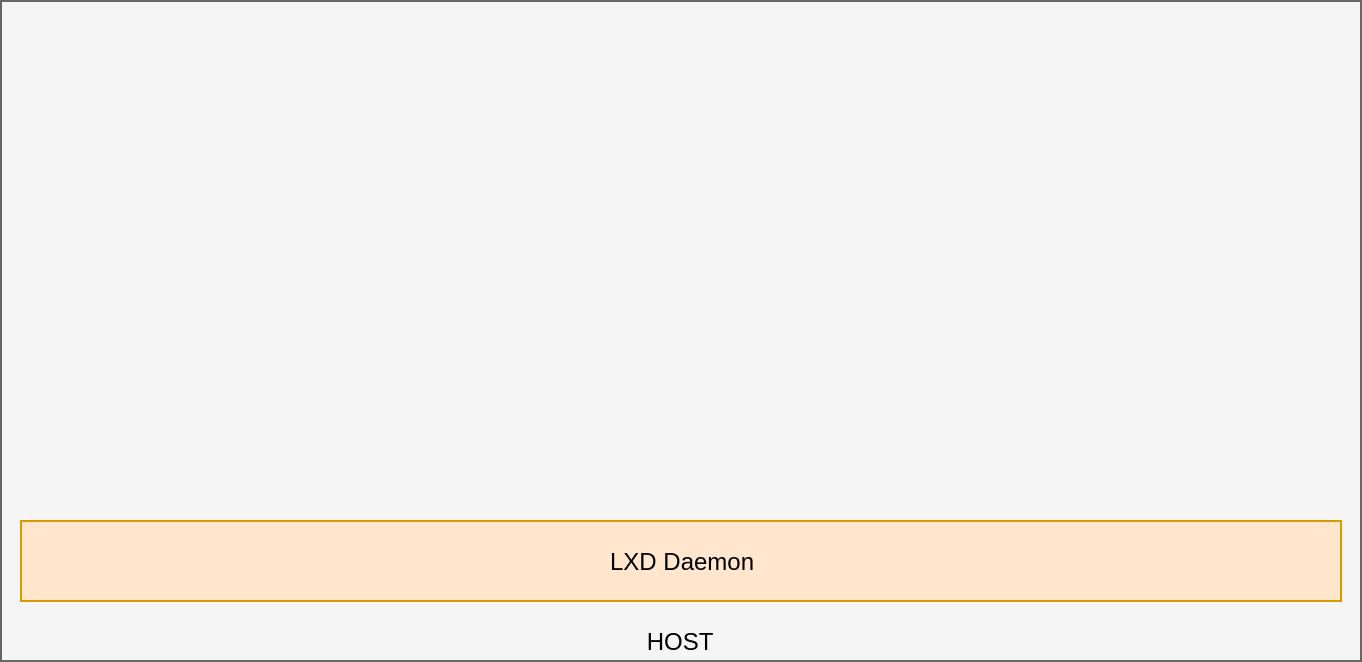
DIY hadoop cluster
with several Machine Containers,
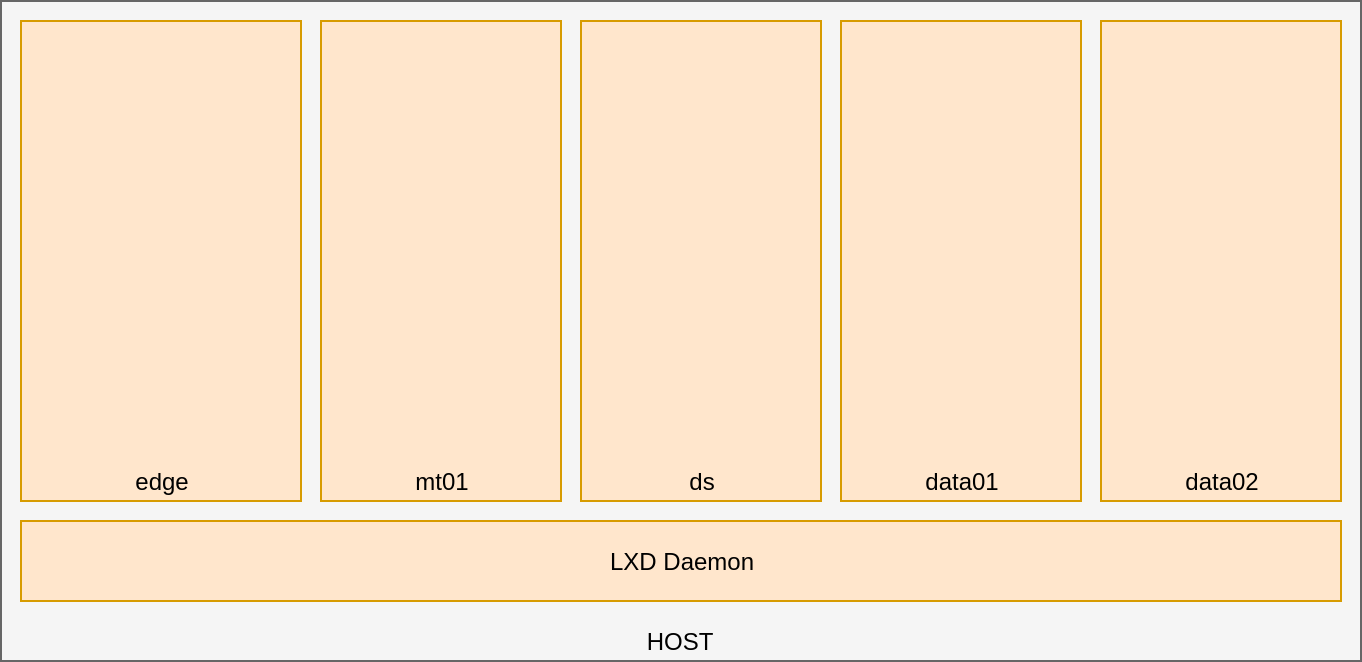
DIY hadoop cluster
each of them with Docker on a Swarm Cluster...
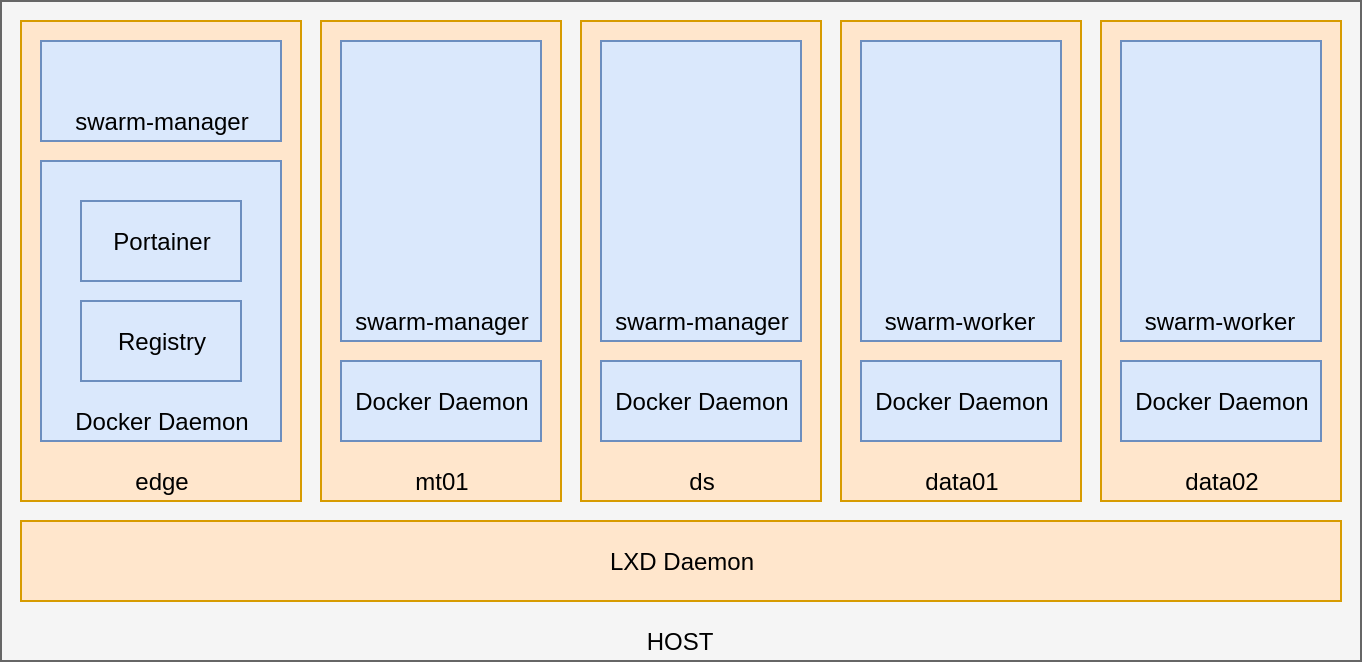
DIY hadoop cluster
with an HDFS to store the data...
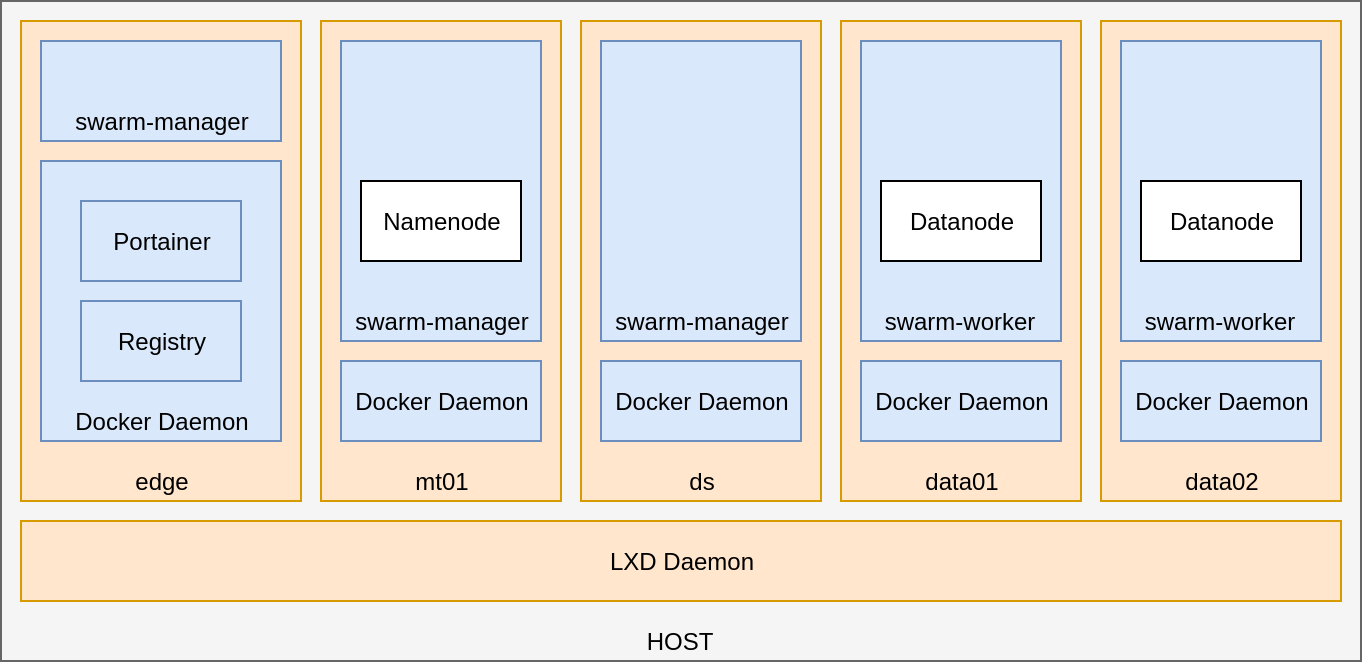
DIY hadoop cluster
and Yarn to distribute computation stuff...
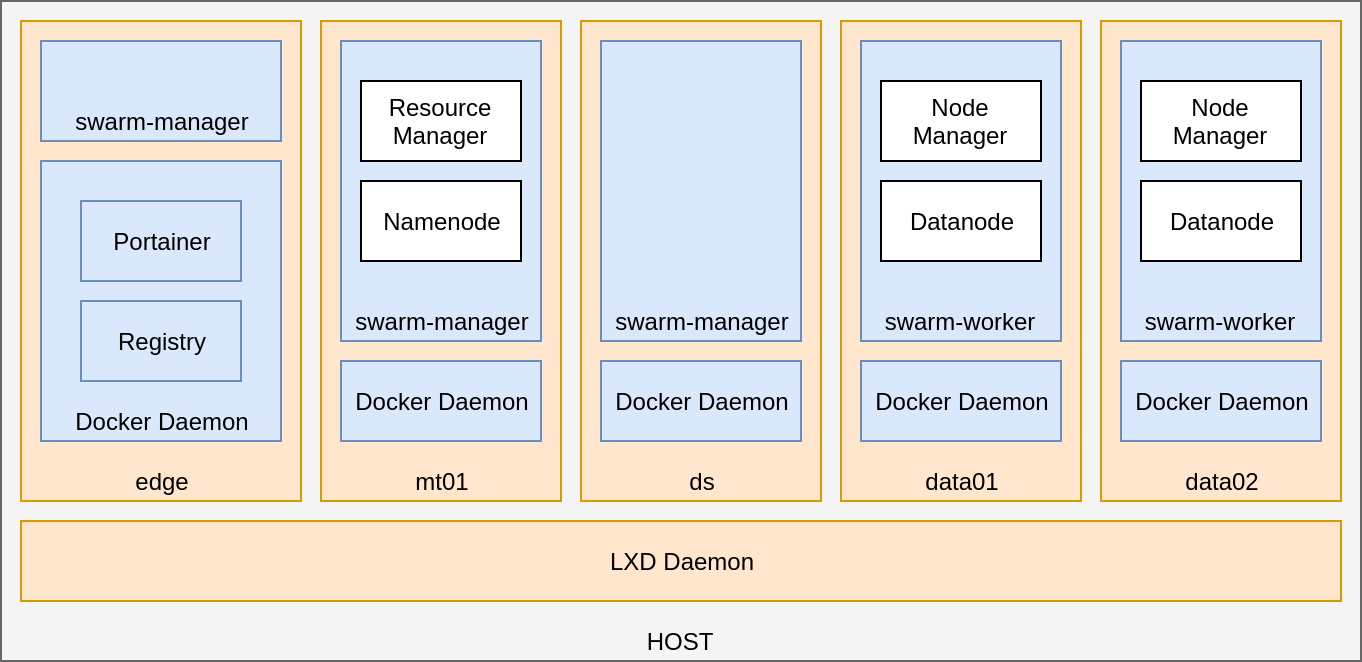
DIY hadoop cluster
and lastly, a Zeppelin to see shiny stuff.
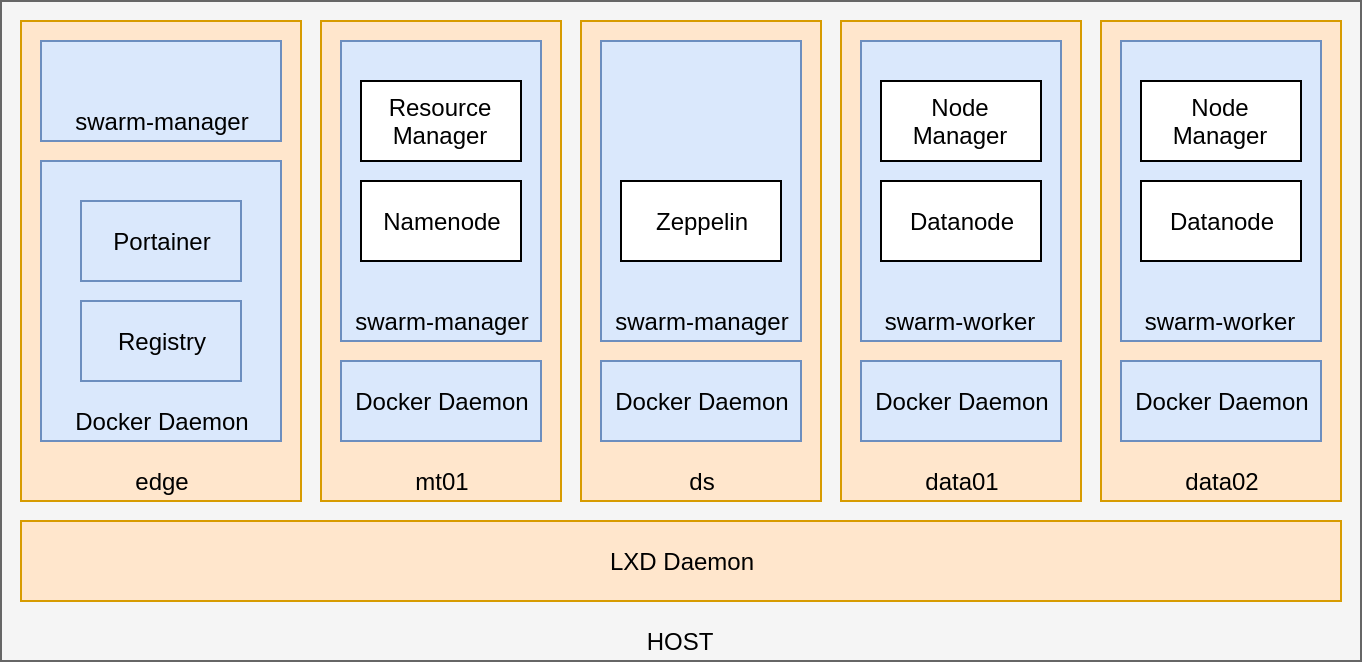
lxd profiles
#!/bin/bash
$ lxc profile list
+-------------------+---------+
| default | 0 |
+-------------------+---------+
| docker | 0 |
+-------------------+---------+
$ lxc profile show default
config: {}
description: Default LXD profile
devices:
eth0:
nictype: bridged
parent: lxdbr0
type: nic
root:
path: /
pool: default
type: disk
name: default
They allow to compose configurations over containers
The "default" profile sets:
- The NIC device attached to the bridge network.
- The Hard Disk pointing to the ZFS pool.
Both devices are created during LXD setup.
docker-profile
#!/bin/bash
KERNEL_MODULES="linux.kernel_modules overlay,nf_nat,ip_tables"
KERNEL_MODULES="$KERNEL_MODULES,ip6_tables,netlink_diag,br_netfilter"
KERNEL_MODULES="$KERNEL_MODULES,xt_conntrack,nf_conntrack,ip_vs,vxlan"
lxc profile delete docker_privileged
lxc profile copy docker docker_privileged
lxc profile set docker_privileged security.nesting true
lxc profile set docker_privileged security.privileged true
lxc profile set docker_privileged linux.kernel_modules $KERNEL_MODULES
lxc profile set docker_privileged raw.lxc lxc.aa_profile=unconfinedThe Kernel Modules allow nested containers and other networking capabilities
the image
#!/bin/bash
lxc init images:ubuntu/xenial hadoop-base-swarm -p default -p docker_privileged
lxc start hadoop-base-swarm
sleep 15Let's create the base image from Ubuntu Xenial (17.04):
The command
lxc start returns immediately,
so it's required to wait a little.
the image
#!/bin/bash
lxc file push docker-install.sh hadoop-base-swarm/tmp/docker-install.sh
lxc exec hadoop-base-swarm -- bash /tmp/docker-install.sh
sleep 15Next, upload and execute a script to install Docker:
Notice that everything is issued from the host machine.
docker-install.sh
#!/bin/sh
# Install Docker CE
apt update -qq
apt install -y apt-transport-https ca-certificates curl software-properties-common build-essential
sh -c "curl -fsSL https://download.docker.com/linux/ubuntu/gpg | apt-key add -"
add-apt-repository \
"deb [arch=amd64] https://download.docker.com/linux/ubuntu \
$(lsb_release -cs) \
edge"
apt update -qq
apt install -y docker-ce
# Install Docker-Compose
curl -L https://github.com/docker/compose/releases/download/1.16.1/docker-compose-`uname -s`-`uname -m` -o /usr/local/bin/docker-compose
chmod +x /usr/local/bin/docker-compose
# https://github.com/lxc/lxd/issues/2977#issuecomment-331322777
touch /.dockerenv
# Install network tools
apt install telnet
A simple shell script uploaded during image creation:
Notice the .dockerenv created at the image root. This is required to bypass an issue with docker swarm.
the image
#!/bin/bash
lxc stop hadoop-base-swarm
lxc publish hadoop-base-swarm --alias hadoop-base-swarm
lxc delete hadoop-base-swarmFinally, publish the image to the local repository:
Now we have a base image of Ubuntu with Docker installed and ready to be used from other containers.
machine containers
Now that we have a base image, we need to set some basic constraints.
- CPU
- Memory
- Disk
RESOURCE-BASED
NETWORKING
- Topology
setting resources
Resource-based constraints are easy to state:
#!/bin/bash
lxc init hadoop-base-swarm edge -p docker_privileged
lxc config set edge limits.cpu 1
lxc config set edge limits.memory 1024MB
lxc config device add edge root disk pool=lxd path=/ size=8GB
lxc start edge
sleep 15This allows setting a container with a single CPU and 1024MB of RAM, with an 8GB-sized disk.
mapping devices
Now, we need to upload the docker images, and certs:
#!/bin/bash
lxc config device add edge dockertmp disk source=$(realpath ./../docker) path=/docker
lxc config device add edge registrytmp disk source=$(realpath registry) path=/registryInstead of pushing files, here we're mapping folders from the host FS to the container's FS.
These are treated as hardware components of the container.
networking
What about machine connectivity?
#!/bin/bash
$ lxc profile show default
config: {}
description: Default LXD profile
devices:
eth0:
nictype: bridged
parent: lxdbr0
type: nic
root:
path: /
pool: default
type: disk
name: defaultThe default profile adds the eth0
A device that bridges the host ethernet NIC with the guest eth0 to be created in the container.
LXD sets up a DNS server to access machines by their name
macvlan
#!/bin/bash
lxc profile copy default default_macvlan
lxc profile device set default_macvlan eth0 nictype macvlan
lxc profile device set default_macvlan eth0 parent eth0This profile borrows default to modify eth0:
Instead of attaching the container's eth0 device to the
lxdbr0, it is attached to the physical interface.
docker registry
To set up the docker registry, we need to add some certificates:
#!/bin/bash
lxc exec edge -- docker run -v /registry:/certs -e SSL_SUBJECT=edge paulczar/omgwtfssl
lxc exec edge -- cp /registry/cert.pem /etc/ssl/certs/
lxc exec edge -- mkdir -p /etc/docker/certs.d/edge:443/
lxc exec edge -- cp /registry/ca.pem /etc/docker/certs.d/edge:443/ca.crt
lxc exec edge -- cp /registry/key.pem /etc/docker/certs.d/edge:443/client.key
lxc exec edge -- cp /registry/cert.pem /etc/docker/certs.d/edge:443/client.certThis will allow to have a secured Docker registry where to pull images from.
run the registry
With everything set, we can start the docker registry:
#!/bin/bash
# Create a registry container
lxc exec edge -- docker run -d -p 443:5000 --restart=always \
--name registry --env-file /registry/env -v /registry:/registry \
registry:2
# Build and publish the docker images in the registry
lxc exec edge -- make -C /dockerdocker swarm
With everything set, we can start the docker registry:
#!/bin/bash
lxc exec edge -- docker swarm initSeems simple enough.
swarming in
What about other managers and workers?
#!/bin/bash
JOIN_TOKEN=`lxc exec edge -- docker swarm join-token manager --quiet`
lxc exec mt01 -- docker swarm join --token ${JOIN_TOKEN} edgeJust fetch the join token from any of the managers and join them to the party.
nodes have roles
Apart from joining the nodes into the swam, except edge, any node has a role set:
#!/bin/bash
lxc exec edge -- docker node update --label-add role-namenode=true mt01
lxc exec edge -- docker node update --label-add role-spark-master=true mt01#!/bin/bash
lxc exec edge -- docker node update --label-add role-datanode=true data01
lxc exec edge -- docker node update --label-add role-spark-worker=true data01hadoop services
We're here now:
And we're ready to throw some stuff into the cluster.
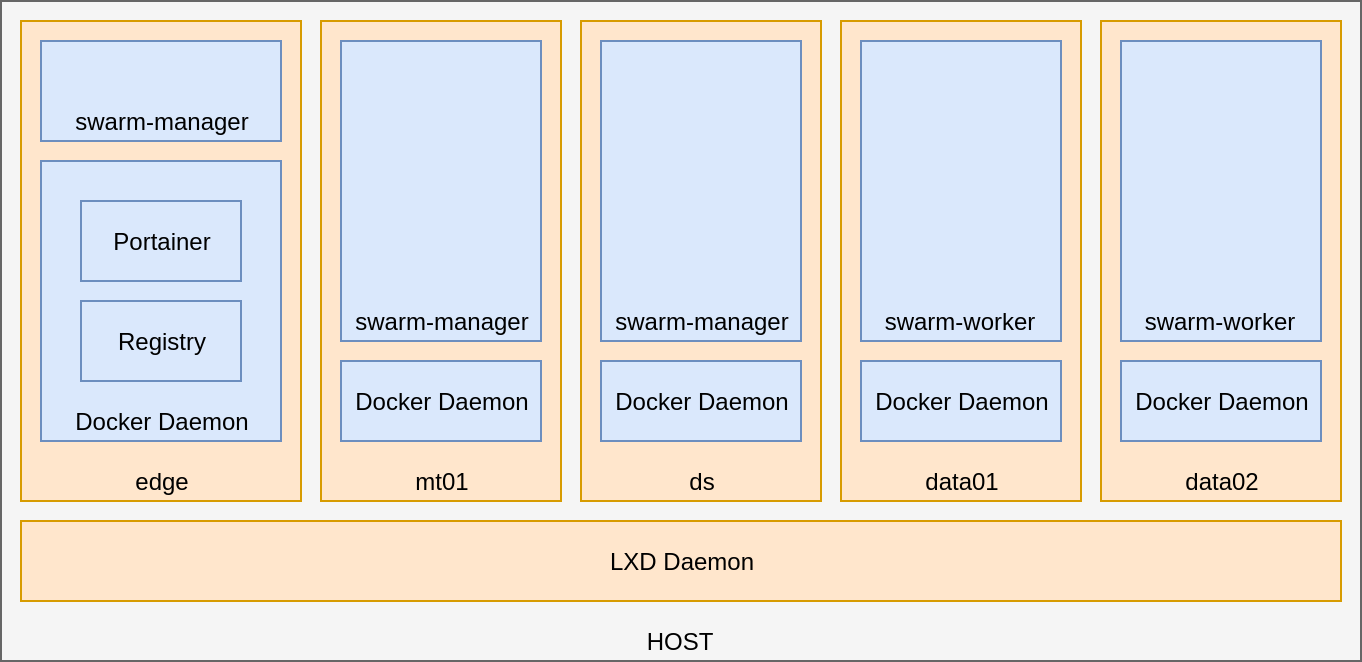
the datanode
#!/bin/bash -x
lxc exec edge-local-grid -- docker service create \
--name "datanode-data04-local-grid" \
--hostname "{{.Node.Hostname}}" \
--restart-condition none \
--network vxlan-local-grid \
--publish mode=host,target=50010,published=50010 \
--publish mode=host,target=50020,published=50020 \
--publish mode=host,target=50075,published=50075 \
--constraint "node.labels.role-datanode==true" \
--replicas 4 \
--env-file /docker/hadoop.env \
edge-local-grid:443/local.grid/hdfs-datanode:2.8.1Let's take a closer look
docker service
#!/bin/bash -x
lxc exec edge -- docker service create \
--name "datanode-data02-local-grid" \
--hostname "{{.Node.Hostname}}" \
--restart-condition none \
--network vxlan-local-grid \
--publish mode=host,target=50075,published=50075 \
--constraint "node.labels.role-datanode==true" \
--replicas 2 \
--env-file /docker/hadoop.env \
edge:443/local.cluster/hdfs-datanode:2.8.1Why use docker service?
Allows me to control the hostname of the service instance 1 .
1 Templating the hostname is available since Docker 17.10 (edge)
docker service
#!/bin/bash -x
lxc exec edge -- docker service create \
--name "datanode-data02-local-grid" \
--hostname "{{.Node.Hostname}}" \
--restart-condition none \
--network vxlan-local-grid \
--publish mode=host,target=50075,published=50075 \
--constraint "node.labels.role-datanode==true" \
--replicas 2 \
--env-file /docker/hadoop.env \
edge:443/local.cluster/hdfs-datanode:2.8.1Why use docker service?
Allows me to control the hostname of the service instance 1 .
Allows me to control how to expose ports and bypass the Swarm's routing mesh.
1 Templating the hostname is available since Docker 17.10 (edge)
service constraints
#!/bin/bash -x
lxc exec edge -- docker service create \
--name "datanode-data02-local-grid" \
--hostname "{{.Node.Hostname}}" \
--restart-condition none \
--network vxlan-local-grid \
--publish mode=host,target=50075,published=50075 \
--constraint "node.labels.role-datanode==true" \
--replicas 2 \
--env-file /docker/hadoop.env \
edge:443/local.cluster/hdfs-datanode:2.8.1Through
constraints, I can specify where should the services be deployed.
That's why previously, there was a step setting labels on each of the cluster nodes.
And how do you avoid balancing the services randomly?
"service discovery"
#!/bin/bash -x
lxc exec edge -- docker service create \
--name "datanode-data02-local-grid" \
--hostname "{{.Node.Hostname}}" \
--restart-condition none \
--network vxlan-local-grid \
--publish mode=host,target=50075,published=50075 \
--constraint "node.labels.role-datanode==true" \
--replicas 2 \
--env-file /docker/hadoop.env \
edge:443/local.cluster/hdfs-datanode:2.8.1Creating an additional network, allows services to share the network visibility.
And why attach all services to the same network?
"service discovery"
#!/bin/bash -x
lxc exec edge -- docker service create \
--name "datanode-data02-local-grid" \
--hostname "{{.Node.Hostname}}" \
--restart-condition none \
--network vxlan-local-grid \
--publish mode=host,target=50075,published=50075 \
--constraint "node.labels.role-datanode==true" \
--replicas 2 \
--env-file /docker/hadoop.env \
edge:443/local.cluster/hdfs-datanode:2.8.1Creating an additional network, allows services to share the network visibility.
That's why previously, there was a step setting labels on each of the cluster nodes.
And why attach all services to the same network?
#!/bin/bash
lxc exec edge -- docker node update --label-add role-datanode=true data01
lxc exec edge -- docker node update --label-add role-spark-worker=true data01some conclusions
LXD offers a compact solution for hardware virtualization:
It allows a fine-grained control of resources such as CPU, memory and disk.
It allows to define complex virtual network layouts, but requires some knowledge on how networking works.
It allows using different file-system solutions for the containers persistence layer. (ZFS, BTRFS, etc)
and docker-compose?
Why all the hasle? Why not use docker-compose?
Basically, it has its use cases, and do things as it seems fit.
But a hadoop cluster involves specific data locality, thus meaning each service has to be located on a specific place.
That's all for today
Many thanks for coming by
Code available at:
Sources
LXD as an alternative containment solution compatible with Docker
By Oriol López Sánchez
LXD as an alternative containment solution compatible with Docker
Showing an alternative containment solution compatible with Docker through example
- 199