<Canvas>
<canvas>是一个可以使用脚本在其中绘制图形的 HTML 元素.它可以用于制作照片集、动画或者游戏
<canvas id="myCanvas" width="400" height="200">
您的浏览器不支持canvas!
</canvas>每个canvas元素都有一个对应的context对象
var canvas = document.getElementById("myCanvas");
if (canvas.getContext) {
var ctx = canvas.getContext('2d');
}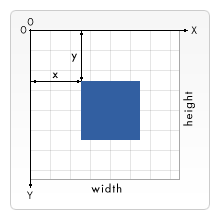
原点(0, 0)位于图像左上角,x轴的正向是原点向右,y轴的正向是原点向下。
Canvas 图形
Canvas API
ctx.beginPath(); // 开始路径绘制
ctx.moveTo(20, 20); // 设置路径起点,坐标为(20,20)
ctx.lineTo(200, 20); // 绘制一条到(200,20)的直线
ctx.lineWidth = 2.0; // 设置线宽
ctx.strokeStyle = "red"; // 设置线的颜色
ctx.lineTo(200, 100);
ctx.lineTo(20, 20);
ctx.stroke(); // 绘制线段
ctx.closePath(); // 关闭line
Canvas API
ctx2.strokeRect(10,10,100,100);
ctx2.fillStyle = 'yellow';
ctx2.fillRect(30, 90, 200, 100);
ctx2.clearRect(100,50,50,50);//清除指定区域rectangle
fillRect(x, y, width, height)Canvas API
// 设置字体
ctx.font = "Bold 20px Arial";
// 设置对齐方式
ctx.textAlign = "left";
// 设置填充颜色
ctx.fillStyle = "#008600";
// 设置字体内容,以及在画布上的位置
ctx.fillText("ZhuBaJie.com",40,30);
// 绘制空心字
ctx.strokeText("猪八戒",50,30);rectangle
ZhuBaJie.com
猪八戒
fillText(string, x, y)Canvas API
//绘制实心圆
ctx.beginPath();
ctx.arc(60,60,50,0,Math.PI,true);
ctx.fillStyle= "#ff0000";
ctx.fill();
// 绘制空心圆
ctx.beginPath();
ctx.arc(60, 60, 50, 0, Math.PI*2, true);
ctx.lineWidth = 1.0;
ctx.strokeStyle = "#000";
ctx.stroke();ctx.arc(x, y, radius, startAngle, endAngle, anticlockwise);1弧度(rad)=57.29578度(°)
Canvas API
var myGradient = ctx.createLinearGradient(0, 0, 0, 160);
myGradient.addColorStop(0, "#BABABA");
myGradient.addColorStop(0.5, "#636363");
ctx.fillStyle = myGradient;
ctx.fillRect(10,10,150,180);createLinearGradient(x1, y1, x2, y2)
Canvas 图像
Canvas API
drawImage(img, x, y)var image = new Image();
image.onload = function() {
canvas.width = image.width;
canvas.height = image.height;
ctx.drawImage(image, 0, 0);
}
image.src = "test.jpg";
Canvas API
getImageData(0, 0, canvas.width, canvas.height)var canvas = document.getElementById('myCanvas');
if (canvas.getContext) {
var ctx = canvas.getContext('2d');
}
var image = document.getElementById('imgTest');
ctx.drawImage(image,0,0);
var imageData = ctx.getImageData(0,0,canvas.width,canvas.height);
console.log(imageData);
for (var i=0;i<imageData.data.length;i+=4)
{
imageData.data[i]=255-imageData.data[i];
imageData.data[i+1]=255-imageData.data[i+1];
imageData.data[i+2]=255-imageData.data[i+2];
imageData.data[i+3]=255;
}
ctx.putImageData(imageData,0,0);putImageData(imageData, 0, 0)Canvas API
var imageAfter = new Image();
imageAfter.src = canvas.toDataURL("image/png");
document.getElementById('img-container').appendChild(imageAfter);
Canvas API
save:用来保存Canvas的状态。save之后,可以调用Canvas的平移、放缩、旋转、错切、裁剪等操作。
restore:用来恢复Canvas之前保存的状态。防止save后对Canvas执行的操作对后续的绘制有影响。
save和restore要配对使用(restore可以比save少,但不能多),如果restore调用次数比save多,会引发Error
ctx.save();
ctx.shadowOffsetX = 10;
ctx.shadowOffsetY = 10;
ctx.shadowBlur = 5;
ctx.shadowColor = "rgba(0,0,0,0.5)";
ctx.fillStyle = "#CC0000";
ctx.fillRect(10,10,150,100);
ctx.restore();
ctx.fillStyle = "#000000";
ctx.fillRect(180,10,150,100);
ctx.save();
ctx.shadowOffsetX = 10;
ctx.shadowOffsetY = 10;
ctx.shadowBlur = 5;
ctx.shadowColor = "rgba(0,0,0,0.5)";
ctx.fillStyle = "#CC0000";
ctx.fillRect(10,10,150,100);
ctx.restore();
ctx.fillStyle = "#000000";
ctx.fillRect(180,10,150,100);Canvas 动画
var posX = 20,
posY = 100;
setInterval(function() {
ctx.fillStyle = "black";
ctx.fillRect(0,0,canvas.width, canvas.height);
posX += 1;
posY += 0.25;
ctx.beginPath();
ctx.fillStyle = "white";
ctx.arc(posX, posY, 10, 0, Math.PI*2, true);
ctx.closePath();
ctx.fill();
}, 300);https://simon.html5.org/dump/html5-canvas-cheat-sheet.html)
Canvas cheetsheet
HTML5梦工场

SVG
SVG 基本形状
<rect x="10" y="10" width="30" height="30"/>
<rect x="60" y="10" rx="10" ry="10" width="30" height="30"/>
<!--x、y为左上角坐标,width、height为宽高,rx、ry为圆角--><circle cx="25" cy="75" r="20"/>SVG 基本形状
<ellipse cx="75" cy="75" rx="20" ry="5"/>
<!-- rx椭圆x轴半径
ry椭圆y轴半径
cx椭圆中心x轴的位置
cy椭圆中心y轴的位置 -->SVG 基本形状
<line x1="0" x2="100" y1="10" y2="150" stroke="blue"/>SVG 基本形状
<polyline points="0 0, 65 65, 70 115" stroke="blue"/>SVG 基本形状
<polygon points="50 160, 55 180, 70 180,
60 190, 65 205, 50 195, 35 205, 40 190, 30 180, 45 180"/>
SVG 基本形状
<text x="10" y="10">Hello World!</text>SVG 基本形状
<path d="M10 10 H 90 V 90 H 10 Z"
fill="transparent" stroke="black"/>SVG 基本形状
<path>元素是SVG基本形状中最强大的一个,它不仅能创建其他基本形状,还能创建更多其他形状。
<path d="M10 10 H 90 V 90 H 10 Z" fill="transparent" stroke="black"/>
SVG 基本形状
d属性的值是由一些点的坐标,以及控制这些坐标的命令组成的,它们一起描述了路径的形状。
M x y M命令仅仅是移动画笔
L x y (or l dx dy)L命令将会在该点和当前点(L前面画笔所在的点)之间画一条线段
H x (or h dx) V y (or v dy) H,绘制平行线。V,绘制垂直线。
Z (or z)Z命令会从当前点画一条直线到路径的起点
http://www.cheat-sheets.org/own/svg/index.xhtml
What's More?
动效设计
3D翻转效果
实体街景等
模型
http://carvisualizer.plus360degrees.com/threejs/
Canvas SVG WebGL,三者在前端工程中的应用,在互联网行业,国内外多数使用前两种配合来实现数据表的展示
ECharts
HighCharts
D3.js
Three.js
......
Phaser

实现HTML5游戏,营销推广小游戏
围住神经猫
Flappy bird
1024
《独立游戏大电影》
homework
1.观看《独立游戏大电影》(选做)
2.通过资料搜索,实现一个Canvas刮刮卡效果
canvas宽度600*300
Canvas&SVG
By pokerone
Canvas&SVG
- 1,305



