Previously:
- Laying out Semantic HTML
- Semantic Tag Attributes
- Semantic Text Formatting Tags
- HTML Forms
Today:
- HTML Test
- Review/Practice Making Forms
- External Style Sheets
- CSS Box Model
HTML Test:
Make an HTML document using the following layout/content:
www.goo.gl/kaEnZ5
The HTML <form> tag
A container for a collection of <input> tags
Required Attributes:
- action = "URL to server script" (php, asp, perl, cgi)
-
method = "get" or "post" (get server response)
The HTML form <input> elements
Required Attributes:
-
type = "text", "checkbox", "radio button"...etc
-
name = variable id name for server usage
- value = "default" value if there is no input
Other Attributes:
- required, autofocus, autocomplete
-
placeholder = variable id name for server usage
-
min, max = min or max allowable value
An HTML form submits to a server a collection of
Name-Value Pairs
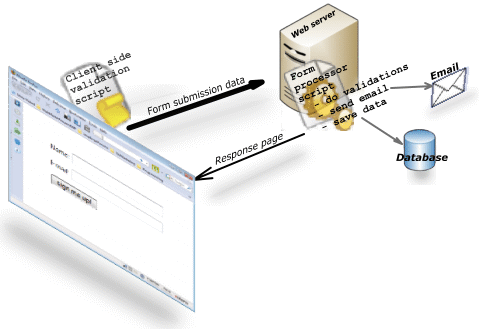
HTML form SUBMIT button
<input type="submit" value="submit">
Class Exercise:
Create a sample HTML form with submit button
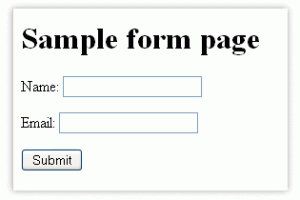
<form>
<input type="checkbox" name="ride" value="Bike">I use a bike<br>
<input type="checkbox" name="ride" value="Car">I use a car <br>
<!------->
<input type="radio" name="sex" value="boy">Boy<br>
<input type="radio" name="sex" value="girl">Girl<br>
<!------->
<label for="male">Male</label>
<input type="radio" name="sex" id="male" value="male"><br>
<label for="female">Female</label>
<input type="radio" name="sex" id="female" value="female"><br>
</form>
<input type="checkbox" name="ride" value="Bike">I use a bike<br>
<input type="checkbox" name="ride" value="Car">I use a car <br>
<!------->
<input type="radio" name="sex" value="boy">Boy<br>
<input type="radio" name="sex" value="girl">Girl<br>
<!------->
<label for="male">Male</label>
<input type="radio" name="sex" id="male" value="male"><br>
<label for="female">Female</label>
<input type="radio" name="sex" id="female" value="female"><br>
</form>
Grouping input elements with the <fieldset> tag
<form>
<fieldset>
<legend>Sample Input Group:</legend>
Name: <input type="text"><br>
Email: <input type="text"><br>
Date of birth: <input type="text">
</fieldset>
</form>
Class Exercise:
Create an HTML form based on the pdf file:
www.goo.gl/EpgdBB
www.goo.gl/p0o1s4
HTML <datalist> element
<form action="demo_form.asp" method="get">
<input list="browsers" name="browser">
<datalist id="browsers">
<option value="Internet Explorer">
<option value="Firefox">
<option value="Chrome">
<option value="Opera">
<option value="Safari">
</datalist>
<input type="submit" value="submit">
</form>
HTML <select> drop-down list
<select name="cars"><option value="volvo">Volvo</option>
<option value="saab">Saab</option>
<option value="opel">Opel</option>
<option value="audi">Audi</option>
</select>
HTML<textarea> tag defines multiline text input
Attributes:
- name = variable id name for server usage
- cols, row = visible width and height
- autofocus, disabled, readonly, required
- placeholder = hint to describe expected value
- form = id textarea belongs to
-
wrap = "soft" or "hard"
Class Exercise:
Create an HTML form based on the pdf file:
www.goo.gl/HQg2Hi
Intro to cascading style sheets - CSS3
<!DOCTYPE html>
<html>
<head>
<link rel="stylesheet" href="styles.css">
</head>
.
.
</html>
<html>
<head>
<link rel="stylesheet" href="styles.css">
</head>
.
.
</html>
CSS external file is a text file saved using .css extension
Follow the exact same format used inside <style> tags
Selector { Property: Value; }
Examples:
body{ background-color: gray;}
p { color: blue; }
h3 { color: white; } CSS Selectors
- Universal Selector - matches any element type
- Element Type Selector - specific element type name
- Class Selector -selects specified class attribute value
- ID Selector - matches an element's specific id attribute value
- Attribute Selector - selects elements on attribute values
other types of selectors:
http://www.w3schools.com/cssref/css_selectors.asp
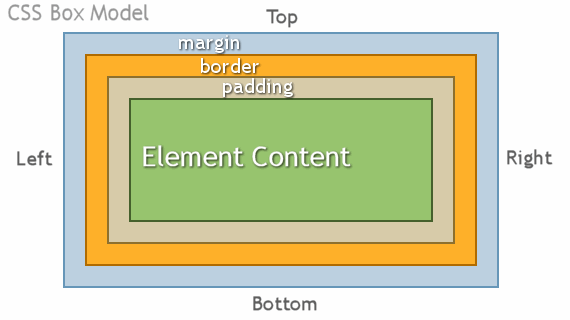
- Every element in a html document is considered to be a box
- Margins are always transparent
- Borders come in various styles
- Background settings apply to the the area of the padding and content areas
CSS Border Commands
- Border-Width
- Border-Color
- Border-Style
CSS Measurements
% percentage
in inch
cm centimeter
mm millimeter
em 1em is equal to the current font size. 2em means 2 times the size of
the current font.
ex one ex is the x-height of a font (x-height is usually about half
the font-size)
pt point (1 pt is the same as 1/72 inch)
pc pica (1 pc is the same as 12 points)
px pixels (a dot on the computer screen) Copy of HTML Forms and CSS Box Model
By Prashanth Reddy
Copy of HTML Forms and CSS Box Model
- 729



