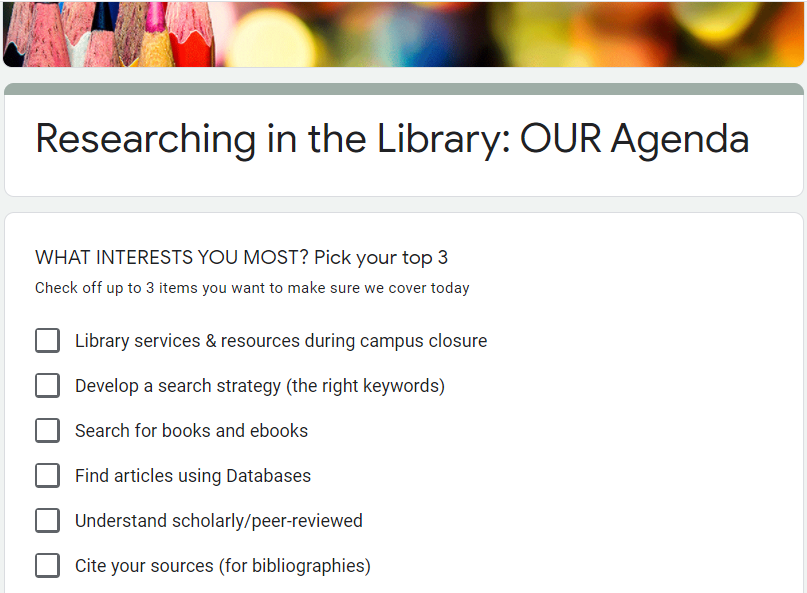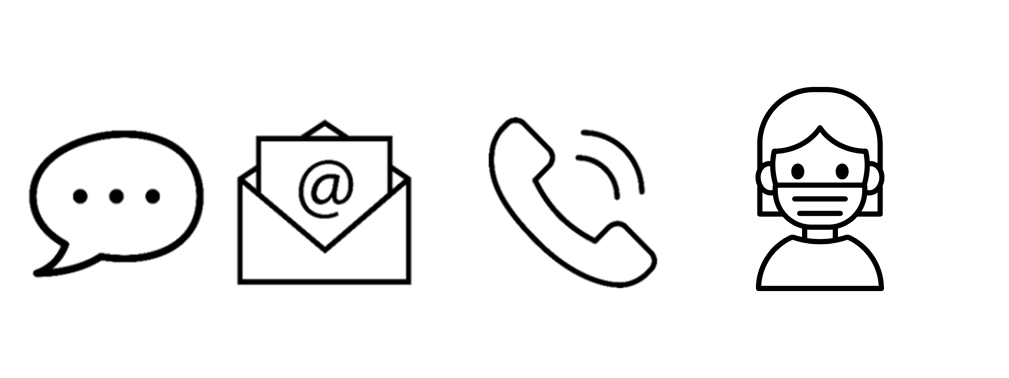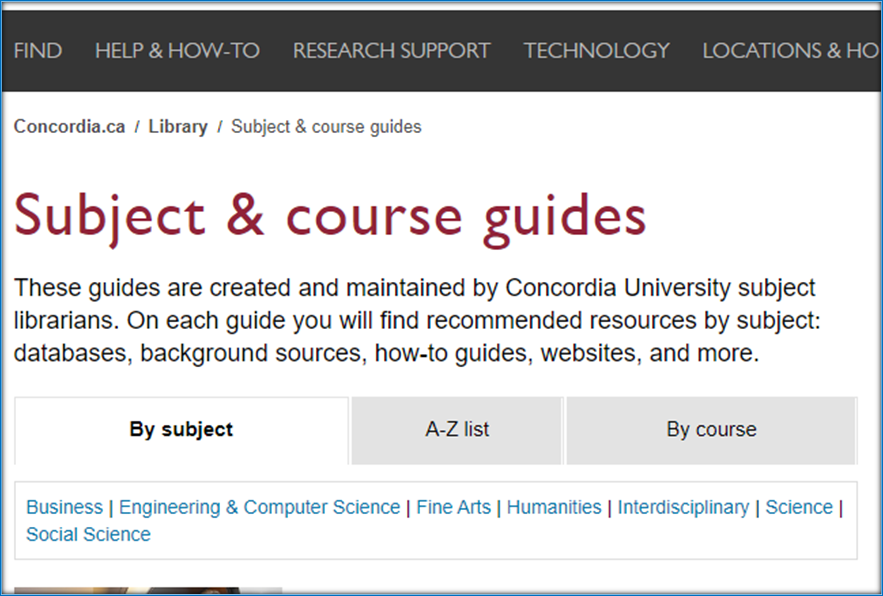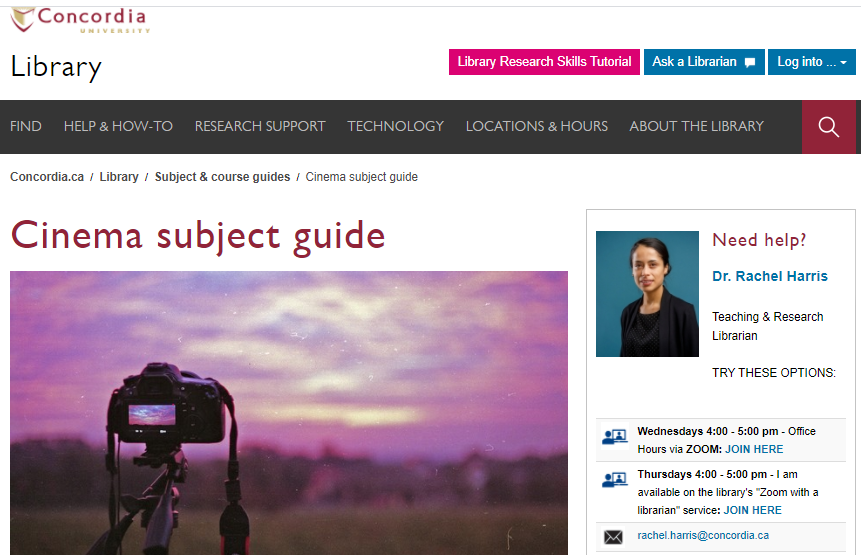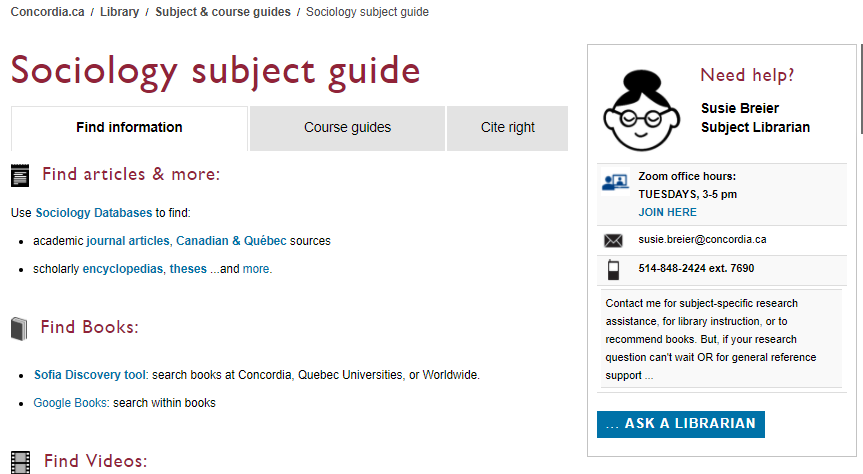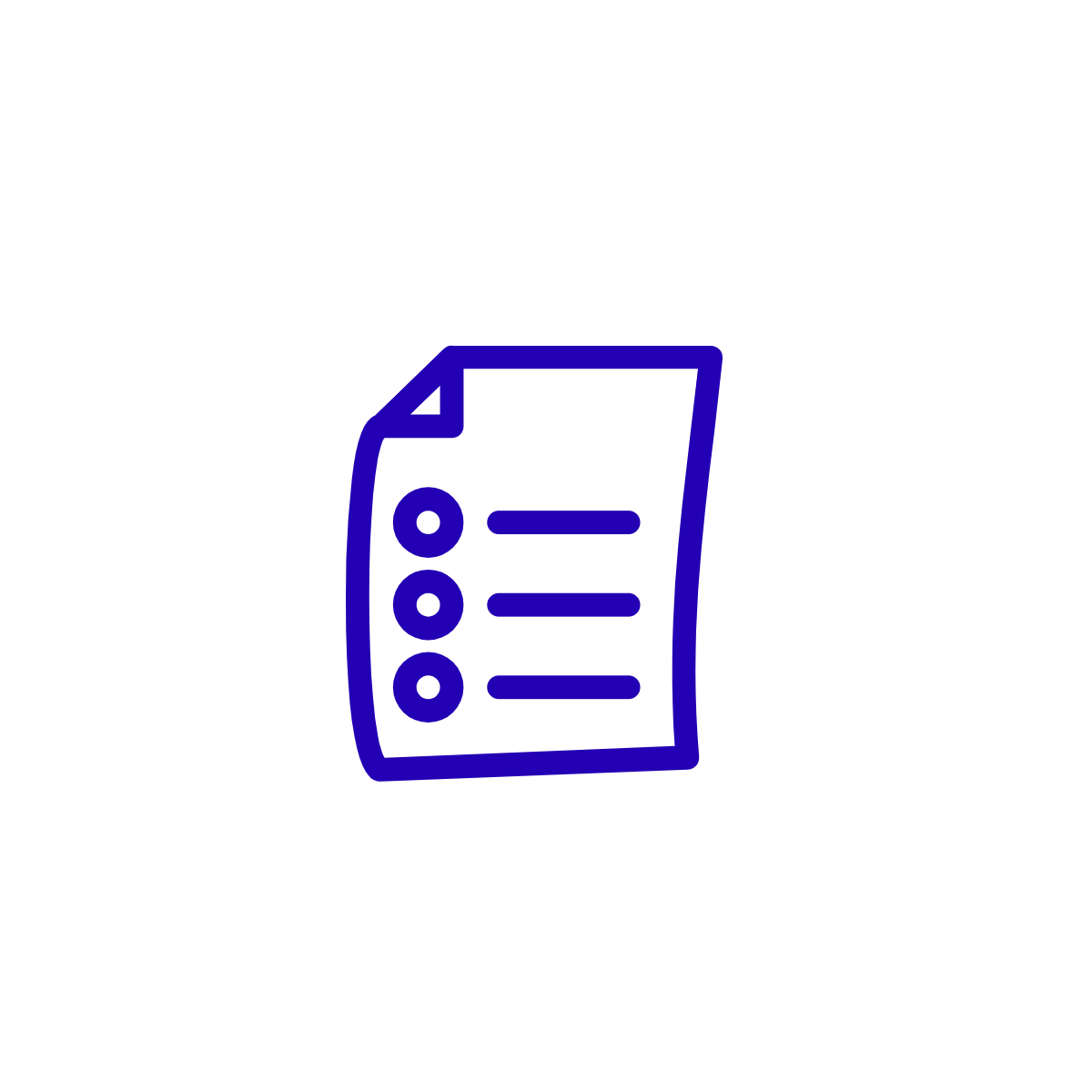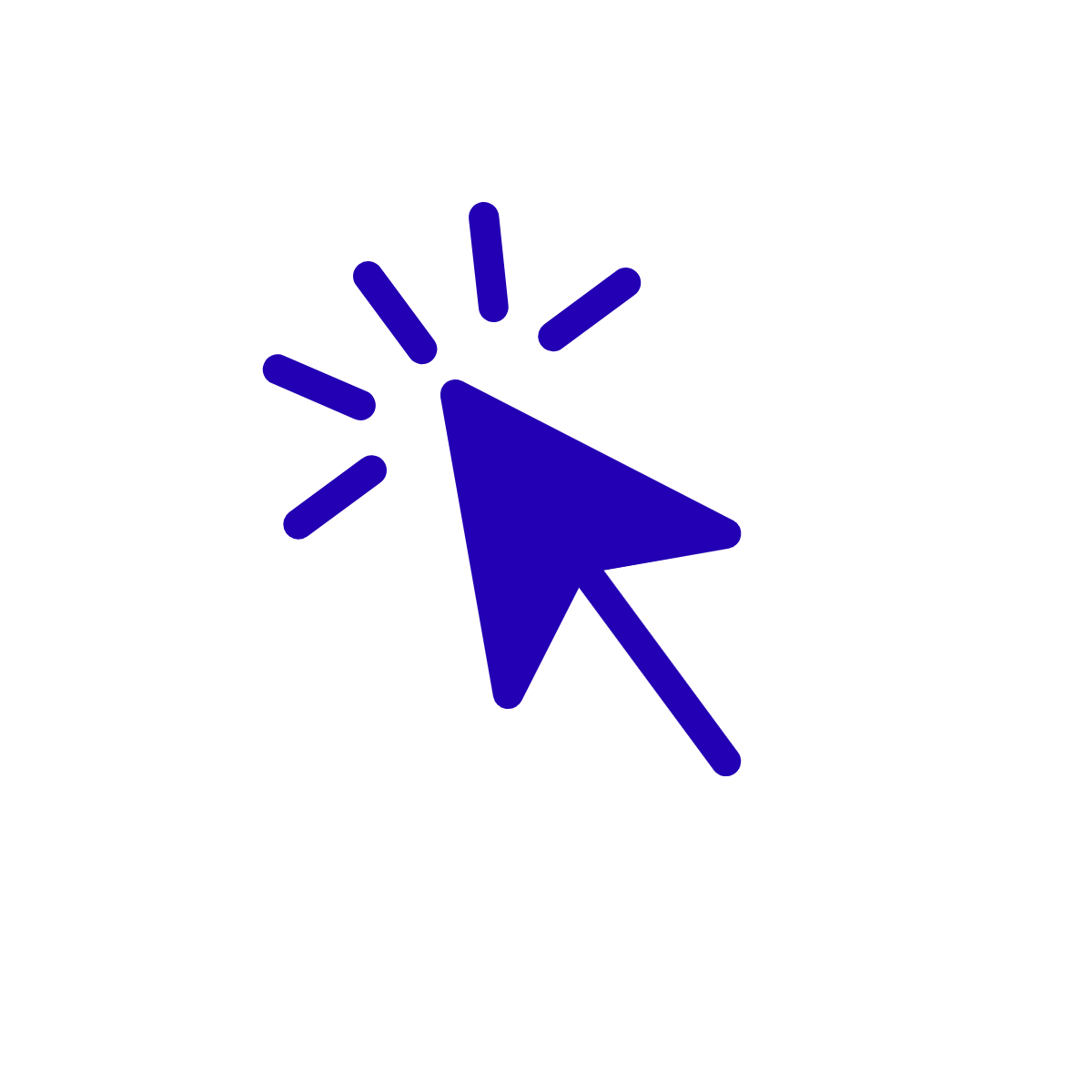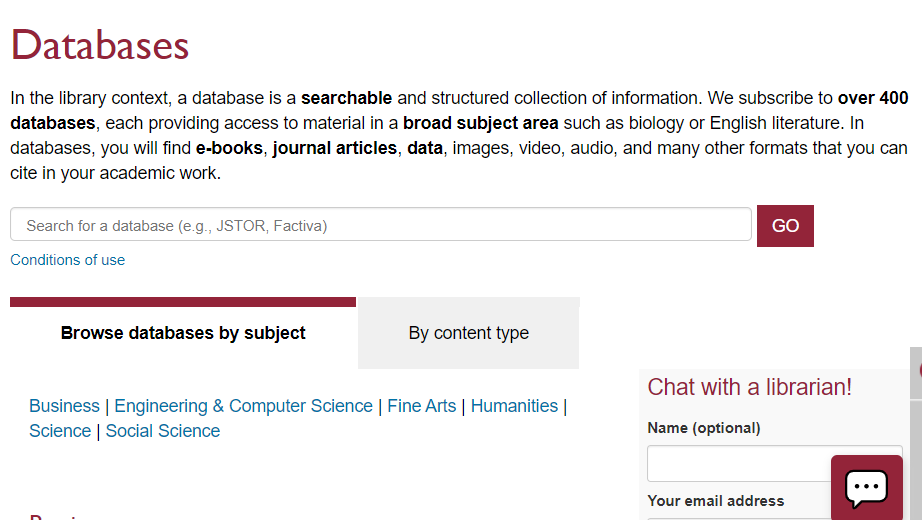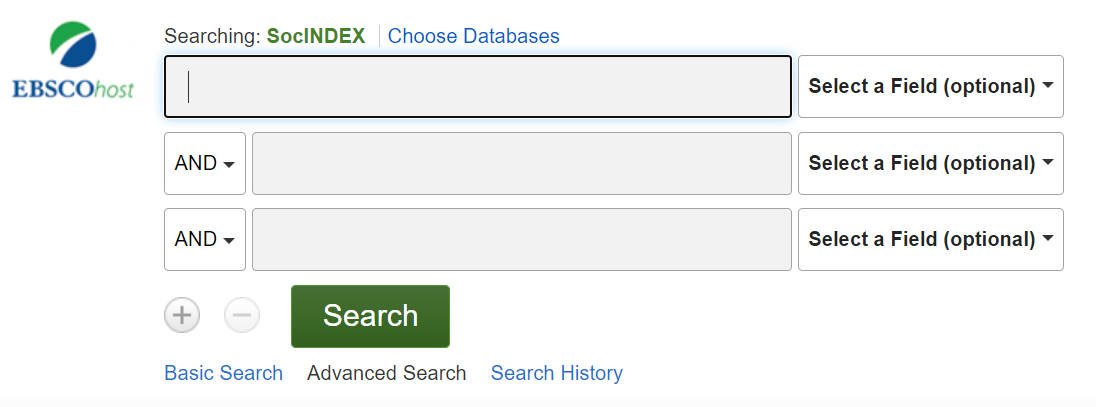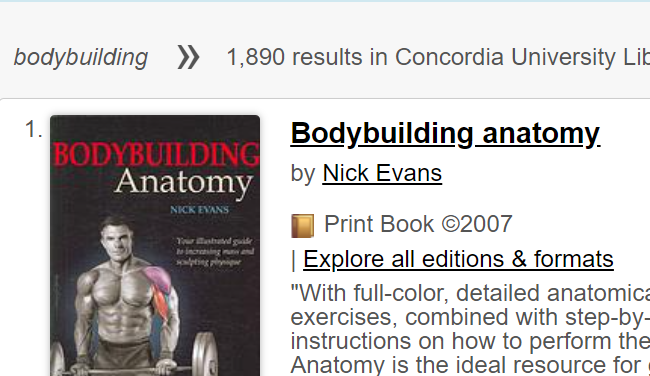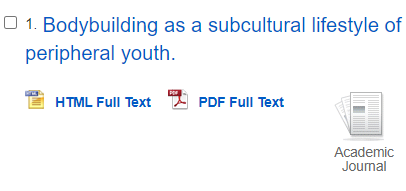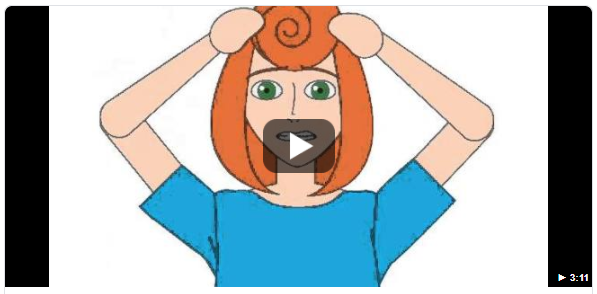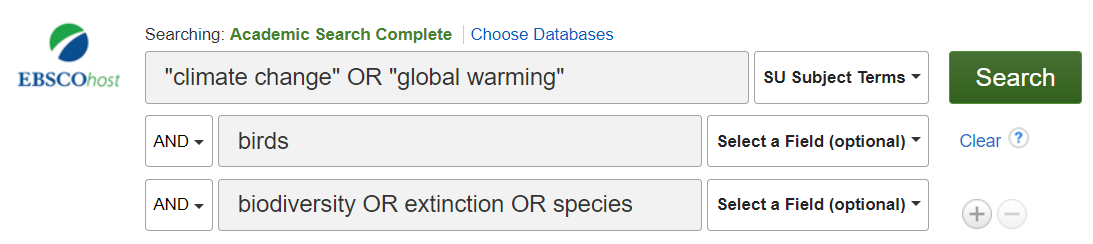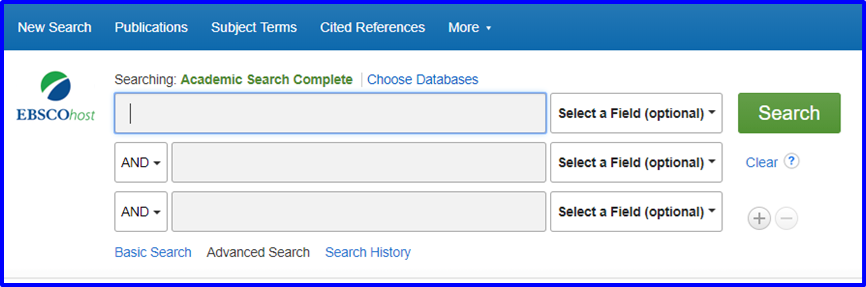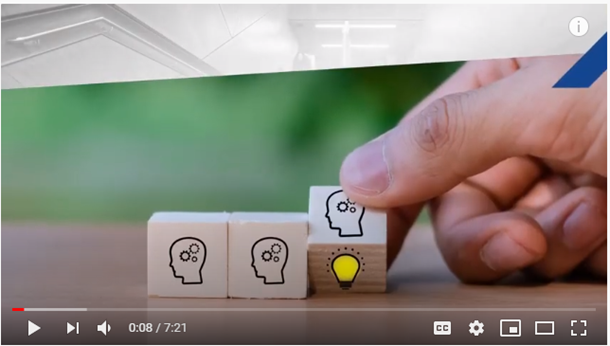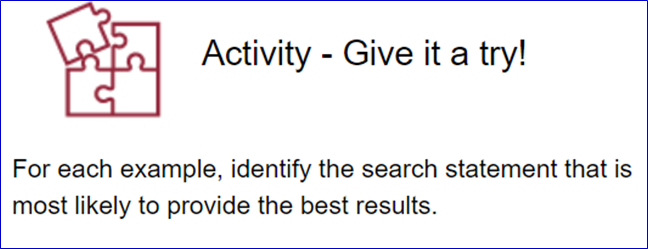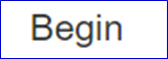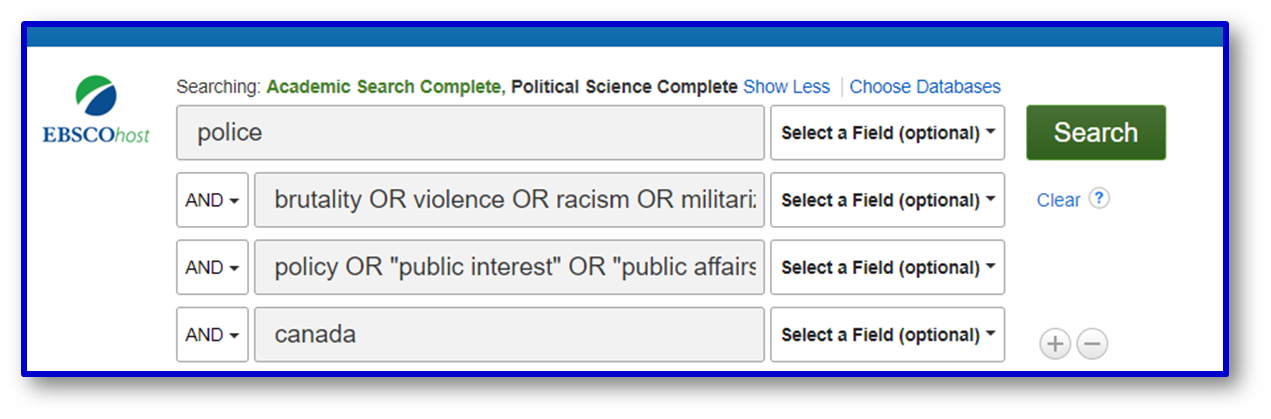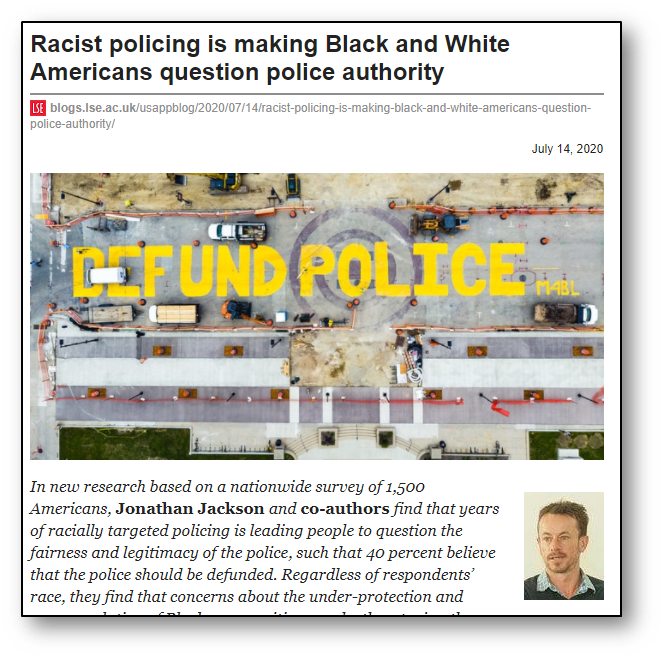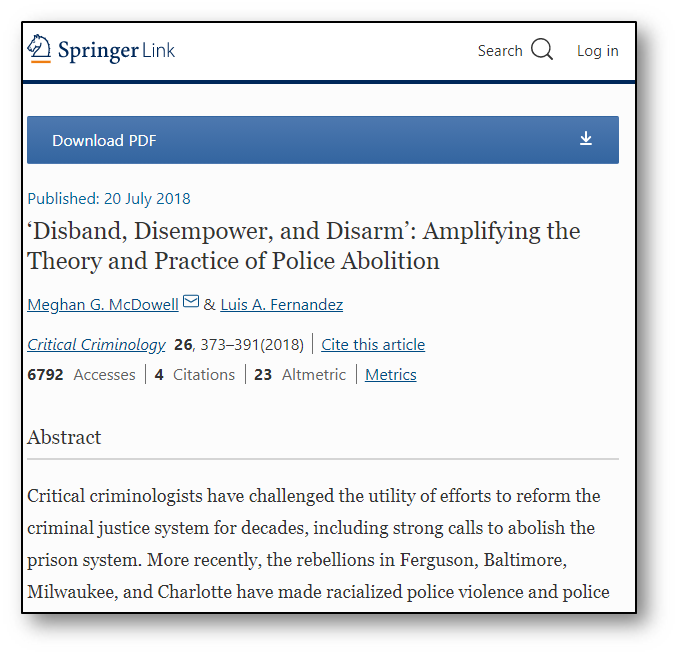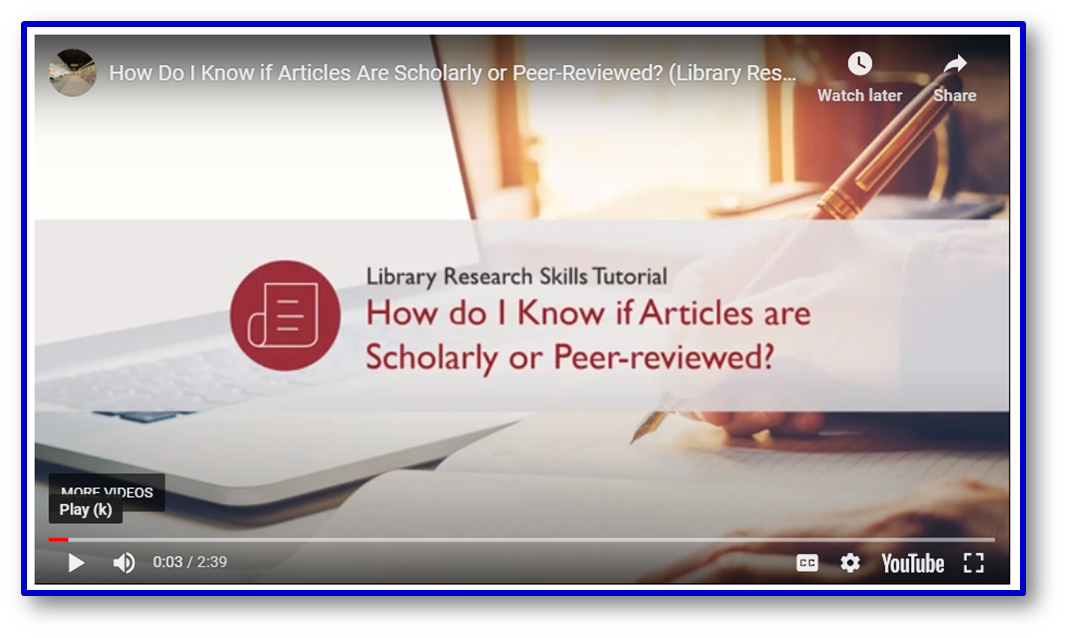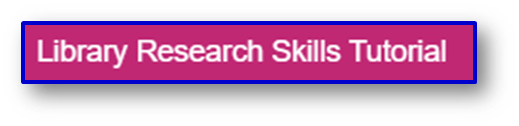Researching
in the Library
Today....
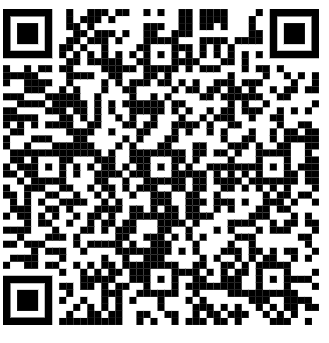
Attendance reminder: screen name
YOUR QUESTIONS ABOUT LIBRARY BASICS
What if you picked "ALL OF THE ABOVE"
... or if you had even MORE questions?





ASK QUESTIONS - GET HELP
Need assistance beyond basic library questions, for subject-specialized research?

find your SUBJECT LIBRARIAN:




YOUR QUESTIONS ABOUT LIBRARY BASICS
Library BASICS

Library RESEARCH

thanks for your feedback on this workshop
TWO concordia libraries


Webster Library, downtown (SGW). LB building, across from the Hall building
Vanier Library, Loyola campus,
VL building, straight down from the shuttle bus stop and across the Chapel
1400 de Maisonneuve Blvd West
7141 Sherbrooke St. W.
Find online books, ebooks & articles

Search for library books, ebooks, articles and films


what if the library doesn't have it ONLINE?
request a book and pick it up later....


or use the call number and locate button to find it





what if the library DOESN'T have it at all?

search for it in any library worldwide:

... and simply request it!

Course reserves online




Course reserves textbooks




Webster Course Reserves room
- main floor of the library
printing @ the library
- Connect to Dprint to add money to your account
- Connect to Webprint to print your documents.
- Find printers in the library
- At the printer, swipe your ID card and follow instructions to retrieve your print jobs.
Scanners in the library
Take your online class
in the library
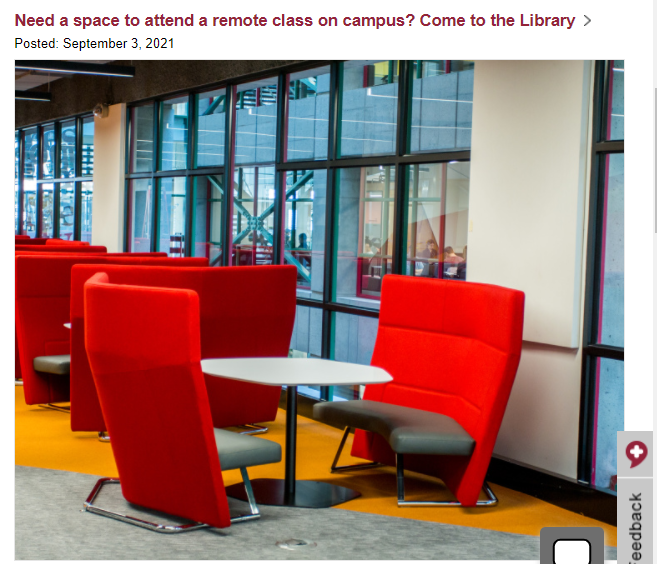
Need a space to attend a remote class on campus? You are welcome to use the Library's non-silent study spaces. Bring your own laptop, headset and microphone or borrow these from the Library's Loans/Circulation desk with your Concordia ID card.
We also have plenty of electrical outlets to keep you charged through your class.
Not sure which spaces are suitable for talking? Just Ask Us – in person or before you come.
Please remember that procedural masks must be worn at all times in the Library, even while talking into a microphone.
Find articles in YOUR subject areas
...by going BEYOND Sofia....
LIBRARY DATABASES




OR:




under sociology see:
best sociology database: SocINDEX


general purpose /
one size fits all
sociological perspectives
sample search: bodybuilding
Picking topics for your research papers
Search Strategy Tip #1
Picking your topic IS research
YouTube video, 3 mins
Improve your online searches
use the right KEYWORDS in LIBRARY DATABASES
sample search in Academic Search Complete
research topic / question:
What are the potential impacts of climate change on the biodiversity of birds in North America?
Get started in
Academic Search Complete
- Go to our library homepage
- Click on: Databases by Subject
- In the Name Search Box type: Academic Search Complete and hit GO
- Click on the link: Academic Search Complete
- It should look like this:
Search Strategy Tip #2
Terminology and keywords
make a difference.
Let's take a look together:
Search Strategy Tip #3
How you COMBINE your
keywords makes a difference.
boolean operators,
truncation & wildcards,
phrase searching...
Search Strategy Tip #3
COMBINING KEYWORDS (homework)
(YouTube, 7 mins)
Developing your search strategy: VIDEO
Search Strategy Tip #3
COMBINING KEYWORDS (homework)
Developing your search strategy:
from our Library Research Skills Tutorial

library search tips and tricks for standard article databases
also see this hand out:

example of another advanced search in
two EBSCO Library Databases


Identifying ACADEMIC or SCHOLARLY sources
peer-reviewed articles checklist

In Library Databases you can often simply use a checkbox to select only scholarly sources


VIDEO: peer-review in 3 minutes
TEST YOURSELF:
is it academic/scholarly/
peer-reviewed?


This blog entry reports on an interesting study which involved many academics, but it is NOT an academic/scholarly/ peer-reviewed article
This IS an academic/scholarly/
peer-reviewed article. Important clues: academic language, distinct sections, long bibliography of references.
want to go over it again?
Citing Sources
Why cite?
-
To meet the standards of university-level research
= because you often have no choice.
- To avoid plagiarism.
-
To give credit where it is due.
- To clearly demonstrate the research you have done.
- To provide the reader (your prof or TA) with information on the sources you’ve consulted.
ACTIVITY:
do you need to cite it?
How do you cite?
it depends.
Start by picking a citation style:




use a citation style guide:
typical examples:
in-text citations (APA style)
Hakkinen and Akrami (2014) found that “individuals are receptive to climate change communications, regardless of ideological position” (p. 65).
Research shows that people from any ideological background are open to hearing about climate change (Hakkinen & Akrami, 2014).
typical examples:
Bibliography (APA style)
References
Doherty, T. J., & Clayton, S. (2011). The psychological impacts of global climate change. American Psychologist, 66(4), 265-276.
Hakkinen, K., & Akrami, N. (2014). Ideology and climate change denial. Personality and Individual Differences, 70, 62-65.
McCright, A. M., & Dunlap, R. E. (2011). Cool dudes: The denial of climate change among conservative white males in the United States. Global environmental change, 21(4), 1163-1172
What about automatic citation tools?
take your pick:
a) citation generators*
b) citation management tools*
* Make sure to double check your generated citations - they are not always correct! Use the Library's citation style guides to make sure all the required elements of the citation are present and correctly formatted.

a) citation generators
Many library databases (for example, Sofia Discovery tool, EBSCO and ProQuest databases) and even Google Scholar, will provide you with formatted citations in the style of your choice that you can copy and paste into your bibliography, reference list or works cited list!
for more information, see our
b) citation management tools
Sometimes also called bibliographic management tools, these allow you to:
- Download citations you find in library catalogues, databases, Google Scholar, and on the web.
- Store and organize citations, and prepare a bibliography or reference list automatically.
-
Automatically format and insert in-text citations and a bibliography into papers you are writing with Microsoft Word, for example.
There are several citation management tools available. Concordia Library provides support for ZOTERO...........

Once those two steps are completed and everything is installed, go to your favourite library database or to Google Scholar, and search for articles on a topic.
At the top right corner of your browser you should see something like this:

If you don't see the folder icon (or an icon that looks like a sheet of paper) click on the extensions icon (looks like a puzzle piece) and make sure that Zotero is PINNED. It will turn blue.



To save items to you Zotero library of citations, click on the folder icon (or paper or book icon if you are looking at only one citation)


By default ZOTERO tries to save items to your Zotero library in the desktop software you installed, but you can also choose to enable the Zotero Web library and save your citations there.

Zotero desktop library:


Web library:
Once citations are saved in your Zotero library you can create a bibliography:
- select the items you want to include
- click on the Create Bibliography icon
- select a citation style
- copy-paste the citations into your Word document

Researching in the Library
By susie breier
Researching in the Library
Library Skills & Resources: Maximize your Research Power
- 1,693