vim text editor
what we'll do
- background on VIM
- a little bit of demo
- list some resources for you to learn on your own
- https://slides.com/sutantyo/vim
background
- old-school text editor (vi released in 1976, vim in 1991)
- available in every version of Linux/UNIX machine
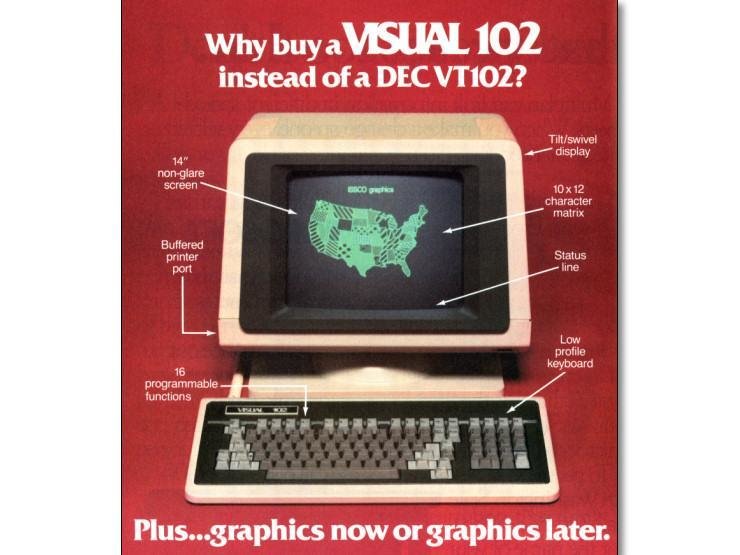

background
- these days you can still find vim practically everywhere
- available as a plug-in in almost every IDE and text editor
(atom, sublime, eclipse, intellij, visual studio code)
#editorwar
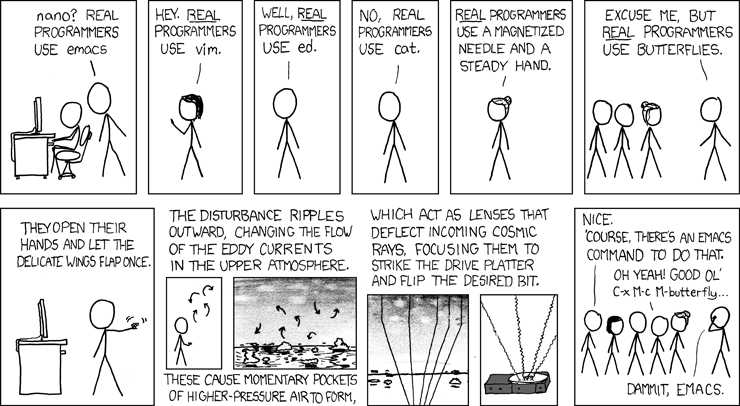
why use vim?
- it's very powerful (regex, macro)
- it's very fast (because you hardly ever use the mouse)
- it's available almost everywhere
- it's super hard to learn (no, it's not)
modal editor
- two modes: edit mode and insert mode
- live demonstration:
- opening file
- insert mode (i)
- edit mode (esc), move around with h, j, k, l
- save (:w), quit (:q)
- that's it, you can start using vim
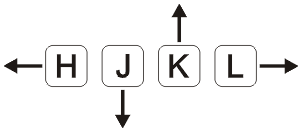
demonstration
- insert ( i ) and append ( a )
- insert new lines above ( O ) and below ( o )
- go to line ( gg )
demonstration
- moving a line of code ( dd, p )
- moving lines of code ( <n>dd, p )
- copying lines of code ( <n>yy, p )
- moving around ( $, ^, % )
- combining y and d with $, ^, %
- visual mode ( v )
- repeat last action ( . )
demonstration
- change a word ( cw )
- change a character ( r )
- delete a character ( x )
- change indentation ( >> and << )
- search ( /string, n and N )
- replace ( :%s/old/new/g )
- jump points ( m<key>, ~<key>)
and that's it!
- you can find the list of commands that I often use in the next few slides
- don't expect to be good in weeks, or even months, but if you persist, I think the payoff is massive
- learn to type fast > learning vim
resources
- run vimtutor from command line
- online vimtutor: http://www.openvim.com/
- cheat sheet: https://vim.rtorr.com/
- use google
- this presentation ... ?
starting commands
- add a number before a command to repeat it
- u and ctrl+r (undo and redo)
- i (insert), a (append), o and O (insert line below/above)
- gg (go to), yy (yank/copy), dd (delete)
- ^, $, % (move to start, to end, to bracket), combine with y, d
- / to search, n to go to next match, N to go to previous match
- m<key> to mark, ~<key> to jump to mark
- ctrl+n to complete string
the three kings
- % - go to corresponding bracket
- <n>gg - go to line n
- ^ - go to first (non-blank) character in line
- $ - go to the end of line
- /<string> - search for string and jump to it
- there are other keys like g_, 0, G, {, }, w, b, but I rarely use them
moving around
- u, ctrl+r - undo and redo
- ctrl + n - string completion
- . - repeat last command
- x - delete a single character
- r - replace a single character
- cw - replace word
- dd - delete a line (<n>dd deletes n lines)
- d$, d^ - delete until end of line, delete until start of line
- yy - yank (copy) a line (<n>yy copies n lines)
- y$, y^ - yank until end of line, yank until start of line
- p - paste whatever is in the buffer (after you delete/copy)
- >> - move line to the right (<< to move left),
-
v - visual mode (you can highlight bunch of text, then press
y, x (or d), r,
editing
insertion
- i - insert before cursor
- a - insert after cursor
- o - insert line below cursor
- O - insert line above cursor
register
- :reg - show register
- "<n>p - paste contents of register n
- "<n>y - (after visual), yank contents to register n
marking
- m<key> - place a marker, e.g. ma
- ~<key> - jump to marker, e.g. ~a
search and replace
- /<pattern>
- n - search forward
- N - search backward
- :%s/<old pattern>/<replacement>/g
saving and quitting
- :w - save the file
- :w! - force save (e.g. read only file)
- :q - quit ... and you can guess what :q! is
- :wq - save and quit
- :e - open a file (don't use :o)
others
- :set autoindent (automatically indent)
- :set tabstop=4 (set tabs to 4 spaces)
Introduction to VIM
By Daniel Sutantyo
Introduction to VIM
#acm
- 270



