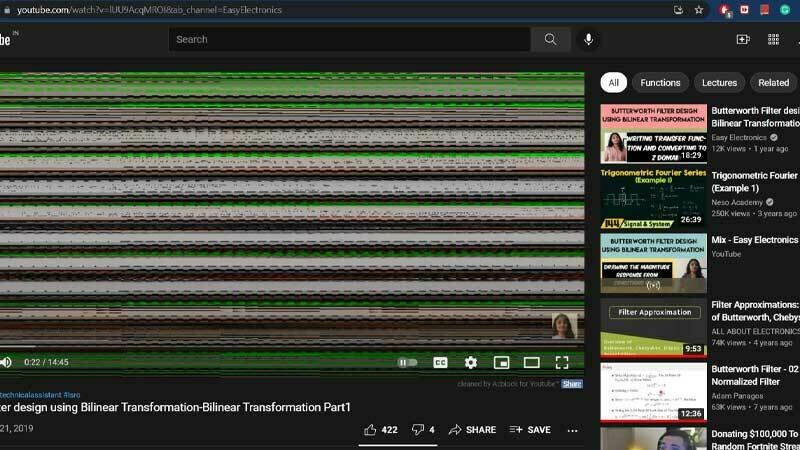pause the video and wait till it has fully loaded before watching. This can lessen stuttering and buffering problems.
avoiding other activities that use a lot of bandwidth when watching YouTube videos. For instance, watching a video while downloading or streaming music can result in buffering troubles.
switching to an Ethernet connection from Wi-Fi. Video hiccups can be avoided by using a wired connection, which can offer a more dependable and quick internet connection.
avoiding periods of peak internet usage. When there is a lot of traffic, such on the weekends or in the nights, internet connections can be slower. Try to watch videos at off-peak times if at all possible.
Overall, YouTube video bugs might be annoying, but there are numerous ways to resolve the problem. By figuring out the root of the problem and implementing the suggested fixes, you ought to be able to watch YouTube videos without any hiccups or other interruptions.