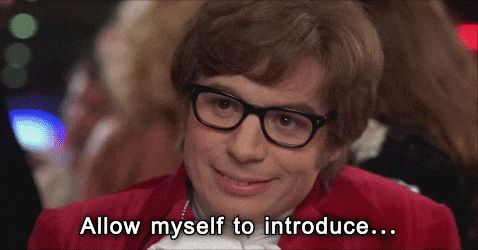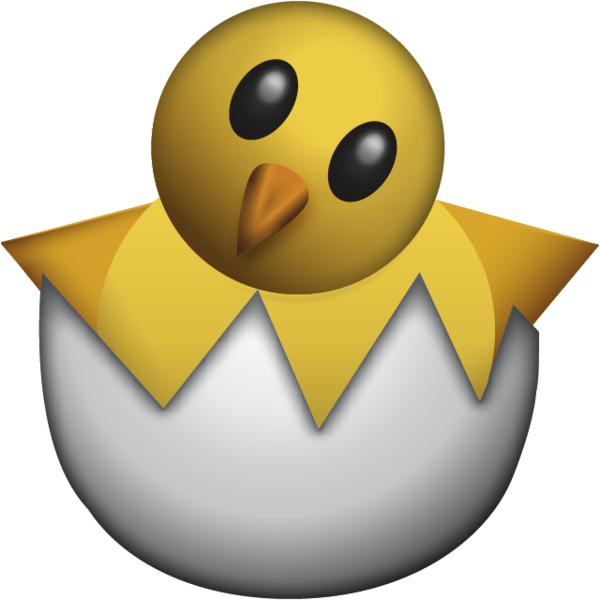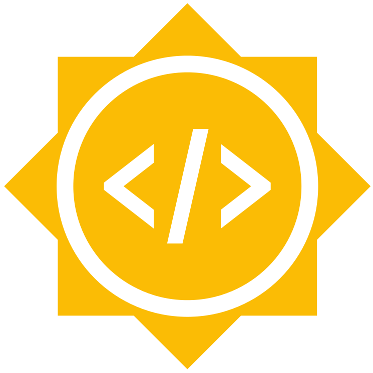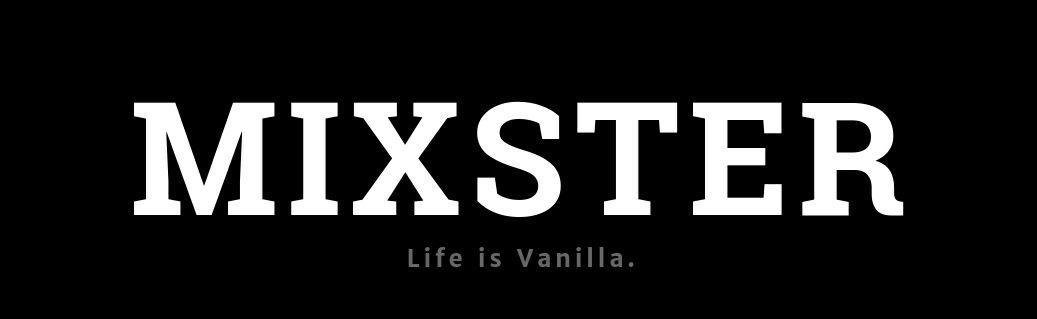# Creating a Sprite
first_sprite = Sprite ();
first_sprite.SetImage (background);
#How to set different the sprite to different positions on screen (x,y,z):
first_sprite.SetX (300);
first_sprite.SetY (200);
background.SetZ(-20);
foreground.SetZ(50);
first_sprite.Setposition(300, 200, 50)
# put at x=300, y=200, z=50 - Changing opacity:
faded_sprite.SetOpacity (0.3);
invisible_sprite.SetOpacity (0);
# Some miscellaneous methods used are:
Window.GetWidth();
Window.GetHeight();
Window.SetBackgroundTopColor (0.5, 0, 0);
Window.SetBackgroundBottomColor (0.4, 0.3, 0.6);
# returns a string of one of: "boot", "shutdown", "suspend", "resume" or unknown.
Plymouth.GetMode();