Saving Bandwidth
by Using Images the Smart Way
Images are the native language of our brains. While it takes us years to learn to talk, read and write, we're processing images from the day we're born.
This allows images to convey complex ideas much faster than words–even a thousand words. They can liven up a webpage and even draw people into reading about-about a topic they make not have otherwise bothered with.
IMAGE

However, on the internet, imagery doesn't come without cost. Images soak up a large percentage of the world's bandwidth and this impacts on user experience. We know that every surplus second a page takes to loads increases the bounce rate while also negatively impacting your PageRank.
In this article, we’re going to discuss a lot of important tips designed to save you both time and bandwidth.
The Cost
Let's begin by getting right back to basics, and look at the fundamental pros and cons of each web image format (even if you think you know it all).
Choosing the Appropriate Image Format
GIF is a lossless file format with support for transparency and animation. It is limited to a maximum palette of 256 colors. It’s not recommended for saving highly-graduated photographic images as they are made up of much more than 256 colors. It is, however, great for logos, flat-color graphics and illustrations with few gradients.
GIF’s animation abilities mean it can also be used in place of short explanatory videos.
GIF ( Graphic Interchange Format )
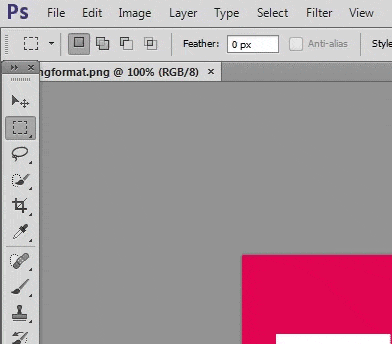
Like GIF, PNG is also lossless and supports transparency. However, there is no native support for animation.
This format is also suitable for small sized images or images which need to be saved without losing any data. PNG images can be saved in PNG8 or PNG24 format. PNG8 is palette-based and can be used as a GIF substitute if no animation is needed. PNG8 can support up to 256 colors.
One point worth keeping in mind is that it is still common for graphics application to export PNG-8 with 2-bit transparency (i.e. pixels are either 100% opaque or 100% transparent) and this can result in jagged edges. Better editors use a graduated 8-bit transparency in their PNG export.
PNG24, on the other hand, can support up to 16 million colors. You can use the latter to save photographic images, but more complex images will mean bigger file size.
PNG ( Portable Network Graphics )

Finally, JPEG or JPG format is suited for photographic images where color may change from pixel to pixel. This format can reduce file size by a huge margin, but there are a few caveats.
Firstly, JPEG is a lossy format. This means it compresses images by selectively discarding data. This is the reason it can reduce the file size significantly, you need to make a compromise between quality of image and file size. JPG also does not support transparency.
JPEG images can be in either baseline or progressive format. Progressive format renders a lower resolution image first before progressively enhancing its quality as more data becomes available. This format also reserves layout space on page for the image which reduces page elements from reflowing during page load.
When working with JPG you should always maintain your original uncompressed images separately. Re-compressing JPEG images results in a cumulative loss of quality, as more data is discarded each time the images are saved. It is much better to start with the uncompressed original image.
JPEG ( Joint Photographic Experts Group )

Let’s Compare
Here are a few images that show the difference in file size in various images:
Flat-Color
image in .gif format. File size : 4.4 KB
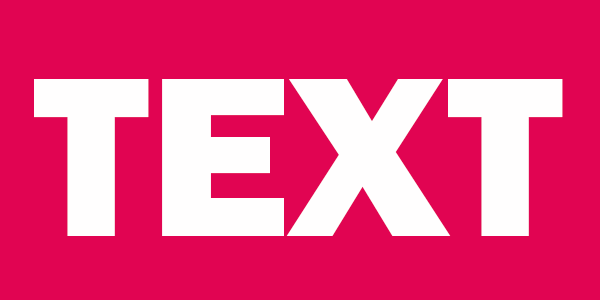
image in .png format. File size : 8.5 KB
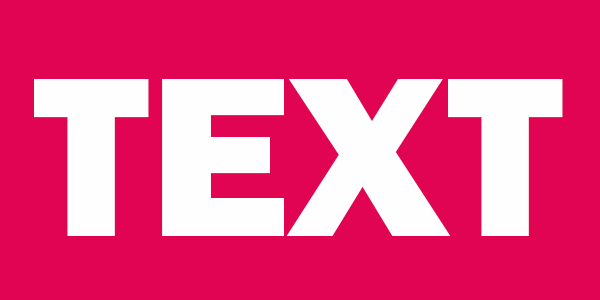
image in .jpg format. File size : 26.2 KB
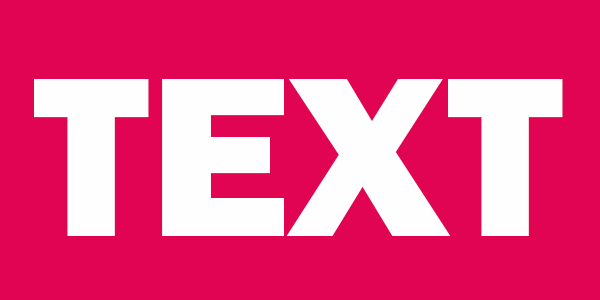
Photographic Image
image in .png format. File size : 350 KB

image in .jpg format. File size : 85 KB

As you can see, there is no glaring difference between first three images quality wise but image size increases considerably in JPEG format for images with little to no color variations. In this case, GIF provides the most savings in bandwidth.
However, the last two images are different. Here the PNG format has much larger file size. This is because there is a huge color variation and PNG does not discard data selectively. Unless you examine the images very closely you won't see much difference in quality.
The example above clearly illustrates how you can save a lot of bandwidth by simply choosing the appropriate image format.
Does 'Save for Web' Make Any Real Difference?
Photoshop’s ‘Save as..‘ option has always allowed us to create PNG, GIF and JPG images, but we’ve had the option of ‘Save for Web…‘ over recent years (and Extract Assets even more recently). Is there any real difference?
In short, yes there is a very worthwhile option.
Accessed via ‘File > Save for Web…’, this interface provides lots of options such as optimizing the number of colors in PNG-8 and GIF format and setting the quality in JPEG format. You can also set a blur value which can save a few more kilobytes.
Keep in mind that once you save images this way you won't be able to modify individual pixels anymore. For this reason, it is always a good idea to have an original image backed up. Here are the above two images optimized with 'Save for Web…' option.
image in optimized .jpg format. File size : 40 KB

image in optimized .png format. File size : 3 KB
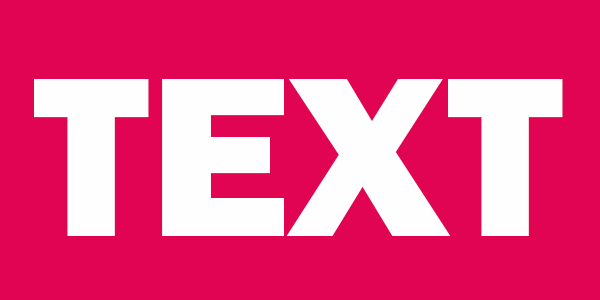
Relative saving on both these images is 32% and 53% respectively. This is beneficial for both the users as well as the website owners.
Serving Resized Images
Serving images with the same resolution to users with varying screen sizes is not optimal. Sure, it saves some time but it can cost a lot of extra bandwidth. The users have to wait longer for the webpage to load and images resized with CSS don't always scale well.
To serve different images based on screen size you can use a variety of solutions like Adaptive Images or a jQuery plugin like HiSRC.
There are three options available to resize images.
1. First one is to resize each and every image on your website manually. This can be a tiring process. You can then use browser re-sizing to make the initially resized image scale to fit perfectly on devices with more similar resolutions. For instance, it is much better to use CSS to resize an image from 400x300 to350x262 than resizing it from 800x600 to 350x262.
If you have no problem working with some libraries, there are a few pretty good solutions available. This would cost you nothing in terms of money, but you will have to invest time in learning about the library.
2. Two such PHP based libraries are phpThumb and WideImage. Once an image has been resized, you can later serve its cached version to speed up the process.
3. Third and probably the easiest solution would be to use third party services. You will have to shell out a few bucks but if money is not a big concern this may be the ideal solution for you. One such service isimgix. You can try their service for one month free of cost.
Avoiding Images Altogether
Sometimes you can avoid images entirely. Browser support for a raft of CSS properties has increased considerably in the last five years. You no longer need to use images for rounded corners and basic drop shadow effects anymore. You can take it a step further by replacing simple patterns in your websites with carefully crafted CSS gradients.
Here is a CodePen demo with a simple pattern created purely in CSS.
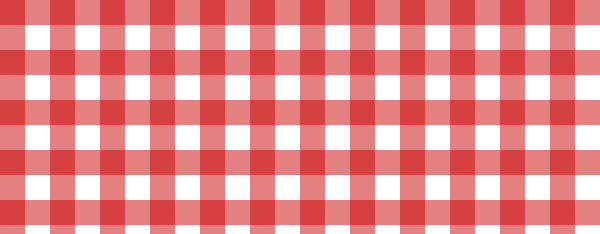
body{
background-color:white;
background-image: linear-gradient(90deg, rgba(200,0,0,.5) 50%,
transparent 50%), linear-gradient(rgba(200,0,0,.5) 50%, transparent 50%);
background-size:50px 50px;
}Conclusion
choosing the appropriate image format
- Photo: JPEG
- Logo, web background (no Gradient), form part of the web (buttons, icons): GIF and PNG-8.
- Picture Effects like Drop Shadow, Glow or a Transparent: PNG-24.
Does 'Save for Web' Make Any Real Difference?
-Relative saving on both these images is 32% and 53%
Serving Resized Images
-resize each and every image on your website manually
-PHP based libraries
-use third party services
Avoiding Images Altogether
-use Pure CSS
End
Cradit : http://www.sitepoint.com/saving-bandwidth-by-using-images-the-smart-way
Saving Bandwidth by Using Images the Smart Way
By Arther ZnO
Saving Bandwidth by Using Images the Smart Way
- 1,004



