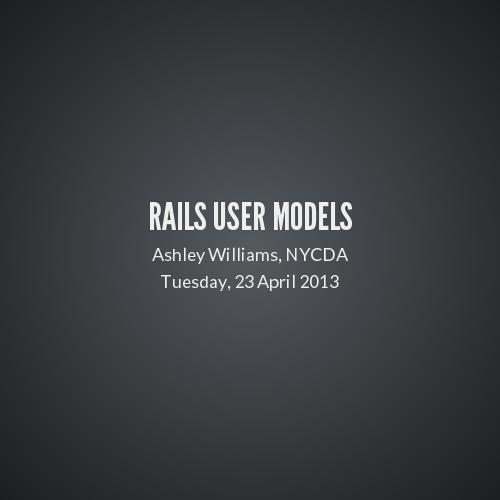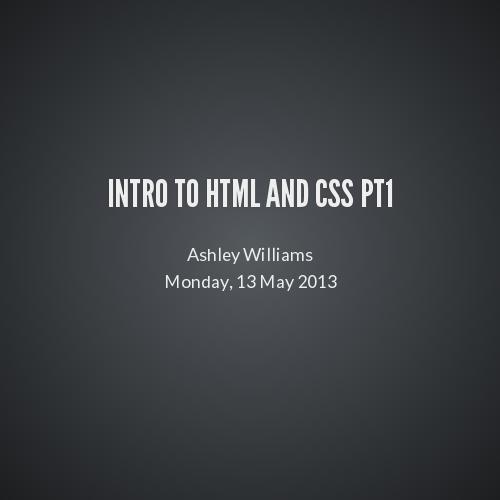intro to html and css pt2
Ashley Williams
Thursday, 25 April 2013
Git in it
Installing and Configuring Github
what is git?
- Git is a software version control system
USE IT! Why?
- Make mistakes and be able to roll back
- Keep all your projects in one place where others can also access it
- Collaborate without worrying about overwriting changes
- AND MUCH MUCH MORE
getting started
https://help.github.com/articles/set-up-git
- Go to github.com and create an account
- Download and install git
Configuring git:
- In terminal type:
$ git config --global user.name "Your Name Here"
$ git config --global user.email "Your Email Here"
create a new repo
https://help.github.com/articles/create-a-repo
- Click "New Repository" from the github landing page
- Give your repository a name
- UNCHECK "Initialize this repository with a README"
- Click "Create Repository"
Create and initialize a repo
- Create a folder for your project $mkdir ~/FolderName
- Navigate into that folder $cd ~/FolderName
- Type $git init to initialize a git repository
- Type $touch README to create a readme file
- Type $git remote add origin https://github.com/username/Your-Project.git
^^ This line connects your folder on your computer with the project you create on github.com
Add, commit, push
ADD: First you have to stage your changes
$git add FileName (single file)
$git add . (all changed files)
COMMIT: Review your staging, and confirm
$git commit -m "this is a description of the changes"
PUSH: Send your changes up to github
$git push origin master
($git push RemoteName BranchName)
html5
When a DIV is not just a DIV
html5 tags
exercise 1
Open exercise1.html in Sublime Text
The instructions are in a comment at the top
<!-- INSTRUCTIONS
1. refactor the <!DOCTYPE> and <html> tag to use the new HTML5 syntax
2. replace the <divs> with the appropriate HTML5 elements
3. remember to update the header levels when creating new header elements
4. add article tags around appropriate elements
-->
css positioning
Floats//Clears, Absolute/Relative/Static
Floats
https://developer.mozilla.org/en-US/docs/CSS/float
float: left / right / none
- HTML documents have a flow of elements
- Floating and element takes it out of this flow
- Other elements in the same container will "wrap" around items that are floating.
- Floating elements stack up to the edge
- When they hit the edge of the container they will move down to the next available edge (**objects with different heights can cause problems!)
Exercise 2
Open exercise2.html and exercise2.css in sublime
Also open exercise2.html in Safari
<!-- INSTRUCTIONS 1. remove all inline and <head> styles and put them in the external stylesheet so that you no longer need the !important for background-color 2. center the slogan and make it italic using an ID selector 3. float the aside to the right and add 10px of margin to its left and bottom sides 4. then make the article width the same width as the aside and float it left -->
clears
- When an item is floated, its height is sometimes larger than its container
<article>
<aside>
<img src="giraffe.png" height="100px"/>
</aside>
</article>
What do you think this would look like in the browser?
Clears - the wrong way
Clear with an element placed after the float
- requires the DOM element order to remain the same
- background and border do not extend
Manually
- requires an empty element just for style (BOO)
- might not be necessary later, becomes vestigial
the clear fix
.group:before,
.group:after {
content: "";
display: table;
}
.group:after {
clear: both;
}
.group {
zoom: 1; /* IE6&6 */
}
Overflow
https://developer.mozilla.org/en-US/docs/CSS/overflow
overflow: visible / auto / hidden / scroll
- visible (default): visible content extends past container
- auto: adds a scroll bar is necessary
- hidden: visible content stop at container boundary
- scroll: adds scroll bar, even if not necessary
positioning
https://developer.mozilla.org/en-US/docs/CSS/position
position: static / relative / absolute / fixed
- anything other than static causes the element to become a positioned element
- positioned elements get new properties:
top: // left: // bottom: // right:
positioning
Relative
Absolute
Fixed
-
Affixed to position in window regardless of scrolling
controlling the cascade
Advanced Selectors, Specificity, and Position
cascade order
- Style priority is determined by position and specificity
- CSS is processed top->bottom, outside->in
- The last CSS processed wins
UNLESS
- Prior CSS was more specific
inheritance and specificity
- Parent/child relationship
- Nested elements inherit their parents styles
NESTED Selectors use a space between selector elements
priority of selectors
#, #, #, #
- inline styles?
- # of ID selectors
- # of class selectors
- # of element selectors
priority of selectors
Determine the specificity of each selector
1. header { -moz-border-radius: 2px; }
2. .row { text-shadow: 4px 4px 1px #fff; }
3. #copyright { text-style: italic; }
4. <a style="color: red">Delete</a>
5. aside { padding: 0 0 20px 20px; !important}
exercise #3
Open exercise3.html and exercise3.css in Sublime
Open exercise3.html in Safari
<!-- INSTRUCTIONS 1. refactor this code to use clearfix to clear floats 2. use a nested selector to make paragraphs in asides italic 3. for anchor tags inside aside paragraphs, override the inherited font-style and make it normal 4. refactor the css for .active and .copyright so that !important can be removed -->
the lego way
Box Model and Display Types
the box model
The width of an element is determined by 4 elements:
- content
- padding
- border
- margin
These 4 thing compose what is known as the box model.
display types - block
display: none / block / inline / inline-block
Block elements:
- stretch the full width of their container
- full box model (margin, padding, border, content)
- line breaks before and after
<div>, <p>, <ul>, <ol>, <li>, <h1>...<h6>
display types: inline
Inline elements:
- Usually inside block-level elements
- Size based on content
- No line breaks
<span>, <a>, <em>, <img>, <strong>
display types - inline-block
Inline block elements:
- Same flow as inline elements
- Get full box model like block elements
intro to html and css pt2
By ag_dubs
intro to html and css pt2
- 936