Nuget is easier than you think
and
you should be using it.
By
Justin James
About Me
My name is Justin James. I'm a software craftsman building applications in ASP.NET and C# at Intel. I have been using .NET since the 1.0 beta days.
You can find all of my presentations at
http://www.slides.com/digitaldrummerj
Code Demos
github.com/digitaldrummerj/NugetTalk
Follow me on twitter
@digitaldrummerj
Topics
Nuget Feature Overview
Consuming Packages
Creating Packages
Advanced Creating Packages
Hosting your own package feed
Other Projects using Nuget
More Information
Quick Survey
How many of you have consumed a nuget package?
How many of you have created your own nuget packages?
How many have hosted your own nuget package feed?
What is the heck Nuget?
Package Manager for .NET
Allows easy sharing of libraries, code, configurations
GUI is integrated into Visual Studio or Command line
Where can I get nuget packages?
Public Gallery: http://www.nuget.org/packages
Public Feed: https://www.nuget.org/api/v2/
A package source can be any URL or folder path
You can have multiple sources configured
What happens when I consume a package?
- Looks at package dependencies to figure out what is installed
- Downloads any missing dependencies and installs them
- Downloads package and installs it
- package.config file created in project folder
- repositories.config file is created in the packages folder
Note: The packages are store in a packages folder within the same directory as the <Your Solution>.sln
What does install a package mean?
- If package is used before then Uninstall.ps1 is run
- References, Source Files, and Config changes are removed
- A folder for each package is created in the package folder
- Package is uncompressed
- Any dll in the lib folder is added as a reference
- Anything in the content folder are copied into the project
- Files with a .pp extensions are transformed into source files
- Xml files with a .transform extension are merged
- Xml files with a (un)install.xdt are transformed
- Init.ps1 is run
- Install.ps1 is run
Note: Powershell scripts are optional
What happens when I build a solution?
From within visual studio
Missing packages will automatically be downloaded before the 1st project is built
Using MSBuild:
run nuget.exe restore in the sln directory to download missing packages
Demo
UI Overview
Nuget Commands Overview
Consuming Packages
Package Restore
Creating Packages Topics
Basic Package Creation
Supporting Multiple Frameworks
Update Configuration Files
Include Source Code
Install/Uninstall Scripts
Creating Packages Overview
Can create from:
- project
- assembly
-
directory
Most packages are project level
Can support multiple .NET framework Versions and Profiles
Creating Packages Overview
May contain:
- assemblies
- source code
- powershell scripts
- executables
- config files
-
config/source transformations
If publishing package publicly, need a free account at http://nuget.org/
- assemblies
- source code
- powershell scripts
- executables
- config files
-
config/source transformations
Solution level Packages
Installs a tool or additional commands for the Package Manager console
Does not add references, content, or build customizations to any projects in your solution.
A package is considered a solution-level package if it and it dependencies do not contain any files in its lib, content, or build directories.
Tracked in a packages.config file in the .nuget directory, rather than in a packages.config file in a specific project.
Example: psake package
Package Conventions
Nuget uses convention over configuration approach
In general, have one package per assembly.
Package ID and Version are the identifiers used in the package feed
Version is normally the version number of the assembly
Standard Directories:
Tools - powershell scripts and programs accessible from PM
lib - Assemblies are added as references during install
content - files to copy to root of your project during install
build - MSBuild targets that are inserted into project file
Supporting Multiple Frameworks
supports multiple frameworks in same package
can target any .NET profiles (client, full, compact)
Framework name is case sensitive
naming convention is
[lib/content/tools]\{framework}{version}
Examples
:
lib\net20 to support .NET 2.0
lib\net40-client to support .NET 4.0 client profile
Note:
empty folder indicates don't do anything for that version
Basic Package Creation
Download nuget command line
Put nuget.exe into your path
Generate from assembly
- nuget spec MyAssembly.dll
- nuget pack MyAssembly.nuspec
Generate from project file
- nuget spec -> from the project file dir
- nuget pack MyProject.csproj
Generate from convention based directory
- nuget spec package.id
- nuget pack package.id.nuspec
Example Nuget Spec Non-VS
<?xml version="1.0" encoding="utf-8"?>
<package xmlns="http://schemas.microsoft.com/packaging/2012/06/nuspec.xsd">
<metadata>
<id>log4net.blank.config</id>
<version>1.0.0</version>
<title>Log4Net Blank Configuration File</title>
<authors>Justin James</authors>
<owners>Justin James</owners>
<requireLicenseAcceptance>false</requireLicenseAcceptance>
<description>Inserts a blank log4net.config file.</description>
<summary>Log4Net Blank Configuration File</summary>
<releaseNotes>Initial Rev</releaseNotes>
<dependencies>
<dependency id="log4net" version="2.0.3" />
</dependencies>
</metadata>
<files>
<file src="**" exclude="build.cmd" />
</files>
</package>Example Nuget Spec - VS
<?xml version="1.0"?>
<package >
<metadata>
<id>$id$</id>
<version>$version$</version>
<title>$title$</title>
<authors>$author$</authors>
<owners>$author$</owners>
<requireLicenseAcceptance>false</requireLicenseAcceptance>
<description>$description$</description>
<releaseNotes> Summary of changes made in this release.</releaseNotes>
<copyright>Copyright 2014</copyright>
<tags>Demo</tags>
</metadata>
</package>Common Nuget Pack Options
Against Visual Studio Project:
- -IncludeReferencedProjects
- -Prop Configuration=Release
- -Build
-OutputDirectory control where the nupkg is saved to.
Using a GUI to create packages
Not everyone wants to use the command line to create package.
The
Nuget Package Explorer is the GUI use for package creation.
Install using Chocolatey or
http://npe.codeplex.com/
Questions on Creation Basics?
Coming Up:
Updating Configuration Files
Including Source Code
Powershell Scripts
2 ways to update configs files
Include a [filename].transform is xml based like a config file
or
Utilize XDT Transforms with
[filename].install.xdt
[filename].uninstall.xdt
[Filename].transform
- contains XML that looks like config
- contains
only sections to be merged.
- only adds elements or adds attributes
- does not change existing elements or attributes
- merged elements/attributes are removed on uninstall
[Filename].*.xdt
- utilizes the XDT syntax
same syntax as web.config.debug/release
- Allows manipulating of the structure instead of just merge
- xdt:Locator element that you want to change
- xdt:Transform what to do to the elements
- Insert, InsertIfMissing, InsertAfter, InsertBefore, SetAttributes
- Remove, RemoveAll, RemoveAttributes
Transform Source Code
[filename].cs.pp
- works somewhat like project templates
- any project property may be replace in .pp file
- property name surrounded by $
example: $rootnamespace$
Powershell Scripts
Files should be located in the tools directory
Init.ps1
- run the 1st time package is installed into solution
- runs every time solution is opened in Visual Studio
- has to be in root of tools folder else will be ignored
Install.ps1
- run each time package is installed into a project
- must have files in content or lib folders to run
- runs after Init.ps1
Uninstall.ps1
- run each time package is uninstalled or updated
Powershell Scripts Cont.
Add this line at top of each file:
param($installPath, $toolsPath, $package, $project)
$installPath - path to the folder where package is installed
$toolsPath - path to tools directory
$package - reference to the package object
$project - reference to EnvDTE project object and null in Init.ps1
Helper Package to see values: NuGetPsVariables
- writes above values to log file and then uninstall itself
Demo
Creating a nuget package from the command line.
Creating same package using Gui instead.
Config / Source Transforms
Install / Uninstall Powershell Scripts
Testing XDT Transforms
Script to Increment Package Version
NuGetPsVariables
Hosting Your Own Nuget Feed
Local Feed: point at a folder on your system
Remote Feeds: You can host a remote feed on a server that runs IIS.
Can also host nuget gallery locally
Tell Everyone about the Feed
Create a Nuget.Config file
Defines nuget configuration includes sources.
Loads from the default location
then loads any file named NuGet.config starting
from the root of the current drive
and ending in the current directory.
Default Location: %AppData%\Nuget\Nuget.Config
Demo
Creating Remote Feed
Adding new package source
Nuget.config overview
Updating nuget
Visual Studio Tools -> Extensions and Updates
Command Line -> nuget update -self
Nuget vNext (aka 3.0)
Totally redesigned UI
- Consolidated installed/online/updates views together
- Version selection for installs/updates within UI
- WhatIf available in the UI
- Control over dependency version selection
- Open for multiple projects at once
- Ability to leave UI open
Now available in Visual Studio 2015
Other projects using nuget
Chocolatey - windows package manager
BoxStarter - uses chocolatey. better way to setup new machine
Resharper Extension Manager - uses custom NuGet Gallery
JetBrains TeamCity - consume, create, publish tasks
MyGet - NuGet server to create/host you own feeds.
OctopusDeploy - convention-based automated deployment
SymbolSource - debug packages by downloading symbols/source
More Information
Main NuGet Web Site and Package Repository
Documentation
NuGet Team Blog
Apps Built On Top of Nuget
Twitter Feed of Latest Packages
Books
Pro NuGet (Amazon Link)
Nuget 2 Essentials (Amazon Link)
Questions?
Blog: digitaldrummerj.azurewebsites.net
Email: digitaldrummerj at gmail.com
Twitter: @digitaldrummerj
Slides: http://www.slides.com/digitaldrummerj
Backup
What does a nupkg do?
Includes everything necessary to install a library or tool
Installs package dependencies
Can copy files to your solution
Can add references
Can
update app.config / web.config
Can run powershell scripts
On uninstall, removes files, and reverses changes made in the project
3 ways to play with packages
For Whole Solution:
Tools -> Nuget Package Manager -> Manage Nuget Packages for Solution
For Project:
In Solution Explorer -> Right-click on project -> select Manage Nuget Packages
Powershell Based
Tools -> Nuget Package Manager -> Package Manager Console
Spec Replacement Tokens
$id$ -The Assembly Name
$version$ - version specified in the AssemblyVersion attribute
$author$ - company in the AssemblyCompany attribute
$description$ - description in the AssemblyDescription attribute
$configuration$ - build configuration (debug/release)
Getting Help
Package Manager Command Help
get-help nuget -> gets available nuget commands
get-help [nuget command] -> get specific command help
common help parameters:
- -examples
- -detailed
- -full
- -online
Installing Packages
In Solution Explorer:
-
Right click on project or solution
-
Select Manage Nuget Packages
-
Select Online-> All or specific source
- Select for the package you want
- Click Install (Always installs latest version)
In Package Manager Console:
- Install-Package [Package Name]
- Install-Package [Package Name] -Version [Version #]
Common Commands
Manage Nuget Packages for Solution
- List / Search
-
Install
- Update
- Uninstall
PM Console Commands
- Install-Package
- Update-Package
- Uninstall-Package
-
Get-Package
Updating Packages
In Solution Explorer:
-
Right click on project or solution
-
Select Manage Nuget Packages
-
Select Updates -> All or specific source
In Package Manager Console:
- Update-Package [Package Name] -> Specific Package
- Update-Package -> All packages
Warning: Update-Package with no parameters will update each package to latest version regardless of dependency version.
Warning #2: Update uninstalls previous version before install
Uninstall Package
In Solution Explorer:
-
Right click on project or solution
-
Select Manage Nuget Packages
-
Select Installed Packages
- Select Package to Uninstall
- Click Uninstall
In Package Manager Console:
- Uninstall-Package [Package Name]
Note: You can not delete packages that are a dependency to another package
Re-Install Packages
Best accomplished in the package manager console
In Manage Nuget Packages:
-
Would have to uninstall package and then go install package
In Package Manager Console:
The -Reinstall switch will uninstall and install package(s) including dependencies.
- Update-Package [Package Name] -Reinstall -> Specific Package
- Update-Package -Reinstall -> All packages
Framework and Profiles
Framework:
.NET Framework -> net
Silverlight -> sl
.NET Micro Framework -> netmf
Windows Phone 8 -> windowsphone8
Profiles:
Client -> client
Windows Phone 7 -> wp
Compact Framework -> cf
Full -> full
Framework Versions Examples
.NET 3.5 -> net35
.NET 4.0 -> net40
.NET 3.5 Client - net35-client
.NET 4.0 Full -> net40-full
Silverlight 3 -> sl3
windows phone 8 -> windowsphone8
Portable Class Library for Windows Store App & .NET 4.5 -> portable-windows8+net45
Useful PM Console Switches
-ProjectName -> specific projects to take action on
-Version -> version of package to use. default latest
-WhatIf -> displays the actions that would be taken
-Source -> specifics url or directory path to use
Publishing Packages
nuget setapikey [Api Key]
nuget push <package path> [API Key] [options]
Options:
- -Source
- -ApiKey
- -Timeout
Default source is nuget.org unless specified or DefaultPushSource in NuGet config file is set (%AppData%\Nuget\Nuget.config)
Hosting Remote Feed in Azure
or
Include/Exclude Files
<files>
<file src="" target="" exclude="" />
</files>
src -> location of files.
* wildcard is allowed.
** wildcard recursive directory search.
target -> relative path to put files into
exclude -> file(s) to exclude.
can contain semi-colon delimited list or file pattern
can use * and ** wildcards
Dependencies
<dependencies>
<dependency id="" version="" />
</dependencies>
id -> package id
version -> package version
Can be grouped by Framework by putting in
- <group targetFramework=""></group>
- if framework blank, acts as like the flat file list
Note: can either be grouped or flat but not mixed.
Assembly References
<references>
<reference file="xunit.dll" />
</references>
Assemblies in the lib directory to add to the project reference list.
works just like dependencies with either flat list or grouped.
Can be grouped by Framework by putting in
- <group targetFramework=""></group>
- if framework blank, acts as like the flat file list
Note: can either be grouped or flat but not mixed.
Framework Assembly References
You can also reference Framework assemblies that are installed in the GAC
<frameworkAssemblies>
<frameworkAssembly assemblyName="System.ServiceModel"
targetFramework="net40" />
<frameworkAssembly assemblyName="System.SomethingElse" />
</frameworkAssemblies>
Can specify multiple frameworks by separating by comma
if left blank, always add
UI Preview
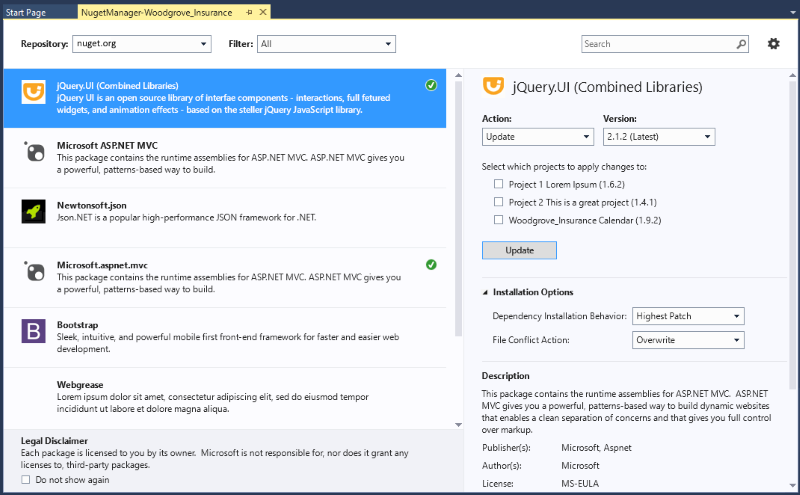
NuGet
By Justin James
NuGet
Teaching you how to use NuGet and why you should use it.
- 4,858



