Instructions
for using the 15do3 platform


IN THIS INSTRUCTIONS, WE WILL INTRODUCE AND INFORM YOU WITH THE WORK OF 15DO3 PLATFORM.

WE WILL TEACH YOU ALL OPTIONS AND FUNCTIONS OF THE PLATFORM AND THE WAY TO IMPLEMENT THESE FUNCTIONS FOR THE BEST WAY OF MANAGING YOUR SALON.
content
Main menu
My panel
Instructions for use
A quick overview of the appointments
Calendar
Clients
Reports
Holidays, vacations and filled days
Settings
Services and treatments
Employees
Tasks
Discounts
Training
Shift calendar
Look at my shop
Additional information
Contact information
1
2
4
5
6
8
11
12
13
21
22
24
25
27
28
30
31
32

MAIN MENU
As you enter the administration of your salon, several options will appear on the left side. These options are the basis of using the platform.
Main menu options give you full control and configuration of your salon. Through this menu you set services, calendar, discounts and much more. You can also access your business reports, customer base and all other options offered by the 15do3 platform.
Note: Updating calendar and shifts are crucial to avoid overlapping of appointments.
1


MY PANEL
The "My panel" tab is the first tab that will appear to you when you enter administration.
"My panel" contains basic statistics of your salon such as a number of reservations, services, discounts of clients and similar.
2


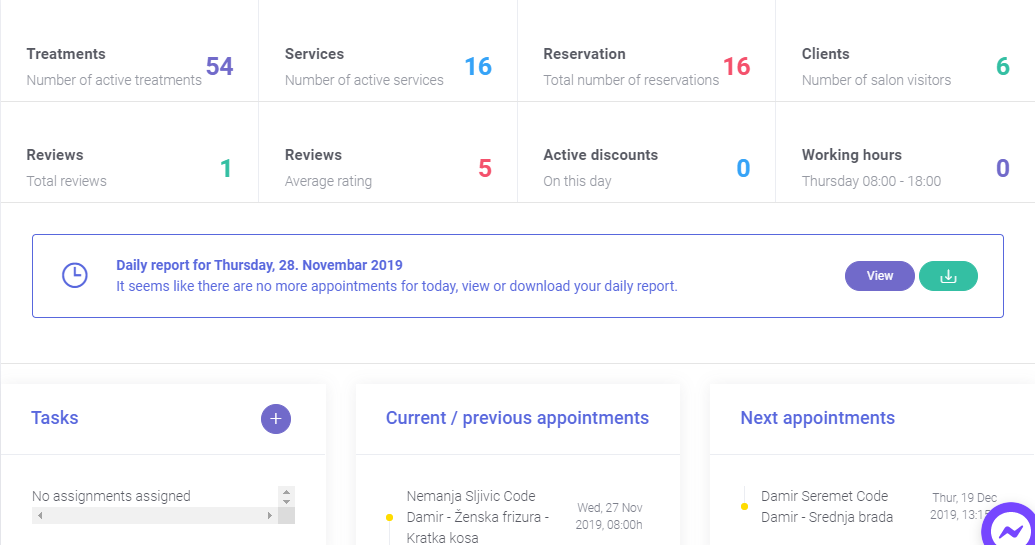
"My panel" also shows you a couple of graphics such as weekly traffic or occupancy over the last 30 days.
3


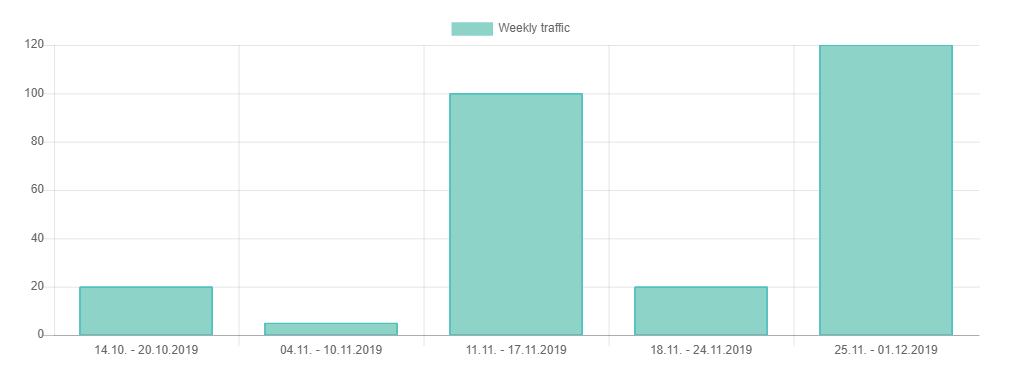
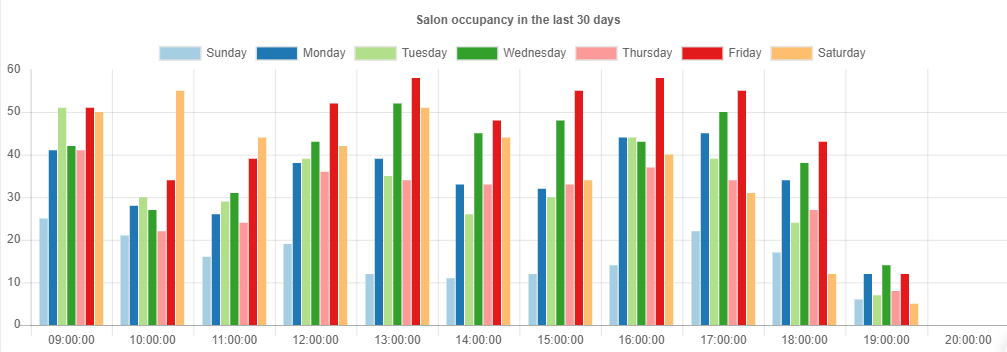
INSTRUCTION FOR USE
"Instructions for use" is a tab that offers you a few additional options to help you use the platform.
The instruction manual guides you to exactly this instruction manual in the online version.
Video explanations takes you to a video tutorials for using the essential features of the platform.
Frequently Asked Questions and Answers takes you to a list of questions and answers we've had most from our partners and users.
4


A quick overview of appointments
"A quick overview of appointments" is a tab that gives you a shortened and more compact view of appointments for a particular day.
This tab allows you to see all scheduled appointments of all your employees or you can filter and see the appointments for each individual employee.
5


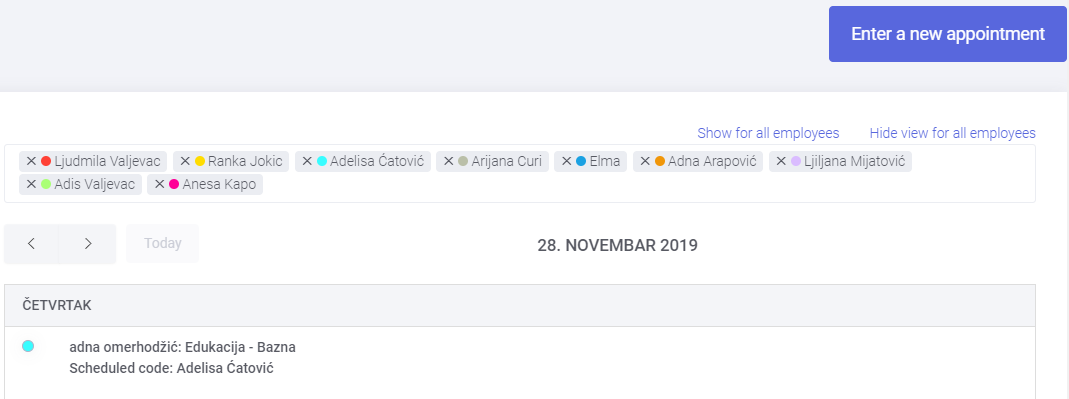
Calendar
The "Calendar" gives you all the information on scheduled appointments, as well as the ability to enter new appointments or breaks.
The calendar lets you see the daily, weekly, monthly view and view for the next seven days. You can also filter through employees, or view the calendar for each employee individually.

6


If you click on one of the bookings entered in your calendar, you will receive additional information about the appointment itself, such as the client's name, the type of service and the time when the service is performed.
7


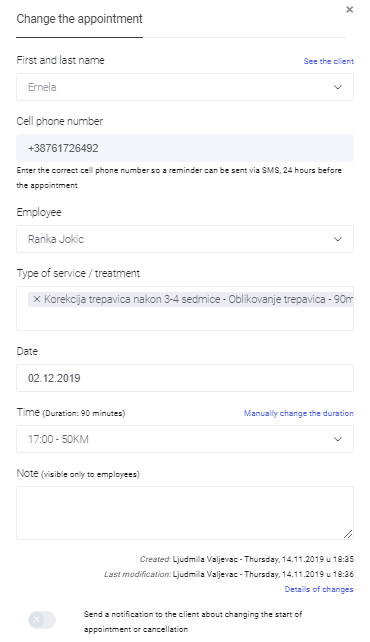
The "Clients" tab lets you see all of your previous clients who have booked an appointment at your salon. In this database you can find information about your clients such as address, cell phone number and even your client's birthday. The goal of this option is to improve relationship with your customers.
In addition to the information you get about your customers, this tab allows you to write a note about individual client, as well as blocking a particular client in case of delays, non-appearances etc.
Clients
Note: Clients are automatically added to the database when booking is entered.
8


You have also a graph showing you the increase in the number of your clients.
Clicking on "see details" will give you all the information about your client, as well as an insight into the previous treatments they performed.
9


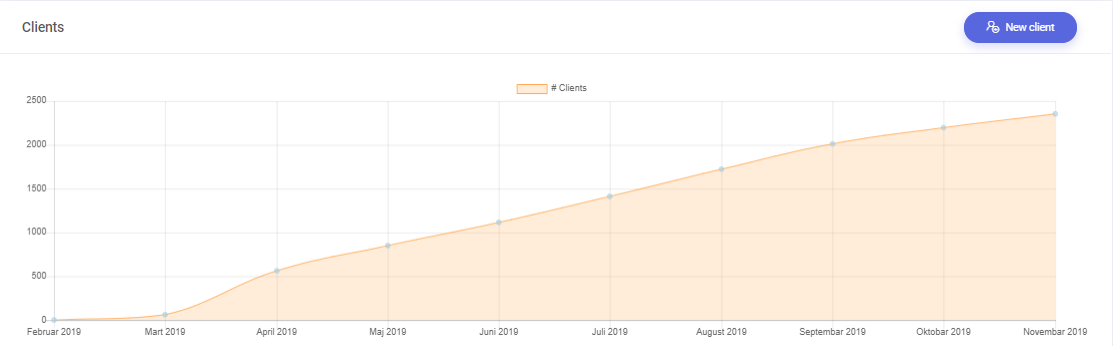
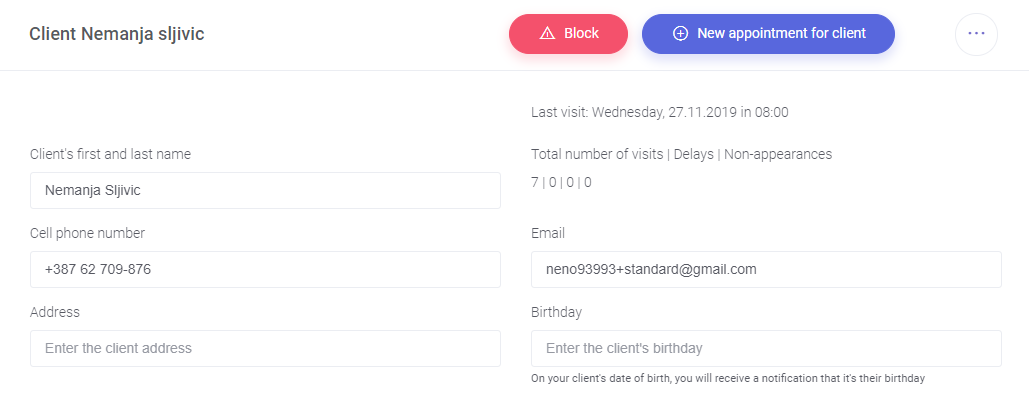
In addition, you can find statistics on finished treatments so you always have insight into your clients wishes!
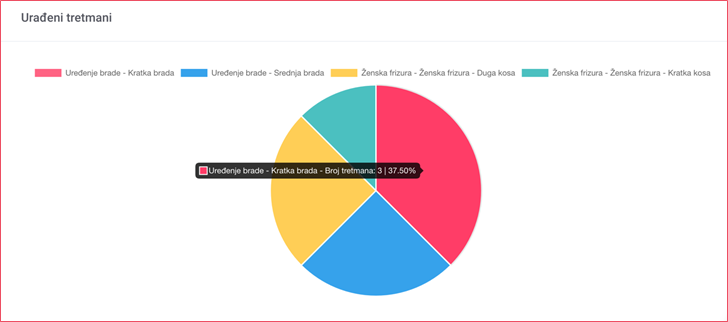
10
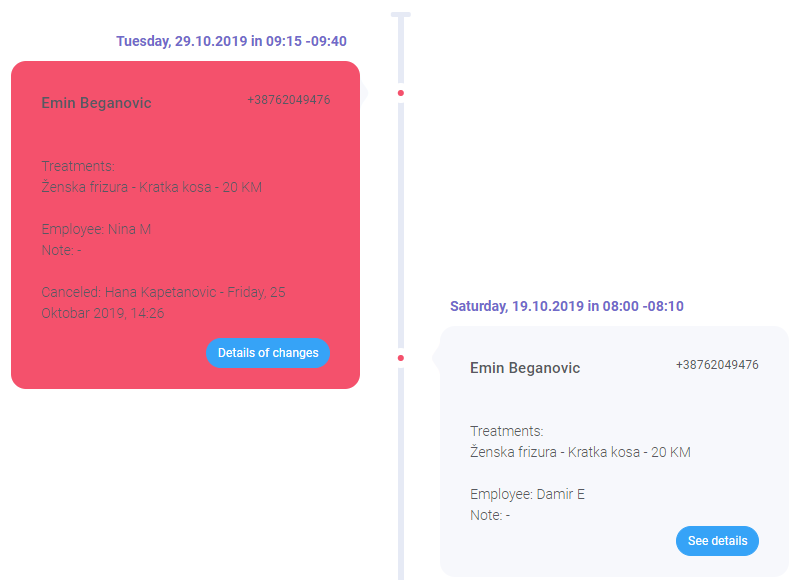


REPORTS
The "Reports" tab gives you detailed business reports of your salon.
You can view detailed business reports according to various parameters. You can view the profit overview per client, per day, per employee or per treatment. You can also see the reports on exact amount of work your staff provides.
11


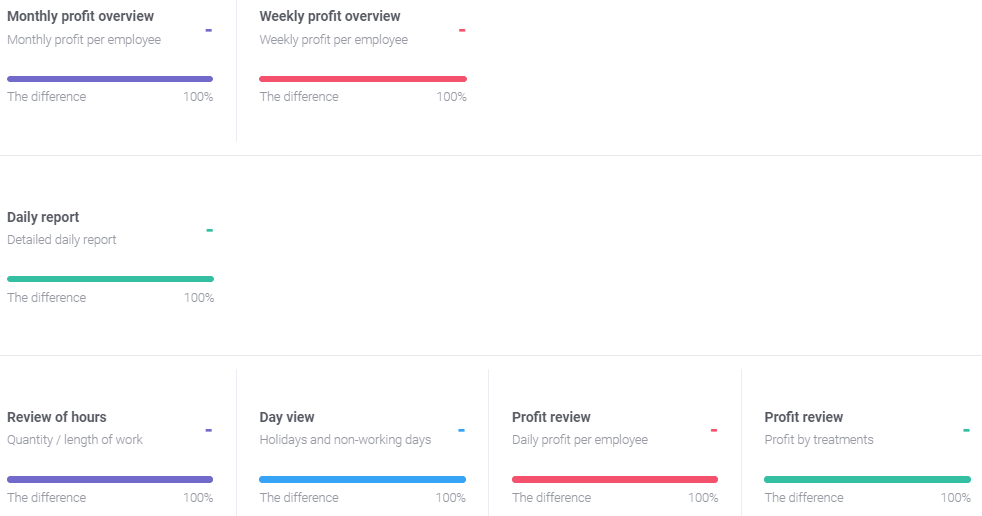
Holidays, vacations and filled days
The "Holidays, vacations and filled days" tab lets you easily mark the days or times of the day when you are not able to do your services.
Filled days or certain times of the day that you have marked as non-working will not be displayed as vacant appointments and will be visible to your customers when you do not perform services.
12


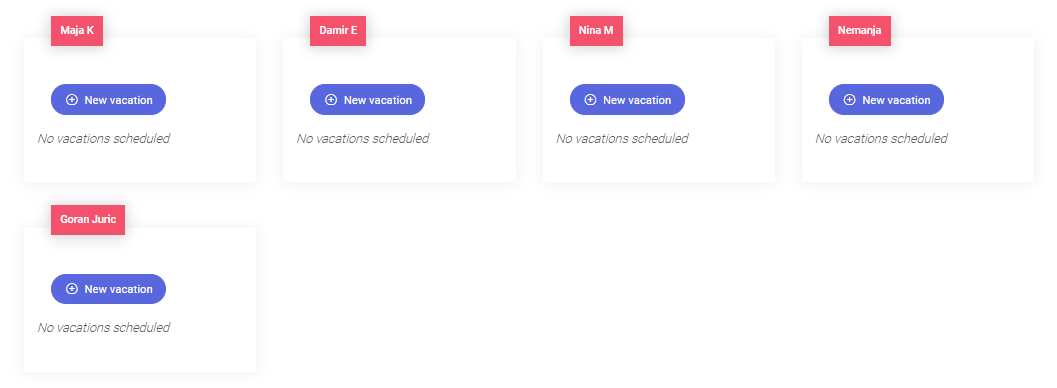
Settings
The "Settings" tab lists all the options that help you customize your salon.
Opening this tab gives you a list of all the salon configuration options. Entering basic information about your salon is done through this tab, and here you are also composing employee shifts. In this tab you can also add pictures and albums of your services as well as the brands you use.
13


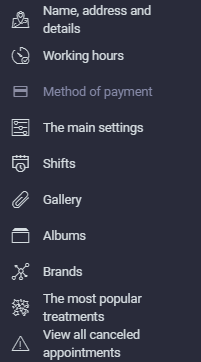
In marked additional tabs you enter basic information about the work of your salon.
The "Name, address and details" contains all the information and contacts of your salon as well as the location of the salon that you mark on the map to help customers find you.
You can specify the "Working hours" of your salon in this tab, and in the "Method of payment" tab you highlight the payment options you offer.
14


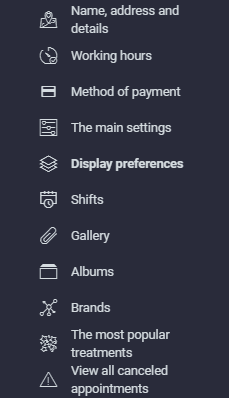
In "The main settings" tab, you can configure the appointment and reservation settings in more detail.
Also in this tab you can automatically block clients after a certain number of failures to show or change the view on the application.
The maximum number of beds or chairs for services and the period of parallel treatments can be added here.
15


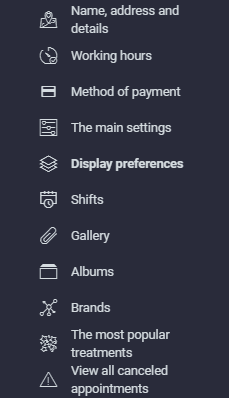
In "Display preferences" tab you can change the way of the mobile view.
You can choose between the standard view and simple view. You can also configure selecting treatments when adding new appointments on the calendar.
16


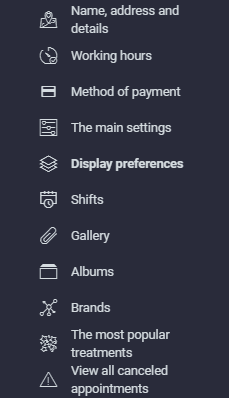
The "Shifts" tab gives you the full ability to set individual shifts for employees as well as shift rules for your salon employees.
17


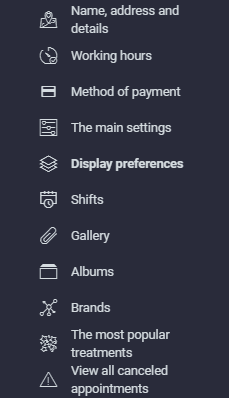
18
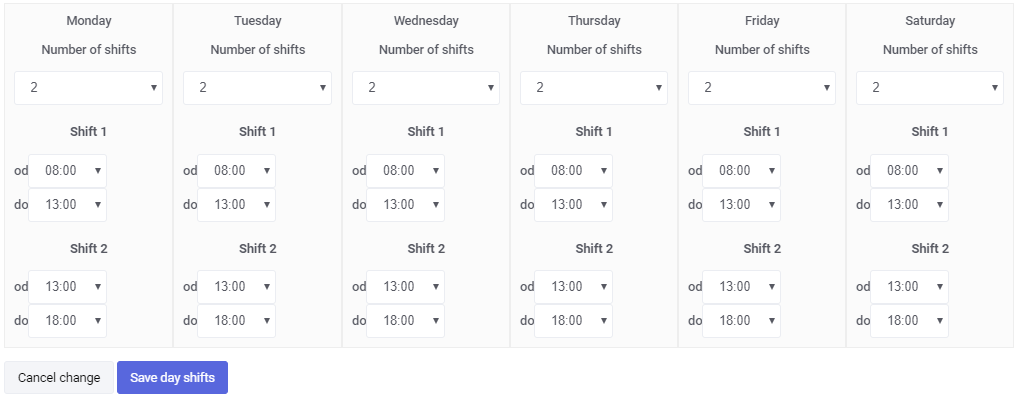
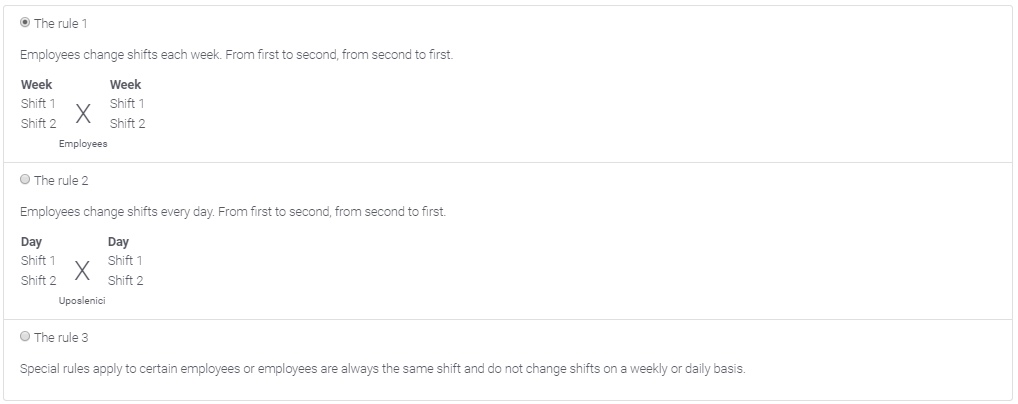


19


The "Gallery and Albums" tab gives you an option to add photos of your salon and services you offer. These photos will appear on your profile of the salon. Adding photos can help potential clients to choose your salon.
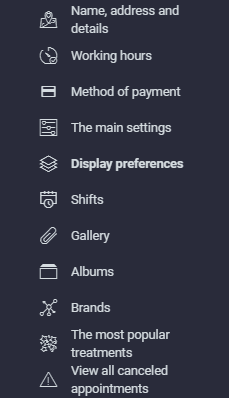
In the "Brands" tab you can indicate the brands of products you use while performing services. These brands will also be visible to your customers on your profile.
The "Most popular treatments" tab gives you the ability to highlight your most popular treatments, while in the "View all canceled appointments" you can see detailed information of all appointments that have been canceled or deleted.


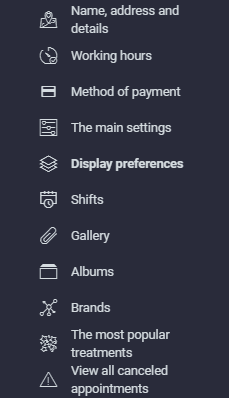
20
Services and treatments
The "Services and treatments" tab is your price list of services where you can enter or change the price, as well as the duration of the particular service you offer.
21


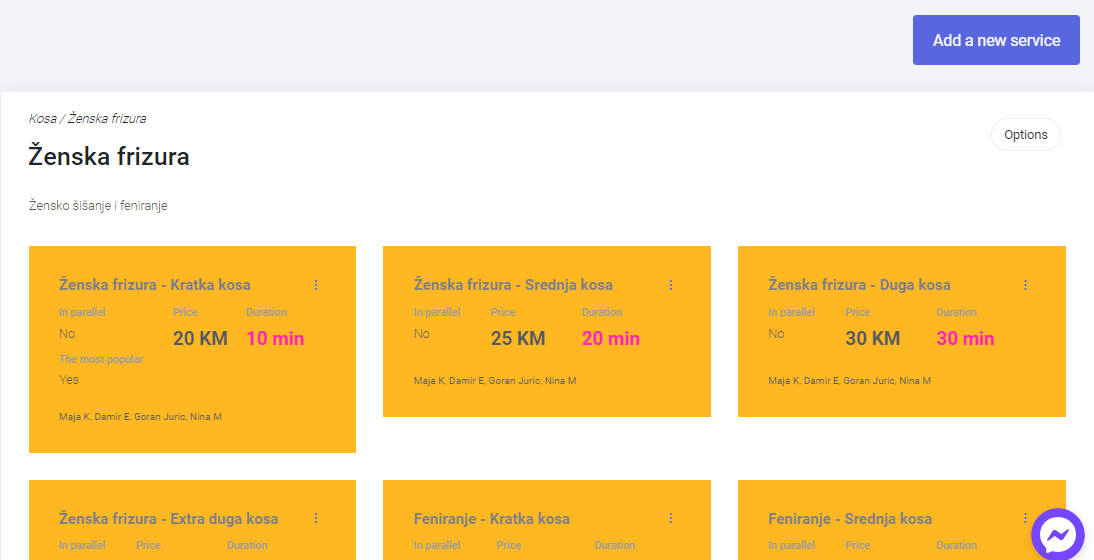
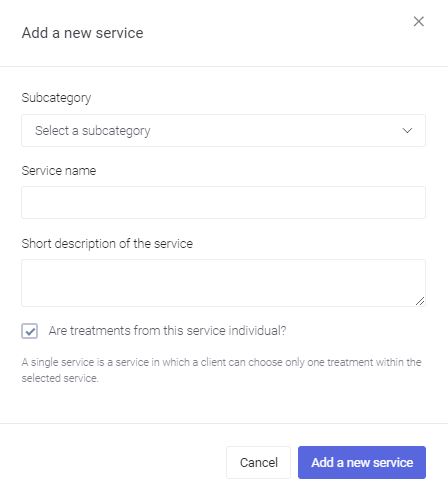
employees
In the tab "Employees" you have the option to set and edit their individual shifts, service prices, as well as the treatments they perform in the salon.
Note: Employees also need to enter their email address to allow them to enter using their own login information.
22


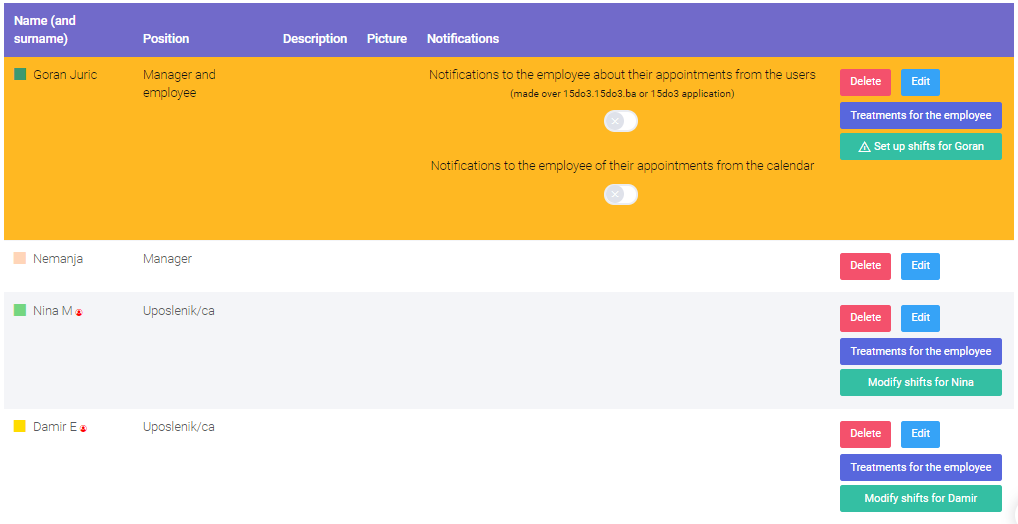
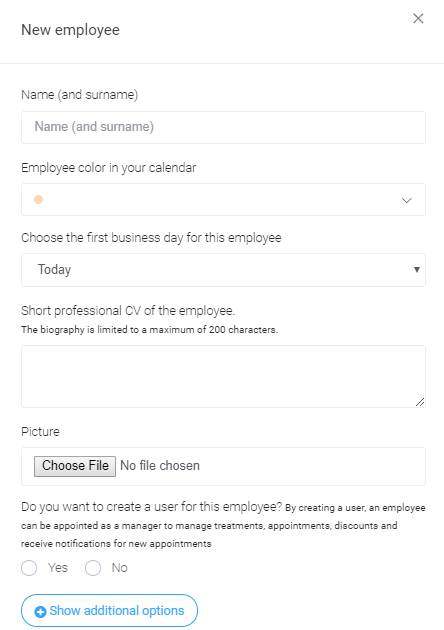
It is possible to change the treatments performed by the employee. It is also possible to change the prices of services for employees. All that is needed is to select the option "Prices of services it performs ... differ from the standard price list". It is also possible to enter a specific time an individual employee needs for a particular treatment.
23


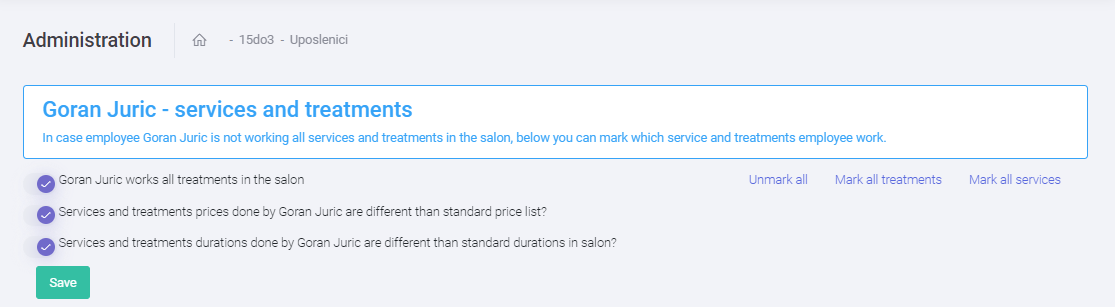
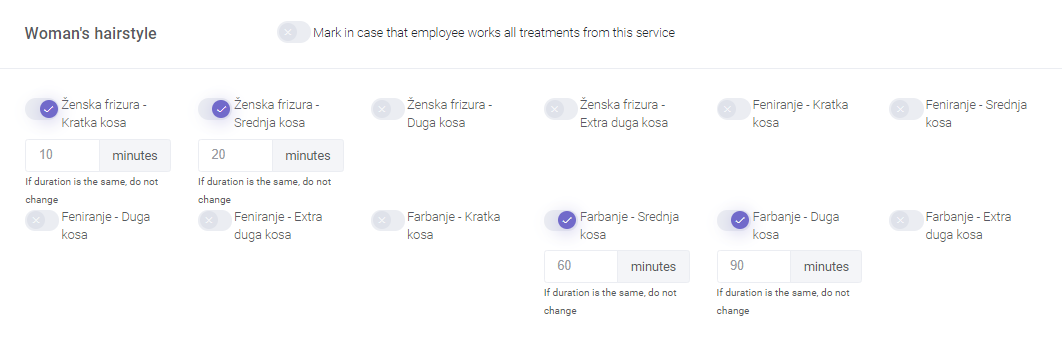
Tasks
The "Tasks" tab gives you the option to enter tasks for your employees. You can select all employees as well as assign a task to individual employee. You can also prioritize a specific task.
24
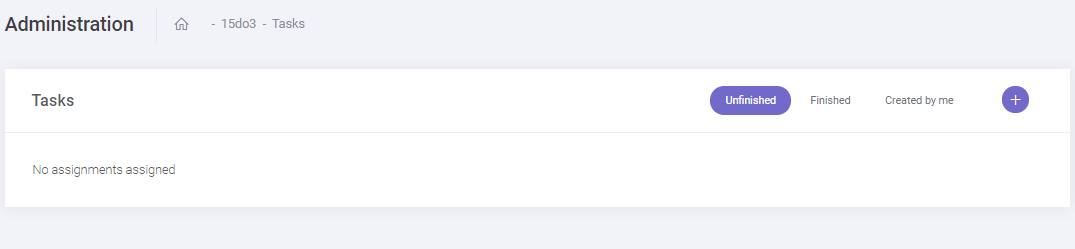


DISCOUNTS
The "Discounts" tab is for posting discounts in your salon. Discounts are a great way to stand out on a 15do3 platform, and are a good way to reach potential customers.
25


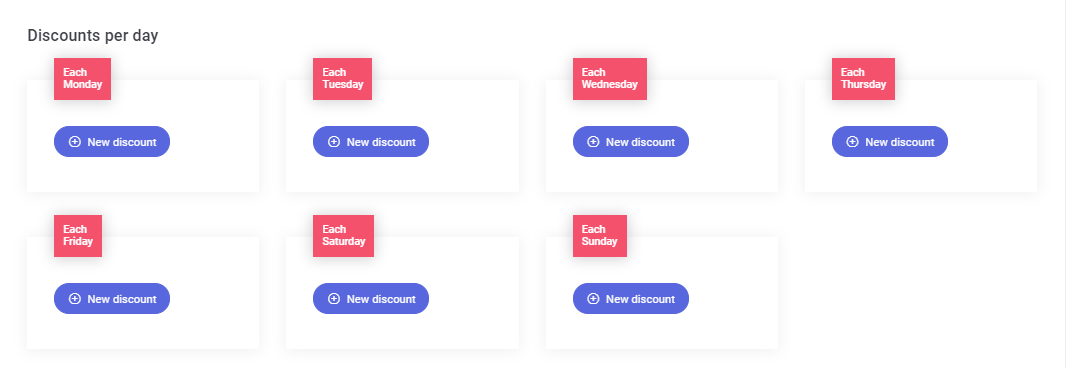
If you publish a discount, your salon, and the discount, will be posted on the homepage of the 15do3 platform.
26
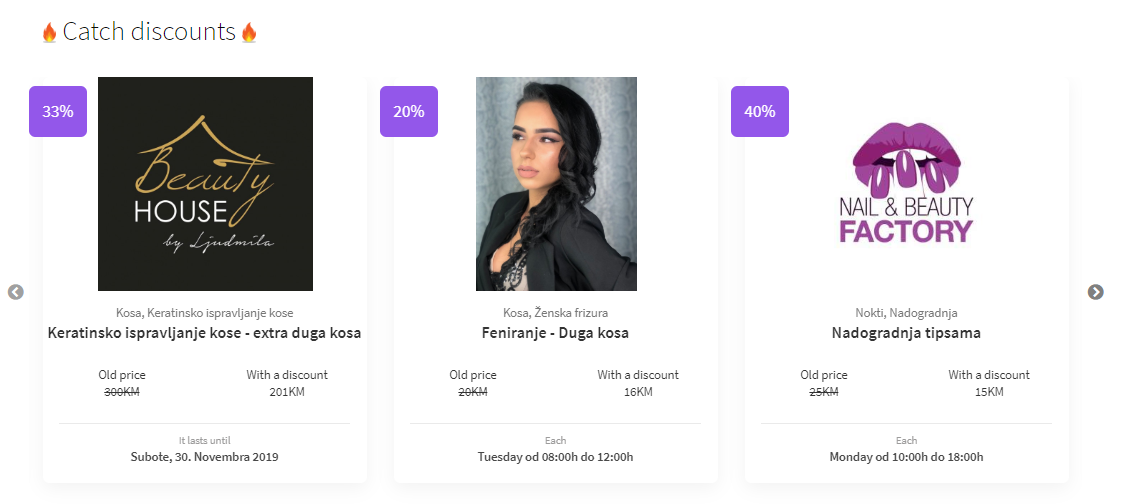


training
In case there is some kind of training or academy in your salon, you can post it on your 15do3 profile so that the interested can apply directly through the platform. You, in turn, get a facilitated view of the applicants, and you can publish all the details related to the training itself.
27



shift calendar
You can see the shifts of all employees at any time in the "Shift calendar" tab and you can manage and configure them. Changing the shift with another employee, shortening or extending the shift - all in one place.
28
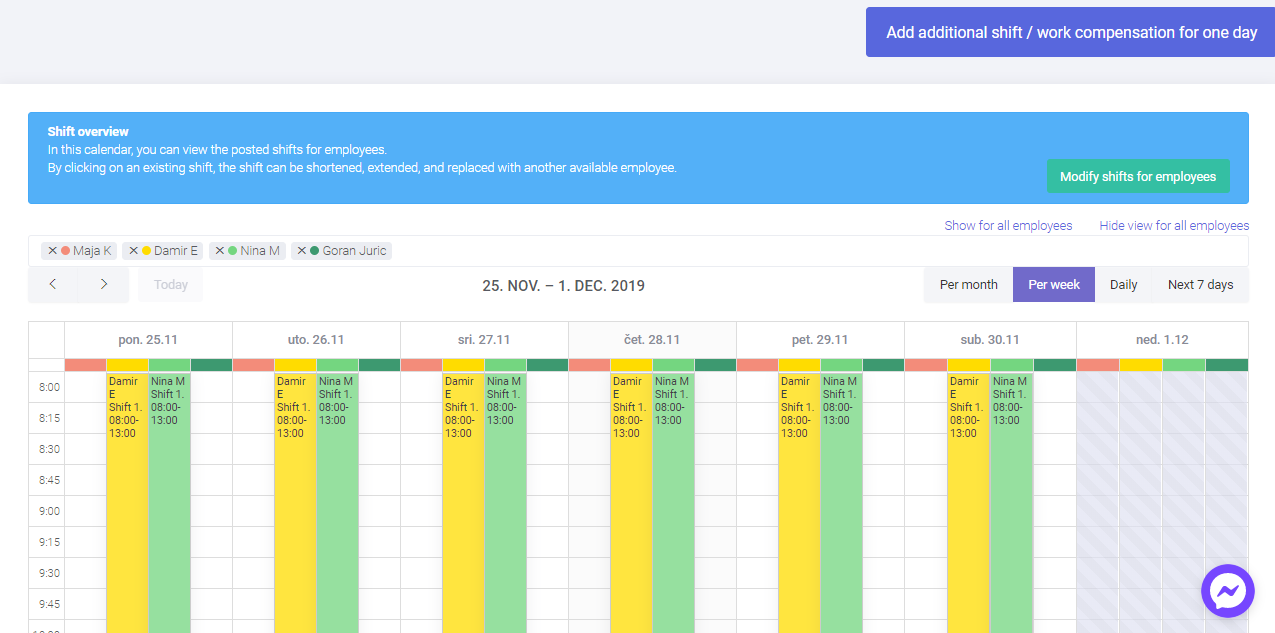


29
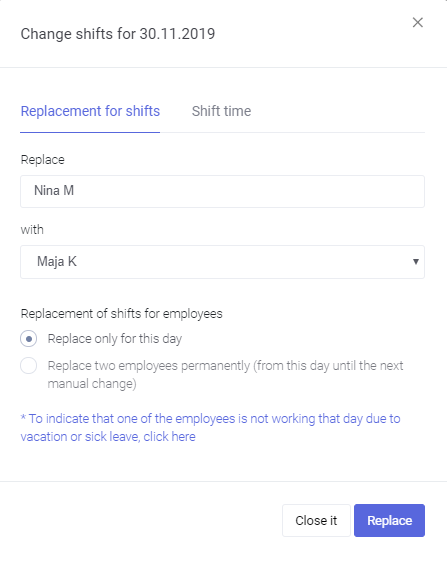
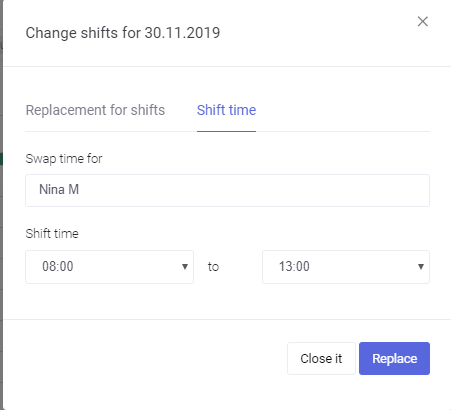


The "See my shop" tab allows you to view your shop from the perspective of the end-user.
Look at my shop
30


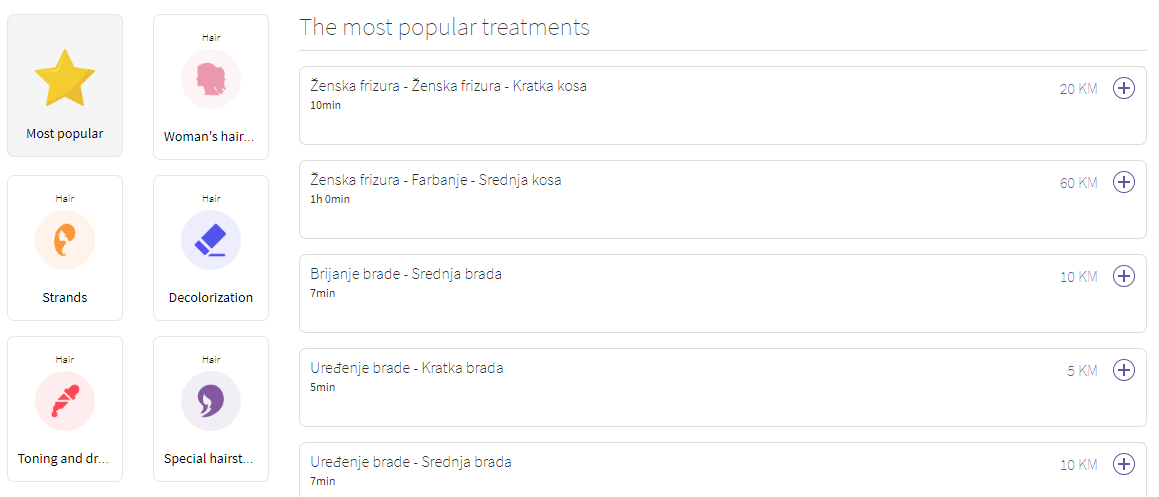
It is important to note that using the 15do3 platform allows notifications as a way to communicate with your customers.
At the time of booking, the registered customer receives an email, SMS and Viber message to confirm the reservation. If the user has made an online reservation they will receive notifications 24h and 1.5h before the appointment.
If the client is manually registered by the salon, they will be notified 24h before the appointment as a reminder of the reservation.
ADDitional information
31
Contact information

We hope that this guide has made it easier for you to get started with the 15do3 platform.
We are here to help and assist you and you can find our contact information below.
www.15do3.com
PHONE NUmber:
email:
address:
+387 33 867 995 +387 62 049 476
info@15do3.com
Josipa Vancaša 23, Sarajevo
32
Manual
By Emir Tirak
Manual
- 238



