Faculty of Science Meeting
Apr 24th, 2025 (updated April 29th)
Sharepoint Tutorial (Faculty of Science)
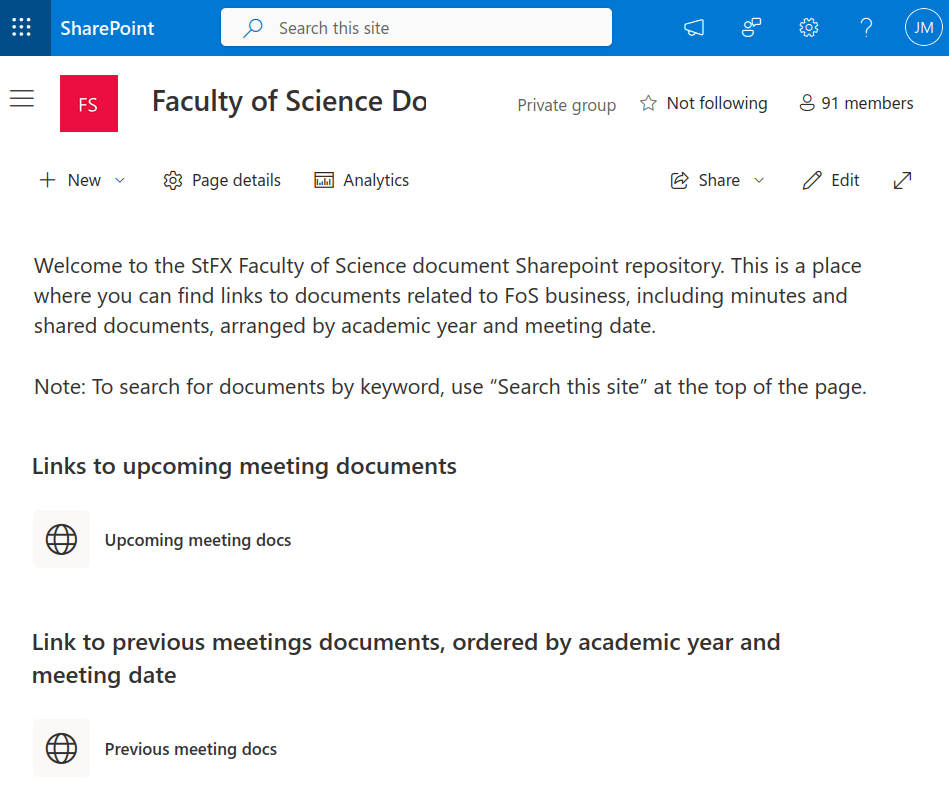
The reason for doing this
- Institutional memory within FoS (record of past minutes, docs, etc)
- A permanent site accessible from a bookmark with documents needed for meetings (no need to dig through email)
- Easier sharing of documents needed with all members of FoS
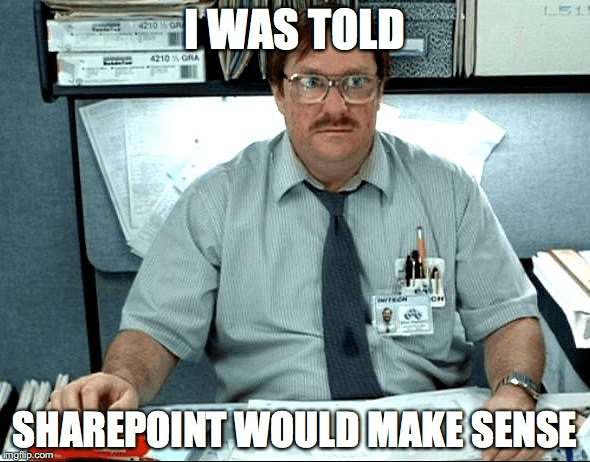
A warning: I find MS's online systems confusing
These things are not the same...
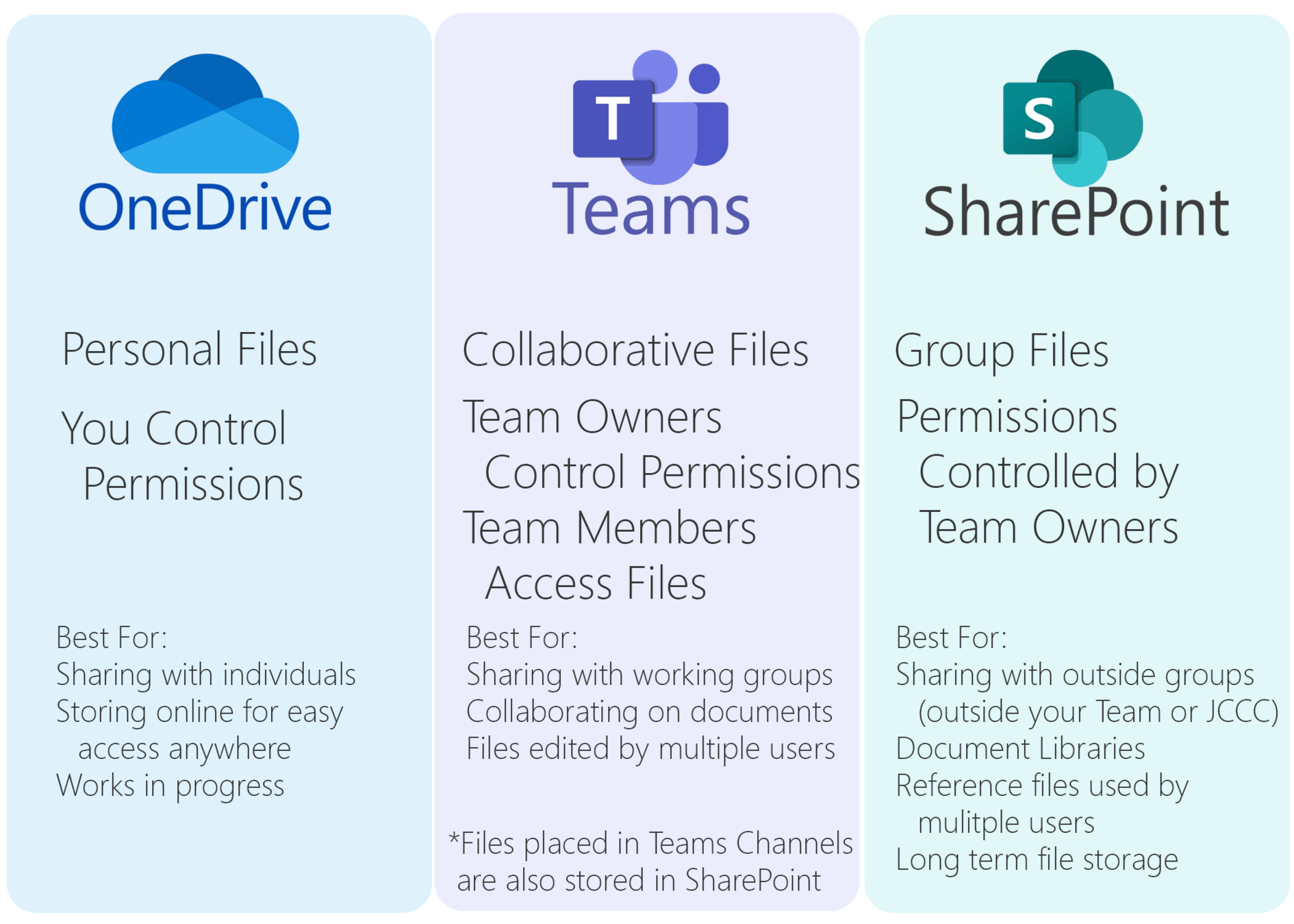
Cannot access Sharepoint from Teams, so don't try
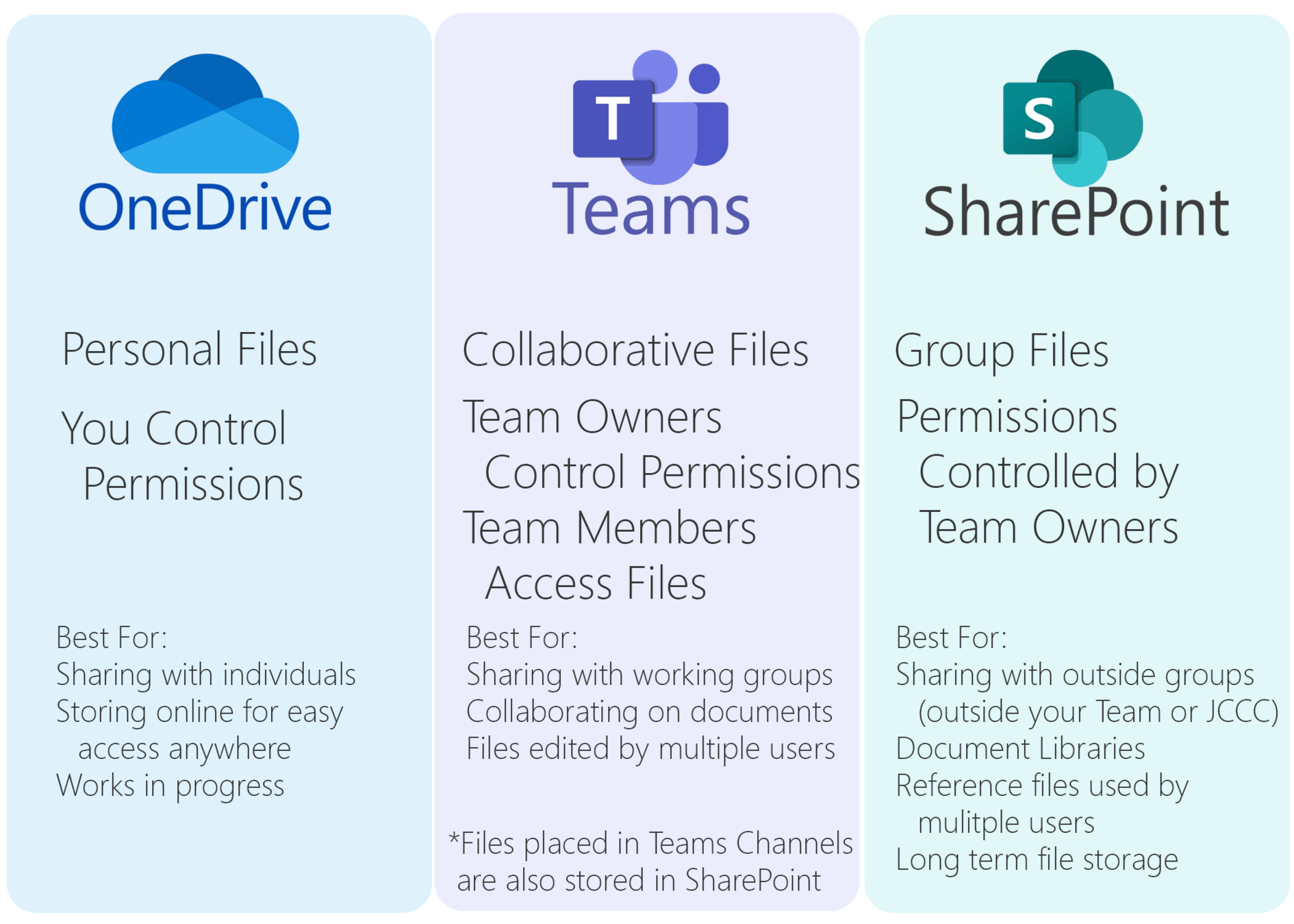
Cannot access Sharepoint from Teams, so don't try
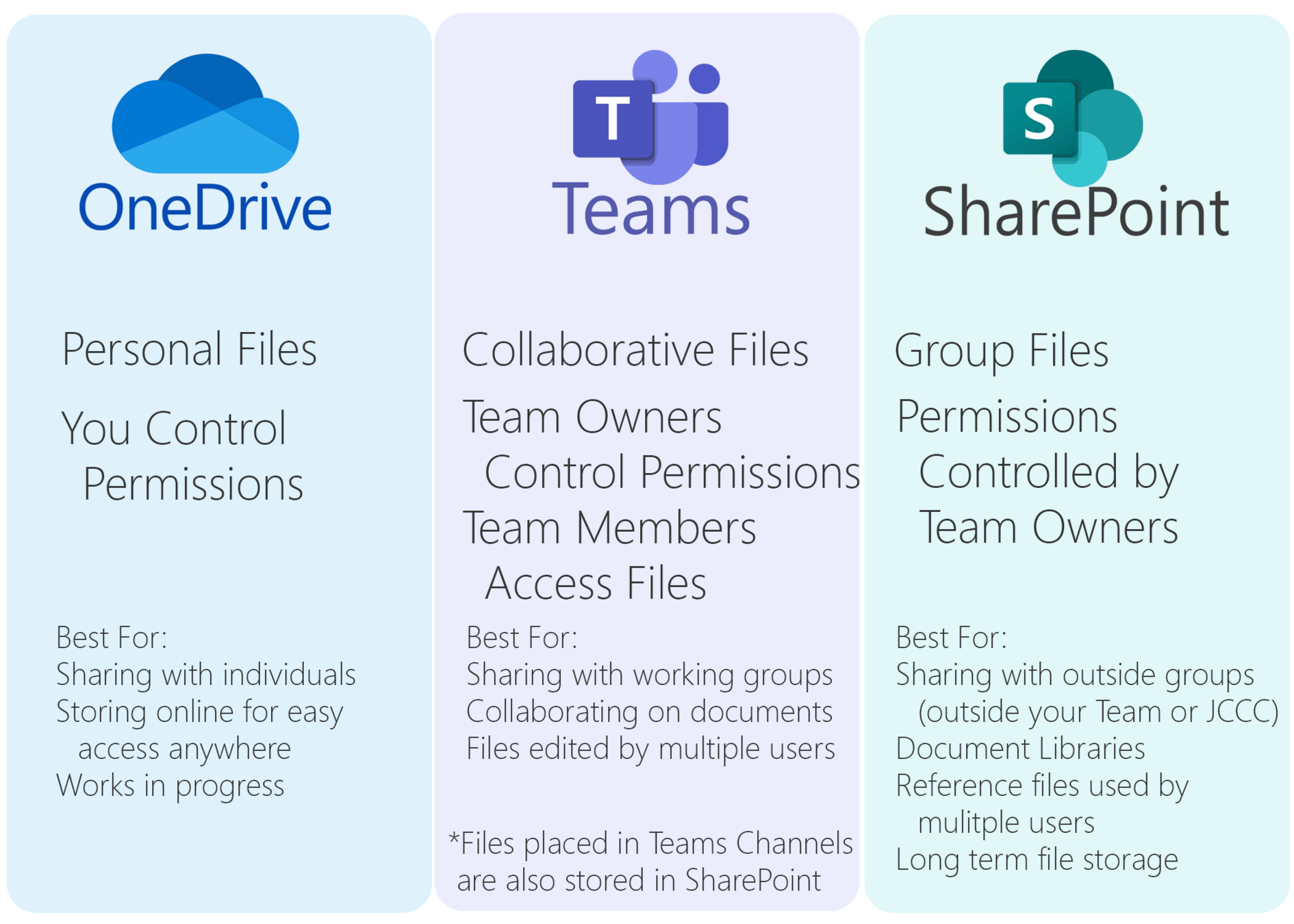
Not entirely true - Melanie showed me a way to do this through the Teams app, which I think should now be accessible to all of us. Thanks Melanie!
If you want to access Sharepoint from the Teams app
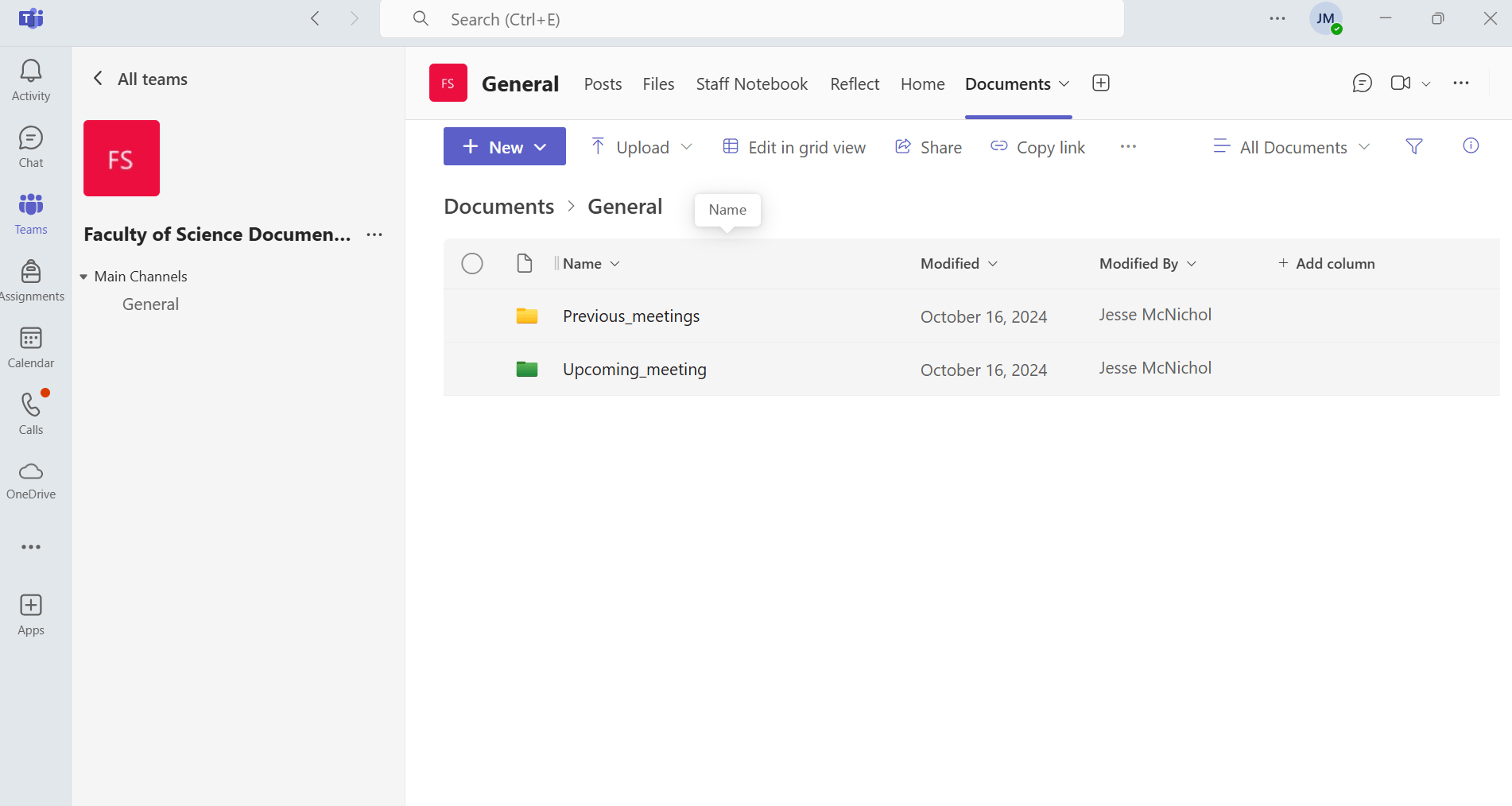
Click "Documents" tab, which will bring up a folder called "General" which contains the above 2 folders (this was done by adding the Sharepoint "app" to Teams per Melanie's advice)
- Method on following slides will also work, so use whichever is easier for you
How to use: accessing page
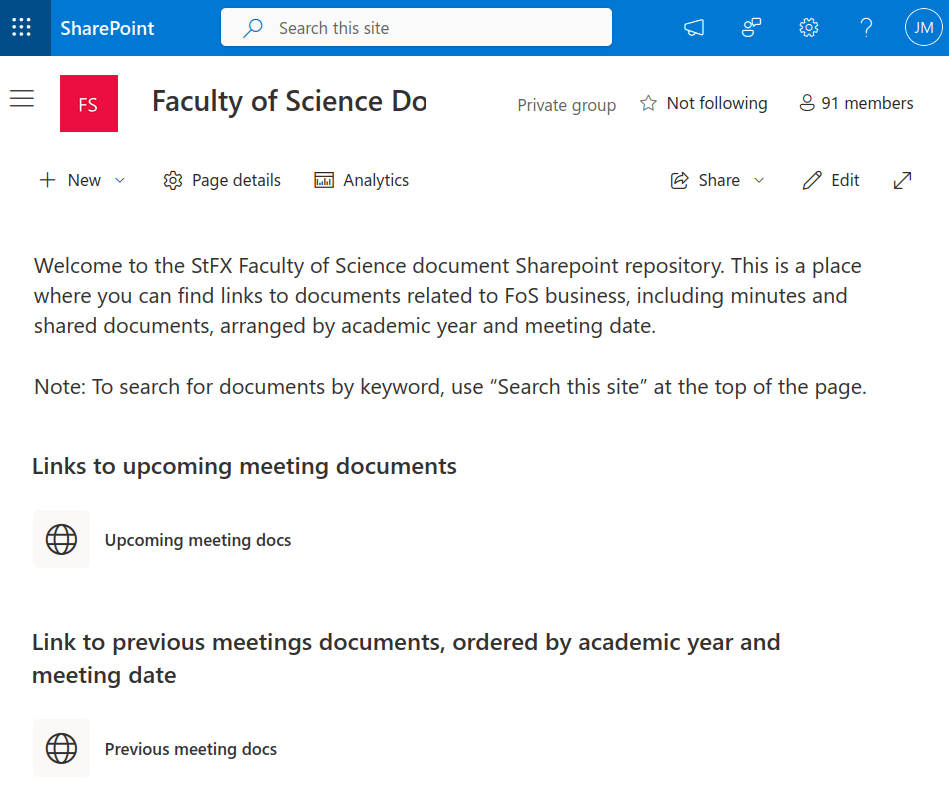
Click this link, brings you to sharepoint page
How to use
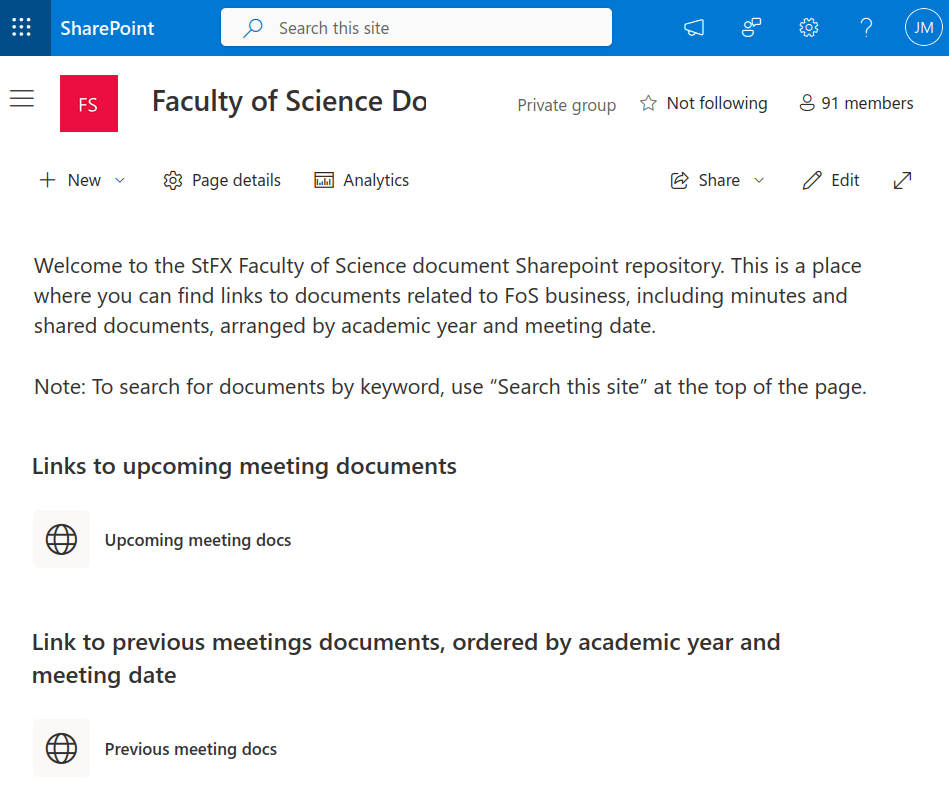
Click this link, brings you to sharepoint page
How to use
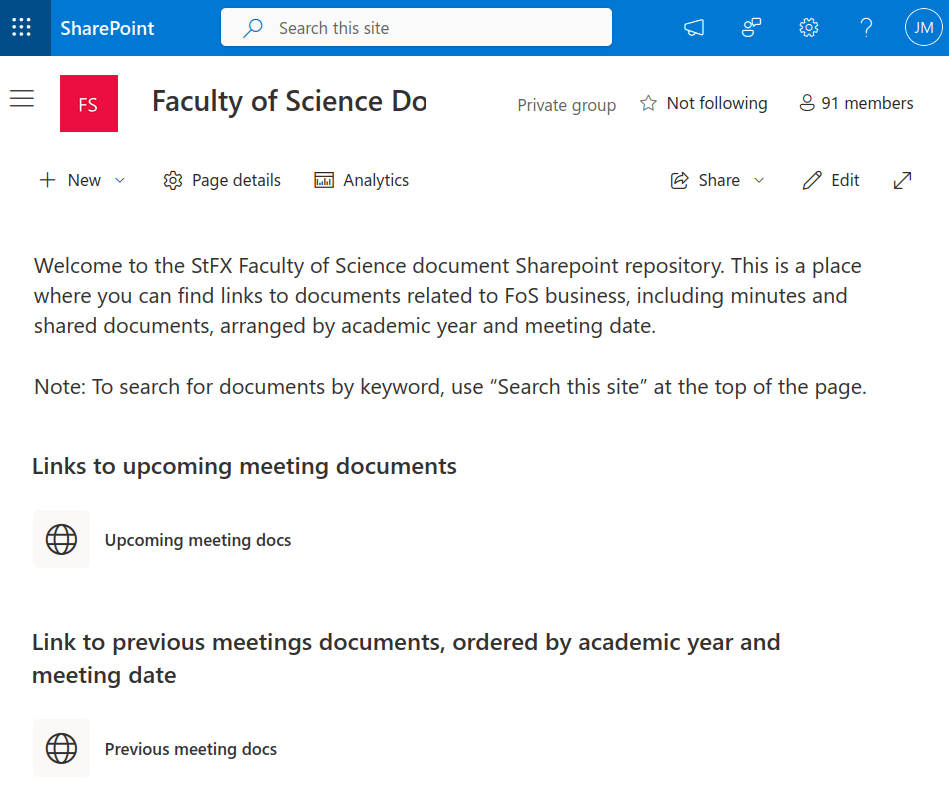
IT (Jason Hicks jhicks@stfx.ca) bulk imported emails from Sheila's list
How to use: viewing files from current meeting
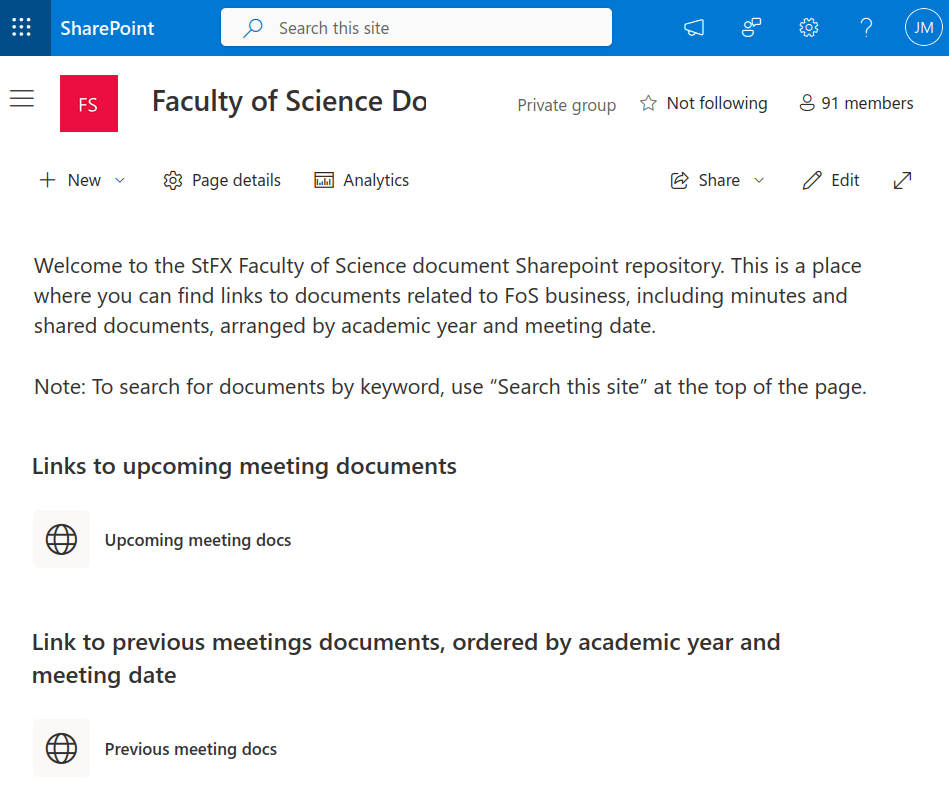
Click here for current meeting documents
How to use: viewing files from current meeting
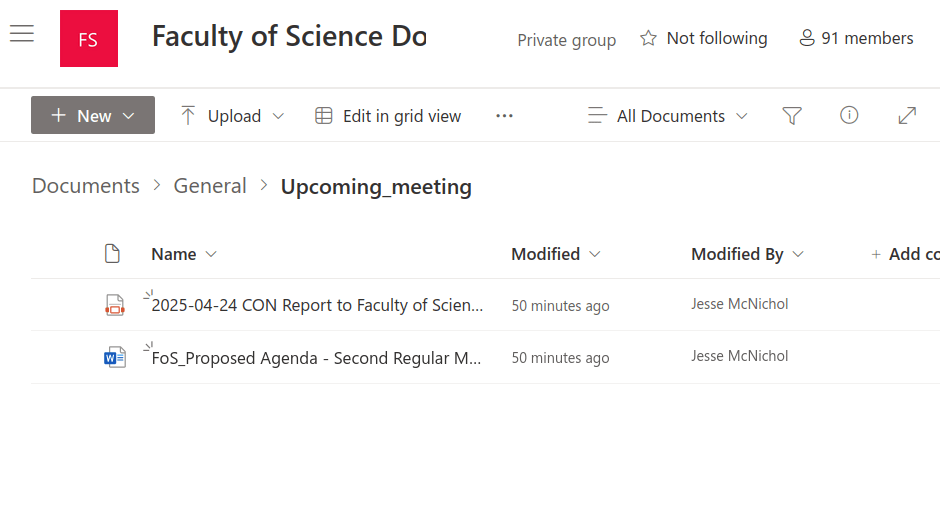
Folders have "read-only" access (only Joe, Sheila, Chair, and Secretary will have write access)
How to use: viewing files from previous meetings
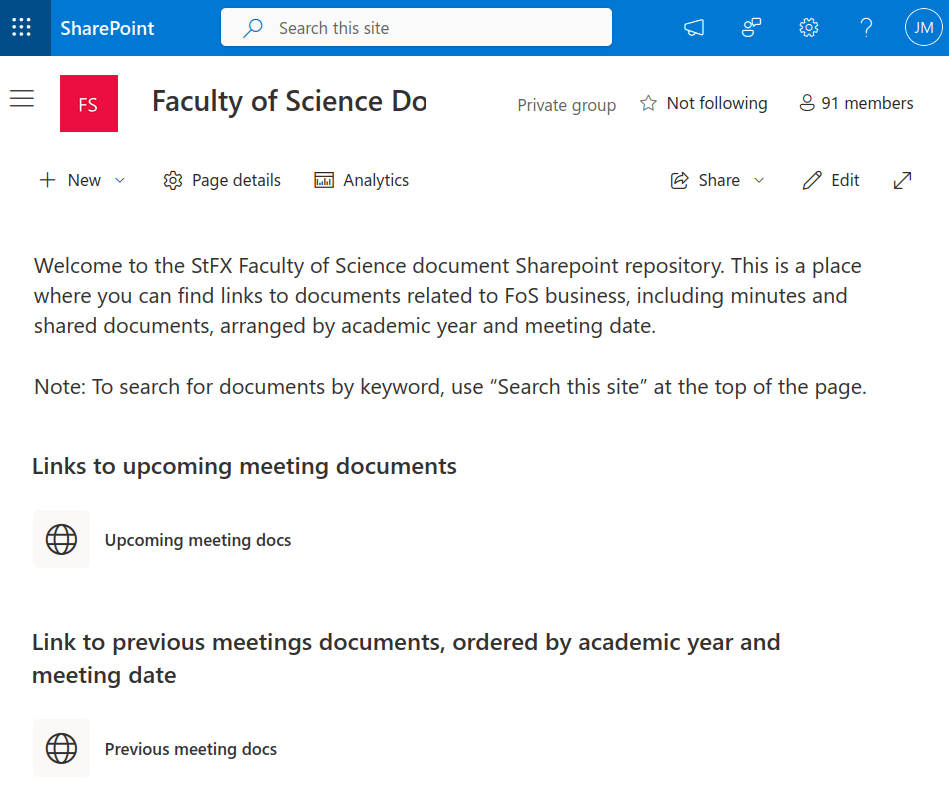
Click here for previous meeting documents
How to use: viewing files from previous meetings
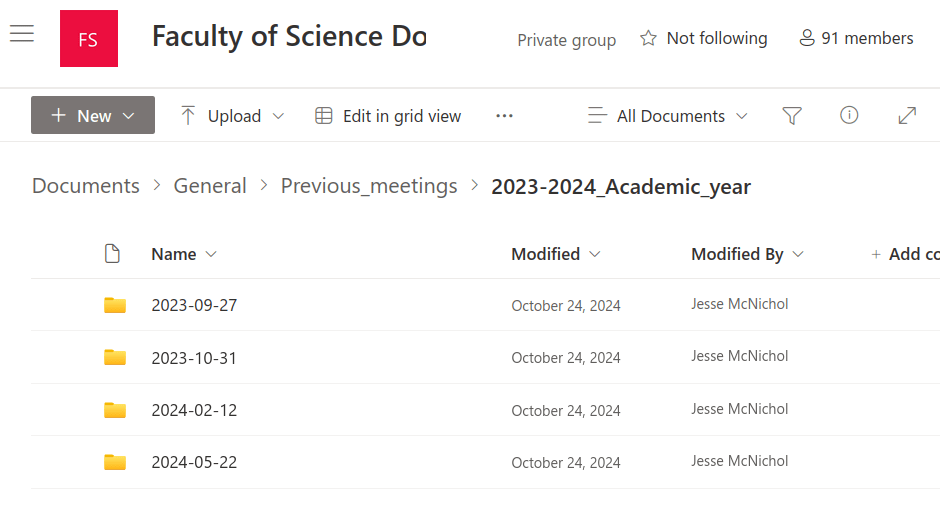
Folders have "read-only" access (only Joe, Sheila, Chair, and Secretary will have write access)
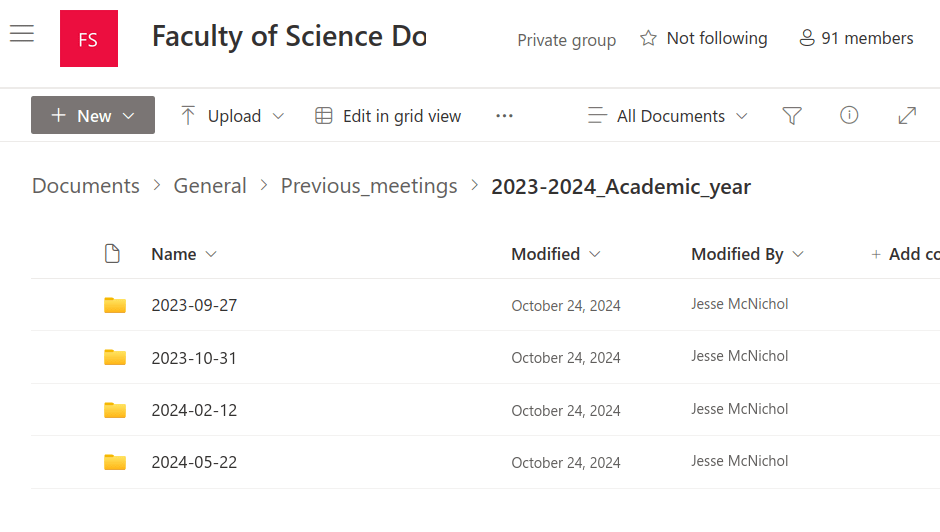
Folders have "read-only" access (only Joe, Sheila, Chair, and Secretary will have write access)
How to use Sharepoint Document Repo
By jcmcnch
How to use Sharepoint Document Repo
Sharepoint document repo instructions
- 35



