No Coding Required
Catalog Customizations Made
From the Staff Client
Kathy Lussier, Coordinator
Massachusetts Library Network Cooperative
2016 Evergreen International Conference
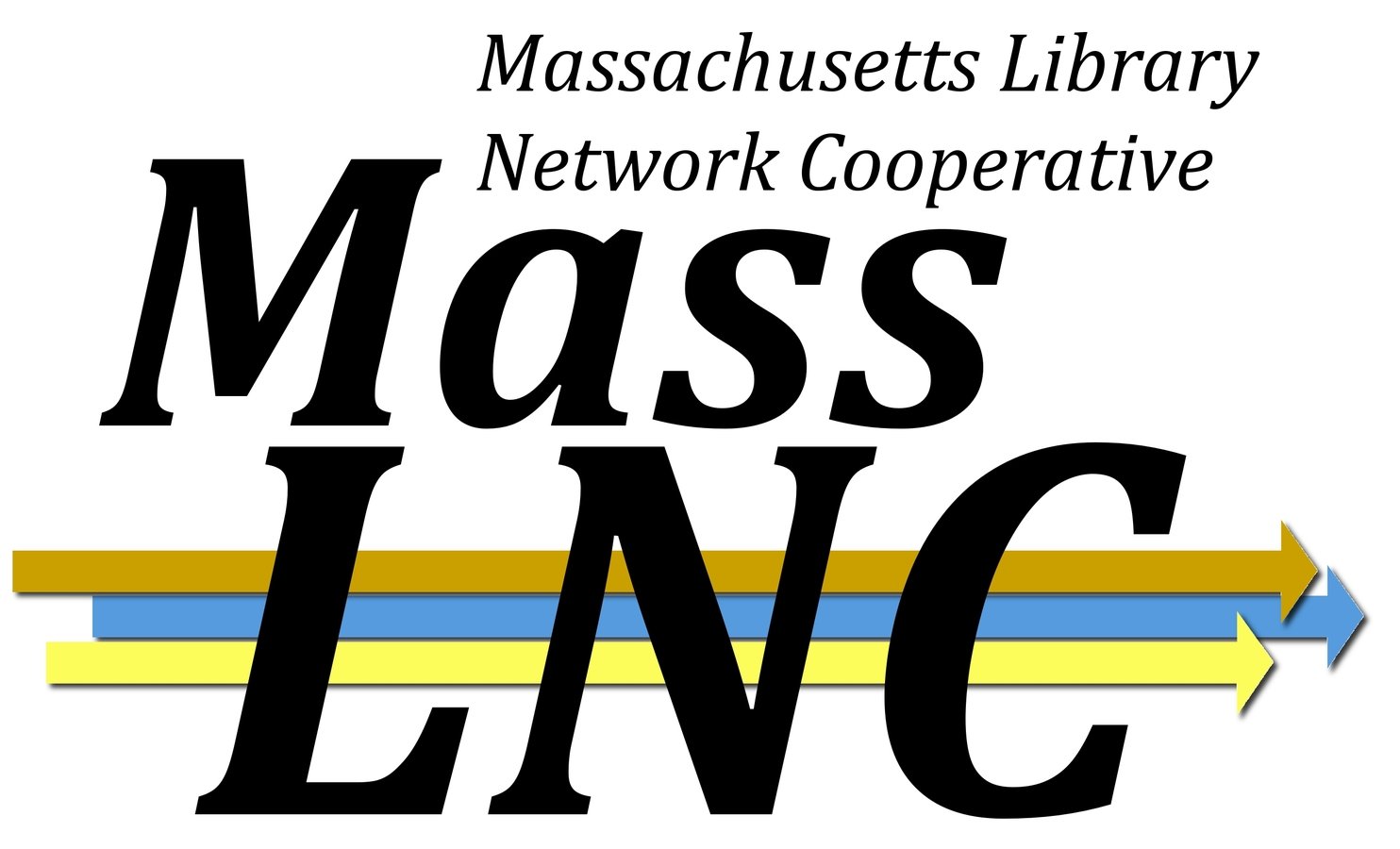
Many Settings Available to Adjust OPAC Look and Behavior

Adjusting the Library Selector
Default Display
Consortium
- System(s) (listed alphabetically)
- Branch(es) (listed alphabetically)
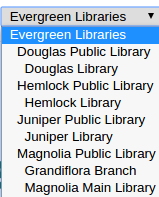
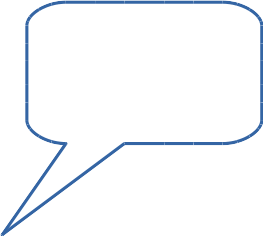
When you have single-branch systems, there is a lot of redundancy.
Make the System Invisible
Server Admin -> Organizational Units
By default, if you make the system invisible in the OPAC, the child branches will be invisible too.
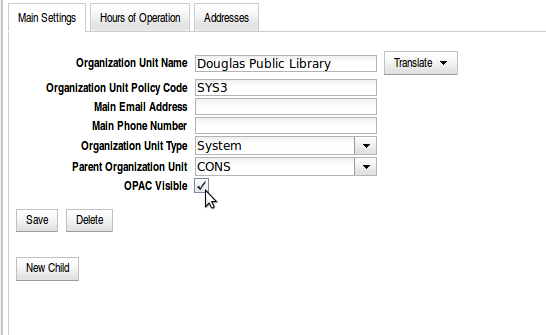
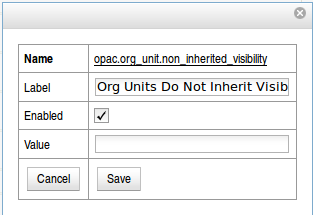
Enable the 'Org Units Do Not Inherit Visibility' Global Flag
Server Admin -> Global Flags
Before
After
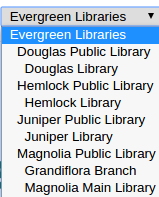
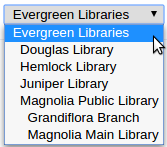
More Extensive Changes to Library Selector
Aside from visibility, what can you do if you don't like the default sort order of the library selector?
Maybe you added an extra level to your hierarchy for policy reasons, but don't want that level to display in the catalog
Consortium
- Region 1
-- Hemlock Library System
--- Hemlock Library
-- Juniper Library System
--- Juniper Library
- Region 2
-- Douglas Library System
--- Douglas Library
Or maybe alphabetical isn't always the best representation of how libraries should be listed.
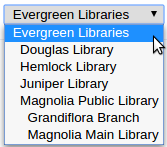
Custom Org Unit Trees to the Rescue
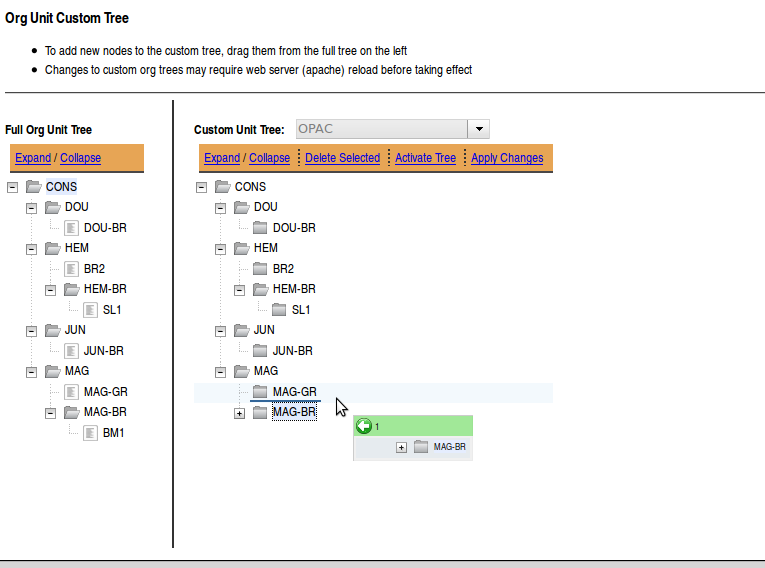
Available from Server Admin ->
Custom Org Unit Trees
Before
After
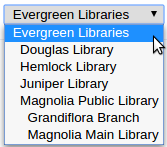
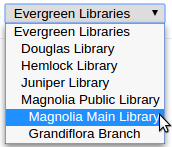
Org Unit Hiding Depth
- Available in Local Admin -> Library Settings Editor
- Allows libraries to adjust the selector so that users can only search within specific libraries/systems.
- You need to set a depth at which libraries should be visible in the selector. Using a typical hierarchy, the depths are:
- 0 is entire consortium
- 1 is the system
- 2 is the branch
- 3 is any sublibrary/bookmobile below the branch.
- Works with the physical_loc variable
The Library Setting
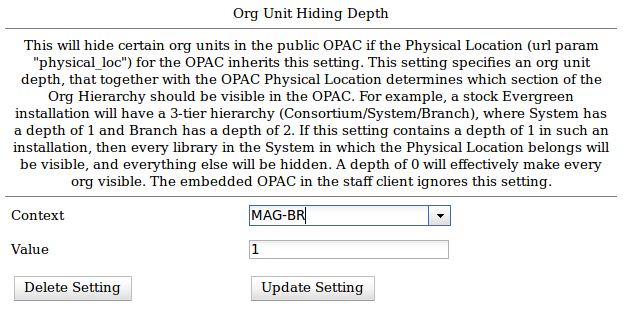
Before
After
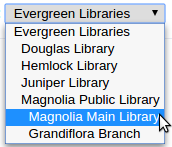

When Adjusting Your Selector
- Restart apache after configuring to see your changes
- Public vs. staff
- Libraries that are not visible to the public will continue to display in the staff catalog and other staff dropdown menus.
- The custom org tree will display in both the public and staff catalog. It will not display in other staff client dropdown menus.
- The custom org tree will not affect the library sort order on search results or record summary pages.
Adding Scopes / Collections to the Selector
Copy Location Groups allow you to group together copy locations into a single search location that can be added to your library selector.
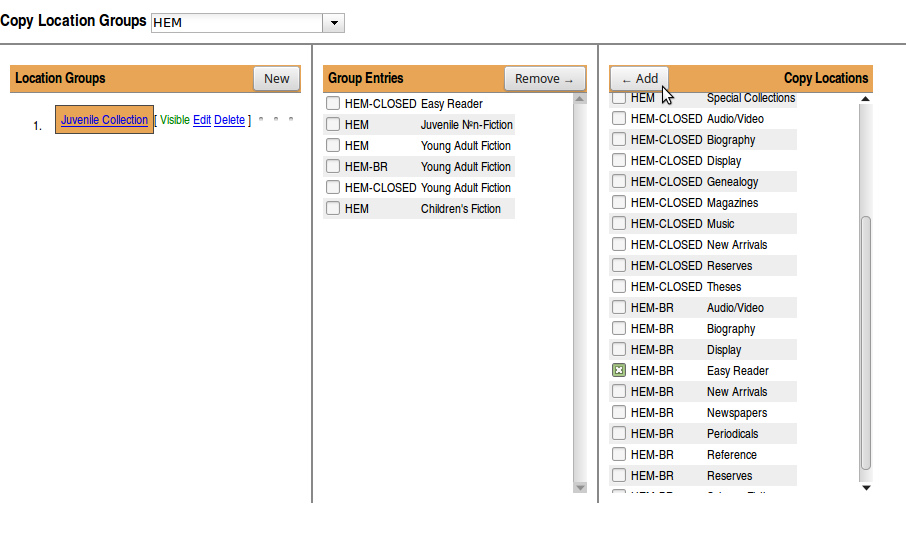
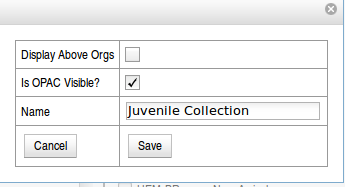
How Are Libraries Using
Copy Location Groups?
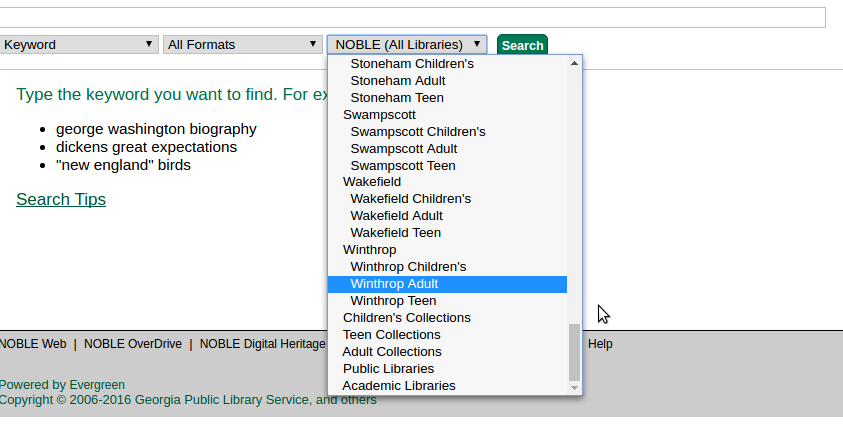
Consortium-wide groups at the top
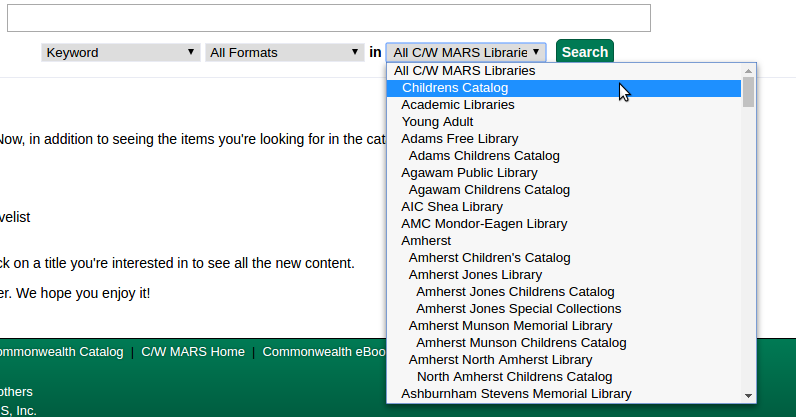
Theses
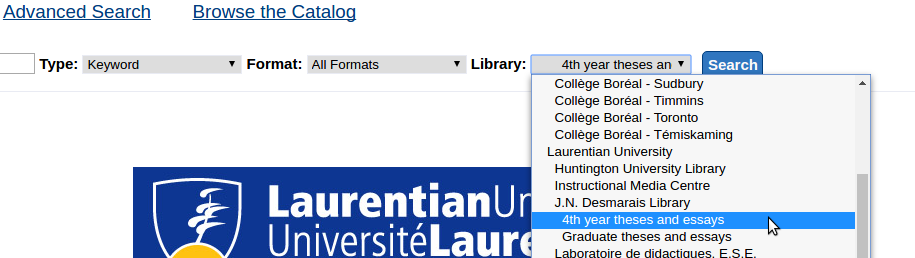
Collections
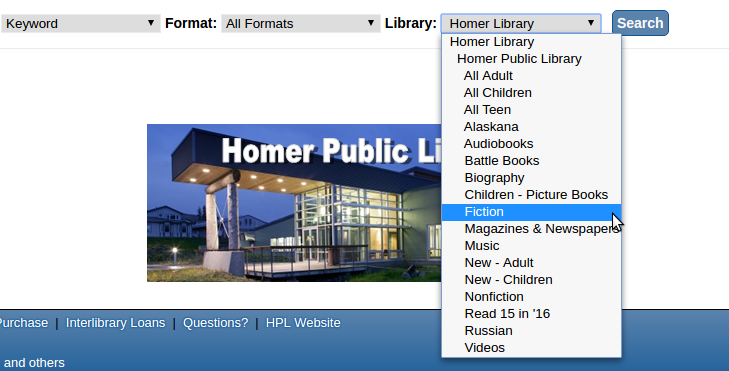
Cake Pans
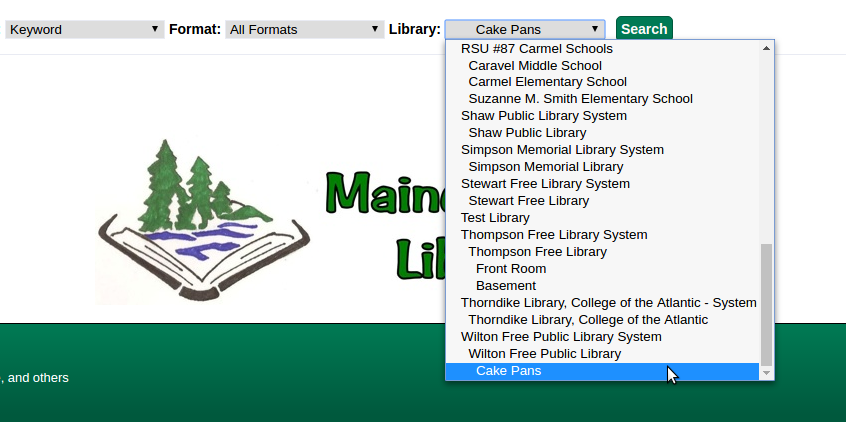
Electronic Resources
Refresher
There are two ways to expose electronic resources to the public in the catalog
- Using a Transcendent Bib Source for the bib record.
- Record will appear in all catalog searches, even if limited to copy locations
- Located URIs
- The owning library/system/consortium is entered in subfield 9 of the 856 field, and the record will only appear if the search is scoped appropriately.
Default Located URI Behavior
- Electronic resources are retrieved if the user is scoped to the owning org unit or a child of that org unit.
- Electronic resources will also be retrieved if the user is logged in and has a preferred library that is the owning org unit or a child of that org unit.
Example
- If the Magnolia Public Library System owns the electronic resource and the user is not logged in, the record will be retrieved if the search is scoped to the Magnolia system, the Magnolia Main Library or the Grandiflora branch.
- If the user is logged in with a preferred library of Magnolia, it will also appear when scoped to the consortium.
- But if the user is from Magnolia, is not logged in, and is searching the entire consortium, they'll never know they could have access to that resource.
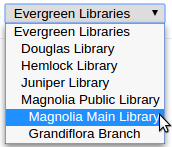
There's a Global Flag for that
Available from Server Admin -> Global Flags

Enable the Flag
- Patrons searching the entire consortium will retrieve all electronic records.
- They will not retrieve the record if scoped to a library that does not own record or is not a child or parent of the record's owner.
- The record will list all potential URLs.
List of URLs
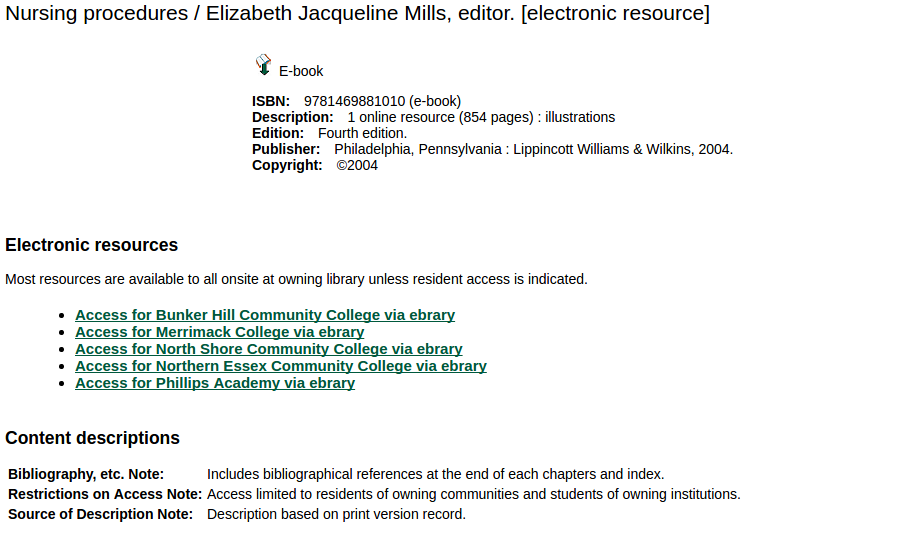
Customizing Search Filters, Icons, and Metarecord formats
- Server Admin -> MARC Coded Value Maps
- Mix and match item types, item forms, bib levels to create the exact formats you need.
- Work with your catalogers on this project.
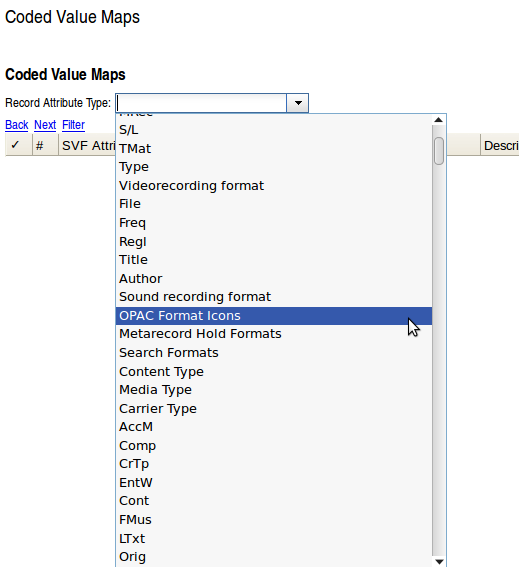
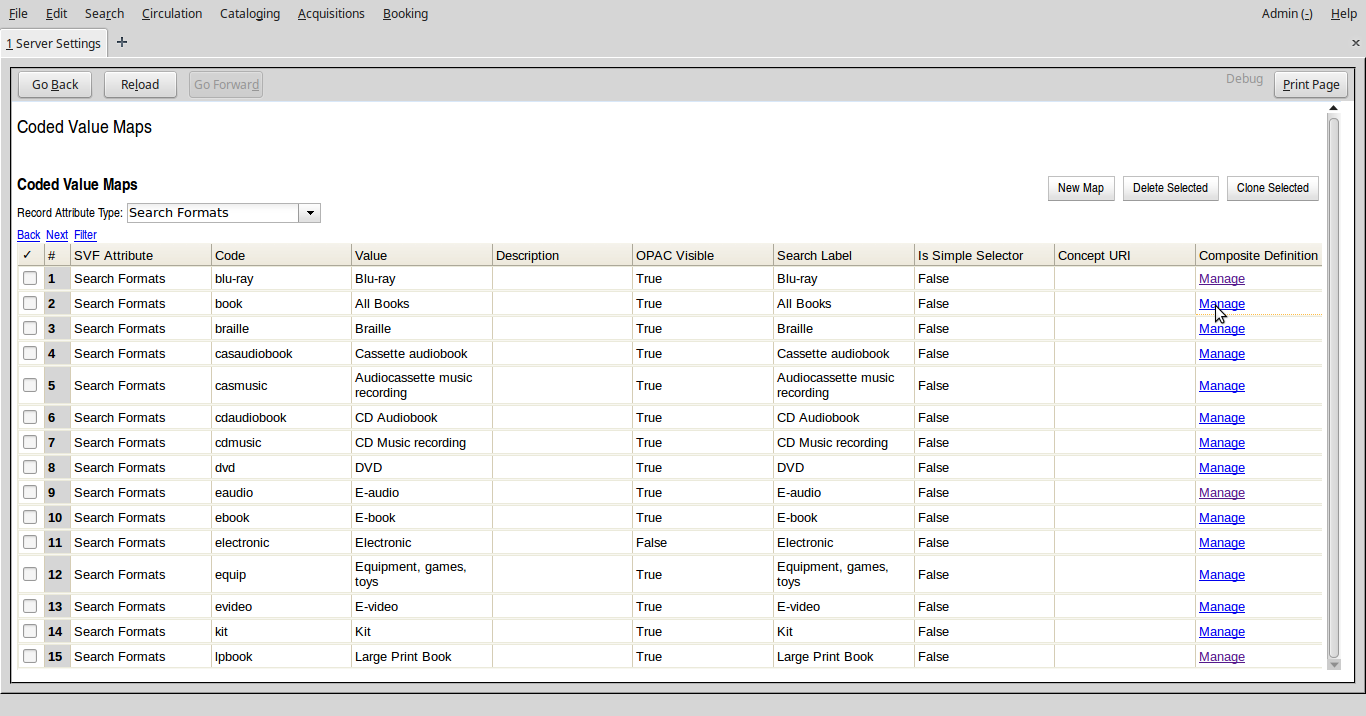
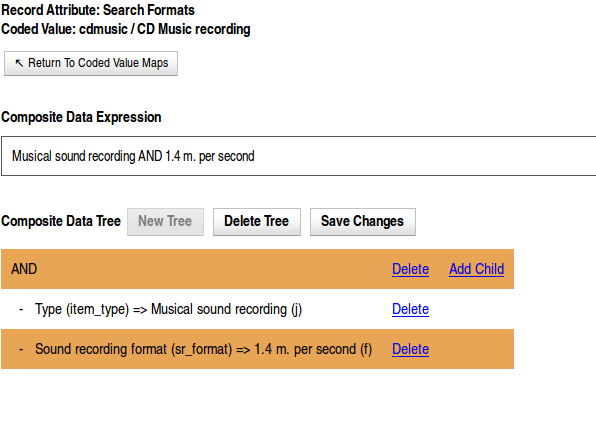
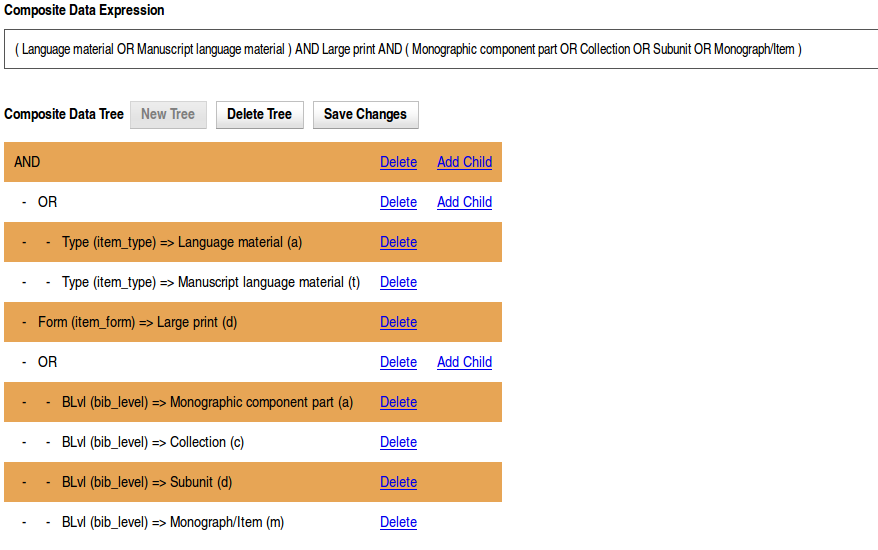
Sys admin needs to perform Record Attribute Reingest after Coded Value Map definitions are created
Use Global Flags to Change Coded Value Map that Should Be Used

Server Admin -> Global Flags
Adding Icon Images
- A .png image where the file name matches the value in the CVM code field:
- Add the image files to:
openils/var/web/images/format_icons/icon_format
Let patrons know what they previously checked out
- Local Admin -> Library Settings Editor: Tag Circulated Items in Results
- When logged-in patrons search, catalog will let them know if they have previously checked out a title.
- If the user does not track their circ history, anonymization of circ transactions will clear out this data.
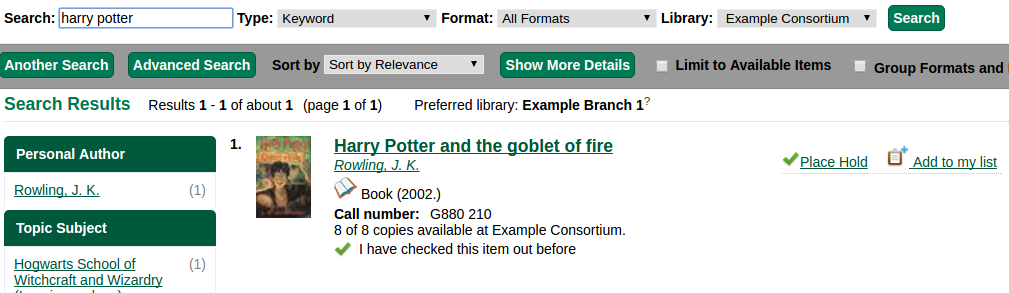
Other Global Flags of Note
- Map of search classes to regular expressions to warn user about leading articles - Shows a warning if user enters a leading article (a, an, the) in browse search.

- Search: maximum number of facet values to retrieve for each facet field - new in 2.10. Default is 1000
Other Settings from the Library Settings Editor
- Jump to details on 1 hit - Bypass the search results page if there's only 1 hit. Separate settings for public and staff.
- Org Unit is not a hold pickup library - Use if you need to remove a library from the hold pickup selector.
- Payment History Age Limit - Stop showing paid fines in My Account after a certain time period.
- Warn patrons when adding to a temporary book list
Questions?
No Coding Required
By Kathy Lussier
No Coding Required
- 1,527



