Introduction to Blender
Form 3 - Computer
2023-2024
Floor 4 - Computer Room
Mr. Peter

Outline
Outline
Blender Animation Principal

1
Blender Animation - Ex14
2
Blender Animation Mechanism
Keyframe 1
Keyframe 2
Add animation automatically
Blender Animation Mechanism
Keyframe 1
Blender Animation Mechanism
Keyframe 2
Blender Animation - Ex15
Ex15 - Color Transition

2. Set X and Y scale of the plane to 20
1. Add Plane
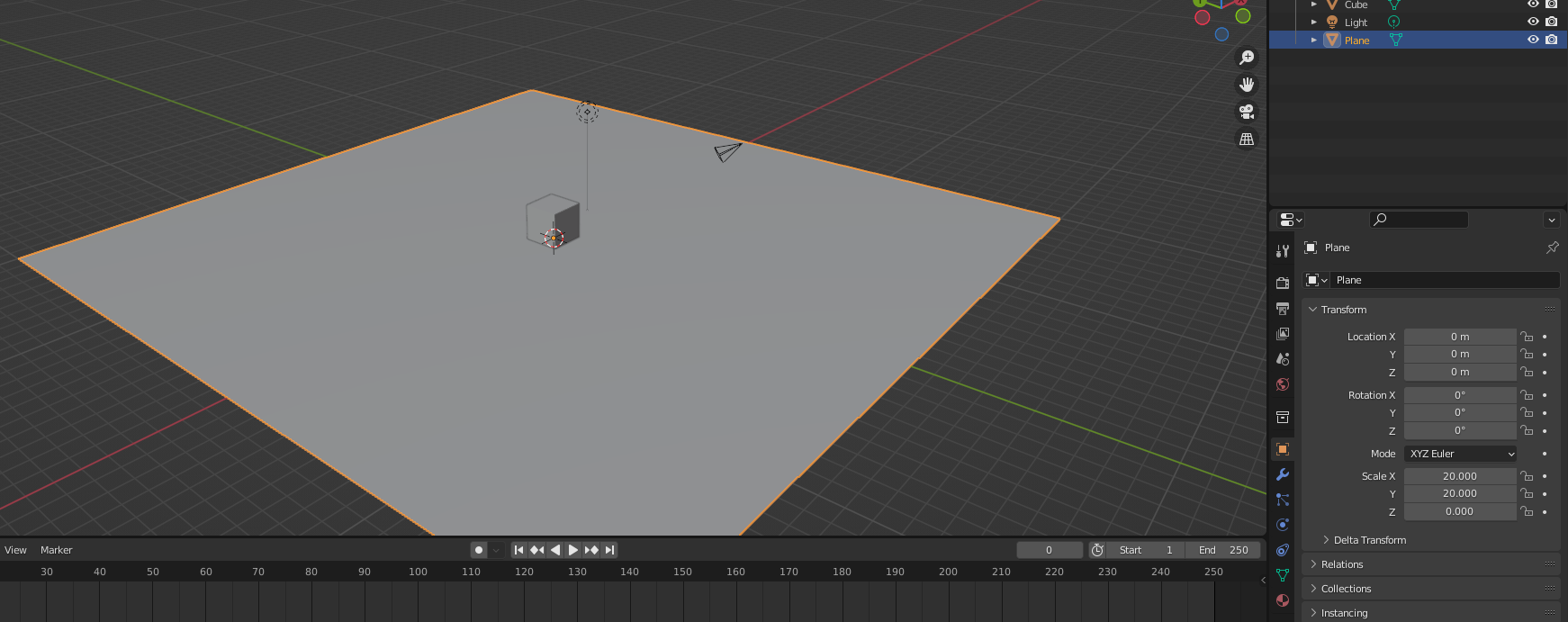
Setting the scene
Blender Animation - Ex15
2. Set the Z axis of the cube to 2m.
1. Select the cube
Setting the scene
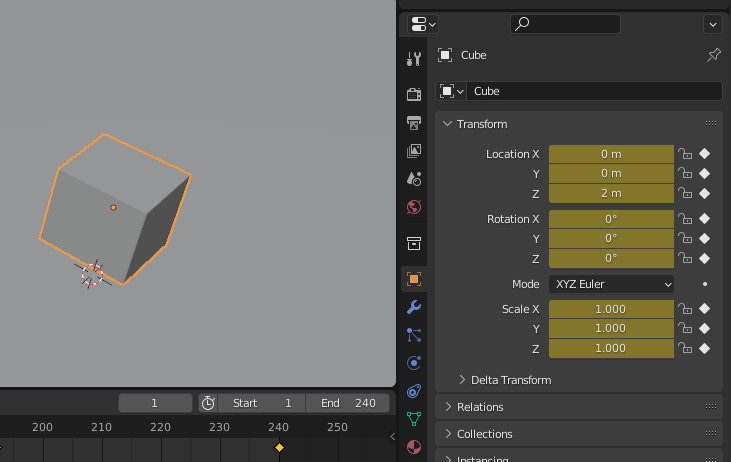
Blender Animation - Ex15
Duplicate the light bulb to illuminate the scene.
Setting the scene
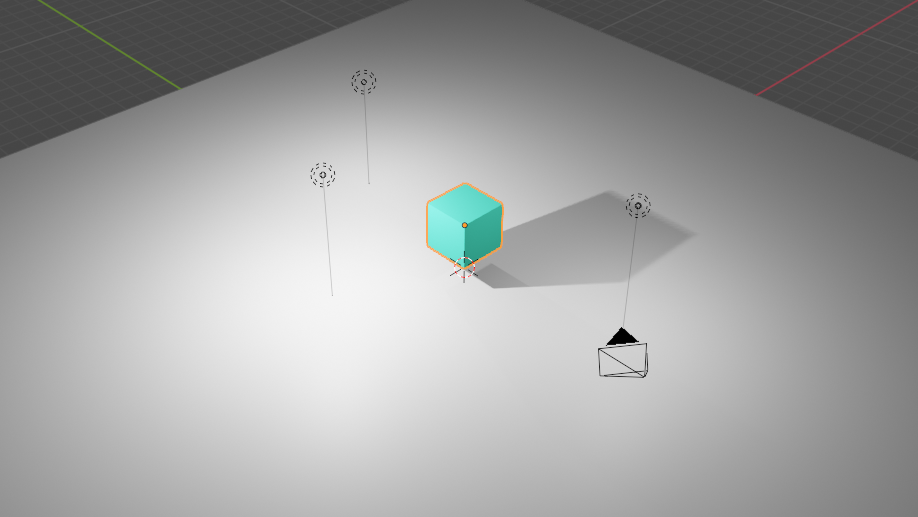
Blender Animation - Ex15
You can adjust the brightness of the light bulb to your desired level.
Setting the scene
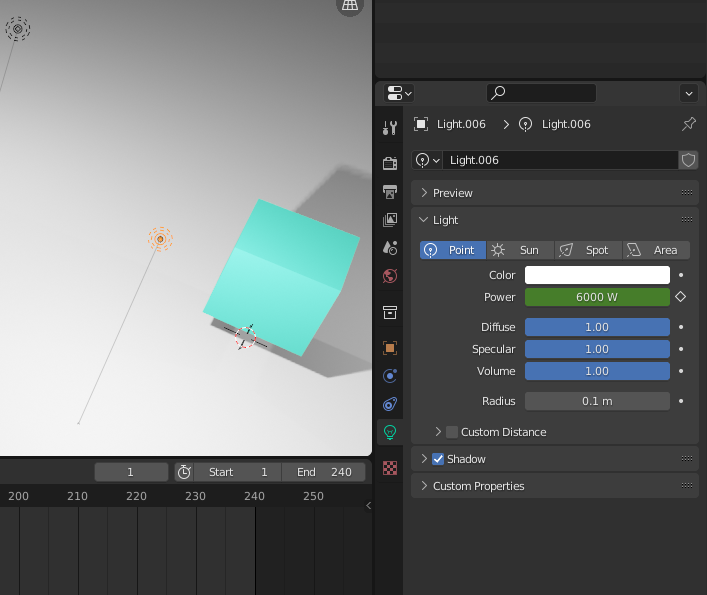
Blender Animation - Ex15
Animate the cube - Frame 1 ~ 240
Set the End frame is 240
That means the animation duration is
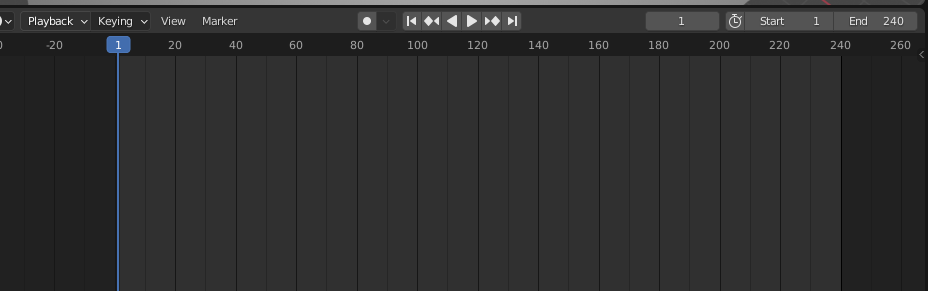
Blender Animation - Ex15
1. Select the cube
Animate the cube - Frame 1
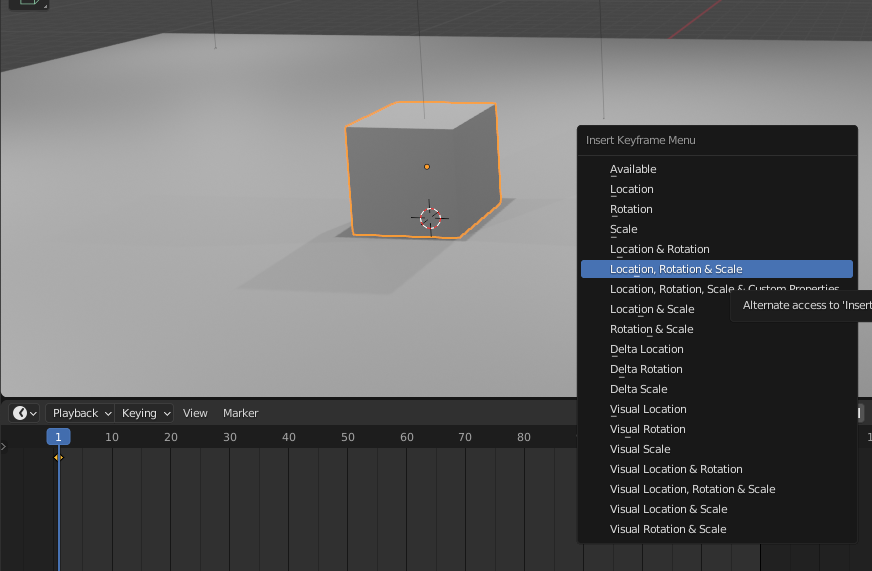
Press the "i" key to open the menu and insert a keyframe.
2. Focus on the frame 1.
3.
Blender Animation - Ex15
Animate the cube - Frame 48

Enable the auto-keying button, which automatically adds a keyframe when the object's state changes.
Blender Animation - Ex15
Animate the cube - Frame 48
1. Select the cube
2. Focus on the frame 48
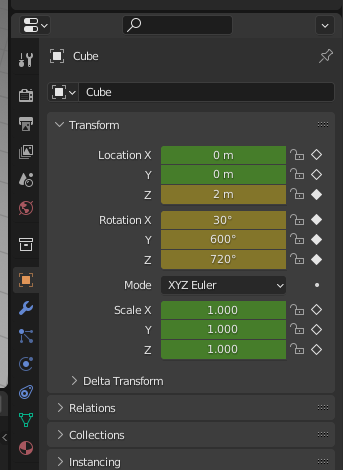
Rotation
X: 30, Y: 600, Z: 720
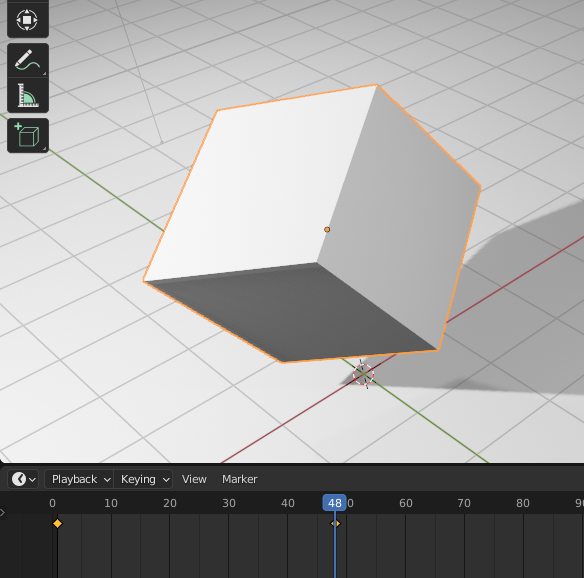
Blender Animation - Ex15
Animate the cube - Frame 96
1. Select the cube
2. Focus on the frame 96
Rotation
X: 25, Y: 500, Z: 360
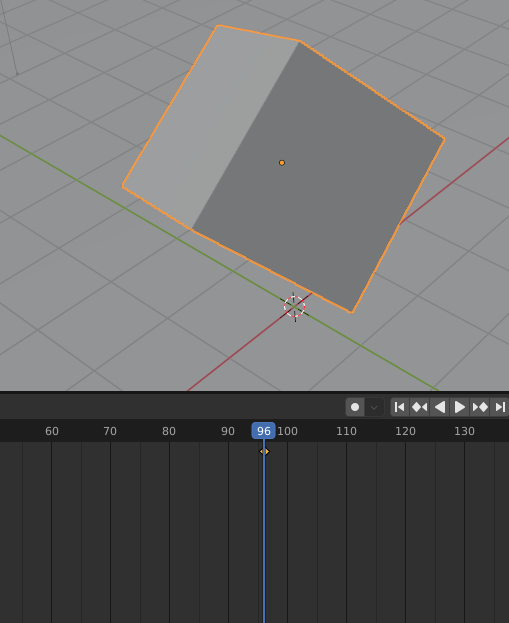
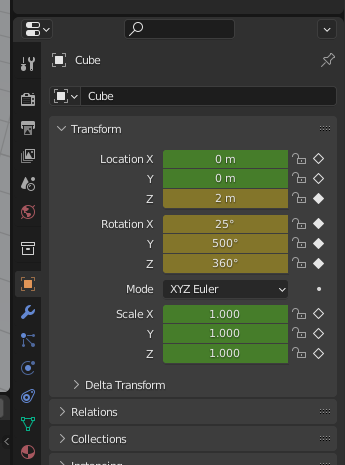
Blender Animation - Ex15
Animate the cube - Frame 144
1. Select the cube
2. Focus on the frame 144
Rotation
X: 10, Y: 292, Z: 1080
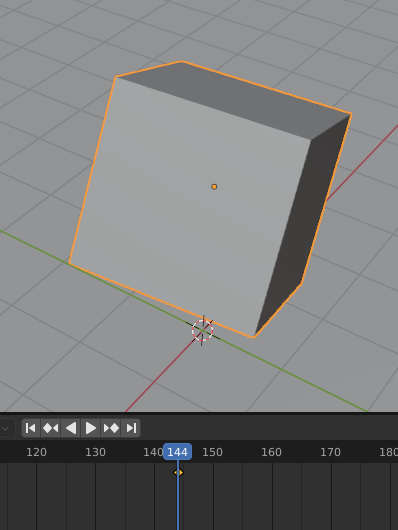
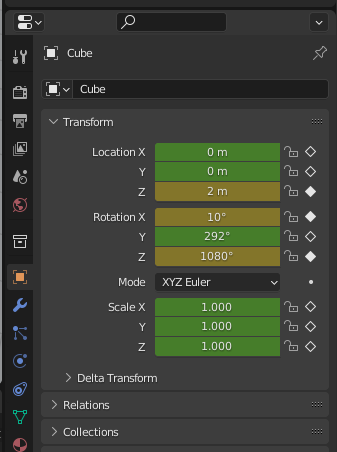
Blender Animation - Ex15
Animate the cube - Frame 192
1. Select the cube
2. Focus on the frame 192
Rotation
X: 0, Y: 90, Z: 720
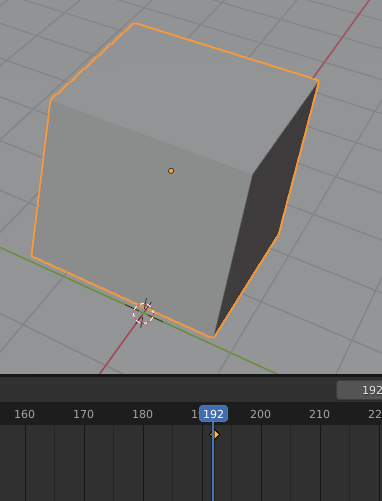
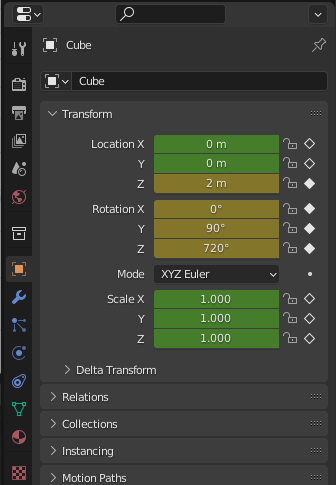
Blender Animation - Ex15
Animate the cube - Frame 240
1. Select the cube
2. Focus on the frame 240
Rotation
X: 0, Y: 0, Z: 0
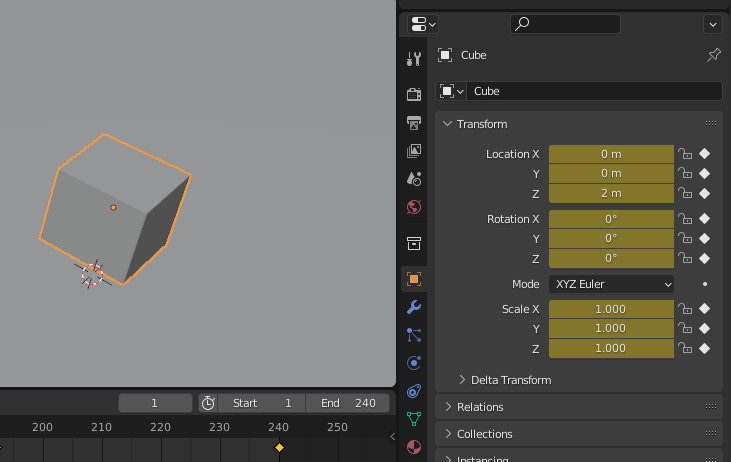
Blender Animation - Ex15
Press the Space key to play the animation, and save it before moving on to the next part.
Blender Animation - Ex15
Color Transition - Choose a color combination
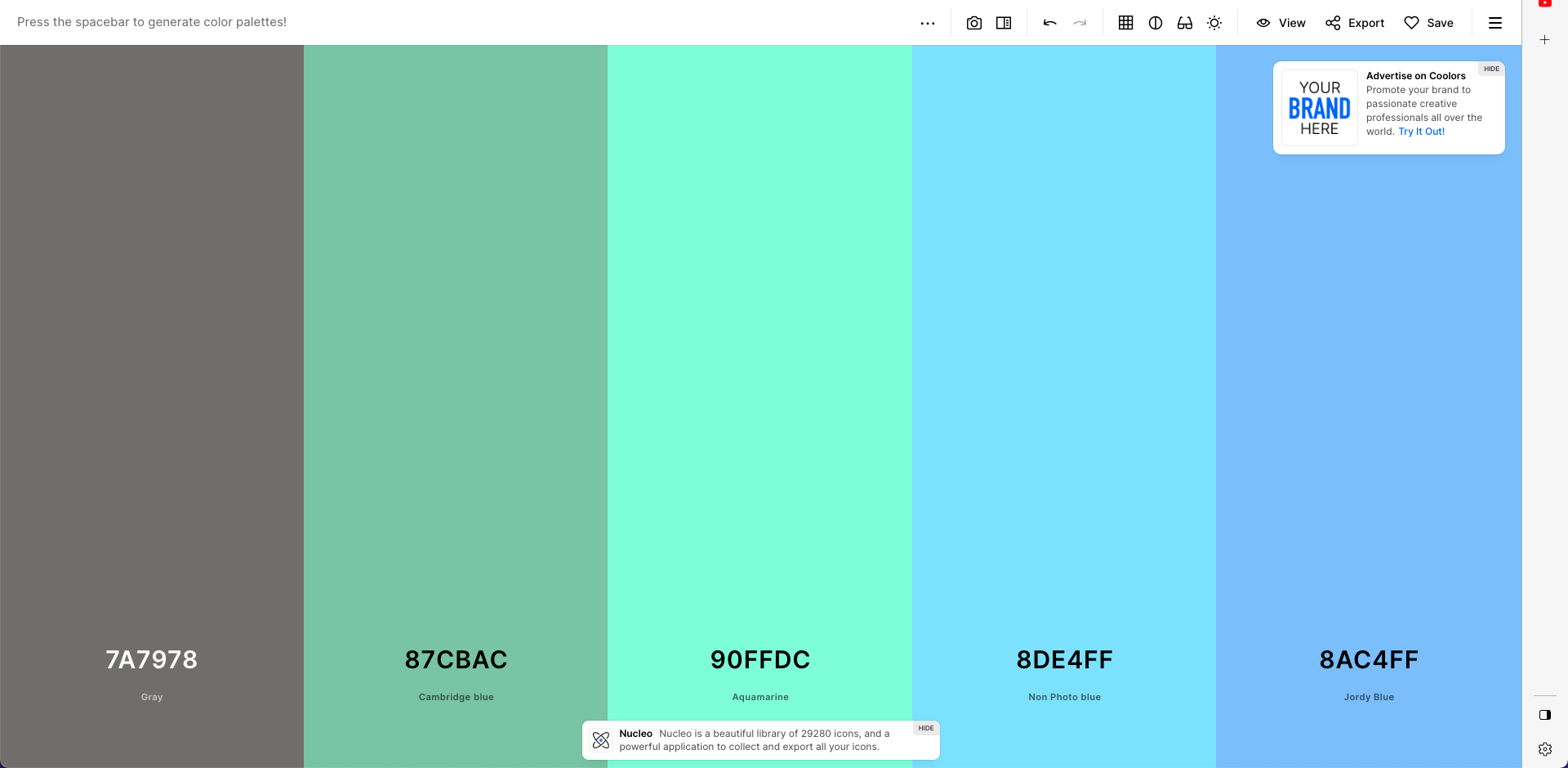
Press Space key to random the color combination
Blender Animation - Ex15
Color Transition - Copy the color code
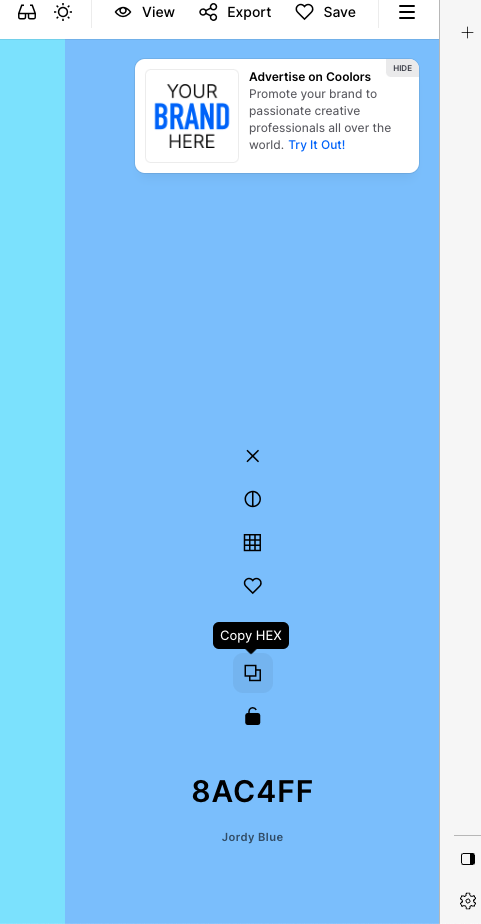
Copy the first color code and use it later
Blender Animation - Ex15
Color Transition - Frame 1
1. Select the cube
2. Focus on the frame 1
4. Change color
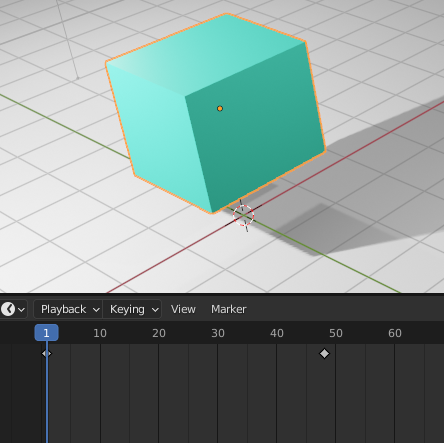
3. Select material
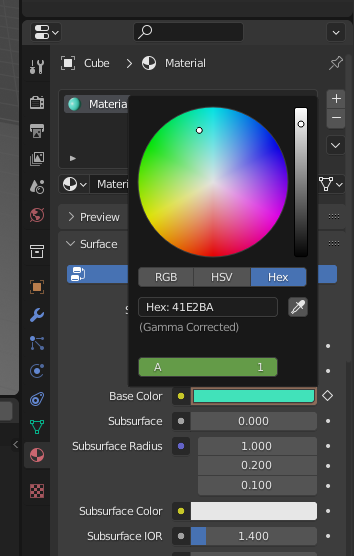
6. Paste the Color code copied from the website
5. Click
Blender Animation - Ex15
Color Transition - Frame 1
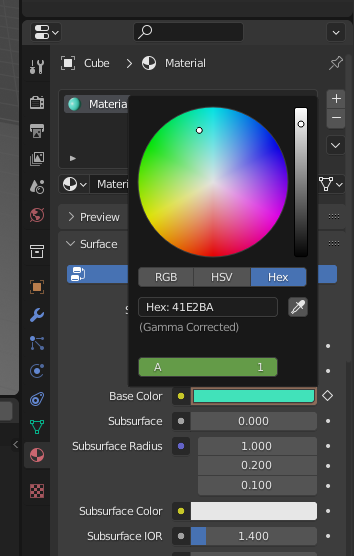
Click the button to enable color animation function
Blender Animation - Ex15
Color Transition
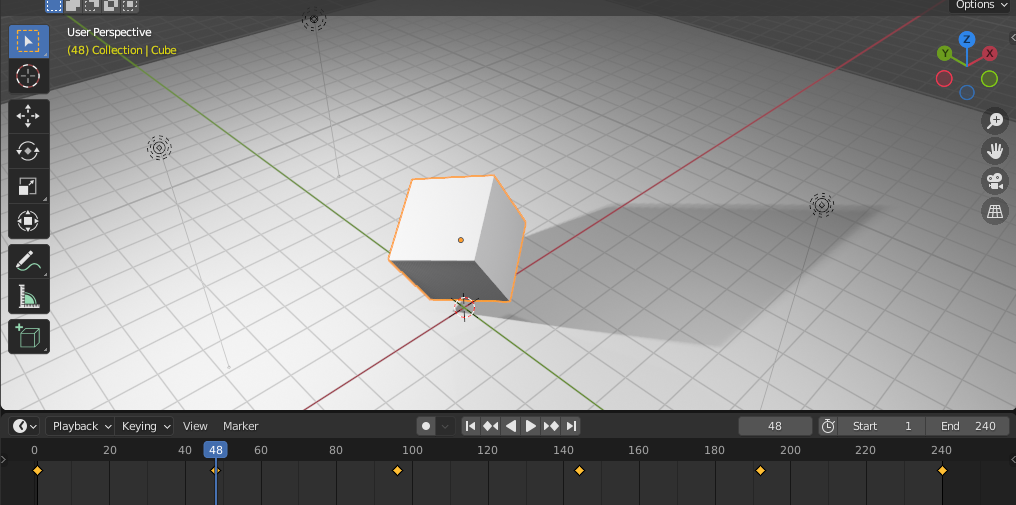
Repeat the same step for other keyframes
1. Copy color code
2. Paste the color code in the specific frame
Blender Animation - Ex15
End :D
F3 - Introduction to Blender
By Mr Peter
F3 - Introduction to Blender
- 256



