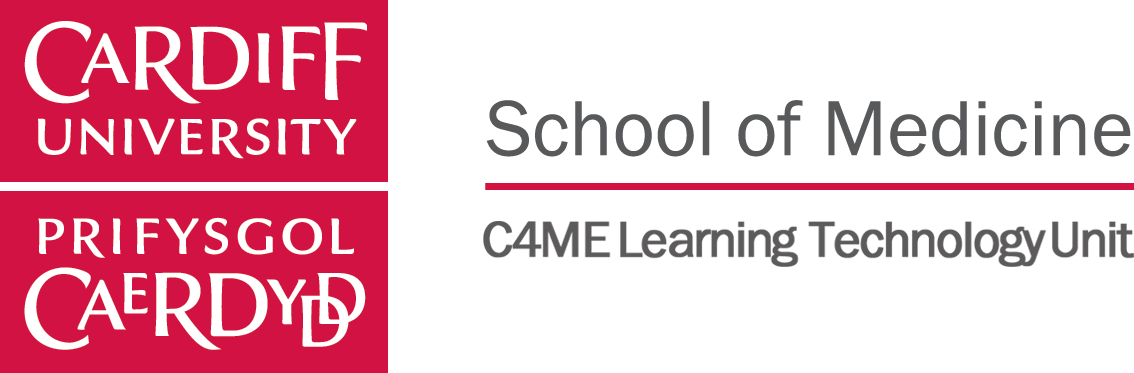
CONTENT COLLECTION

Schedule

- About the content collection
- Accessing the content collection and orientation
- Folders and items
- Further help
The purpose of this training is to give you a comprehensive introduction to Learning Central content collection and how you can organise your resources with content collection.
The Learning Central Content Collection is a central location that allows you to store, manage and share digital information in personal, module and institution folders.
What is Content Collection
Note: The Content Collection is not designed as a backup and restore system.
How Does It Work
Accessing the Content Collection and Orientation
How do I access the Content Collection?
Content Collection tab
Module Management Control Panel
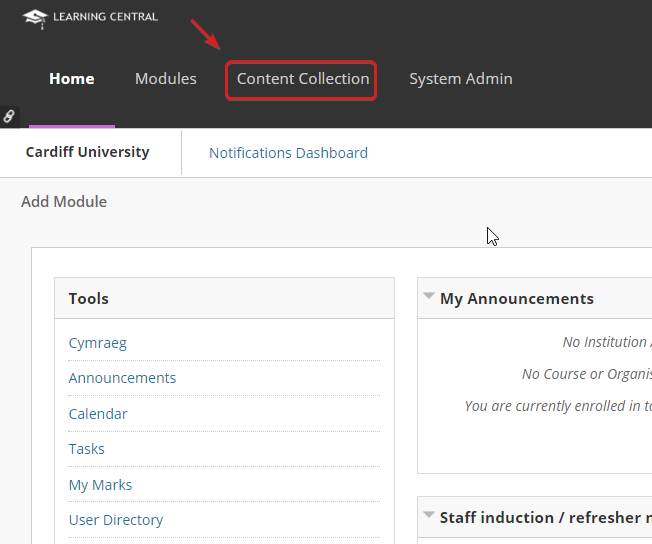
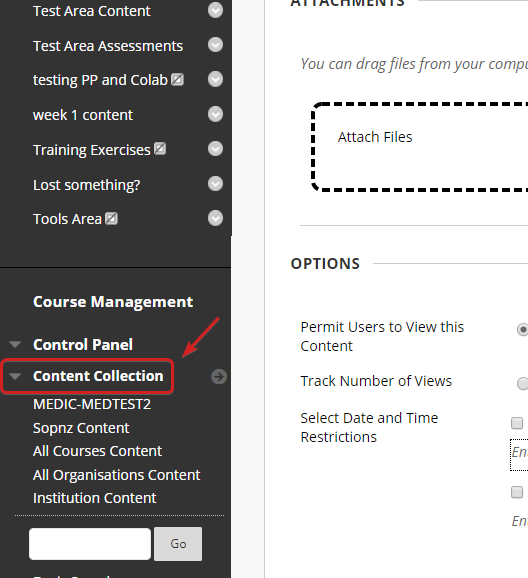
Interface Orientation
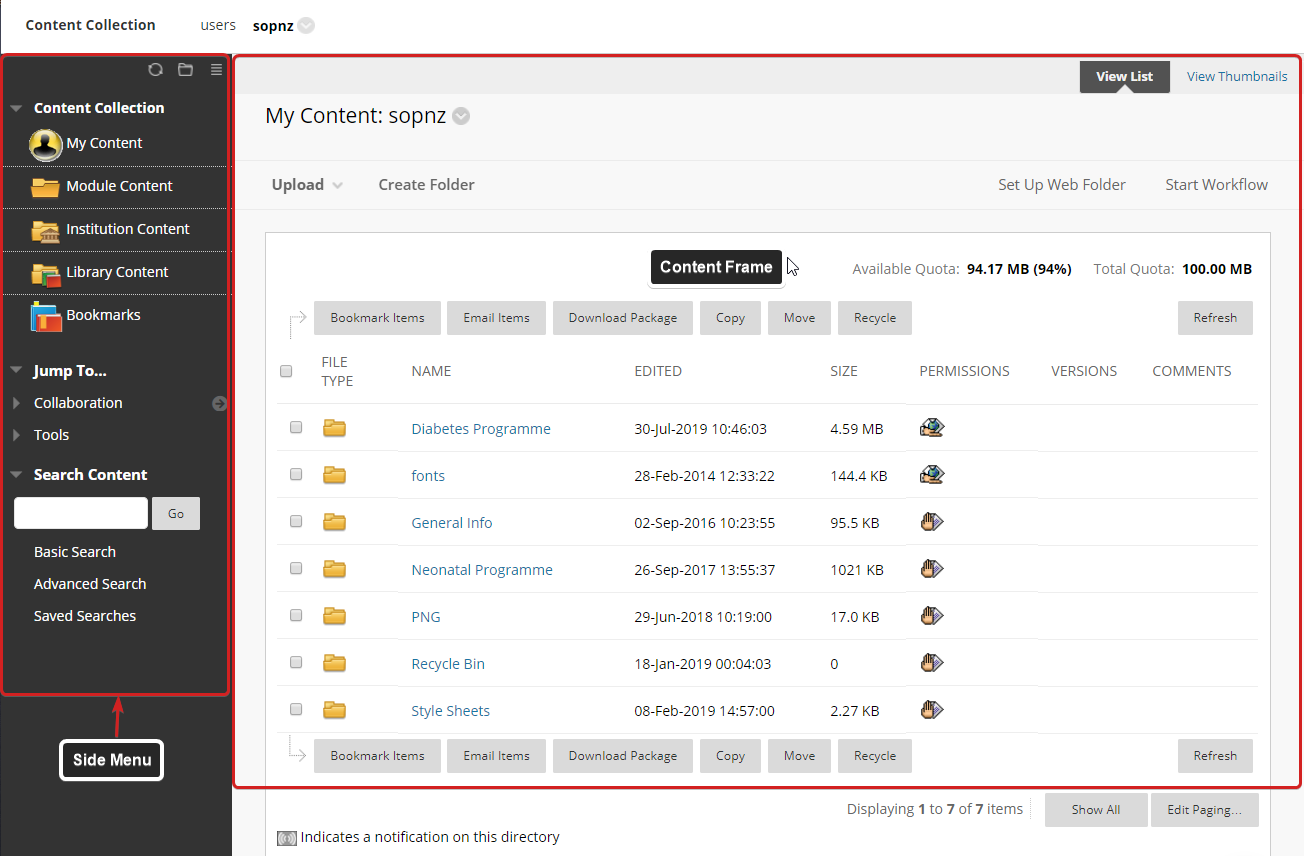
Side Menu
The Content Collection's menu is located in the left hand sidebar and includes links to the following functions:
- Folder list
- Jump To…
- Search Content

Folder List
The Content Collection organises files and folders into separate areas for Users, Modules, and the Institution itself. Selecting an area displays the hierarchy of folders and files available to the user in that area.
Shortcut View (Default)
Folder View
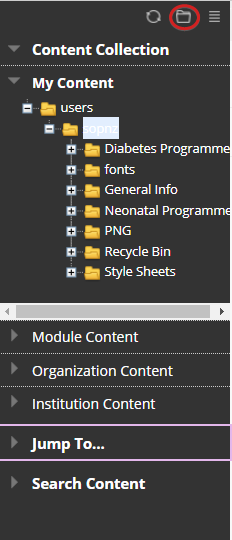
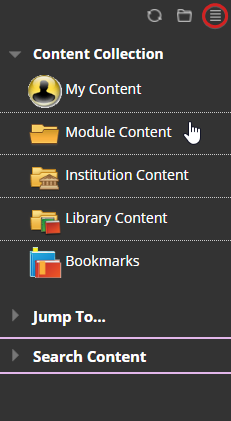
Jump to…
The Jump To… menu provides access to collaboration tools, Metadata templates, and other tools within the Content Collection.
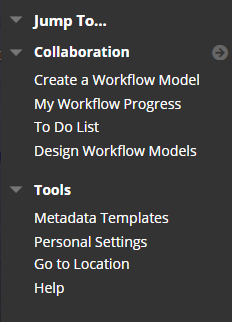
Search Content
You can search to locate all of the files and folders others have shared with you. After a search, only those items you have permissions for are returned. If permissions are granted on a nested folder – and not the top-level folder, you can search for the folder and bookmark it.
- Basic Search – you can search terms within metadata and file/folder names
- Advanced Search – contains more options to search on username, dates, file size and more specific metadata
- Saved Search – Include any search that you have saved after it has been run.
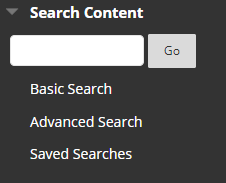
The Content Frame
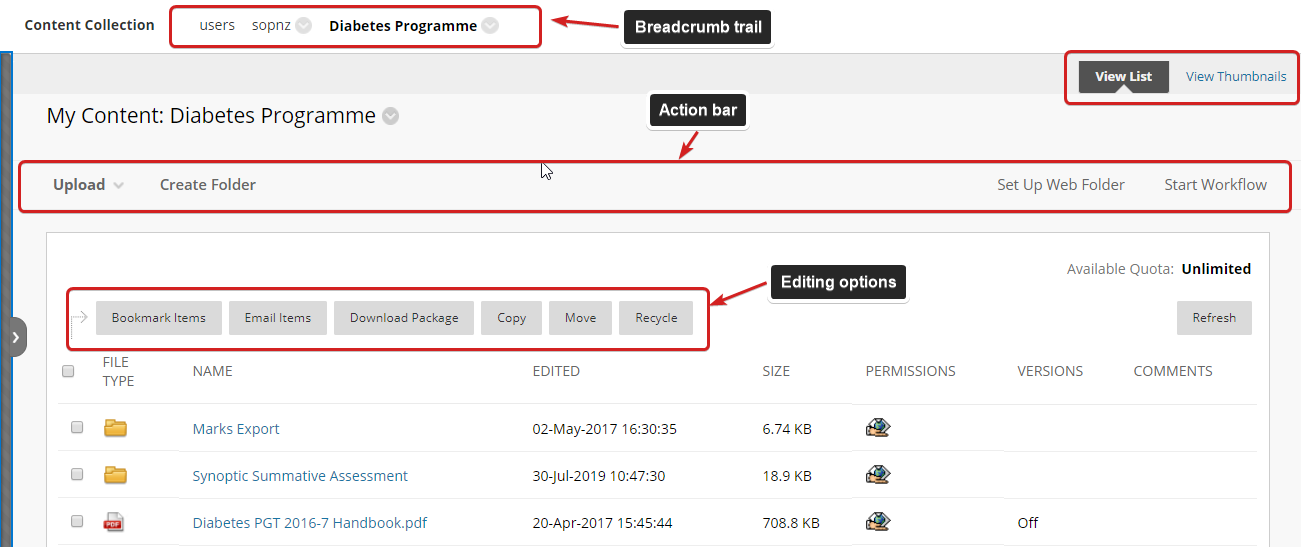
Folders and Items
There are two types of content that make up the Content Collection:
- Folders— Folders are storage “bins” for other folders and files. Folders can be created within other folders or can be standalone folders.
- Items— Item is a generic description that refers to any type of file, including MS Office, PDF, and other file types.
Creating Folders
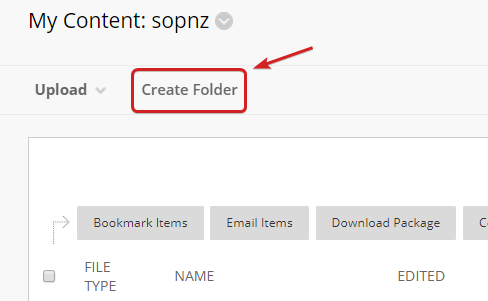
- Access the Content Collection
- Navigate to the area and folder that will contain the new folder
- On the action bar, click Create Folder
- Provide a name for the folder
- Click Create and Customise to set options for the folder
- Click Submit when finished
Uploading Items
- Access the Content Collection
- Navigate to the area and folder that will contain the Item
- On the action bar, click Upload and select either Upload Files or Upload Package (note: It is possible to upload multiple files at one time by pressing Ctrl)
- Select options to Lock File, Share Comments, Enable Versioning, and Enable Tracking
- Click Submit when finished
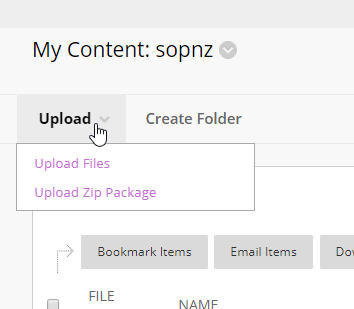
Organising and Managing Content
The Content Collection allows users to store, share, and publish content within personal user folders, Course folders and Institution folders. Some of the key options are:
Open - Opens the selected file or folder.
360⁰ View - Provides information such as the permanent URL, the item’s Owner, who created it and when, when it was last edited, Permissions, and anywhere that it is deployed
Edit Settings - Allows for editing the name and options, including Lock, Tracking, or Comments
Overwrite File - (Item only) After an Item has been created, the file can be overwritten or replaced with another file.
Permissions - Specifies who can access, modify, or delete the file
Download Package - Files can be downloaded into a .zip package and stored on your local workstation
Copy - Copying a file creates an exact replica of that file. The file can be copied to the same location or a new location
Move - Moving a file removes it from its current location and stores it in a new location. It is possible to select multiple files for moving, making it easy to transport large batches of content to new locations
Recycle - Recycling an Item/Folder moves it to the Recycle Bin folder. The Recycle Bin is automatically emptied after 30 days , so it is possible to recover a file that is recycled in error

Linking Items/Folders to Content Areas in Your Module
You can add Content Collection items to any learning programs you have access to and make them available to academics and students. No matter how many learning programs you add an item to, when the item is updated in the Content Collection the changes will be reflected in all learning programs that link to this item.
- Navigate to the course where you would like to link the file.
- Select a Content Area where you will be linking the file.
- From the action bar, select Build Content > Item or File.
- Click the Browse Content Collection button and navigate to the desire file.
- Click the Radio Button to select one or more files.
- Click Submit when finished.
Managing Course File Permissions
Permissions must be granted to make content accessible to users . There are four types of Permissions to consider:
- Read - allows users to view files and folders
- Write - allows users to modify files and folders
- Remove - allows users to remove files and folders
- Manage - allows users to control the properties and settings of files and folders
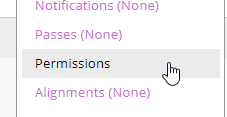
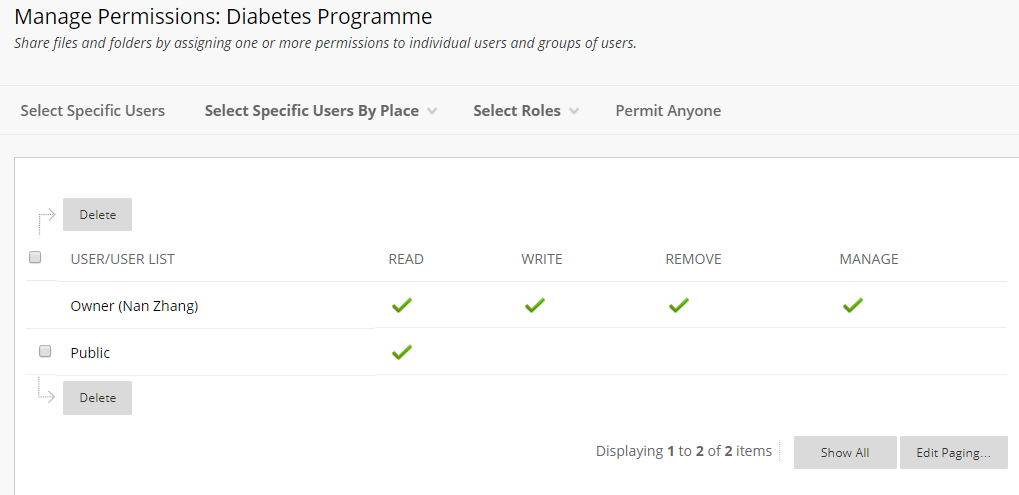
Further Information
- Individual faculty are allocated 100 MB of file space in the Content Collection. Course quotas are allocated 7 GB. When a file is linked to a course through the Content Collection, that file does not take up space in the course.
- Be careful who you grant Write, Remove, or Manage permissions because your files and folders may be overwritten or entirely removed from the Content Collection.
- Students are automatically given Read permission to content in the Content Collection when it is linked to a course.
- Packaged files, such as those created by software products like Adobe Presenter and Camtasia, must first be added to the Content Collection rather than being added directly to a course. These files can then be linked to an individual course.
Further Help Guides
LTU Training - Content Collection
By Nan Zhang
LTU Training - Content Collection
- 82



