Get Started with Git
Accomplish:
-
`Fork` a repository -
`Clone` it to your computer -
`cd` into the cloned repo -
`open .` to view in your finder/explorer
Before continuing:
You should have:
-
Viewed video and slides on the CLi- http://slides.com/shinobi881/commandline
-
Setup your github account -
Completed ALL todo's from previous module
Let's Git Started
1. Open your CLi and navigate to your Coding directory (or wherever you will keep your code)
2. Open a Chrome broswer to and navigate to: - https://github.com/Shinobi881/Spec_runner
Fork the repo
1. Click the `Fork` button in the top right corner (you will only do this once)
2. When the dialog box opens click on your profile pic
3. From your `forked` repo, copy the URL ex: https://github.com/[YOUR USERNAME]/Spec_runner
(Make sure to `Star` forked repos)
Clone the repo
1. At the CLi prompt from your coding directory:
bash-3.2$ git clone https://github.com/[YOUR USERNAME]/Spec_runner3. Open the folder on your desktop:
bash-3.2$ open .2. `cd` into your newly cloned project:
bash-3.2$ cd Spec_runnerBefore Moving On
-
`Fork` the Spec_runner repository
-
`$ git clone [...Spec_runner]`
-
`cd` into the Spec_runner directory -
`open .` at the CLi to open the project folder
For the next module
-
Download/install - Google Chrome browser
-
Download/install - Sublime Text 3
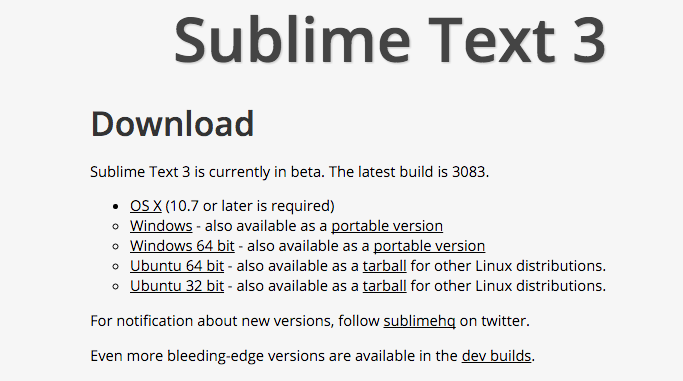
http://www.sublimetext.com/3
Get started with git
Next Module:
setting up your workspace
Get Started with Git
By shinobi881
Get Started with Git
- 786



