Excel Tips &
Pivot Table
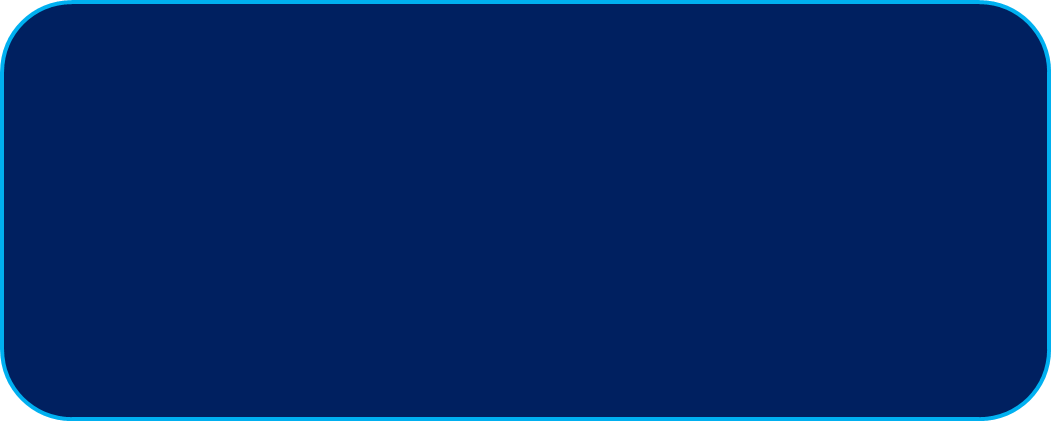
Excel Tips
-
Select And Replace Blank Cells
-
Unstack Data Using the Delete Blank Rows
-
Remove Duplicate
-
Parse Data In Excel
-
Extract Number From Text
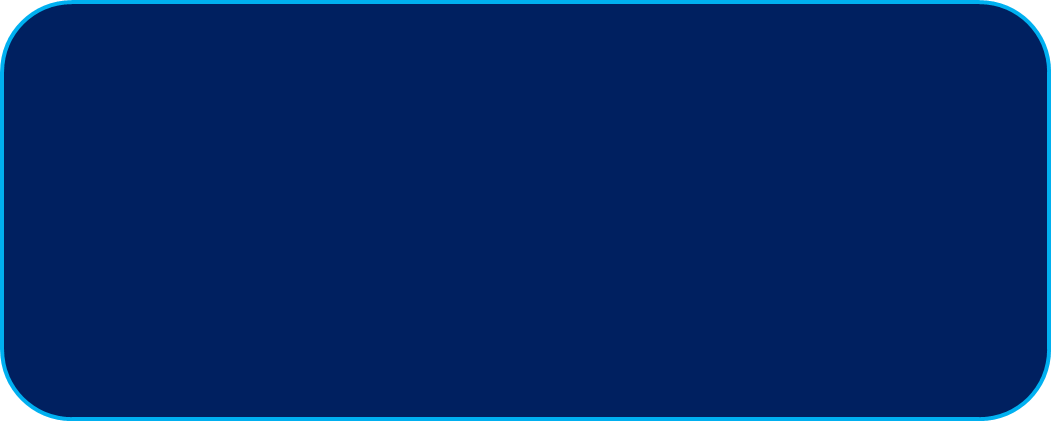
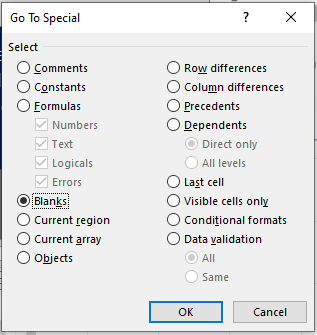
Select And Replace Blank Cells
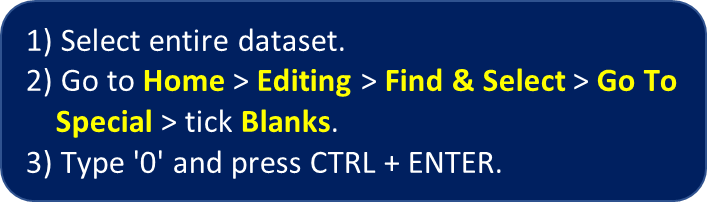
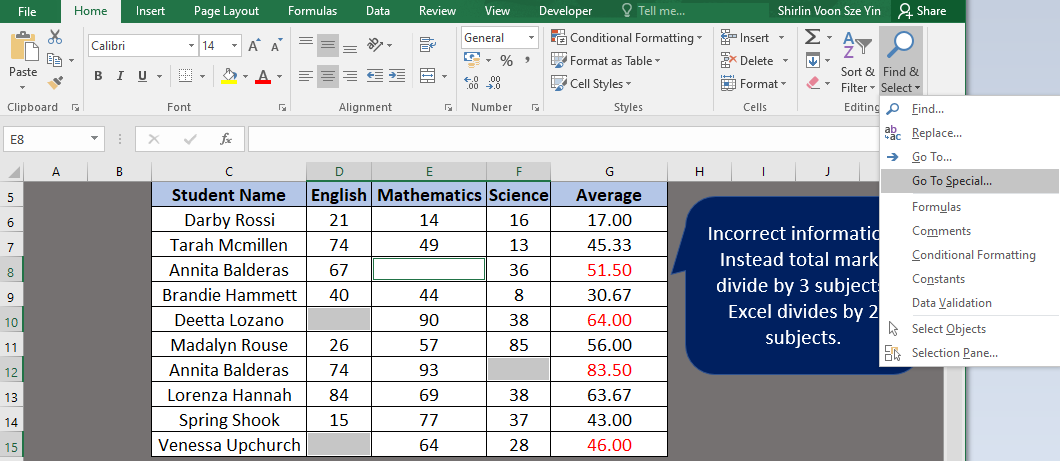
Unstack Data Using the Delete Blank Rows
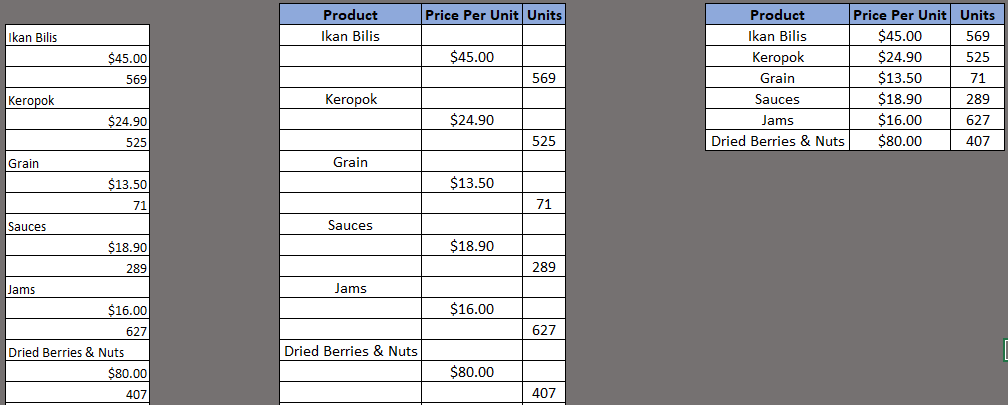
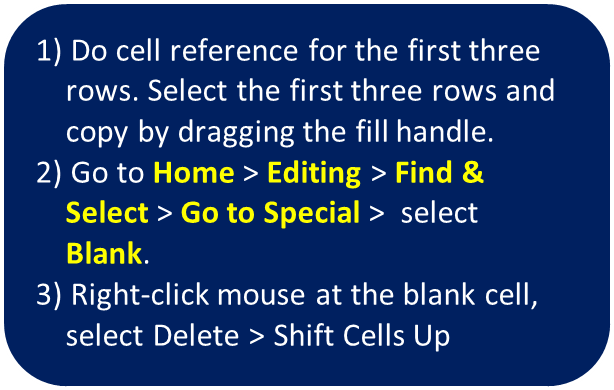
Remove Duplicate


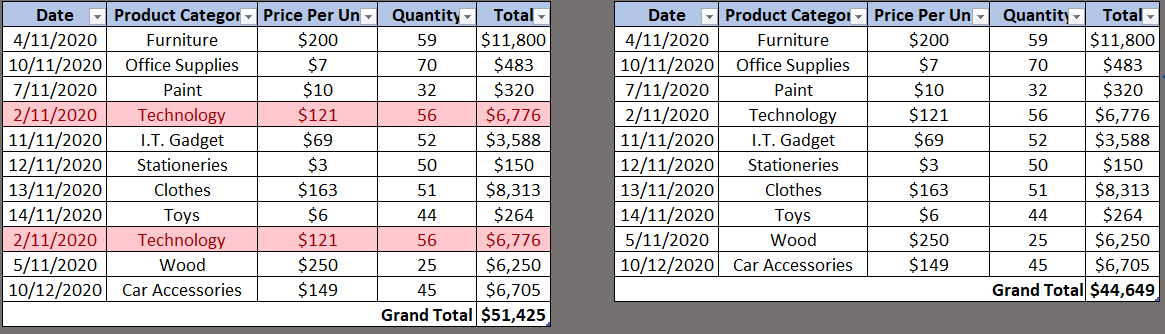
Parse Data In Excel
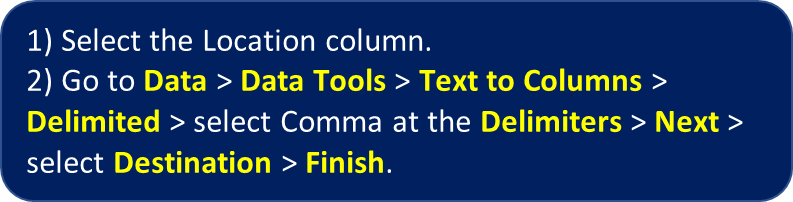

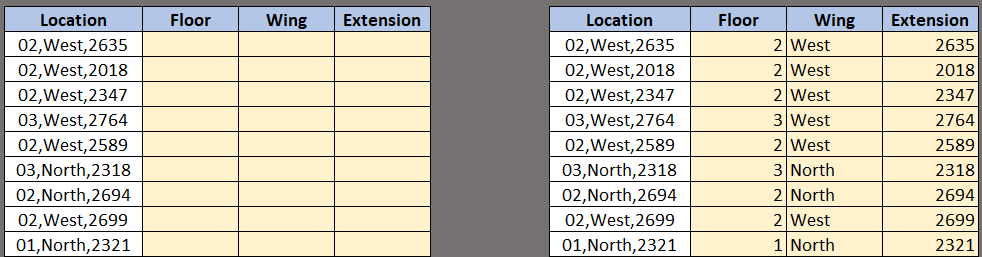
Extract Number From Text
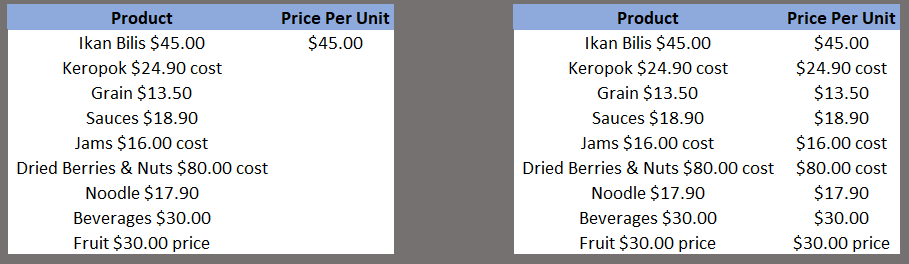
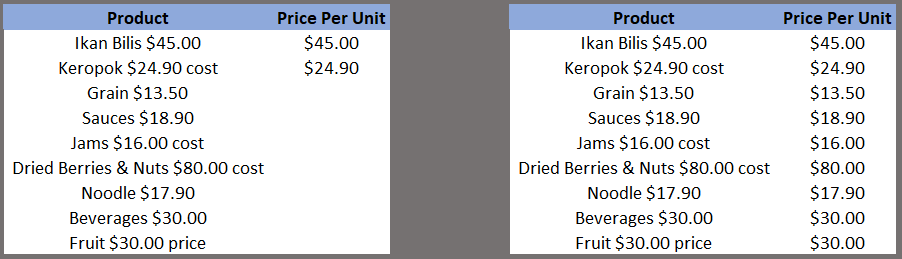
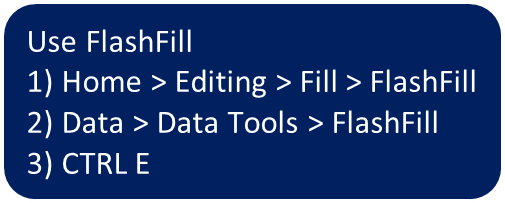
Pivot Table
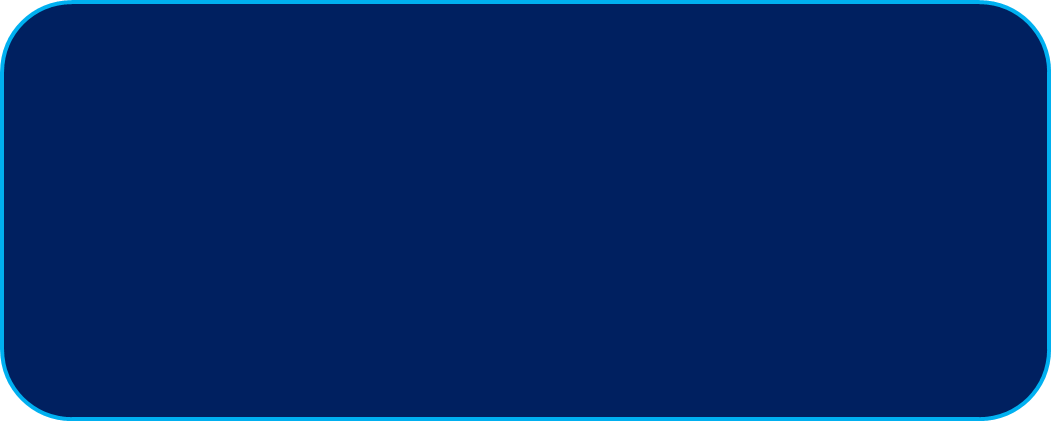
-
PivotTables can easily transform your dreaded summary report creating session from hours of work to just a few clicks!
-
Provide quick insights by get answer from large data without write complex formula.
-
Easy and fast to create and use, just drag and drop and no VBA macros
Using Formula
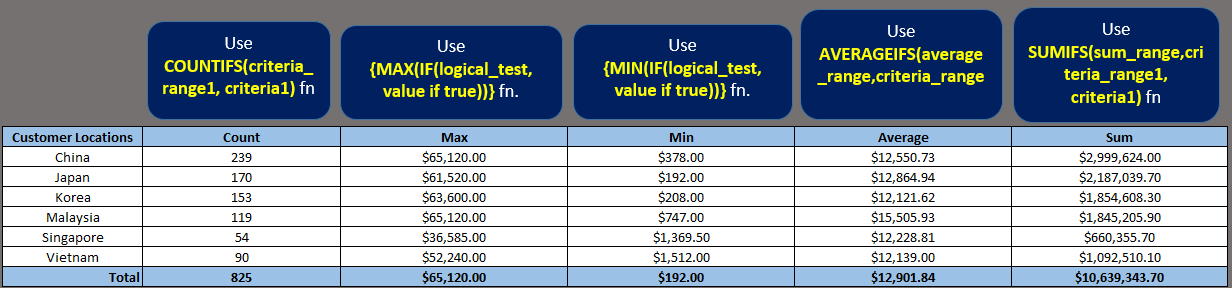
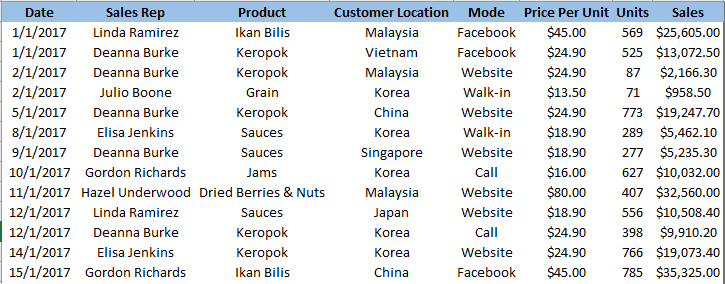
Convert to Excel Table
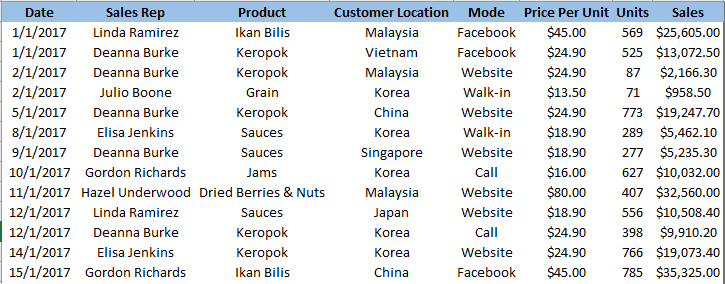
- Select the cell in the table, go to Insert > Tables > Table.
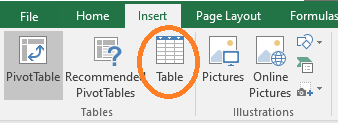
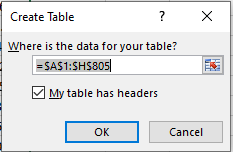
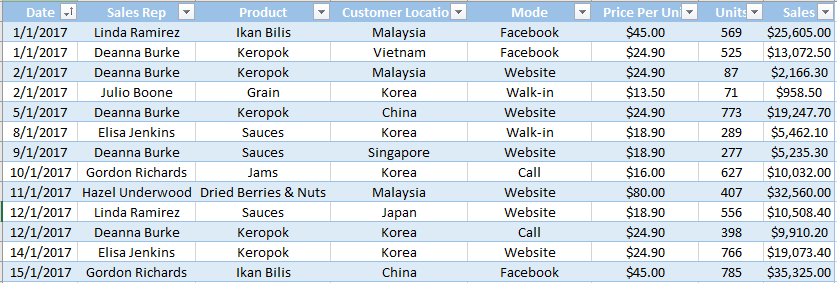
Create Pivot Table
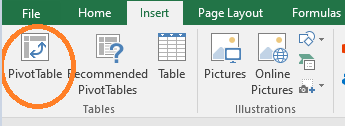
- To create a PivotTable, select a cell in the worksheet > Insert > Tables > PivotTable.
- Then, select the range of the table and where to locate the PivotTable.
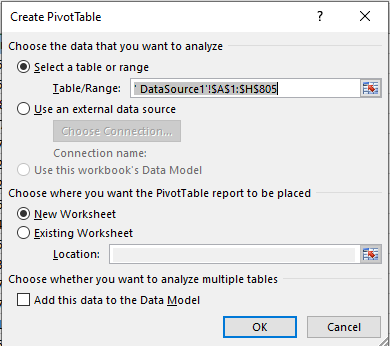
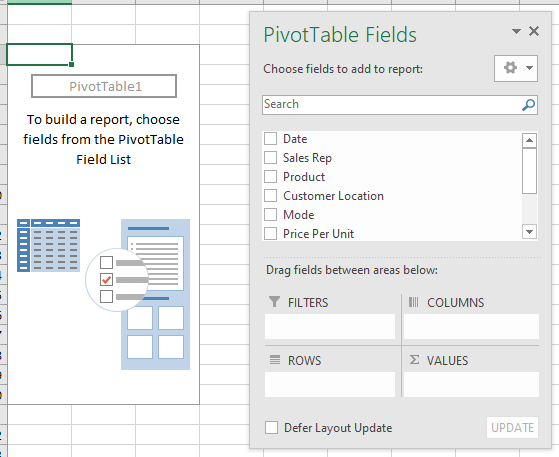
Drag and Drop
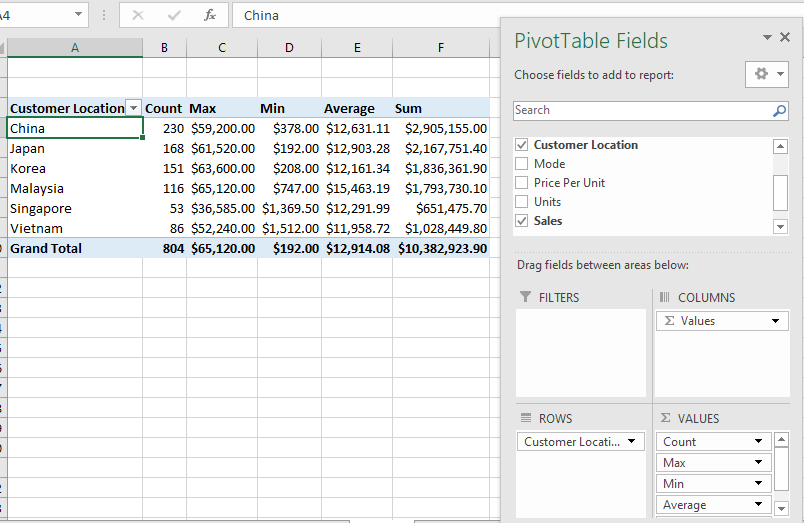
Pivot Table Diagram
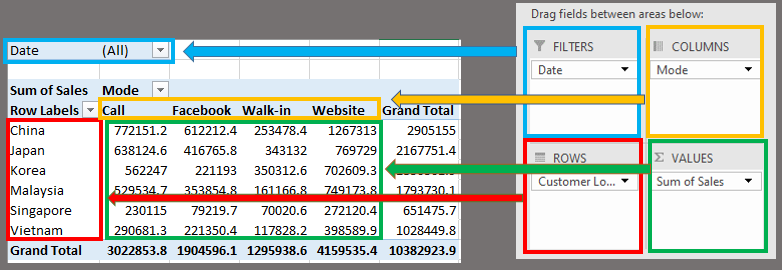
Group Text Fields
-
To group text fields, right-click mouse (select column) > Group > named accordingly
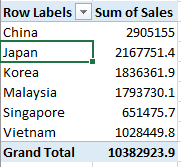
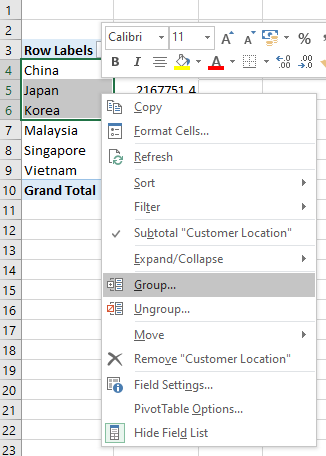
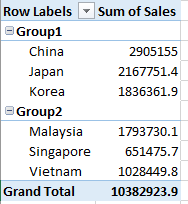
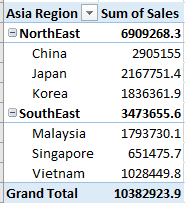
Group Numeric Fields
-
To group the numeric data, go to Analyze > Group > Group Field
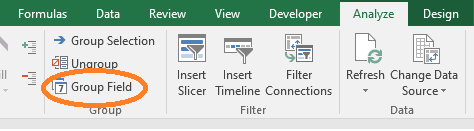
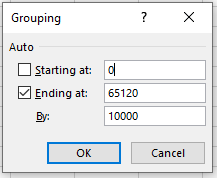
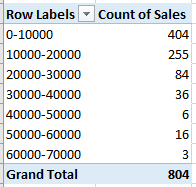
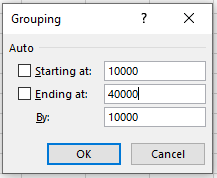
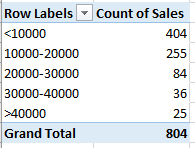
Group Date Fields
-
Drag the Date into the Rows field
-
Ungroup default grouping, go to Analyze > Group > Ungroup
-
To group the data, go to Analyze > Group > Group Field
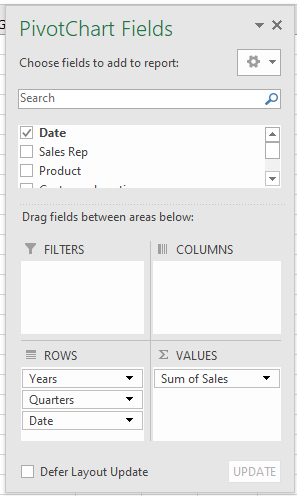
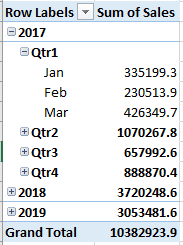
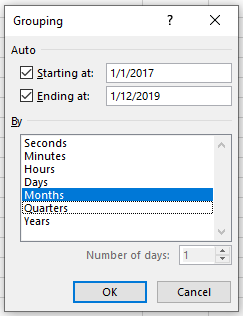
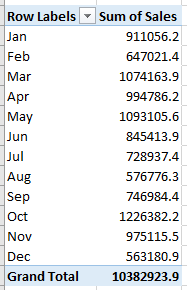
Pivot Chart
-
Click the cell in the PivotTable > Analyze > Tools > PivotChart
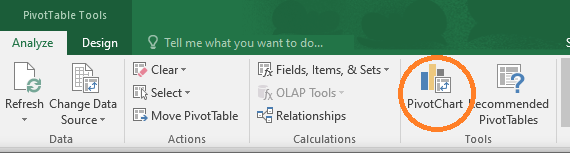
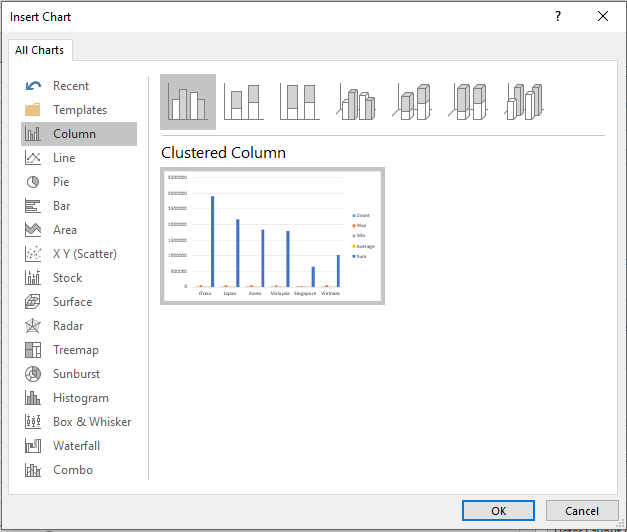
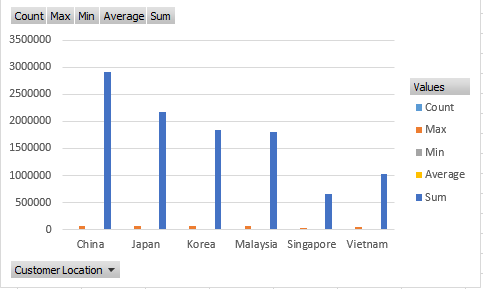
Dashboard
-
Copy all the charts to the Dashboard worksheet
-
Select the chart, go to Analyze > Insert Slicer
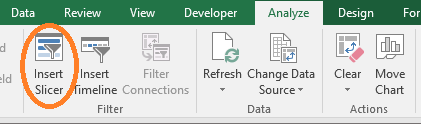
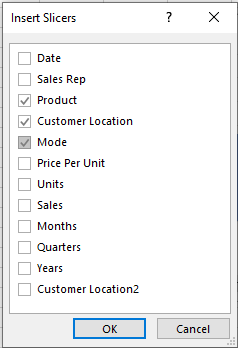
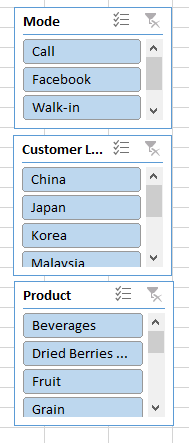
Dashboard
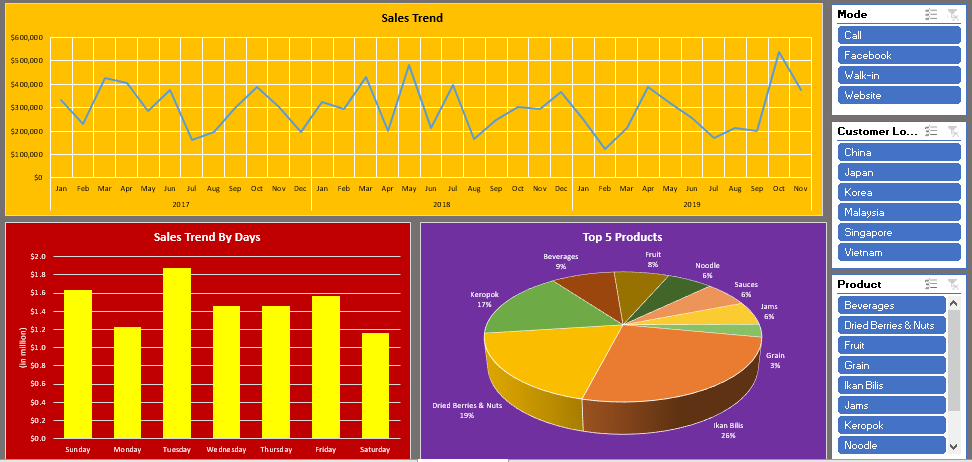

Excel Tips &
By shirlin1028
Excel Tips &
- 420



