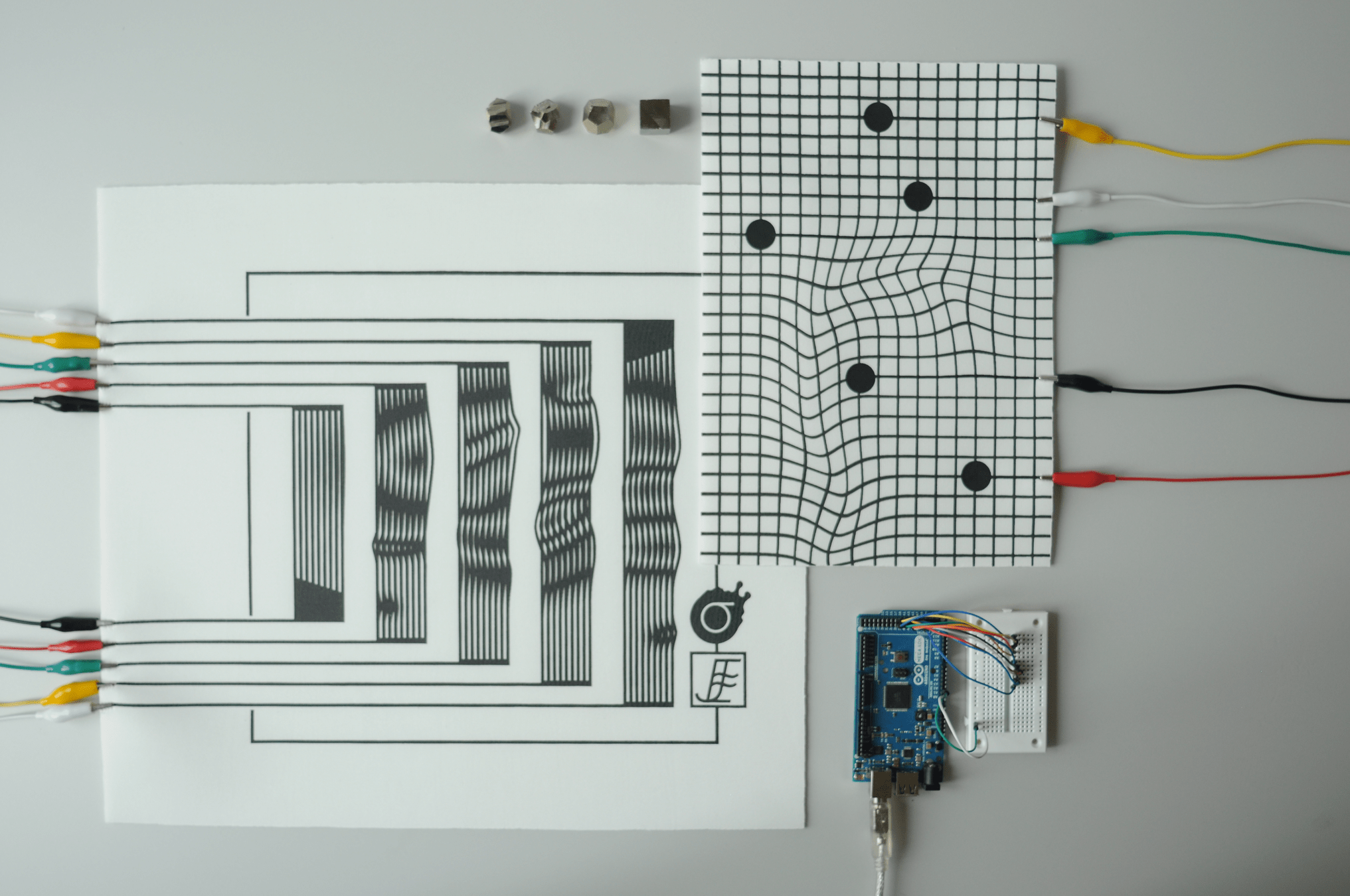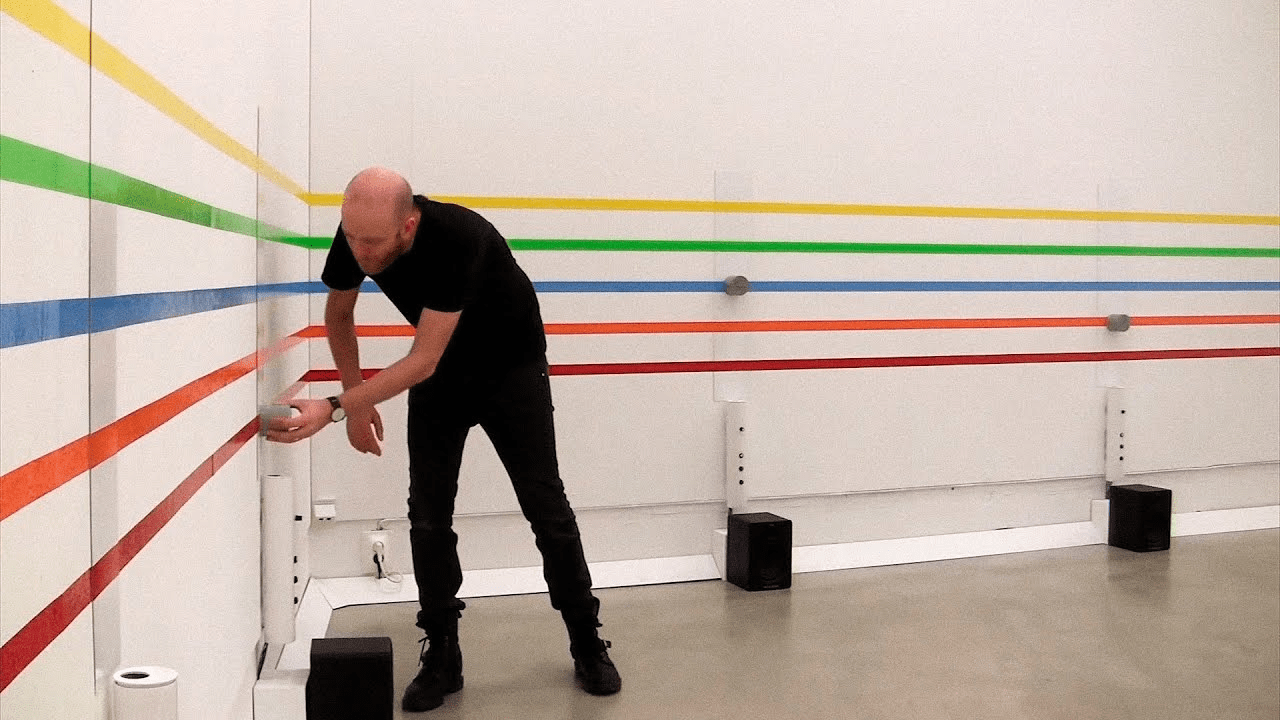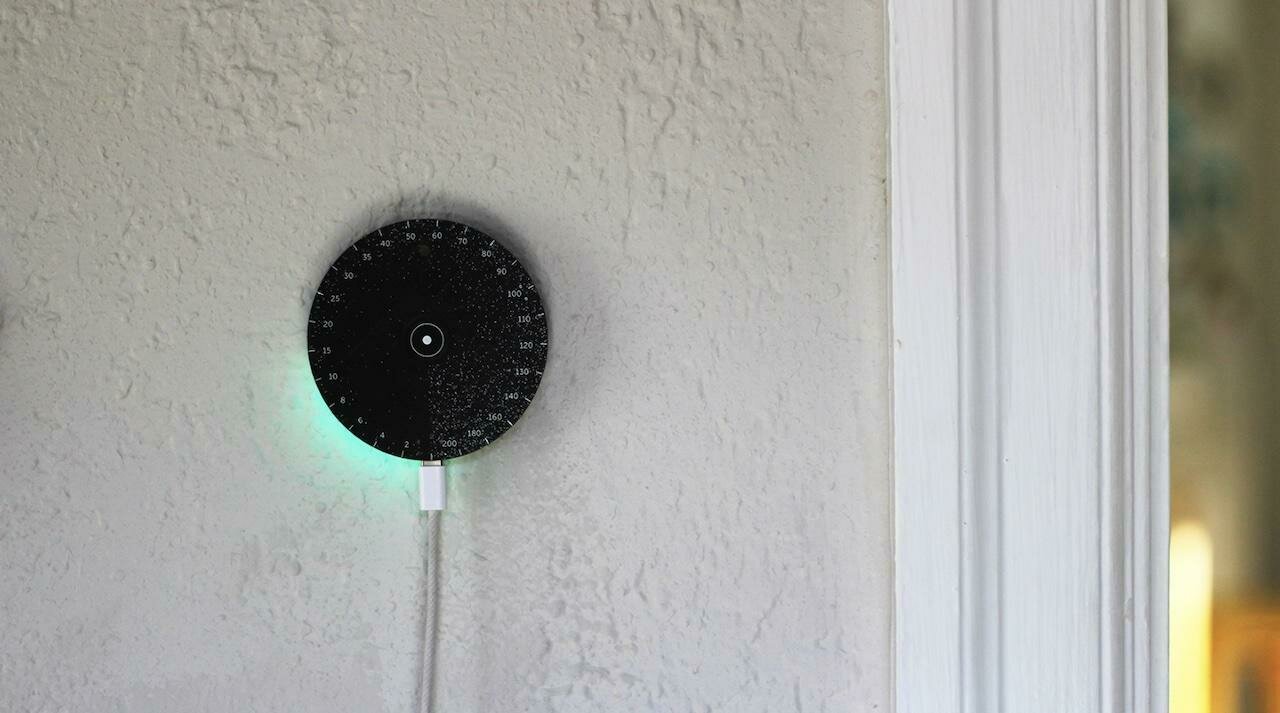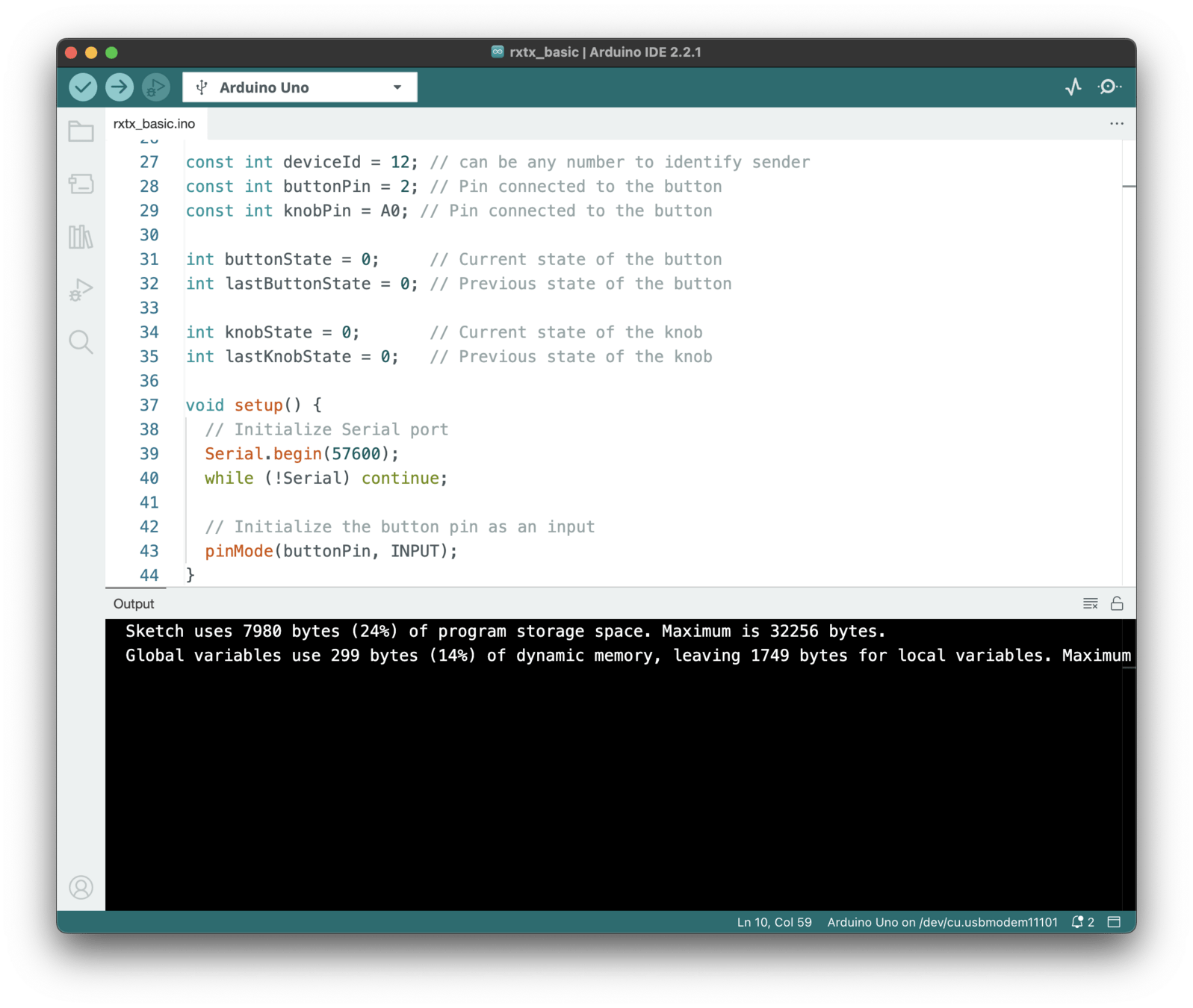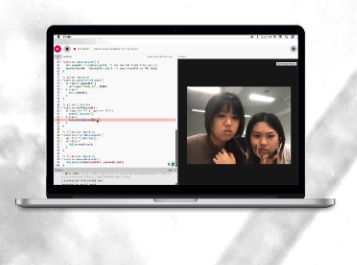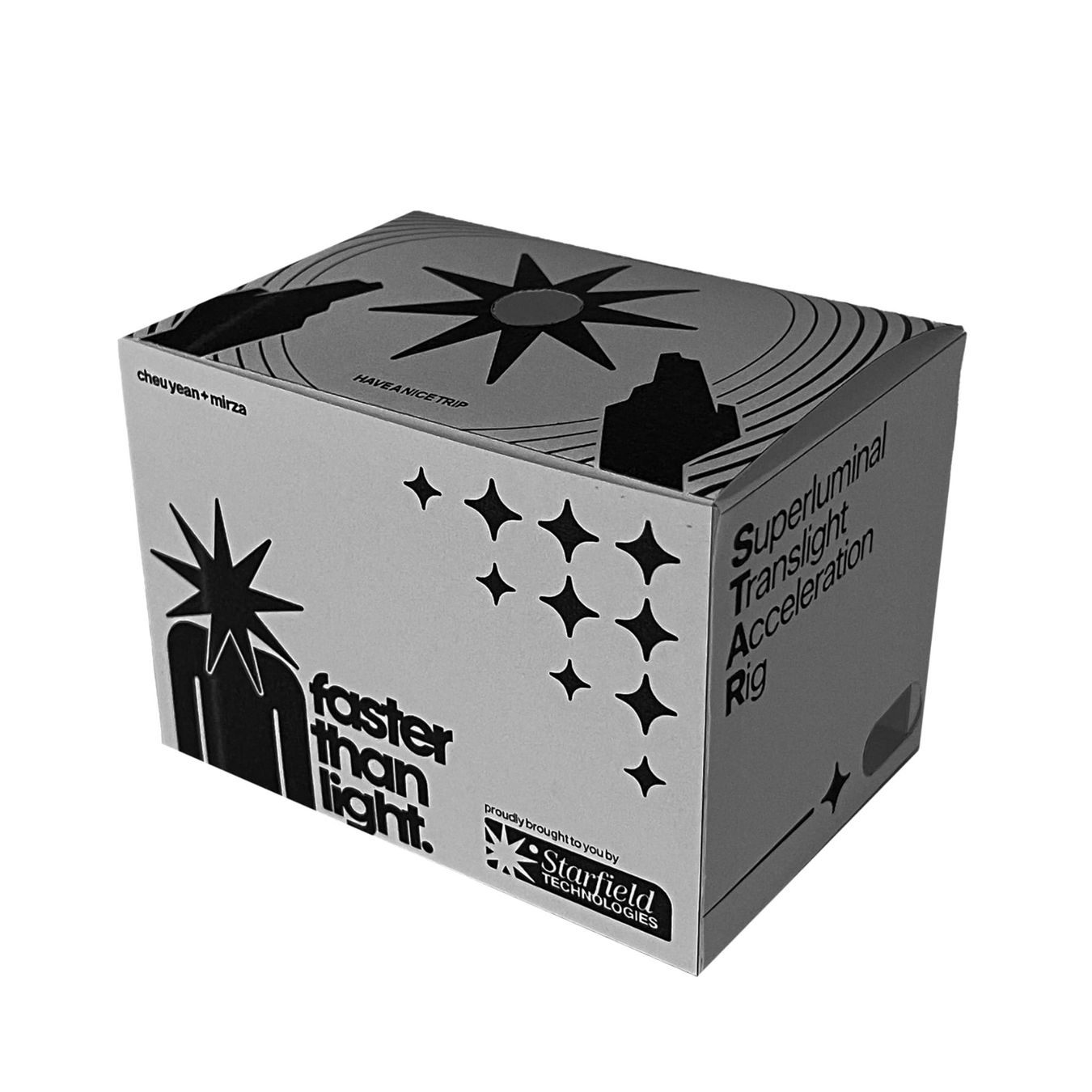Workshop
Sensable Objects



Workshop
Sensable Objects

Workshop
Sensable Objects
References
Making sense through hands: design and craft practice analysed as embodied cognition, Camilla Groth
https://research.aalto.fi/en/publications/making-sense-through-hands-design-and-craft-practice-analysed-as-
Workshop
Sensable Objects
This workshop explores sensing data from both human and machine perspectives. It comes in two parts: we begin with human sensing, using touch as a simple example.
Next, we connect a basic touch sensor to a physical object and our laptops. The challenge is to create expressive visual responses to touch events that make objects sensable.
This workshop builds on the skills you acquired in last semester's Computation in Design class, in which you used Arduino and p5.js to create interactive experiments.
We have lost touch with touch. Most of us now interact with the world through glass screens, often missing out on the rich sensory information that our bodies naturally gather, such as texture, temperature, weight or vibration. This workshop will give a glimpse into seeing your hand again as the sophisticated sensing instrument it is.
Workshop
Sensable Objects
Instead of using complex touchscreens and keyboards, we will use a simple capacitive touch sensor. Working within these limitations encourages creative problem solving. It's like making music with just one drum compared to a full orchestra because limitations can often spark the most innovative ideas.
Traditional interfaces are designed for efficiency, with keyboards for typing and a mouse for pointing and clicking. But what if touching a sensor could bring out emotions, trigger memories, or inspire visual poetry? We will explore how physical interaction can become a form of creative expression, turning a gentle touch into visuals or an erratic tap into fractured digital patterns.
Our devices constantly demand our attention with notifications and updates. In this workshop, we will explore the concept of a different kind of computing: one that is calm and non-intrusive, and more like furniture than smartphones. What if we can look at ways in which technology could make our lives better without taking over?
Although this may sound ambitious, let's keep an open mind and consider technology beyond our everyday experiences. Imagine ways of living and communicating where humans and machines sense the world meaningfully and immersively.
Workshop
Sensable Objects
Touch
Interaction
+

// Two variables to hold numeric values
// coming from external events
let smoothValue = 0; // A smoothed value that is drawn on screen
let rxtxValue = 0; // The raw incoming value from rxtx events
function setup() {
// Create a canvas that fills the browser window
createCanvas(windowWidth, windowHeight);
// Connect to the external rxtx library
// (e.g., sensors, data stream)
// 'this' refers to the p5 sketch context
// so rxtx can send events here
rxtx.connect(this);
}
function draw() {
background(0);
// Smoothly move smoothValue towards dim1
// (low-pass filter / easing)
// This avoids sudden jumps when
// data changes abruptly
smoothValue += (rxtxValue - smoothValue) * 0.05;
// Draw a white circle in the
// center of the canvas
stroke(255);
noFill();
ellipse(width / 2, height / 2,4 + smoothValue * 0.1);
}
// this code-block is required when
// starting a new p5js sketch, hence, you need
// to copy the following code over.
function rxtxEvent(theEvent) {
// Called whenever a new rxtx event arrives
// Log the full event object to the console for debugging
console.log(theEvent.value);
// Take the first element of the incoming value array
// and assign it to dim1 (the target value for dim0)
rxtxValue = theEvent.value[0];
}
This workshop comes in 2 parts
Human Sensing
Workshop
Sensable Objects
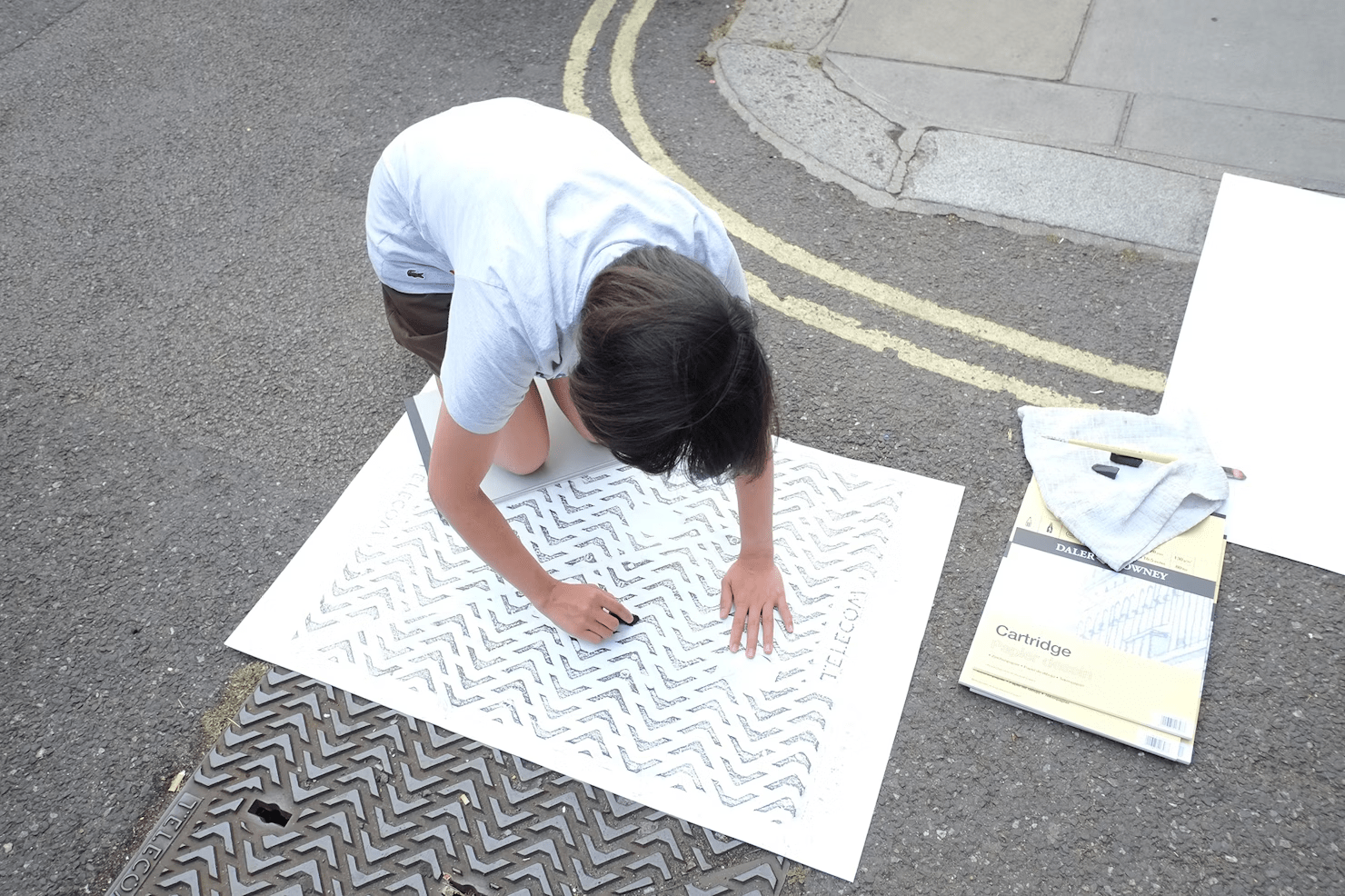
Part 1
Human Sensing
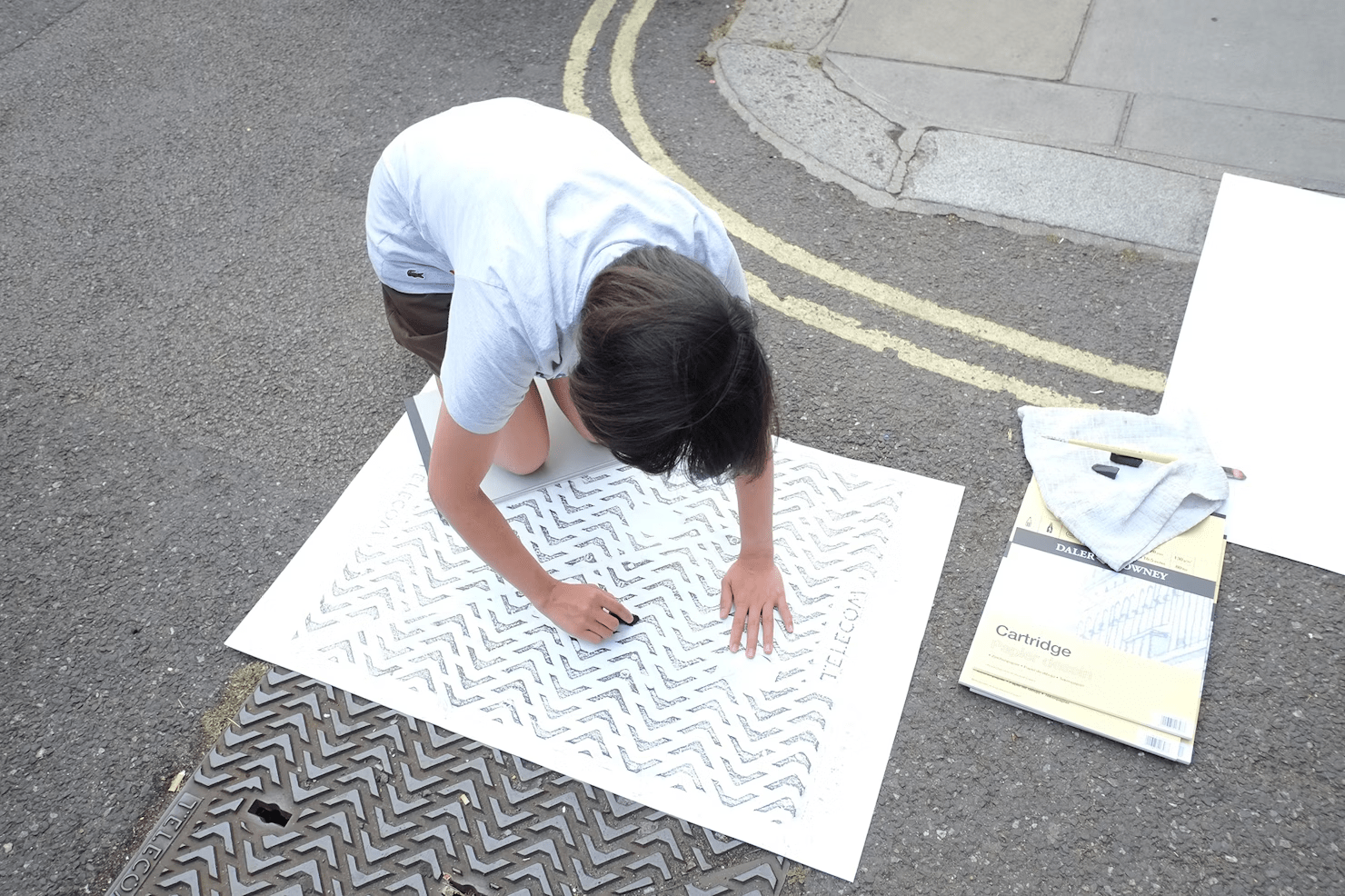





Workshop
Sensable Objects
1
Human Sensing
Workshop
Sensable Objects
1
In order to better understand how an object could feel, we start with our own ability to sense and feel.
Know Your Own Sensing Apparatus
Workshop
Sensable Objects
- Each student touches their own palm, forearm, cheek
1.1
Know Your Own Sensing Apparatus
Workshop
Sensable Objects
- Each student touches their own palm, forearm, cheek
- Measure your personal sensing baseline:
What does "normal" skin temperature feel like?
How sensitive are your fingertips today?
1.1
Know Your Own Sensing Apparatus
Workshop
Sensable Objects
- Each student touches their own palm, forearm, cheek
- Measure your personal sensing baseline:
What does "normal" skin temperature feel like?
How sensitive are your fingertips today?
- Quick group discussion: Are we all sensing similarly?
1.1
Know Your Own Sensing Apparatus
Workshop
Sensable Objects
- Each student touches their own palm, forearm, cheek
- Measure your personal sensing baseline:
What does "normal" skin temperature feel like?
How sensitive are your fingertips today?
- Quick group discussion: Are we all sensing similarly?
- The purpose of this quick exercise is to establish your own individual sensing baseline before we move on to explore external objects that are all around us
1.1
Sensing Journey
Workshop
Sensable Objects
- You will explore different objects and materials by systematically touching them and recording how they feel.
- In the second part of the workshop, you will compare your discoveries and brainstorm ways in which these physical sensations could inspire digital interactions with a simple touch sensor.
Each group to have a piece of paper ready
1.2
Sensing Journey
Workshop
Sensable Objects
1.2



Sensing Journey
Workshop
Sensable Objects
Planning Your Sensing Journey
In your groups, pick 3 objects from the matrix below, 1 from each of the 3 categories. Write them on paper.
5
1.2.1
Natural / Organic
Synthetic / Manufactured
In-betweens
Tree bark, leaves, stone, soil,
water, plants, grass
Metal railing, plastic chair, concrete,
glass, fabric
wood furniture, ceramic, paper, rubber, composite materials
Type of object
For example
Sensing Journey
Workshop
Sensable Objects
Planning Your Sensing Journey
Assign roles to each group memeber
2
1.2.2
Role Assignment
- Sensor
Primary person doing the sensing
- Scribe
Records observations and takes down notes, doodles, and takes pictures and videos
- Navigator
Manages time and object selection and helps taking pictures and videos
Tactile Mapping
Workshop
Sensable Objects
The Tacticle Mapping Exercise is the main hands-on activity that takes place in the classroom and around LASALLE's campus.
25
1.2.3
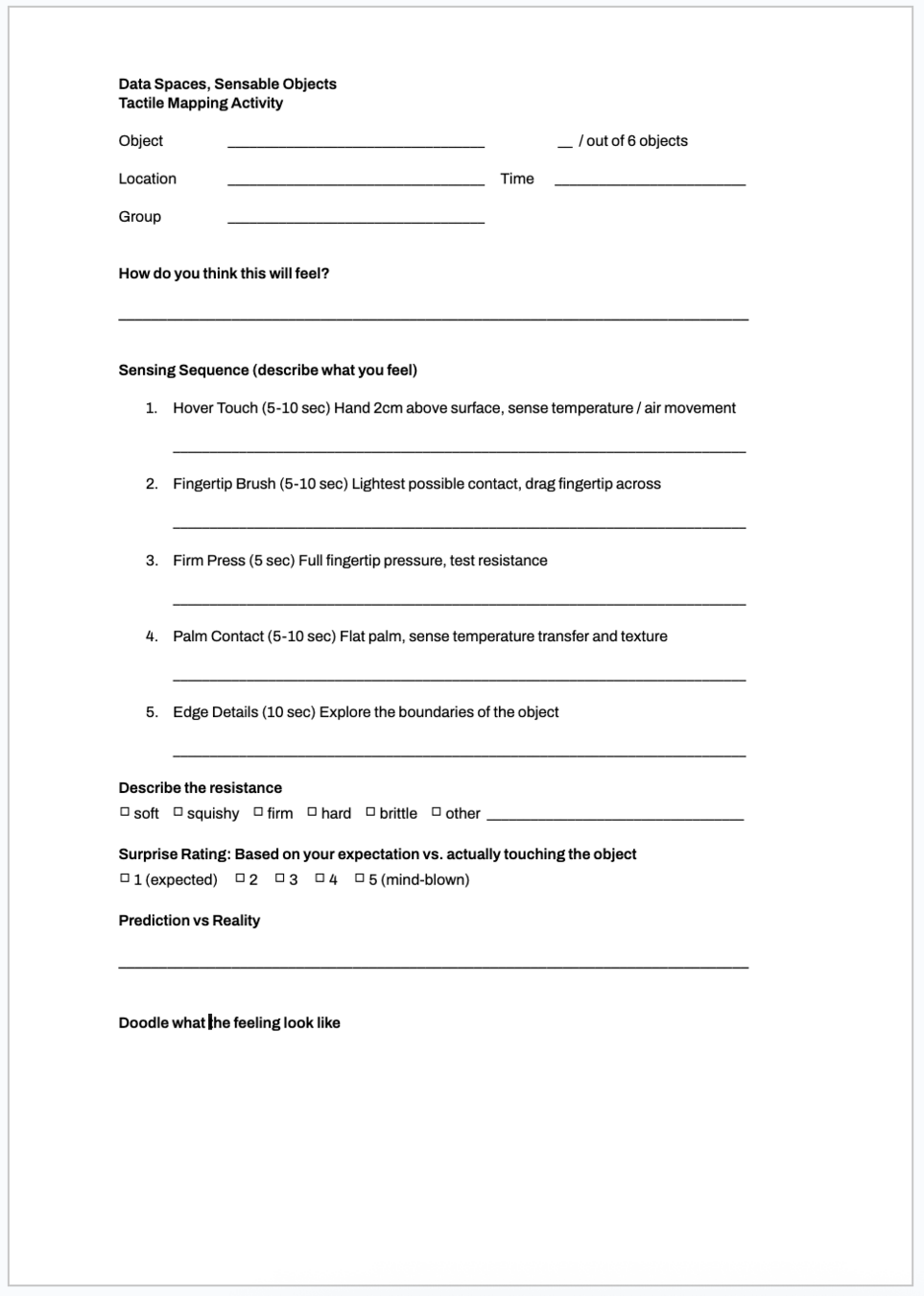
-
Group rotates through all 3 objects selected
- For each object fill out one worksheet to record sensed data
Sensing Journey
Workshop
Sensable Objects
1.2
I see you all back in class at 3:20pm
Workshop
Sensable Objects
Human Sensing → Machine Sensing
Making Sense of What We Sensed
Workshop
Sensable Objects
Based on the objects sensed and data collected, lets do a brief analysis of what you discovered.
1.4
-
Most unexpected feeling
Which object felt completely different than you thought? - Favorite Texture
Which one of the objects did feel the most interesting? - Weirdest discovery
What made you go "woah, that's strange"? - Sensing Sequence
Which one of the Sensing Sequences did you like the best? - Any other observations?
-
Most unexpected feeling
-
Favorite Texture
-
Weirdest discovery
- Sensing Sequence
- Any other observations?
What Objects Could Become Interactive?
Workshop
Sensable Objects
Think about everyday objects and how you could make them interactive as a Sensable Object to tell a visual story?
1.5
-
Furniture
What if a table edge could sense touch and respond with light? - Natural Objects
Could a potted plant react when you touch its leaves? -
Fabric, Clothing
What about a a piece of fabric that changes an animation? - Art materials
Paper that draws abstract visuals on screen when you touch it?
-
Furniture
- Natural Objects
-
Fabric, Clothing
- Art materials
What if ...
Workshop
Sensable Objects
As a group, generate 3 ideas based on a "What if ..." question. Use pen and paper and write down ideas
1.6
- What if _________ could sense touch and create _________ ?
- What if _________ could sense touch and create _________ ?
- What if _________ could sense touch and create _________ ?
Pick your favorite idea that combines:
- An object you can actually get/make
- A material quality you discovered in Step 1.2, the Sensing Journey
- A visual response you are excited to create computationally
Workshop
Sensable Objects
Let's move on to part 2: Machine Sensing, a Sensable Object.
Machine Sensing, a Sensable Object.
Workshop
Sensable Objects

Part 2
Machine Sensing, a Sensable Object.

As a group, and based on your findings from the part 1 exercise, develop an idea for a sensable object.
As demonstrated in class, the object should connect to an Arduino using a wire, a copper tape or anything that conducts electricity.
The Arduino then connects to p5.js as demonstrated and outlined in the next slides. The objective is to create a simple experience for your next session on Thursday.
Workshop
Sensable Objects
Machine Sensing, a Sensable Object
Workshop
Sensable Objects
Object
Code
+

// Two variables to hold numeric values
// coming from external events
let smoothValue = 0; // A smoothed value that is drawn on screen
let rxtxValue = 0; // The raw incoming value from rxtx events
function setup() {
// Create a canvas that fills the browser window
createCanvas(windowWidth, windowHeight);
// Connect to the external rxtx library
// (e.g., sensors, data stream)
// 'this' refers to the p5 sketch context
// so rxtx can send events here
rxtx.connect(this);
}
function draw() {
background(0);
// Smoothly move smoothValue towards dim1
// (low-pass filter / easing)
// This avoids sudden jumps when
// data changes abruptly
smoothValue += (rxtxValue - smoothValue) * 0.05;
// Draw a white circle in the
// center of the canvas
stroke(255);
noFill();
ellipse(width / 2, height / 2,4 + smoothValue * 0.1);
}
// this code-block is required when
// starting a new p5js sketch, hence, you need
// to copy the following code over.
function rxtxEvent(theEvent) {
// Called whenever a new rxtx event arrives
// Log the full event object to the console for debugging
console.log(theEvent.value);
// Take the first element of the incoming value array
// and assign it to dim1 (the target value for dim0)
rxtxValue = theEvent.value[0];
}
Workshop
Sensable Objects

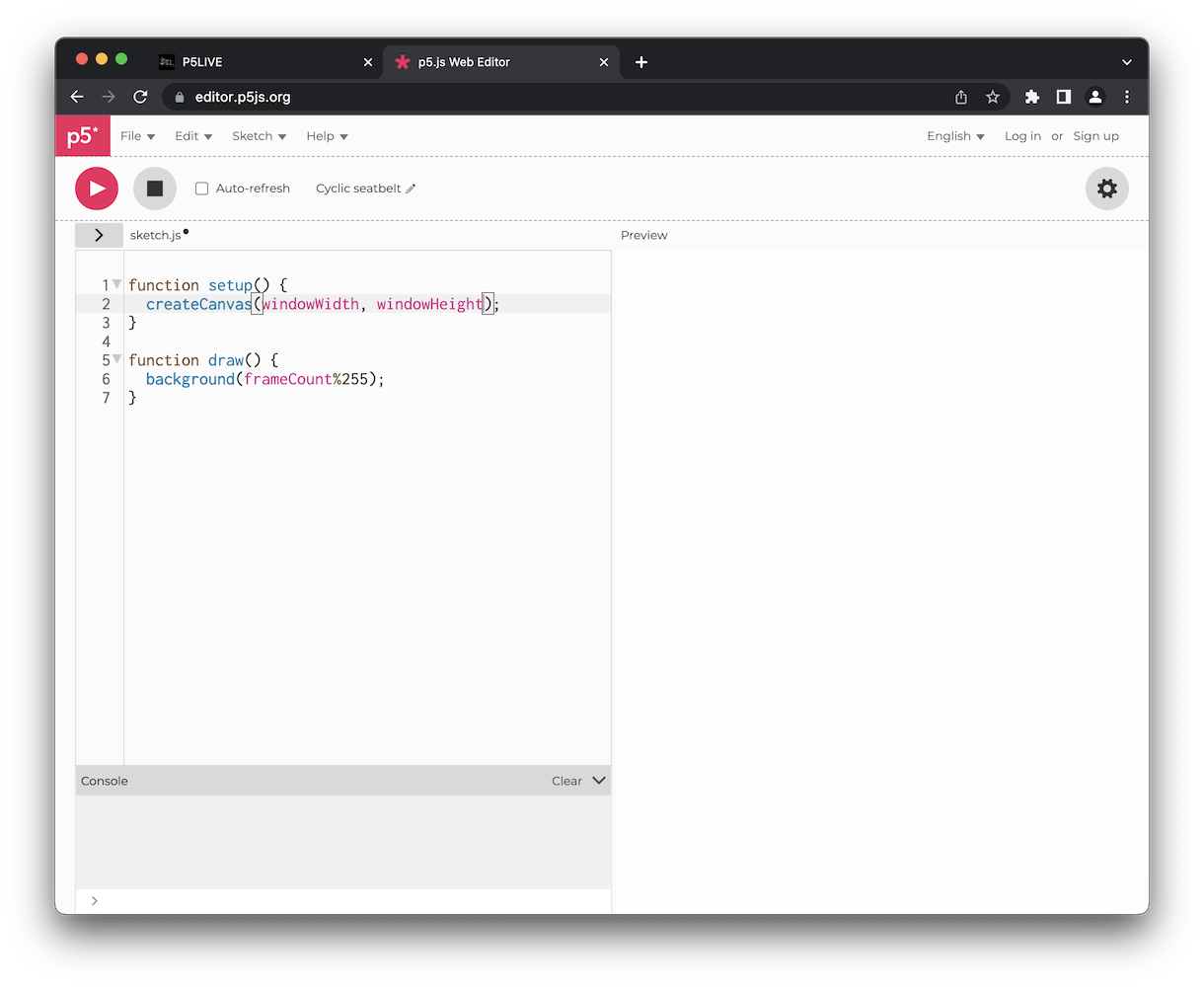
Machine Sensing, a Sensable Object
Preparing your p5.js sketch
Workshop
Sensable Objects
1 / 5
Preparing your p5.js sketch
<script src="https://cdn.jsdelivr.net/gh/sojamo/p5.rxtx@0.1.3/lib/p5.rxtx.min.js"></script>Workshop
Sensable Objects
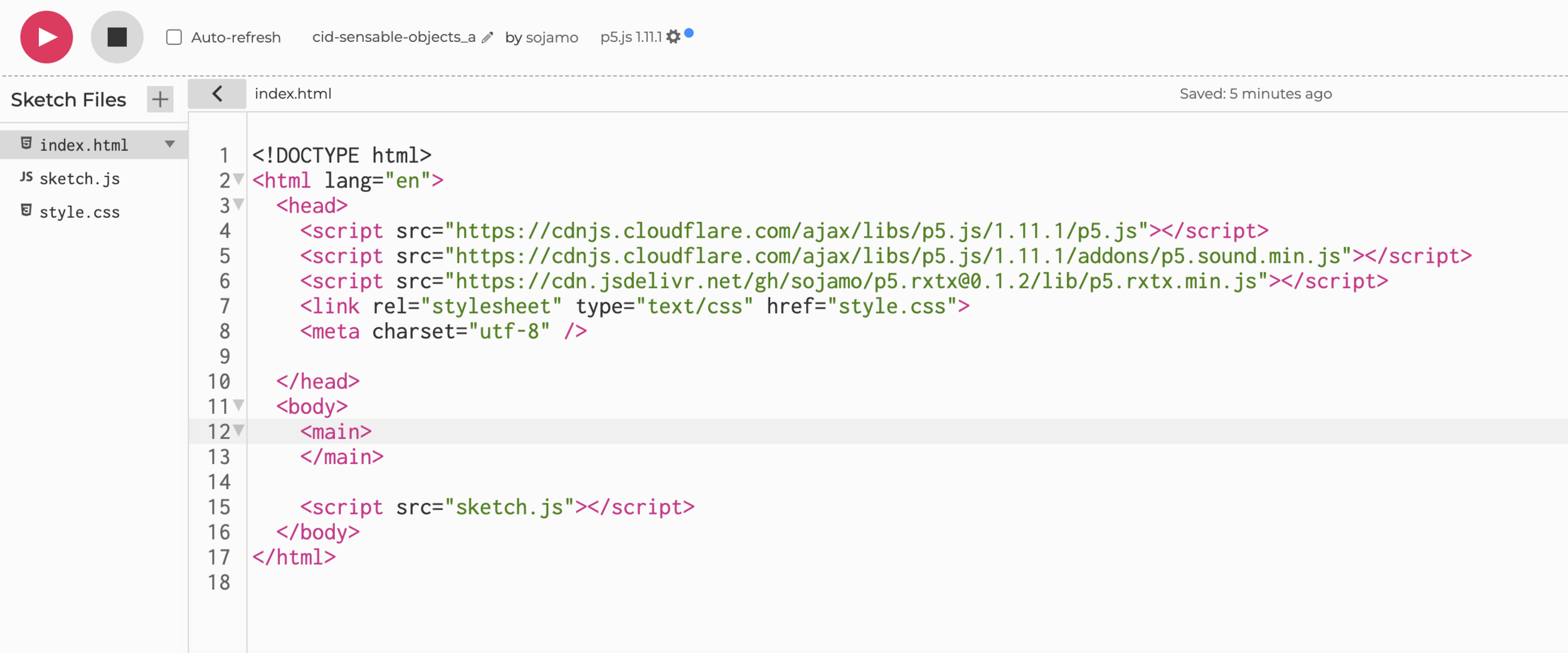
Copy the line of code below to the index.html file in your p5js sketch. In the p5js editor, click the arrow-button to open the file browser, or press Cmd-B
2 / 5
Preparing your p5.js sketch
function setup() {
// Create a canvas that fills the browser window
createCanvas(windowWidth, windowHeight);
// Connect to the external rxtx library
// (e.g., sensors, data stream)
// 'this' refers to the p5 sketch context
// so rxtx can send events here
rxtx.connect(this);
}
Workshop
Sensable Objects
Copy the code on the left to your sketch.js file and add line 9 to the bottom of your setup() function.
3 / 5
Preparing your p5.js sketch
// Two variables to hold numeric values
// coming from external events
let smoothValue = 0; // A smoothed value that is drawn on screen
let rxtxValue = 0; // The raw incoming value from rxtx events
function rxtxEvent(theEvent) {
// Called whenever a new rxtx event arrives
// Log the full event object to the console for debugging
console.log(theEvent.value);
if (theEvent.value.length <= 0) return;
// Take the first element of the incoming value array
// and assign it to dim1 (the target value for dim0)
rxtxValue = theEvent.value[0];
}
Workshop
Sensable Objects
Copy the code on the right to your sketch.js file.
The rxtxEvent function receives data from your Arduino, the data will be a single number stored in variable rxtxValue.
Remember that rxtxValue can become very large when there's high touch capacity.
4 / 5
Preparing your p5.js sketch
// Smoothly move smoothValue towards rxtxValue
// (low-pass filter / easing)
// This avoids sudden jumps when
// data changes abruptly
smoothValue += (rxtxValue - smoothValue) * 0.05;
Workshop
Sensable Objects
Then, copy the following to the top of your draw function inside sketch.js.
Line 5 will be used to smoothen the incoming data, it's called easing. The smoothened value be stored in variable smoothValue
5 / 5
Machine Sensing, a Sensable Object.
By the end of today's session you will have
- a working p5.js sketch that receives data from an Arduino
- a physical object to use as an interface with your p5.js sketch
- demonstrate step 1. and 2. to your lecturer
- Remember that you can go into fullscreen mode by pressing f inside the cavas



Workshop
Sensable Objects
Machine Sensing, a Sensable Object.
Good practice tips
- Take good documentation photos and videos so that you have enough material when you prepare for submission
- quality and presentation matters, make sure your object is well made and hide unnecessary details like the Arduino
- Take a simple approach, don't panic.
Workshop
Sensable Objects
Some references and inspiration.
Use easily accessible materials, pay a visit to Daiso, don't over-complicate, make something that you want to enjoy and see begin made.
Workshop
Sensable Objects
Workshop
Sensable Objects

Simple materials
Well crafted
Workshop
Sensable Objects

Textures
Found materials
Workshop
Sensable Objects

Card board
DIY aesthetics
Crafting
Quality
Workshop
Sensable Objects
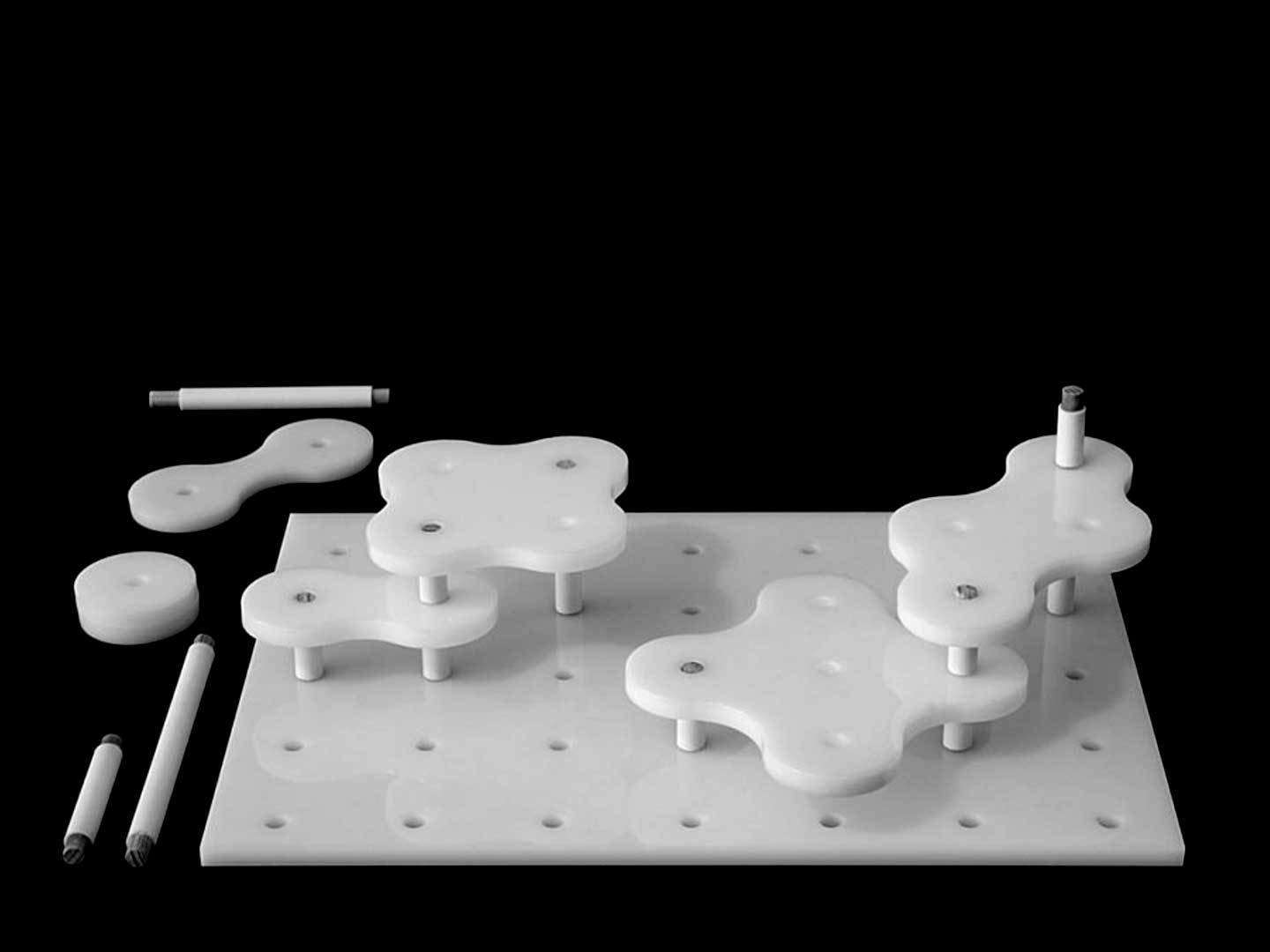

Crafting
Fabrication
Workshop
Sensable Objects


Exhibition objects
Aesthetics
Workshop
Sensable Objects


Found materials
Treated materials
Workshop
Sensable Objects


Curiosity
Think about the user, the audience
Narrative
Workshop
Sensable Objects


Guiding the user
Invitation to touch, interact
Workshop
Sensable Objects

Setup
Experience
Workshop
Sensable Objects
Screen experience
Coded and interactive animations
Workshop
Sensable Objects
Aesthetics
2D, 3D, algorithmic – avoid figurative approach
Workshop
Sensable Objects
Type narratives
Generative graphics
Workshop
Sensable Objects
Kinetic Type
Generative Type
Workshop
Sensable Objects
End of workshop.
Navigate to the right for next steps and deliverables.
Machine Sensing, a Sensable Object.
Workshop
Sensable Objects
Next Steps and Deliverables
Workshop
Sensable Objects
Next Steps
Independent study. As a group, work on your interactive Sensable Object which you will demonstrate to your lecturers on Thursday
Wednesday
Consult with your lecturers and document your setup and user interactions with photos and videos, capturing both the process and final outcomes.
Thursday
Workshop
Sensable Objects
Deliverables to show Andreas by Session 7
12 photos well shot and high-res process photos including Part 1: Human Sensing and Part 2: Machine Sensing, a Sensable Object.
4 photos well shot and high-res final outcome photos including interaction.
Photos
1 video documenting Part 1: Human Sensing
1 video presenting and explaining (including interaction) the video for Part 2: Machine Sensing, a Sensable Object. You have creative freedom to story-tell, edit and narrate.
Videos
Workshop
Sensable Objects
Returning of Arduino Boards
All Arduino boards must be returned at the end of the Data Spaces project, Session 9.
This physical computing workshop aims to experiment with simple input and output mechanisms that utilise electronics.
This may be unusual and uncharted territory for a designer, but as we extend traditional design products into digital and virtual space, we also explore how design can be applied to physical applications that a user can interact with to create physical and tangible experiences.
Through prepared materials and electronic components, you will design a simple physical interaction that demonstrates how a physical input triggers a digital output or vice versa.
Workshop
Interaction
Workshop
Interaction
Design can function at multiple levels and in different ways. Design professor Richard Buchanan captured his thinking into these ‘four orders of design’ illustrating how design as a discipline has moved from the traditional concept of the visual or tangible artefact through to orchestrating interactions and experiences, and to transforming systems.
Four Orders of Design. Symbols, Objects, Actions, Systems.
Workshop
Interaction
Four Orders of Design
2D Graphic Design, deals with the nature, shape, and meaning of symbols and consists of four distinct but related activities: typography, illustration, photography, and print. 2
Systems and environments. Environmental design is concerned with “[t]he idea or thought that organizes a system or environment” Therefore, in the fourth order, the focus is on human systems, “the integration of information, physical artifacts, and interactions in environments of living, working, playing, and learning.” 2
4D Interaction. In interaction design, the locus of design is action. Here, the focus is on designing experiences rather than physical objects. 2
3D Industrial Design, industrial design is concerned with tangible, physical artifacts — with things. 2
1 Symbols
3 Actions
2 Objects
4 Systems
Workshop
Interaction
Four Orders of Design
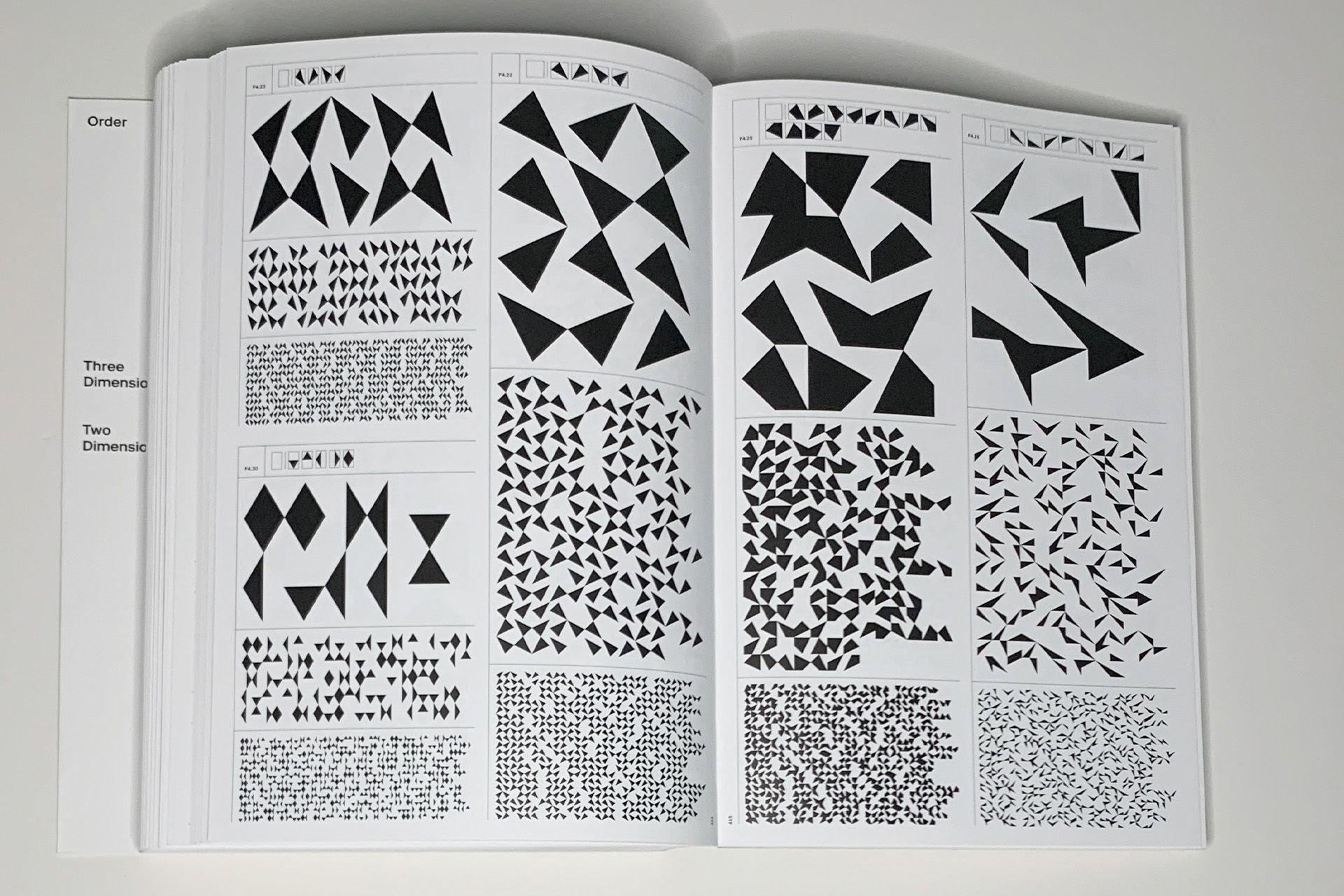



1 Symbols
2 Objects
3 Actions
4 Systems
Poster
Print publication
Website
3D print
Crafted object
Device
Community
Exhibition
Platform
Spaces
Workshop
Immersive Experience
Installation
Interface
Screen
A workshop on interactions using physical computing applications creatively
Ergodynamism by Syazwan Hanif, a mechatronically-controlled hyperboloid that uses sensors to translate proximity data to a change in the objects form through control of servo action
Workshop
Interaction
Interactions and Physical Computing
- What is Physical Computing
- Key components of Physical Computing
- Digital and analog worlds
- Why?
- What is possible?
Physical Computing refers to the design and implementation of interactive systems that bridge the digital and physical worlds.
It involves using hardware and software to create systems that can sense and respond to the physical environment.
These systems not only need to be engineered but more importantly for us, designed.
Physical Computing
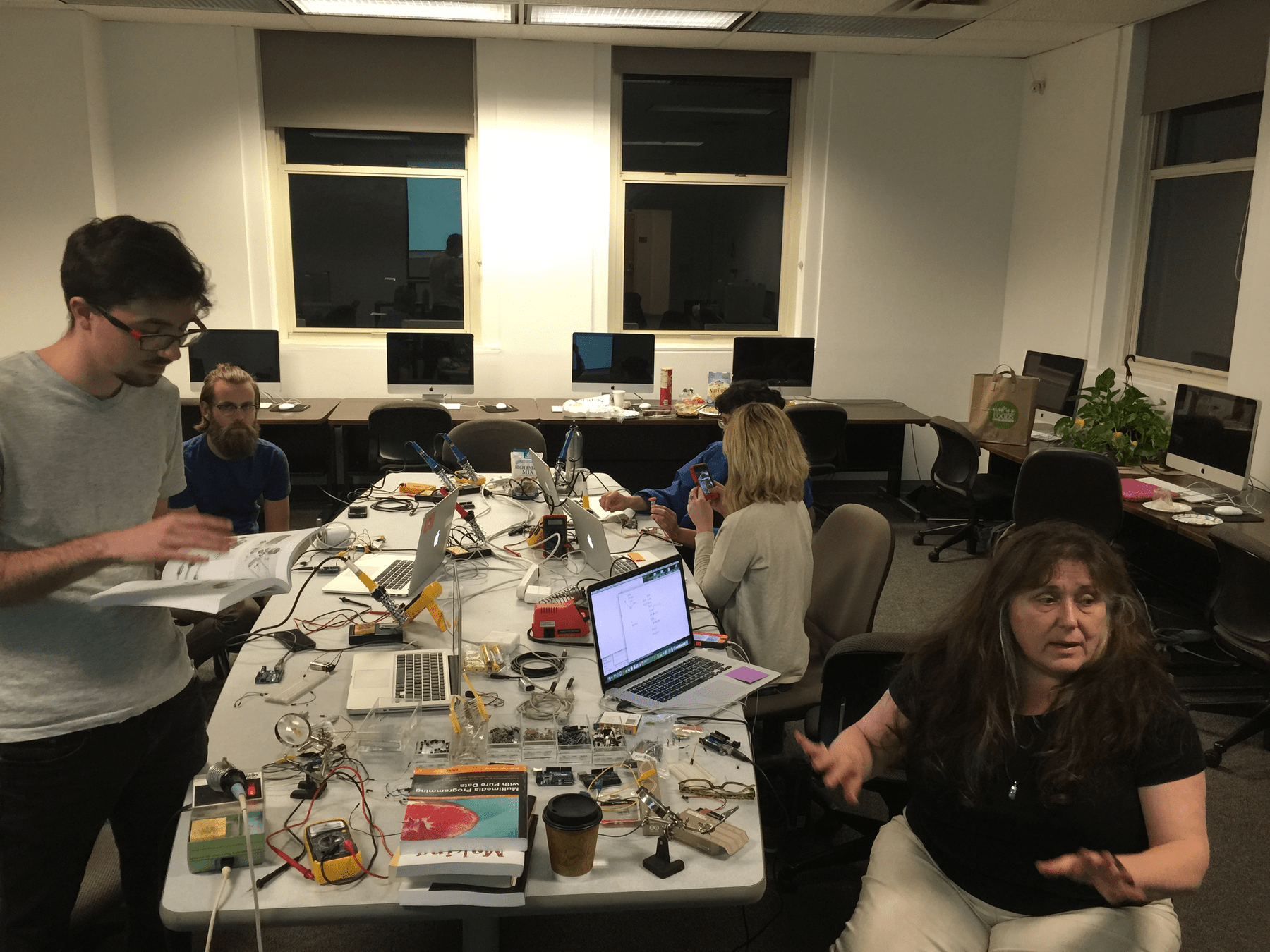

-
Sensors: Devices that can detect physical inputs from the environment, such as light, temperature, motion, or sound.
-
Actuators: Components that can take digital information and convert it into physical actions, such as motors, LEDs, or speakers.
- Microcontrollers: Small, programmable computers that serve as the brain of a physical computing system. They read input from sensors, process data, and control actuators.
Physical Computing
Key components include
-
Programming: Writing code to define the behavior of the system, including how it responds to input from sensors and how it controls actuators.
- Designing Interactions: How do we or how can we interact with the physical world through interfaces that connect the digital with the physical.
Arduino is a Micro-Controller
Sensors are inputs
Actuators are outputs
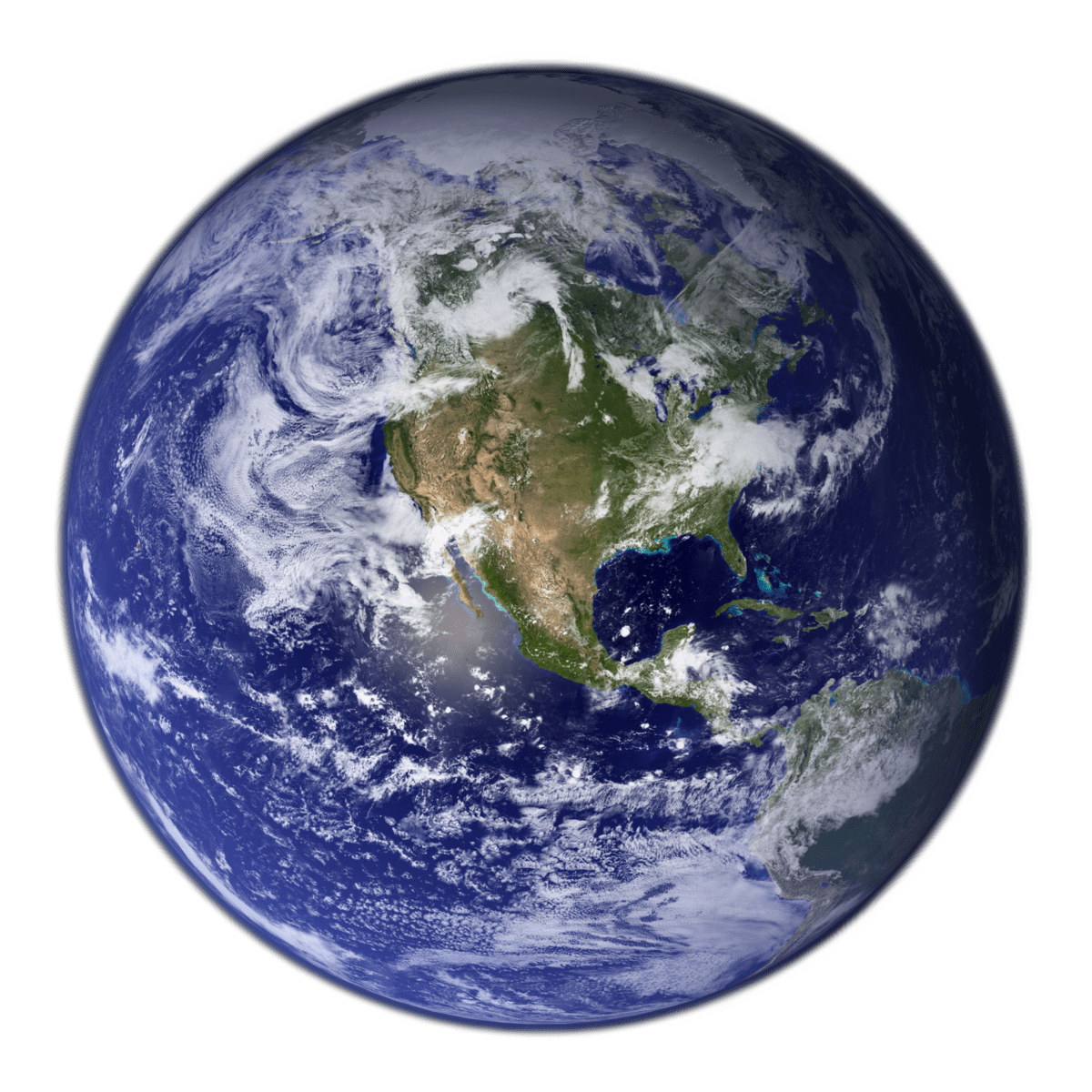
Physical Computing
Digital and analog worlds
Physical Computing refers to the design and implementation of interactive systems that bridge the digital and physical worlds.
Coding
Arduino is a Micro-Controller
Sensors are inputs
Actuators are outputs
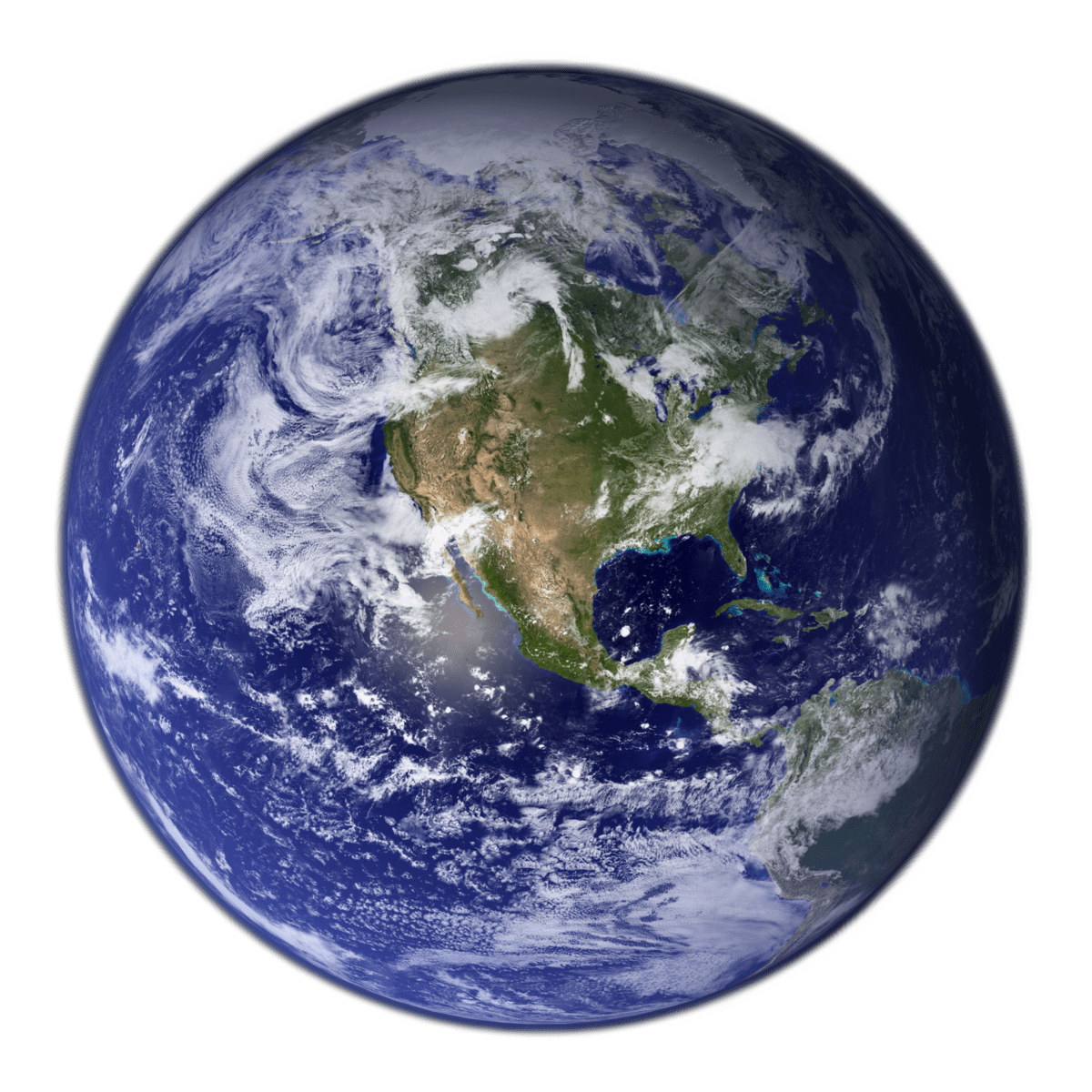
p5.js
Physical Computing
Digital and analog worlds
Physical Computing refers to the design and implementation of interactive systems that bridge the digital and physical worlds.
Interaction
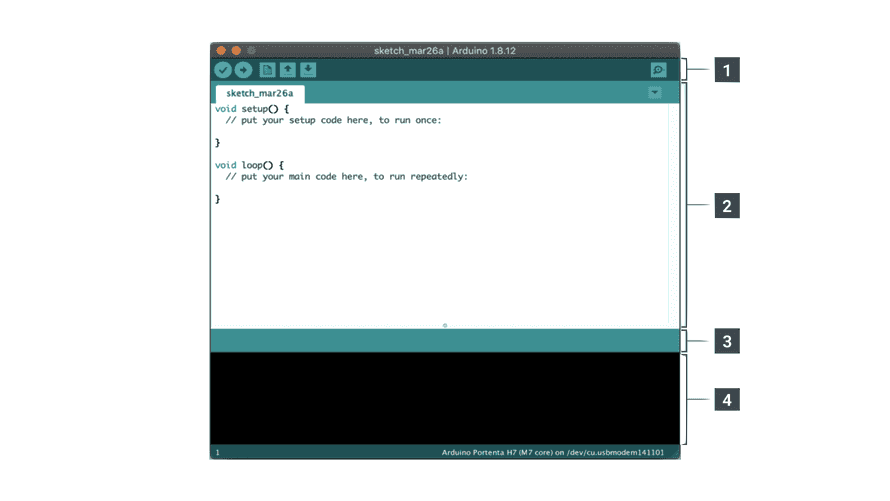


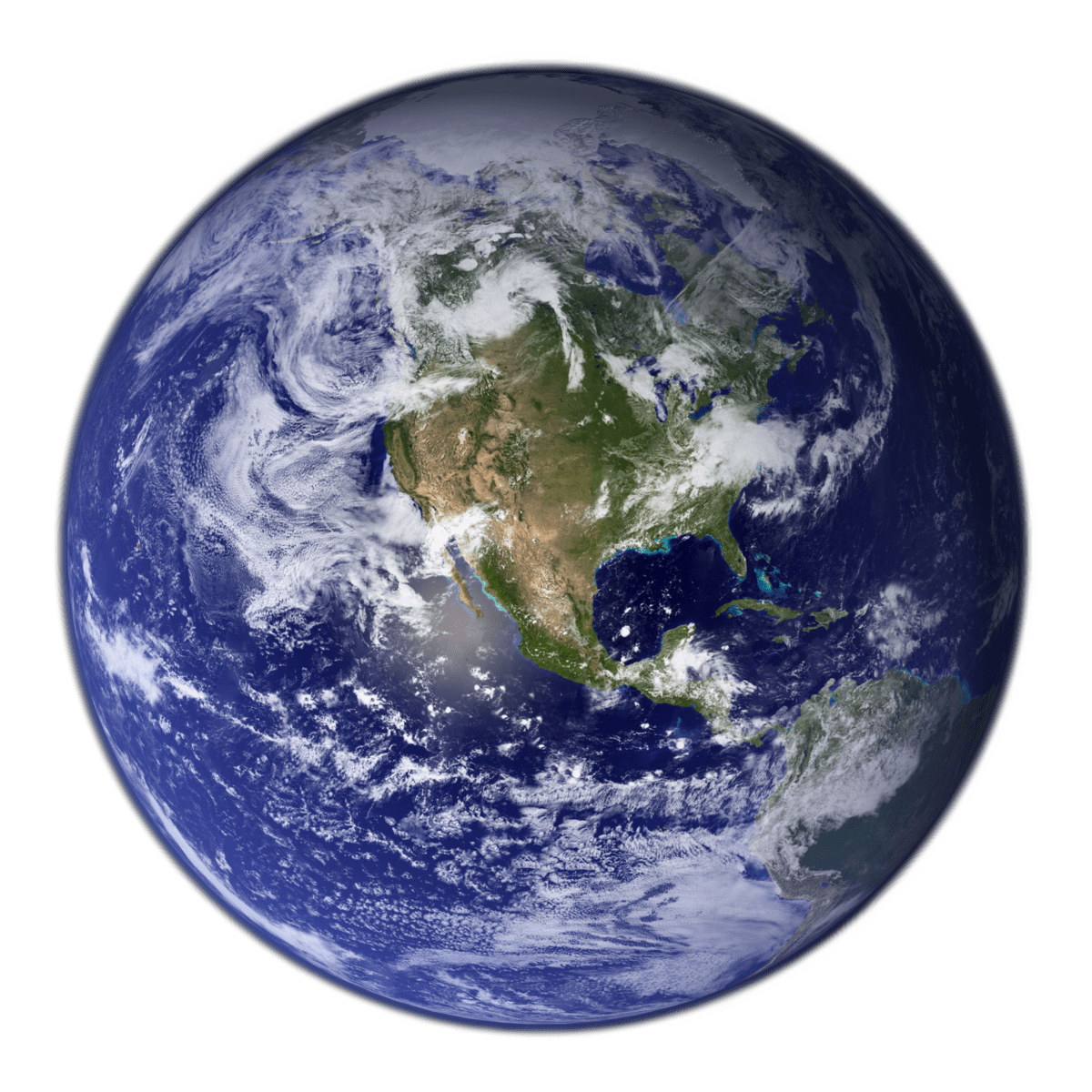
Physical Computing
Digital and analog worlds
This Physical Computing exercise aims to experiment with simple input and output mechanisms that utilise electronics.
We extend traditional design outcomes into the digital sphere and explore how design can be applied to physical applications that a user can interact with to create physical and tangible experiences.
Through prepared materials and electronic components, you will design a simple physical interaction that demonstrates how a physical input triggers a digital output and vice versa.
Interactions and Physical Computing
Why?
Design as a Force for Good: Lim Si Peng and Ong Kian Peng
DesignSingapore (Dsg) Scholars Lim Si Ping and Ong Kian Peng harbour a profound passion for design and the transformative impact of technology.

Interactions and Physical Computing
Why?
My role as a designer is not just to create visually stunning pieces but also to engage, challenge, and connect with people on a deeper level.
Don’t blindly chase technology. Use them meaningfully. Find poetic uses for technology. That’s our role as designers.
Interactions and Physical Computing
What's possible?
Mechanical Mirrors - use sensors and motors to rearrange objects into a mirror-image of whoever stands in front of them
LiquidMidi - An experimental modular textile interface for sonic interactions, exploring aesthetics and morphology on contemporary interaction design.
Lines - Lines attached to the wall, on the floor and hanging from the ceiling in combination with sensors and electronics are forming three novel music instruments
The Air Quality Sensor is a beautiful home object that helps you discover how air quality affects your environment
TAMI - an intuitive approach to the learning of trigonometry
Perception, Data Collection and Memory
Interactions and Physical Computing
What's possible?
Can't Help Myself - Placed behind clear acrylic walls, their robot has one specific duty, to contain a viscous, deep-red liquid within a predetermined area. When the sensors detect that the fluid has strayed too far, the arm frenetically shovels it back into place, leaving smudges on the ground and splashes on the surrounding walls.
Wifi Tapestry - dynamic wall hanging that visualises the wireless activity of a space. The tapestry visualises the ever changing "landscape" of radio frequencies around us.
Take some time to reflect on
these references
- Which did you like, which did you prefer less?
- How have these examples broadened your perspective on what physical computing is?
- What ideas sprouted out from what you have seen?
Yo–Yo Machines are playful communication devices that you can make yourself. They’re designed to fill a gap by letting people send one another nonverbal, expressive signals like lights, sounds or simple movements.
Arduino 101
- What is an Arduino?
- Arduino demonstration
- Coding Arduino, the Arduino IDE
Arduino is an open-source electronics platform that consists of both hardware and software components.
It provides a simple and accessible way for individuals, including hobbyists, artists, and students, to create interactive electronic projects.
The Arduino platform includes an easy-to-use integrated development environment (IDE) for programming, as well as a variety of microcontroller boards.
Arduino 101
What is an Arduino?

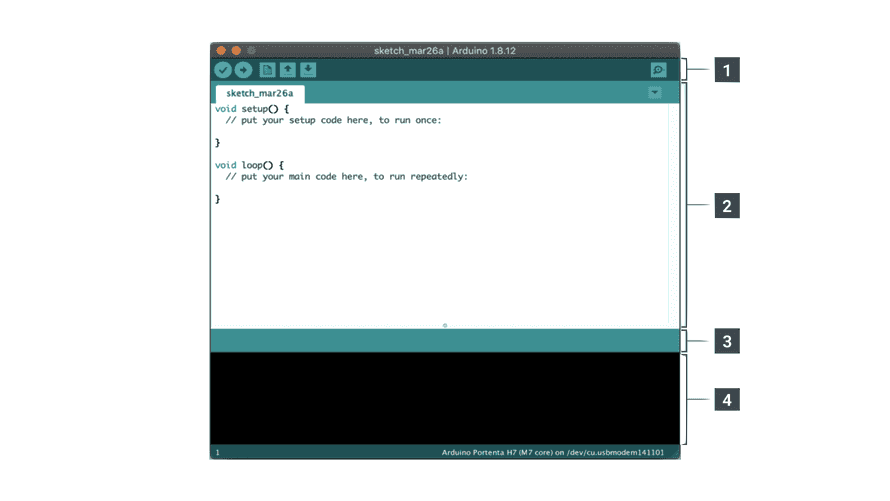
Arduino Uno board
Arduino IDE software
In this exercise, you and your group will receive a small electronics prototyping kit, which includes an Arduino board and a Grove Shield (explanations of both will be provided in the following slides).
With this kit, you can experiment with basic inputs and outputs—such as LED lights, buttons, or knobs. But why should you, as a designer, understand how this works?
Arduino 101
What is an Arduino?
Arduino Uno board
Arduino Uno + Grove Shield


As a designer you may work on projects that go beyond the traditional scope of print, app or web design and you may be tasked to venture out into building interactive interfaces.
- Interaction design
- Exhibition design
- Experience design, installation
- interactive products
- Interface design
- Experimental design and research.
Arduino 101
What is an Arduino?
Arduino Uno Board with Grove Shield and two electronic components, a potentiometer aka a knob, the input, and an LED as the output.

Arduino 101
What is an Arduino?
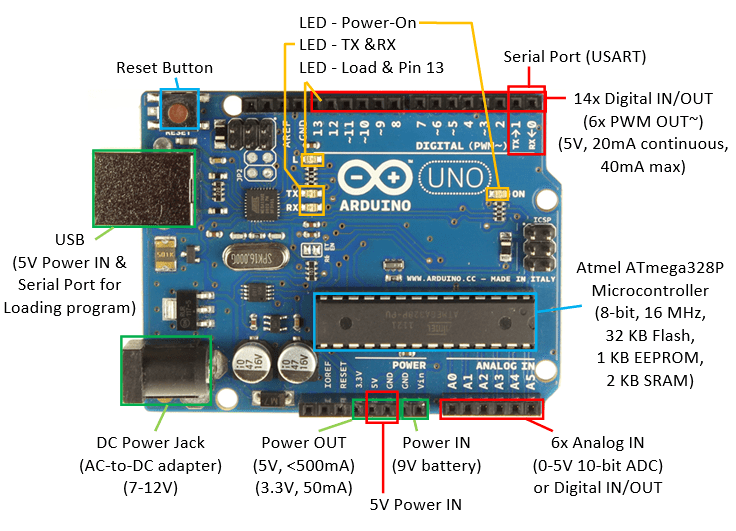
Arduino 101
Arduino Workshop Kit
Bag
Wires
Arduino Board
Grove Shield
USB Cable
Button D2
Light Sensor A0
Rotary Angle Sensor A0
Vibration Motor D3
LED Light D3
1
2
3
4
5
6
7
8
9
10
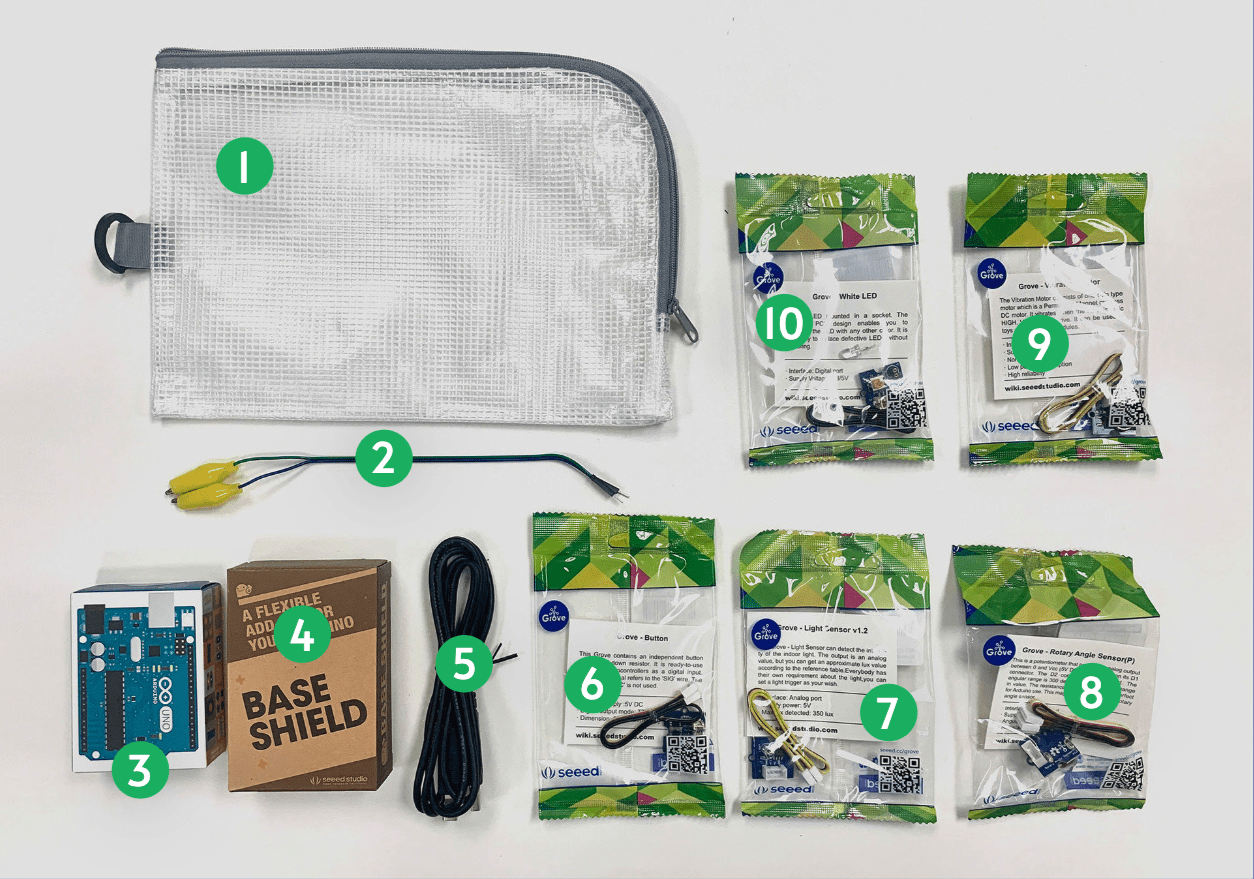
- A Toolbar with buttons for common functions and a series of menus. The toolbar buttons allow you to verify and upload programs, create, open, and save sketches, and open the serial monitor.
- The text editor for writing your code.
- The text console displays text output by the Arduino Software (IDE), including complete error messages and other information.
Arduino 101
What is the Arduino IDE software?
Arduino 101
Arduino Code? Looks like p5.js?
function setup() {
createCanvas(400, 400);
// where you set up the p5 document
}
function draw() {
background(220);
// where you carry out actions repeatedly
}void setup() {
// put your setup code here, to run once:
}
void loop() {
// put your main code here, to run repeatedly:
}
p5.js code
Arduino code
pinMode()
digitalWrite()
digitalRead()
analogWrite()
analogRead()
delay()
Arduino 101
Basic Arduino Functions
Configures the specified pin to behave either as an input or output
Control a digital pin by writing a HIGH or a LOW value to it
Reads the value from a specified digital pin, either HIGH or LOW
Writes an analog value to a pin, a value here can be between 0 and 255
Reads the value from an analog pin which in most cases is able to return a values between 0 and 1023
Pauses the program for the amount of time (in milliseconds)
Session 1
Introduction
Getting Started
Ideation
Session 1
Getting Started
Follow Along!
- How to download and setup Arduino IDE software
- How to connect Arduino and the Grove Shield
- Open your first Arduino sketch
- Upload Arduino sketch to Arduino board
- Make changes to example Arduino sketches
- Make changes to example p5.js code
Links
45
Session 1
Getting Started


P5
A
Input
Output
A
A
Arduino to Arduino
A
P5
Arduino to p5.js
P5
A
p5.js to Arduino
Data Flow
Session 1
Getting Started
Input
Output
A
A
Arduino to Arduino
Example
1
Button
LED
Session 1
Getting Started
Input
Output
A
A
Arduino to Arduino
Example
2
Knob
Buzzer
Session 1
Getting Started
Input
Output
A
Arduino to p5.js
Example
3
Knob
Laptop
P5
Session 1
Getting Started
Input
Output
A
p5.js to Arduino
Example
4
Mouse
Buzzer
P5
Session 1
Getting Started
Let's start making an interactive object
- Documentation
- Past works
- Limitations
- Expectation
- Ideation
- Making
Session 1
Getting Started
Let's not forget to document all work from Session 1 and 2
- Save p5.js sketches & Arduino code
- take screenshots of coded visuals
- Take photos and videos of your making
- Write your reflection on learning physical computing for your CPJ
1. Documentation
Session 1
Getting Started
Chon Hu Chin and Wong Mindy, Love Meter
Aaron and Aparupa, Fire
Janessa and Rene
Andrea and Saurish, Sandscape
Eugenia, Jennifer and Kavyasree
Jun Yun So, Drawing with Numbers
Mirza and Cheu Yean
2. Past works
Session 1
An interactive object
3. Limitations
Create an object that follows only one of the following criteria:
- Use only one sensor (Button, Knob, or Light Sensor) to control a p5.js sketch, starting with Example 3
- Or, alternatively, use only one actuator (Light Bulb or Buzzer) that is controlled by a p5.js sketch, starting with Example 4
Make an object from any of the following materials:
- Paper, cardboard, foamboard
- found materials like branches, leaves, pebbles that can easily be found
- Masking tape
- Wood
Session 1
An interactive object
4. Expectation
- Convincing and simple idea to engage in a simple but meaningful interaction
- Simple p5.js code, start from the examples given
- Simple but effective "casing" for the electronic component and the Arduino
- Good quality documentation
It is important to demonstrate that you can overcome the technical challenges first
Idea and concept should be decided on quickly, so that you can focus on the making
There are 3 things you will build
- p5.js code
- Arduino circuit
- Object around the Arduino circuit
Session 1
An interactive object
Things will break, and it's ok.
We can fix it or find a workaround; this is common practice.
Session 1
An interactive object
Session 1
An interactive object
Discuss within your group a simple but achievable idea
for an Arduino to p5.js (or vice versa) object
5. Ideation
In your idea development you should
-
be reasonable and confident to implement Arduino and p5.js code.
Simple is better!
-
be aware of time, manage your time well
-
sketch your ideas on paper
-
1 .zip file including final Arduino code and final p5.js code
-
8 images of process and outcomes, the minimum size for an image is 1920x1080 pixels in .jpg format
-
1 process video (video size should be 1080p in .mp4 format)
-
1 outcome video (video size should be 1080p in .mp4 format)
- 1 writeup describing your project, the project statement; should include project title and team members
Deliverables, by the end of session 2
Session 1
An interactive object
Homework
- Make good use of the days leading up to next week's session so you come prepared
- Continue to work on your object as much as possible so you can confidently finish it during next week's session
- Bring working code and materials for the screen-based and physical object making
- Document your process and outcomes as required; more is better, so you can curate and choose later
Session 1 → Session 2
It is important to demonstrate that you can overcome the technical challenges first.
Idea and concept should be decided on quickly so that you can focus on the making.
Groups should then continue with
- Stick to your first idea
- Building a simple input-output circuit based on your idea and code samples provided
- Build an object around the electronic component(s)
- Document process, object, feedback and outcome
80
A
P5
A
P5
OR
Session 1
An interactive object
Homework
- Continue to work on your object as much as possible so you are confident you can finish it during next week's session
- Bring working code and materials for the screen-based and physical object making
- Document your process and outcomes as required; more is better, so you can curate and choose later
Session 1 → Session 2
It is important to demonstrate that you can overcome the technical challenges first. Idea and concept should be decided on quickly so that you can focus on the making.
Session 2
In class development
Complete exercise
Documentation
Presentation
Documenting
Documenting



Product shots, clean background so that the focus is solely on the subject. Use a good camera, tripod if necessary, and appropriate lighting.
Documenting

Product shots, clean background so that the focus is solely on the subject. Use a good camera, tripod if necessary, and appropriate lighting.
Documenting




Product shots, clean background so that the focus is solely on the subject, add hands to show interactivity. Use a good camera, tripod if necessary, and appropriate lighting.
Documenting
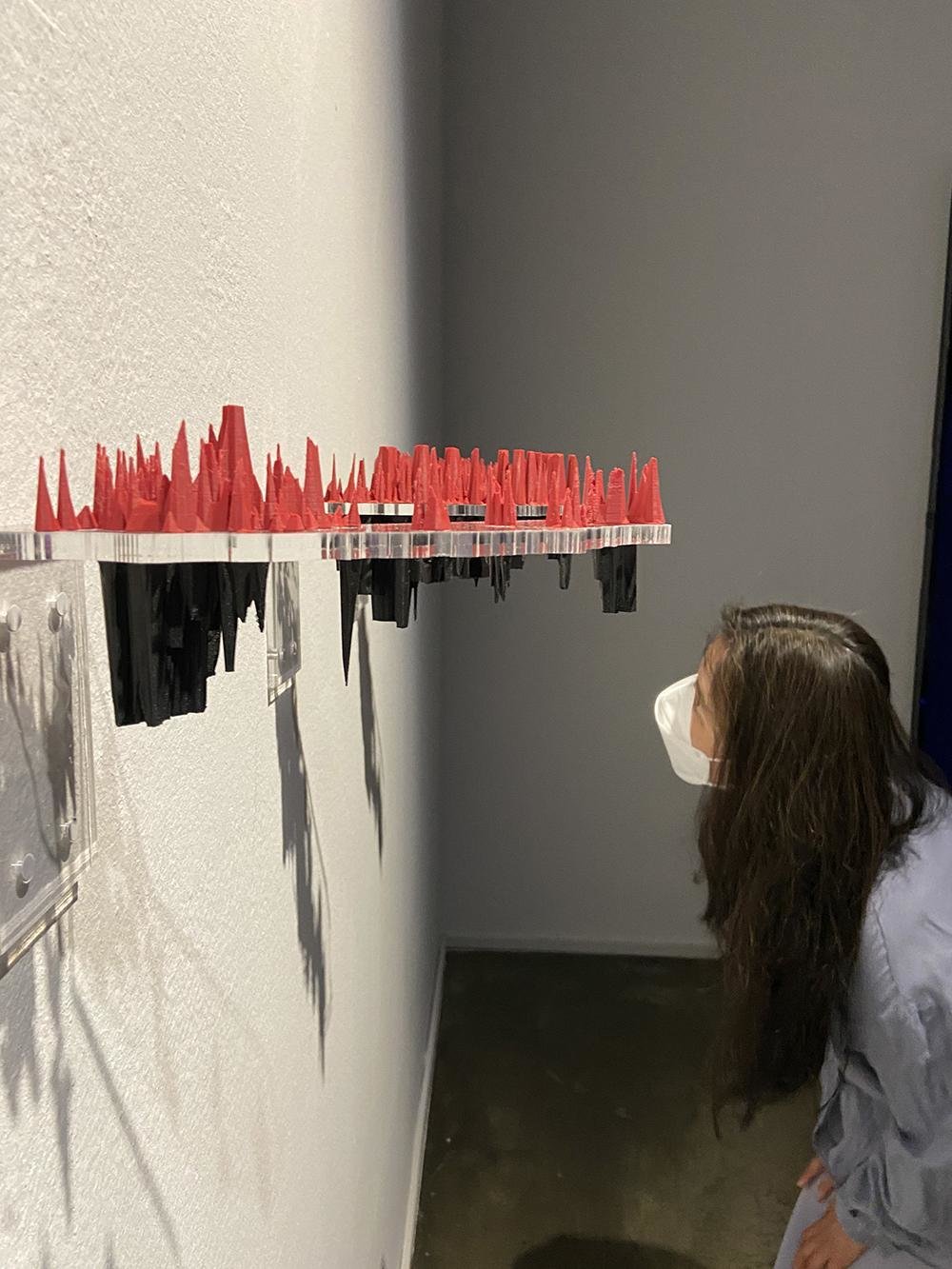


In action, in use: pictures of the work with people interacting or looking at the work. These photos can be staged and choreographed, or taken during a show and tell or exhibition with audience. Use a good camera, a tripod if necessary and adequate lighting.
Documenting




Avoid
In action, in use: pictures of the work with people interacting or looking at the work. These photos can be staged and choreographed, or taken during a show and tell or exhibition with audience. Use a good camera, a tripod if necessary and adequate lighting.


Session 2
Project Interaction
In class development
120
Session 2
Project Interaction
Return of Kits
Session 2
Project Interaction
- Test and demonstrate your outcome, how did others respond to your interactive object
- Take documentation of your outcome and take photos and videos of your peers interacting with it
Finalise
Session 1
Project Interaction
Deliverables, by the end of session 2
Self directed and independent team work
Creative interpretation of field trip findings expressed in one or more artefacts
Designed outcomes convince through creativity, engagement and quality of aesthetics and production
Expectations
Session 1
Desk Research
Tool 1: Context building, theme finding
Context building
Once your preliminary research is completed, take a post-it or piece of paper, write down the context you are most interested about and pin it on the wall.
Your initial interest will then guide the next activity to help you define your field trip task.
30
cid-3-sensable-objects-2526
By Andreas Schlegel
cid-3-sensable-objects-2526
- 426