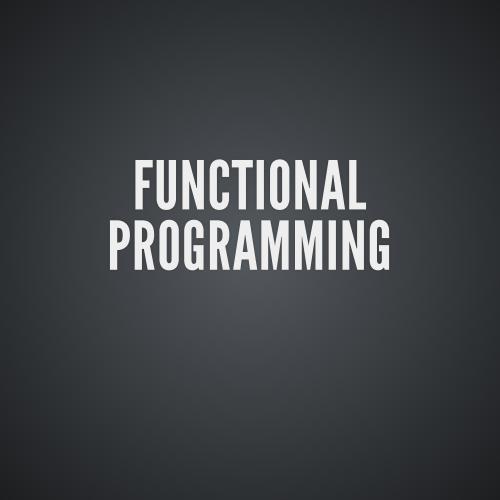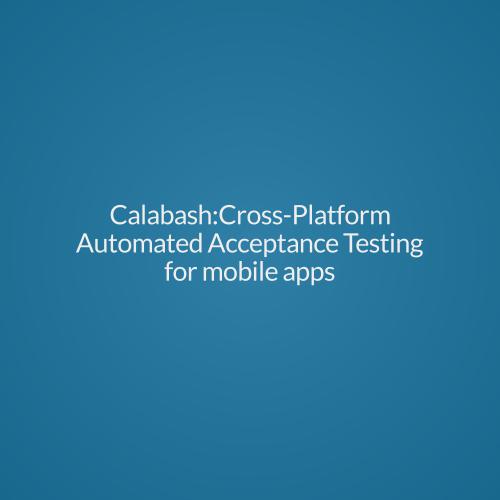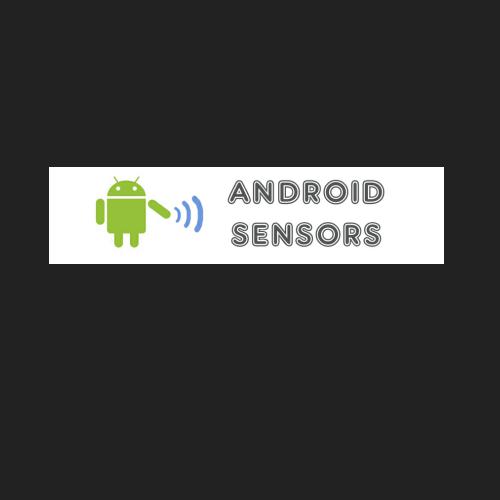git advanced
session
Git merge
Fast-Forward 3 way merge
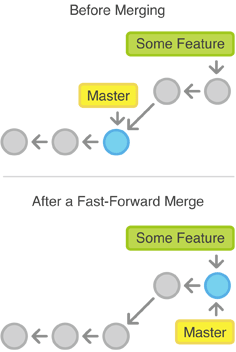
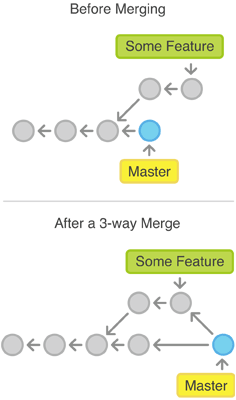
merge continued..
$ git merge --no-commit
<branch-name>
$ git merge --no-ff <branch-name>

merge continued..
* Inspecting conflict:
$ git diff$ git ls-files -u
$ git branch --merged$ git branch --no-merged
* diff3 merge conflict style:
$ git config --global merge.conflictstyle diff3
-Shows previous HEAD, your changes, and conflicting
changes
MERGE CONTINUED..
Tips for minimizing merge conflicts:
- One branch for one task only- Resolve conflicts early
- Can be avoided if we think and talkwith our colleagues before committing
- Reduce modifying common blocks
- Reduce modifying global data
git rebase
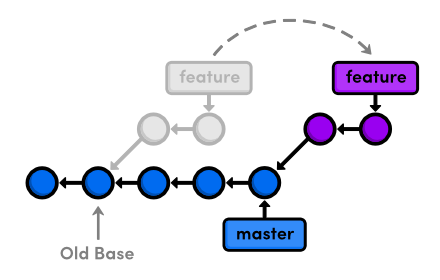
* Rebasing enables fast-forward merges by moving a branch
to the tip of another branch.
* Eliminates the need for merge commits, resulting in a
completely linear history.
$ git rebase master new-feature$ git checkout master, $ git merge new-feature
rebase continued..
$ git rebase --abort
* Using i mode, commits can be squashed.
Word of caution: Only do this on commits, that haven't been
pushed onto external repository(Used in local repo). Else a
lot of conflicts may occur!
$ git rebase -i HEAD~4
* Use $ git pull --rebase instead of $ git pull.
git stash
* Pauses whatever we are currently working on and come back to it later.
* Now we want to switch branches, but don’t want to commit
what we have been working on yet. We need to do:
$ git add .$ git stash
* To see which stashes you have stored:
$ git stash list
stash continued..
* To apply stash:
$ git stash apply$ git stash apply stash@{2}
* To un-apply stashes:
$ git stash show -p stash@{0} | git apply -R
* To remove stashes:
$ git stash drop stash@{2}
$ git stash clear
git hooks
* These are scripts that are run by Git before or after certain
commands.
Hooks are located at your repo .git/hooks directory
* Used to add conditional checks like :
- Spell check the commit message
- preventing an accidental rebase from occurring, etc
* Here are some categories:
- pre-applypatch:
- applypatch-msg
- post-applypatch
hooks continued..
- pre-commit
- pre-rebase
- post-commit
- commit-msg
- pre-receive
- post-receive
git sub-modules
* Allows to keep a Git repository as a sub directory of another
Git repository.
Starting with Sub-Modules
* To add library project to your project:
$ git submodule add <path> library_name
* It then creates .gitmodules file, a configuration file that
stores mapping between project's URL & local sub dir.
* To view the contents of .gitmodule file, run:
$ cat .gitmodules
sub-modules continued..
Then we get result like:
[submodule "testing"]
path = testing
url = coe@gitserver:testing.git
* It can be pushed and pulled with the rest of your project.
Cloning a Project with Submodules
* When we receive such a project, we get the directories that
contain submodules, but none of the files yet.
For example,
SUB-MODULES CONTINUED..
$ git clone <path>
Everything is fine here. But the sub-directory folder will be empty. In order to fetch its contents, we need to run
following 2 commands:
* $ git submodule init
- To initialize the local config file
$ git submodule update
- To fetch the contents
git flow
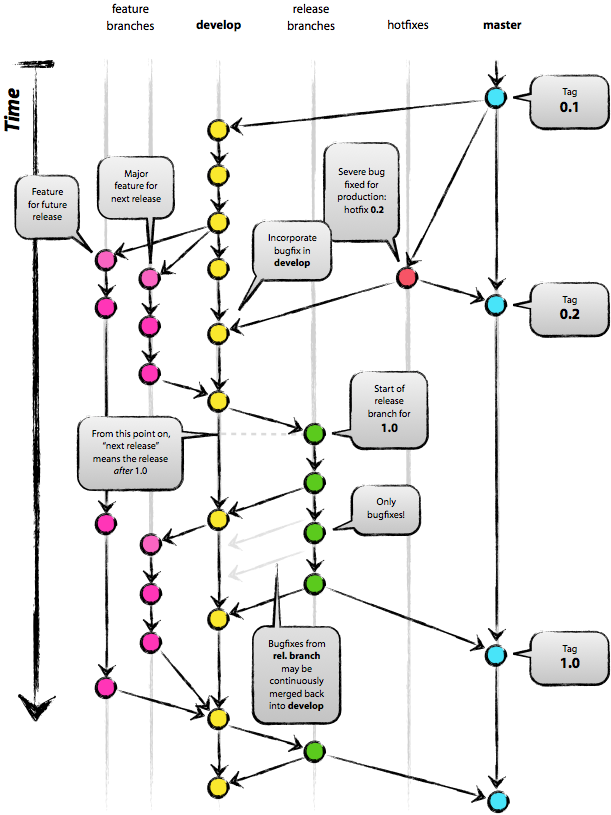
flow continued..
* Its a Git Branching Model, developed by Vincent
Driessen.
* Totally 5 branches are supported:
- master- develop- feature- release- hotfix
FLOW CONTINUED..
* After installing the 'Git flow': $ git flow init
Then it will prompt you to some questions:
Branch name for production releases: [master]Branch name for "next release" development: [develop]How to name your supporting branch prefixes?Feature branches? [feature/]Release branches? [release/]Hotfix branches? [hotfix/]Support branches? [support/]Version tag prefix? []
FLOW CONTINUED..
* Main branches: master & develop
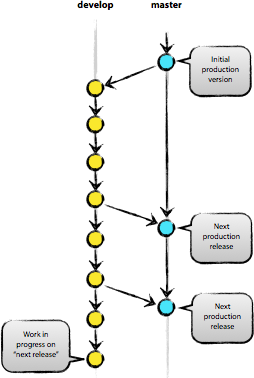
FLOW CONTINUED..
* Supporting branches:
1) feature branch:
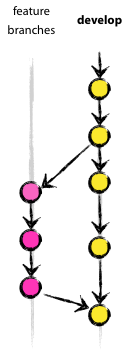
feature branch CONTINUED..
* Used to develop new features for the upcoming or
a distant future release.
* Typically exist in developer repos only, not in
origin.
$ git checkout -b myfeature$ git checkout develop$ git merge --no-ff myfeature$ git branch -d myfeature$ git push origin develop
FEATURE BRANCH CONTINUED..
Then how does git flow help here?
- Start a new feature using:
$ git flow feature start <name>
This will create a new branch called feature/<name> based on develop branch and git-flow automatically switch to it. Now when you’re done.
- Just finish it using:
$ git flow feature finish <name>
It’ll merge feature/<name> back to develop and delete the feature branch. Nice, right???;) :)
git flow CONTINUED..
2) Release branch:
$ git flow release start <name>$ git flow release finish <name>
When you finish a release branch:
- It’ll merge your changes to master and back to develop, also git-flow will create a tag for this release.
GIT FLOW CONTINUED..
3) Hotfix branch:
$ git flow hotfix start <name>$ git flow hotfix finish <name>
- When you start a hotfix branch, it’s based on master so you can quickly fix it when something is broken on production
- When you finish it, it’ll merge it back to master and develop.
References
Thank You
Git Advanced Session
By Torry Harris Business Solutions
Git Advanced Session
This covers: Git Merge, Rebase, Stash, Submodules, Hooks, &amp;amp;amp; Flow
- 1,890