Goh Wei Wen
24 Oct 2020

Introduction
What is Docker?
- Containerize apps
- Isolated environment for launching processes
- Clean separation of environments
- Sandbox with defined resources
- Simple interface for launching applications
Why should I use Docker?
- Compatibility/dependency management
- Quick dev environment set up
- Easily convert dev environment to staging/prod environment
What is a container?
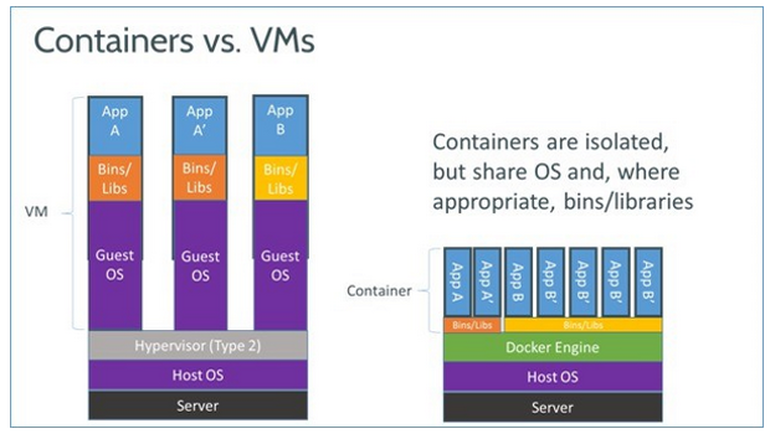
- Use underlying kernel to run, so any Linux host OS can run any Linux distros in Docker (e.g. CentOS/Alpine on an Ubuntu host)
$ docker run --rm ubuntu echo "Hello world"
Unable to find image 'ubuntu:latest' locally
latest: Pulling from library/ubuntu
6a5697faee43: Pull complete
ba13d3bc422b: Pull complete
a254829d9e55: Pull complete
Digest: sha256:b709186f32a3ae7d0fa0c217b8be150ef1ce4049bf30645a9de055f54a6751fb
Status: Downloaded newer image for ubuntu:latest
Hello worldHello World
docker run --rm ubuntu echo "Hello world"- Hey docker,
- start a container
- using the image
ubuntu - and run the command
echo "Hello world" - oh, and clean up after you're done
- Docker will
- look for a local image called
ubuntuwith tag latest - otherwise, look in the default registry (
docker.io) and pull it - start the container using the specified command
- remove the container after it terminates
- look for a local image called
$ docker run --rm ubuntu echo "Hello world"
Unable to find image 'ubuntu:latest' locally
latest: Pulling from library/ubuntu
6a5697faee43: Pull complete
ba13d3bc422b: Pull complete
a254829d9e55: Pull complete
Digest: sha256:b709186f32a3ae7d0fa0c217b8be150ef1ce4049bf30645a9de055f54a6751fb
Status: Downloaded newer image for ubuntu:latest
Hello worldFirst run:
Subsequent runs:
$ docker run --rm ubuntu echo "Hello world"
Hello worldImages and Containers
- Docker Image
- Immutable template for containers
- Can be pulled and pushed to a registry
- Fixed naming convention:
- [registry/][user/]name[:tag]
- Default tag to latest
- Identified using an image digest (SHA256)
- Docker Container
- Instance of an image
- Can be started, stopped, restarted
- Maintains change within file system
Docker commands
$ tldr docker
Manage Docker containers and images.
- List currently running docker containers:
docker ps
- List all docker containers (running and stopped):
docker ps -a
- Start a container from an image, with a custom name:
docker run --name {{container_name}} {{image}}
- Start or stop an existing container:
docker {{start|stop}} {{container_name}}
- Pull an image from a docker registry:
docker pull {{image}}
- Open a shell inside of an already running container:
docker exec -it {{container_name}} {{sh}}
- Remove a stopped container:
docker rm {{container_name}}
- Fetch and follow the logs of a container:
docker logs -f {{container_name}}$ docker run --rm prologic/todo- By default, will run with STDOUT attached to your terminal
- Use CTRL+C to stop
- Alternatively, use -d to run in detached mode
Attach & Detach
$ docker run --rm -d prologic/todo
a0849c33ede8c97c30d5db7ca31bcaed01212c33dd84aca9ac96402300ff005c
$ docker attach a0849$ docker run --rm -i python
print(1 + 1)
2Interactive Terminal
- --interactive: Keep STDIN open even if not attached.
- --tty: Allocate a pseudo-TTY and attach to STDIN.
$ docker run --rm -it python
Python 3.9.0 (default, Oct 13 2020, 20:14:06)
[GCC 8.3.0] on linux
Type "help", "copyright", "credits" or "license" for more information.
>>>Port mapping
docker run --rm -d -p 5432:5432 postgres
docker run --rm -d -p 5433:5432 postgres
docker run --rm -d -p 5434:5432 postgres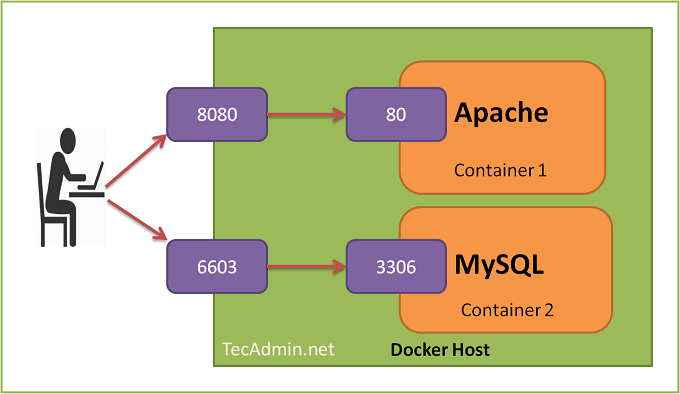
- Maps a port on the host (localhost:5432) to a port in the docker container
- Can have multiple containers using the same ports, but mapped to different host ports
Port mapping
docker run --rm -d -p 8000:8000 prologic/todo- todo is a self-hosted todo web app that lets you keep track of your todos in a easy and minimal way. 📝
- Listens on port 8000
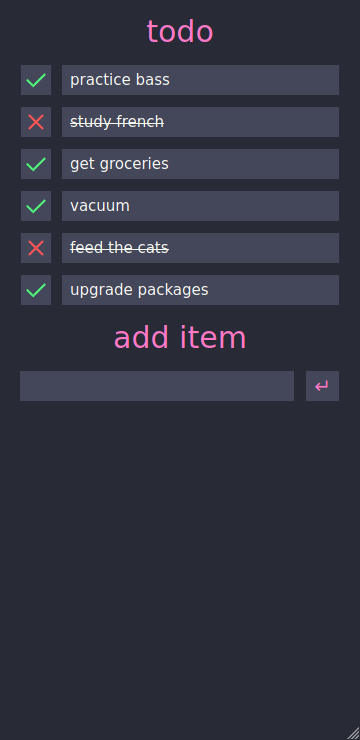
docker run --name todo -d -p 8000:8000 \
-v /tmp/todo.db:/usr/local/go/src/todo/todo.db \
prologic/todo- Docker containers are ephemeral. When removed, all data is lost
- We can mount volumes to persist the file system. Docker will overlay the volume onto the image
- Use absolute path for a local volume
Volume mapping
docker stop todo
docker rm todo
docker run --name todo -d -p 8000:8000 \
-v /tmp/todo.db:/usr/local/go/src/todo/todo.db \
-e THEME=ayu \
prologic/todo- We can configure the containers using environment variables. This is useful to configure different deployments e.g. staging/prod environments
- todo supports changing the theme:
Environment Variables
docker logs -f todo
[todo] 2020/10/23 23:56:00 (172.17.0.1:35904) "GET / HTTP/1.1" 200 842 684.422µs
[todo] 2020/10/23 23:56:00 (172.17.0.1:35904) "GET /css/color-theme.css HTTP/1.1" 200 166 196.807µs- When running in detached mode, we lose access to STDOUT.
- We can use docker logs to look at the logs
- -f flag to follow the logs
Logs
Inspect
docker inspect todo- Useful for troubleshooting
- View information
- status (running/paused/OOMkilled/dead)
- image
- command and args
- env variables
- port binds
- volumes mounts
- etc
Building your own containers
Why create my own image?
- Cannot find pre-built containers
- Existing containers don't match your requirements
- e.g. PHP applications that carry their own reverse proxies
- Want to deploy your own applications with Docker
How to create my own image?
- Plan how to get a working environment from scratch
- What OS or base image?
- What dependencies to install?
- What services does it depend on?
- Write a Dockerfile using that recipe
FROM ubuntu:latest
RUN apt-get update \
&& apt-get install nodejs npm
WORKDIR /app
COPY . .
CMD ["npm", "run", "start"]Layered architecture
- Each command creates a new layer that builds over the previous
- Helps with incremental building
FROM node:latest
WORKDIR /app
COPY . .
CMD ["npm", "run", "start"]Choose the right base image
- Reduce build times
- Save disk space if you have multiple images with similar setup
docker build . -t goweiwen/docker-workshopBuild it!
- Build the container with a specified tag:
docker history goweiwen/docker-workshop- View the layers using docker history
docker run --rm goweiwen/docker-workshop- Run it
ENV <key>=<value>More commands
- Default environment variables
VOLUME ["/data"]- Declare volumes for mounts
EXPORT <port>- Declare ports to export
Docker Compose
The Problem
- Deploying a stack of containers with commands is verbose and difficult to maintain
- Specify all mounts and ports (if bridging to host)
- Networking between containers
- Specifying all environment variables
- How to do version control?
- One solution is to put the configuration into a yaml file
- e.g. docker-compose.yaml, Kubernetes manifests
- Check that yaml into a git repository maintained by DevOps team
voting-app
- Python web app for serving front-end for voting
- Node.js web app for showing results
- Redis in-memory DB
- Postgres filesystem DB
- .NET Core worker for consuming votes
docker run -d --name=redis redis
docker run -d --name=db postgres:9.4
docker run -d --name=vote -p 5000:80 voting-app
docker run -d --name=result -p 5001:80
docker run -d --name=worker workerHave to link the containers
- Resolves hosts using /etc/hosts
- If "vote" looks for a host called "redis", need to link them for it to resolve
docker run -d --name=redis redis
docker run -d --name=db postgres:9.4
docker run -d --name=vote -p 5000:80 \
--link redis:redis voting-app
docker run -d --name=result \
--link db:db -p 5001:80
docker run -d --name=worker \
--link db:db --link redis:redis workerversion: 3
services:
redis:
image: redis
db:
image: postgres:9.4
vote:
image: voting-app
ports:
- 5000:80
result:
image: result-app
ports:
- 5001:80
worker:
image: workerdocker-compose.yml
- No need to link
- Docker compose will create a default network and link all services in it
docker-compose up
docker stack deploy voting-app \
-c docker-compose.ymlOrchestration
- Manage, scale containerized applications across multiple machines
- Abstracts the concept of individual machines, now think in terms of total resource: CPU, memory
- Containers guarantee they work the same everywhere
- Automatically scale applications up, replace failed containers, perform rolling updates
- e.g.
- Kubernetes
- Docker Swarm
Kubernetes
- a.k.a k8s
- Most commonly used orchestration solution
- Use manifest yamls to declare deployment requirements
- Complicated
- Tools such as Helm and Ksonnet to manage these yamls, allow rolling back entire deployment configs
- Enterprise-grade, offered by cloud solutions
- e.g. Google Kubernetes Engine, Anthos, Amazon Elastic Kubernetes Service, DigitalOcean Kubernetes
- Not covered today
Docker Swarm
- Docker's solution to orchestration
- Allow using multiple Docker hosts as a single virtual host
- Can use docker-compose.yml almost without change
- Much lighter than k8s, quicker to deploy and lower overhead
- Less complex
Private Registries
- Default registry is Docker Hub (docker.io)
- Sometimes, you don't want your containers to be public
- e.g. GitLab's container registry (FREE!)
docker login registry.gitlab.com
docker pull registry.gitlab.com/kiasufoodies/kiasubot:0.10.0Using Docker for Development
Quickly set up a database
- Set up a disposable Postgres or MySQL database quickly
- Restore a database dump if necessary
docker run -p 5432:5432 --name onimadb \
-e POSTGRES_USER='onima' \
-e POSTGRES_PASSWORD='password' \
-d postgres
docker exec -i onimadb pg_restore -U onima -d onima < ~/onima.dump
DB_HOST=0.0.0.0 DB_USER=onima DB_PASSWORD=password yarn startMock an S3 endpoint
- MinIO is an S3-compatible block storage solution
services:
minio:
image: minio/minio
command: server /data
ports:
- 9000:9000
volumes:
- minio:/data
environment:
MINIO_ACCESS_KEY: minio_access_key
MINIO_SECRET_KEY: minio_secret_keyAWS_S3_ENDPOINT=http://0.0.0.0:9000
AWS_ACCESS_KEY_ID=minio_access_key
AWS_SECRET_ACCESS_KEY=minio_secret_key
yarn startHelp frontend developers
- No need to understand how the backend is set up
- Just keep a docker-compose.yml in the repository
- Remember to keep secrets off the version control!
version: '3.1'
services:
api:
image: registry.gitlab.com/kiasufoodies/kiasubot:0.5.2
...
environment:
- TZ=Asia/Singapore
- DATABASE_URL=${DATABASE_URL}
- KIASU_API_KEY=${KIASU_API_KEY}
- AWS_REGION=${AWS_REGION}
- AWS_S3_BUCKET_NAME=${AWS_S3_BUCKET_NAME}
- AWS_S3_KEY_PREFIX=${AWS_S3_KEY_PREFIX}
- GOOGLE_PLACES_API_KEY=${GOOGLE_PLACES_API_KEY}
Using Docker for Deployment
Reverse Proxies
- Use the request address to proxy HTTP(S) requests to containers
- Just add labels to your containers
- Automatically create configs as containers are added/removed
- Automatically request for and renew LetsEncrypt SSL certs!
- For nginx:
- jwilder/nginx-proxy
- jrcs/letsencrypt-nginx-proxy-companion
- For Caddy:
- lucaslorentz/caddy-docker-proxy
Using GitLab's CI
- GitLab's CI is powerful
- Use it to build your projects
- Deploy to GitLab's container registry
- Even automatically deploy the containers!
...
build:
stage: build
rules:
- if: "$CI_COMMIT_TAG"
script:
- docker pull $CI_REGISTRY_IMAGE:latest
- docker build --cache-from $CI_REGISTRY_IMAGE:latest --tag
$CI_REGISTRY_IMAGE:latest .
- docker push "$CI_REGISTRY_IMAGE:$CI_COMMIT_REF_NAME"
- docker push "$CI_REGISTRY_IMAGE:latest"Backing up databases
- Don't reinvent the wheel
- Remember to test your backups -- Untested backups are worthless
- For Postgres:
- prodrigestivill/postgres-backup-local
- schickling/postgres-backup-s3
- For MariaDB:
- tiredofit/mariadb-backup
Monitoring Docker
- cAdvisor
- Collects and exports data about running containers
- Resource usage
- Network statistics
- Collects and exports data about running containers
- Prometheus
- Polling time series database, can poll cAdvisor
- Grafana
- Data visualization and alert system, can use data from Prometheus
Questions
Docker (2020)
By Wei Wen Goh
Docker (2020)
- 1,885



