How to Create a Facebook Account
by Drew Ambrogi
Communications Associate for Digital Media
Advancement Project (/AdvancementProject)
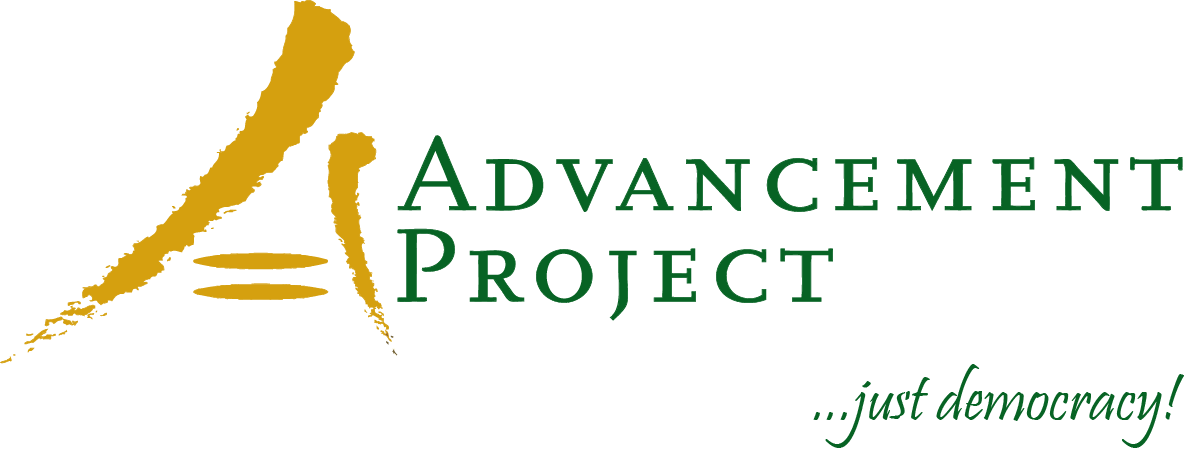
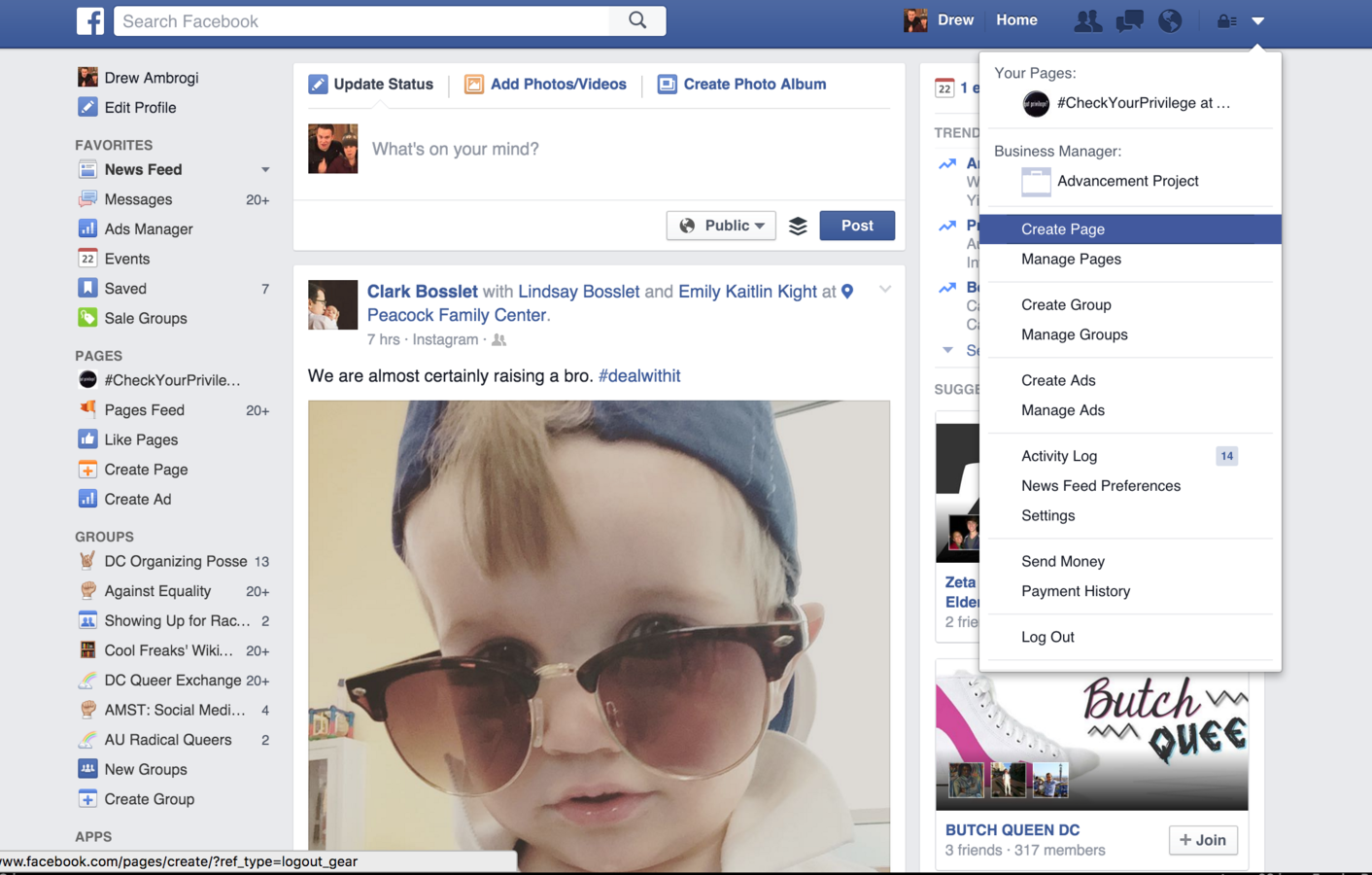
You'll need a personal Facebook account in order to create a Facebook page.
Once you log in, click the down arrow in the upper right corner of your page. Then click "Create Page" from the dropdown menu.
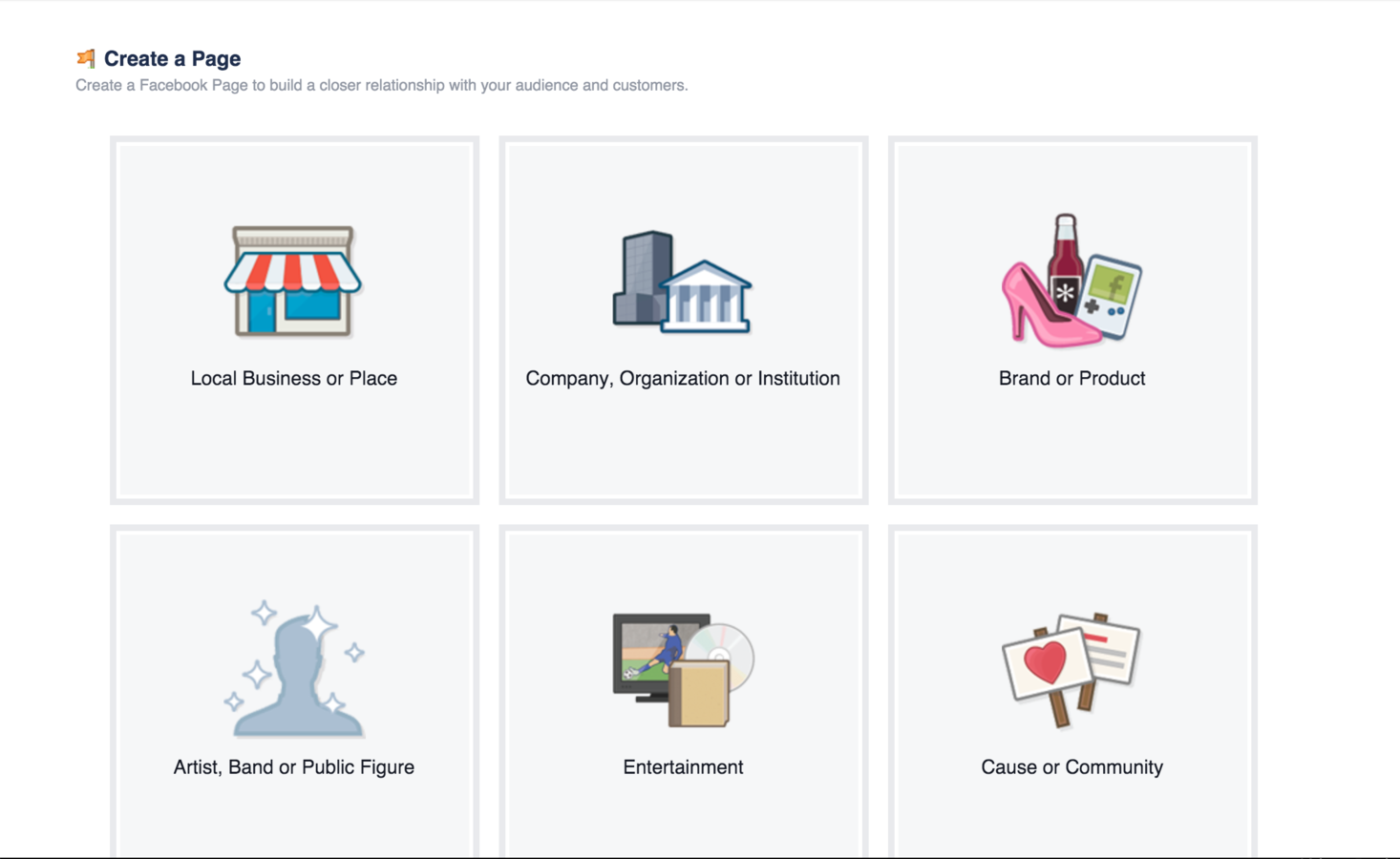
Choose a category. For your purposes, select "Company, Organization or Institution."
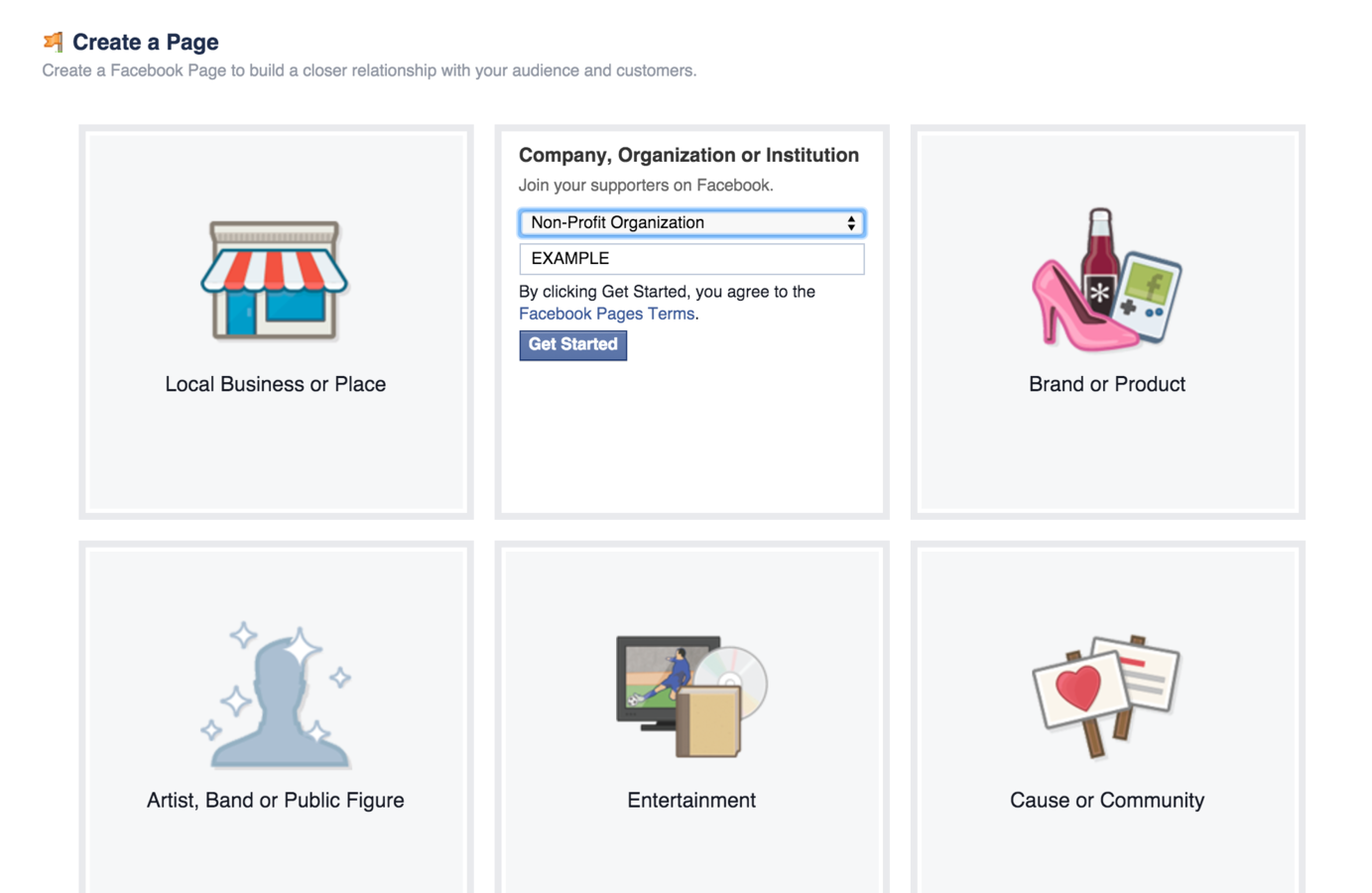
Select a sub-category from the drop-down list. Then enter a name for your organization below.
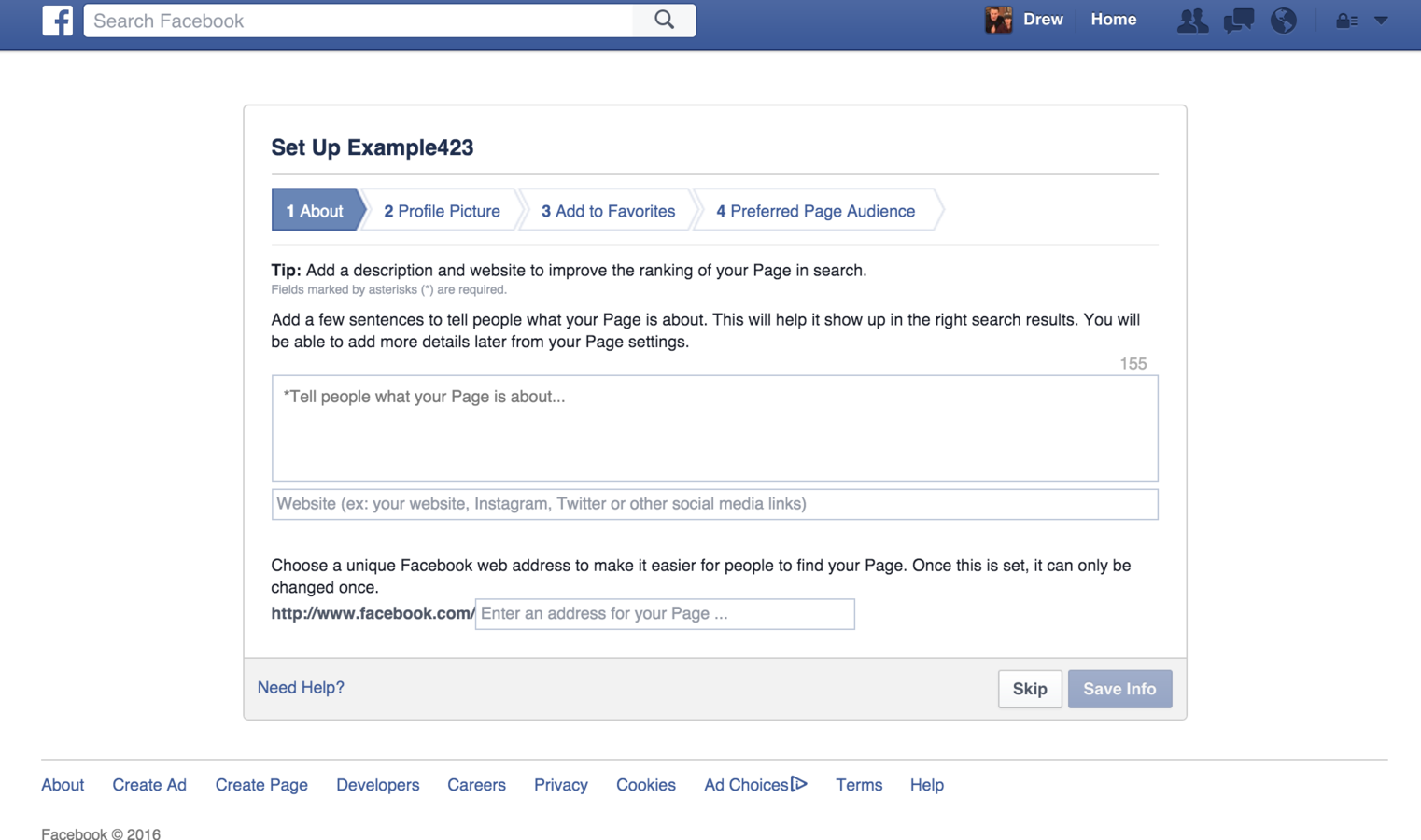
Add a few sentences describing your organization. This can include your mission statement.
Choose a username. If you have other social media profiles, try to use the same username if available.
Click "Save Info" to continue.

Add a profile picture. This should be a square version of your organization's logo.

Click add to favorites so you can easily access your page when you log in to Facebook.
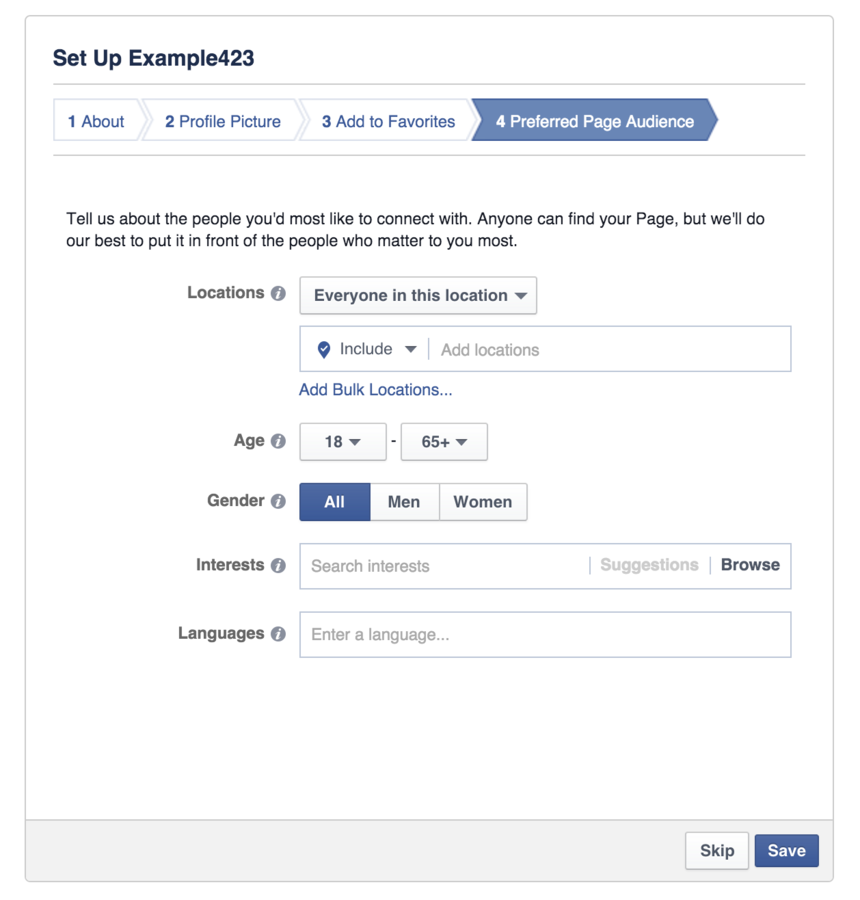
Facebook gives you the option to choose a target audience for your page. You can narrow it by location, age, gender, interests and language. This is optional. Click skip if you are unsure. You can change this later.
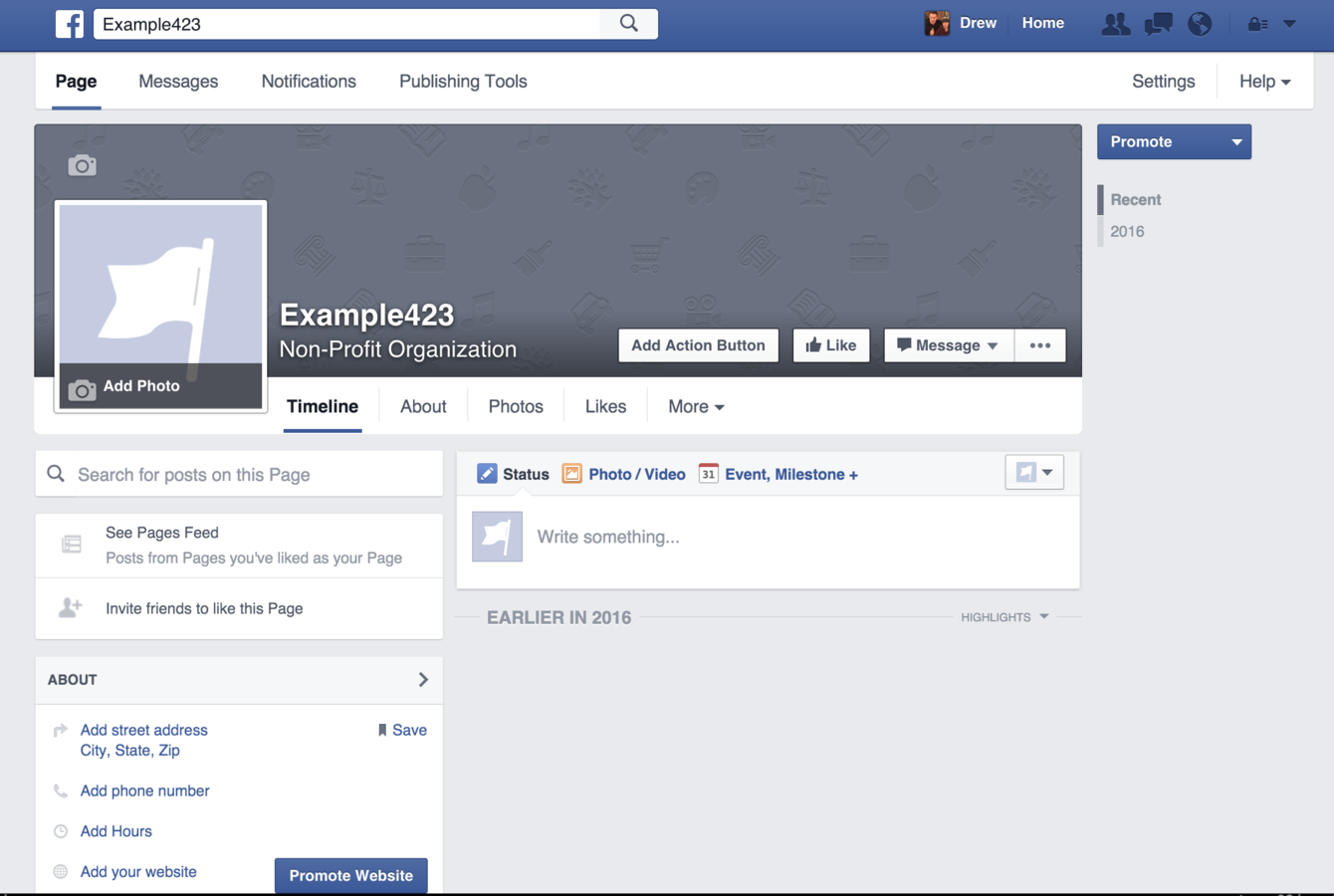
Your page has been created! Now you can add more information about your organization...
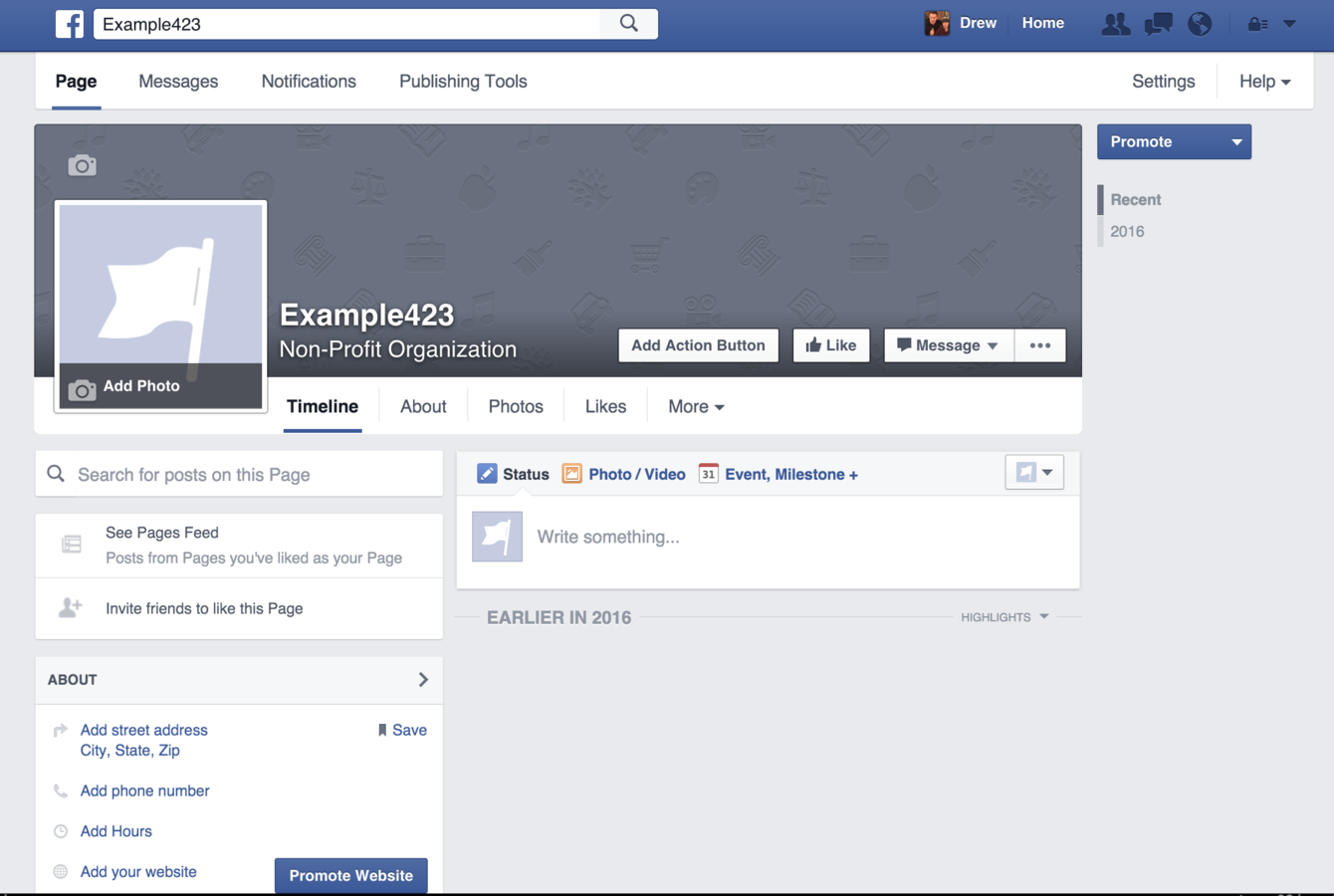
Click the camera to upload a cover photo. This should be a wide, visually engaging photo. Try to use a photo of your organization in action if you have one. Make sure it is high-resolution.
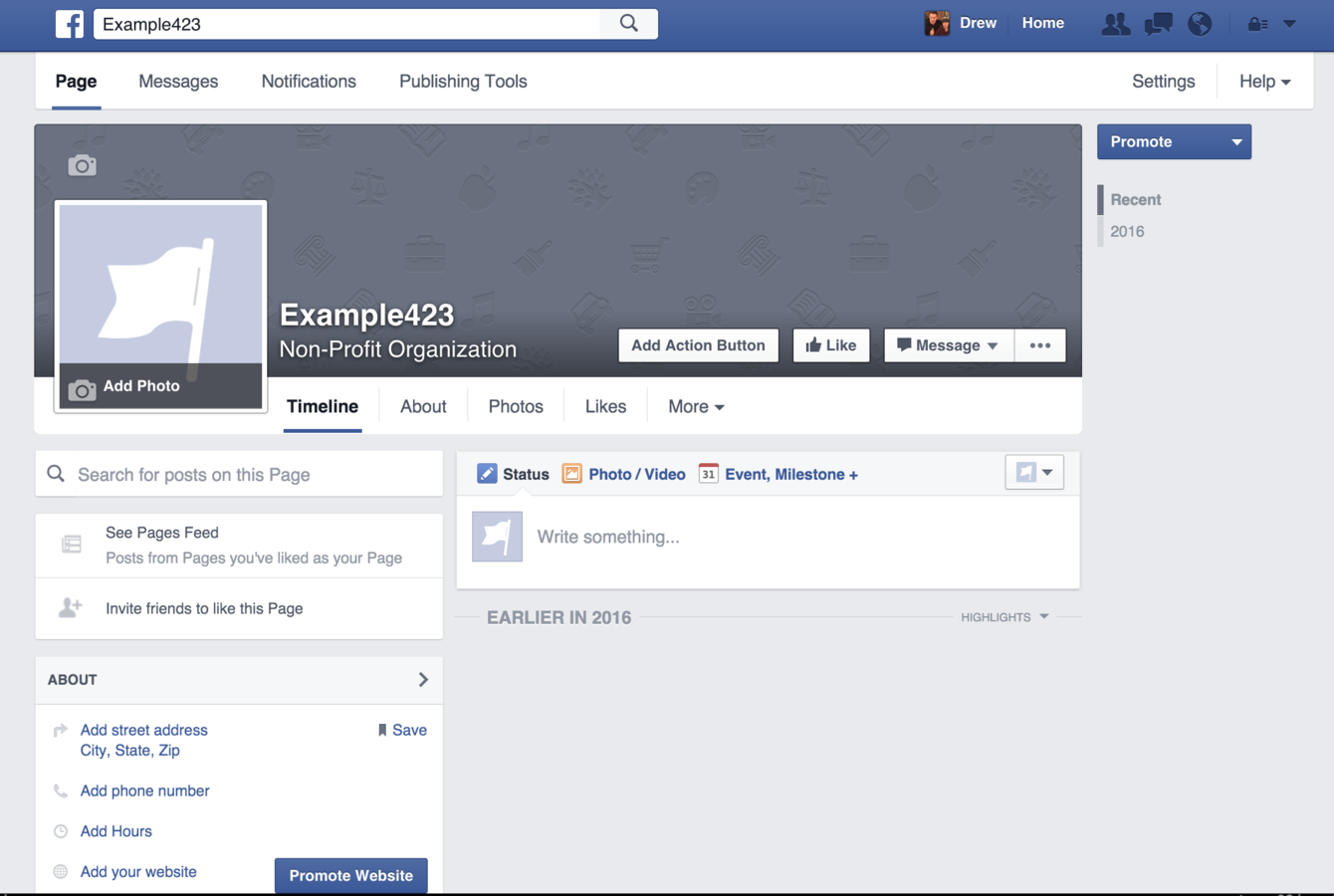
Click here to add more information about your organization and how people can contact you.
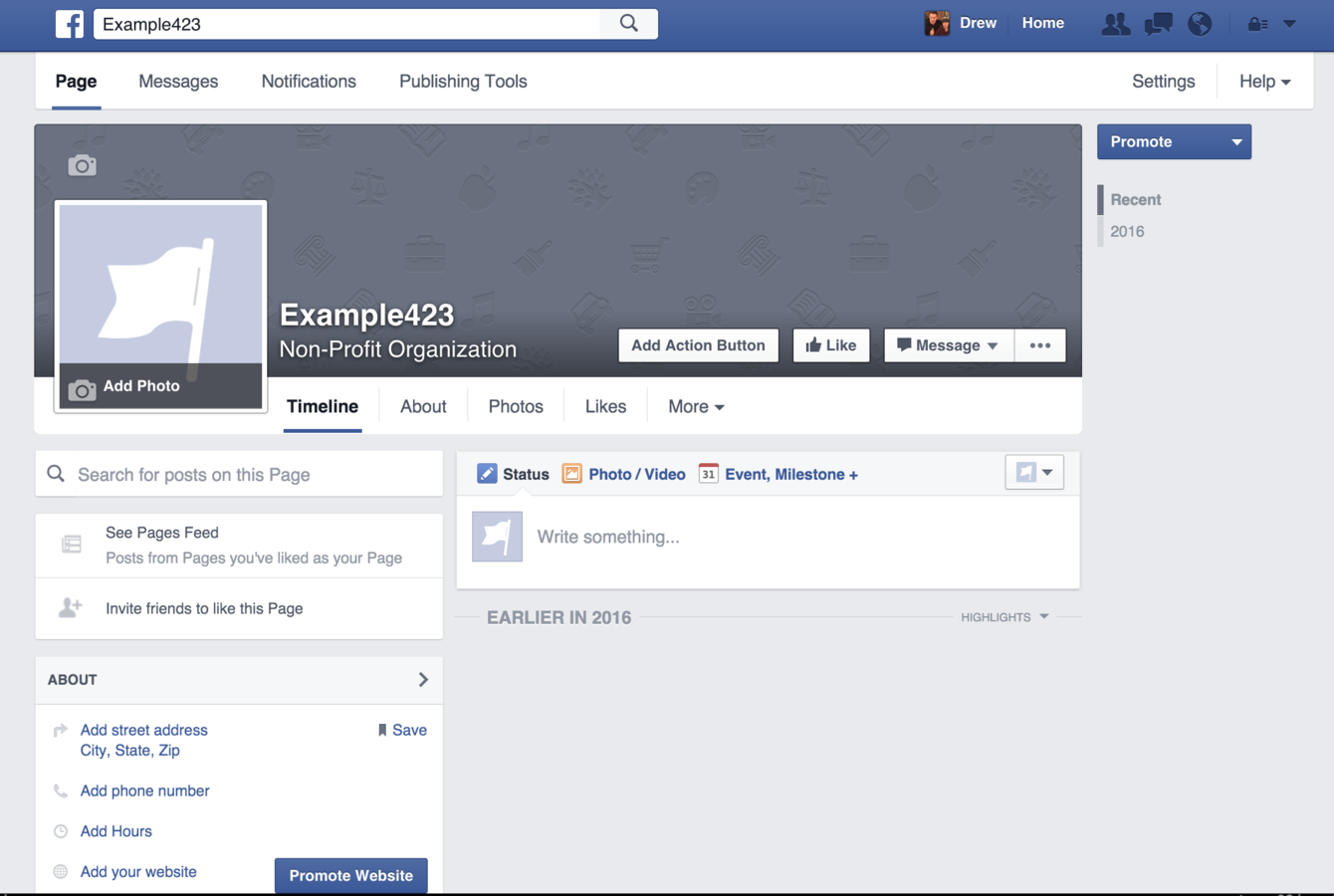
Click here to add an "Action Button." This can be used to direct people to your website, invite them to sign up for your email list or allow them to make a donation.
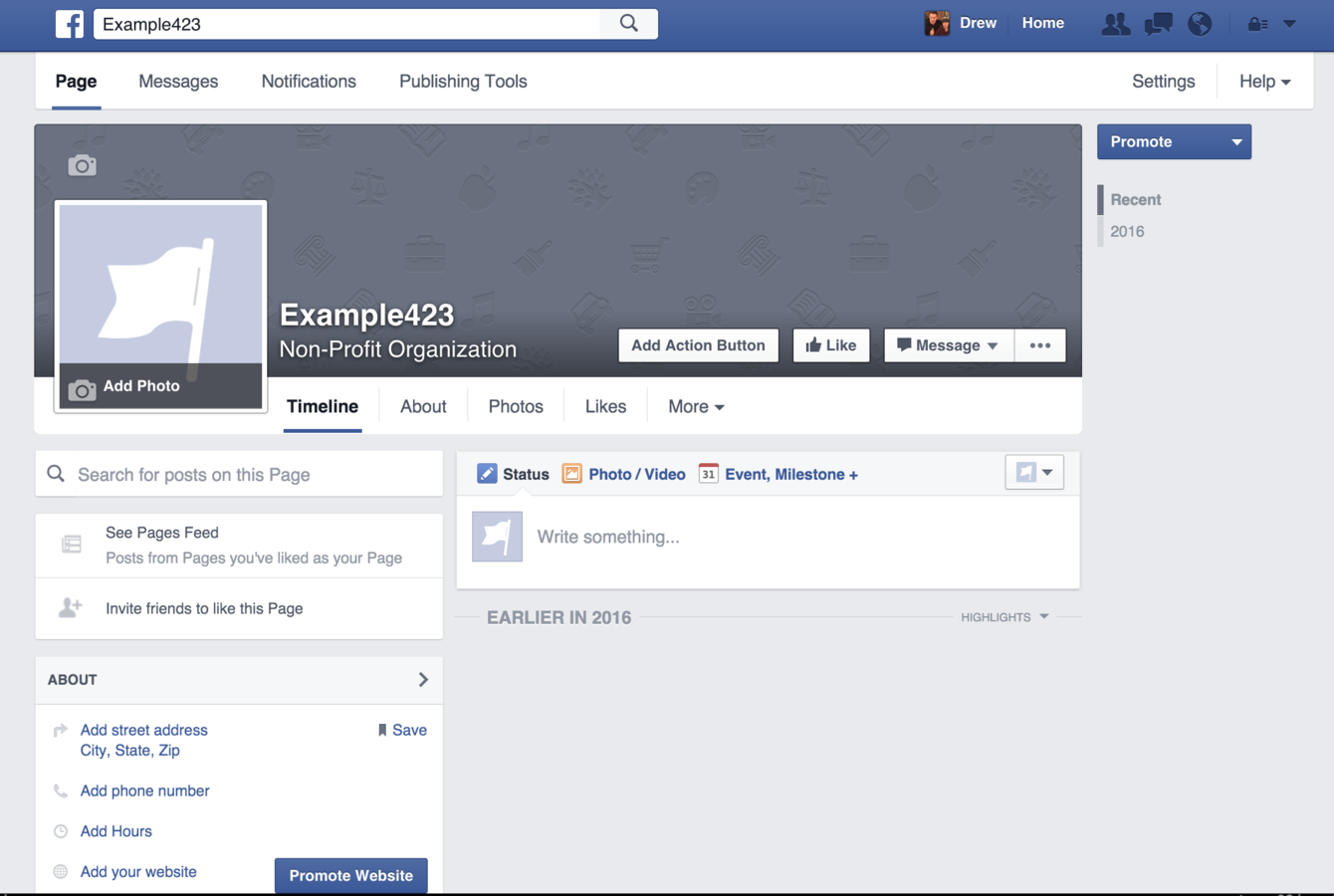
To add more information about your organization, click "About" and then select a section to edit.
Now you're ready to get started with Facebook.
For more step-by-step guides on how your organization can get the most out of Facebook, visit:
https://nonprofits.fb.com/
Creating a Facebook Page
By Andrew Ambrogi
Creating a Facebook Page
- 1,274



