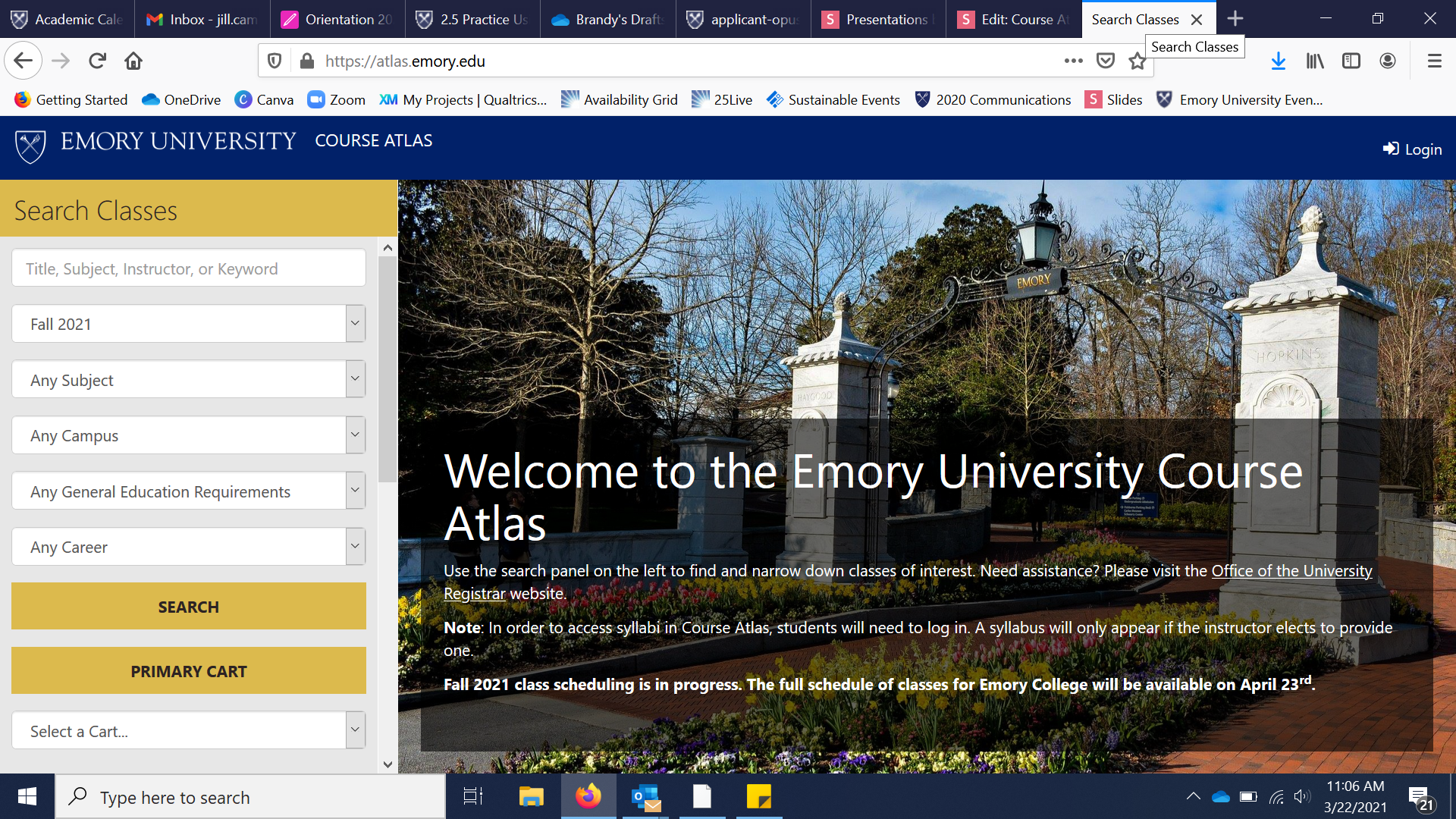

After logging in, make sure "Fall 2021" is selected and click "Any Campus."
STEP 1
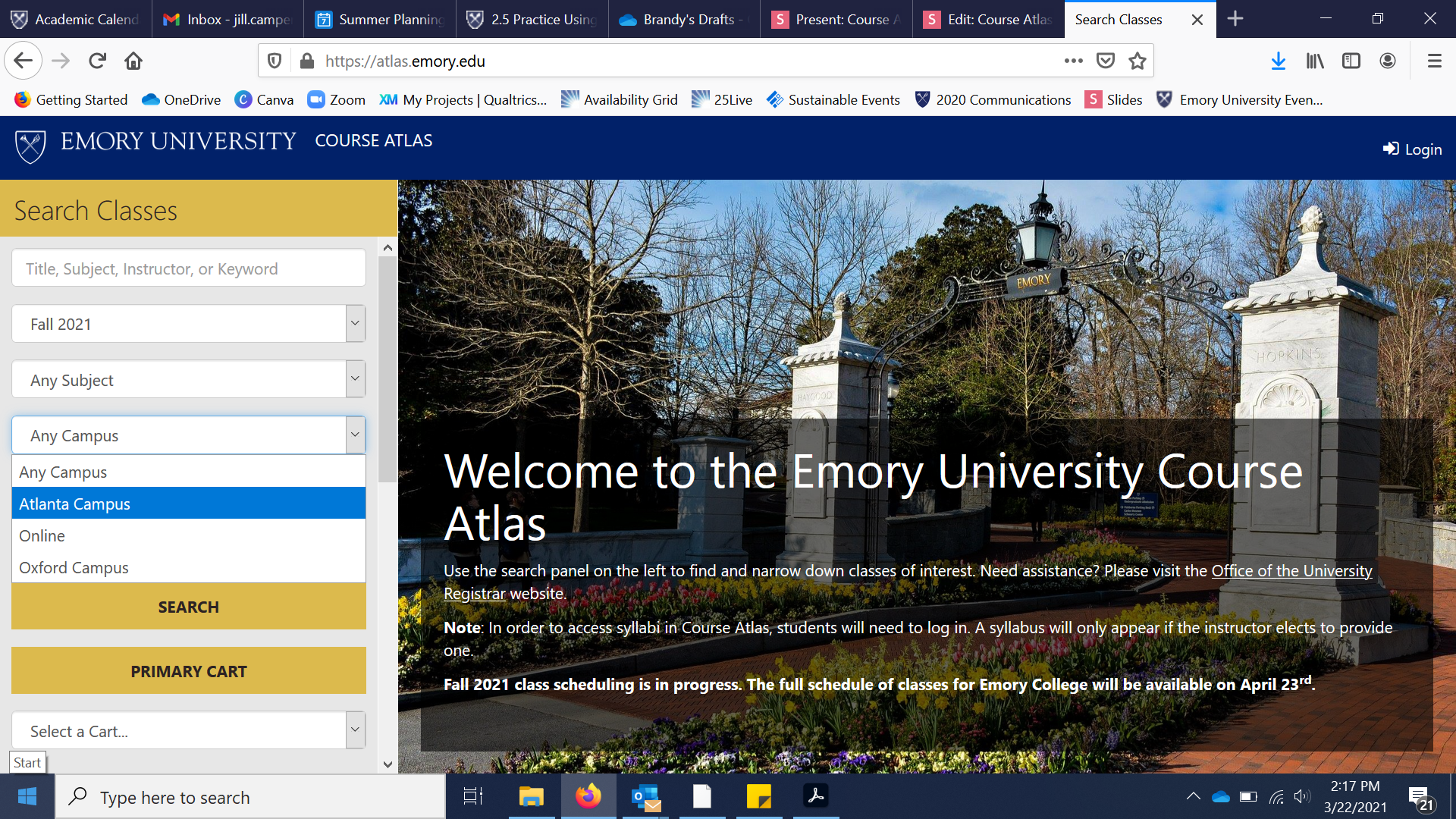

Select "Atlanta Campus" from the dropdown menu.
STEP 2
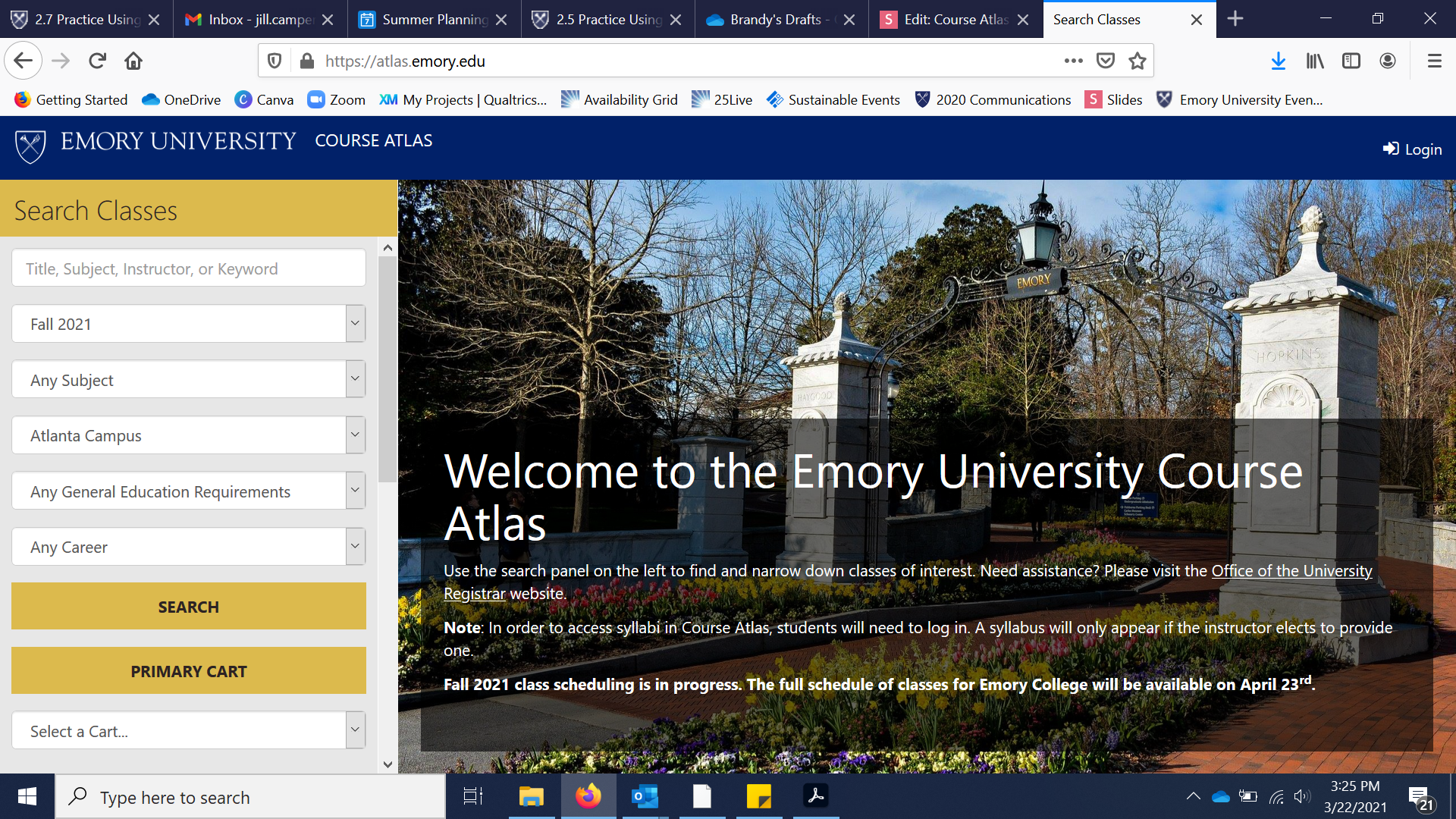

Next, click "Any Career" and select "Emory College"
STEP 3
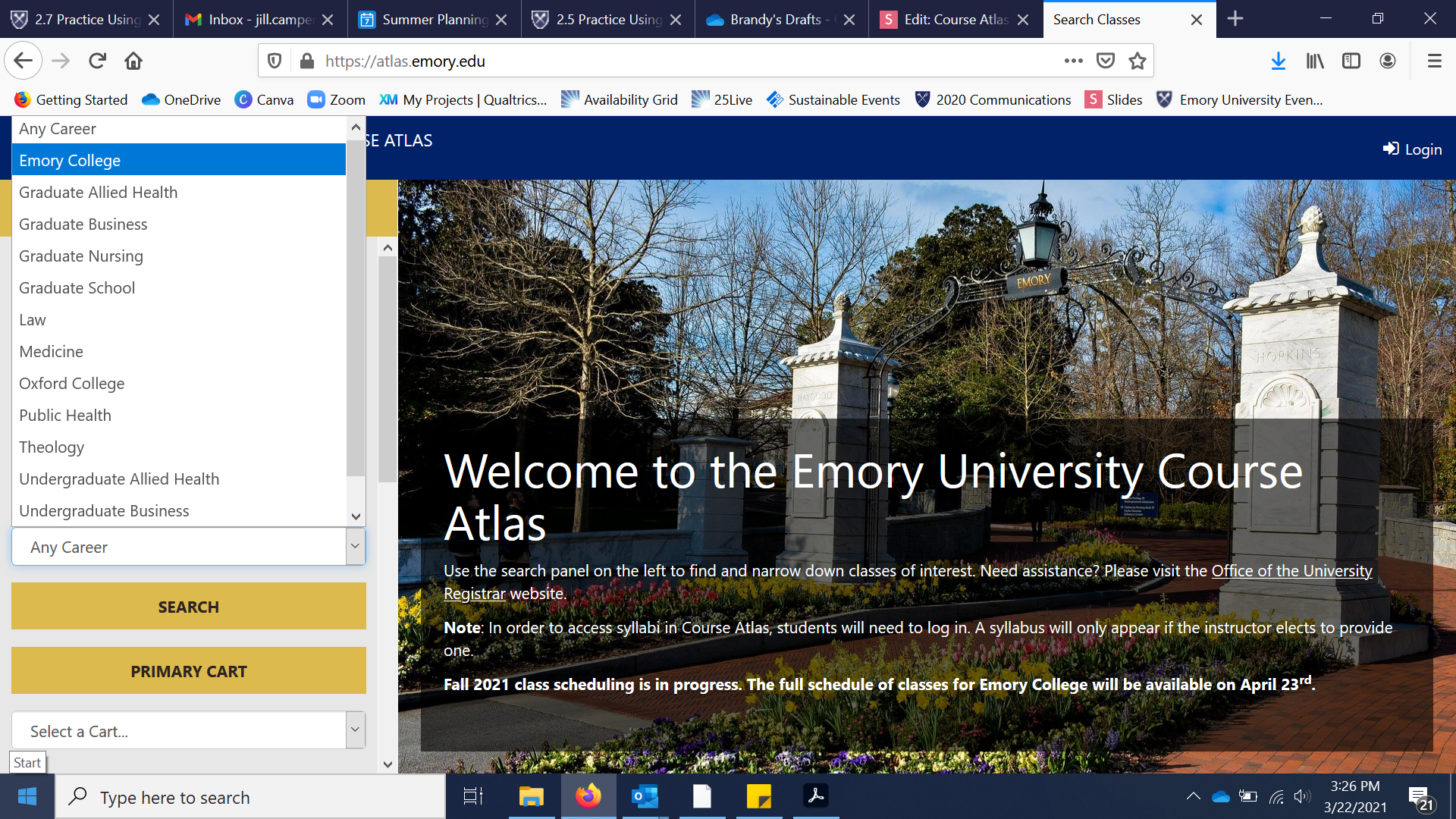

Next, click "Any Career" and select "Emory College"
STEP 3
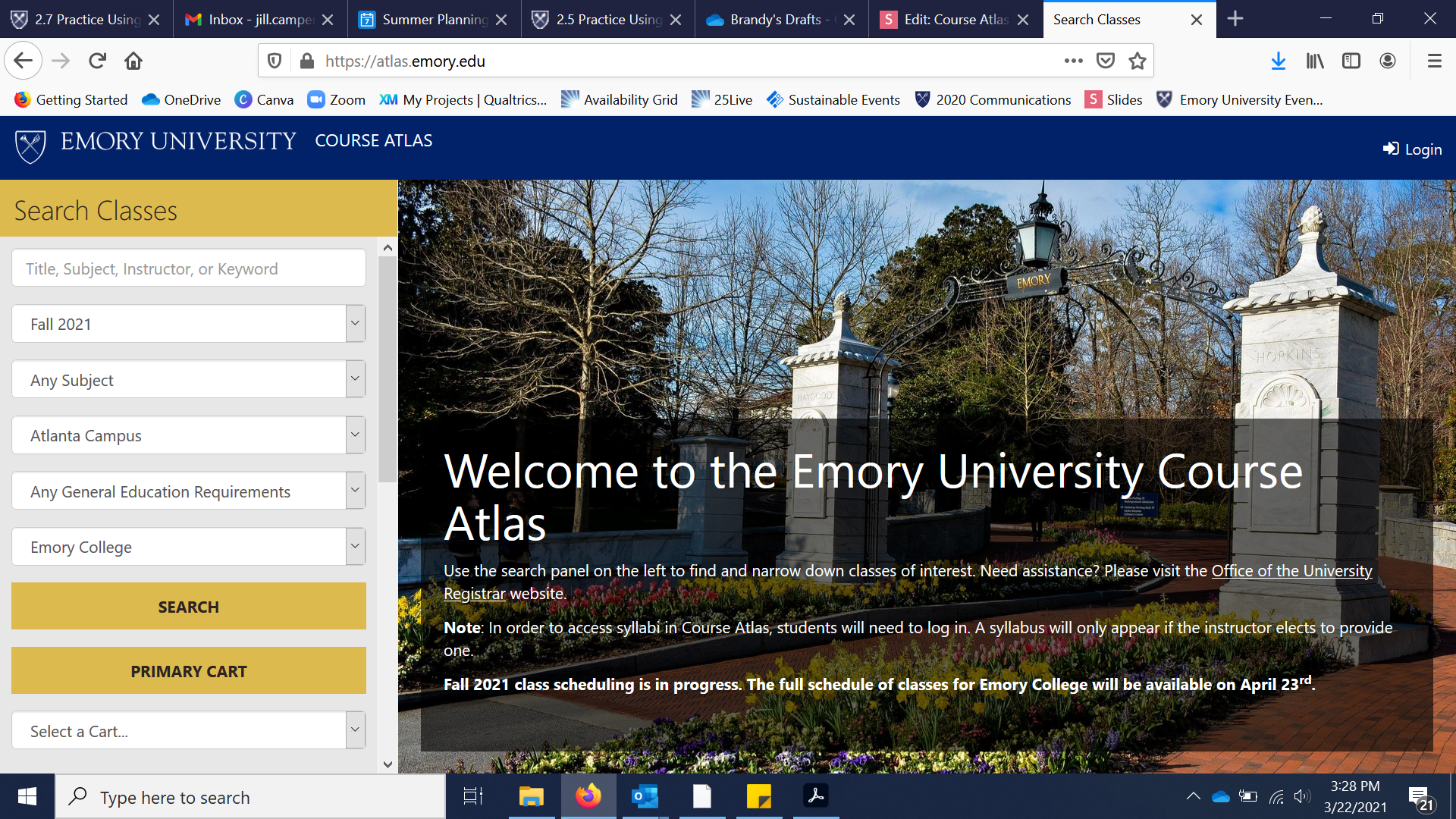

Clicking "Search" will deliver all courses offered through Emory College on the Atlanta Campus (this includes hybrid and online courses).
STEP 4
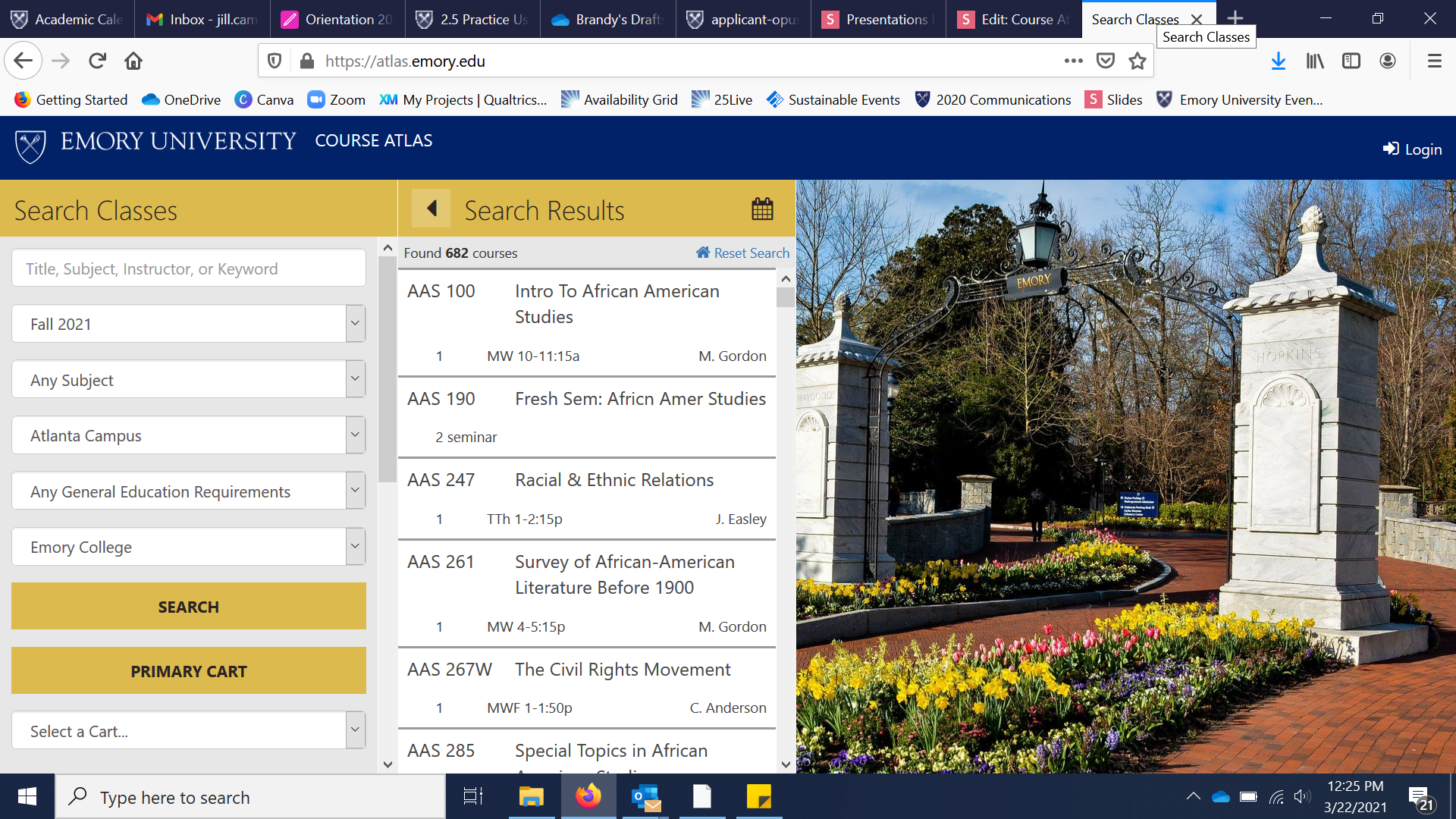

You'll notice that this delivers a long list of courses. You can filter your search by selecting a specific subject. Click "Any Subject."
STEP 5
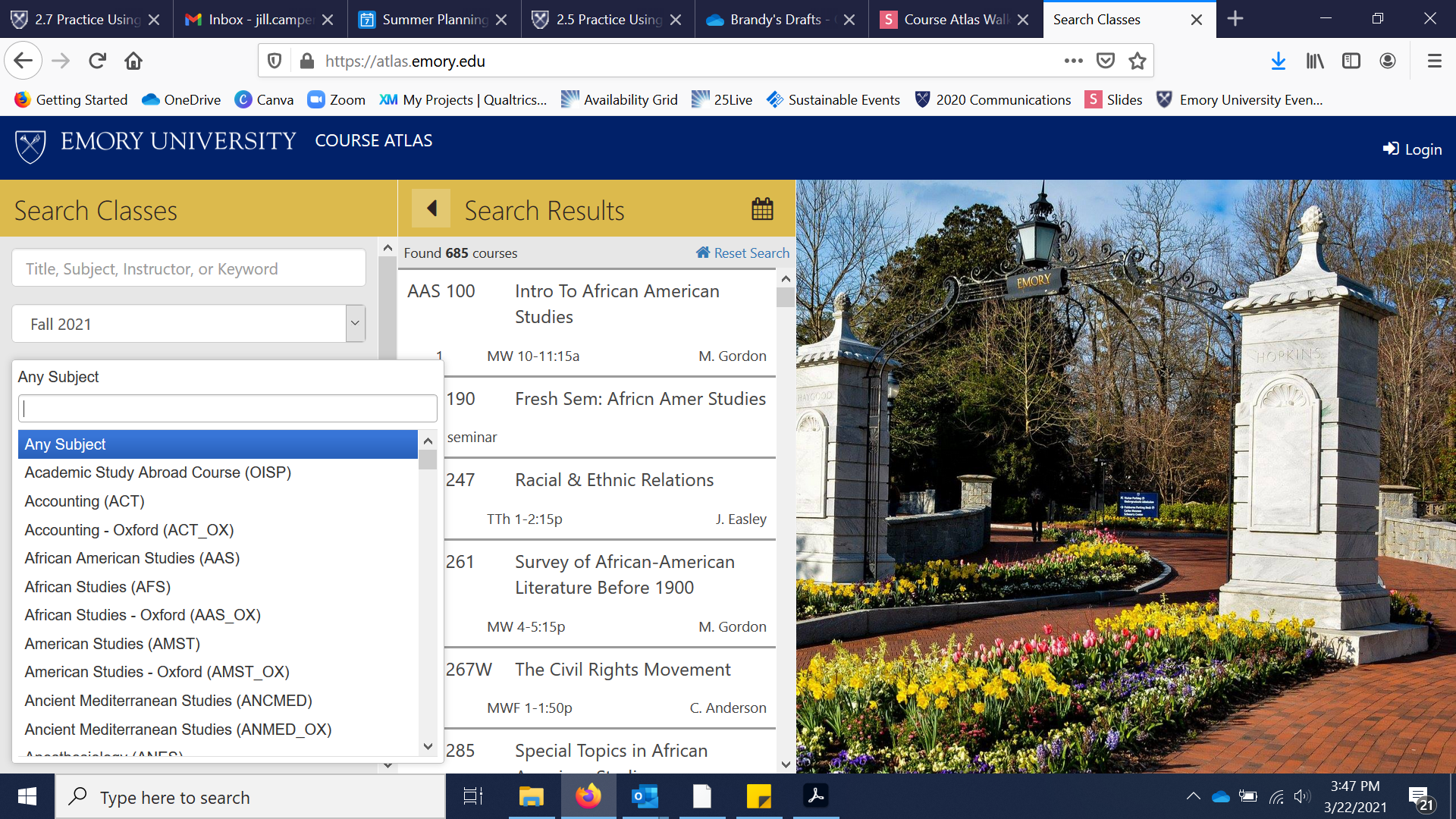

Note the dropdown is searchable. Let's search for an Anthropology Course. Click the search field, noted below, to input "Anthropology."
STEP 6
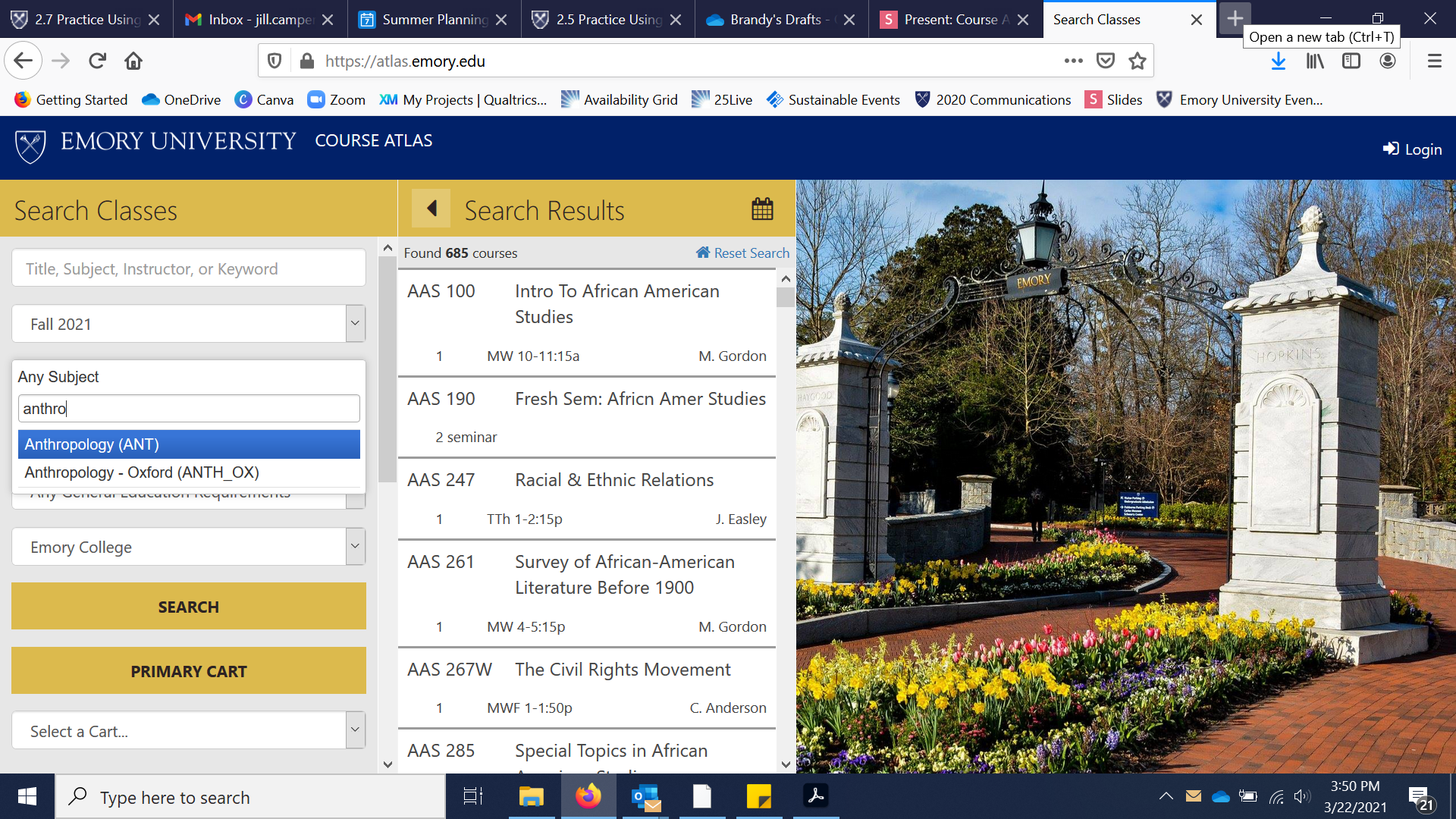

The system will begin to suggest subjects as you type. Do NOT select any course with (_OX) as those courses are being offered on our Oxford campus, not on the Emory campus in Atlanta. Select Anthropology (ANT) from the list below.
STEP 7
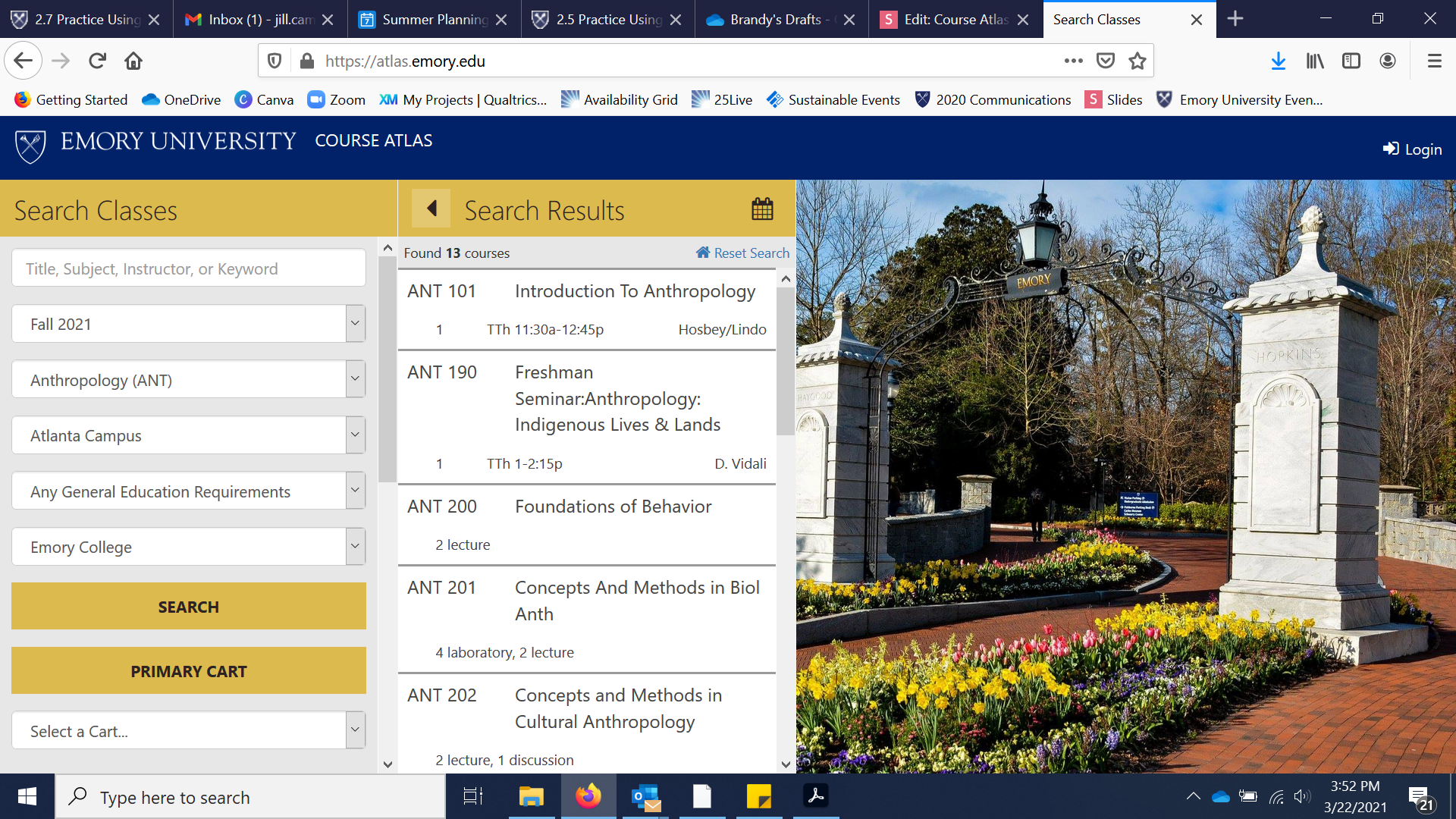

As you can see the search results were narrowed giving us a much more digestible list. You may notice courses are numbered (ANT 101 for example). We typically recommend first-years keep to 100 and 200 level courses. Let's choose ANT 101 and see what the course detail looks like.
STEP 8
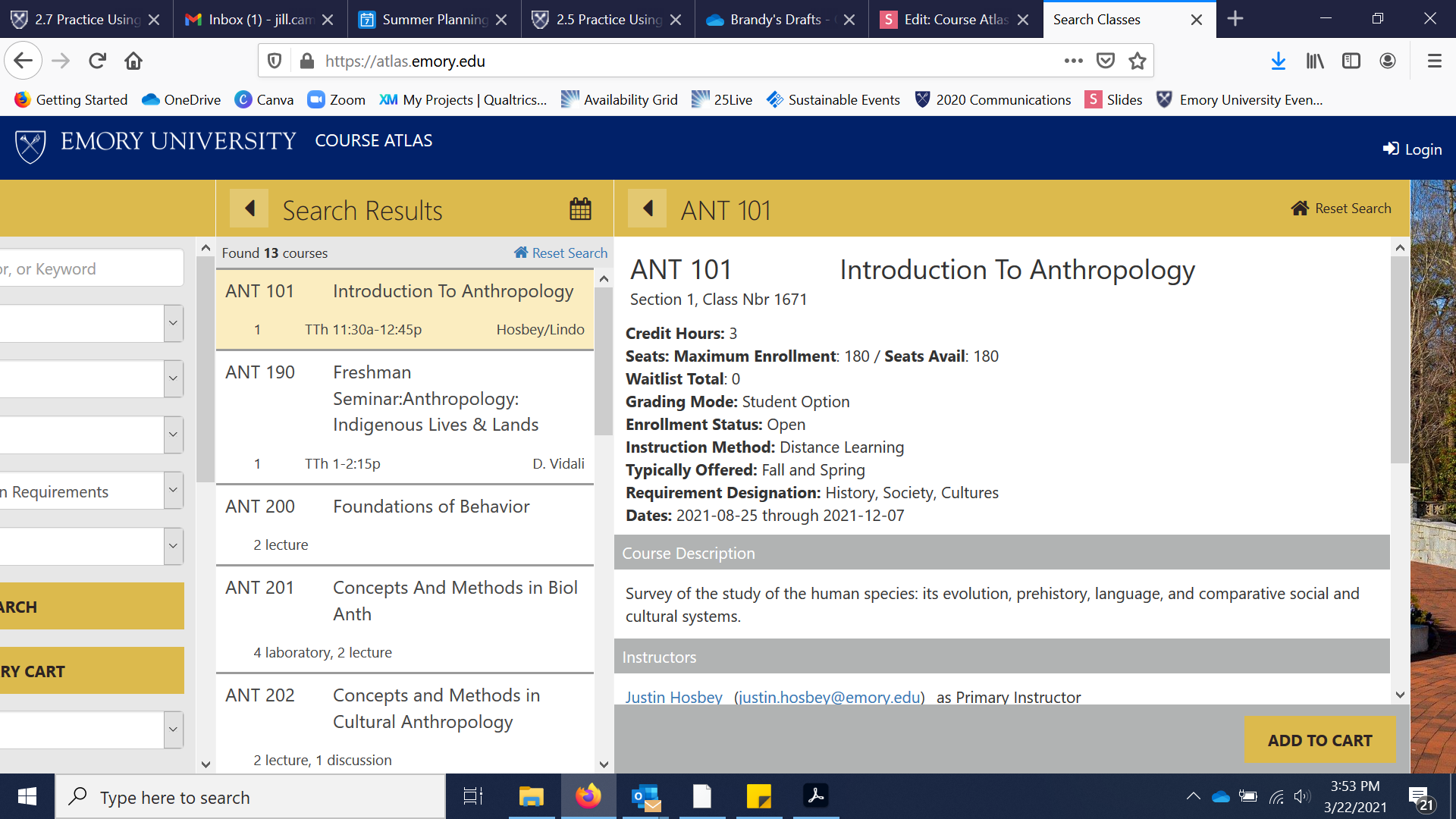
The course details show you the Instruction Method, seats available, number of credits, and the GER tag (if applicable). The GER tag is listed under "Requirement Designation." Select "Requirement Designation" below to move forward to the next step.
STEP 9

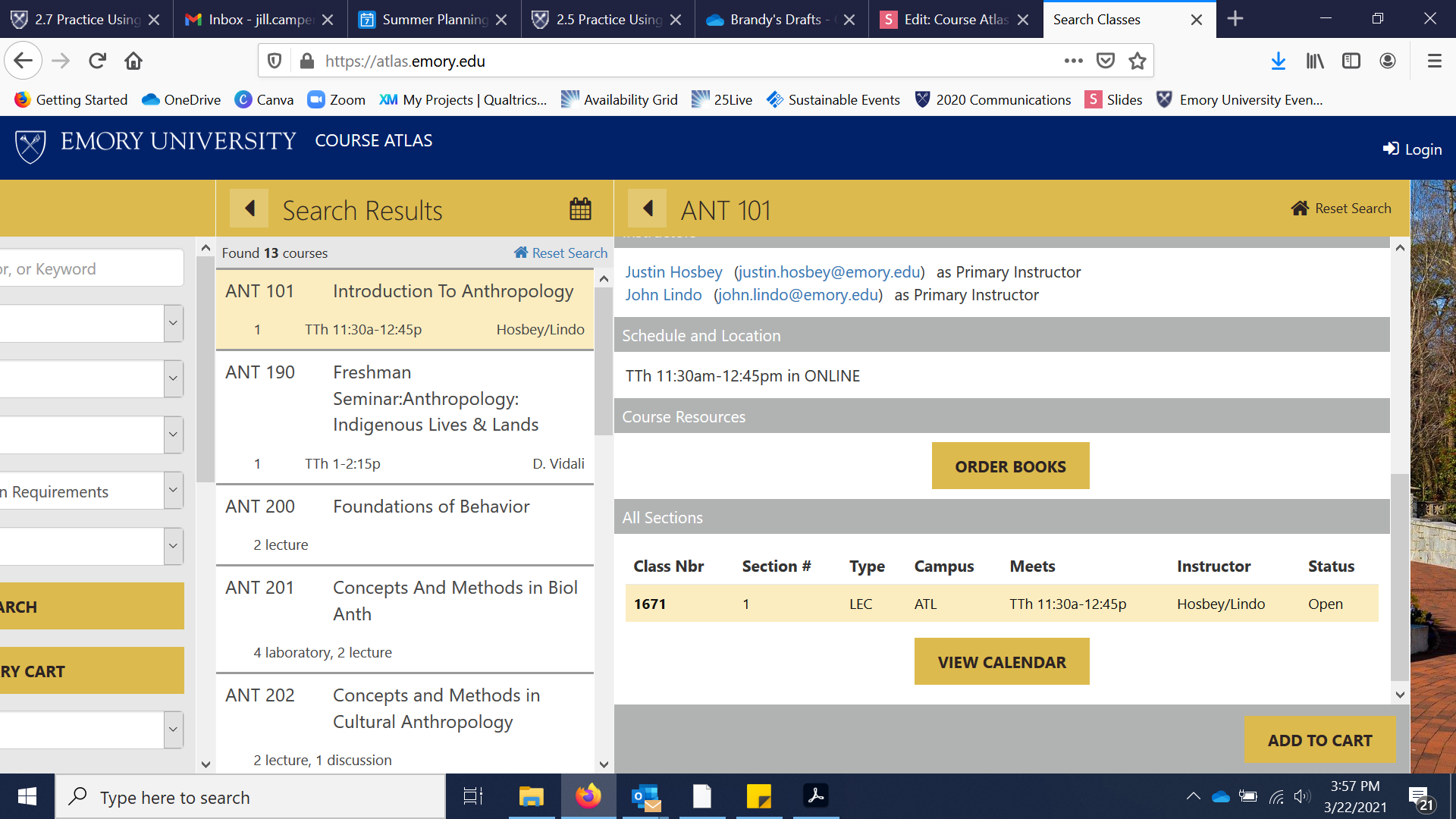

Click the "Reset Search" button in the top right and let's start a new search.
STEP 10
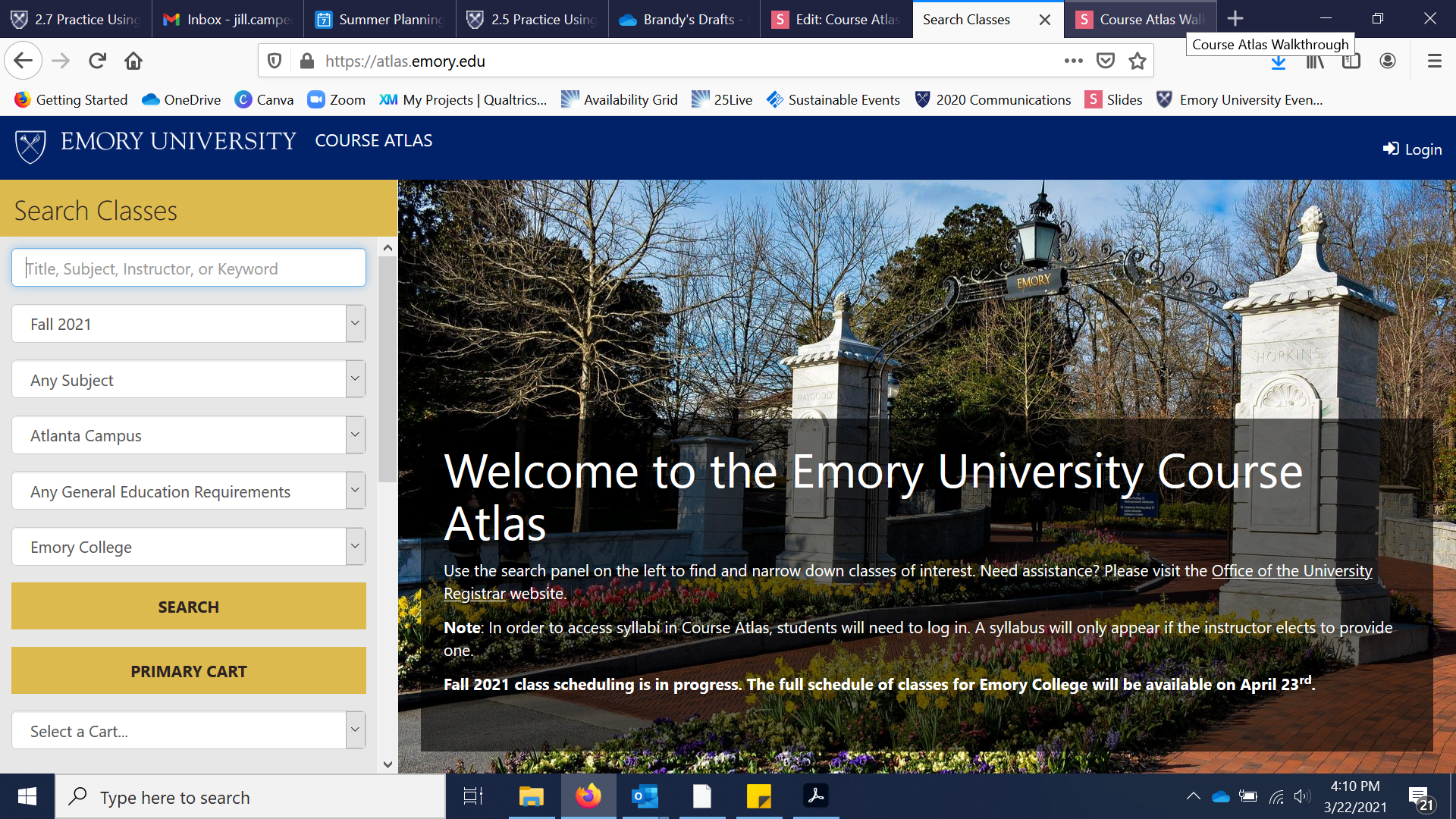

Resetting the search will clear all search fields so you may need to select Atlanta Campus and Emory College from steps 1 and 2. For the purposes of this example, let's say we are interested in courses focused on the Civil Rights Movement.
Click the search bar to input the search terms "Civil Rights."
STEP 13
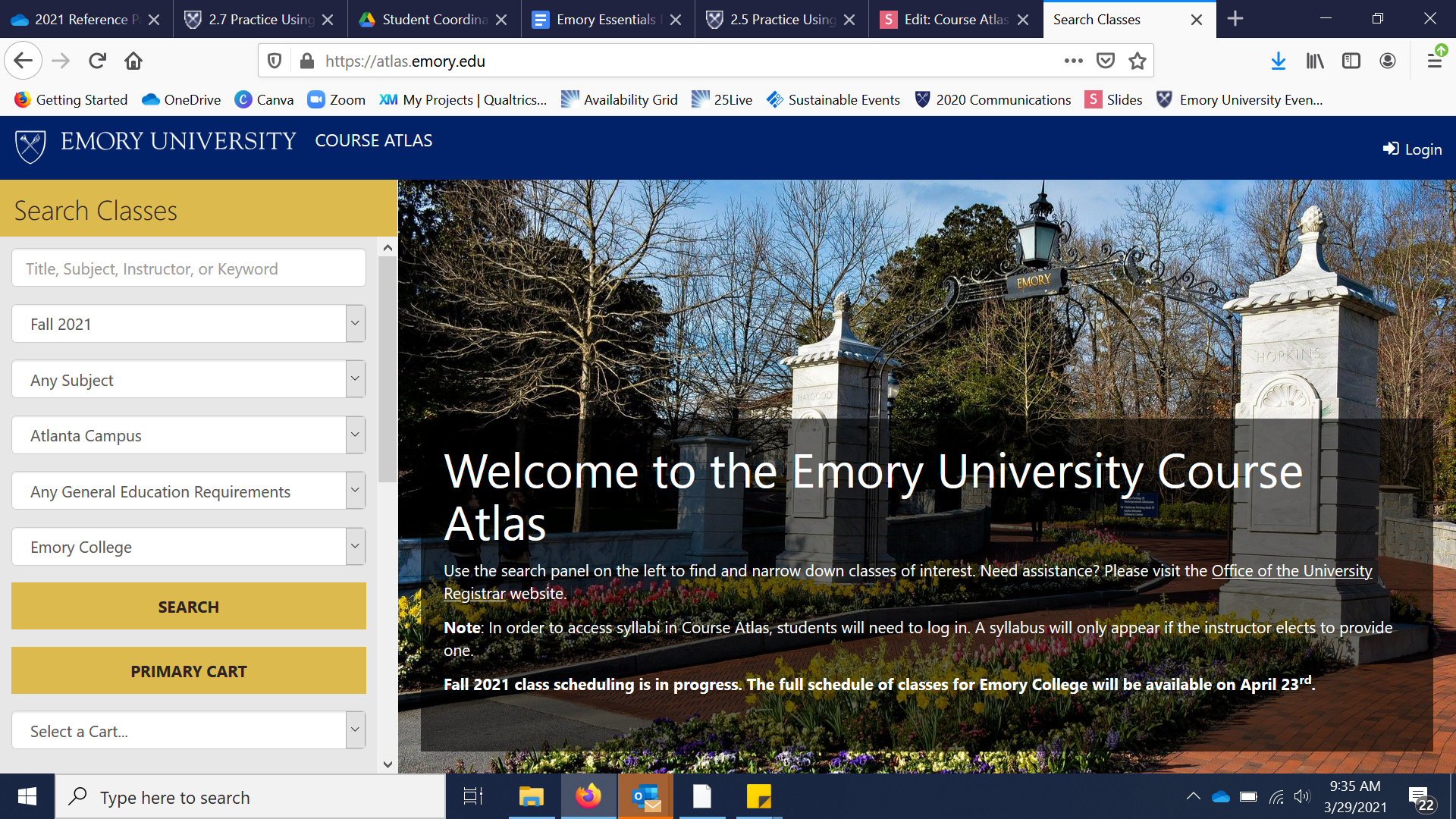

Resetting the search will clear all search fields so you may need to select Atlanta Campus and Emory College from steps 1 and 2. Now let's search for GERs by clicking "Any General Education Requirement."
STEP 11
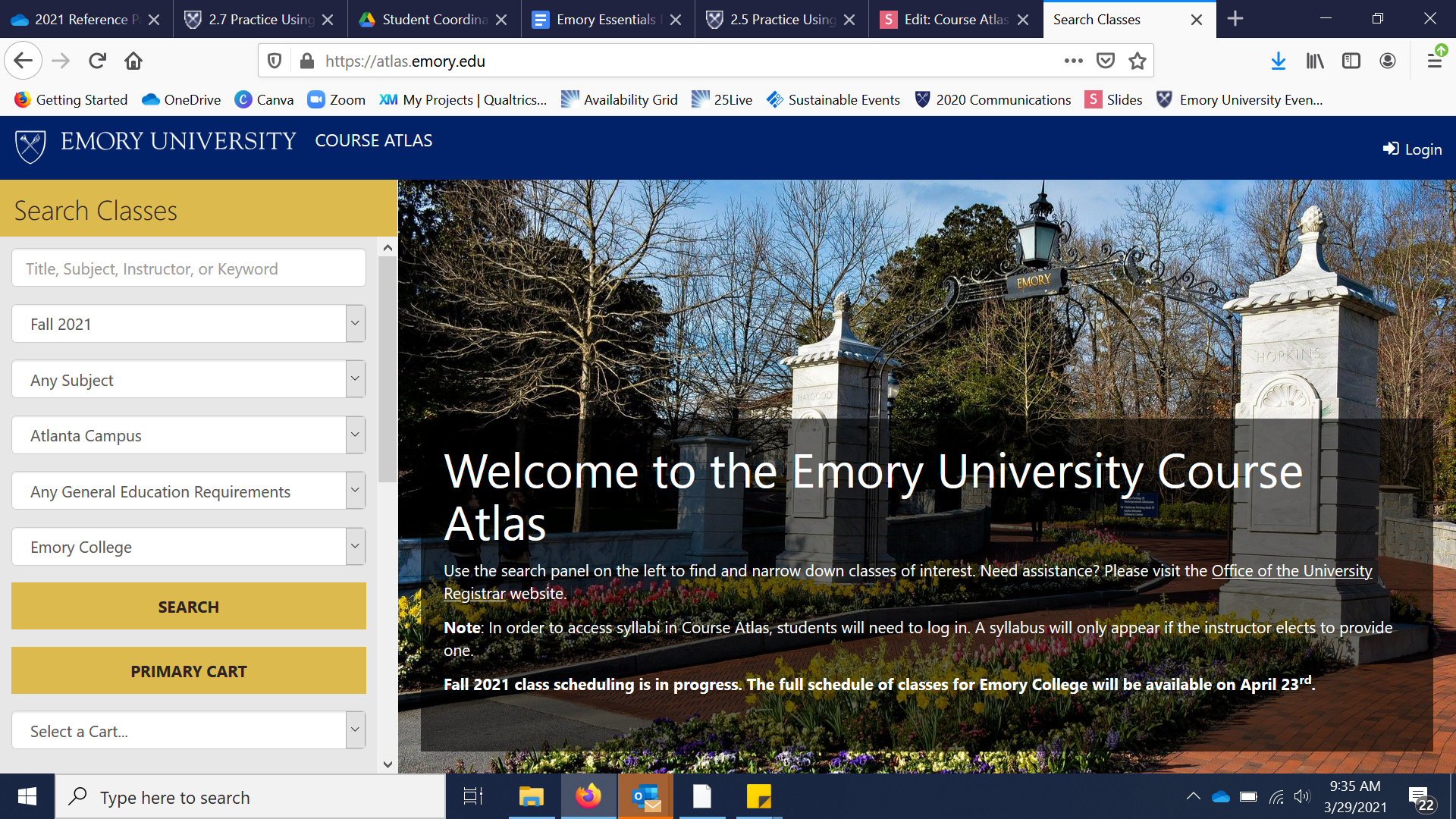

Resetting the search will clear all search fields so you may need to select Atlanta Campus and Emory College from steps 1 and 2. Now let's search for GERs by clicking "Any General Education Requirement."
STEP 11
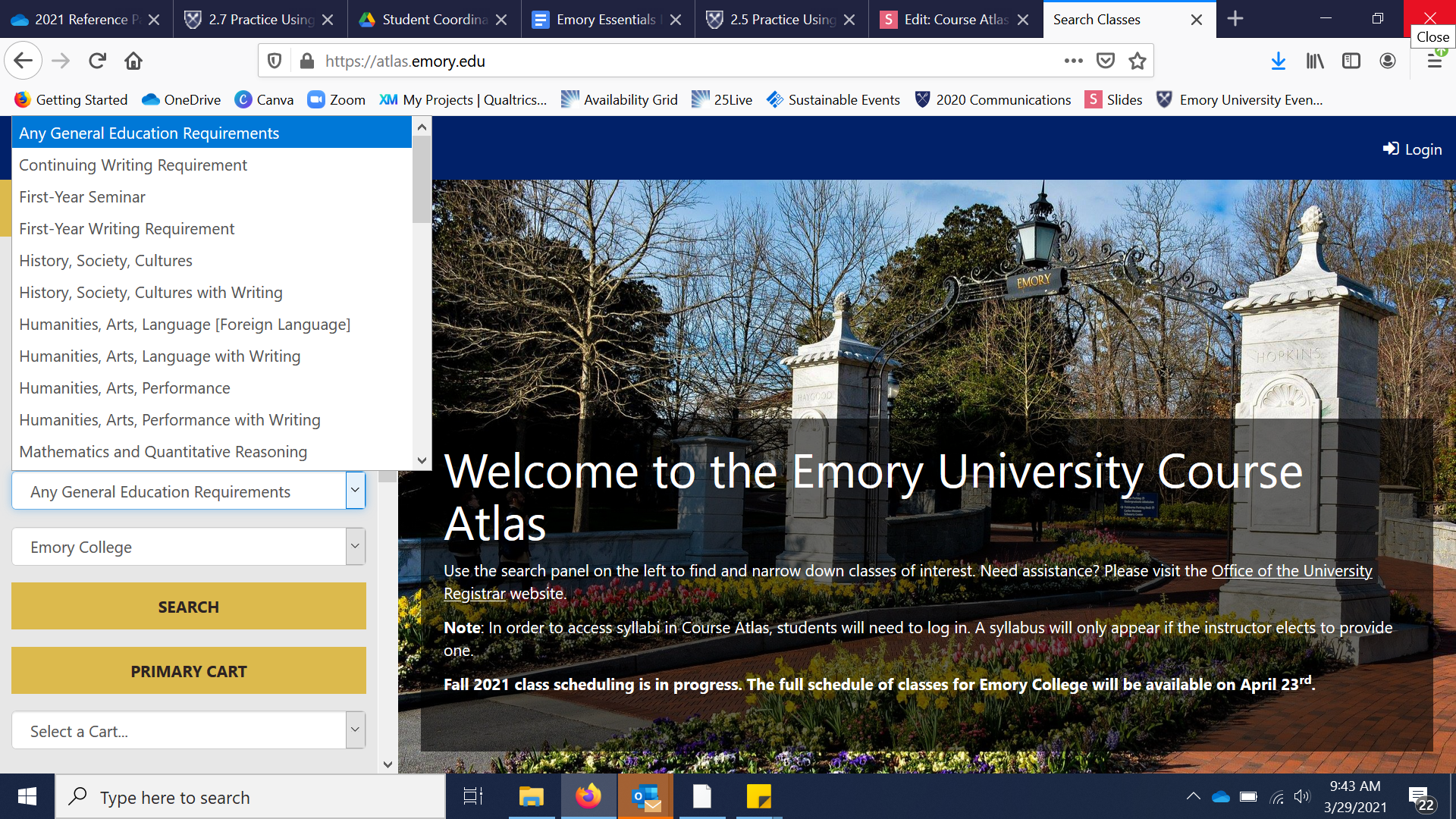

Click "First-Year Seminar" to see which courses meet your FSEM requirement.
STEP 12
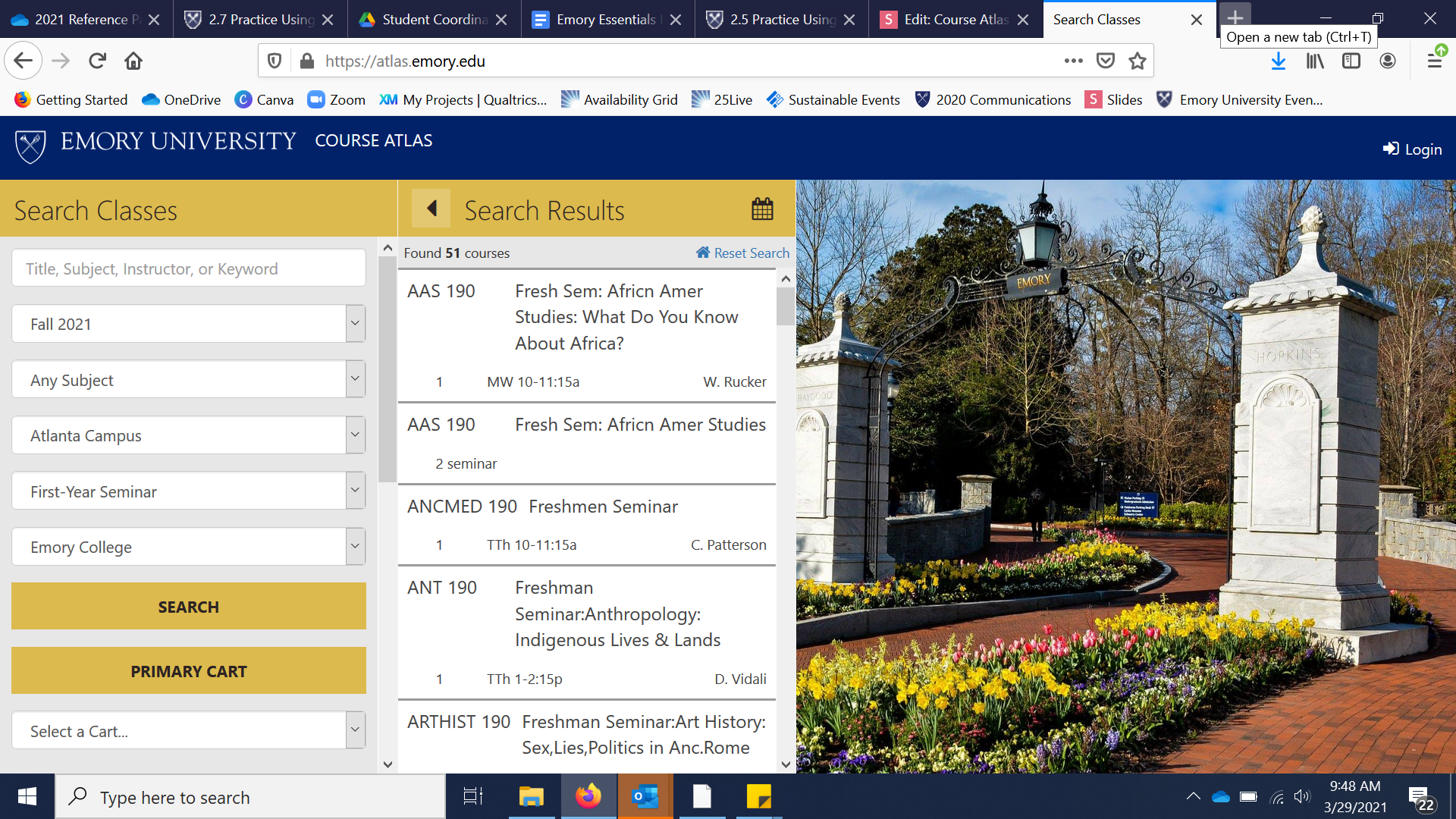

Select AAS 190 to learn more about this course.
STEP 13
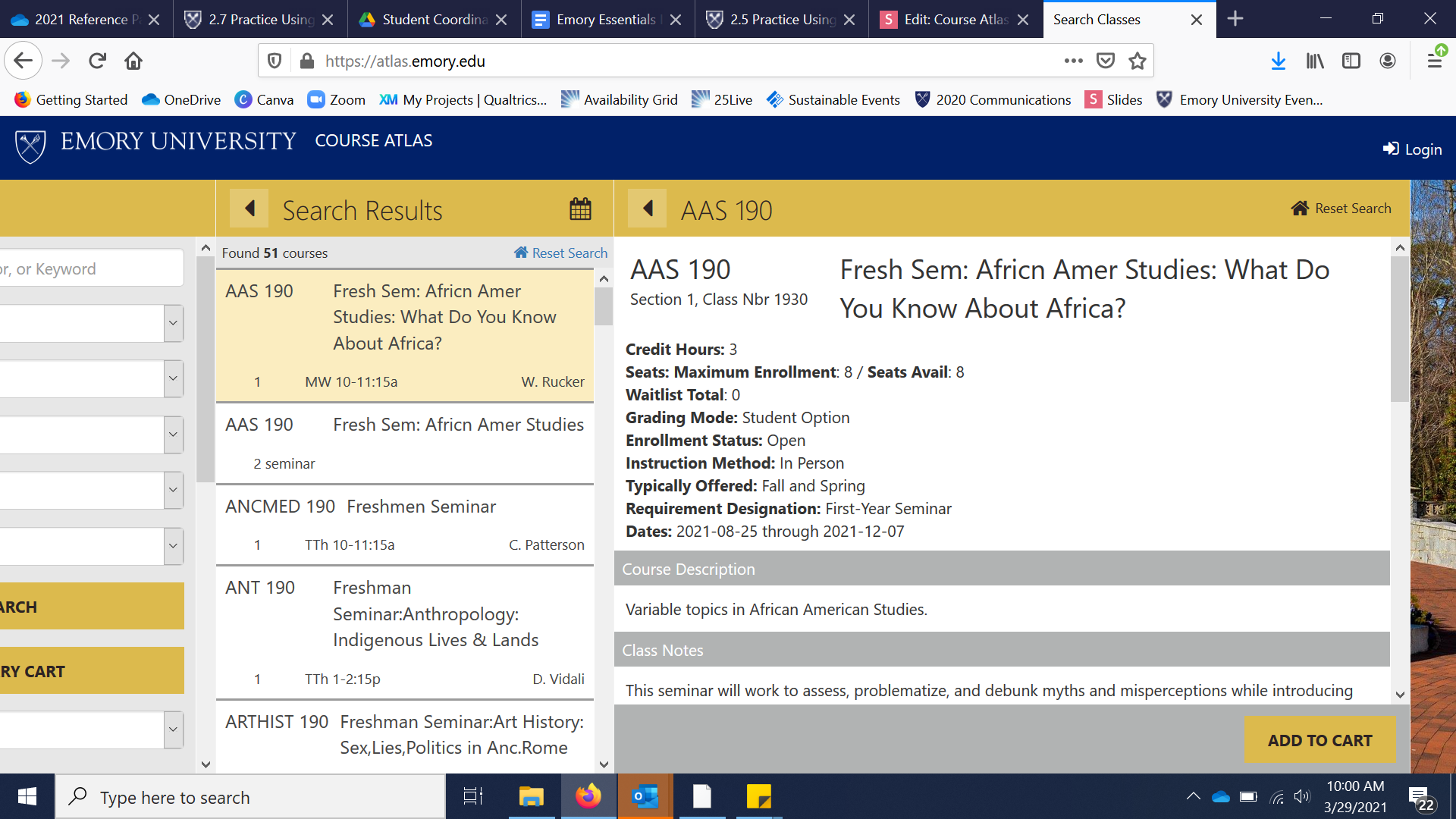

Let's add this course to your Shopping Cart by clicking "Add to Cart."
STEP 14
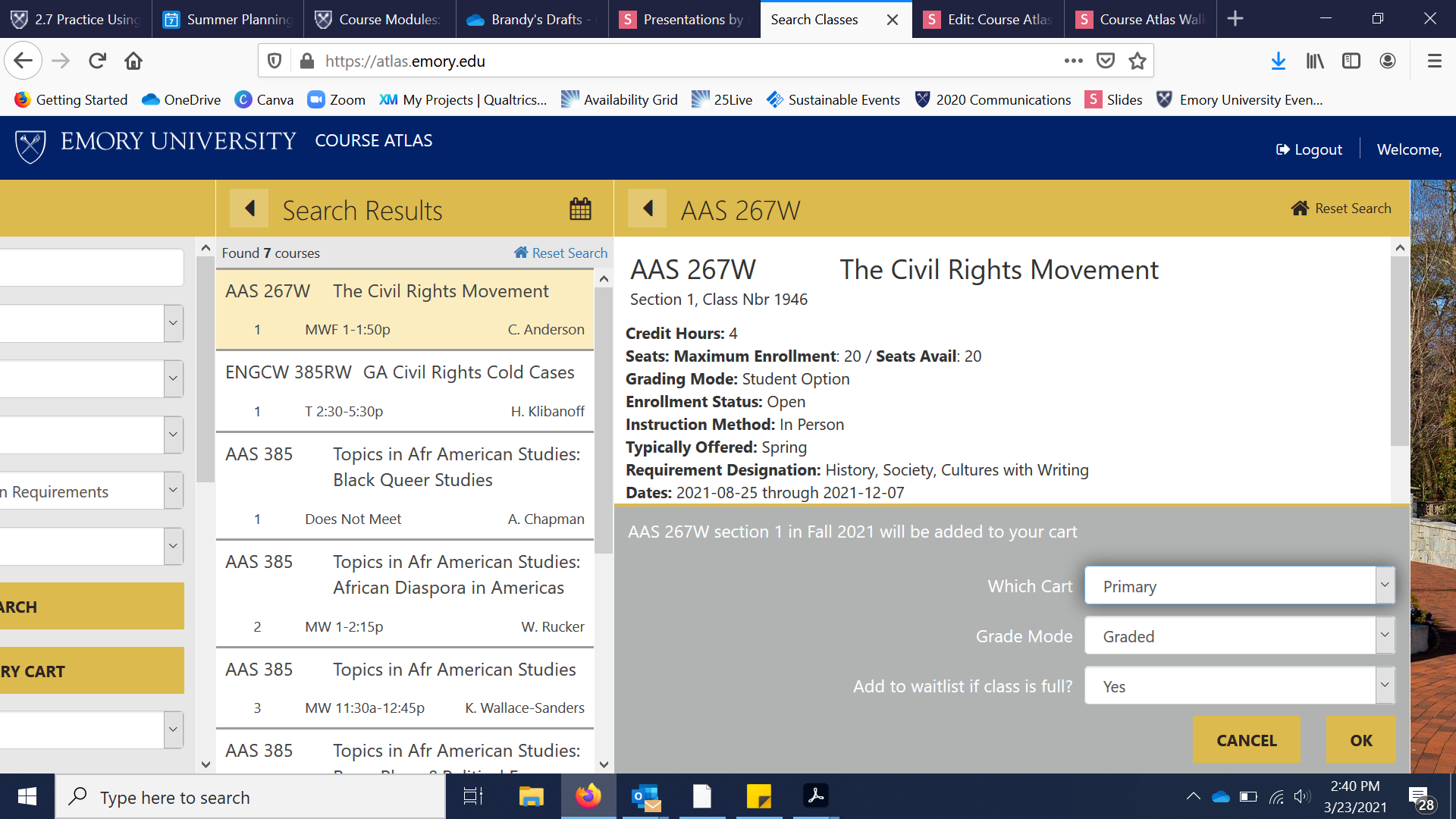

Make sure to add courses to your Primary Cart. This cart will automatically sync to OPUS where you will actually register for classes. You can make several carts if you want to see different schedule options, but only the Primary Cart will be available when you go to register.
STEP 15
Success! You can now navigate Course Atlas. Feel free to play around with the various features and search filters (for example, you can search directly for courses that meet specific General Education Requirements). In the next tutorial, we'll walk you through how to register for classes in OPUS using the shopping cart you created in Course Atlas.
Scroll down or return to Emory Essentials to continue to the next walkthrough.
Course Atlas Walkthrough 2021
By Emory College New Student Programs
Course Atlas Walkthrough 2021
- 3,171



