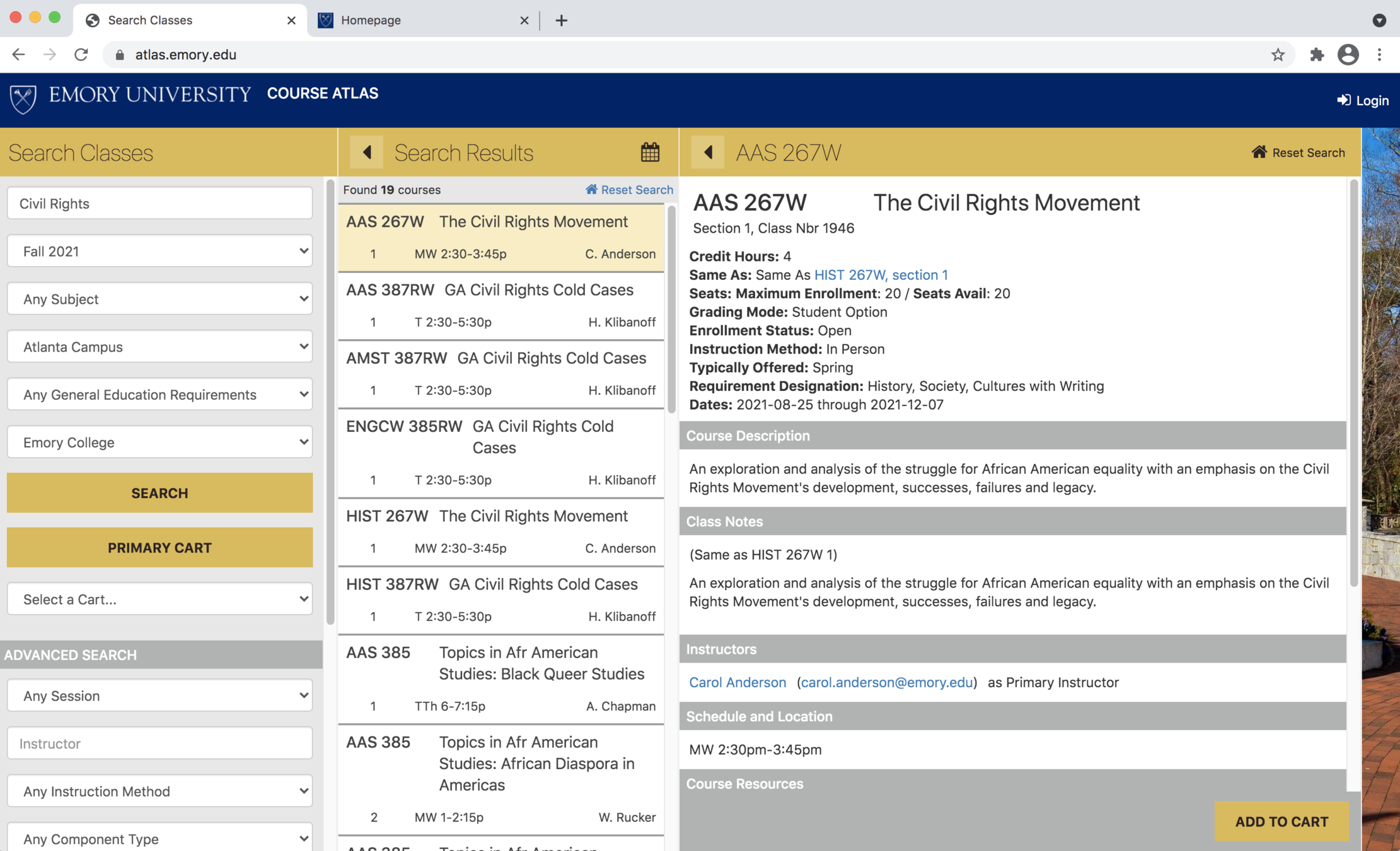
Let's pick up where we left off! First let's switch over to OPUS by logging into opus.emory.edu. For the purposes of this walkthrough, select the Homepage tab in our browser below.
STEP 1

Once logged in, let's select Course Planning and Enrollment. This is where you will make all course selections and changes up through Add/Drop/Swap.
STEP 2

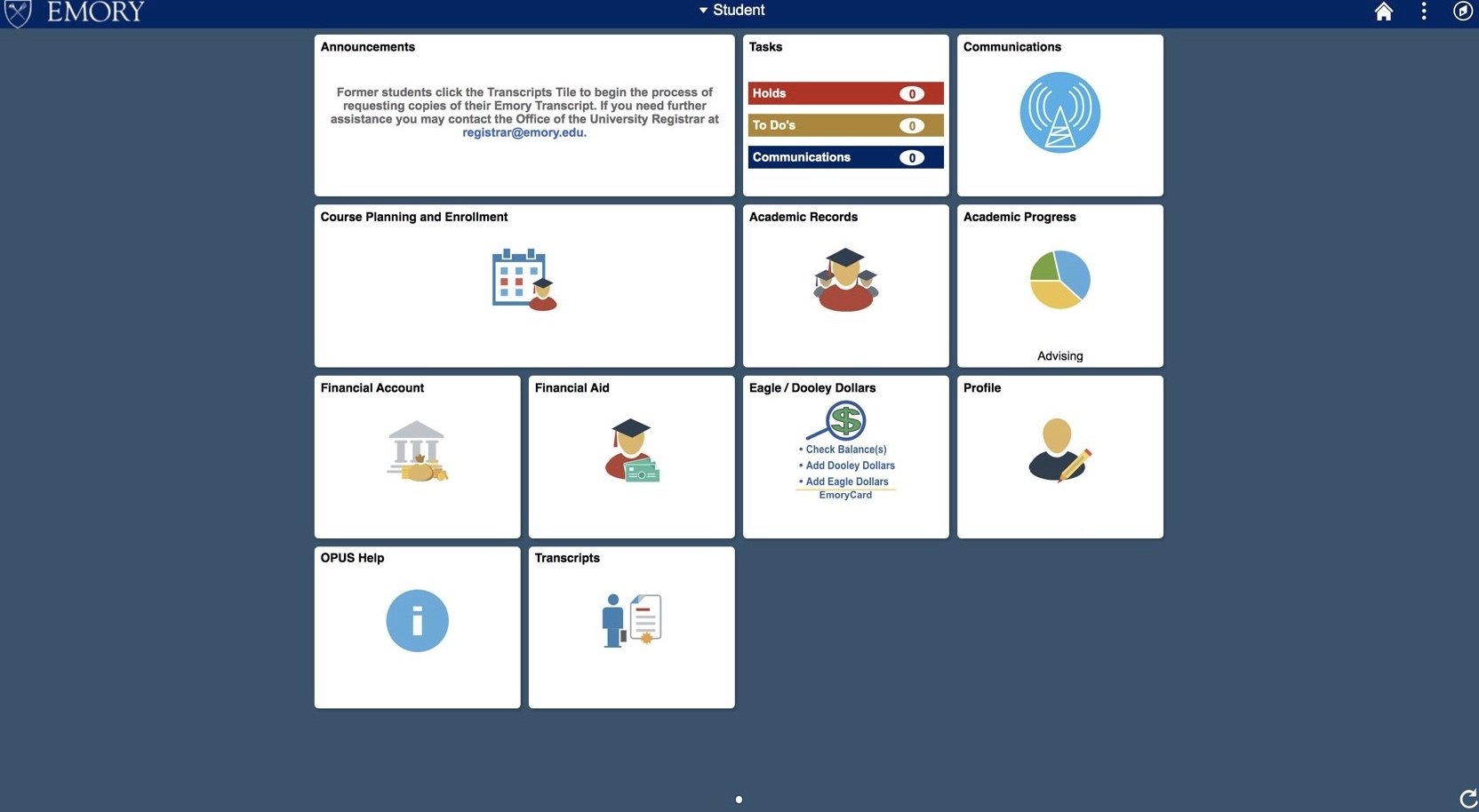
To begin, let's search for courses from the list we created after looking through the Course Atlas. Select Class Search and Enroll from the sidebar below.
STEP 3

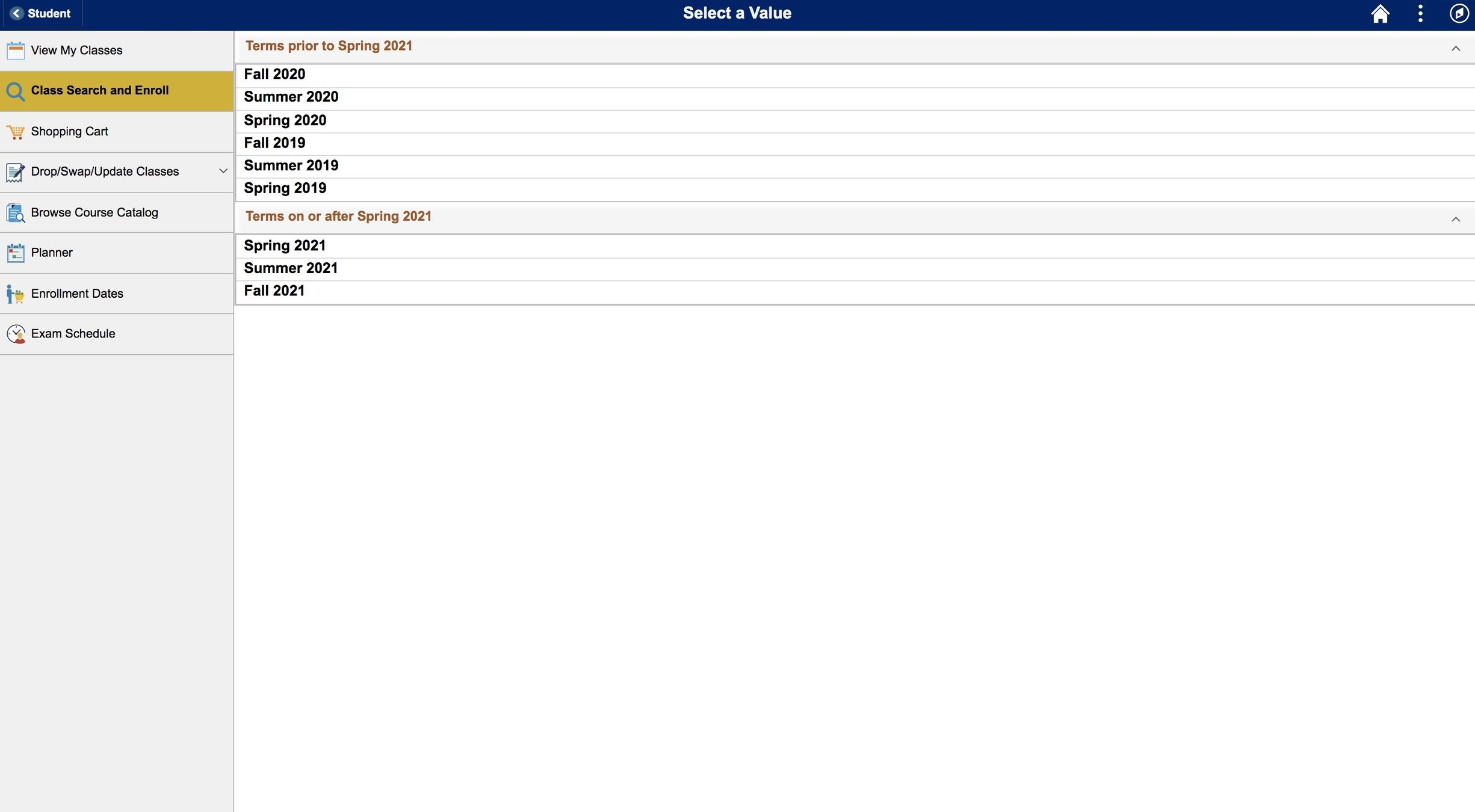
If you already placed courses in your Primary Shopping Cart while in Course Atlas, you can click on Shopping Cart in the sidebar to access those courses without performing a new search in OPUS.
YOU CAN ALSO USE YOUR SHOPPING CART!
Let's start by searching for a class. Click the Additional ways to search link to begin inputting some terms and filters.
STEP 4

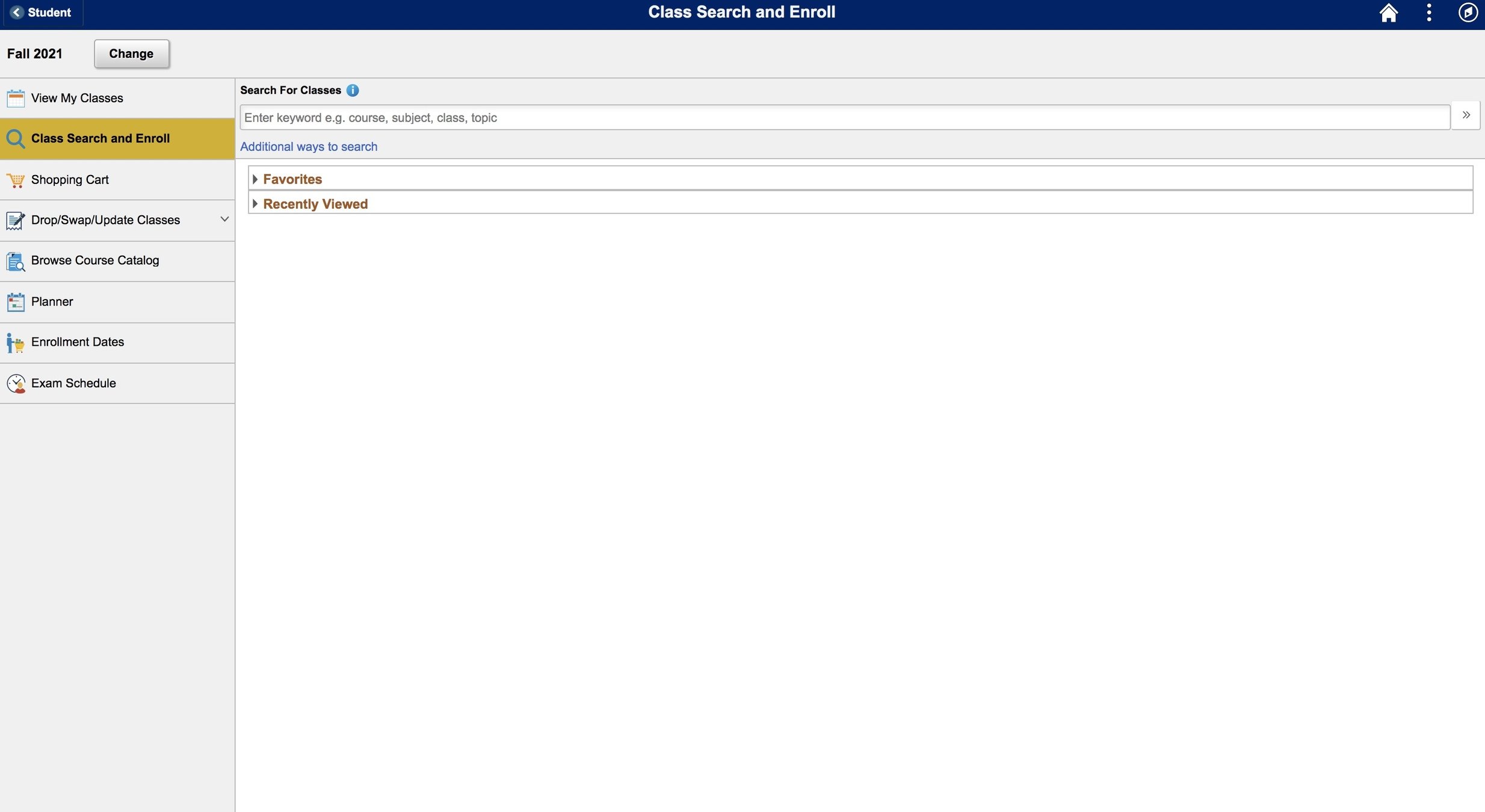
Use the dropdown menu to select the Subject. Let's search for some CHEM 150 courses. Click the Available Subjects dropdown to continue.
STEP 5

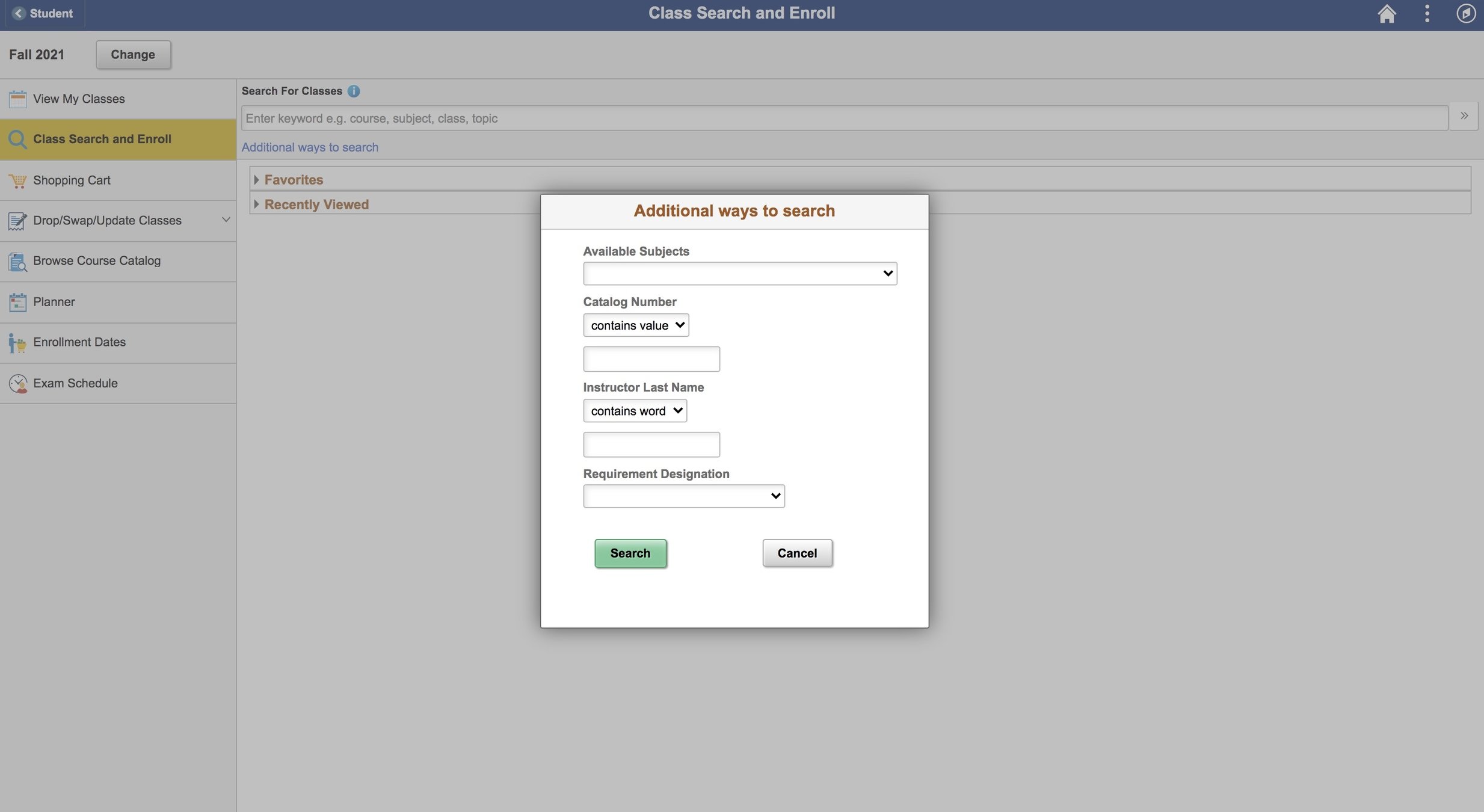
Select Chemistry (CHEM) from the options below.
STEP 6

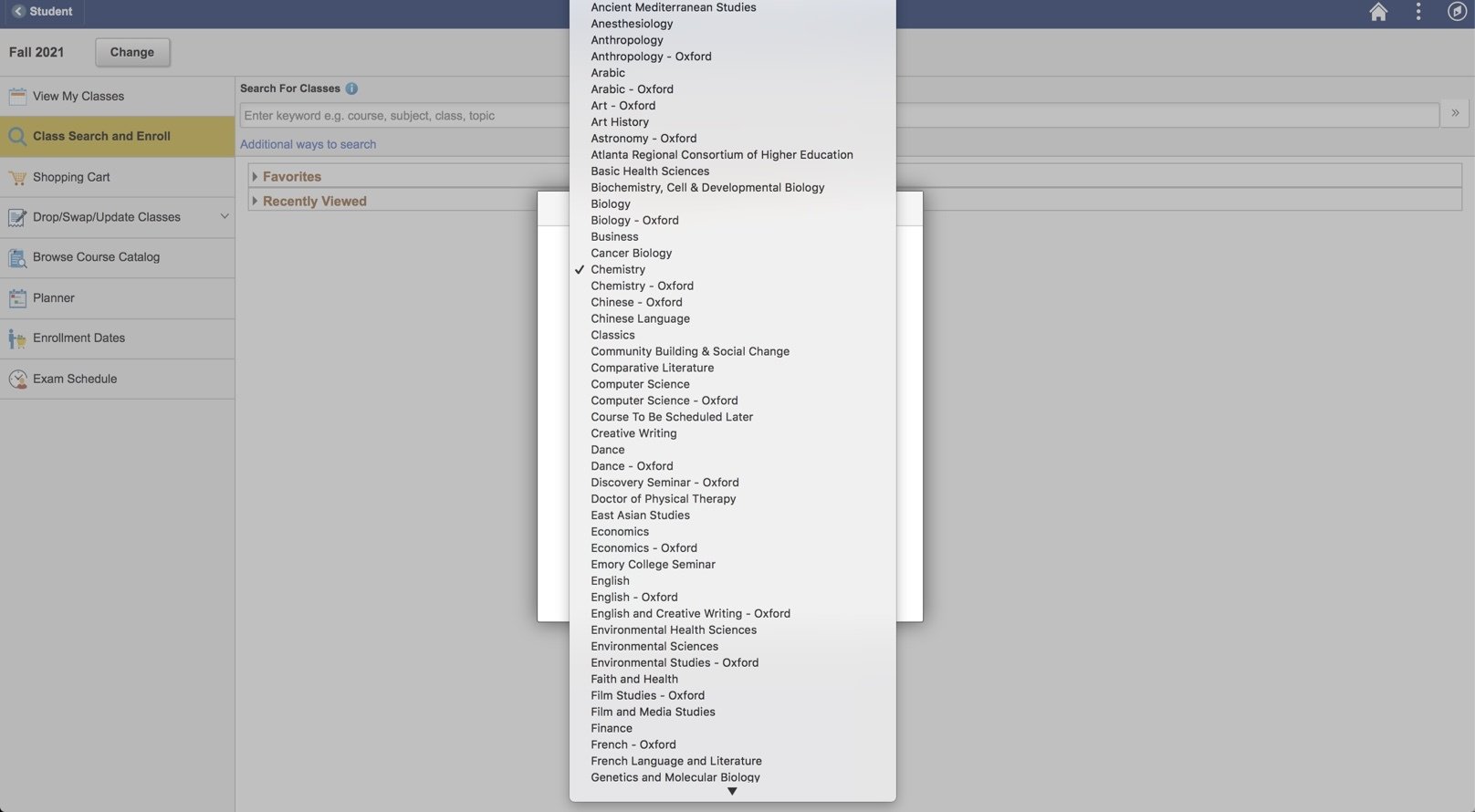
Next, click the input field under Catalog Number to input 150.
STEP 7

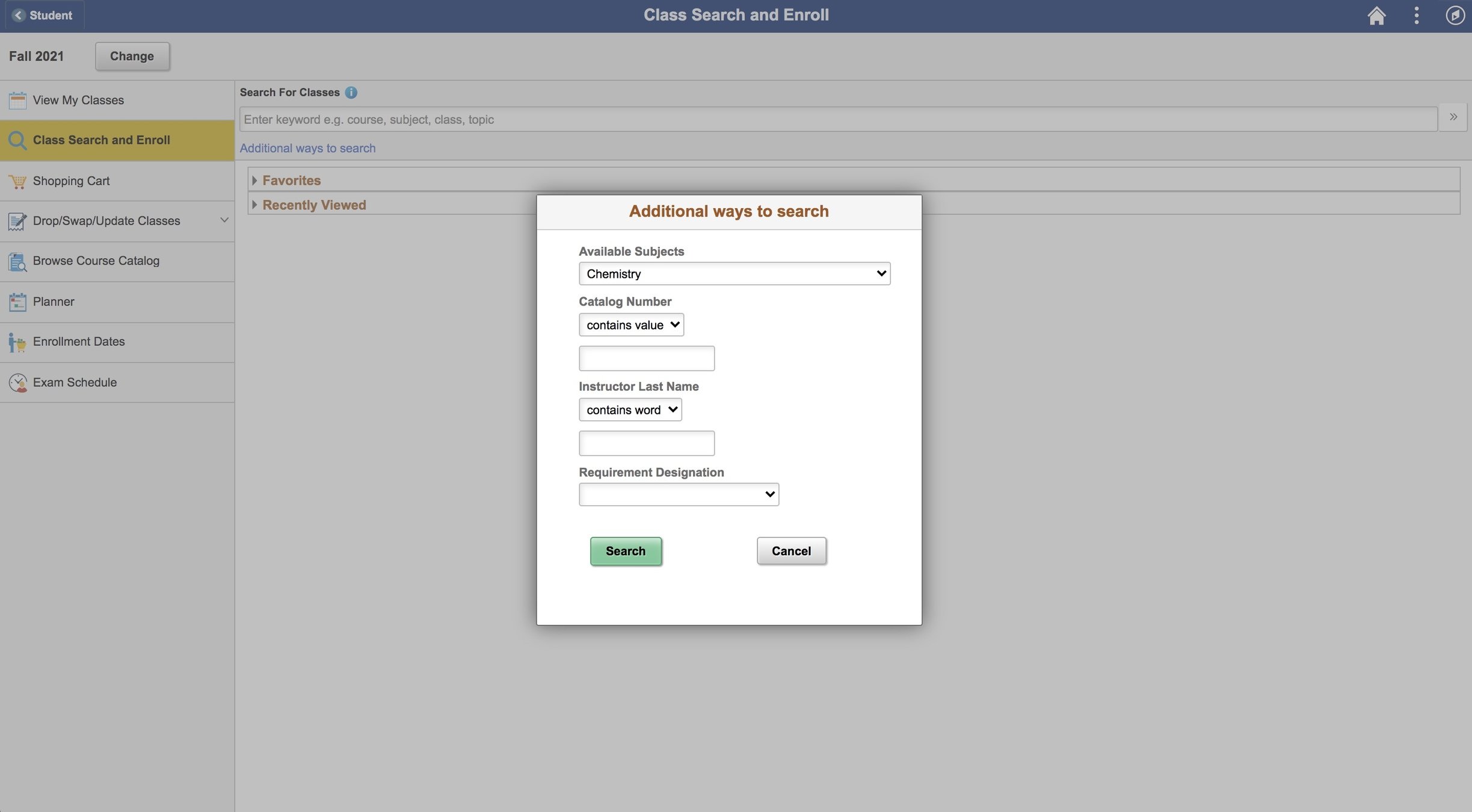
Click the Search button to search for courses.
STEP 8

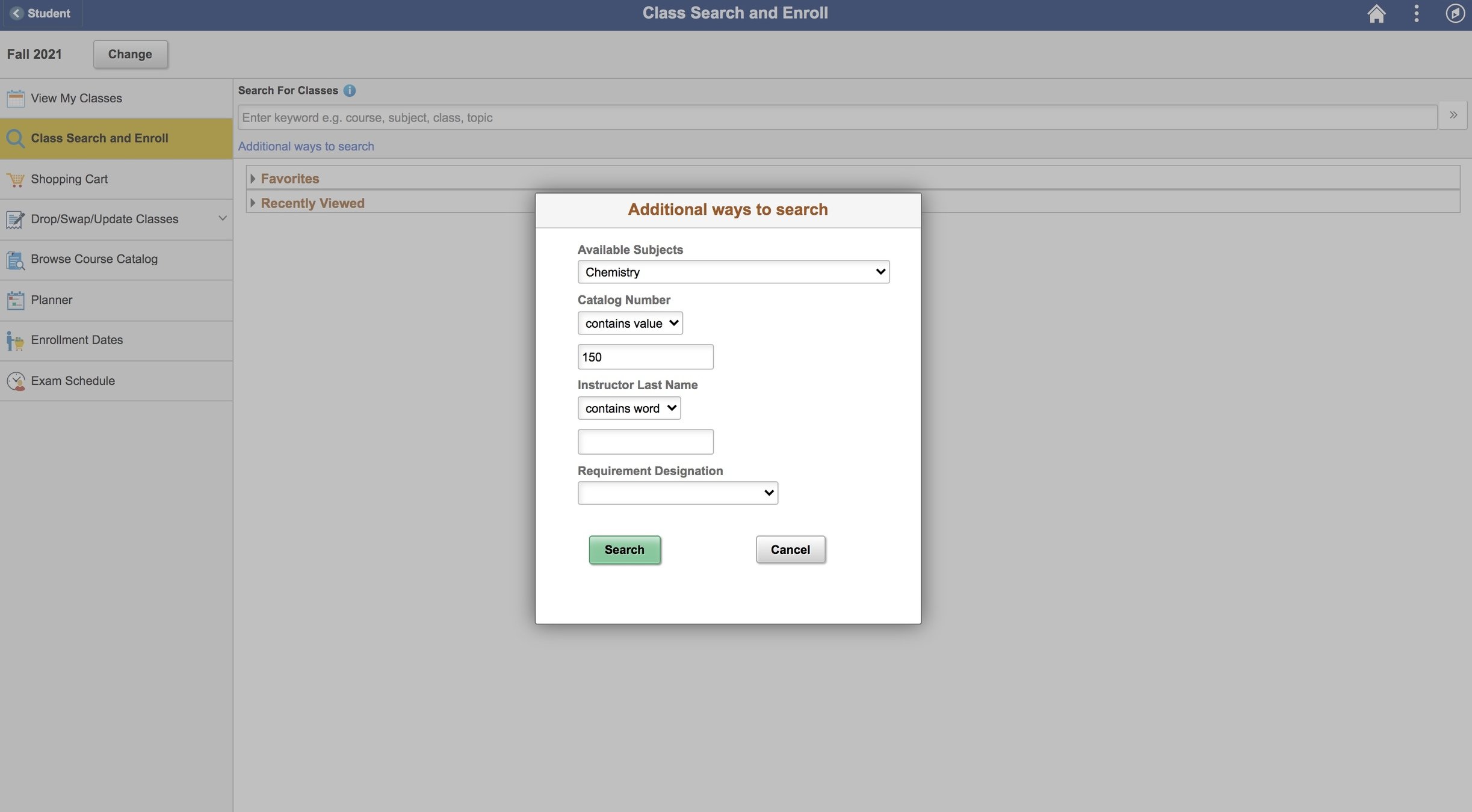
From the found courses, let's select the one that fits our initial search CHEM 150. Select this course from the list below to continue.
STEP 9

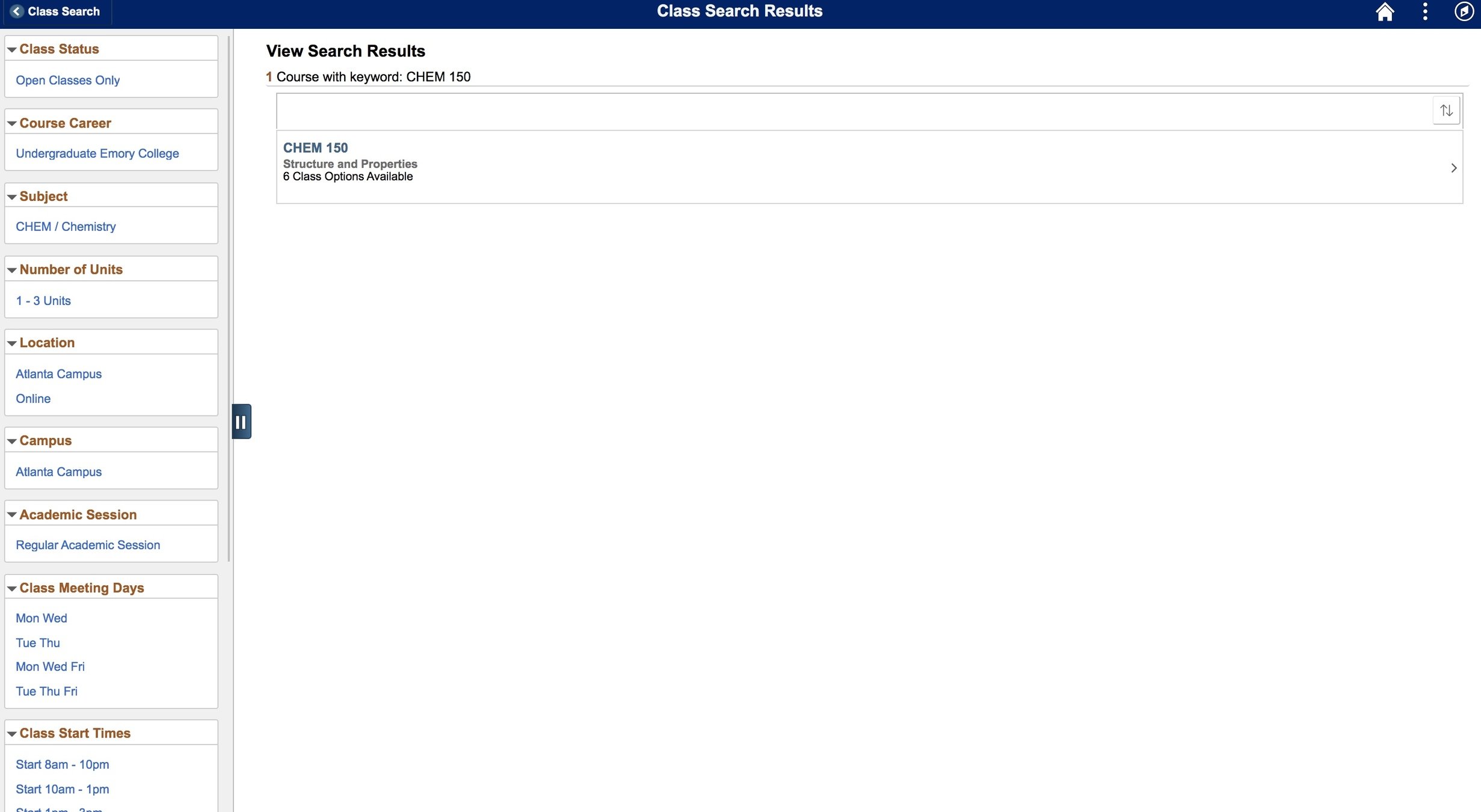
If a course has multiple sections, you will be taken to a list of all available class offerings for this specific course. Let's select Option 1, as it seems to fit our schedule the best!
STEP 10

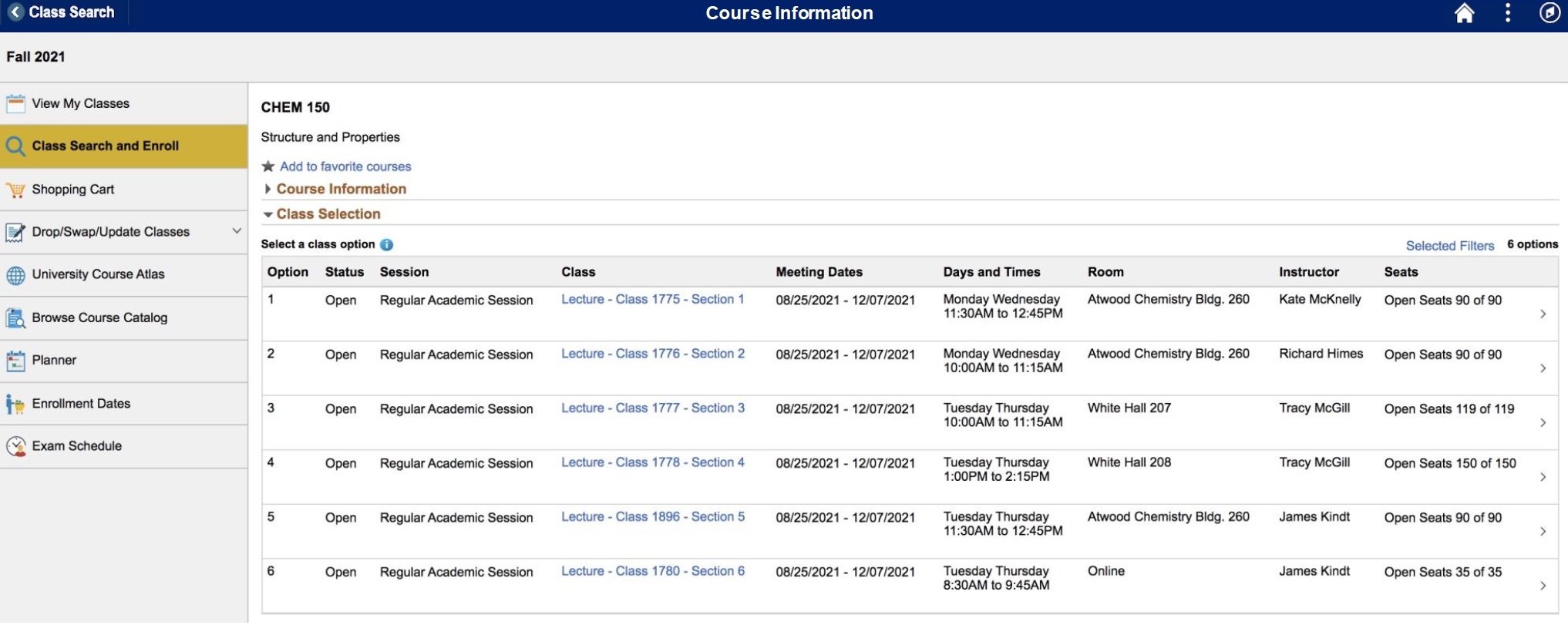
Now let's start adding this course to our Shopping Cart. Review the information and select Next.
STEP 11
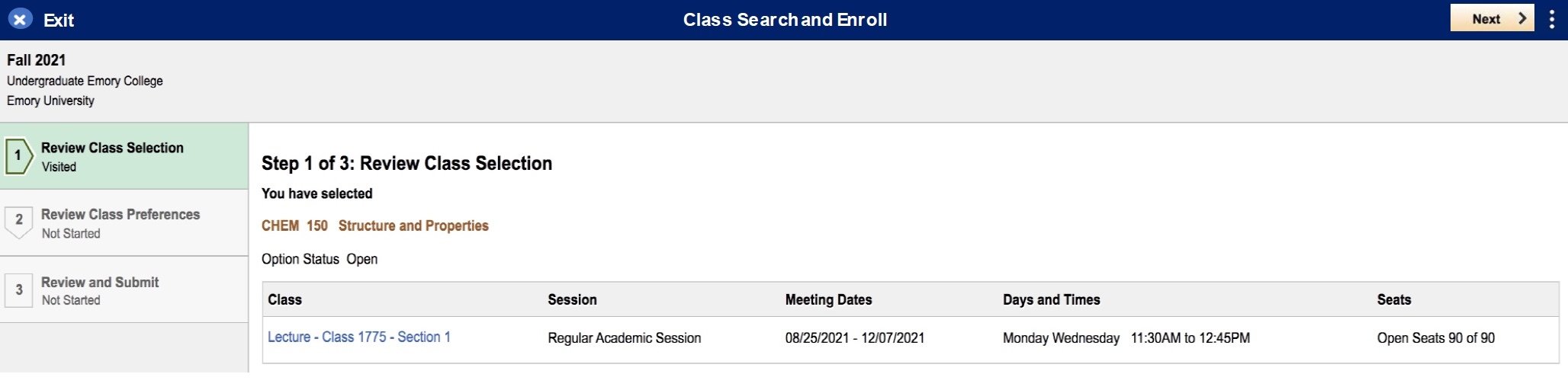

Read below to see why we recommend using your Shopping Cart to plan your courses. Click Continue when you're ready.
BONUS
Why We Use Shopping Carts
Think of your OPUS Shopping Cart like an Amazon wishlist. When it's time to Enroll (or check-out), you can easily select Shopping Cart courses instead of having to go course by course (which can be timely). It's best to put the work in ahead of time, so that during your Registration Appointment, you are ready to go!
Using your Shopping Cart also allows you to have options in case a course you previously selected fills up or is no longer available. Having options means you can quickly adapt your schedule and not waste additional time looking for courses. We suggest first-year students fill up their shopping cart (25-30 courses, including all sections of a specific course) to provide options during the Registration Appointment.
CONTINUE >
Now that we have reviewed why we use a Shopping Cart, let's select the Next button again!
STEP 11

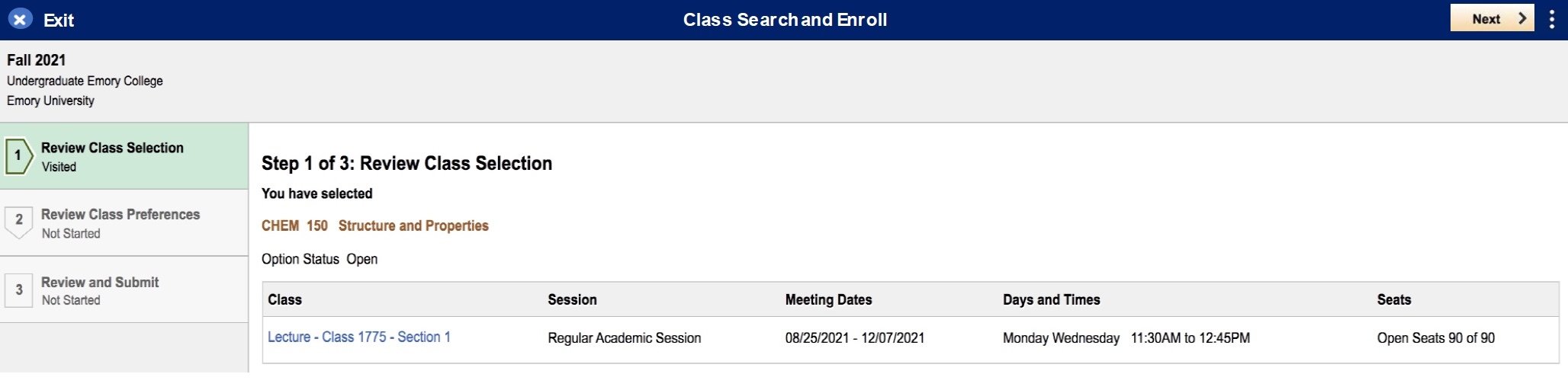
If a course requires a Permission Number you can input this here. There is also an option to indicate a Waitlist preference, but we recommend that you leave the Waitlist option as no for now. More information is available in the Reference Pages! Click Accept after reviewing this information.
STEP 12
Some courses allow students to be placed on a Waitlist. This means if a course is full by the time you enroll, you can be added to a queue that will automatically add you to a course, if a certain number of spots open up (usually if other students drop the course).
For your first Enrollment Period, you should begin by creating a full schedule of available courses. Then, you can utilize the "Swap" function to add yourself to the Waitlist for a course because you'll be able to specify which course you would want to drop in exchange for being added to the waitlist course. More information is available in the Reference Pages.
WHAT'S A WAITLIST?
Some courses are restricted to a certain group of students. Typically the course description will say if a Permission Number is required. If you would like more information about a specific course, you can reach out to that department directly to inquire about obtaining permission to enroll.
This is why it's a good idea to begin your exploration early.
WHAT'S A PERMISSION NUMBER?

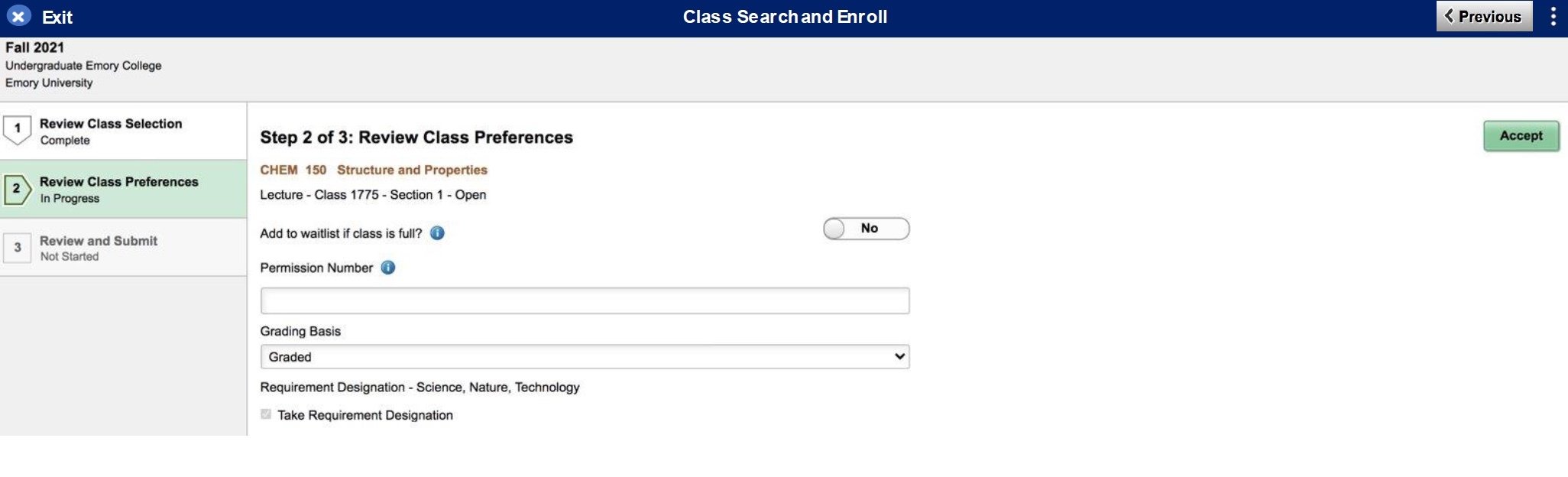
Review the information you have selected and choose Submit to add this course to your Shopping Cart.
STEP 13

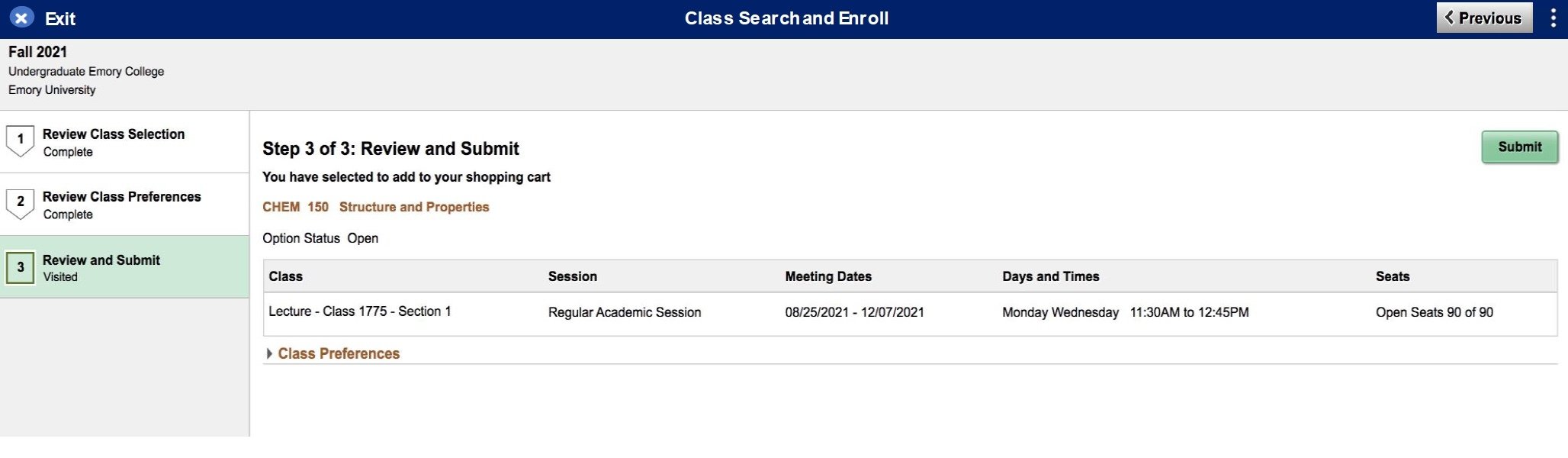
Confirm your submission by clicking Yes.
STEP 14

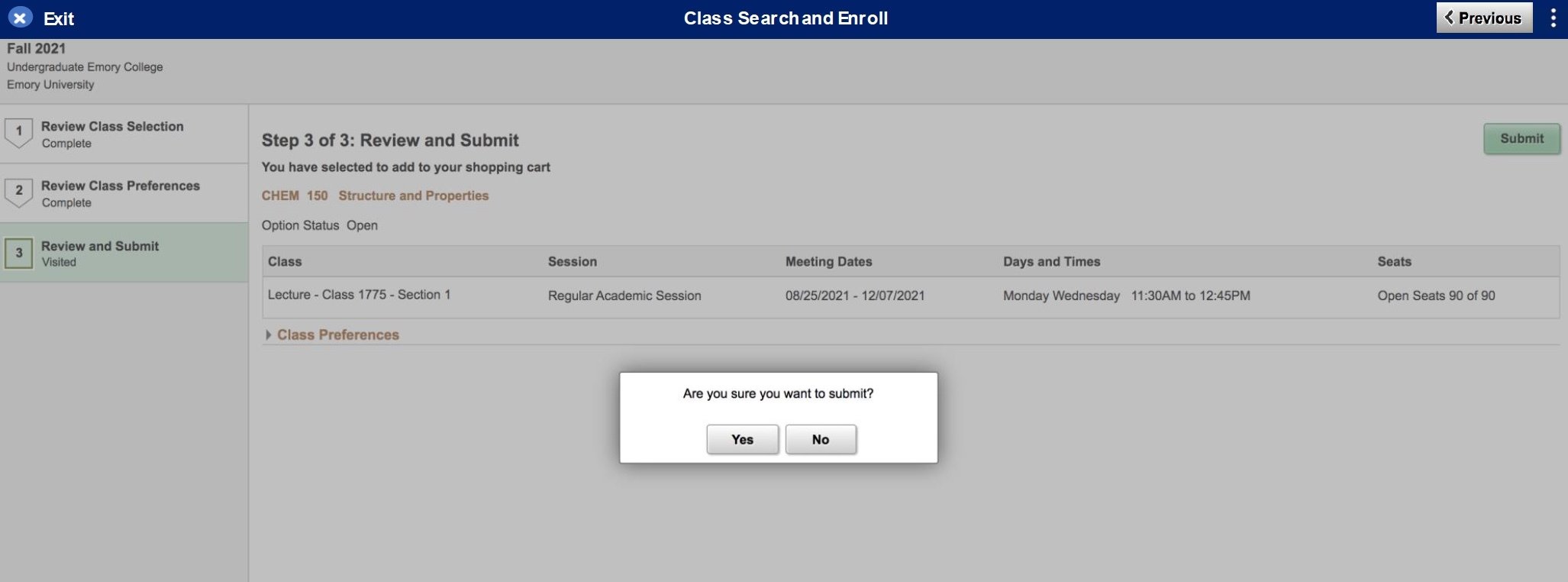
Success! If there are any errors you will receive a message on this screen. Let's review your Shopping Cart by selecting Shopping Cart on the left sidebar.
STEP 15

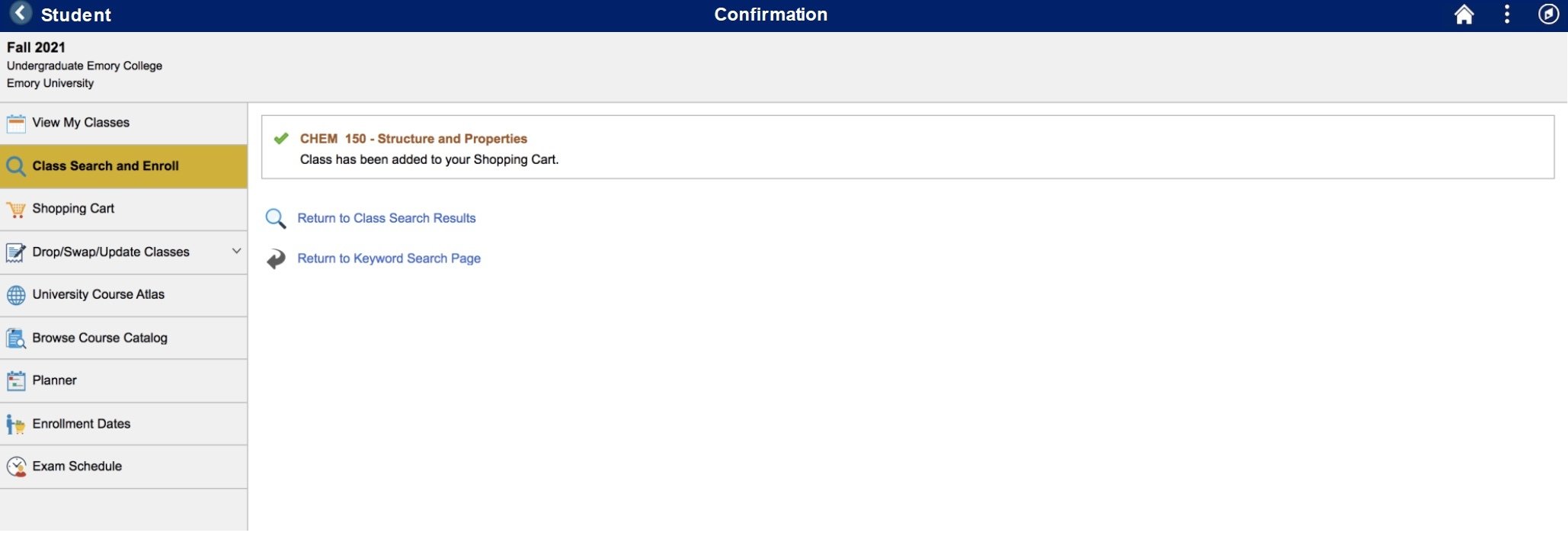
When it's time to enroll, you will use the checkbox to select the courses you want to enroll in. Select Validate on the right side to ensure you have met the requirements to be in that course. Then you will click Enroll, to enroll in the course. Practice by clicking Enroll now!
STEP 16

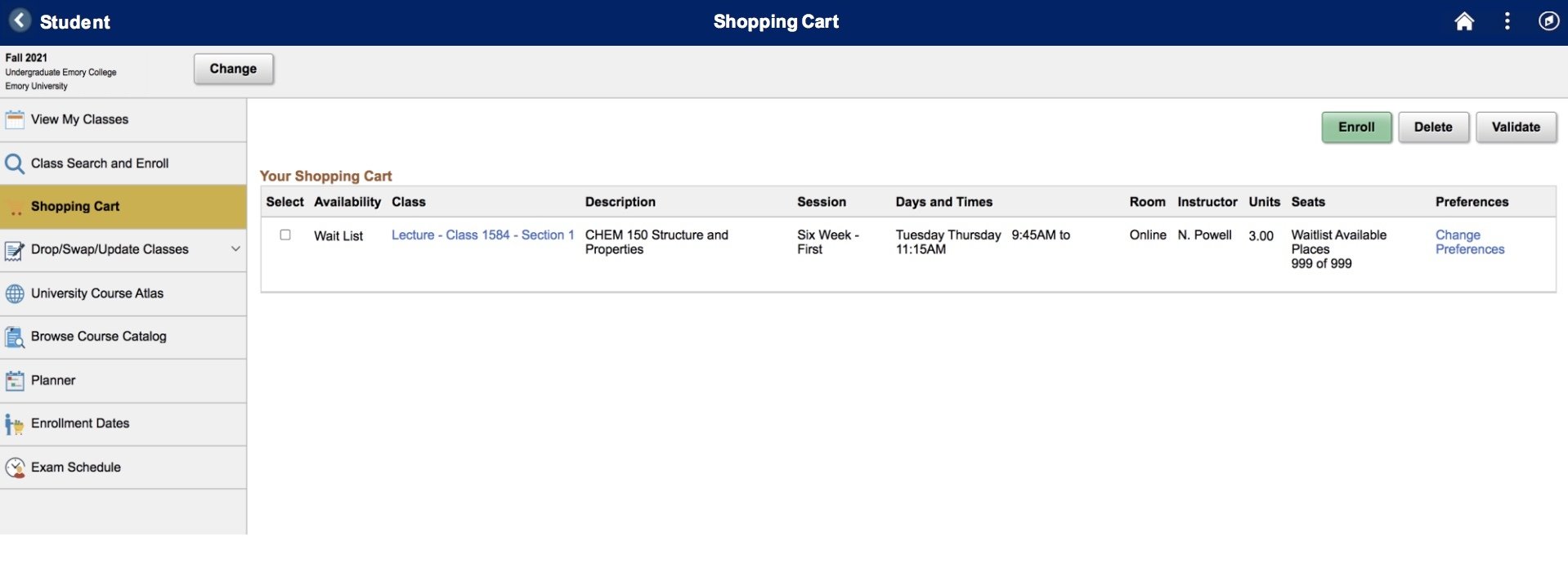
You've added a course to your Shopping Cart and understand how to enroll in it when it's time to do so! One final note: we mentioned the waitlist earlier and want to provide some additional information, so read below to see our recommendation for how to utilize the waitlist. Click Continue when you're ready.
SUCCESS!
Utilizing the Waitlist
Once you’ve registered for a full schedule of available classes, you can then add yourself to the Waitlist for any full courses in your Shopping Cart by clicking Change Preferences and selecting Yes for the waitlist question.
If the Waitlisted course conflicts with any existing courses on your schedule, you can join the waitlist by going through the Swap function under Drop/Swap/Update Classes. This method will allow you to specify which currently enrolled class you would want to swap in order to add the Waitlisted course to your schedule since you can't be enrolled in two courses that overlap in meeting times.
CONTINUE >
Great work! You can now continue to the next part of Emory Essentials. Be sure to review the resources below for additional help using OPUS during course enrollment.
COMPLETE!
Additional OPUS Help and How-To are available in the Reference Pages and on IT's website.
In addition to links to OPUS guides, you can learn more about the Waitlist and overall Course Registration.
OPUS Walkthrough 2021
By Emory College New Student Programs
OPUS Walkthrough 2021
- 3,305



