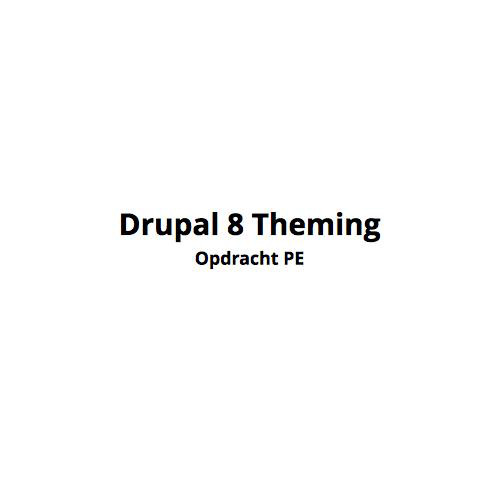CMS
Week 1 - Praktijk
Lokaal hosten & installeren WP
Hosting tools
MAMP / XAMP
Intall one of these:
Download installer & run it!
Default options
Make sure you:
- Save account information (mysql)
- enable MySQL & phpMyAdmin
MAMP
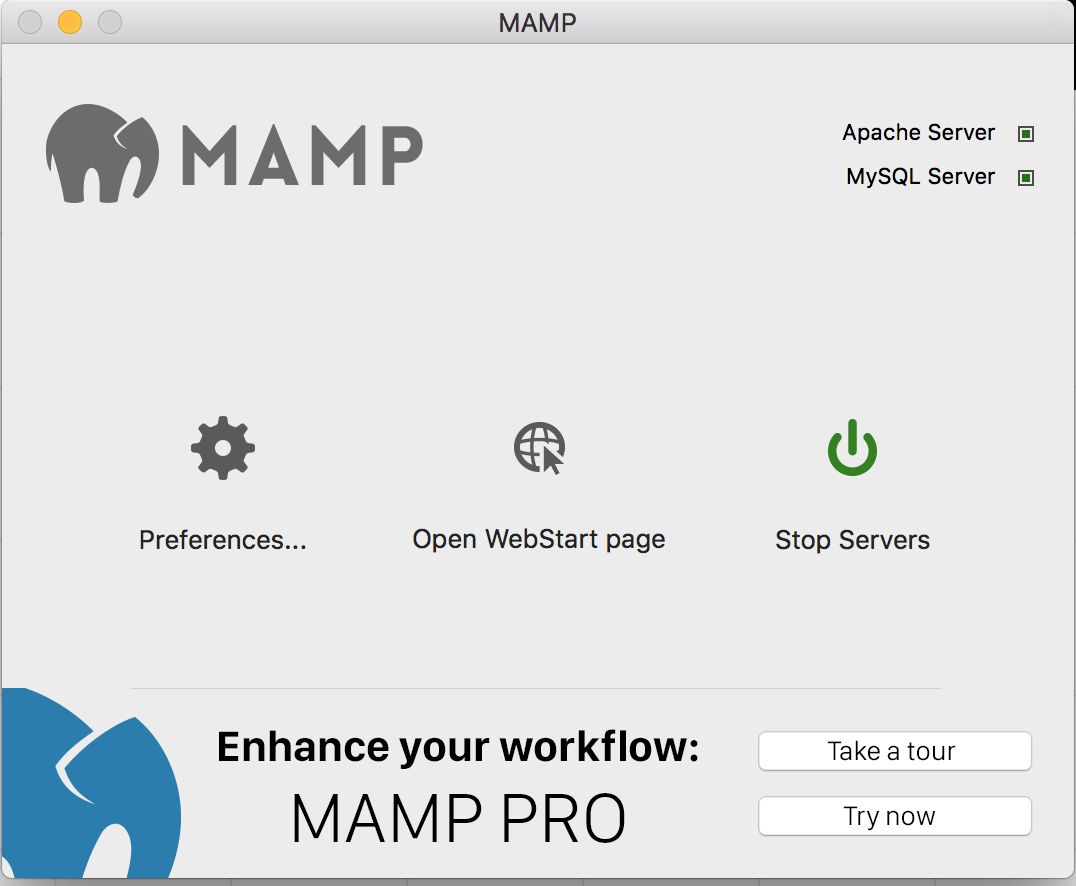
MAMP
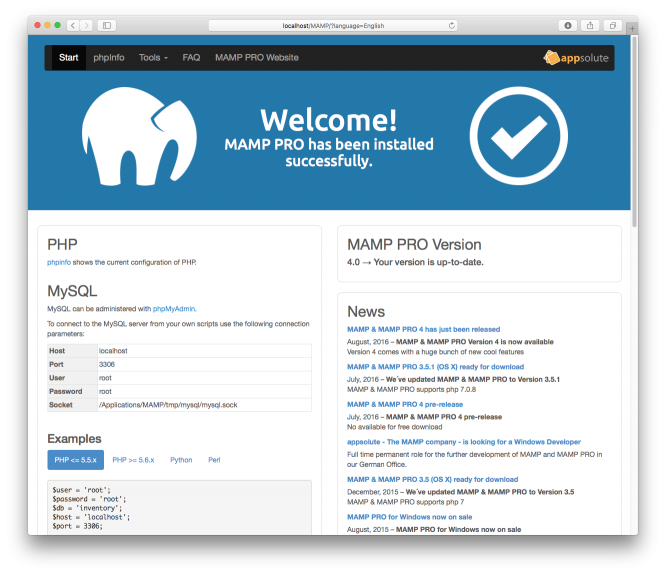
XAMP
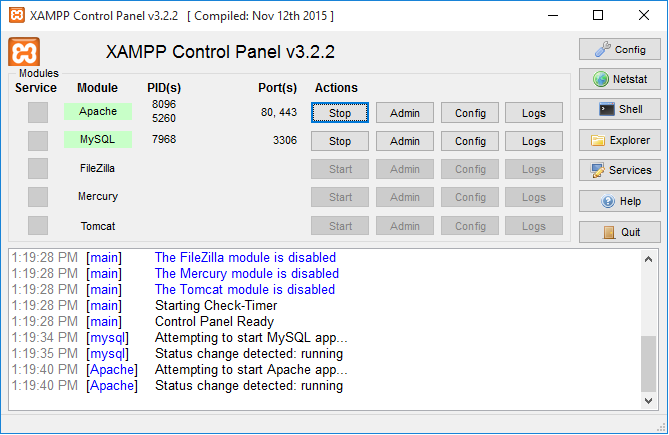
Logs!
MAMP
Mac
/Applications/MAMP/logs/
Windows
<installdir>/MAMP/logs
XAMP
Click logs
MAMP
Mac
/Applications/MAMP/logs/
Windows
<installdir>/MAMP/logs
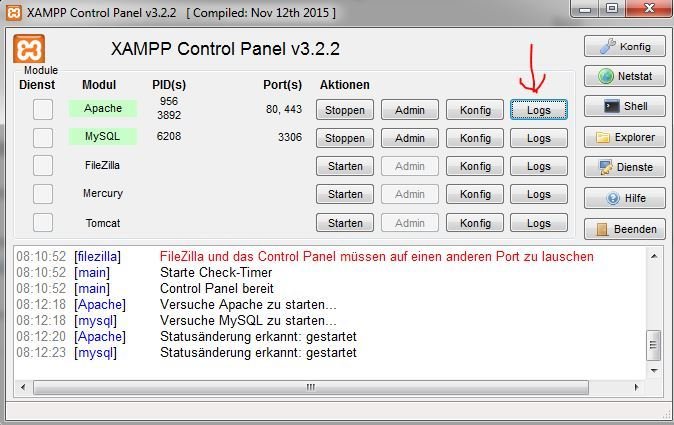
Install WP
Setup DataBase
MAMP
- Open MAMP CP
- Open Start page
- Click phpMyAdmin
XAMP
- Open XAMP CP
- Click MySQL - Admin
Setup DataBase cont.
phpMyAdmin
- Click on Databases (top left)
- Enter name
- Free to choose
- Avoid special characters
- Choose collation
- Default Europe: utf8_general_ci
- Click Create
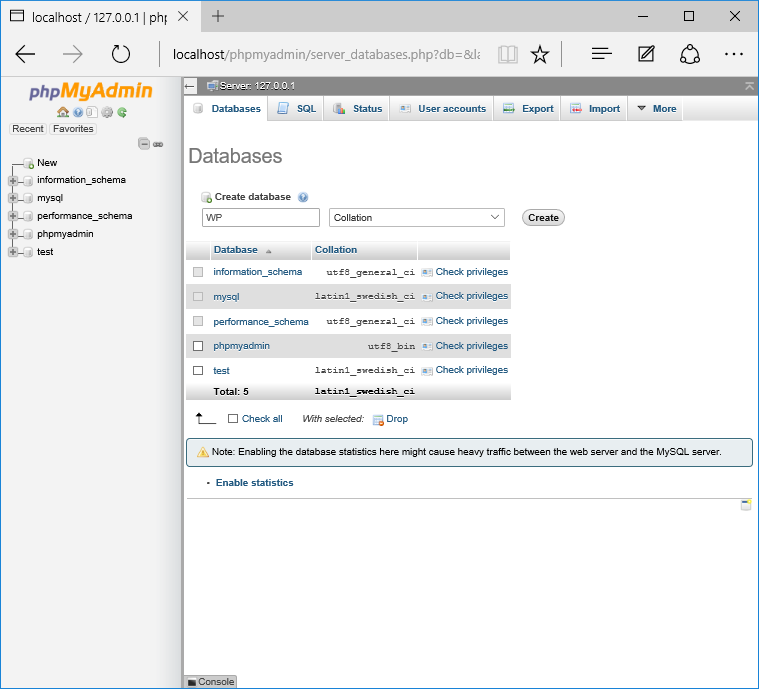
Install WP files
MAMP
- Open MAMP CP
- Open preferences - Tab Web Server
-
Copy document root (change if needed) and go to
-
Default mac: HD > Applications > MAMP > htdocs
-
-
Unzip WP in own folder
-
Foldernaam = name project/site
-
vb: wordpress
-
-
XAMP
-
Go to XAMP installation folder
-
C:/Program files/XAMPP
-
/Applications/XAMPP
-
-
Enter /htdocs directory
-
Unzip WP in own folder
-
Foldernaam = name project/site
-
vb: wordpress
-
-
Config WP files
-
Go to WP installation folder
- C:/Program files/XAMPP/htdocs/wordpress
-
/Applications/XAMPP/htdocs/wordpress
-
Copy & rename
-
wp-config-sample.php to wp-config.php
-
-
Open wp-config.php with editor
-
Sublime, PHPStorm, brackets, ...
-
-
Find and replace:
-
database_name_here -> database_name
-
username_here -> username mysql
-
password_here -> password mysql
-
Setup WP
-
Go to http://localhost/wordpress
- of http://localhost:8888/wordpress
- If everything went right: you should see install.php screen
- Choose a language, hit continue
- Follow the steps
- Make sure to save any user credential information
- Click install wordpress at the end
- A success screen should appear
- If not, see error messages and debug
Login WP
-
Go to http://localhost/wordpress/wp-admin
- of http://localhost:8888/wordpress/wp-admin
- Log in using the credentials setup previously
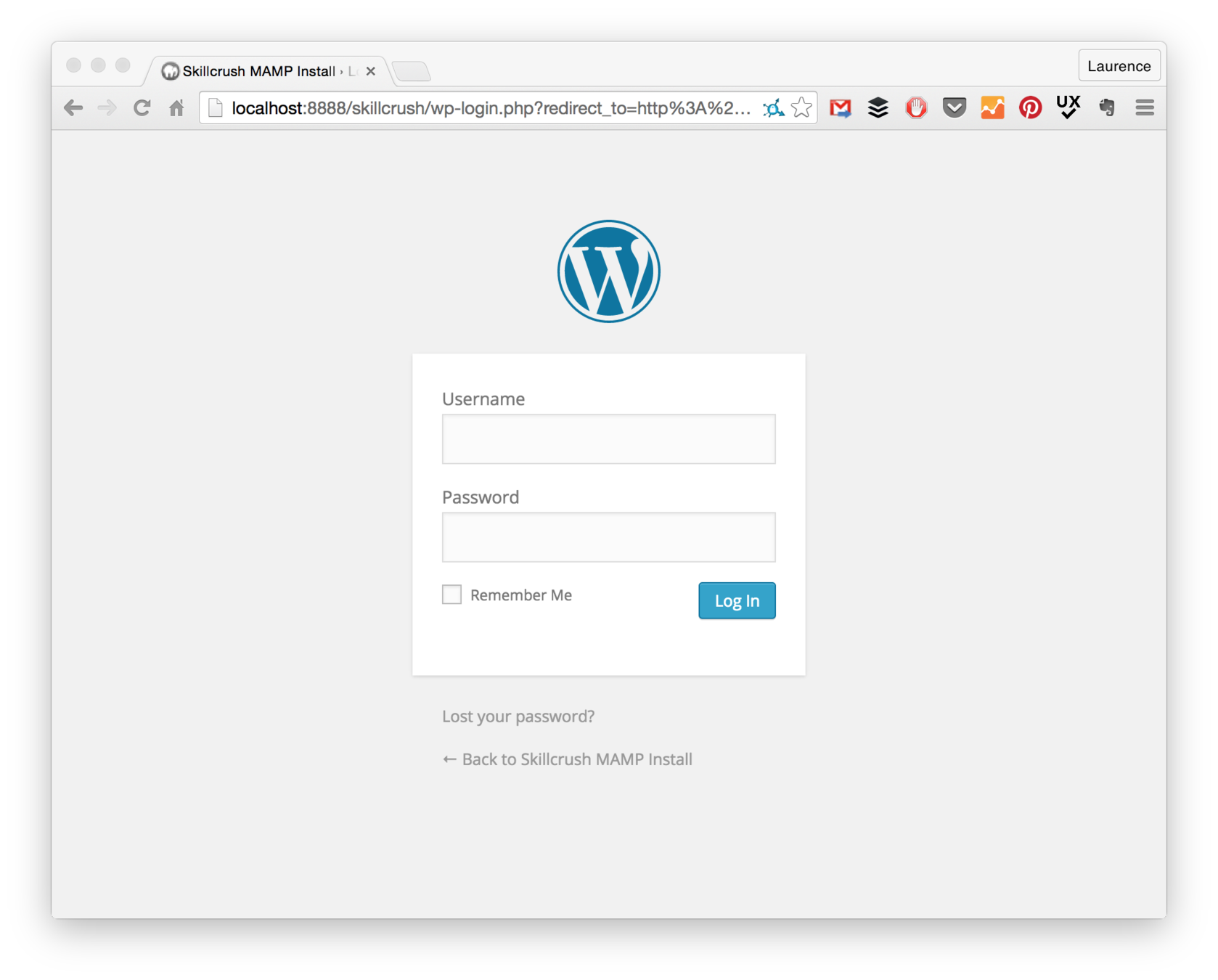
More info?
Google!
- "Install wordpress mamp"
- "Install wordpress xamp"
- Full guide MAMP+WP
CMS1 W1 Praktijk 18-19
By Pieter Mathys
CMS1 W1 Praktijk 18-19
Lokaal hosten & installeren WordPress
- 895