Kubernetes for Java Developers
Kubernetes
- Kubernetes is a container orchestration tool.
- Container orchestration automates the deployment, management, scaling, and networking of containers.
- Container orchestration can be used in any environment where you use containers. It can help you to deploy the same application across different environments without needing to redesign it.
- Containers give your microservice-based apps an ideal application deployment unit and self-contained execution environment.
- Kubernetes in greek means helmsmen or ship pilot. It is also referred as k8s.
- Cloud native computing foundation takes care of kubernetes development and licensing.
Features of an orchestration system
- Autoscaling
- Service discovery
- Load balancing
- Self Healing
- Zero downtime deployment
- Cloud Neutral : Standardized platform on any infrastructure
- Auto update and rollback
Understanding pods in Kubernetes
- Pods is the smallest deployable unit in kubernetes.
- You cannot have a container inside kubernetes without a pod. Container lives inside pod.
- Pod is a collection of containers that can run on host.
Cont 1
Cont 2
Cont 3
Cont 4
Pod 1
Pod 2
Node 1
Kubenetes Cluster
- All the machines inside kubernetes cluster is referred to as node.
- Nodes are of 2 types master node and worker node.
- Master nodes manages all worker nodes.
- Components of master node
- API server : we interact with the master node with API server which is present in master node by using Kubectl command
- Scheduler : A scheduler will launch the pods on the worker node.
- Control manager : Control manager runs in the background and it makes sure that the cluster is in the desired state.
- API server manatains the current state of the server in etcd
- Components of a Worker node
- Kubelet : API Server in Master node interacts with worker node via kubelet to perform various tasks on the worker node. We never interact with the kubelet directly.
- Proxy : when application from outside world want to communicate with the containers inside a worker node than they have to go through this network proxy. It also helps in performing load balancing.
Steps to install minikube on ubuntu
- Please make sure that docker in installed on your machine.
- Go to the link https://minikube.sigs.k8s.io/docs/start/ and follow the debian package installation instructions on the page.
curl -LO https://storage.googleapis.com/minikube/releases/latest/minikube_latest_amd64.deb
sudo dpkg -i minikube_latest_amd64.deb
minikube start
/* while running this command if you get the instruction to add the docker group
then run the command
usermod -aG docker $USER && newgrp docker
and re run command minikube start*/
- In order to install kubectl go to the link https://kubernetes.io/docs/tasks/tools/install-kubectl-linux/ which will give you following instructions.
sudo apt-get install -y apt-transport-https ca-certificates curl
sudo curl -fsSLo /usr/share/keyrings/kubernetes-archive-keyring.gpg https://packages.cloud.google.com/apt/doc/apt-key.gpg
echo "deb [signed-by=/usr/share/keyrings/kubernetes-archive-keyring.gpg] https://apt.kubernetes.io/ kubernetes-xenial main" | sudo tee /etc/apt/sources.list.d/kubernetes.list
sudo apt-get update
sudo apt-get install -y kubectl
kubectl get pods -ASteps to install minikube and Kubectl on mac
brew install minikubebrew install kubectl Test your setup
minikube startkubectl get po -AMicroservice code
package com.kuberneteswithspringboot.demo.kubenetesspringboot;
import org.springframework.beans.factory.annotation.Value;
import org.springframework.boot.SpringApplication;
import org.springframework.boot.autoconfigure.SpringBootApplication;
import org.springframework.validation.annotation.Validated;
import org.springframework.web.bind.annotation.GetMapping;
import org.springframework.web.bind.annotation.RestController;
import java.io.BufferedReader;
import java.io.IOException;
import java.io.InputStreamReader;
@SpringBootApplication
@RestController
public class KubernetesSpringBootApplication {
@Value("${app.version}")
String appVersion;
@GetMapping("/")
public String index() throws IOException {
String returnString= "Spring Boot App "+ appVersion;
String cmd = "cat /proc/self/cgroup | grep name";
Runtime run = Runtime.getRuntime();
Process pr = run.exec(cmd);
try {
pr.waitFor();
} catch (InterruptedException e) {
e.printStackTrace();
}
BufferedReader buf = new BufferedReader(new InputStreamReader(pr.getInputStream()));
String line = " ";
if (( line=buf.readLine())!=null) {
returnString+=line;
}
return returnString;
}
public static void main(String[] args) {
SpringApplication.run(KubernetesSpringBootApplication.class, args);
}
}
Image we will use for the demo purpose
https://hub.docker.com/repository/registry-1.docker.io/pulkitpushkarna/kubernetes-with-spring-boot
Creating your first pod
kubectl run firstpod --image=pulkitpushkarna/kubernetes-with-spring-boot:v1
List pods
kubectl get podsDescribe pod
kubectl describe pod firstpodkubectl exec -it firstpod -- /bin/bashGoing inside the pod
Delete the pod
kubectl delete pod firstpodCreate Pod using yaml file
kind: Pod
apiVersion: v1
metadata:
name: firstpod
labels:
app: fp
release: stable
spec:
containers:
- name: webapp
image: pulkitpushkarna/kubernetes-with-spring-boot:v1
kubectl create -f firstpod.yaml firstpod.yaml
Deleting the pods which were created via yaml file
kubectl delete -f firstpod.yaml POD lifecycle
- Pending : As soon as we trigger create command, pod enters in pending state.
- Running : All the containers of the pods have been created and Pod is scheduled for one of the worker node.
- Succeeded : All the containers have been executed without any error.
- Failed : When one or more pods failed in execution
- Unknown : If the pod's state cannot be known by the master node.
Display all labels
kubectl get all --show-labelsFilter pods for matching labels
kubectl get all --selector='app=fp'Filter pods for matching labels negation
kubectl get all --selector='app!=fp'kubectl get all --selector='app in (fp)'Using in operator for filteration
Annotations
- Annotations are not used to identify or query the resources.
- It is just arbitrary data that is provided in the form of key value pair.
- This data can we used any other tool as required like grafana
kind: Pod
apiVersion: v1
metadata:
name: firstpod
labels:
app: fp
release: stable
annotations:
dockerHubUrl: "https://github.com/pulkitpushkarna/kubernetes-spring-boot.git"
logDir: "etc/logs"
spec:
containers:
- name: webapp
image: pulkitpushkarna/kubernetes-with-spring-boot:v1
Namespace
- When there are multiple applications deployed on a kubernetes cluster we have to make sure that no one application uses up all the resources of the server like cpu, storage etc.
- We also need to make sure that one team does not steps on the resources of other team.
- Each namespace will be allocated a resource quota
- Get all namespaces
- Create namespace
- Delete the existing first pod and create a new pod within firstns namespace
kubectl get nskubectl create ns firstnskubectl create -f firstpod.yaml --namespace firstnsNow if you try to get pods in default namespace it will say no resources found
kubectl get podsNow check for the pods within first ns namespace
kubectl get pods --namespace firstnsView the default namespace
kubectl config viewChange the default namespace
kubectl config set-context --current --namespace firstnsNow if you try to get pods you will get the pods within firstns namespace
Handy commands
- Get all resources
- Dry run
- Explain
- Get YAML for a running pod
kubectl get allkubectl create -f firstpod.yaml --dry-run=clientkubectl explain pods
kubectl explain deploymentskubectl get pod/firstpod -o yamlKubernetes Deployment Object
- A deployment object helps us manage multiple replicas of our pod.
- We create deployment for each microservice
- The recommended way of creating a deployment is by using yaml
apiVersion: apps/v1
kind: Deployment
metadata:
name: mywebserver
labels:
app: spring-boot-app
spec:
replicas: 2
strategy:
type: RollingUpdate
rollingUpdate:
maxSurge: 1
maxUnavailable: 1
selector:
matchLabels:
app: spring-boot-app
template:
metadata:
labels:
app: spring-boot-app
spec:
containers:
- name: my-spring-boot-app
image: pulkitpushkarna/kubernetes-with-spring-boot:v1
ports:
- containerPort: 8080
webserver.yaml
Create deployment object
kubectl create -f webserver.yaml Get all the objects
kubectl get allGet deployment objects
kubectl get deploymentkubectl get podGet pod objects
kubernetes service Object
- A service will logically group the set of pods that need to access each other so that they are able to communicate with each other seamlessely.
Client
Cluster IP Service
Pod A
Pod B
Pod C
Node Port Service
30000 to 32767
- Cluster IP Service : It generates a virtual IP address and all the communication within pods in the cluster will happen with this virtual IP address. Cluster IP cannot be accessed from outside world.
- Node port Service : Node port service is used to communicate with the pods from outside cluster. The port number which will used for communications from the outside world can be between 30000 to 32767.
apiVersion: v1
kind: Service
metadata:
name: webserver-service
spec:
type: NodePort
selector:
app: spring-boot-app
ports:
- nodePort: 30123
port: 8080
targetPort: 8080
webservice-service.yaml
kubectl create -f webserver-service.yamlCreate the service using the command below
kubectl get servicesGet services
Start tunnel for service
minikube service webserver-service -n firstnsNow the url which is opened on your browser use the same on your console using curl command to see the load balancing.
Update strategy for updating image
- Recreate : If we use this strategy than kubernetes will destroy all the pods and then recreate the pods. It doesn't promise zero downtime deployment.
- RollingUpdate : Everythings keep rolling as the update happens nothing is stopped. Older versions of the application keeps on running until the update happens. Following are the 2 important fields for rolling update.
- maxUnavailable : It tells kubernetes that how many these pods can go unavailable as soon as update is executed.
- maxSurge: It tells kubernetes how many new pods should be created as soon as update starts.
apiVersion: apps/v1
kind: Deployment
metadata:
name: mywebserver
labels:
app: spring-boot-app
spec:
replicas: 2
strategy:
type: RollingUpdate
rollingUpdate:
maxSurge: 1
maxUnavailable: 1
selector:
matchLabels:
app: spring-boot-app
template:
metadata:
labels:
app: spring-boot-app
spec:
containers:
- name: my-spring-boot-app
image: pulkitpushkarna/kubernetes-with-spring-boot:v2
ports:
- containerPort: 8080
In the spec section you can see the strategy for updating the deployment
Checkout to branch V2 of the application
Update the deployment with V2
kubectl replace -f webserver.yaml git checkout v2Now start hitting the following commands multiple times to observe different stages of the pods
kubectl get podsGet the description of the deployment
kubectl describe deployment mywebserver -n firstnsRollback to a previous revision
View revision history
kubectl rollout history deploymentView details of a revision
kubectl rollout history deployment mywebserver --revision=2Roll back to previous revision
kubectl rollout undo deployment mywebserver --to-revision=1Run following command multiple times to track the progress of pods
kubectl get podsManually scale replicas
kubectl scale deployment mywebserver --replicas=10Checkout ready pods
kubectl get deployments Check the state of the pods
kubectl get podsAutoscaling with horizontal pod autoscaler
- Autoscaling is a feature in which the cluster is capable of increasing the number of nodes as the demand for service response increases and decrease the number of nodes as the requirement decreases.
- This feature of auto scaling is currently supported in Google Cloud Engine (GCE) and Google Container Engine (GKE) and will start with AWS pretty soon.
kubectl autoscale deployment mywebserver --cpu-percent=50 --min=1 --max=10
kubectl get hpaExercise 1
- Clone the project https://github.com/pulkitpushkarna/kubernetes-spring-boot
- Checkout to v1 branch create the deployment and service for webapp as shown in the slides.
- Get the numbers of pod created.
- Try to bring down one pod and observer the behaviour.
- Observe the load balancing within the pods.
- Checkout to branch v2
- Update the deployment with v2
- Roll back the previous revision
- Perform manual scaling on the cluster
Volumes in Kubernetes
- Kubernetes supports many types of volumes.
- A Pod can use any number of volume types simultaneously.
- Ephemeral volume types have a lifetime of a pod, but persistent volumes exist beyond the lifetime of a pod.
- When a pod ceases to exist, Kubernetes destroys ephemeral volumes; however, Kubernetes does not destroy persistent volumes.
Types of volume:
- emptyDir :
- The life cycle of emptyDir is the same as the pod it belongs to. When a pod is deleted, the data in its emptyDir will also be deleted.
- The emptyDir type volume is created when the pod is allocated to the node, and kubernetes will automatically allocate a directory on the node, so there is no need to specify the corresponding directory file on the host node.
- hostPath :
- hostPath Volume is a directory or file on the host that the pod mounts, so that the container can use the host's file system for storage
- The disadvantage is that in k8s, pods are dynamically scheduled on each node.
- When a pod is started on the current node and the file is stored locally through hostPath, the next time it is scheduled to start on another node, the file stored on the previous node cannot be used.
-
ConfigMap
- A ConfigMap provides a way to inject configuration data into pods.
- The data stored in a ConfigMap can be referenced in a volume of type configMap and then consumed by containerized applications running in a pod.
- Secret
- A secret volume is used to pass sensitive information, such as passwords, to Pods.
- secrets are stored on tmpf (temporary folders)
- Instead of storing it on a node.
hostPath Mounting
- Delete any deployments which are already there.
- Make changes in webserver.yaml for hostPath Mounting as shown in the next slide.
- Create a new deployment using webserver.yaml file.
- Get the pods and connect to on the pod and look for the data directory and create a file in it.
- Now ssh on minikube node and check its /data directory
kubectl create -f webserver.yamlpulkit-pushkarna kubenetes-spring-boot % kubectl get pod
NAME READY STATUS RESTARTS AGE
mywebserver-847df9fdcb-8q4cb 1/1 Running 0 67s
mywebserver-847df9fdcb-rjd4g 1/1 Running 0 67s
pulkit-pushkarna kubenetes-spring-boot % kubectl exec -it mywebserver-847df9fdcb-8q4cb -- /bin/bash
root@mywebserver-847df9fdcb-8q4cb:/usr/local/bin# cd /data/
root@mywebserver-847df9fdcb-8q4cb:/data# touch hello.htmlpulkitpushkarna@pulkit-pushkarna kubenetes-spring-boot % minikube ssh
docker@minikube:~$ cd /data
docker@minikube:/data$ ls
hello.html
docker@minikube:/data$ apiVersion: apps/v1
kind: Deployment
metadata:
name: mywebserver
labels:
app: spring-boot-app
spec:
replicas: 2
strategy:
type: RollingUpdate
rollingUpdate:
maxSurge: 1
maxUnavailable: 1
selector:
matchLabels:
app: spring-boot-app
template:
metadata:
labels:
app: spring-boot-app
spec:
containers:
- name: my-spring-boot-app
image: pulkitpushkarna/kubernetes-with-spring-boot:v2
ports:
- containerPort: 8080
volumeMounts:
- name: demovol
mountPath: /data
volumes:
- name: demovol
hostPath:
path: /data
type: Directory
Mounting Config Map
- Delete the existing deployment
- create a file config-map.yaml
- Make changes in the webserver.yaml file as shown in the next page
apiVersion: v1
kind: ConfigMap
metadata:
name: demo-configmap
data:
initdb.sql:
create table person();
key:
kasdkjajksdkj
apiVersion: apps/v1
kind: Deployment
metadata:
name: mywebserver
labels:
app: spring-boot-app
spec:
replicas: 2
strategy:
type: RollingUpdate
rollingUpdate:
maxSurge: 1
maxUnavailable: 1
selector:
matchLabels:
app: spring-boot-app
template:
metadata:
labels:
app: spring-boot-app
spec:
containers:
- name: my-spring-boot-app
image: pulkitpushkarna/kubernetes-with-spring-boot:v2
ports:
- containerPort: 8080
volumeMounts:
- name: demovol
mountPath: /data
- name: config-map-vol
mountPath: /etc/config
volumes:
- name: demovol
hostPath:
path: /data
type: Directory
- name: config-map-vol
configMap:
name: demo-configmap
- create config map using yaml file
- Create Deployment
- Get the created config Map
- Connect with the pod and check for files in /etc/config folder
kubectl create -f config-map.yamlkubectl create -f webserver.yaml kubectl get configMappulkit-pushkarna kubenetes-spring-boot % kubectl get pod
NAME READY STATUS RESTARTS AGE
mywebserver-79df4d5d54-qvglq 1/1 Running 0 10s
mywebserver-79df4d5d54-tgvgc 1/1 Running 0 10s
pulkit-pushkarna kubenetes-spring-boot % kubectl exec -it mywebserver-79df4d5d54-qvglq -- /bin/bash
root@mywebserver-79df4d5d54-qvglq:/usr/local/bin# cd /etc/config/
root@mywebserver-79df4d5d54-qvglq:/etc/config# ls
initdb.sql key
root@mywebserver-79df4d5d54-qvglq:/etc/config# cat initdb.sql
create table person();
root@mywebserver-79df4d5d54-qvglq:/etc/config# cat key
kasdkjajksdkjMounting Secret
- Delete the existing deployment objects.
- create secret yaml file
- username and password values are base64 encoded
- Mount the secret volume using deployment file.
apiVersion: v1
kind: Secret
metadata:
name: demo-secret
type: Opaque
data:
username:
U2VjcmV0VXNlcm5hbWUK
password:
U2VjcmV0UGFzc3dvcmQKpulkit-pushkarna kubenetes-spring-boot % echo "SecretUsername" | base64
U2VjcmV0VXNlcm5hbWUK
pulkit-pushkarna kubenetes-spring-boot % echo "SecretPassword" | base64
U2VjcmV0UGFzc3dvcmQKapiVersion: apps/v1
kind: Deployment
metadata:
name: mywebserver
labels:
app: spring-boot-app
spec:
replicas: 2
strategy:
type: RollingUpdate
rollingUpdate:
maxSurge: 1
maxUnavailable: 1
selector:
matchLabels:
app: spring-boot-app
template:
metadata:
labels:
app: spring-boot-app
spec:
containers:
- name: my-spring-boot-app
image: pulkitpushkarna/kubernetes-with-spring-boot:v2
ports:
- containerPort: 8080
volumeMounts:
- name: demovol
mountPath: /data
- name: config-map-vol
mountPath: /etc/config
- name: my-secret
mountPath: /etc/mysecrets
volumes:
- name: demovol
hostPath:
path: /data
type: Directory
- name: config-map-vol
configMap:
name: demo-configmap
- name: my-secret
secret:
secretName: demo-secret
volumeMounts:
- name: demovol
mountPath: /data
- name: config-map-vol
mountPath: /etc/config
- name: my-secret
mountPath: /etc/mysecrets
volumes:
- name: demovol
hostPath:
path: /data
type: Directory
- name: config-map-vol
configMap:
name: demo-configmap
- name: my-secret
secret:
secretName: demo-secret- Create secret Object
- Create the deployment Object
- connect to the pod and check for the secret directory
kubectl create -f secrets.yaml kubectl create -f webserver.yamlpulkit-pushkarna kubenetes-spring-boot % kubectl get pod
NAME READY STATUS RESTARTS AGE
mywebserver-77b4c6d9b5-7p6jv 1/1 Running 0 17s
mywebserver-77b4c6d9b5-vkdz2 1/1 Running 0 17s
pulkit-pushkarna kubenetes-spring-boot % kubectl exec -it mywebserver-77b4c6d9b5-7p6jv -- /bin/bash
root@mywebserver-77b4c6d9b5-7p6jv:/usr/local/bin# cd /etc
root@mywebserver-77b4c6d9b5-7p6jv:/etc# cd mysecrets/
root@mywebserver-77b4c6d9b5-7p6jv:/etc/mysecrets# ls
password username
root@mywebserver-77b4c6d9b5-7p6jv:/etc/mysecrets# cat password
SecretPassword
root@mywebserver-77b4c6d9b5-7p6jv:/etc/mysecrets# cat username
SecretUsername
emptyDir mounting
apiVersion: apps/v1
kind: Deployment
metadata:
name: mywebserver
labels:
app: spring-boot-app
spec:
replicas: 2
strategy:
type: RollingUpdate
rollingUpdate:
maxSurge: 1
maxUnavailable: 1
selector:
matchLabels:
app: spring-boot-app
template:
metadata:
labels:
app: spring-boot-app
spec:
containers:
- name: my-spring-boot-app
image: pulkitpushkarna/kubernetes-with-spring-boot:v2
ports:
- containerPort: 8080
volumeMounts:
- name: demovol
mountPath: /data
- name: config-map-vol
mountPath: /etc/config
- name: my-secret
mountPath: /etc/mysecrets
- name: cache-volume
mountPath: /cache
volumes:
- name: demovol
hostPath:
path: /data
type: Directory
- name: config-map-vol
configMap:
name: demo-configmap
- name: my-secret
secret:
secretName: demo-secret
- name: cache-volume
emptyDir: {}
volumeMounts:
- name: demovol
mountPath: /data
- name: config-map-vol
mountPath: /etc/config
- name: my-secret
mountPath: /etc/mysecrets
- name: cache-volume
mountPath: /cache
volumes:
- name: demovol
hostPath:
path: /data
type: Directory
- name: config-map-vol
configMap:
name: demo-configmap
- name: my-secret
secret:
secretName: demo-secret
- name: cache-volume
emptyDir: {}Persistent volumes
- If we want storage that lives beyond the lifecycle of a container and pod in a cluster than we use persistent Volume.
- A persistent volume is a storage at cluster level.
- A pod that wants to use certain amount of storage from Persistent volume can request the same using Persistent volume claim.
- There are 3 steps if you want to use Persistent volume
- Create Persistent volume
- Create Persistent Volume claim
- Mount the Volume claim
Access Modes
- ReadWriteOnce : Only One node in the cluster can read and write to persistent volume.
- ReadOnlyMany : Any Number of nodes in the cluster can read only to the persistent volume in the cluster.
- ReadWriteMany : Any number of nodes in the cluster can read and write to persistent volume.
Create Persistent Volume
- Create yaml file for Persistent Volume persistent-volume.yaml
- Create persistent Volume from yaml file
- Check for the created persistent volume
apiVersion: v1
kind: PersistentVolume
metadata:
name: demo-persistent-volume
spec:
capacity:
storage: 128M
accessModes:
- ReadWriteOnce
hostPath:
path: /my-peristent-volume
kubectl create -f persistent-volume.yamlkubectl get pvCreate Persistent Volume Claim
- create yaml file for Persistent volume claim persistent-volume-claim.yaml
- create persistent volume claim using yaml file
- Check for the persistent volume claim
apiVersion: v1
kind: PersistentVolumeClaim
metadata:
name: demo-pvc
spec:
resources:
requests:
storage: 64M
accessModes:
- ReadWriteOnce
kubectl create -f persistent-volume-claim.yamlkubectl get pvcmounting permanent volume
apiVersion: apps/v1
kind: Deployment
metadata:
name: mywebserver
labels:
app: spring-boot-app
spec:
replicas: 2
strategy:
type: RollingUpdate
rollingUpdate:
maxSurge: 1
maxUnavailable: 1
selector:
matchLabels:
app: spring-boot-app
template:
metadata:
labels:
app: spring-boot-app
spec:
containers:
- name: my-spring-boot-app
image: pulkitpushkarna/kubernetes-with-spring-boot:v2
ports:
- containerPort: 8080
volumeMounts:
- name: demovol
mountPath: /data
- name: config-map-vol
mountPath: /etc/config
- name: my-secret
mountPath: /etc/mysecrets
- name: cache-volume
mountPath: /cache
- name: demo-pvc
mountPath: /clusterVol
volumes:
- name: demovol
hostPath:
path: /data
type: Directory
- name: config-map-vol
configMap:
name: demo-configmap
- name: my-secret
secret:
secretName: demo-secret
- name: cache-volume
emptyDir: {}
- name: demo-pvc
persistentVolumeClaim:
claimName: demo-pvc
volumeMounts:
- name: demovol
mountPath: /data
- name: config-map-vol
mountPath: /etc/config
- name: my-secret
mountPath: /etc/mysecrets
- name: cache-volume
mountPath: /cache
- name: demo-pvc
mountPath: /clusterVol
volumes:
- name: demovol
hostPath:
path: /data
type: Directory
- name: config-map-vol
configMap:
name: demo-configmap
- name: my-secret
secret:
secretName: demo-secret
- name: cache-volume
emptyDir: {}
- name: demo-pvc
persistentVolumeClaim:
claimName: demo-pvcDelete the existing deployment and create a new deployment using webserver.yaml file
- connect to the pods and go to the clusterVol folder and create a file in the folder.
- Now exit from the pod and delete all resources from cluster
- Now create new deployment from webserver.yaml file. You will observe that the file hello.html persists in clusterVol inside the pod
kubectl delete -f webserver.yaml
kubectl create -f webserver.yamlpulkitpushkarna@pulkit-pushkarna kubenetes-spring-boot % kubectl get pods
NAME READY STATUS RESTARTS AGE
mywebserver-86d5f67d78-dkgrg 1/1 Running 0 8s
mywebserver-86d5f67d78-zntw6 1/1 Running 0 8s
pulkitpushkarna@pulkit-pushkarna kubenetes-spring-boot % kubectl exec -it mywebserver-86d5f67d78-dkgrg -- /bin/bash
root@mywebserver-86d5f67d78-dkgrg:/usr/local/bin# cd /clusterVol/
root@mywebserver-86d5f67d78-dkgrg:/clusterVol# touch hello.html kubectl delete all --allExercise 2
- Perform following volume mounting as shown in the slides
- emptydir
- hostpath
- secret
- configmap
- persistent volume
Creating a cluster of SpringBoot App with Mysql database
- In the branch v2-with-mysql-and-config-map-application-properties we have done configuration to connect our Spring Boot App with Mysql.
- Now In order to run this app in Kubernetes we need to do following things.
- We need to create a Mysql Deployment file.
apiVersion: apps/v1
kind: Deployment
metadata:
name: docker-mysql
labels:
app: docker-mysql
spec:
replicas: 1
selector:
matchLabels:
app: docker-mysql
template:
metadata:
labels:
app: docker-mysql
spec:
containers:
- name: docker-mysql
image: mysql
env:
- name: MYSQL_DATABASE
value: mydb
- name: MYSQL_ROOT_PASSWORD
value: test1234
- name: MYSQL_ROOT_HOST
value: '%'docker-mysql-deployment.yaml
We need to have a service to expose ports of mysql docker-mysql-service.yaml
apiVersion: v1
kind: Service
metadata:
name: docker-mysql
labels:
app: docker-mysql
spec:
selector:
app: docker-mysql
type: NodePort
ports:
- port: 3306
targetPort: 3306
nodePort: 30287For the Spring Boot App image deployed on Kubernetes inside a pod we need to provide different application properties. podApplicationConfigFile/application.properties
app.version=externalPropertiesFile
spring.datasource.url=jdbc:mysql://docker-mysql:3306/mydb
spring.datasource.username=root
spring.datasource.password=test1234
spring.datasource.driver-class-name=com.mysql.jdbc.Driver
spring.jpa.hibernate.ddl-auto=create
spring.jpa.database-platform=org.hibernate.dialect.MySQL5Dialect
server.port=9091You must have observed that in the datasource url we have specified docker-mysql which is name of the mysql container
We will gonna create a configMap for the properties file
kubectl create configmap spring-app-config --from-file=podApplicationConfigFile/application.properties
Checkout the configMap
kubectl get configMap Checkout the YAML created by the command kubectl command
kubectl get configMap spring-app-config -o yamlNow inside the webserver.yaml file we will mount spring-app-config ConfigMap
apiVersion: apps/v1
kind: Deployment
metadata:
name: mywebserver
labels:
app: spring-boot-app
spec:
replicas: 2
strategy:
type: RollingUpdate
rollingUpdate:
maxSurge: 1
maxUnavailable: 1
selector:
matchLabels:
app: spring-boot-app
template:
metadata:
labels:
app: spring-boot-app
spec:
containers:
- name: my-spring-boot-app
image: pulkitpushkarna/kubernetes-with-spring-boot:v4
ports:
- containerPort: 8080
volumeMounts:
- name: demovol
mountPath: /data
- name: config-map-vol
mountPath: /etc/config
- name: my-secret
mountPath: /etc/mysecrets
- name: cache-volume
mountPath: /cache
- name: demo-pvc
mountPath: /clusterVol
- name: application-config
mountPath: /appConfigFile
volumes:
- name: demovol
hostPath:
path: /data
type: Directory
- name: config-map-vol
configMap:
name: demo-configmap
- name: my-secret
secret:
secretName: demo-secret
- name: cache-volume
emptyDir: {}
- name: demo-pvc
persistentVolumeClaim:
claimName: demo-pvc
- name: application-config
configMap:
name: spring-app-config
Create MySQL deployment
kubectl create -f docker-mysql-deployment.yamlCreate MySQL service
kubectl create -f docker-mysql-service.yamlCreate deployment for web app
kubectl create -f webserver.yaml Get pods
kubectl get podCheck the logs of one of the pod from WebApp Deployment
kubectl logs mywebserver-7dffbdcfbb-6k95xif you go inside the port you will see that the application.properties in mounted on the folder /appConfigFile
pulkit-pushkarna kubenetes-spring-boot % kubectl exec -it mywebserver-7dffbdcfbb-6k95x -- /bin/bash
root@mywebserver-7dffbdcfbb-6k95x:/usr/local/bin# cd /appConfigFile/
root@mywebserver-7dffbdcfbb-6k95x:/appConfigFile# ls
application.properties
root@mywebserver-7dffbdcfbb-6k95x:/appConfigFile#
root@mywebserver-7dffbdcfbb-6k95x:/appConfigFile# cat application.properties
app.version=externalPropertiesFile
spring.datasource.url=jdbc:mysql://docker-mysql:3306/mydb
spring.datasource.username=root
spring.datasource.password=test1234
spring.datasource.driver-class-name=com.mysql.jdbc.Driver
spring.jpa.hibernate.ddl-auto=create
spring.jpa.database-platform=org.hibernate.dialect.MySQL5Dialect
server.port=9091root@mywebserver-7dffbdcfbb-6k95x:/appConfigFile#Perfom curl command inside the container
root@mywebserver-7dffbdcfbb-6k95x:/appConfigFile# curl localhost:9091
Spring Boot App--externalPropertiesFile14:name=systemd:/docker/e5008bbd7f2b3ce3aabdbc921fb444258c0afdfaa62b0954c974ff6b8b31cc9b/kubepods/besteffort/pode7809864-c537-47a7-bfe9-fd08c33c39cf/e83dc09b0d71cce137de038ce7c498f27ac3c2e96e227b823cdf0abe0d7e3a1cRunning kubernetes cluster on EKS
- In order to get started with EKS the first thing is that we need to install AWS CLI.
- After installing configure aws credentials in aws CLI using command AWS configure
- After installing AWS CLI we need to install eksctl.
-
Following are the steps to install eksctl on Mac.
- brew tap weaveworks/tap
- brew install weaveworks/tap/eksctl
- eksctl version
- Stop the minkube which is running on your system
Exercise 3
- As shown in slides create a cluster with webserver and mysql deployments.
- Connect the webserver with mysql.
Create kubernetes Cluster
eksctl create cluster --name my-kube-cluster --node-type t2.micro --nodes 2 --nodes-min 2 --nodes-max 3Checkout to branch v1 and execute webserver.yaml
kubectl create -f webserver.yamlYou will observer that 2 instances are created in aws. You can also list the pods and check the deployment object.
kubectl get pods
kubectl get deploymentIn order to to expose our app to the outside world we need to create a load balancer by execute the following command.
kubectl expose deploy mywebserver --type=LoadBalancer --port=8080pulkitpushkarna@pulkit-pushkarna kubenetes-spring-boot % kubectl get service
NAME TYPE CLUSTER-IP EXTERNAL-IP PORT(S) AGE
kubernetes ClusterIP 10.100.0.1 <none> 443/TCP 18m
mywebserver LoadBalancer 10.100.158.212 a029f7f1279bb42b886f03428e5a3551-2144999605.us-west-2.elb.amazonaws.com 8080:30824/TCP 41s
To get the url of the load balancer execute following command
use the url mentioned in the external IP column and prepend :8080 to it. You will see the load balancing between 2 nodes.
pulkitpushkarna@pulkit-pushkarna kubenetes-spring-boot % curl a029f7f1279bb42b886f03428e5a3551-2144999605.us-west-2.elb.amazonaws.com:8080
Spring Boot App v1--11:pids:/kubepods/besteffort/pod025ad0e8-93fd-4716-af56-ee002d27e515/a12d547cc0e521bfd52502eab3a036e0a8408d39607f5af9174adab144e76184% pulkitpushkarna@pulkit-pushkarna kubenetes-spring-boot % curl a029f7f1279bb42b886f03428e5a3551-2144999605.us-west-2.elb.amazonaws.com:8080
Spring Boot App v1--11:pids:/kubepods/besteffort/pod025ad0e8-93fd-4716-af56-ee002d27e515/a12d547cc0e521bfd52502eab3a036e0a8408d39607f5af9174adab144e76184% pulkitpushkarna@pulkit-pushkarna kubenetes-spring-boot % curl a029f7f1279bb42b886f03428e5a3551-2144999605.us-west-2.elb.amazonaws.com:8080
Spring Boot App v1--11:pids:/kubepods/besteffort/pod025ad0e8-93fd-4716-af56-ee002d27e515/a12d547cc0e521bfd52502eab3a036e0a8408d39607f5af9174adab144e76184% pulkitpushkarna@pulkit-pushkarna kubenetes-spring-boot % curl a029f7f1279bb42b886f03428e5a3551-2144999605.us-west-2.elb.amazonaws.com:8080
Spring Boot App v1--11:hugetlb:/kubepods/besteffort/poda2192d56-165c-47b0-b1dd-1ffd08cfb0df/e306da51cae5a644756d32a6bc72c37cfbf574b396f8655e04f53581fe2b5339% - Terminate both the servers running on your cluster. Kubernetes will bring back the nodes.
- Checkout to v2 branch and update the webserver deployment by executing the following command:
- Keep on executing the get pod command to check the status of the nodes.
- Check the rollback history
- Roll back to previous version
kubectl replace -f webserver.yamlkubectl rollout history deploymentkubectl rollout undo deployment mywebserver --to-revision=1Mounting EBS for persistent storage
- Checkout to mounting-EBS-as-persistent-volume branch
- Create an EBS volume
- Delete existing persistent volume
- Create new persistent volume
aws ec2 describe-availability-zones
aws ec2 create-volume --availability-zone=us-west-2a --size=10 --volume-type=gp2kubectl delete pv demo-persistent-volume kubectl create -f persistent-volume.yamlapiVersion: v1
kind: PersistentVolume
metadata:
name: demo-persistent-volume
spec:
capacity:
storage: 128M
accessModes:
- ReadWriteOnce
awsElasticBlockStore:
fsType: ext4
volumeID: vol-040ab6d057f6f1624
kubectl delete pvc demo-pvc
kubectl create -f persistent-volume-claim.yaml - Delete and create new PVC
- Launch webapp deployment
\
- Once the pods are up connect with one of the pod and check for /clusterVol directory
- Create a file in directory
- Delete the deployment
- Create the deployment again
- After connecting with one of the pods you will observe that the file which was created before deletion of the deployment still exists.
kubectl create -f webserver.yamlCleaning up the resources
eksctl delete cluster --name my-kube-clusterAlso delete the EBS volume which you have created for persistent volume
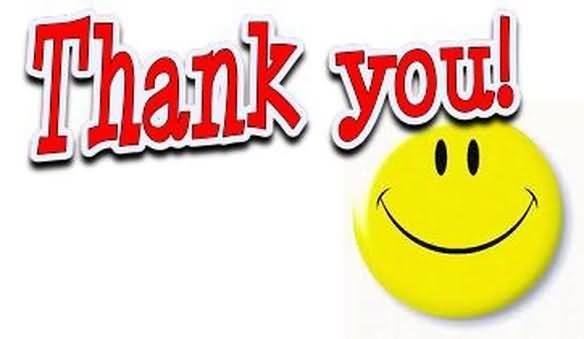
Kubernetes for Java Developers
By Pulkit Pushkarna
Kubernetes for Java Developers
- 1,188



