Flex - Day4
CONTENT
- Data grid
- Drag and drop
- Skinning
- Creating an AIR app
1. Data grid
Cont.
The DataGrid control is like a List except that it can show more than one column of data making it suited for showing objects with multiple properties.
The DataGrid control provides the following features:
- Columns of different widths or identical fixed widths
- Columns that the user can resize at runtime
- Columns that the user can reorder at runtime
- Optional customizable column headers
- Ability to use a custom item renderer for any column to display data other than text
-
Cell editing
- Support for sorting the data by clicking on a column
Cont.
[Bindable]
public var data:ArrayCollection = new ArrayCollection(
[
{value:"France", code:"FR"},
{value:"Japan", code:"JP"},
{value:"India", code:"IN"},
{value:"Russia", code:"RS"},
{value:"United States", code:"US"}
]
);
<s:DataGrid dataProvider="{data}" id="dataGrid">
<s:columns>
<s:ArrayList>
<s:GridColumn dataField="code" width="100"
headerText="Code" />
<s:GridColumn dataField="value" width="200"
headerText="Value" />
</s:ArrayList>
</s:columns>
</s:DataGrid>
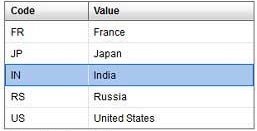
Cont.
2. Drag and Drop
Cont.
- The drag-and-drop operation lets you move data from one place in an application to another.
- It is especially useful in a visual application where you can drag data between two lists.
- The list-based controls have built-in support for drag and drop, but you can use drag and drop with any Flex component. To support drag-and-drop operations with components other than list-based controls, or to explicitly control drag and drop with list-based controls, you must handle the drag and drop events.
- To make any list draggable we must set dragEnabled property of list to true and to make a list to accept(drop) the dragged data we must set dropEnabled property to true.
Cont.
<?xml version="1.0"?>
<!-- dragdrop\SimpleListToListMoveSparkDropIndicator.mxml -->
<s:Application xmlns:fx="http://ns.adobe.com/mxml/2009"
xmlns:s="library://ns.adobe.com/flex/spark"
xmlns:mx="library://ns.adobe.com/flex/mx"
creationComplete="initApp();">
<s:layout>
<s:VerticalLayout/>
</s:layout>
<fx:Script>
<![CDATA[
import mx.collections.ArrayList;
import myComponents.MyListSkin;
private function initApp():void {
srclist.dataProvider =
new ArrayList(['Reading', 'Television', 'Movies']);
destlist.dataProvider = new ArrayList([]);
}
]]>
</fx:Script>
<s:HGroup>
<s:VGroup>
<s:Label text="Available Activities"/>
<s:List id="srclist"
allowMultipleSelection="true"
dragEnabled="true"
dragMoveEnabled="true"/>
</s:VGroup>
<s:VGroup>
<s:Label text="Activities I Like"/>
<s:List id="destlist"
dropEnabled="true"
skinClass="myComponents.MyListSkin"/>
</s:VGroup>
</s:HGroup>
<s:Button id="b1"
label="Reset"
click="initApp();"/>
</s:Application>3. Skinning
Cont.
- The skin controls all visual elements of a component, including layout.
- Spark skins can contain multiple elements, such as graphic elements, text, images, and transitions.
- Skin states integrate well with transitions so that you can apply effects to one or more parts of the skins without adding much code.
Steps to create skin
- To have access to the host component from the skin, you must declare [HostComponent] metadata in the skin.
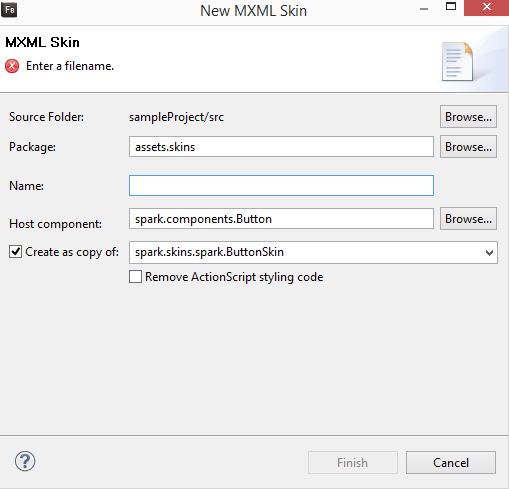
Cont.
<?xml version="1.0" encoding="utf-8"?>
<!-- skinning_components\SimpleButtonSkin.mxml -->
<s:Skin
xmlns:fx="http://ns.adobe.com/mxml/2009"
xmlns:mx="library://ns.adobe.com/flex/mx"
xmlns:s="library://ns.adobe.com/flex/spark"
minWidth="21" minHeight="21">
<fx:Metadata>
[HostComponent("spark.components.Button")]
</fx:Metadata>
<!-- Specify one state for each SkinState metadata in the host component's class -->
<s:states>
<s:State name="up"/>
<s:State name="over"/>
<s:State name="down"/>
<s:State name="disabled"/>
</s:states>
<s:Rect left="0" right="0" top="0" bottom="0" width="69" height="20" radiusX="2" radiusY="2">
<s:stroke>
<s:SolidColorStroke color="0x000000" weight="1"/>
</s:stroke>
</s:Rect>
<s:Label id="labelDisplay"
fontWeight="bold"
horizontalCenter="0" verticalCenter="4"
left="10" right="10" top="2" bottom="2">
</s:Label>
</s:Skin>4. AIR App
Flex Training Day 4
By Sameer Agrawal
Flex Training Day 4
- 470



