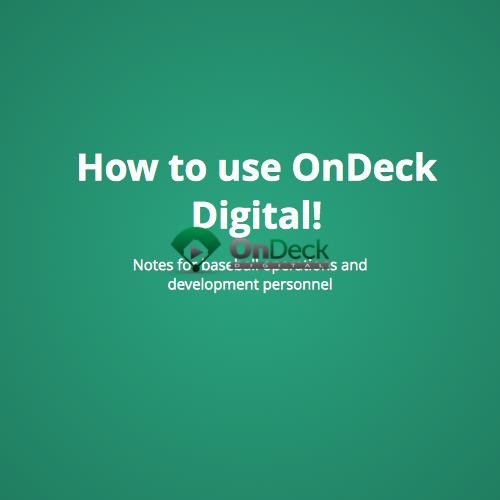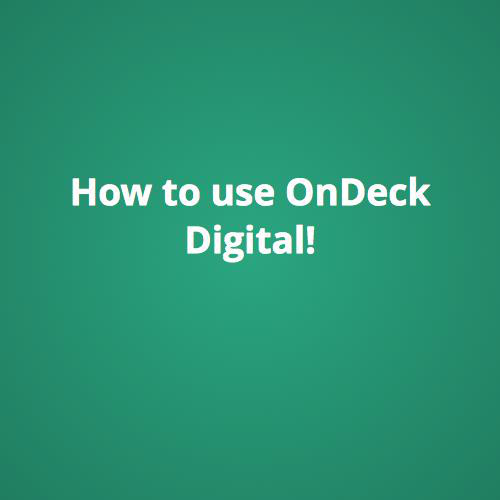User Submitted Player Tagging Corrections

We are embarrassed! It sucks. You logged in and were told that this video is of you or your kid and its somebody else. What should you do?
- First, notify us at support@ondeckdigital.com - we put the video up as fast as possible then check it for errors. If you tell us about errors early then we can surge resources on that game and determine the source of the errors.
- Next, either wait for a response from us on when we can have corrections made or make the submit a correction request to us which we'll explain through the rest of the document.
- In some instances, like when a team has no numbers on their jerseys it is very difficult for us at OnDeck Digital to recognize players. In this case it may be require help from players or parents.
Here's how!
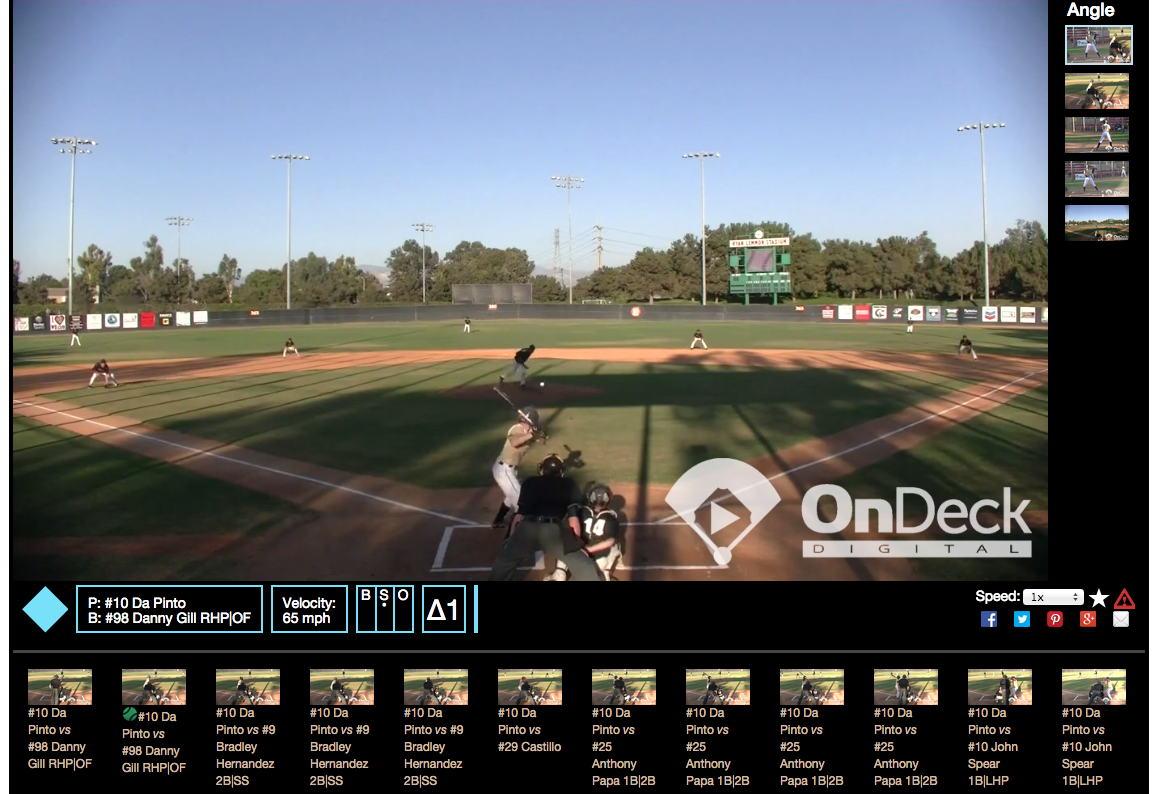
Let's say you are Da Pinto's parent and this is not him pitching.
You know its Tim Reyes, but what can you do to fix it?
Click on the corrections icon.
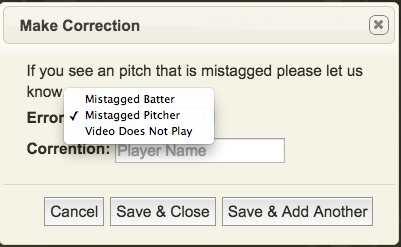
Tim Reyes
Now we can more easily correct any errors and know that we need to give this game another scrub!
What you are probably thinking about now.
Thats great that you showed me how to correct someone else's plays. I'm a nice person and I don't mind helping out others, but what about my mis-tagged plays. How should I locate my plays or my kids plays to update those?
This is absolutely the right question to ask. Part of the reason you bought OnDeck Digital was to take advantage of its data tagging and analytics. Its about more than just being able to have HD Video for entertainment and recruitment videos.
The Correction Process
For the most part you know which games you or your kids played in. Therefore, your first step is going to the Players search menu and typing in your name. This should bring up all of your appearances in games. You'd know that there is a problem if for example the screen to the left showed up and you knew that you played in two games.
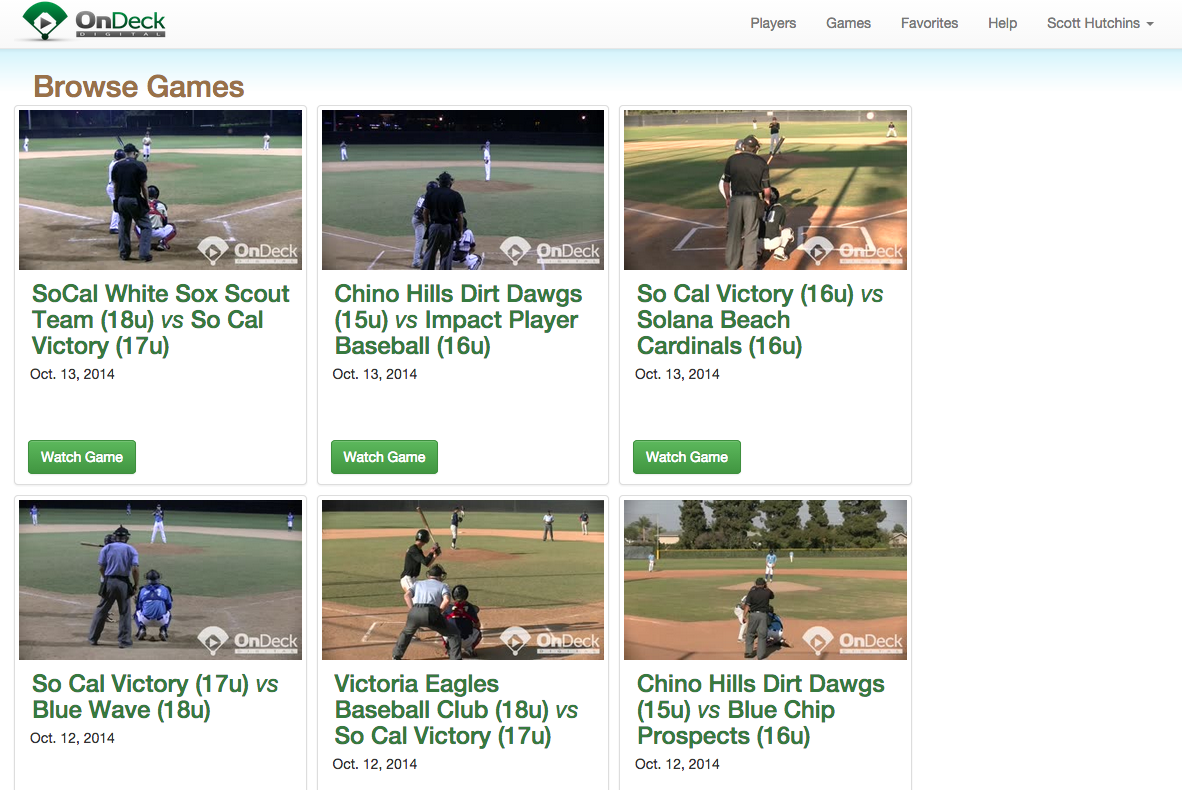
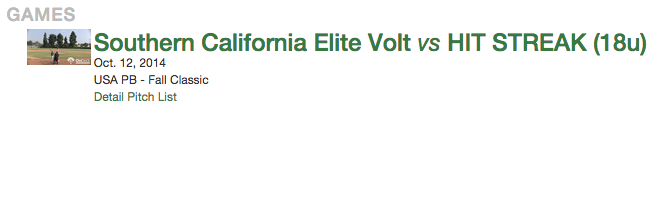
Where is my other game!?!
At this point in time you should jump back to the Game menu with the game grid to find the other game you played in. For this example lets say that you also played for So Cal Victory (17U) on October 12th. You'd find that game and click watch game. More details on basic OnDeck navigation are at: http://slides.com/scotthutchins/how-to-use-ondeck-digital
Now either look through all the pitches or Go straight to where you were in the batting lineup
Looking below you can see whats going on in the game. We are in the top of the first inning. You could scroll along the pitches on the bottom of the screen until you get to the inning that you remember batting in. For example if you batted in the second inning, then you could scroll through the light background section until the next dark background signifying that you are now in the top of the second inning. Once you see yourself, then click the correction icon.
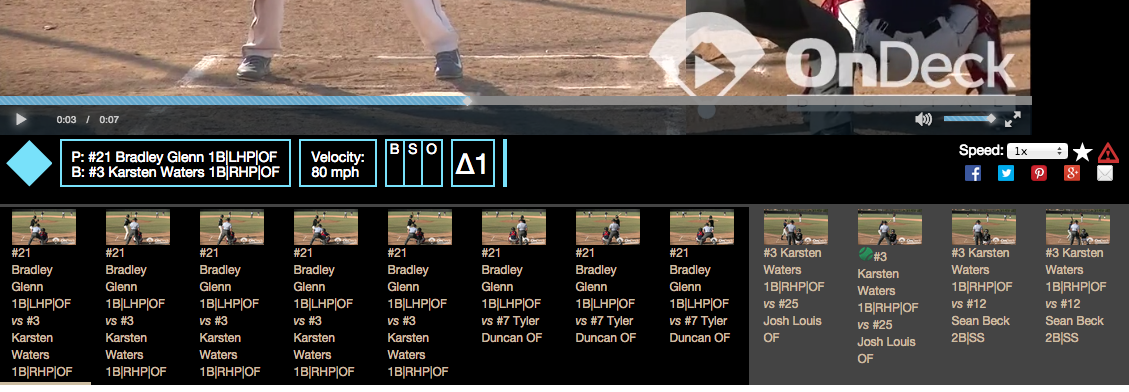
The bar on the bottom of the pitch thumbnail icon tells us which pitch we are looking at.
This tells us we are in the top of the 1st inning.
This change from dark to light tells us that the inning side changed. Now the other team is batting.
Thats it!
Within 48 hours of submitting a correction, expect an email from the support team confirming the correction or seeking more detail.

Player Tagged Wrong? - [ELITE VERSION]
By Scott Hutchins
Player Tagged Wrong? - [ELITE VERSION]
In OnDeck's ELITE VERSION - all of the tagging is done by us. However, sometimes our taggers blow it and hit the wrong player or label a strike as a ball. This shows you how you can flag that pitch to be re-evaluated.
- 1,160