Conditional Formatting
13 slides
Click the right arrow to go to the next slide.
There are Two General Paths to Conditionally Format a Range
- Use prebuilt rules. (I'll call them presets.)
- Build a do-it-yourself custom new rule.
Presets
- Conditional Rules
- Highlight Cells Rules
- Top/Bottom Rules
- Special Formatting Graphics
- Data Bars
- Color Scales
- Icon Sets
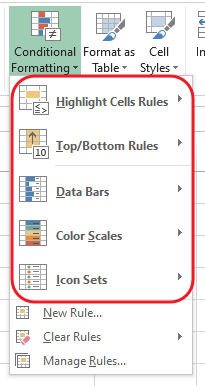
Presets
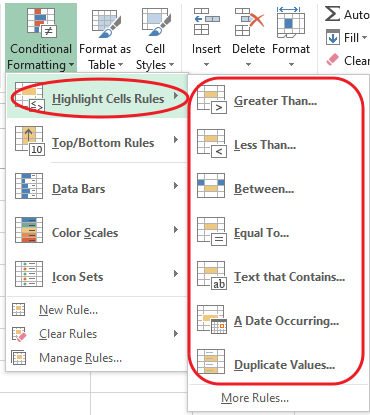
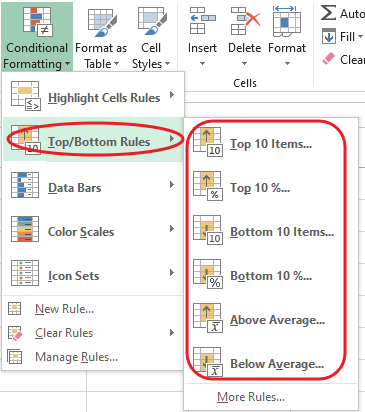
The conditional rules do not format all the cells in a range. They only highlight those cells that meet the condition you set.
Presets
The special formatting graphics will highlight all the cells, but assign them different graphics (colors, lengths, icons, etc.) depending on the relative value of the cell's content compared to the other cells in the range.
- Data Bars
- Color Scales
- Icon Sets
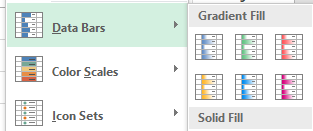
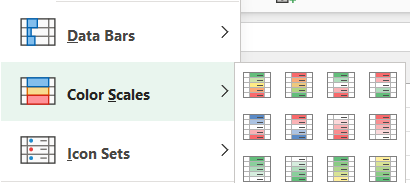
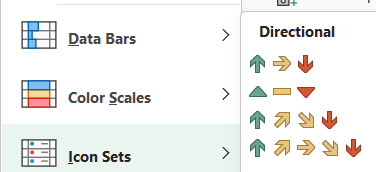
Custom New Rules
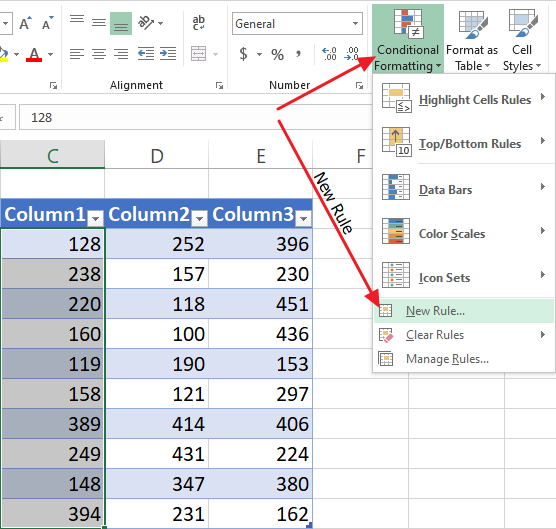
Custom New Rules
This is an older way to do conditional formatting, but it provides more options. There are six broad rule types. One is a special formatting graphics rule type; the other five are conditional rule types.
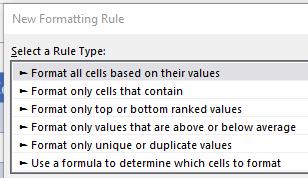
Special Formatting Graphics
Conditional
Custom New Rules
Format all cells based on their values
These are the special formatting graphics rules.
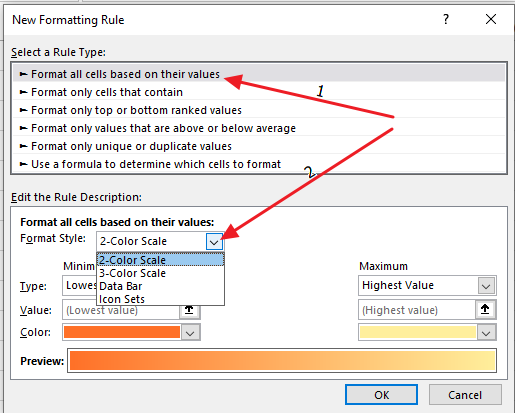
- 2-Color Scale
- 3-Color Scale
- Data Bars
- Icon Sets
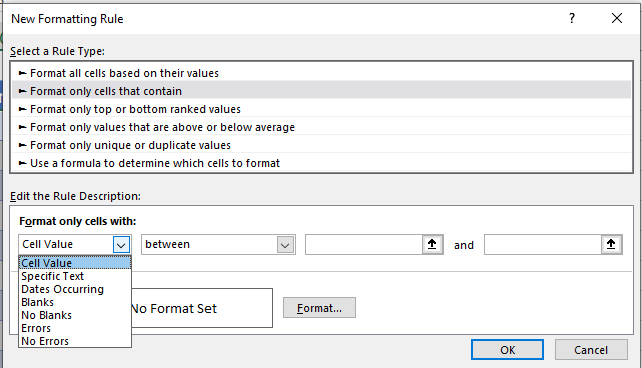
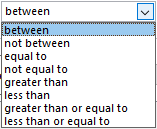
What it contains
In what values
Custom New Rules
Format only cells that contain...
Custom New Rules
Format only top or bottom ranked values
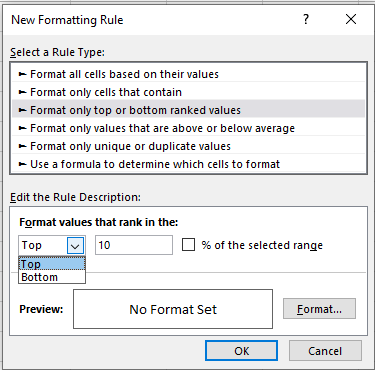
Custom New Rules
Format only values that are above or below average
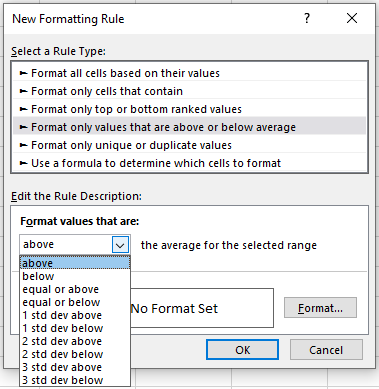
Custom New Rules
Format only unique or duplicate values
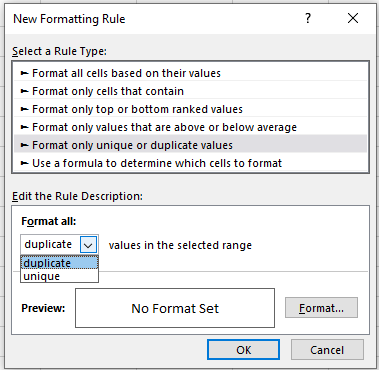
Custom New Rules
Use a formula to determine which cells to format
Because, historically, this is the second most troublesome topic for students in this course, this family of rules will get its own set of slides.
Fin
UP NEXT: Conditional formatting with formulas
Conditional Formatting
By smilinjoe
Conditional Formatting
- 1,097



