Content page making
I used "Adobe Photoshop Cs7" software on Windows 8 to make this content page.
Main Tool: "Move tool" is a very important tool in photoshop as it is used to move the layers on the file (task), I also used "move tool" to move the images, texts, etc on the content page.
Adjustment and placement of the layers: For putting a layer behind or above another layer, I went to the layers list and adjusted the list in the order I wanted then to be on the content page-Eg: I put the pink rectangles below the contents text in the layers list.
1) I Kept the size and resolution of the content page same as the cover (Resolution: 150 pixels/inch, Size: 8/10.875).
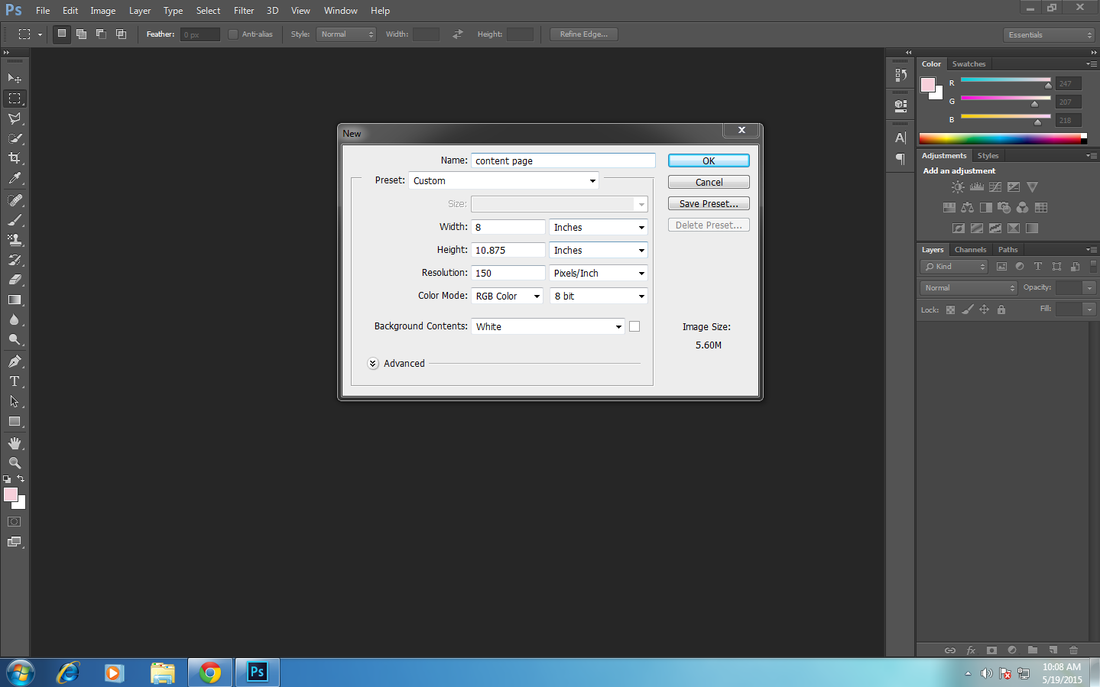
2) Adding a Skin horizontal rectangle to the entire page (to change the background colour) by using "Rectangle tool".
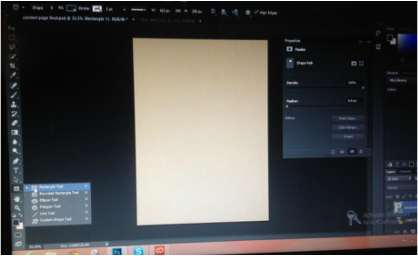
3) Adding another Horizontal grey rectangle by using "Rectangle tool".
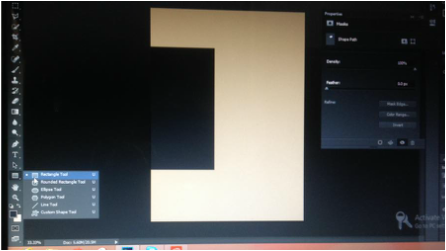
4) Adding magazine name SWANK at the top of the page by using "Horizontal type tool" (Font-"Broadway regular", Size-"72pt").
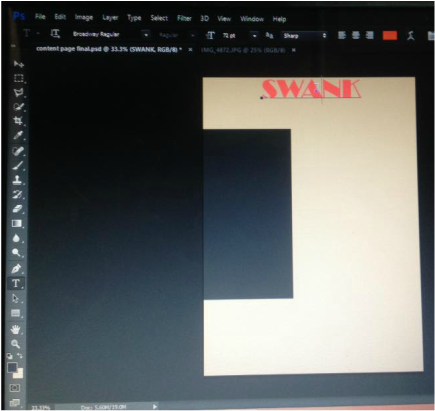
5) Adding skin color rectangle to highlight the word "contents" by using "rectangle tool" and then adjusting it (rotating it-to tilt it) from its edges by pressing Ctrl+T.
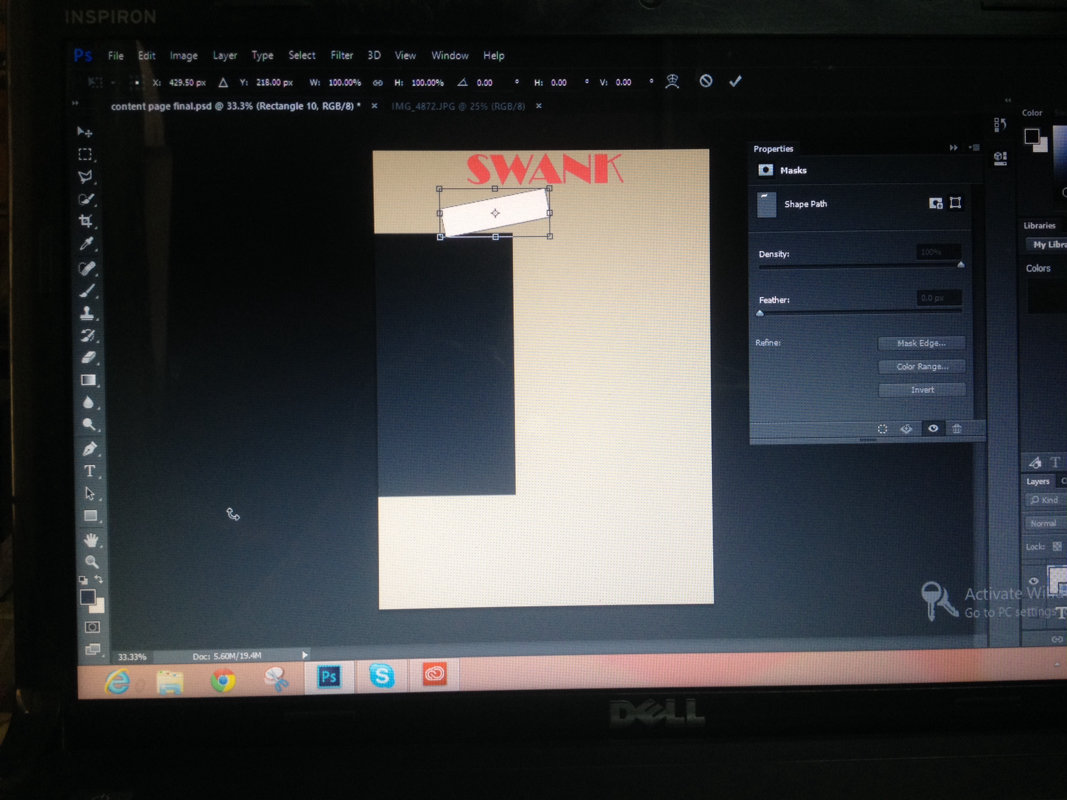
Adding the text (word "Contents") by using "Horizontal type tool" on the skin rectangle and adjusting it by pressing Ctrl+T.
Text size: 30pt
Text font: Forte regular
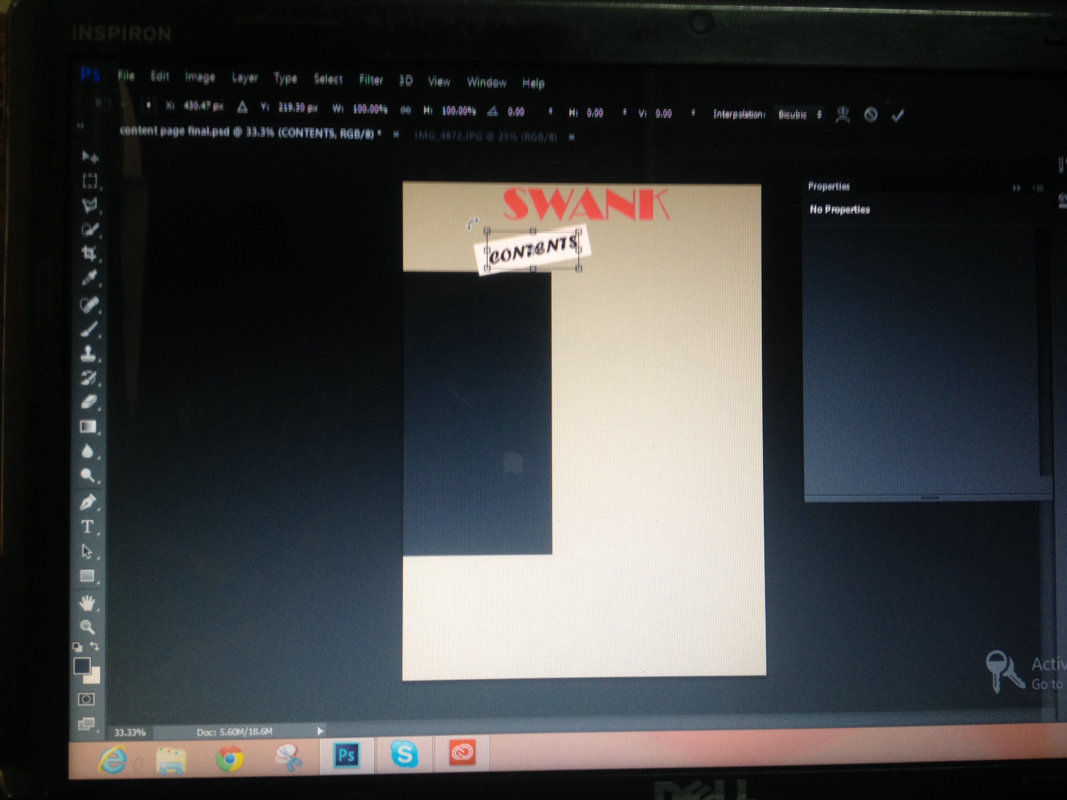
Adding pink rectangles by using "rectangle tool" to highlight the contents.
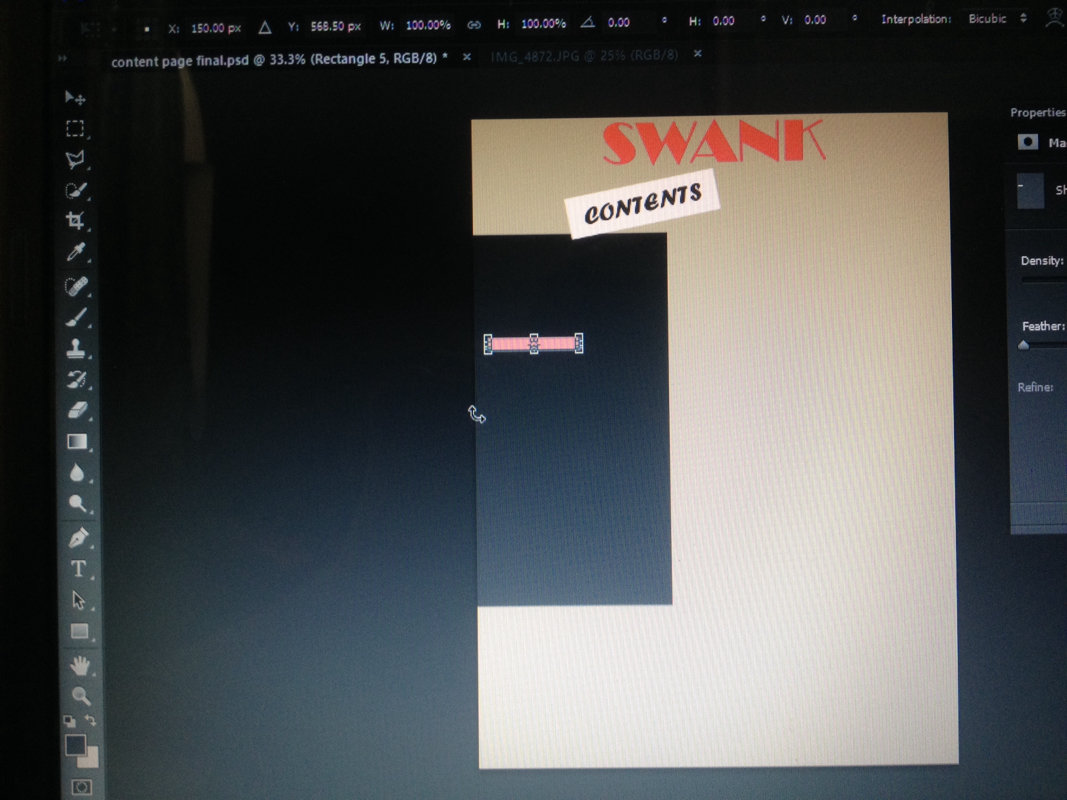
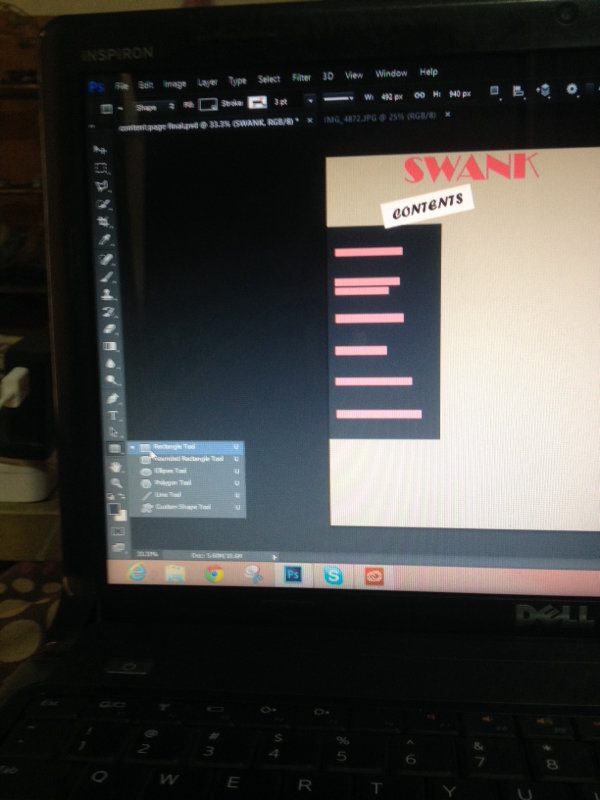
Adding text (contents) on the pink rectangles by using "horizontal type tool".
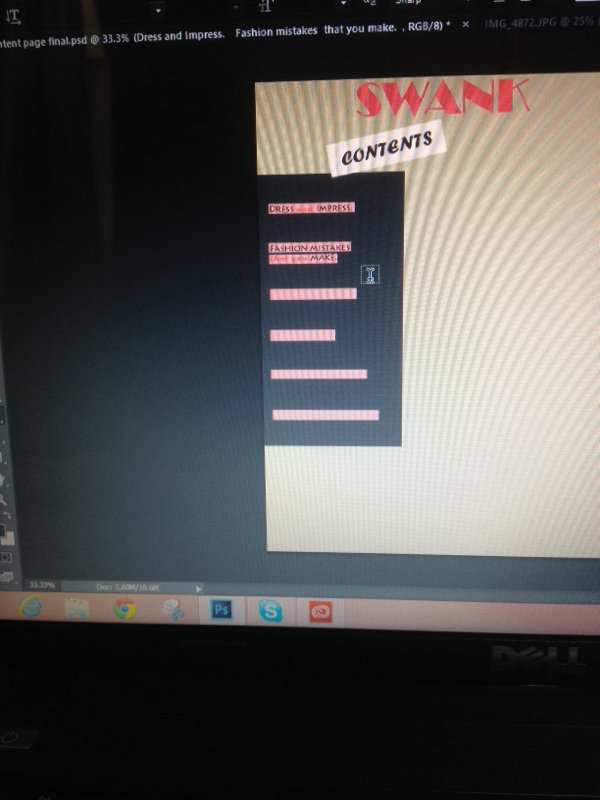
Adding pink oval shape of "Bicubic interpolation" by using "Elipse tool", and adjusting its size by pressing Ctrl+T.
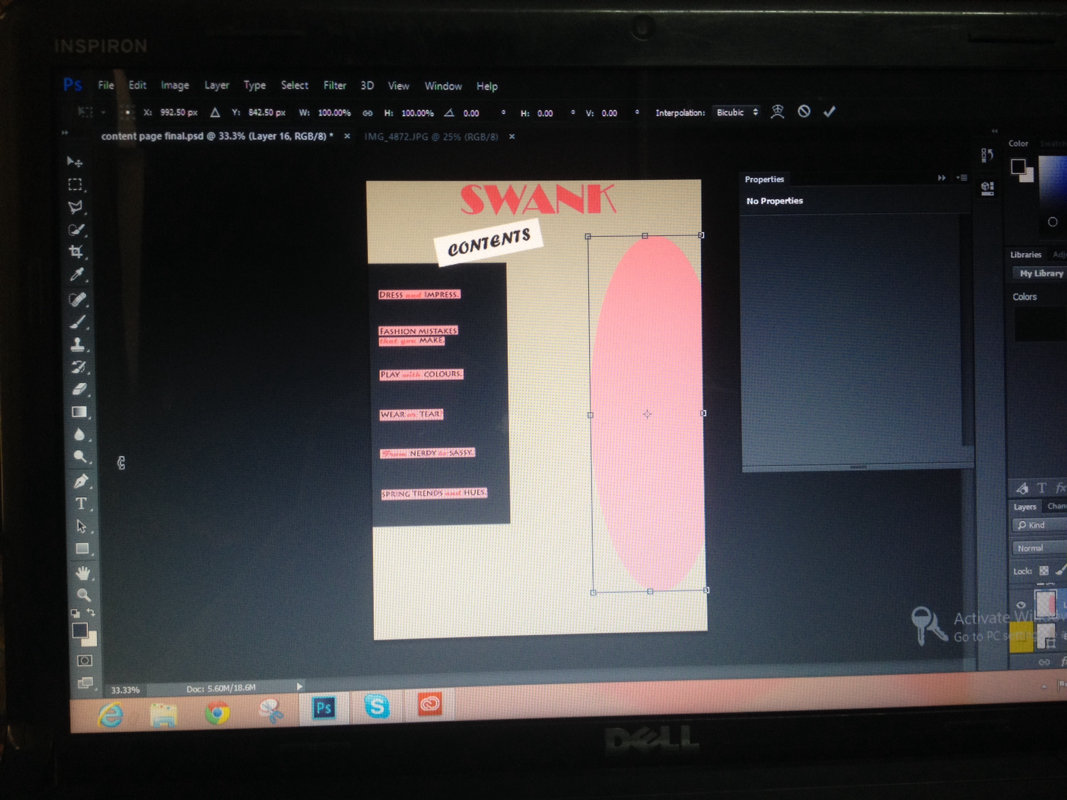
Opened model's picture from my documents, cropping it with "polygonal lasso tool", copying the cropped picture by pressing Ctrl+C and then pasting it on the content page file by pressing Ctrl+V, then adjusting its size by pressing Ctrl+T (holding/pressing the "Shift key" while adjusting the size, so that proportions of the picture remain the same)
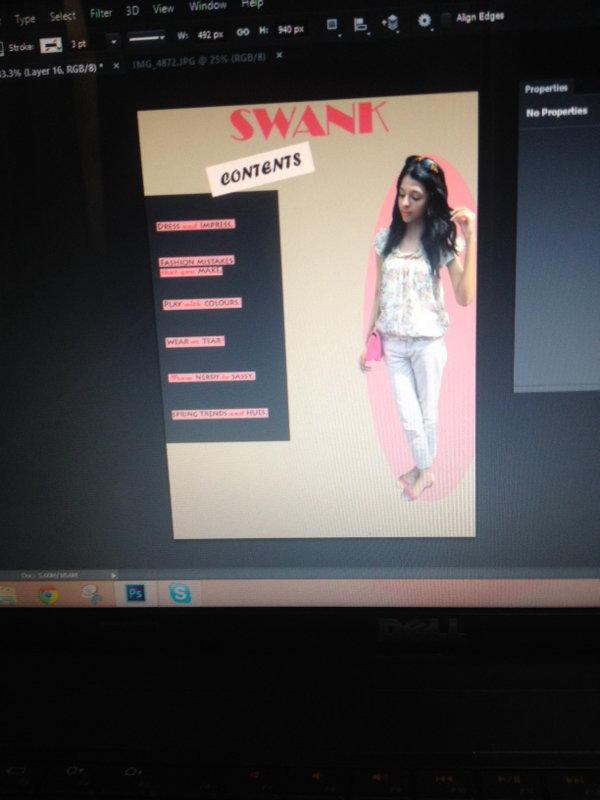
Adding date by using "vertical type tool".
Font size: 12pt
Font type: Fixedsys regular
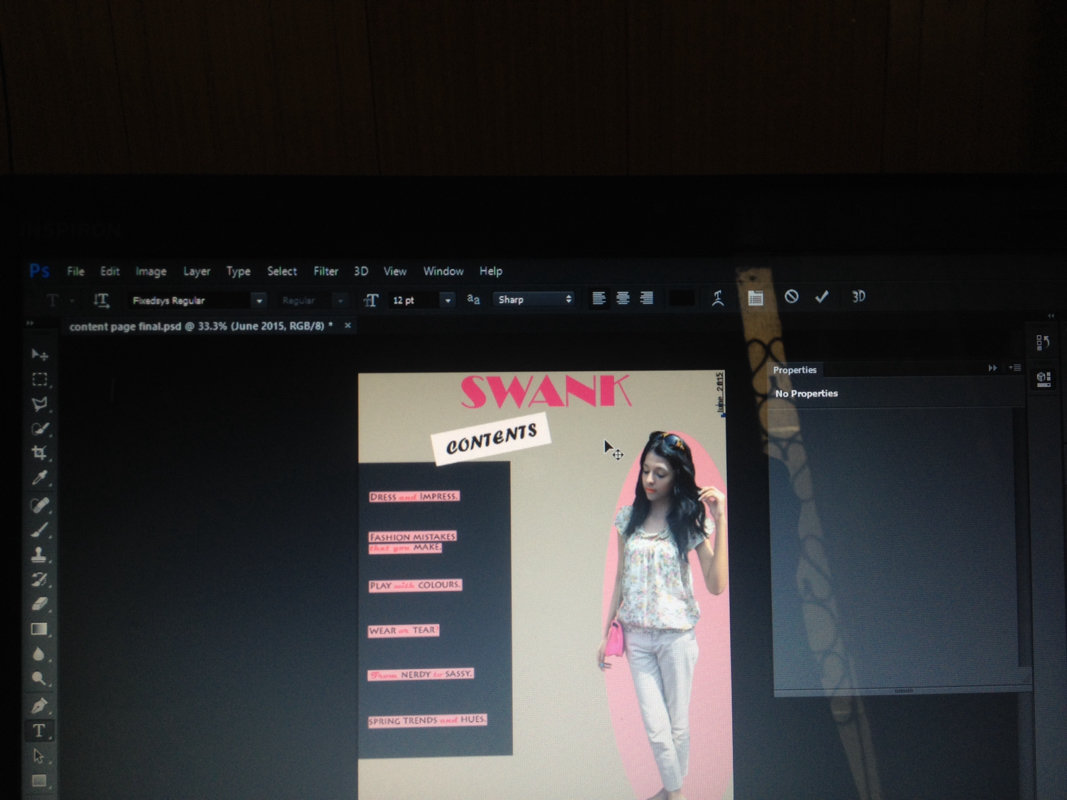
Adding grey rectangles by using "rectangle tool" and adjusting their size by pressing Ctrl+T.
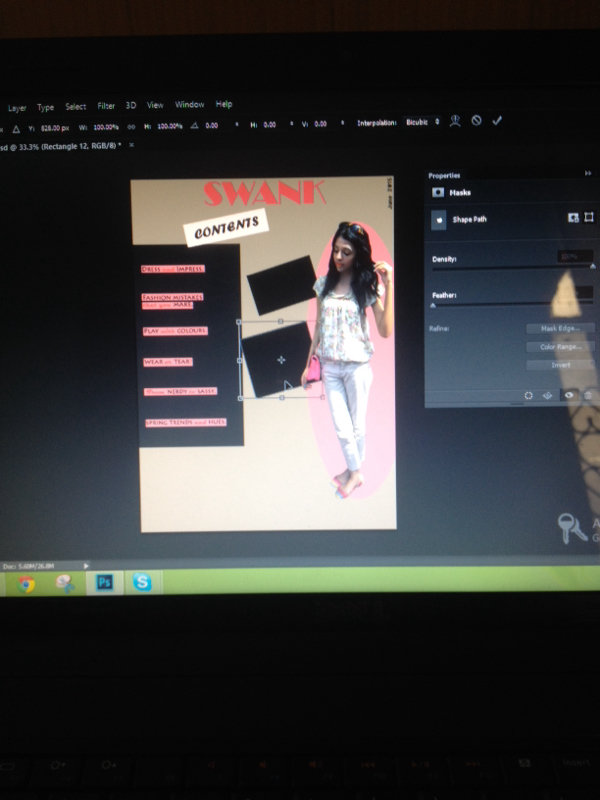
Opened the picture from my documents. Cropped it by using "polygonal lasso tool". Copies the cropped picture by pressing "Ctrl+C". Pasted the cropped copied picture on the content page by pressing "Ctrl+V". Adjusted its size by pressing "Ctrl+T"-I did not leave the "Shift" key while adjusting its size, because shift key keeps the proportions of the picture same as the original picture.


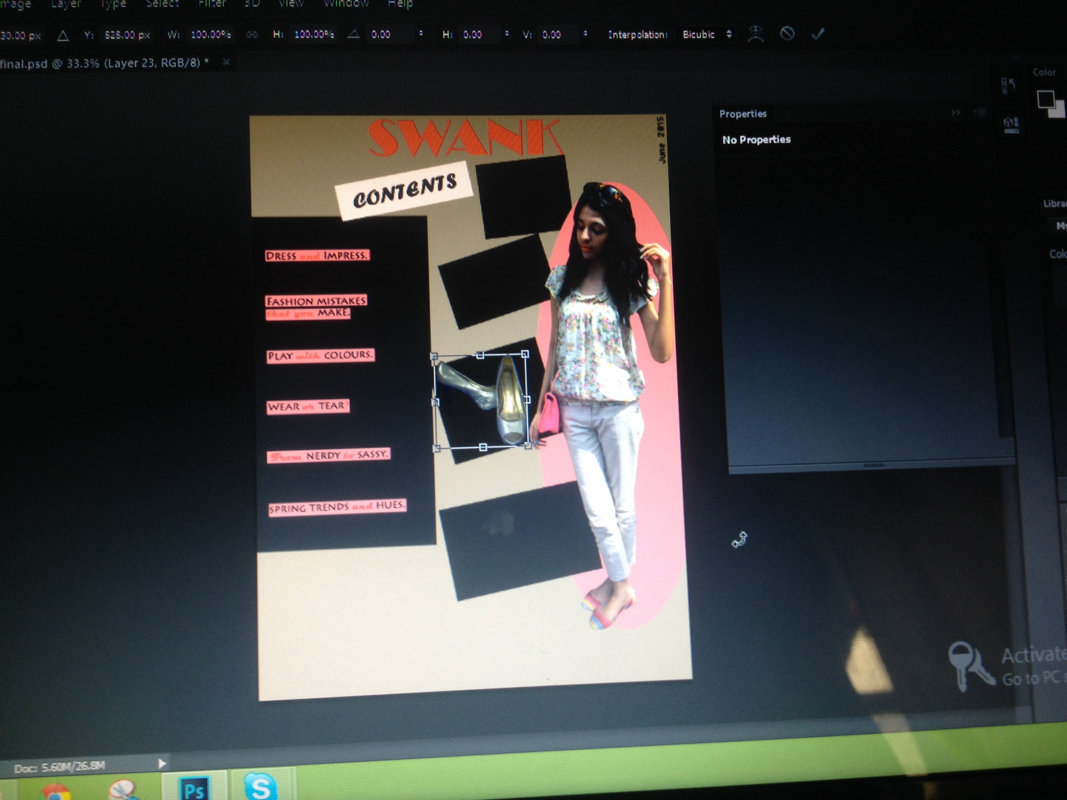
Opening magazine cover picture from my documents, dragging and dropping down both files (content page and cover image) from the task bar of Adobe photoshop to adobe photoshop task/work box. And then dragging and dropping the "Cover" photo to the content page with the help of "move tool".
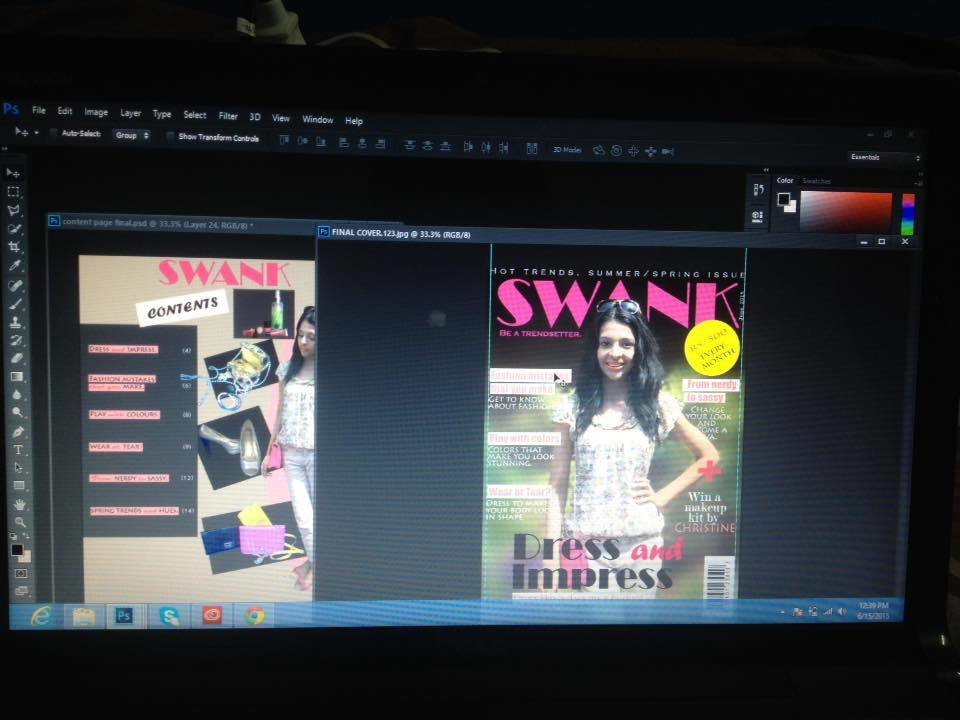
Adding small pink circles to the content page images with the help of "Elipse tool", and changing their size by pressing "Ctrl+T".
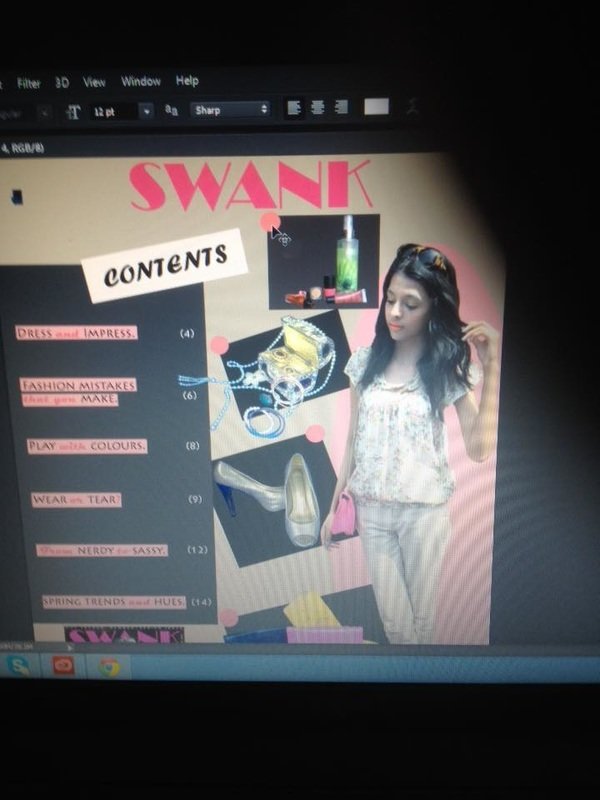
Typing numbers for the pink circles with the help of "Horizontal type tool" (Font size: 12pt, Font type:Gill Sans Ultra Bold Regular), and then dragging and dropping them on the cirlces.
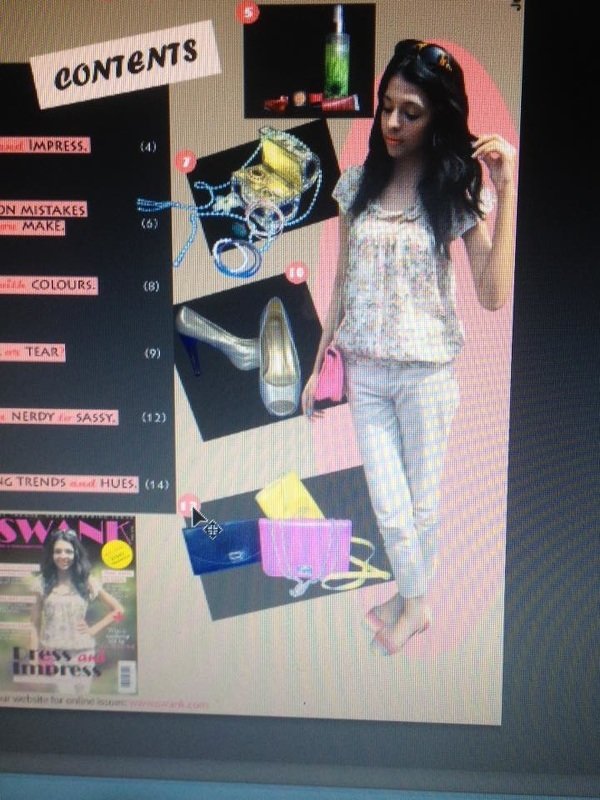
deck
By Tasbyha Amaan
deck
- 626



