Title Text

WORKSHOP PART DEUX
ELECTRIC BOOGALOO
ELECTRIC BOOGALOO
PROGRAMME
PROGRAMME
Confirm device setup
Check in
1
2
3
FIDO U2F Keys
4
Good practices for you
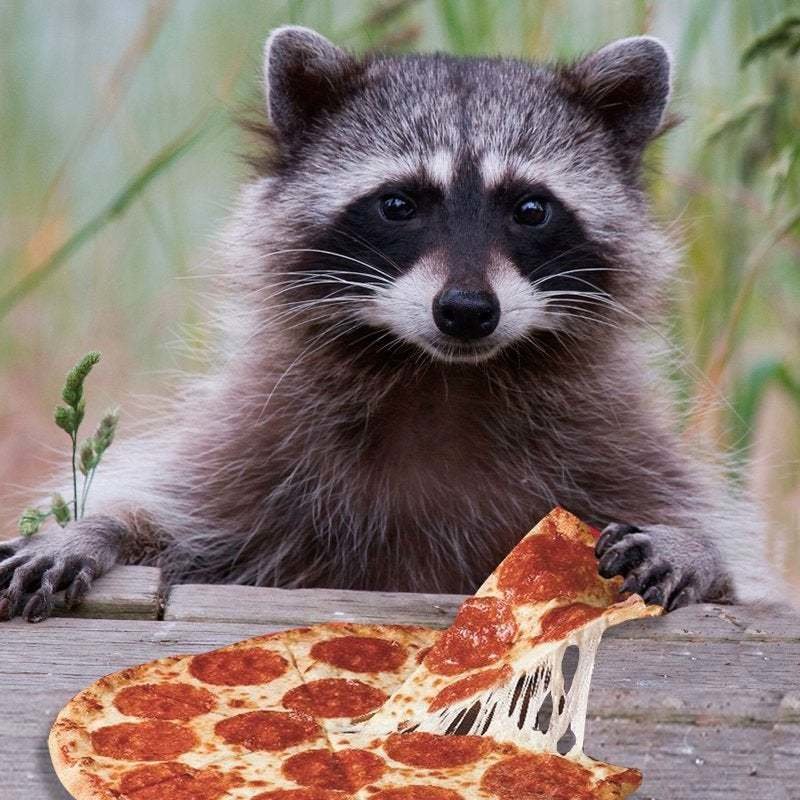
CHECK IN,
RACCOSMONAUTS!
CHECK IN, RACCOSMONAUTS!
CONFIRM SETUP
CONFIRM SETUP
Password Manager
Device Password
1
2
3
Accounts Settings

KEYS
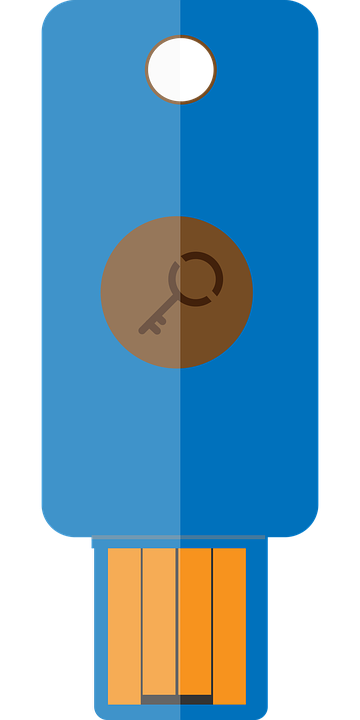

FIDO U2F


No Software
Second Factor
1
6
Touch based
2
3

FIDO |
U2F |
Universal
Two
Factor
Fast
IDentity
Online
Durable
FIDO U2F KEY
Phishing protection
4
Privacy by design
5


Log in to supported service
1
How to setup
Indicate you
wish to use a
"U2F" key as
another factor
2
Tap the metal
circle 🔑 pad when prompted
3
Your account is
now tied to your
FIDO U2F key
🎉


Log in to a supported service
1
How to use
2
Tap the 🔑 pad when prompted
🎉


Supported Services

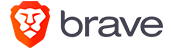

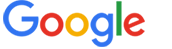
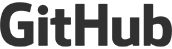
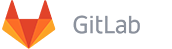
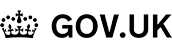
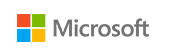
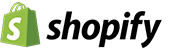
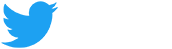
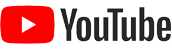
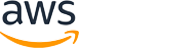



Let's set you up!

Let's set you up!
Let's set you up!
with
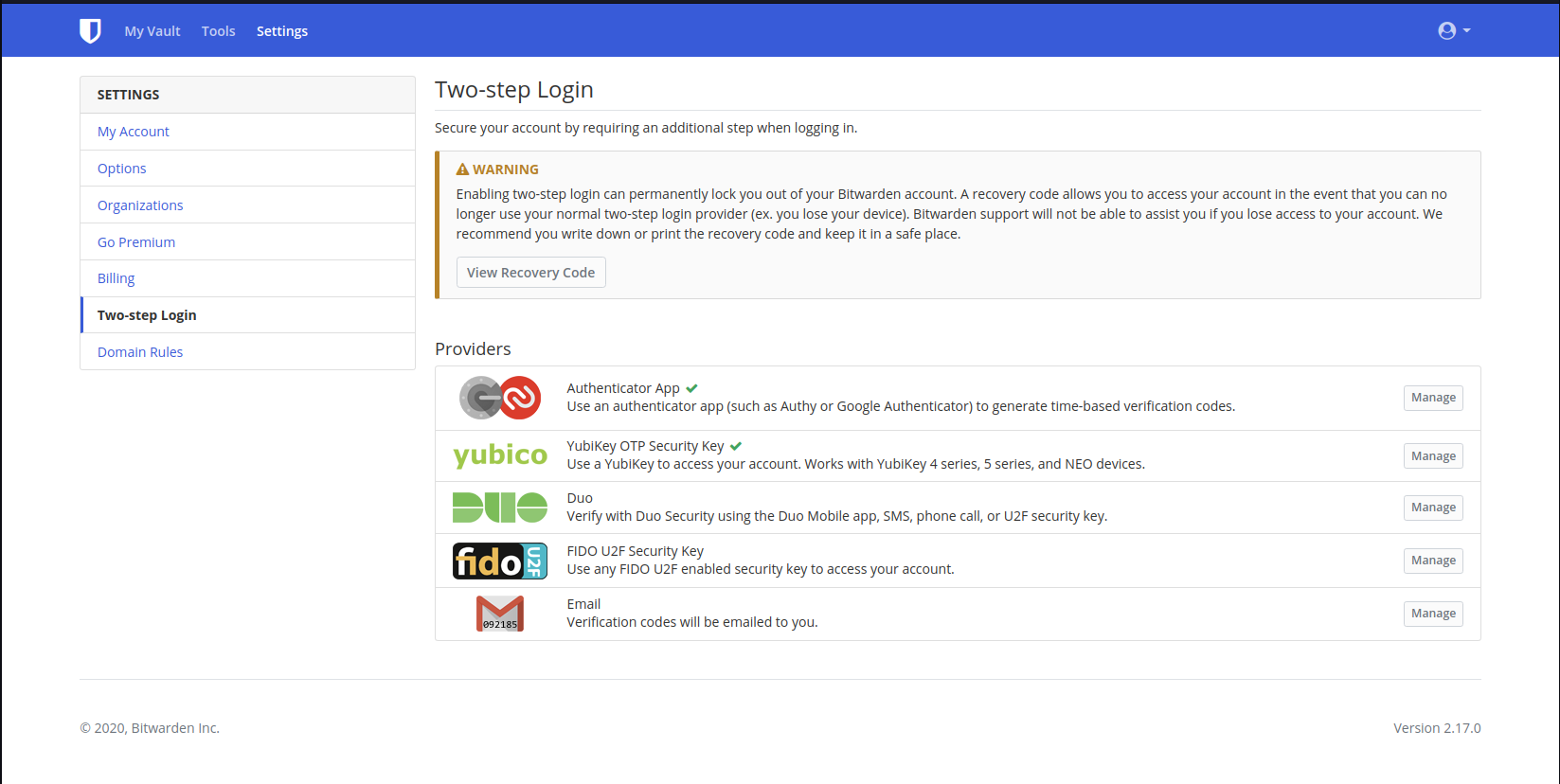
Let's set you up!

Let's set you up!
Let's set you up!
with
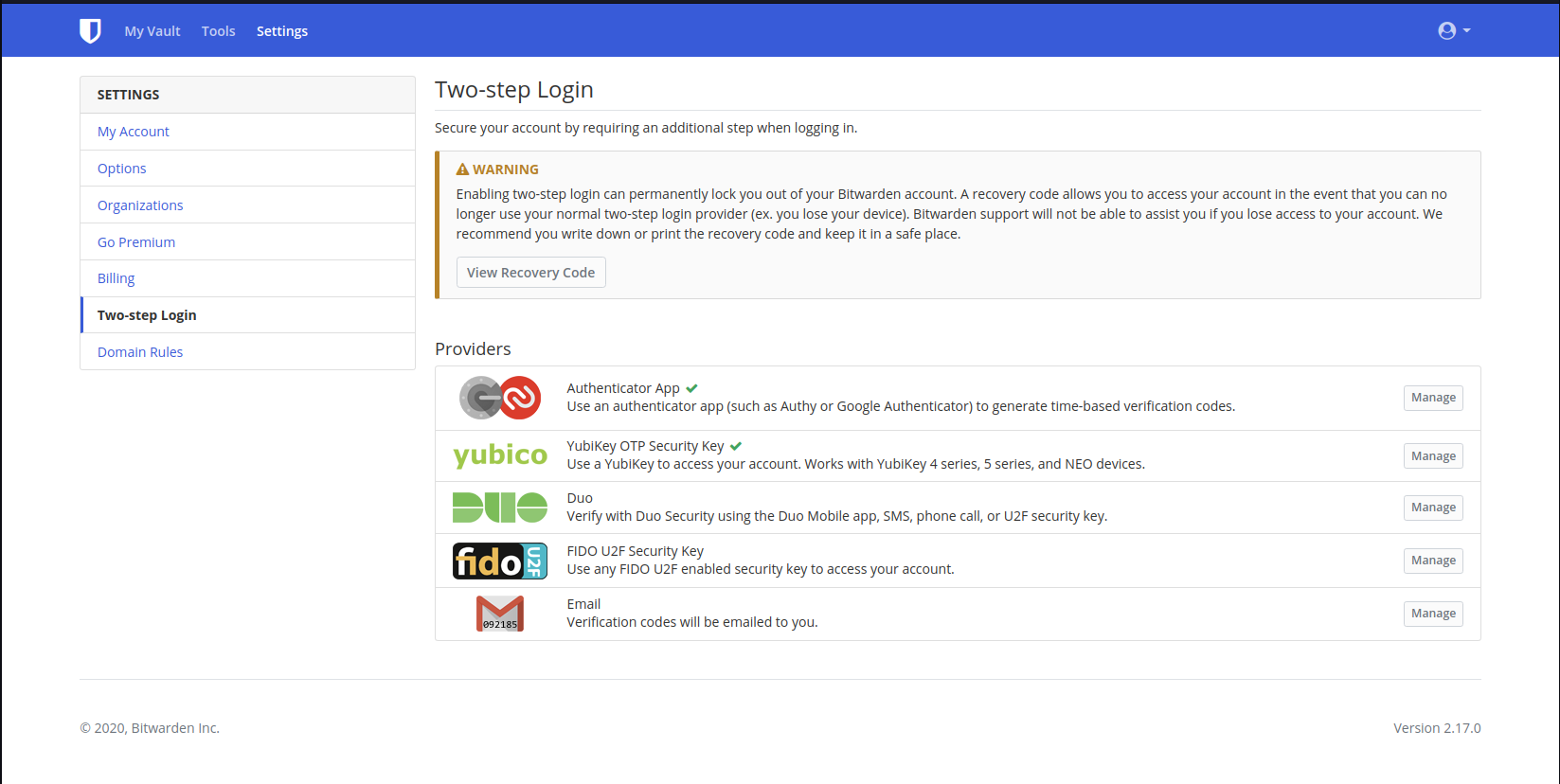
1. Store your Recovery Code
in a secure location
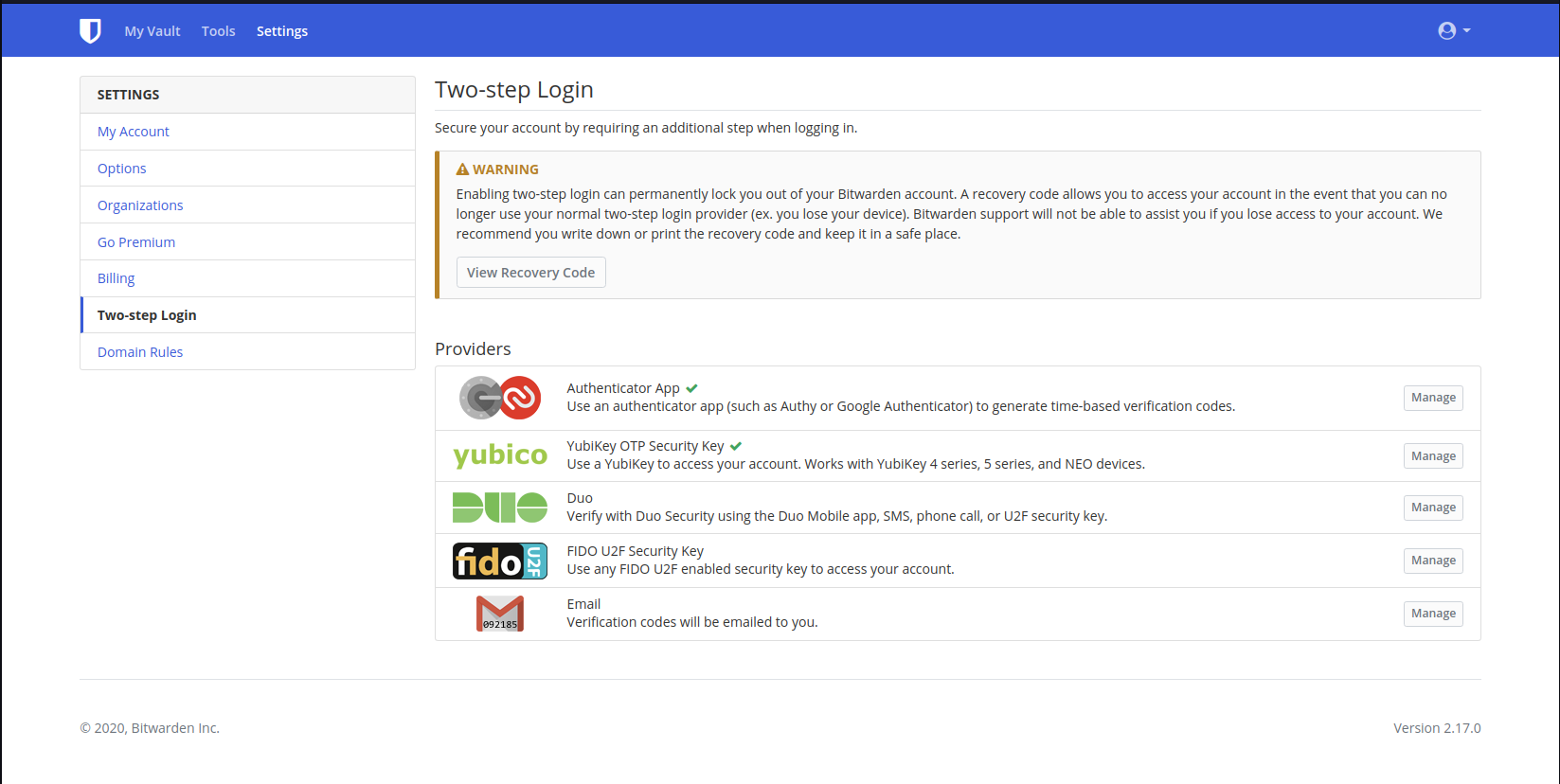
2. Link this BitWarden account to
your personal FIDO U2F Key
3. Enter your Master Password
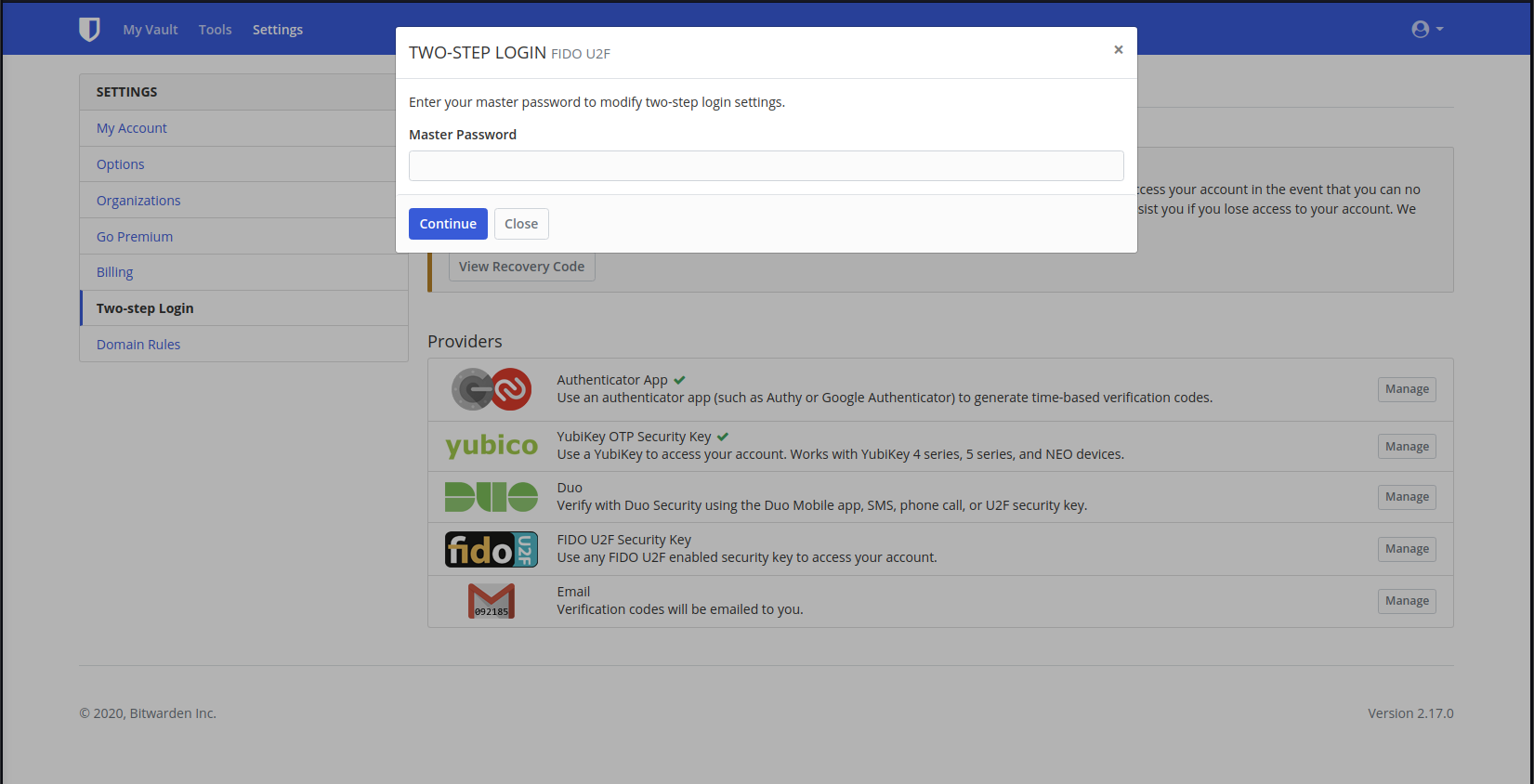
4. Provide a Name - e.g. "Office Key" and click "Read Key" when you're ready to touch the key pad
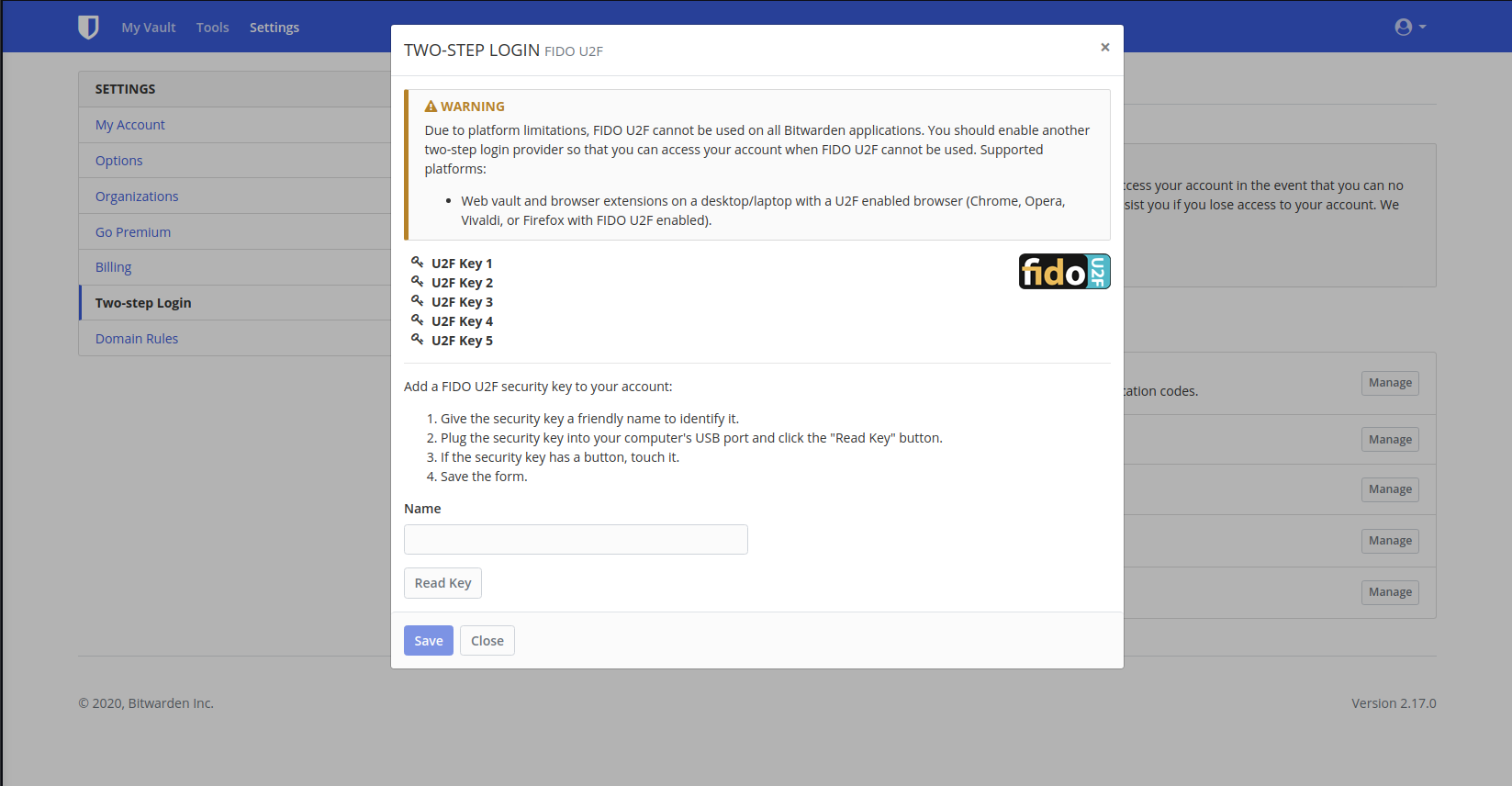
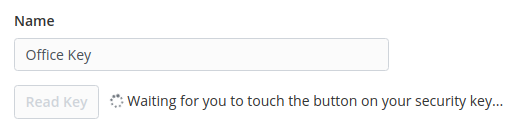
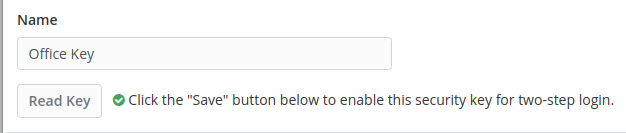
5. After clicking save,
your key is now registered
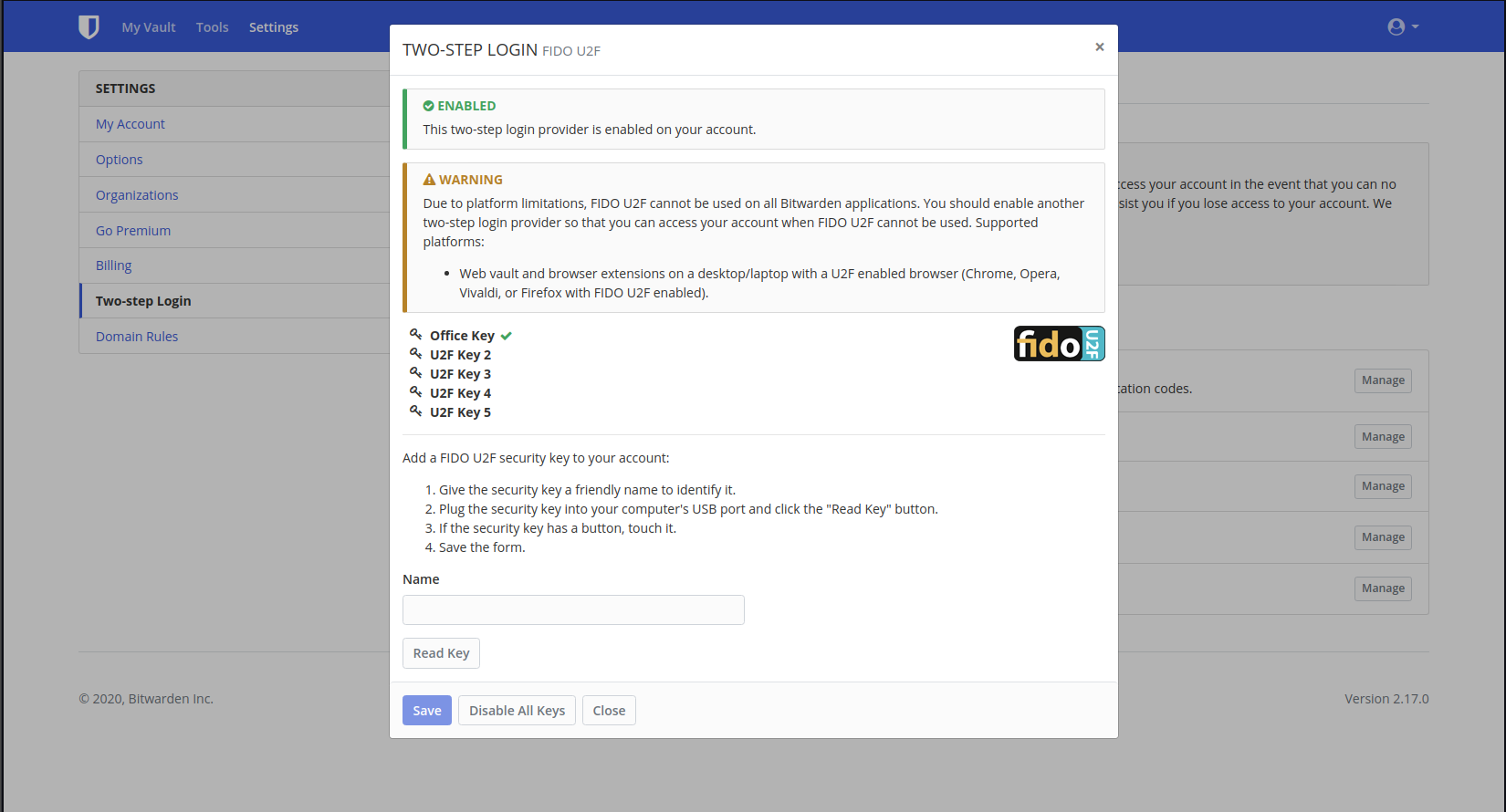


Let's set you up!
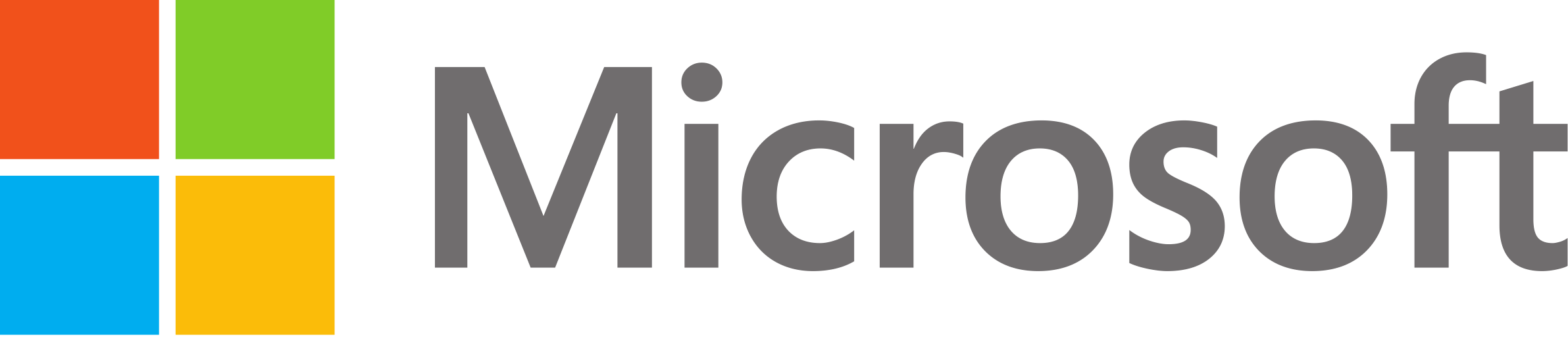
Let's set you up!
with
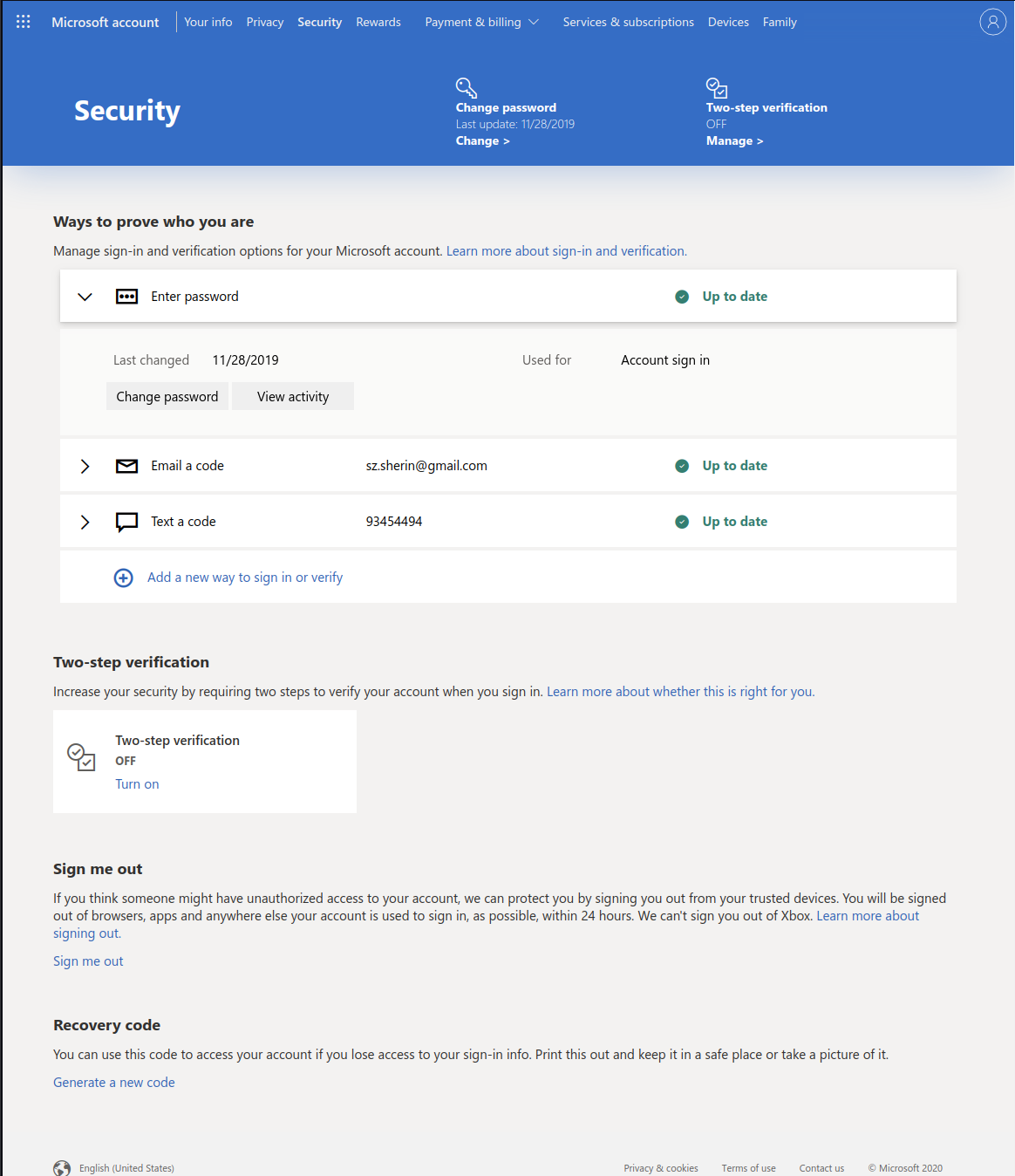
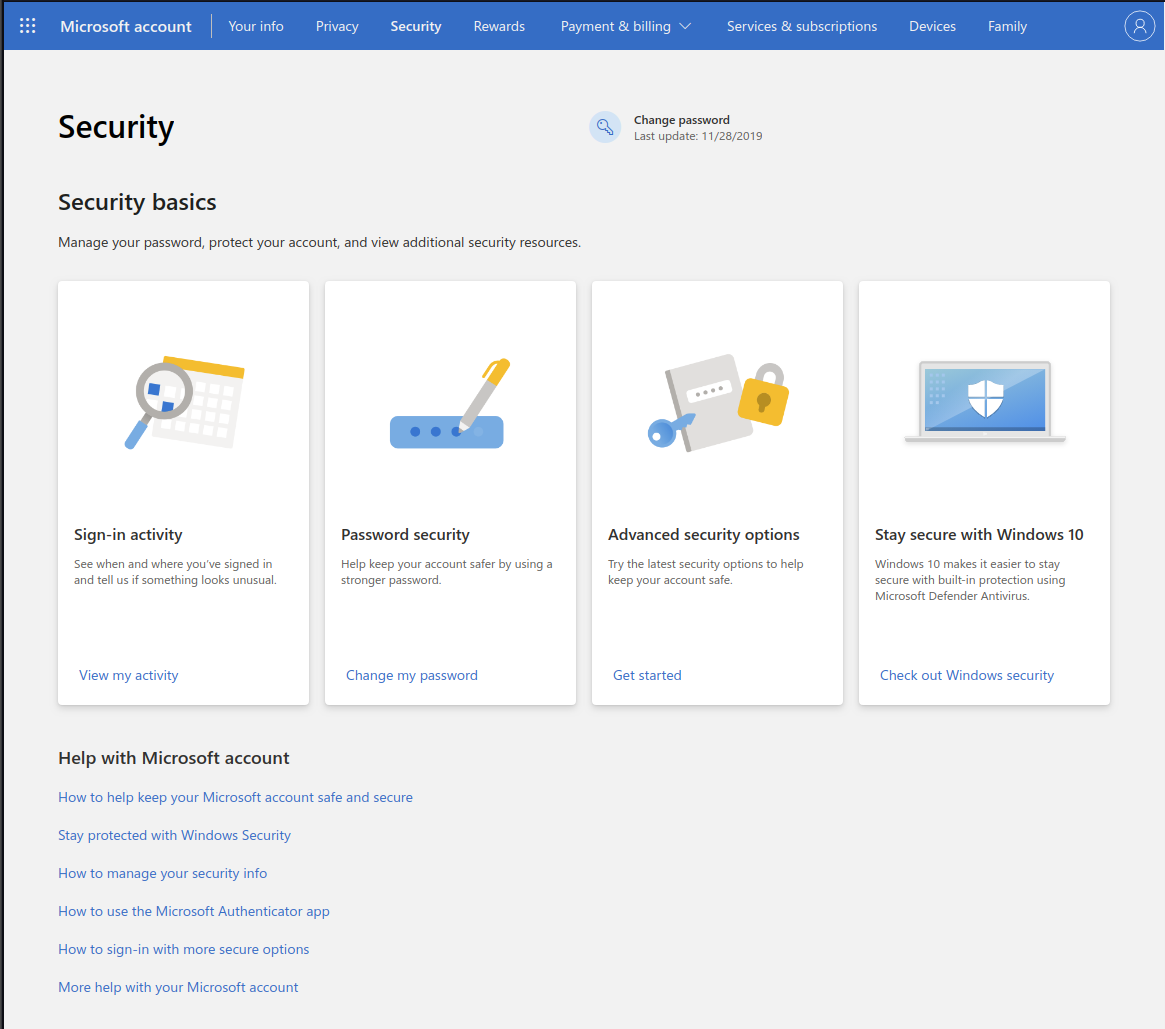
U2F
2FA
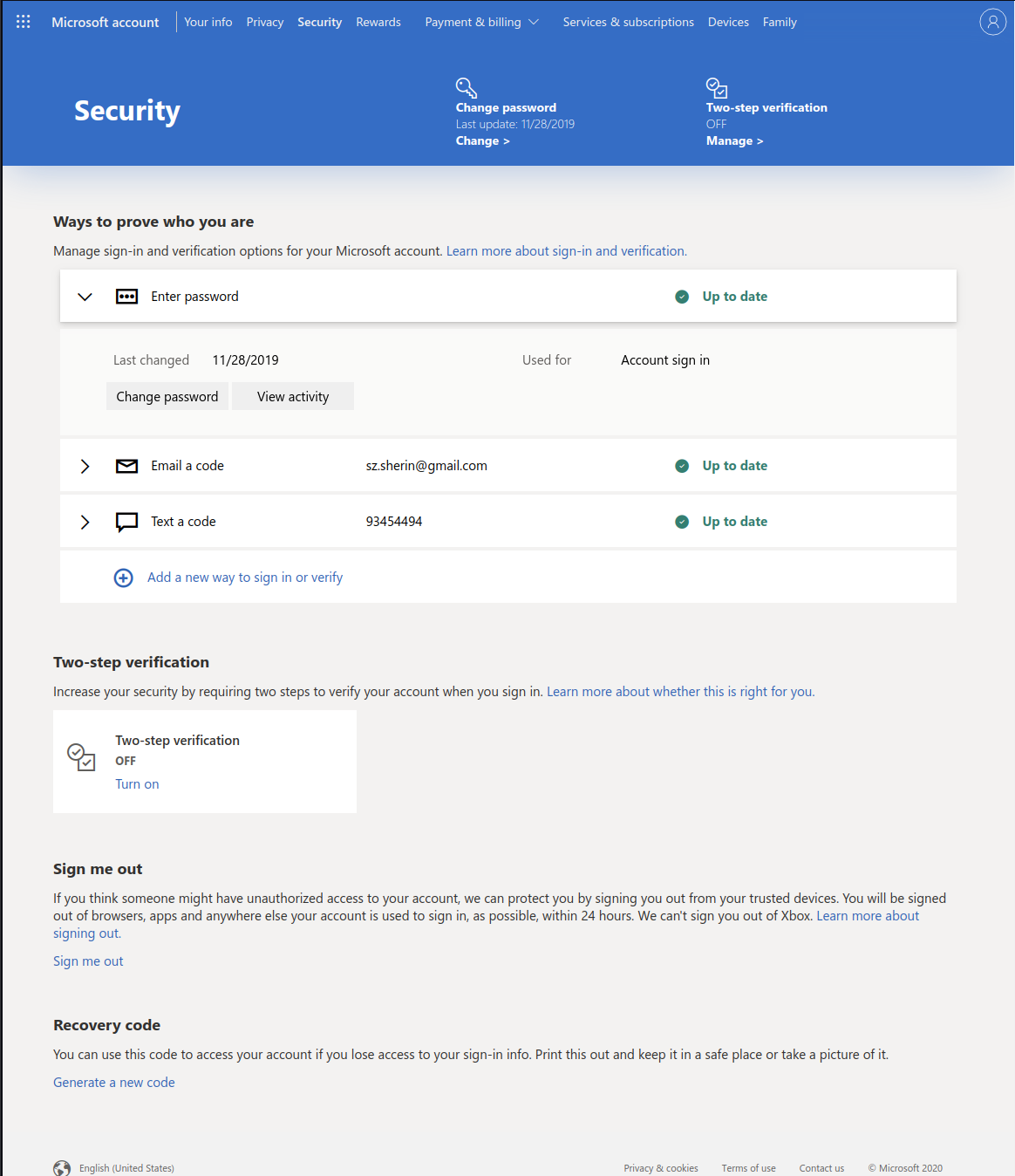
1. Store your Recovery Code
in a secure location
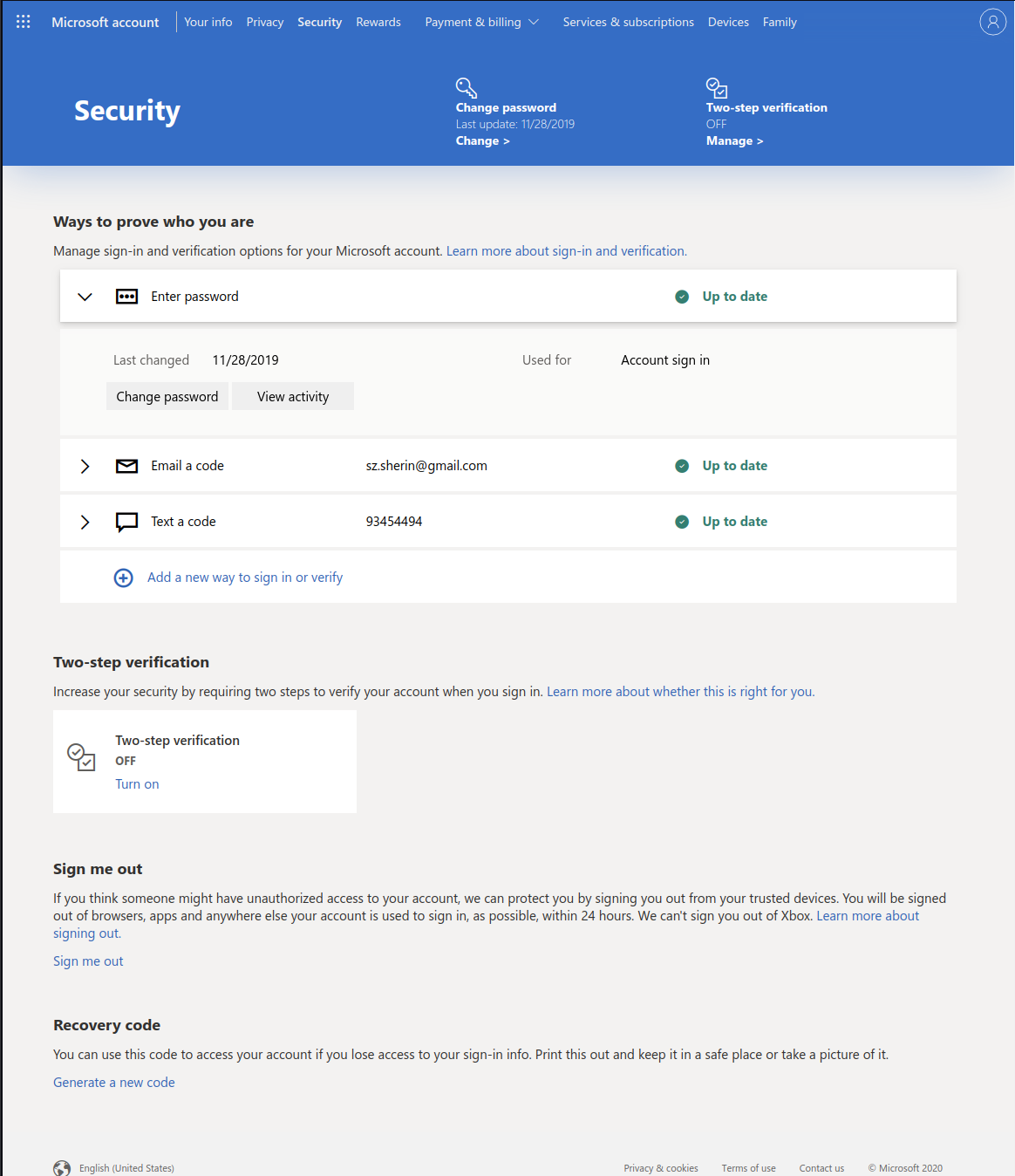
2. Turn on two-step
verification
3. OK, Microsoft
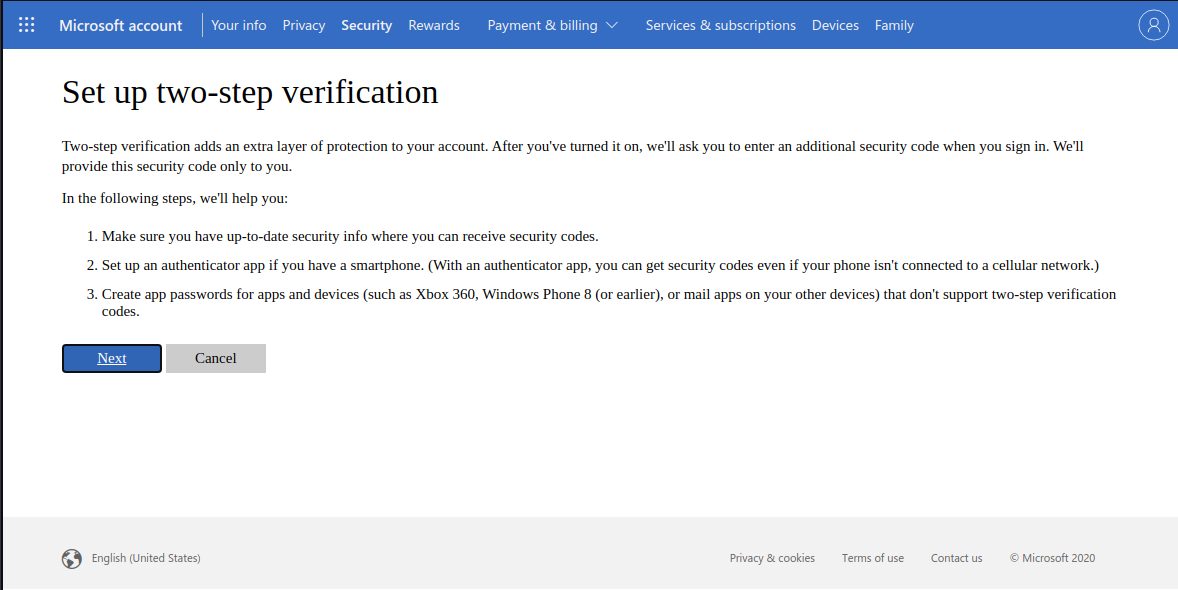
4. We will use Authy or BitWarden's built-in authenticator
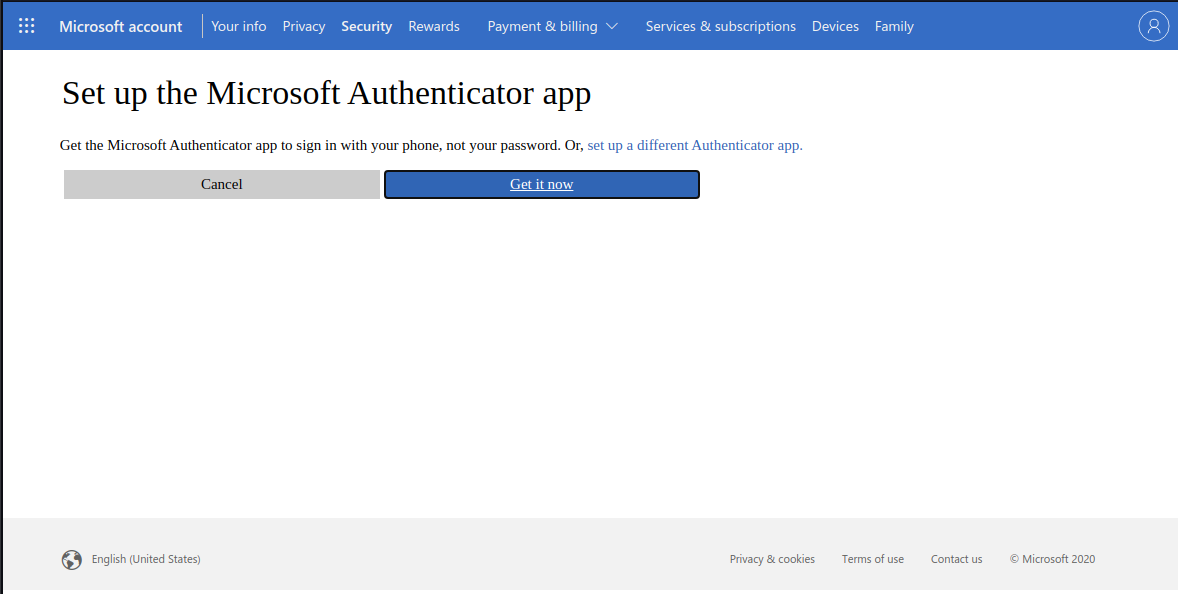
5a. Authy : Scan the QR code with the
authy app installed on your phone, and provide the generated code (TOPT)
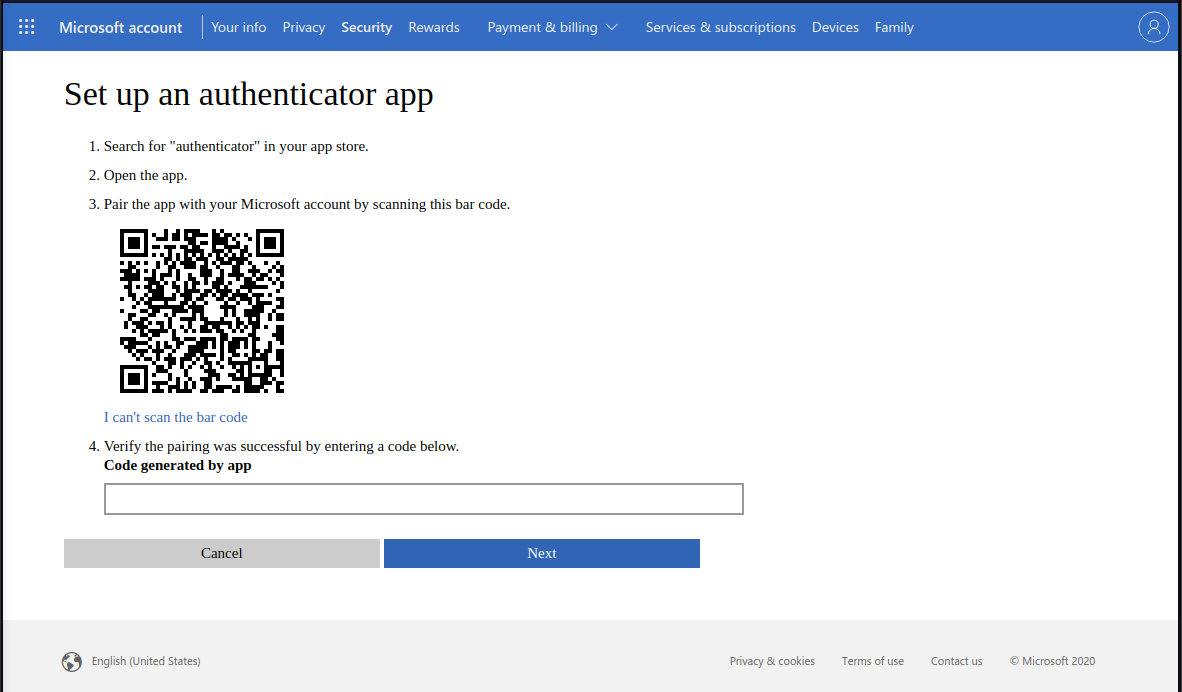
5b. BitWarden : Click "I can't scan the bar code" and provide the Secret Key
to the OTP section in the login profile
6. If you are syncing your Outlook.com
email to your phone, follow the
respective instructions for your OS
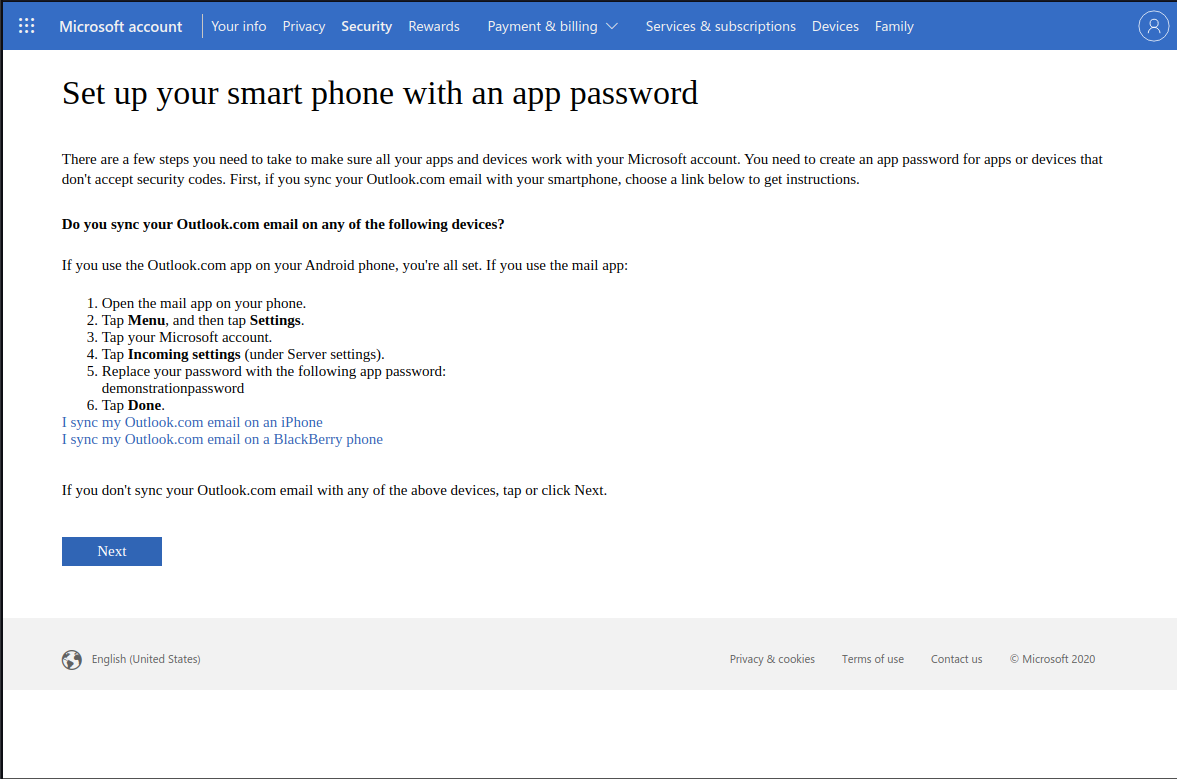
Click "Next" when done, and "Finish" on the next page.
You'll be logged out and required to log in again.
Two Factor Authentication is now
turned on for your Microsoft account
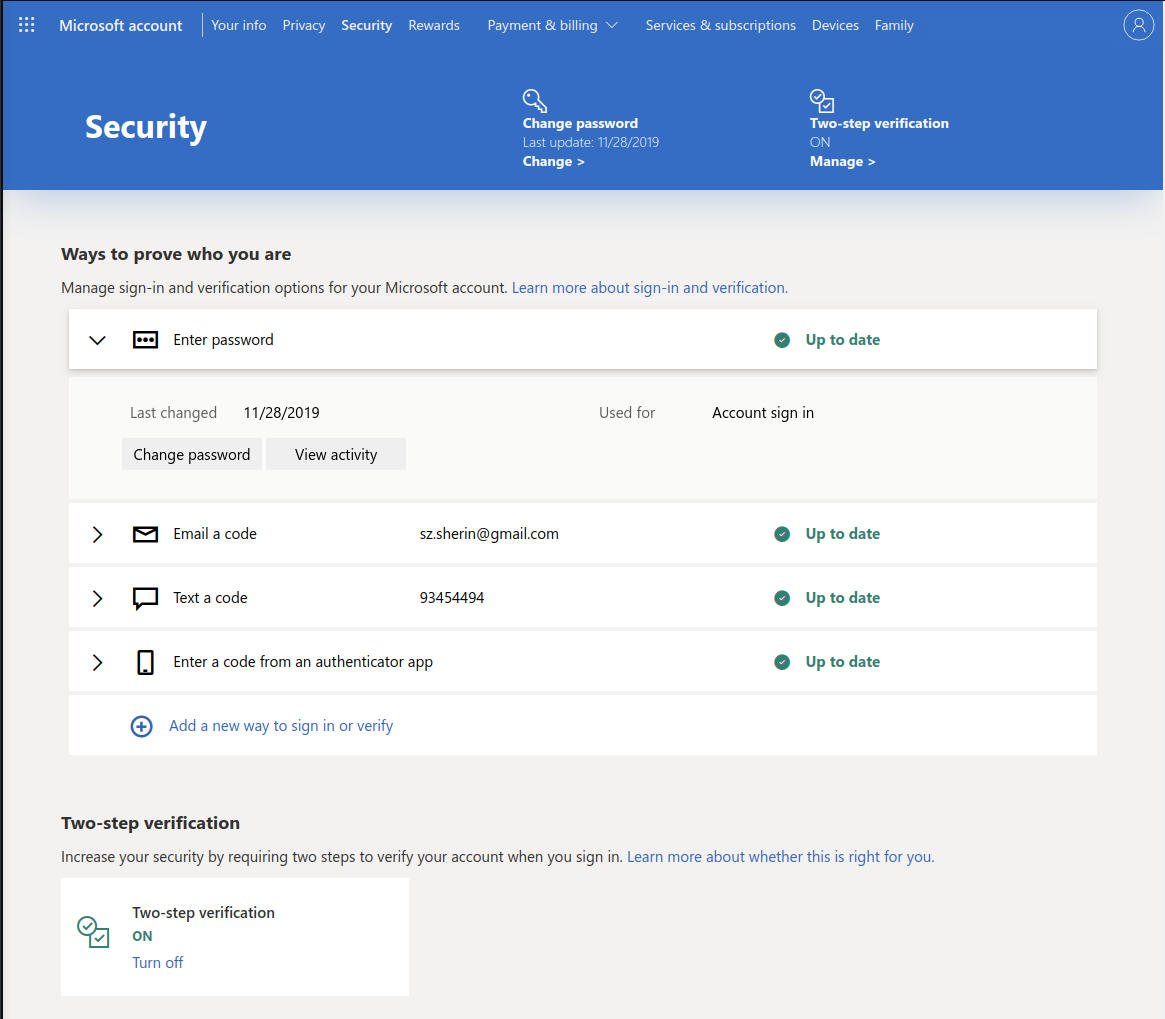
What you can do
to stay secure
Keep them up to date!
1
Don't share device
Make sure they auto-lock
2
3
Avoid connecting external devices
4
Encrypt drives and USB sticks
5

Your Devices
1
2
3
4
5
Only install apps from trusted sources (Google Play, official sites)
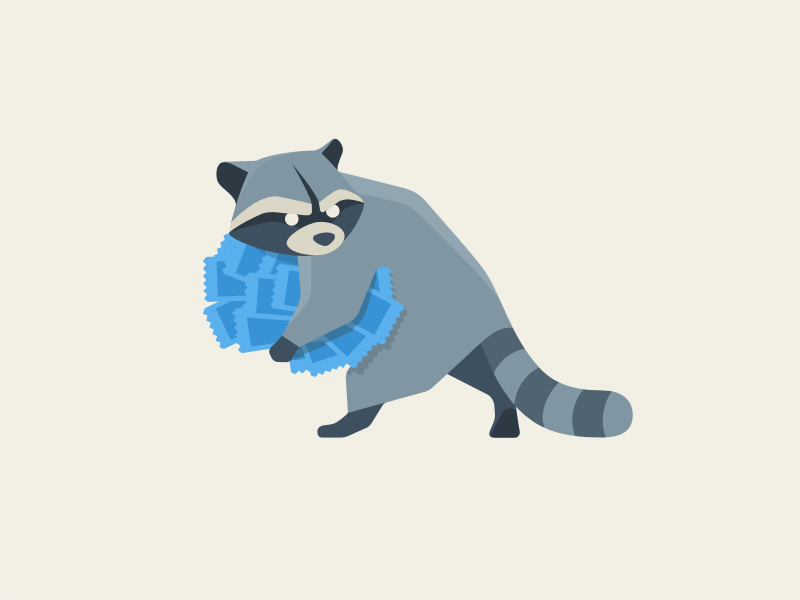
Your Apps
Keep apps up to date!
Avoid pirated software
Turn off sharing / back up features
1
2
3
4
1
2
3
4
Always use the password manager
Your Accounts

Set accounts up properly ... or delete them
Set reminders to review security settings
(3x per year)
1
1
2
2
3
3

Communicate
Allow for healthy distrust
Verify each other's identity
Avoid stress, allow for slow pace
Avoid clicking on links from strangers (use bookmarks)
1
1
2
2
3
3
4
4
QUESTIONS?!
QUESTIONS?!
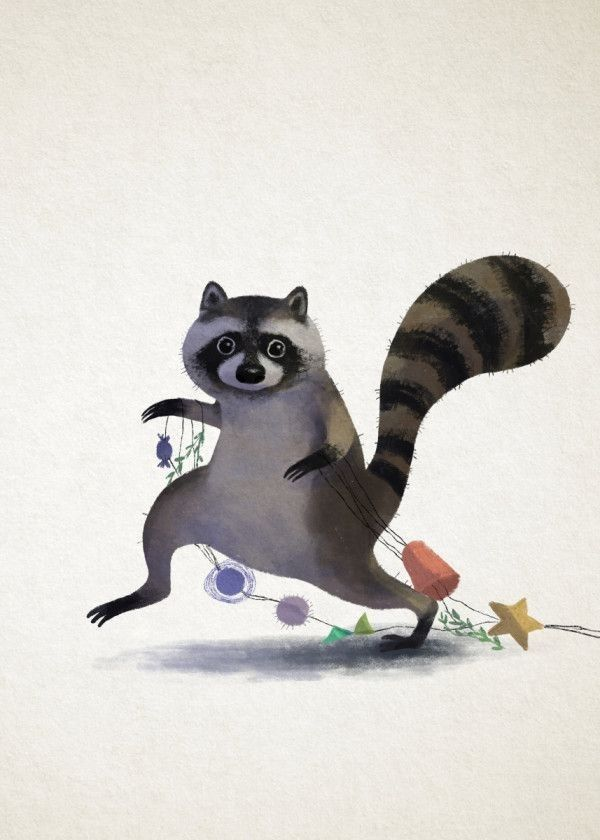
Title Text
BROUGHT FOOD?!
BROUGHT FOOD?!

Workshop Part Deux Electric Boogaloo
By Mart van de Ven
Workshop Part Deux Electric Boogaloo
- 1,021



