G5_C4_TeacherCopy
Font and Border Styling

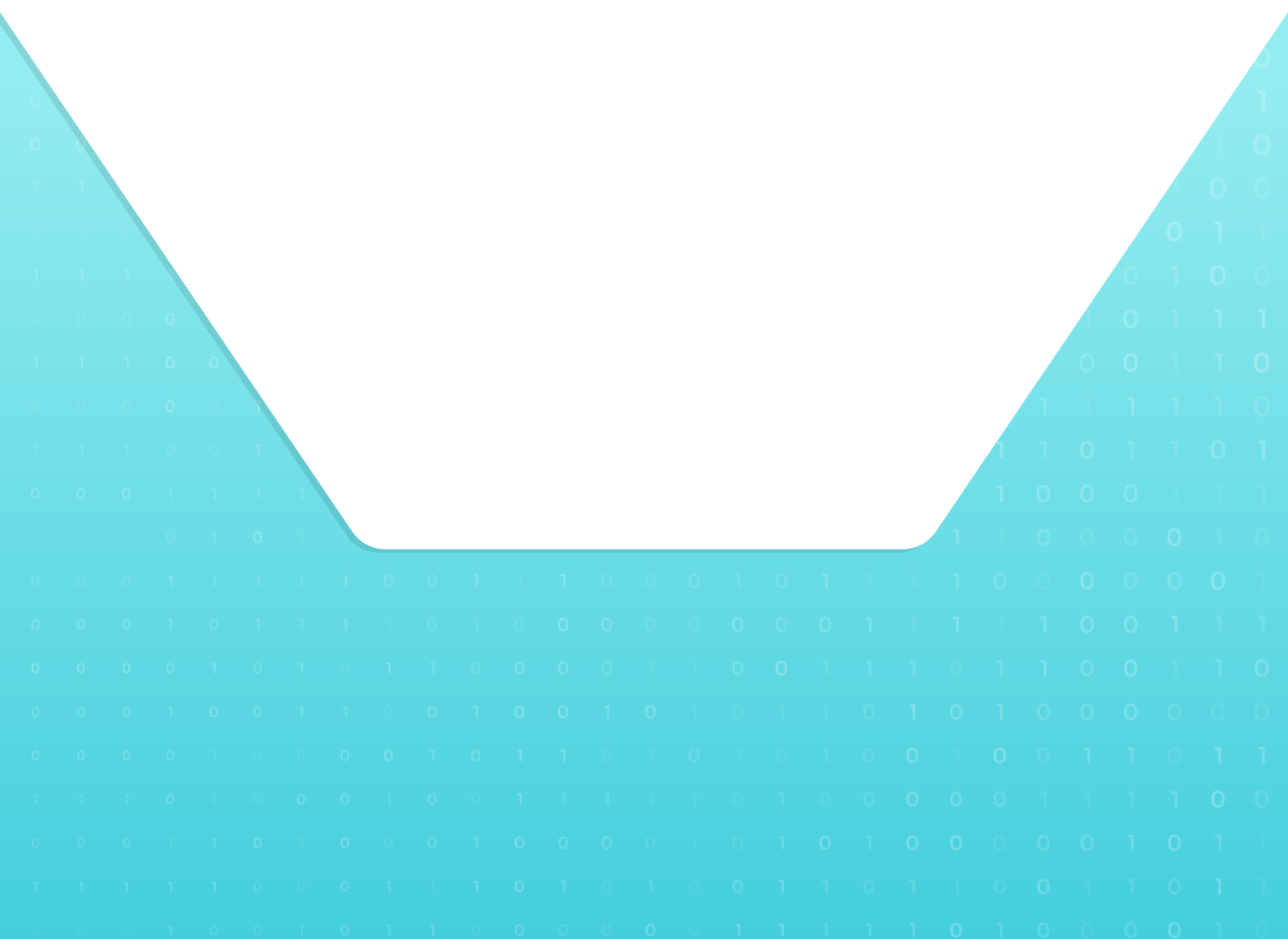
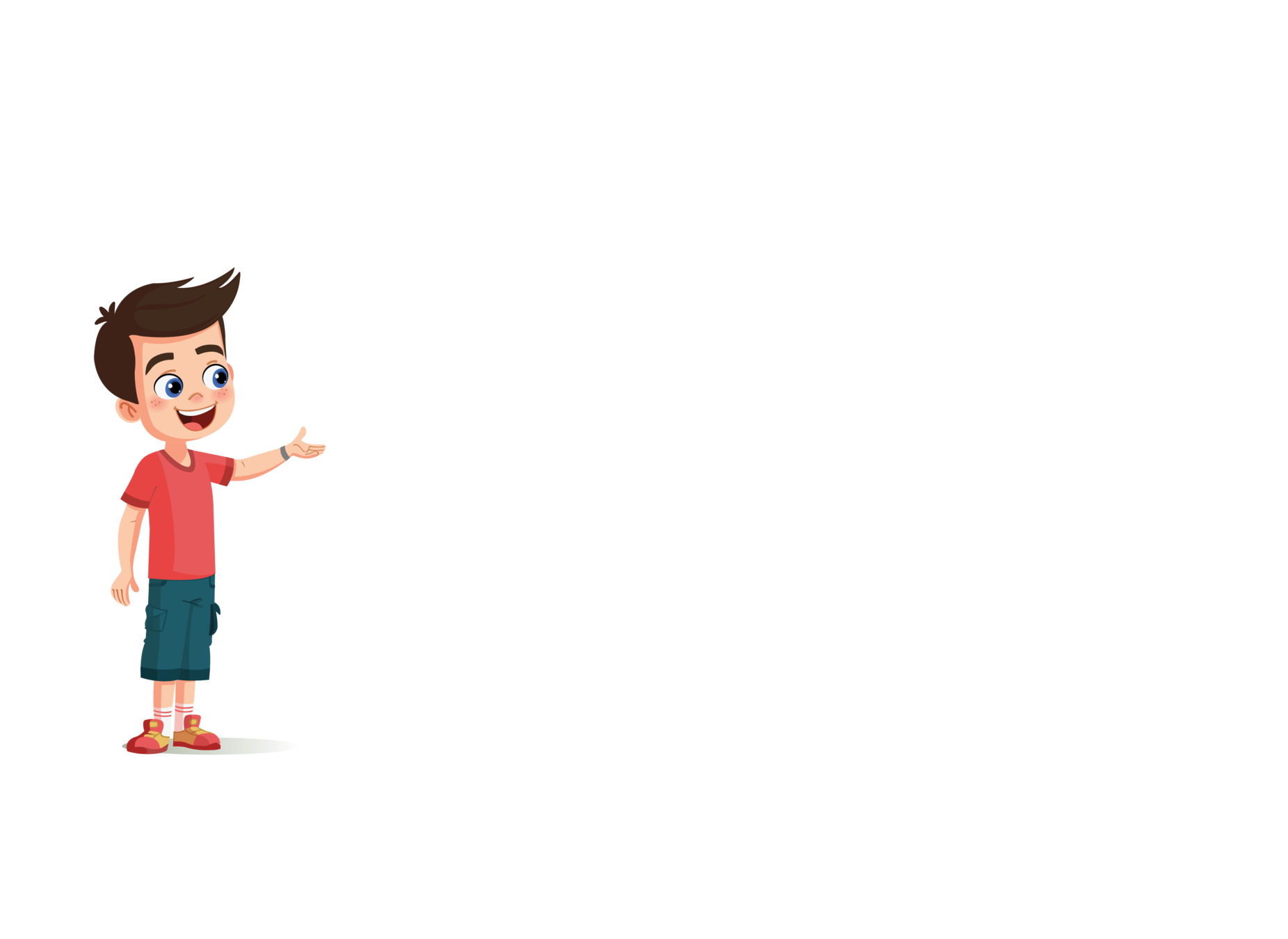
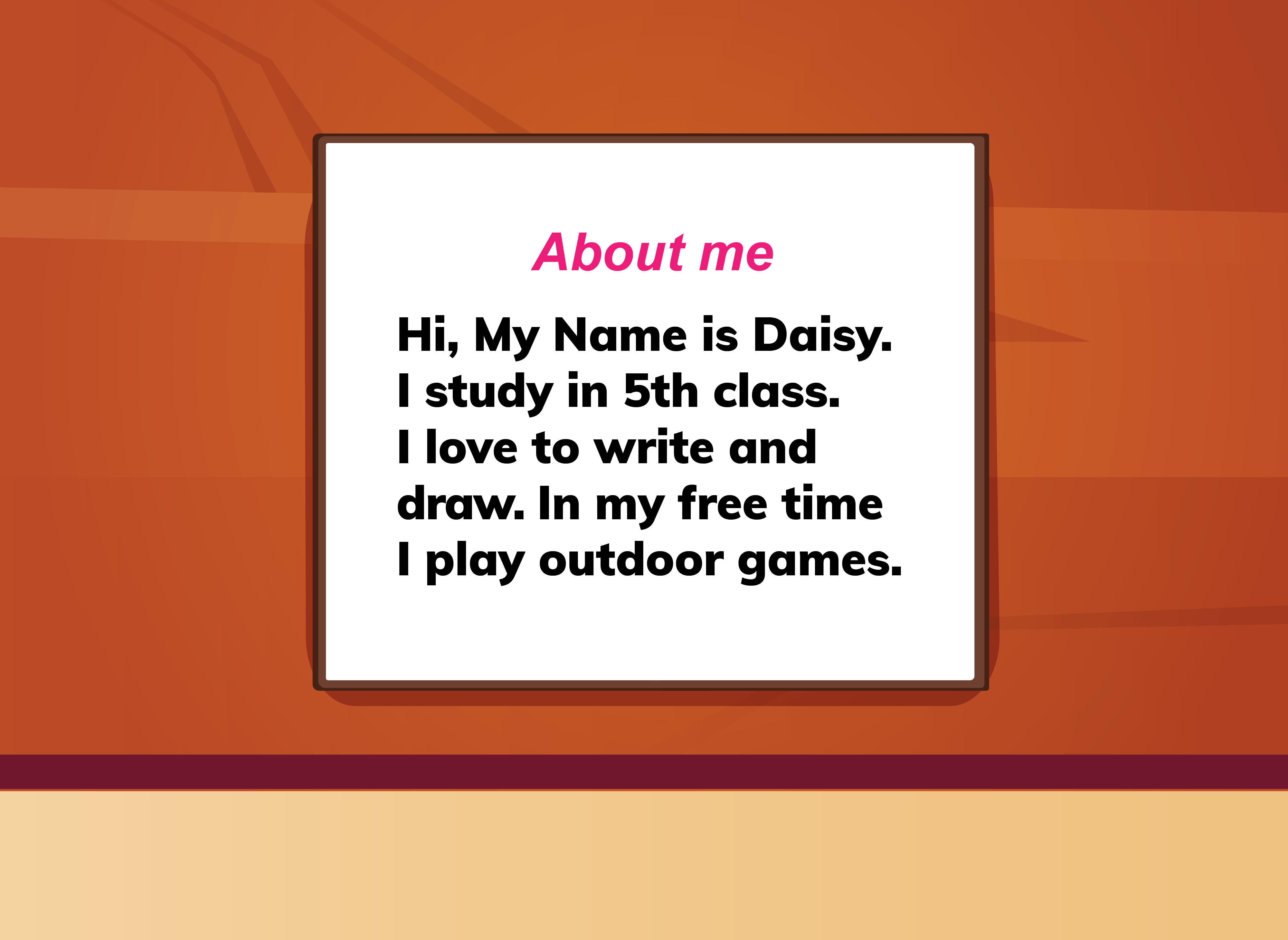
Topic

TA : Teacher Activity
SA : Student Activity
SAA : Student Additional Activity
FOR PREPARATION & REFERENCE
|
Slide No. |
Topic |
|---|---|
| 2 | Class Structure |
| 3 | Class Prerequisites |
| 20-22 | TA Code solution |
| 37-39 | SAA Code Solution |
| 41 | Activity Links |
CLASS STRUCTURE
|
Activity No: |
Slide No. |
Topic | Time |
|---|---|---|---|
| 1 | 4 | 2min | |
| 2 | 8-13 | 4 min | |
| 3 | 14-22 | 4 min | |
| 4 | 23-27 | 5min | |
| 6 | 29-33 | 10 min | |
| 7 | 34-36 | 2 min |

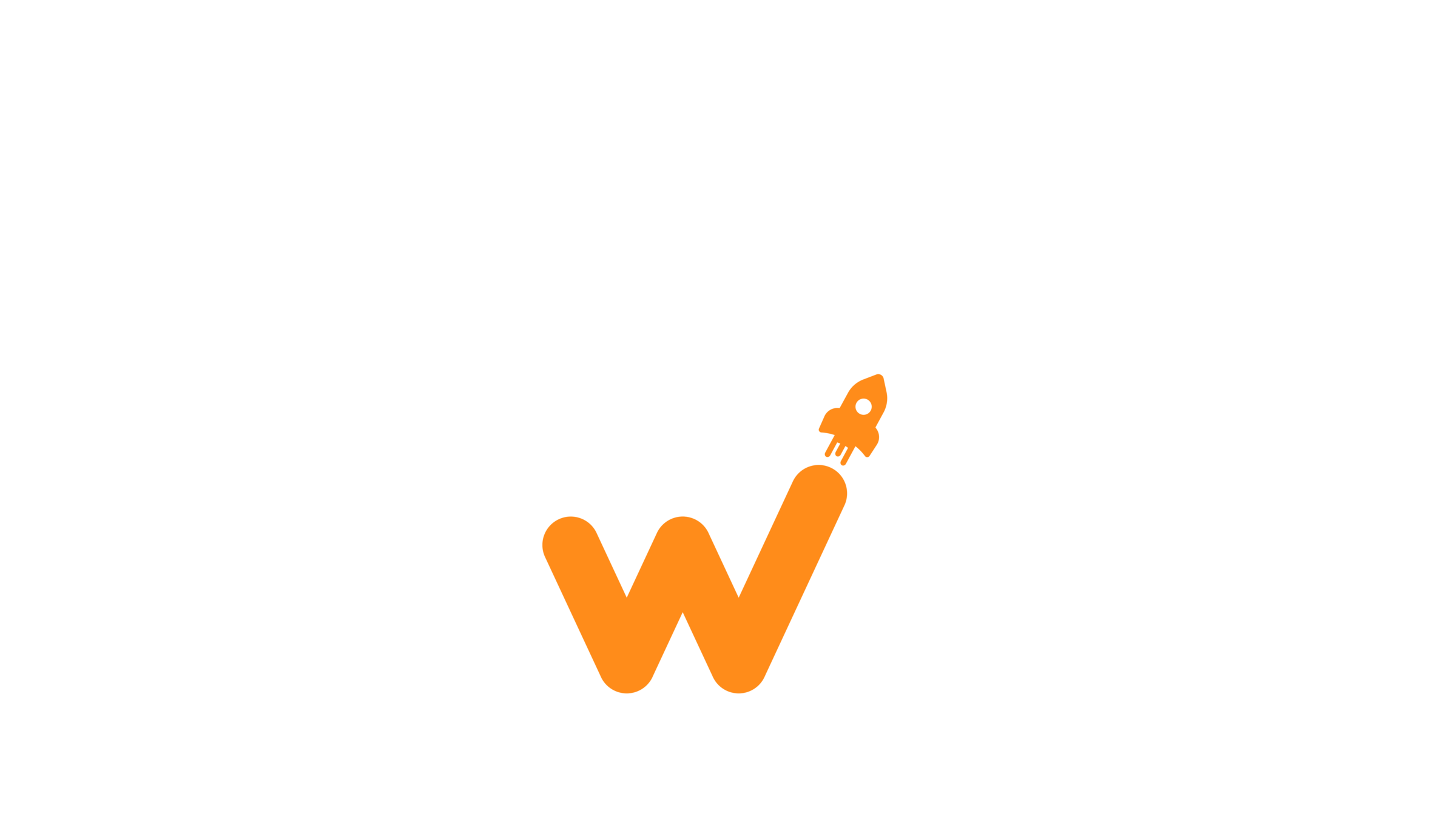
PREREQUISITES

FOR TEACHER
1. Computer with internet connection.
2. The latest browser installed.
3. Projector to present screen.
4. Repl.it login credentials.
FOR STUDENTS
1. Computer with internet connection.
2. The latest browser installed.
3. Repl.it login credentials.

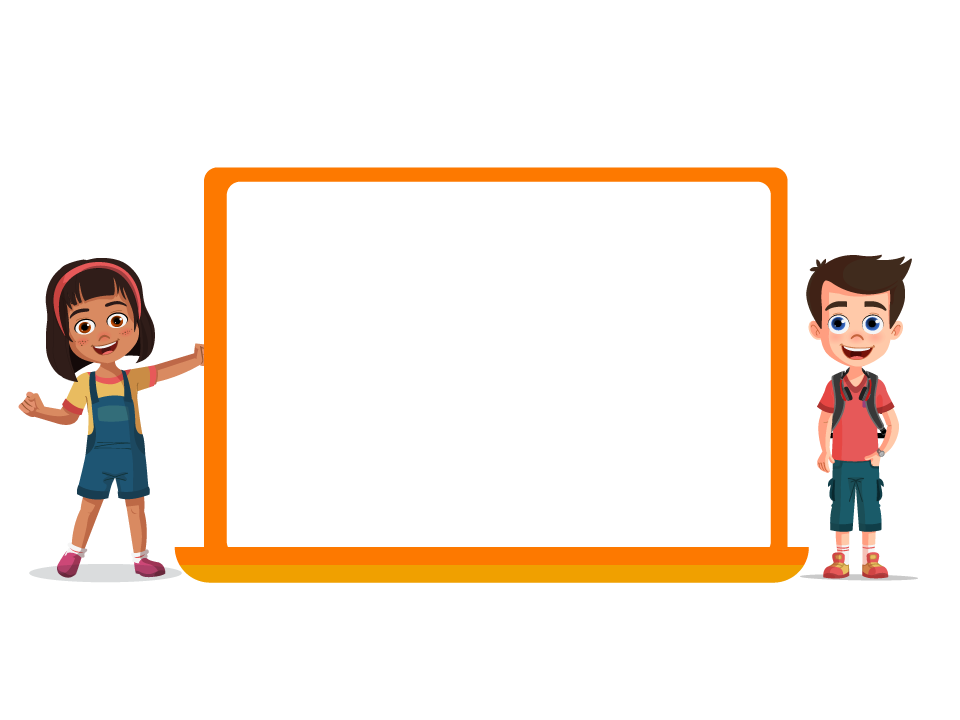
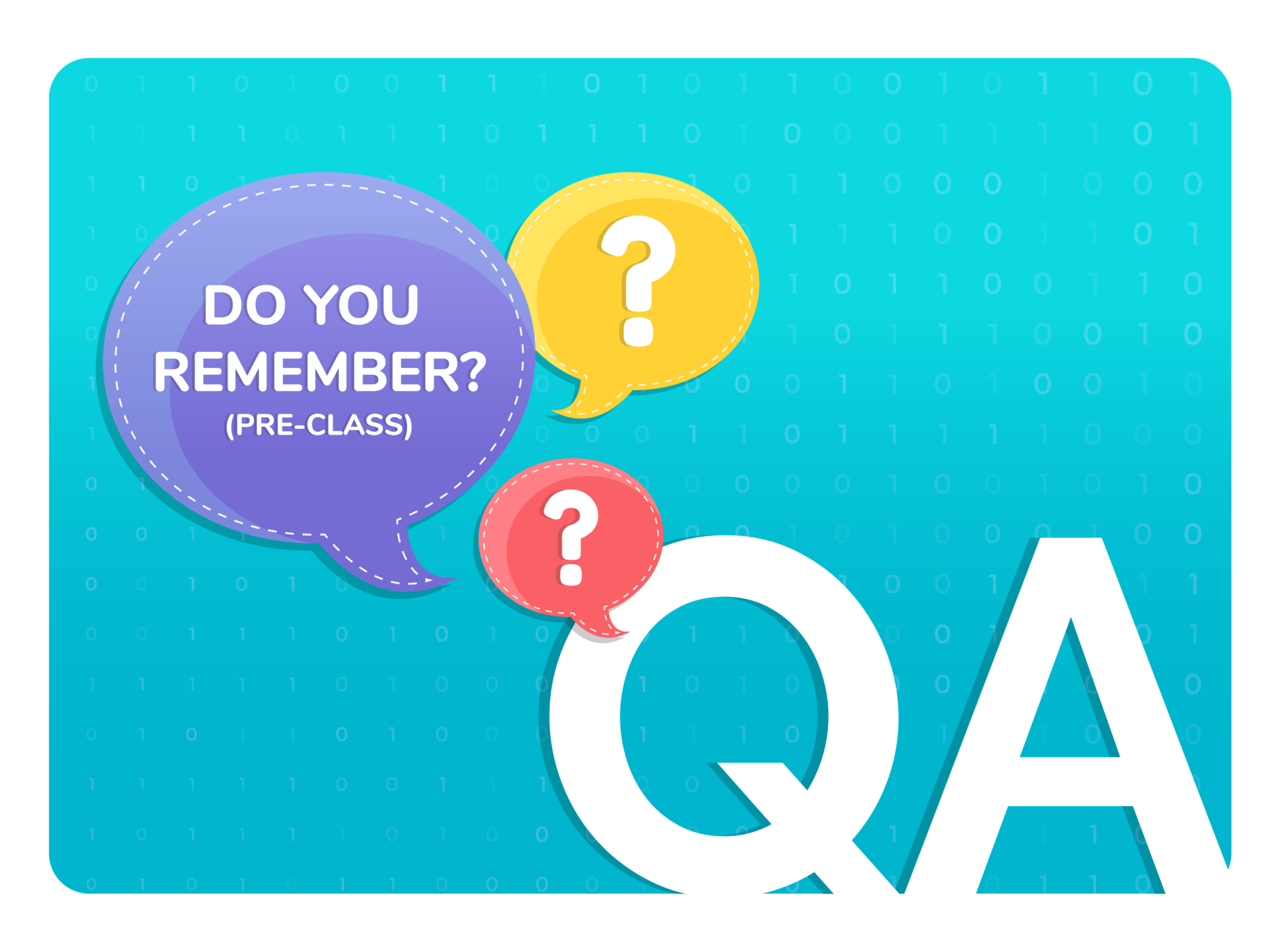

Q.1
In which among the following did we link the "style.css" file to the "index.html" file?


2

"External CSS" is used to style the multiple pages of the website.



External CSS
Internal CSS

1
Inline CSS

3
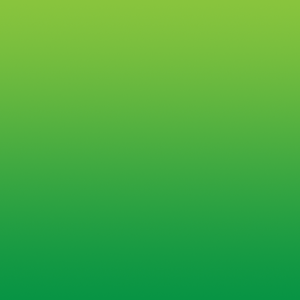
2

Q.2
Which method of adding CSS is shown in the image?
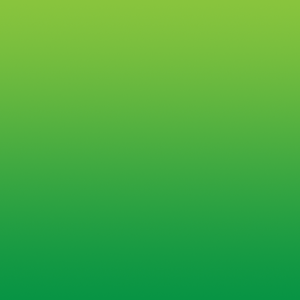
3
Internal CSS

1
External CSS

2

3



"Inline CSS" is used to style multiple components of a single webpage.
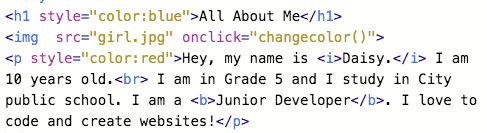

Inline CSS

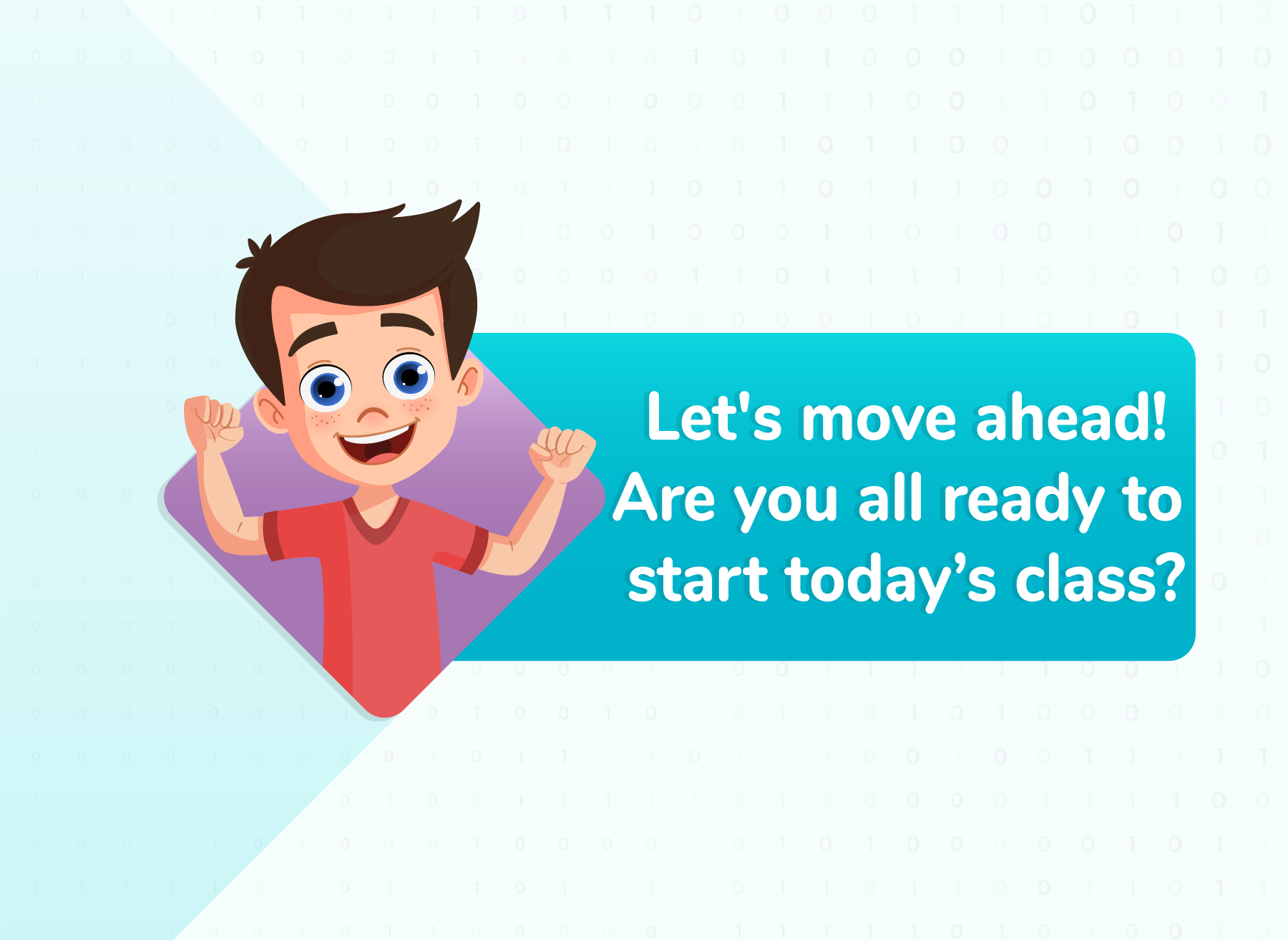


About Me Page
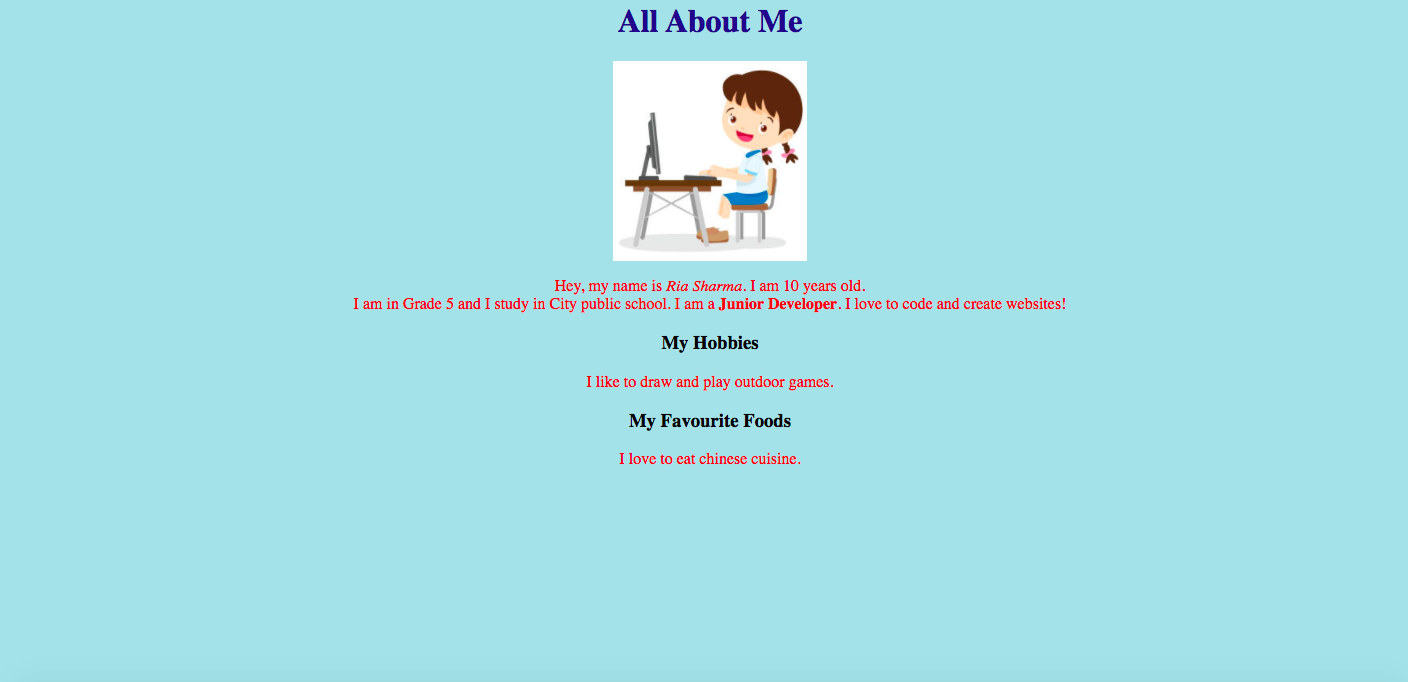




Font helps us to change the style of the texts present on the website
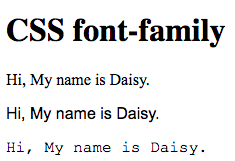



You wear different dresses for different occasions




Serif
Sans-Serif
Monospace
Cursive
Fantasy
Times New Roman, Georgia, Garamond
Arial, Verdana, Helvetica
Courier New, Lucida Console, Monaco
Fonts
Font Examples






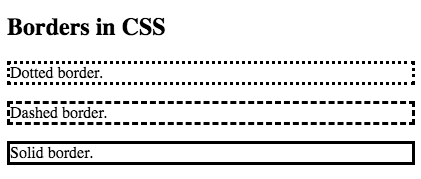
Adding Borders
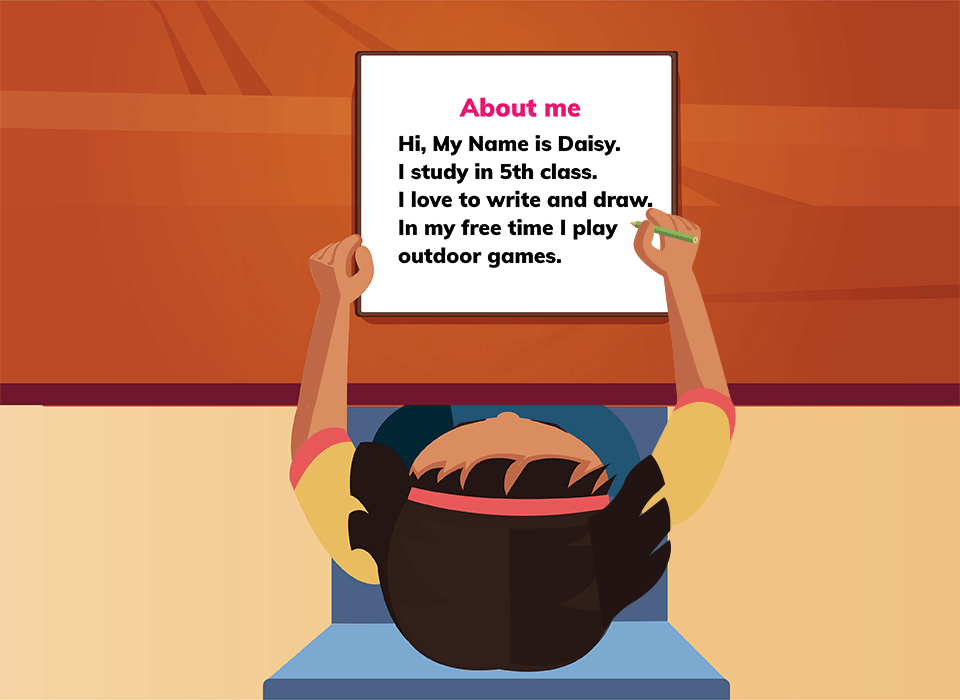
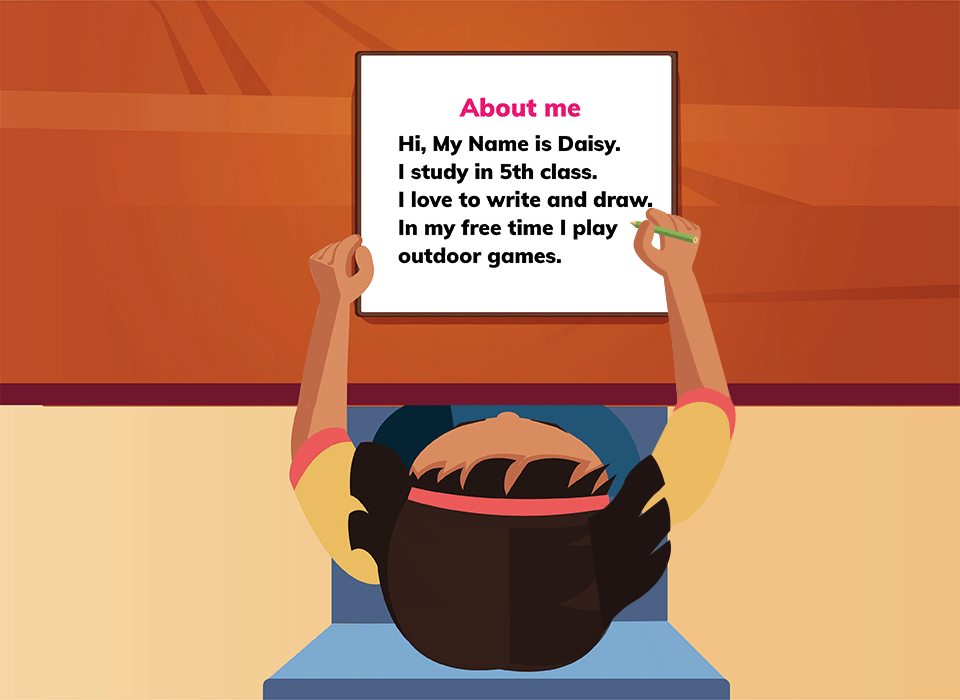
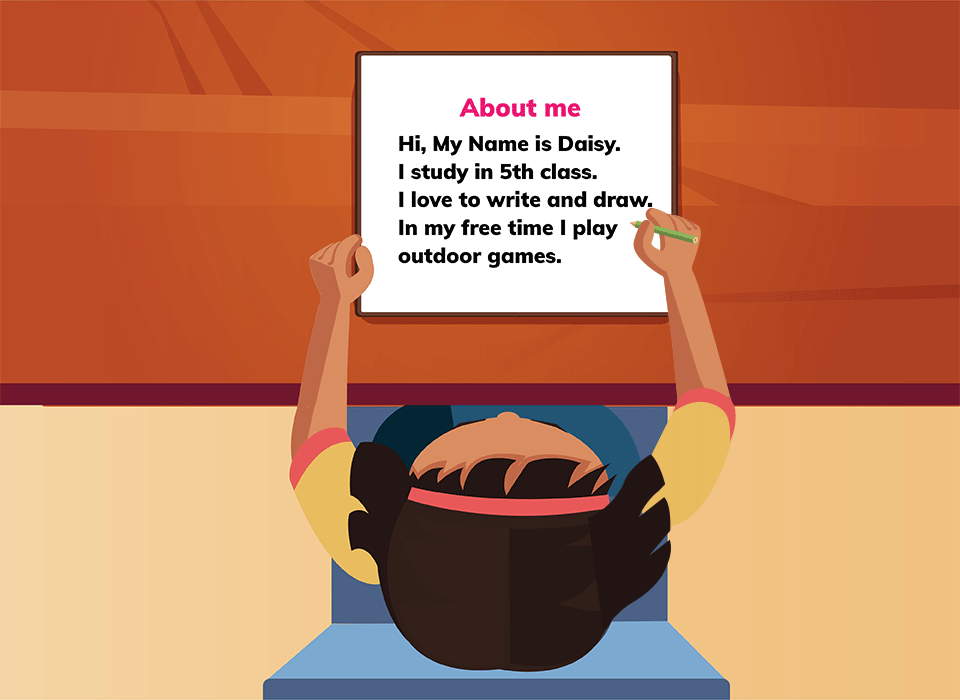


With and Without font style and Borders
Without
With
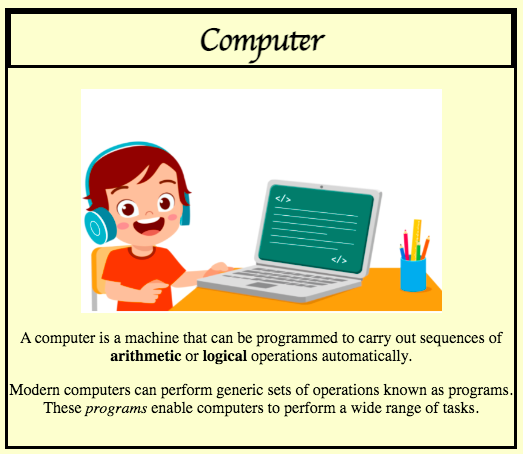
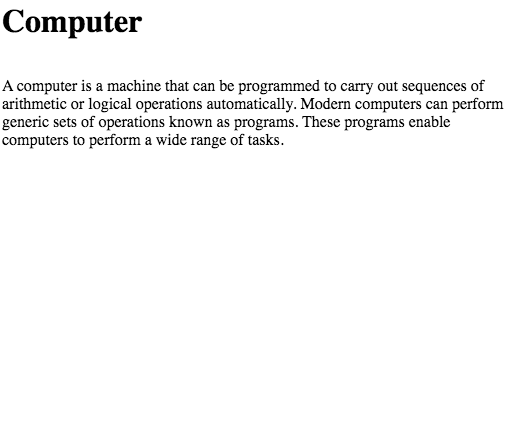
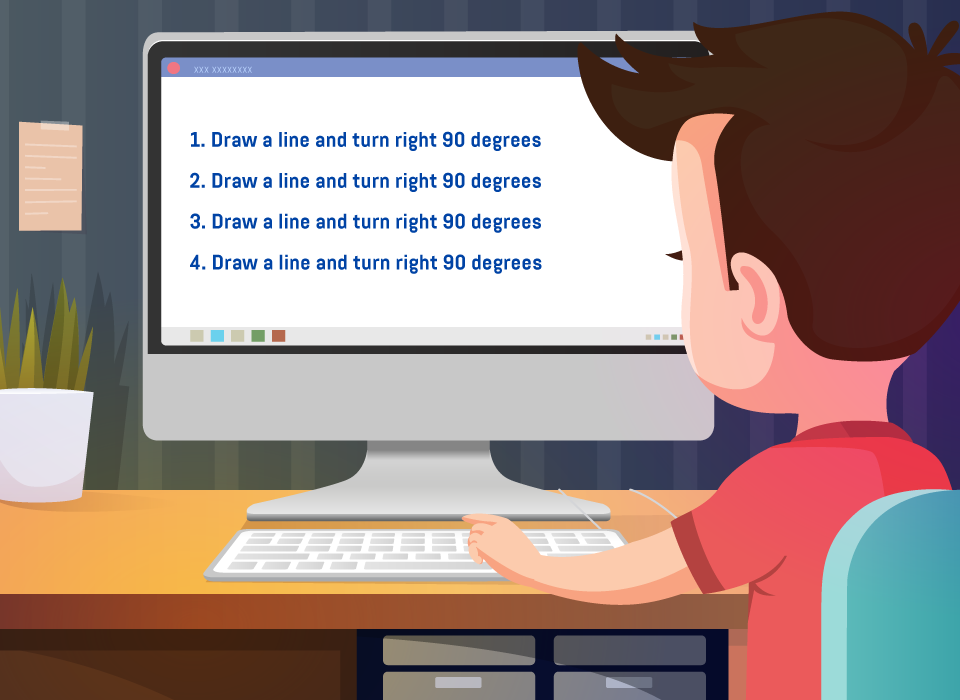
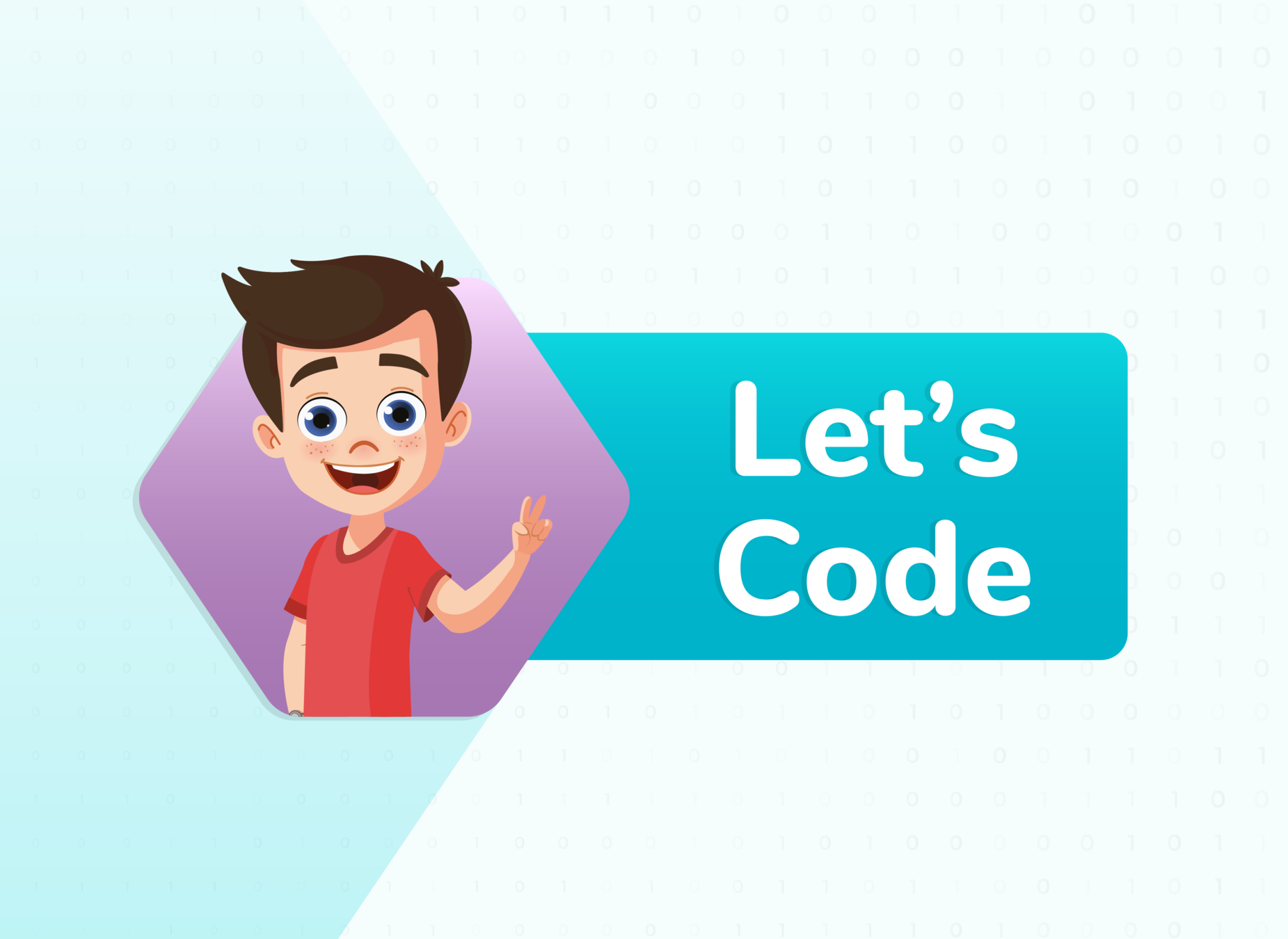



About Me Page
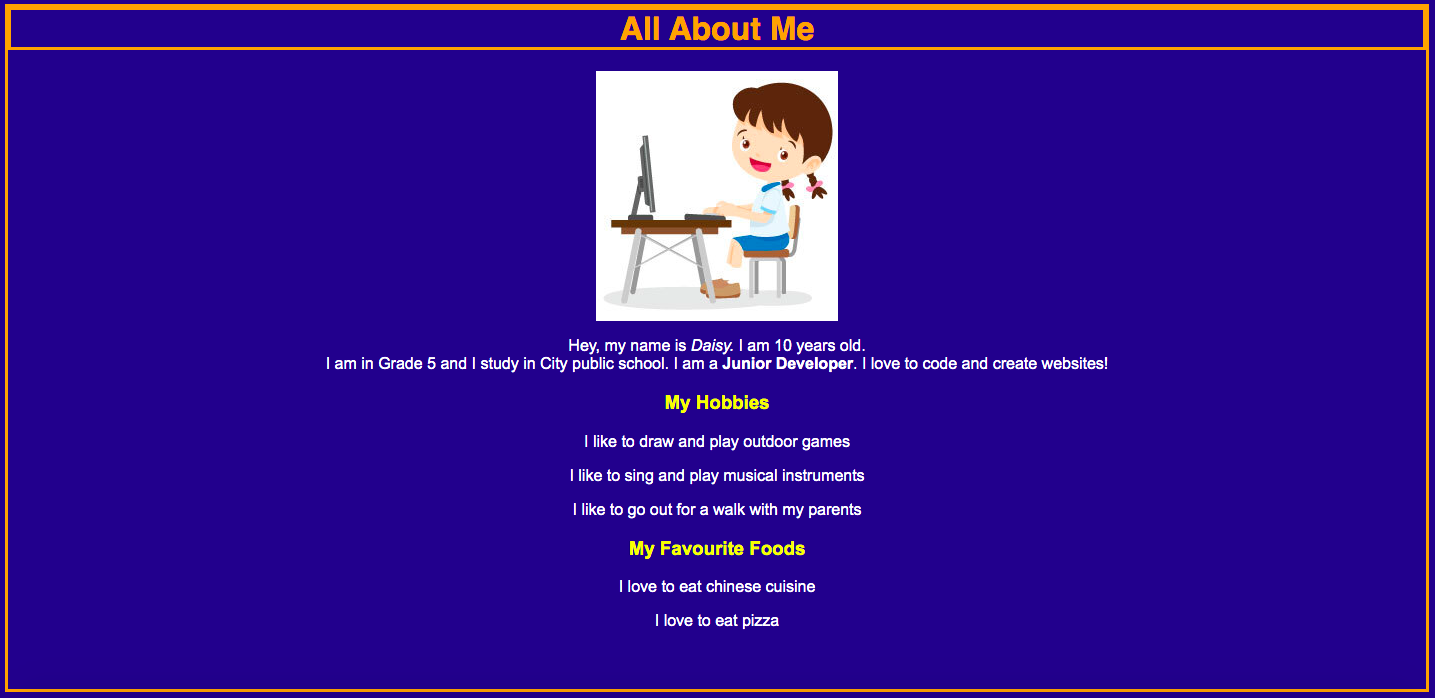
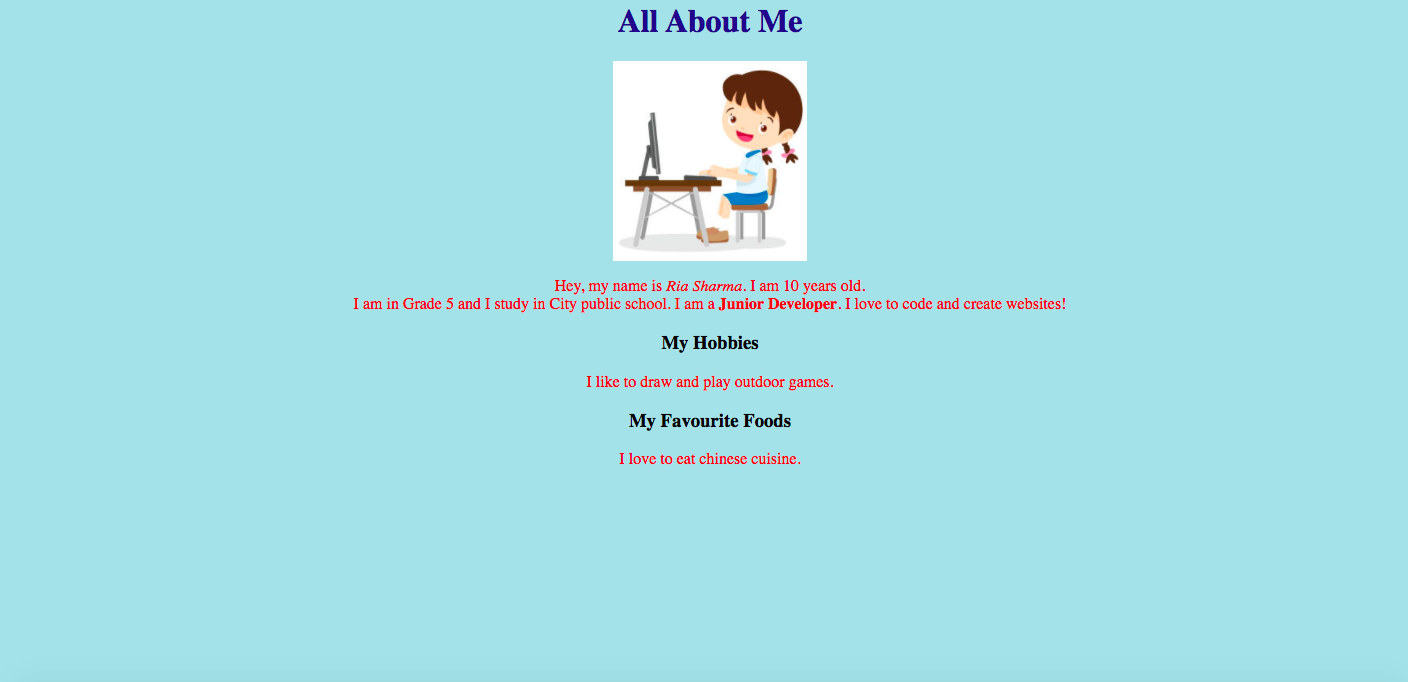
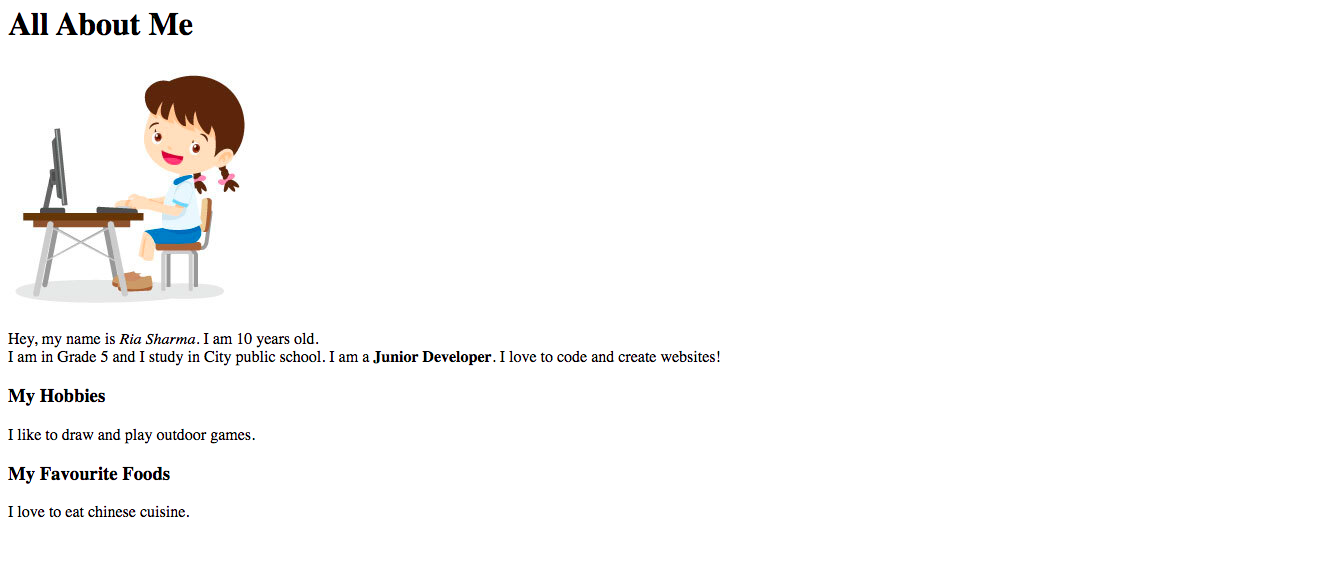

TO DO: Enhancing "All About Me" page by changing font style and adding borders
1. Open the Teacher Activity 1 Link
2. Click on Fork
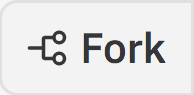

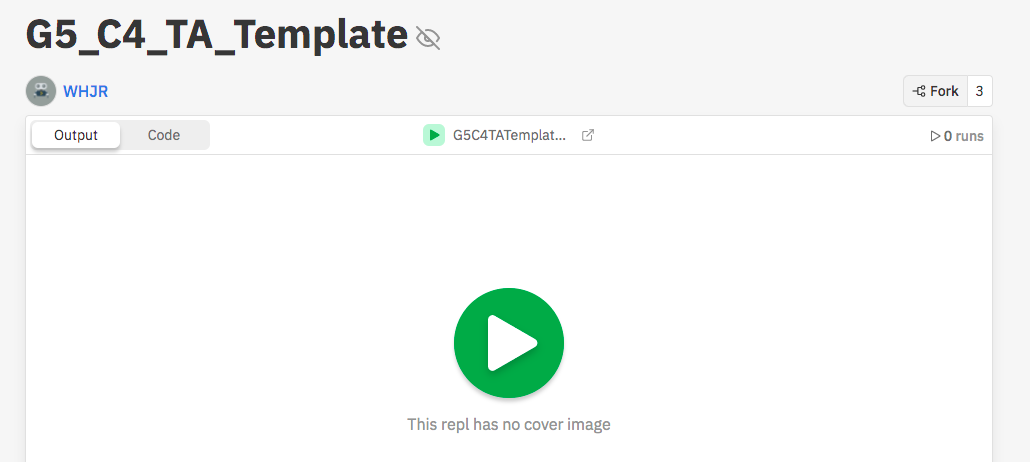

FOR TEACHER REFERENCE



3. Open the style.css file.
Code Reference for TA 1
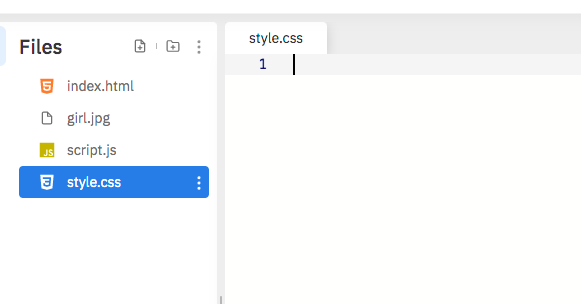


FOR TEACHER REFERENCE

4. Add "font-family" property in "<h1>" tag.
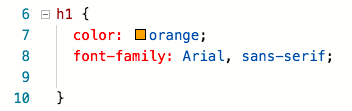
Property to specify font of the text
Font name you want to use
Font Family


FOR TEACHER REFERENCE
Code Reference for TA 1
5. Similarly add "font-family" property to "<p>", "<h1>", and "<h3>". Also change the color of "<p>" tag.
Code Reference for TA 1
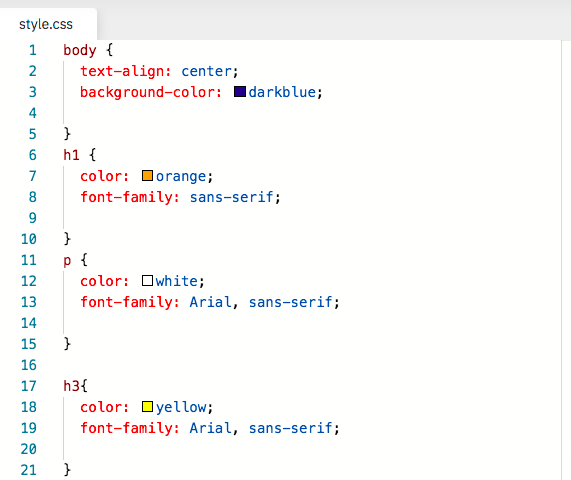
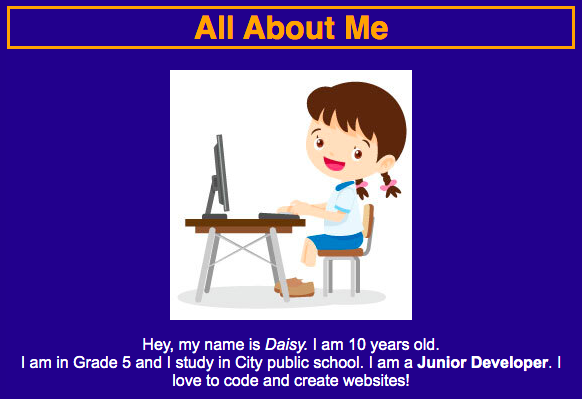
Before
After
FOR TEACHER REFERENCE



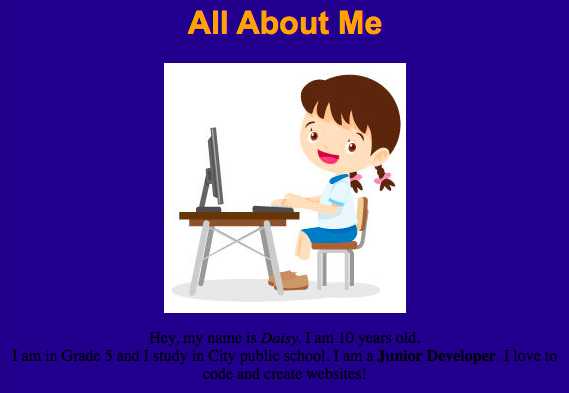
6. Now, we will add borders to our page.

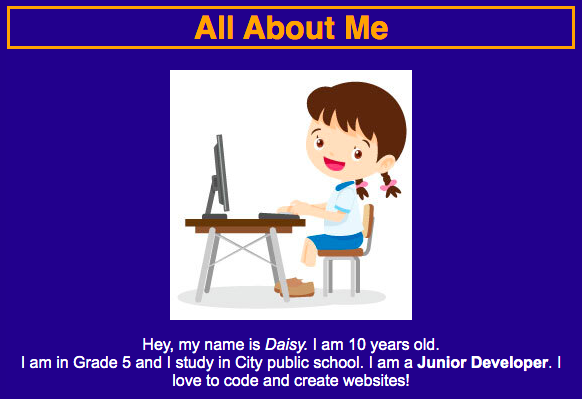
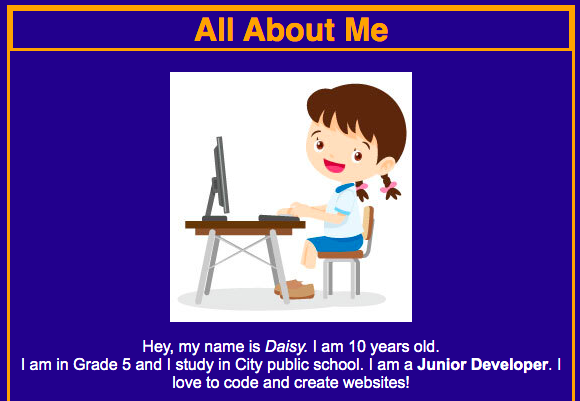
Before
After

FOR TEACHER REFERENCE
Code Reference for TA 1

Teacher Activity 2
TO DO: Change the layout of the page when we click on the image by adding a JavaScript component.
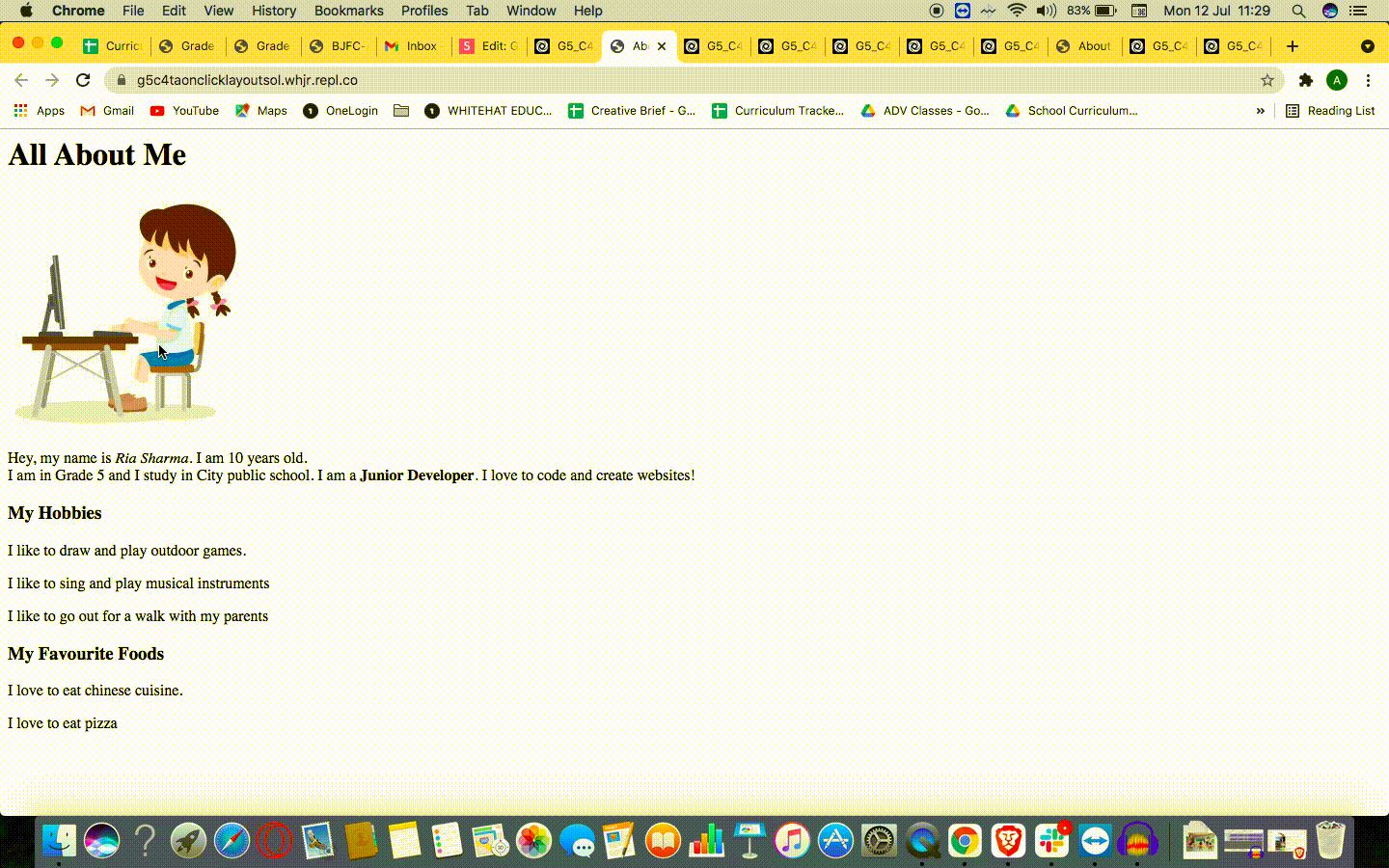



TO Do: Change the layout of the page when we click on the image by adding a JavaScript component.
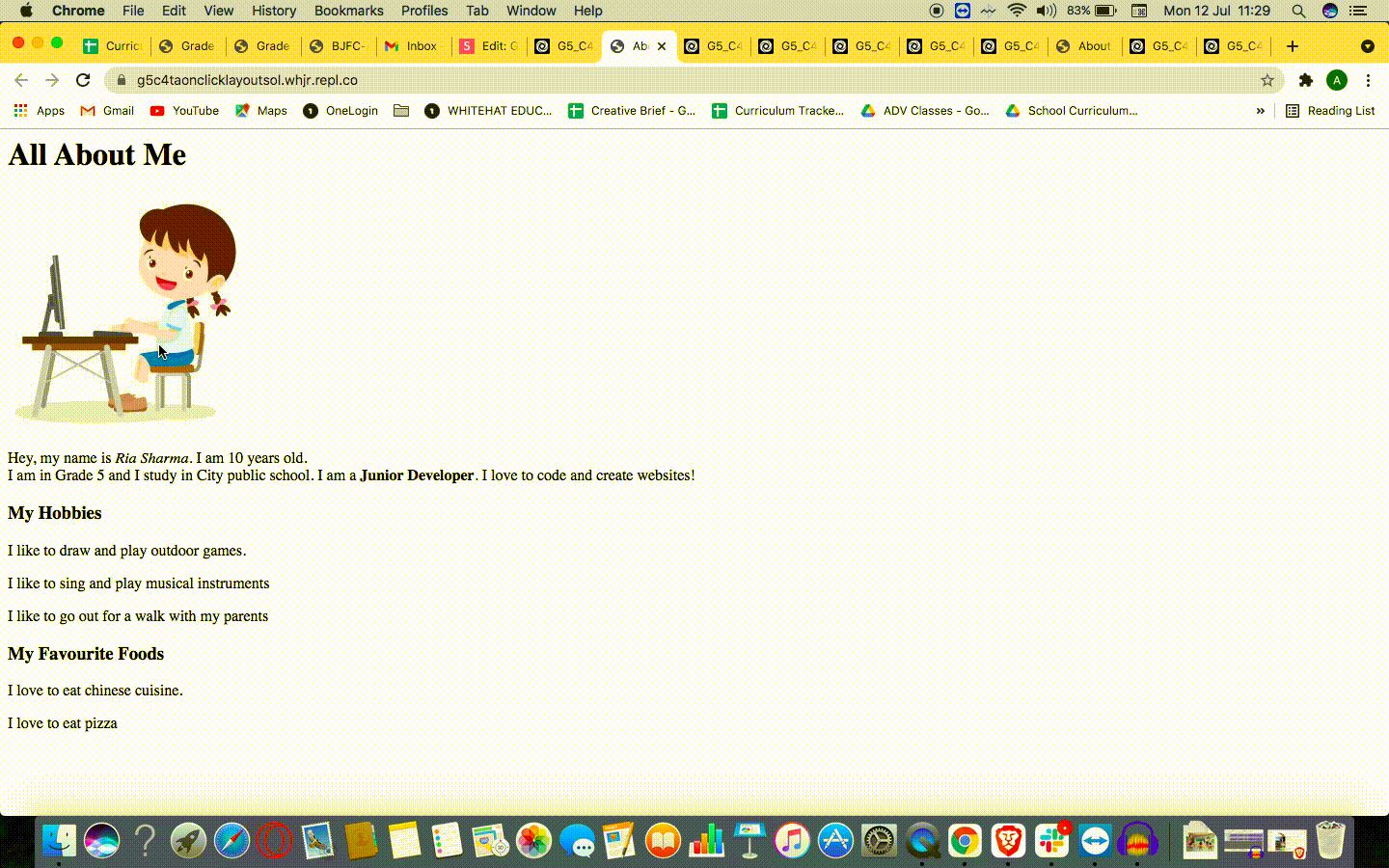
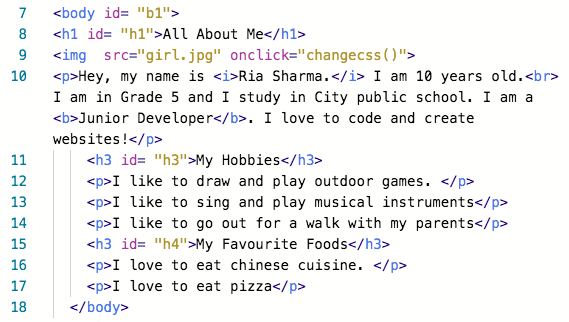
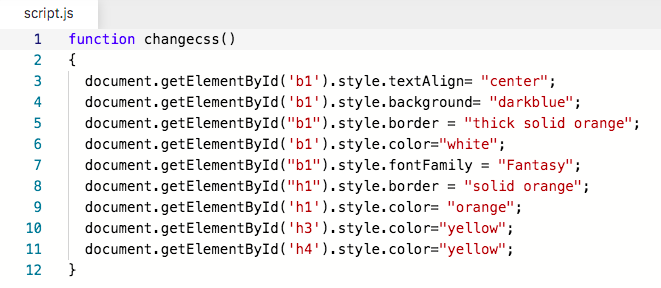


FOR TEACHER REFERENCE

Code Reference for TA 2
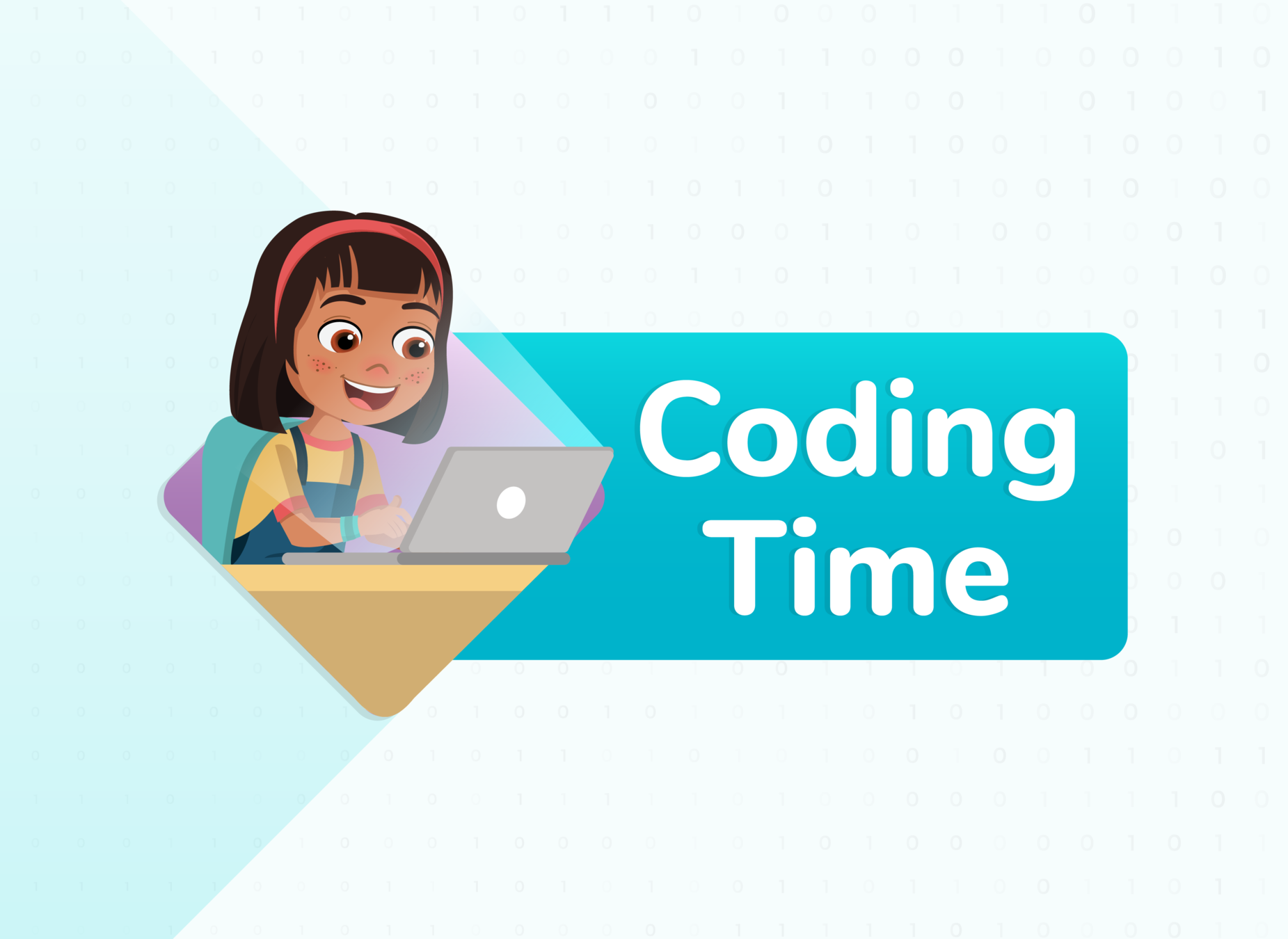

2. Click on Fork

Student Activity 1
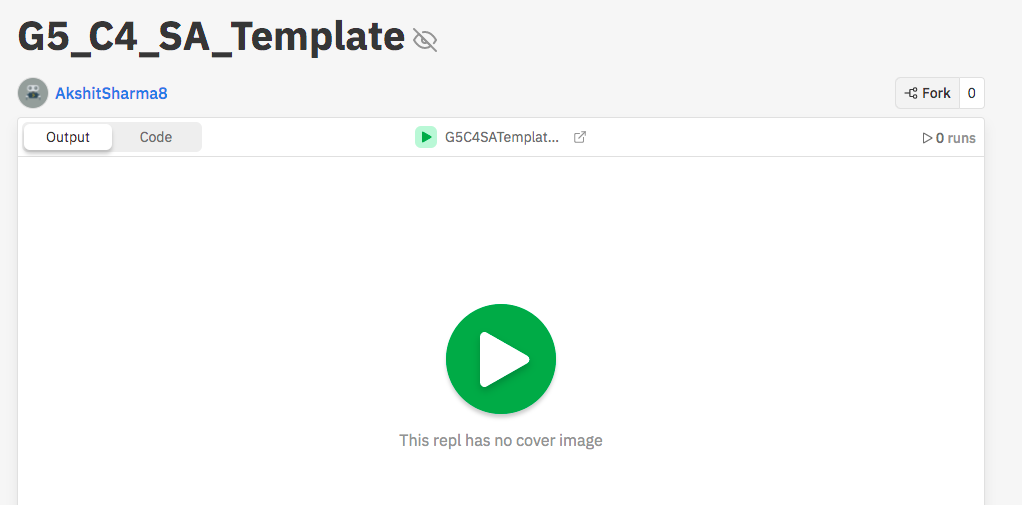

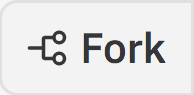

STEP 1: Align the text to the center
Hint:
Output
Before
After


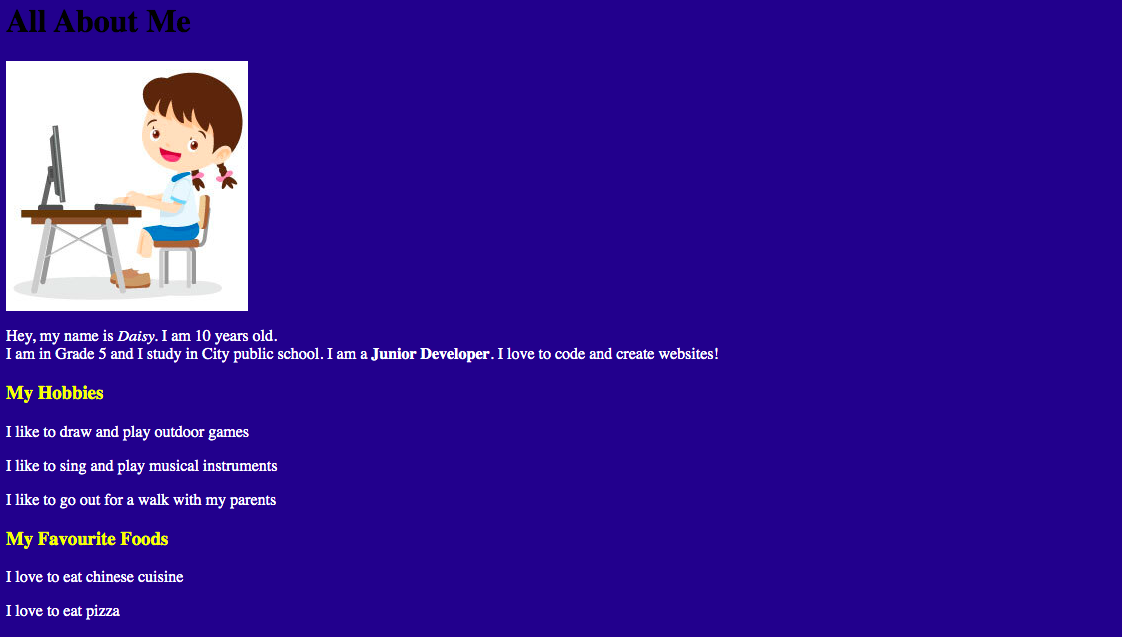
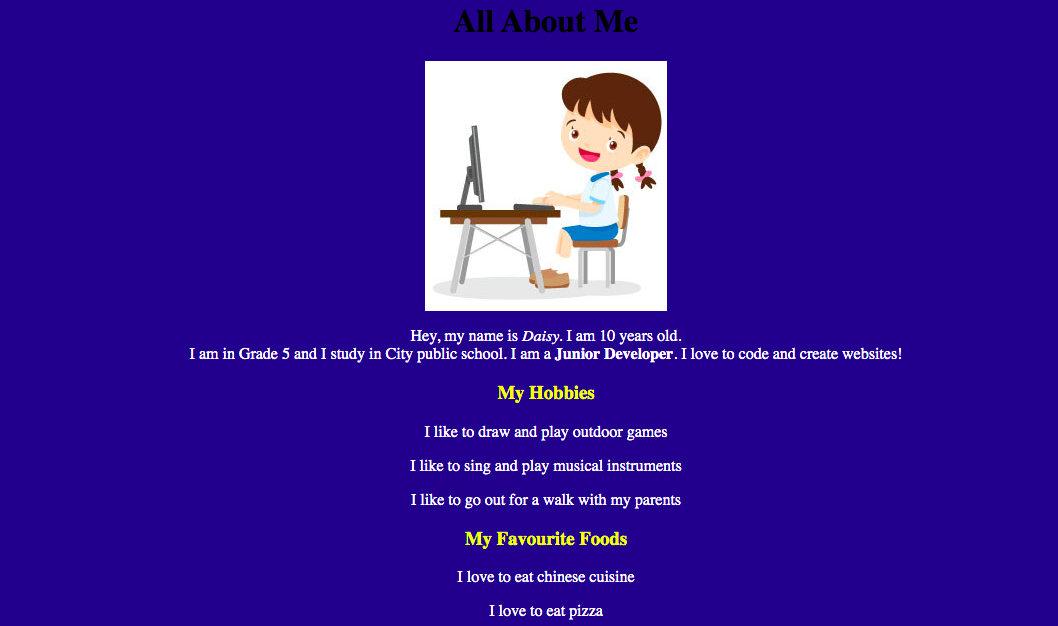
Implement changes in the "style.css" file. Align the text to the center.
Student Activity 1
STEP 2: Add the orange color to the heading and border to the page and the heading
Hint:
Output
Before
After


Implement changes in "style.css" file. Add the "border-style" and "border-color" to "body" and "h1".
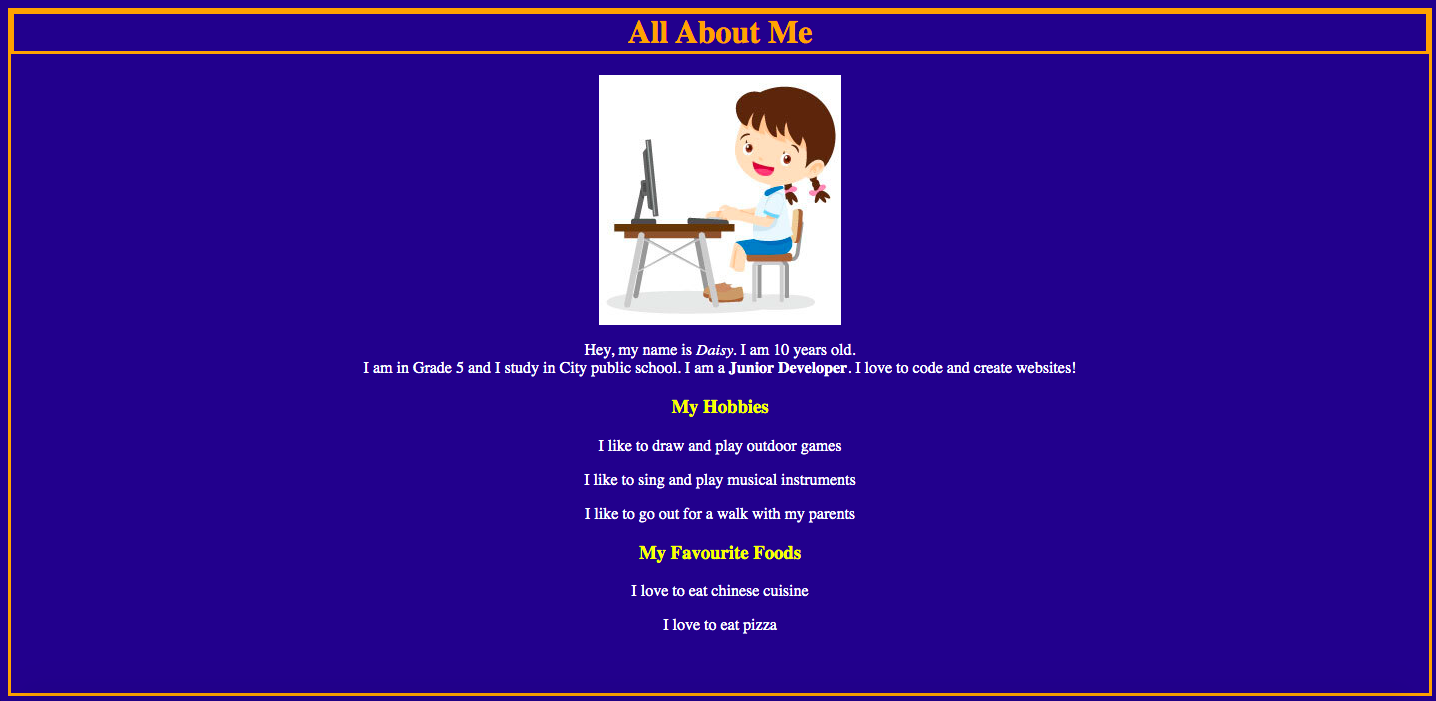
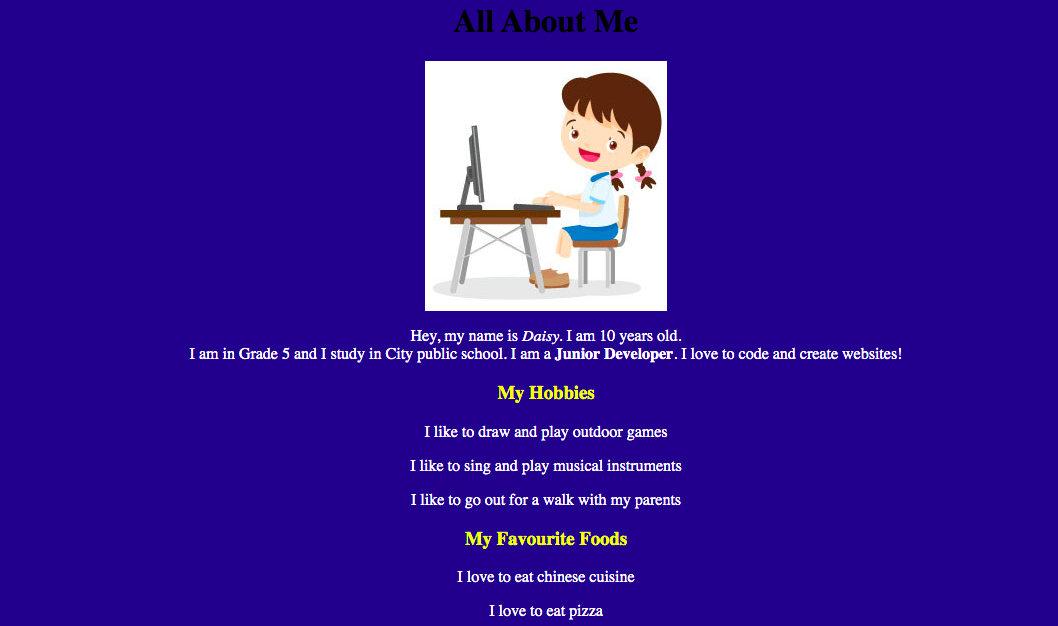
Student Activity 1
STEP 3: Change the font of the heading tag


Implement changes in the "style.css" file. Choose the font by adding "font-family" feature to the "h1", "h3", and "p" tag.
Output
Before
After
Hint:

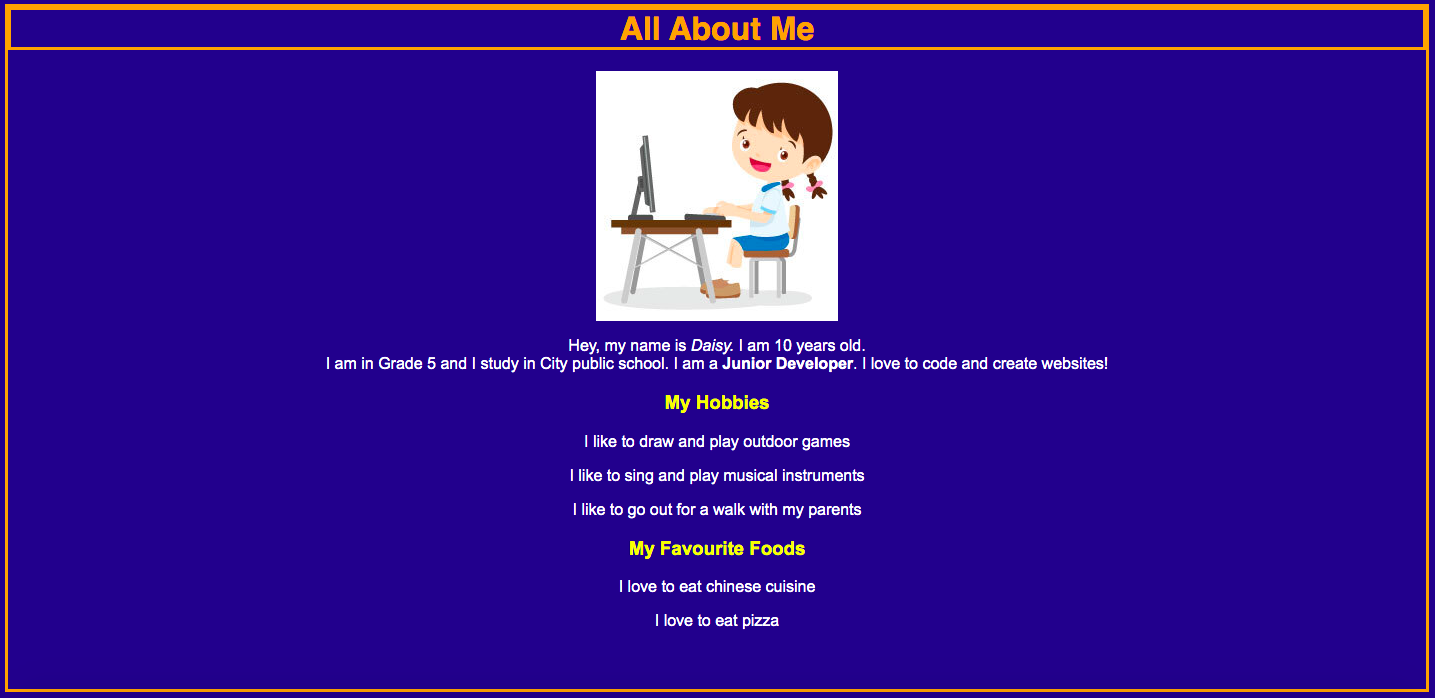
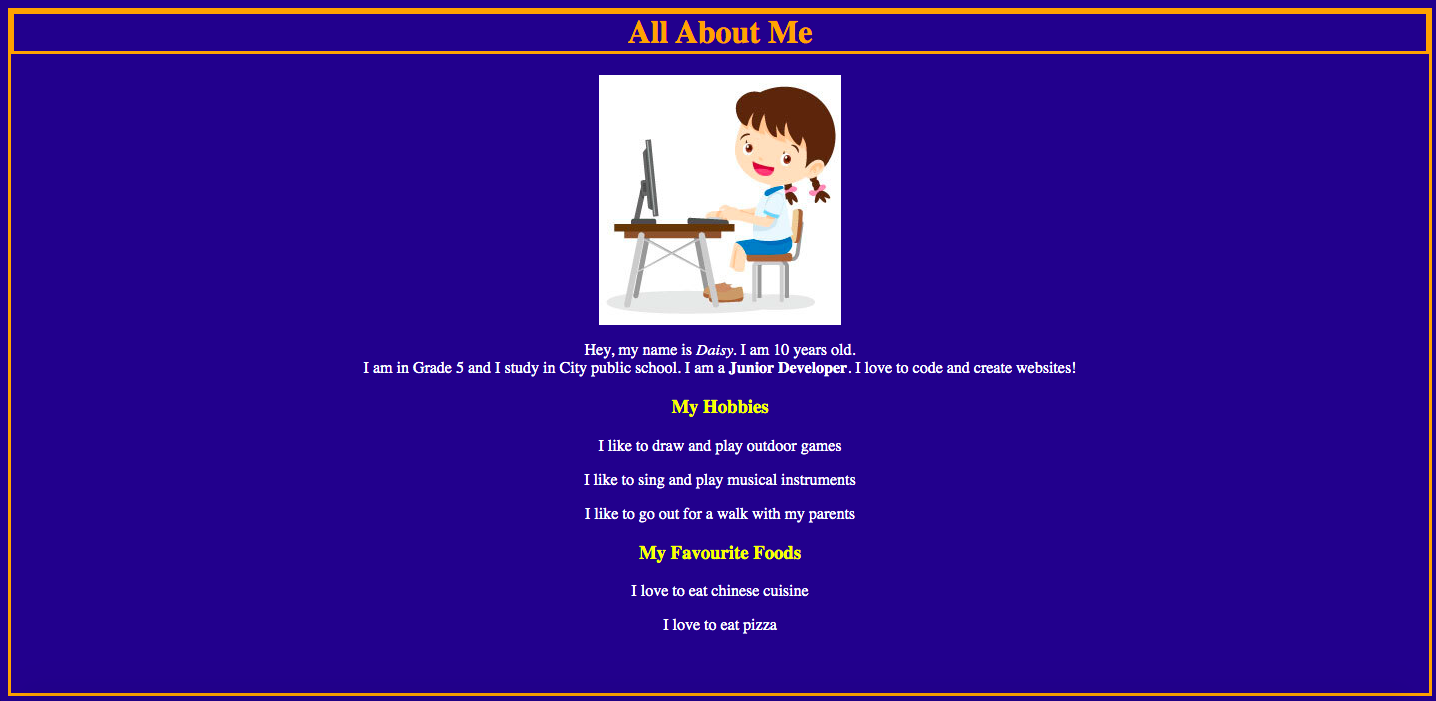
Student Activity 1


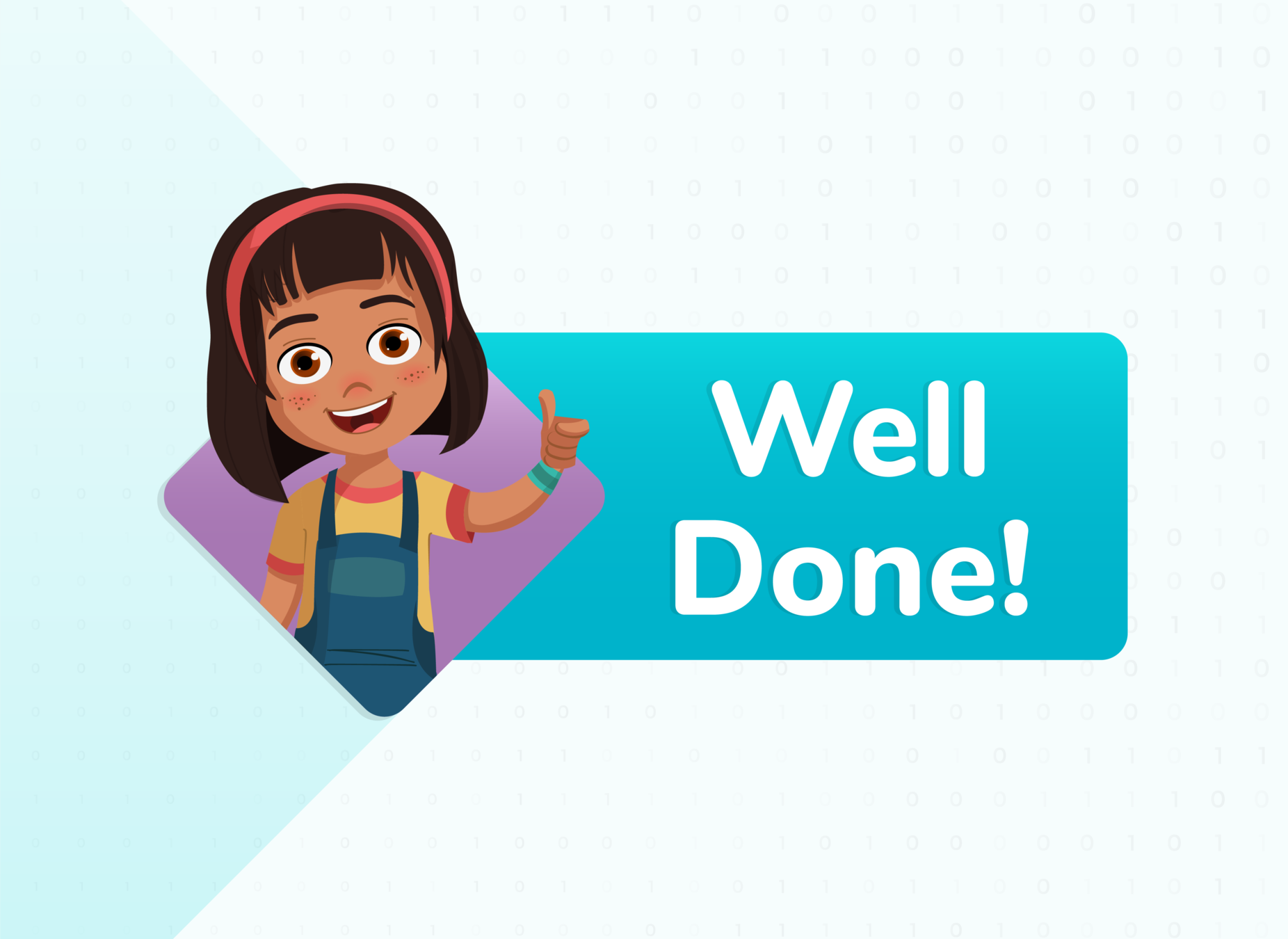

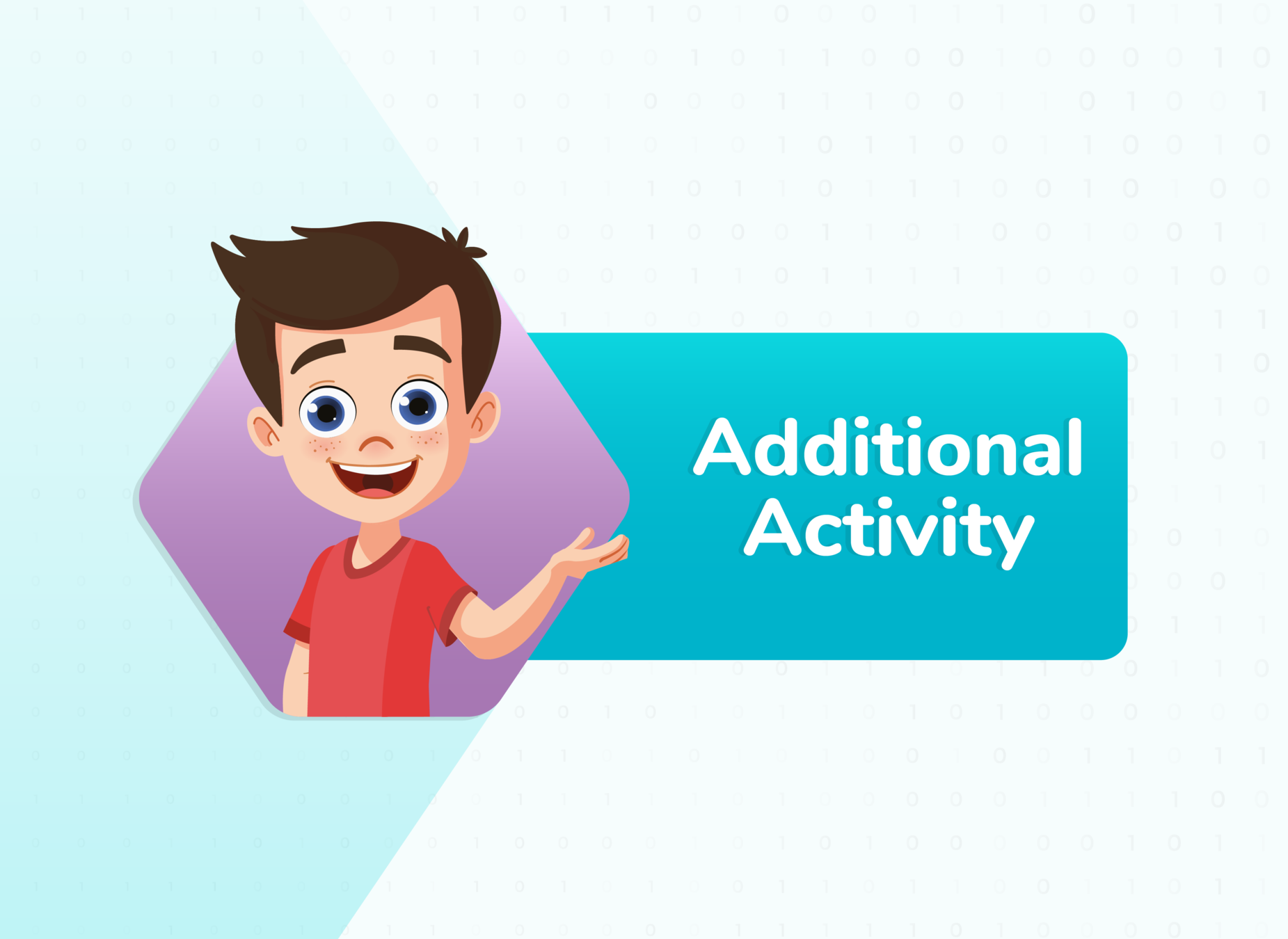

TO DO: Change the layout of the entire page with just one click with the help of the "script.js" file
Additional Activity 1:
ADDITIONAL ACTIVITY 1


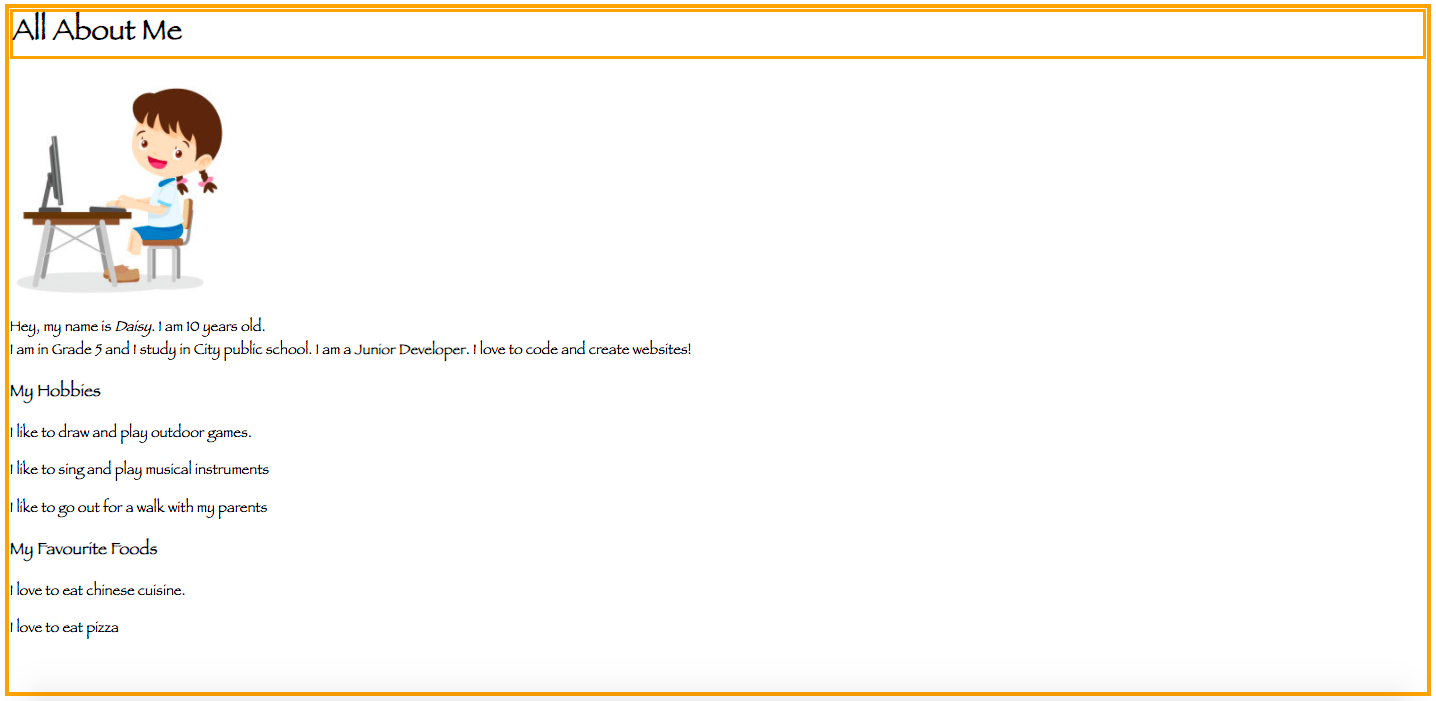
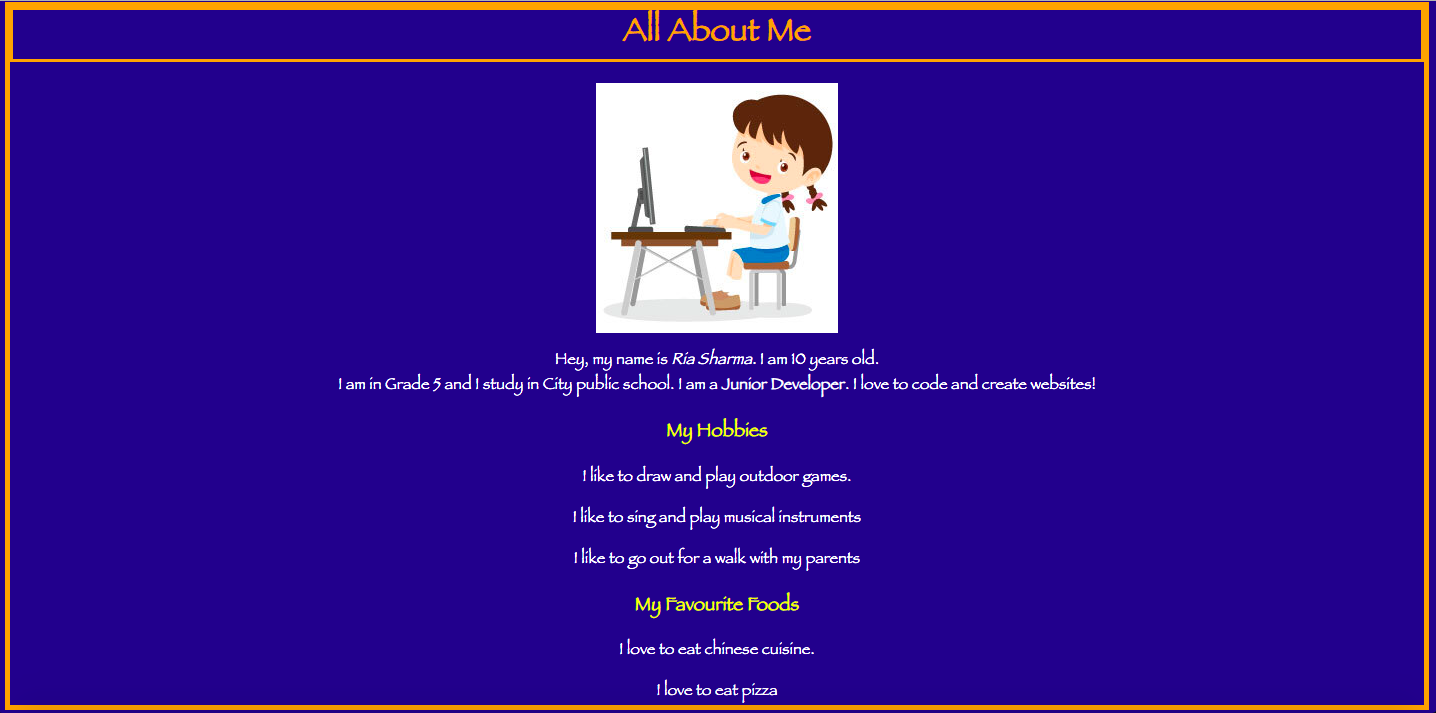
Text Alignment is Center
Background Color is Darkblue
Text Color is white
h1 color is orange
<h3> is Yellow


FOR TEACHER REFERENCE
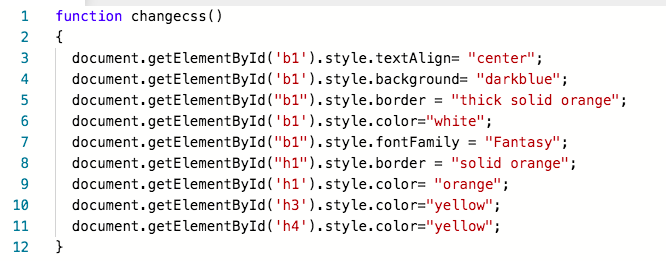
TO DO: Change the layout of the entire page with just one click with the help of the "script.js" file
TO DO: Change the style of the "My School" page as shown below.
Hint:
Implement the changes in the "script.js" file


ADDITIONAL ACTIVITY 2
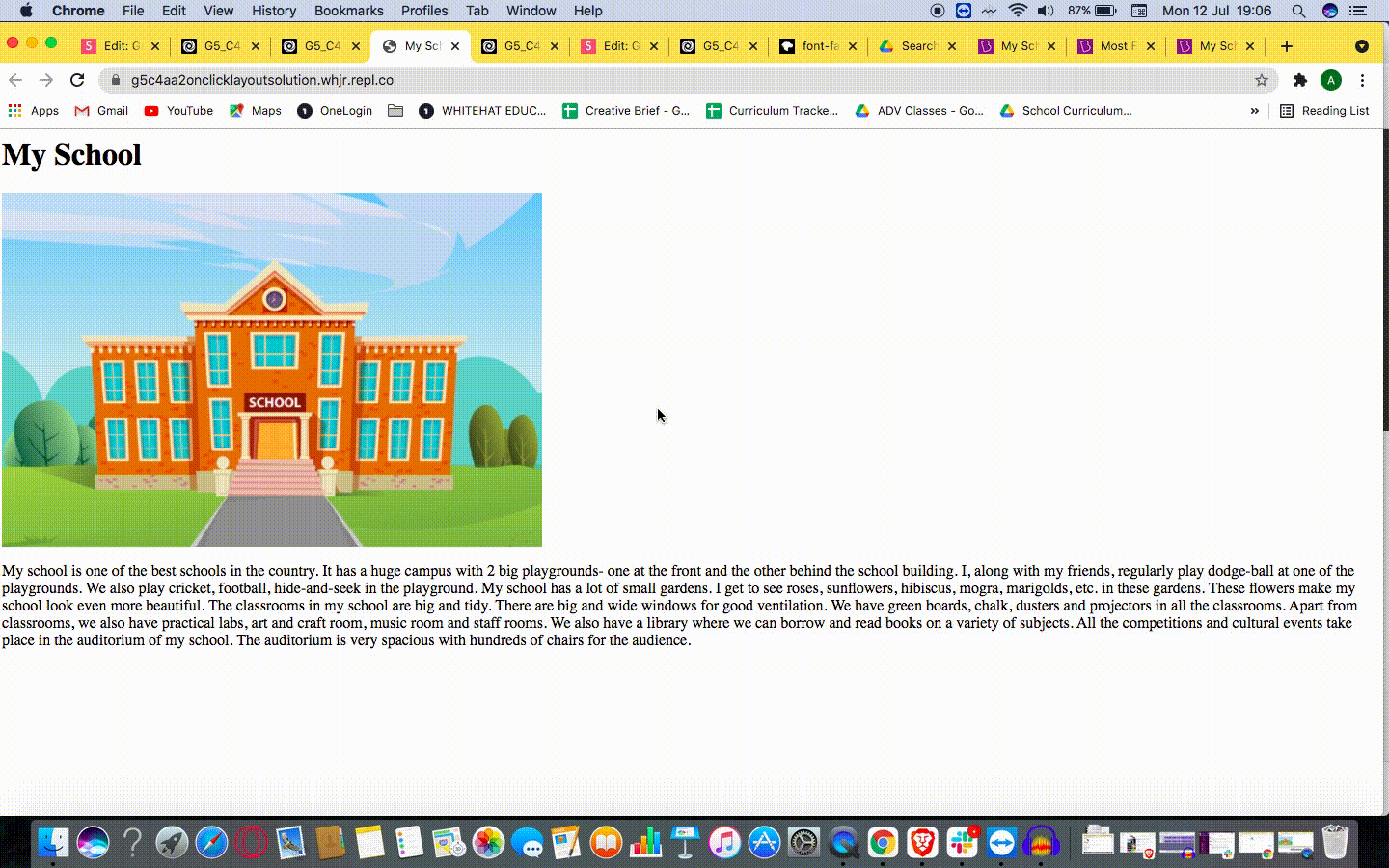
Additional Activity 2: bit.ly/g5border8
FOR TEACHER REFERENCE


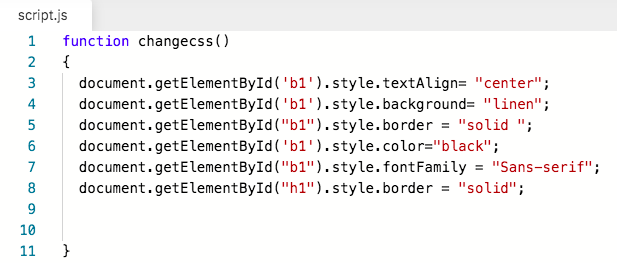
TO DO: Change the style of the "My School" page as shown below.
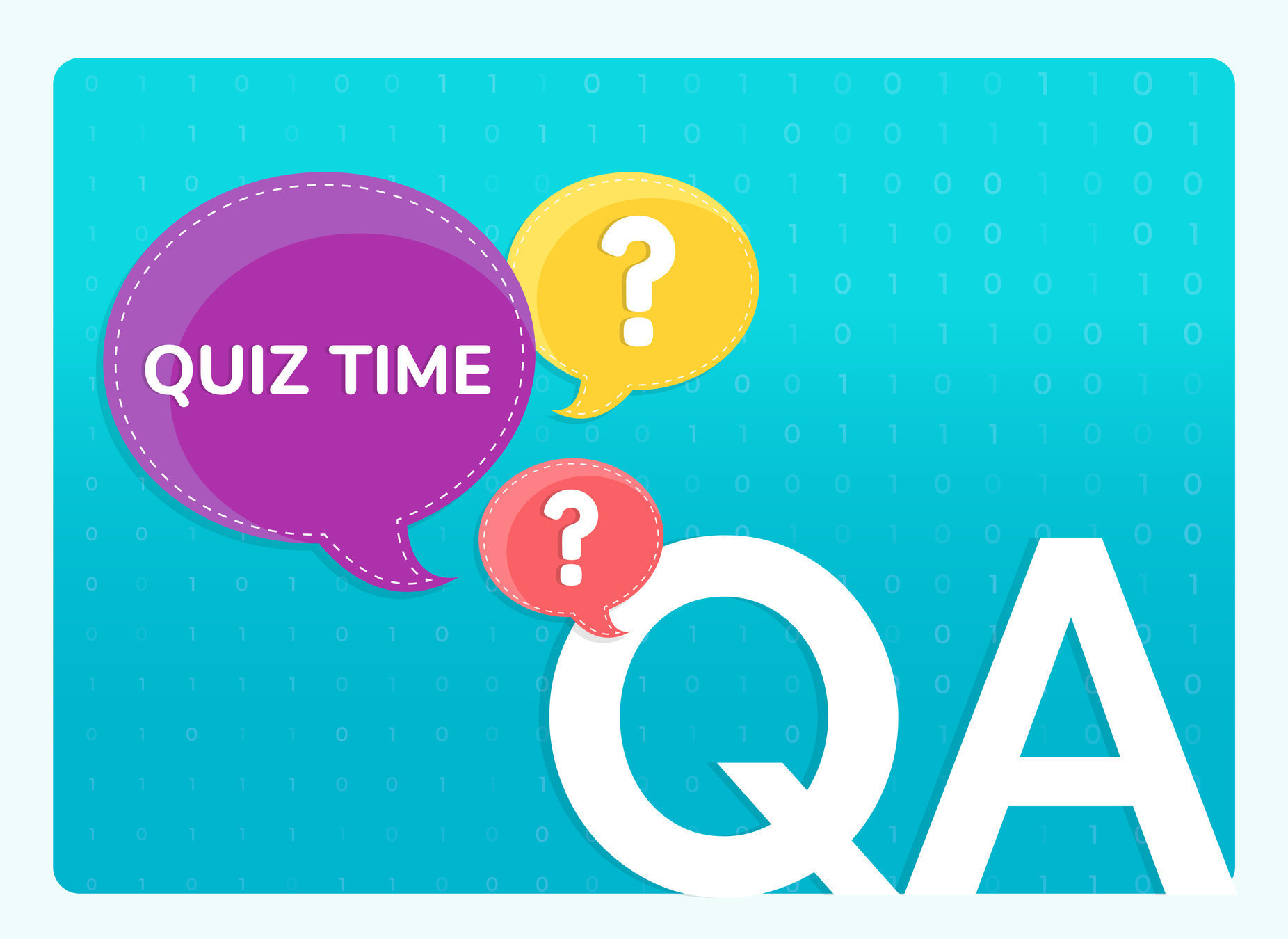

Which one of the following can be the name of border style?
WRAP-UP QUIZ!

Q.01
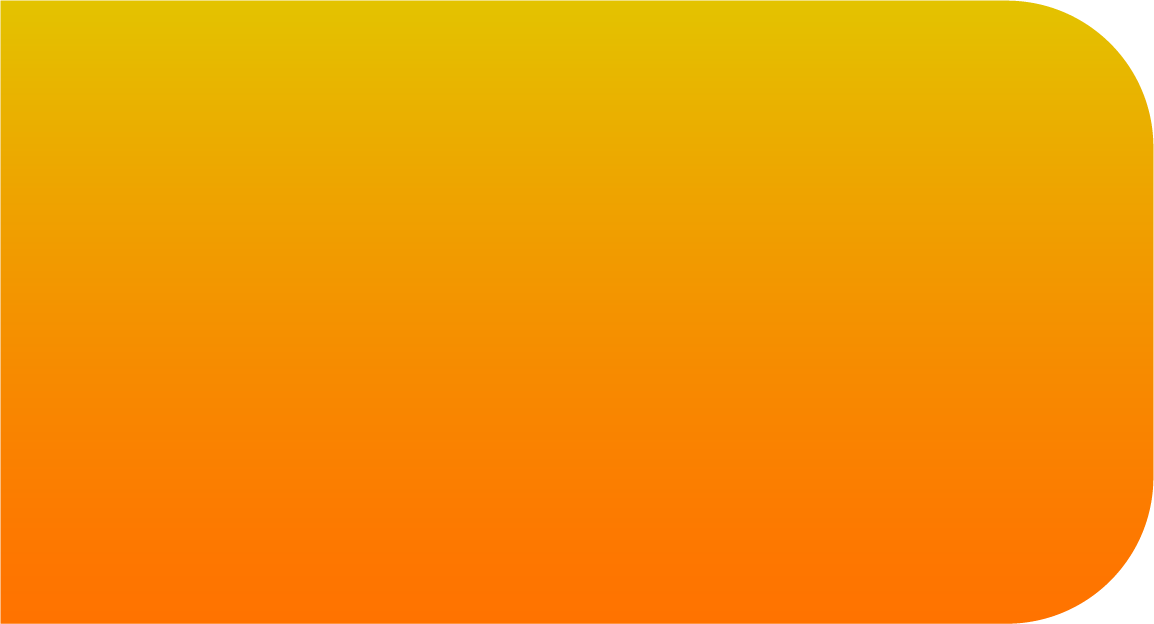
C
A
B



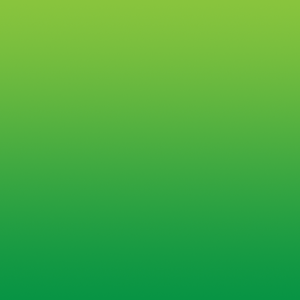
B
"Solid" is the type of border style that is used in CSS. Some other border styles are, dotted, dashed, and double.

center
solid
white
WRAP-UP QUIZ!

Q.02
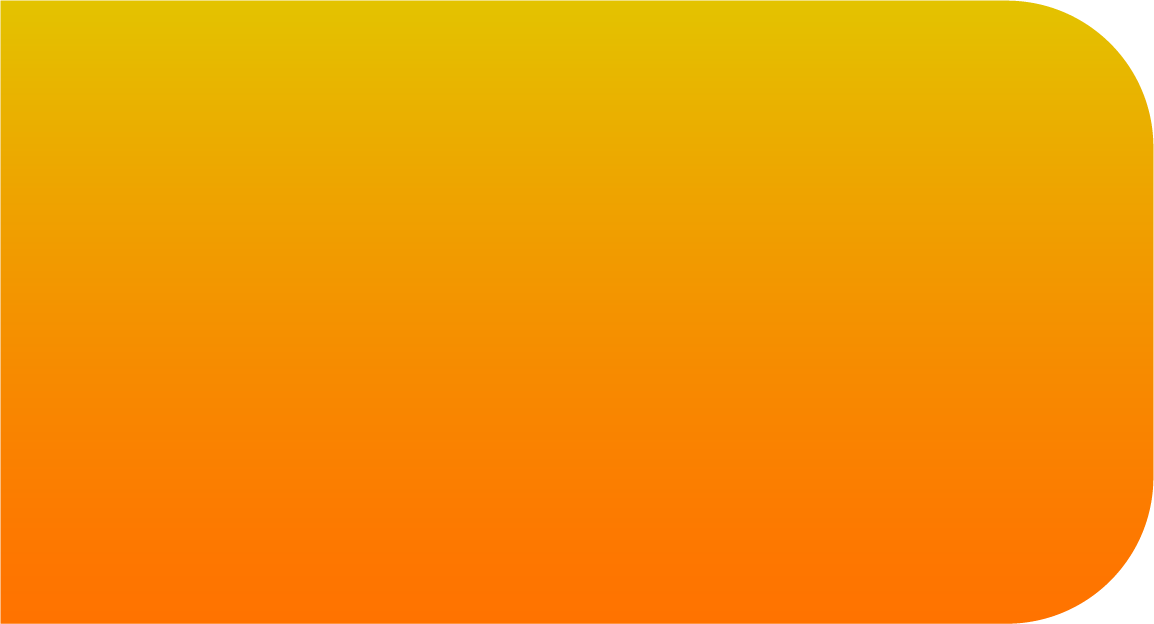
A
C
B
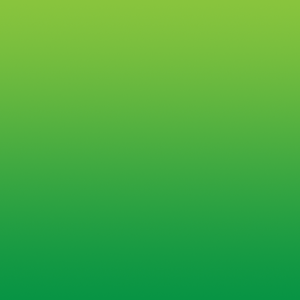
C
Choose the correct code for changing the font in CSS.



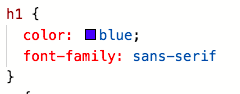

font-change
border-style
font-family




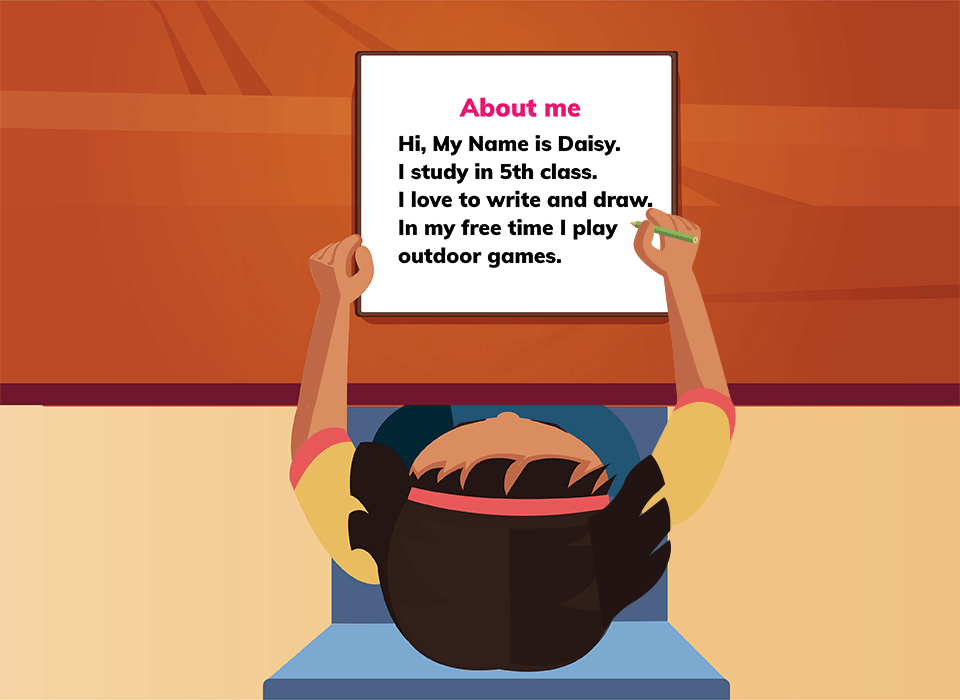
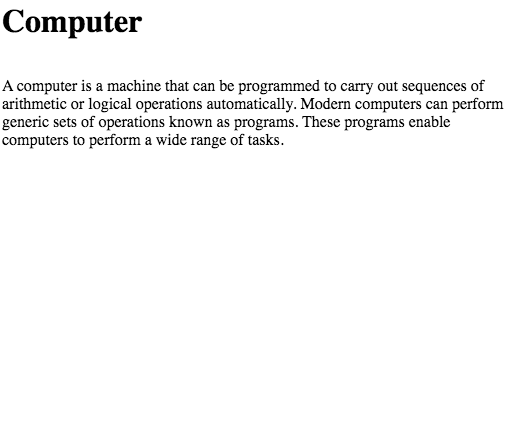
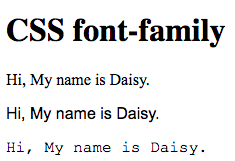
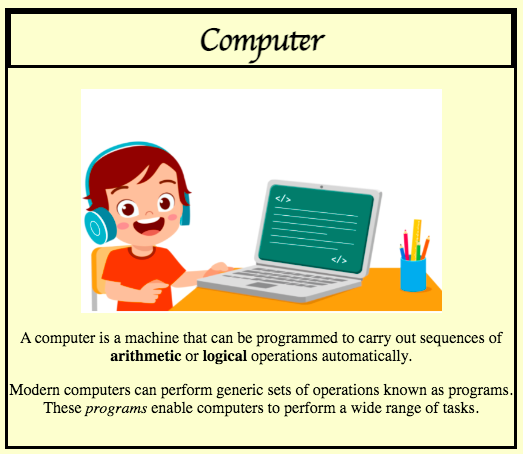
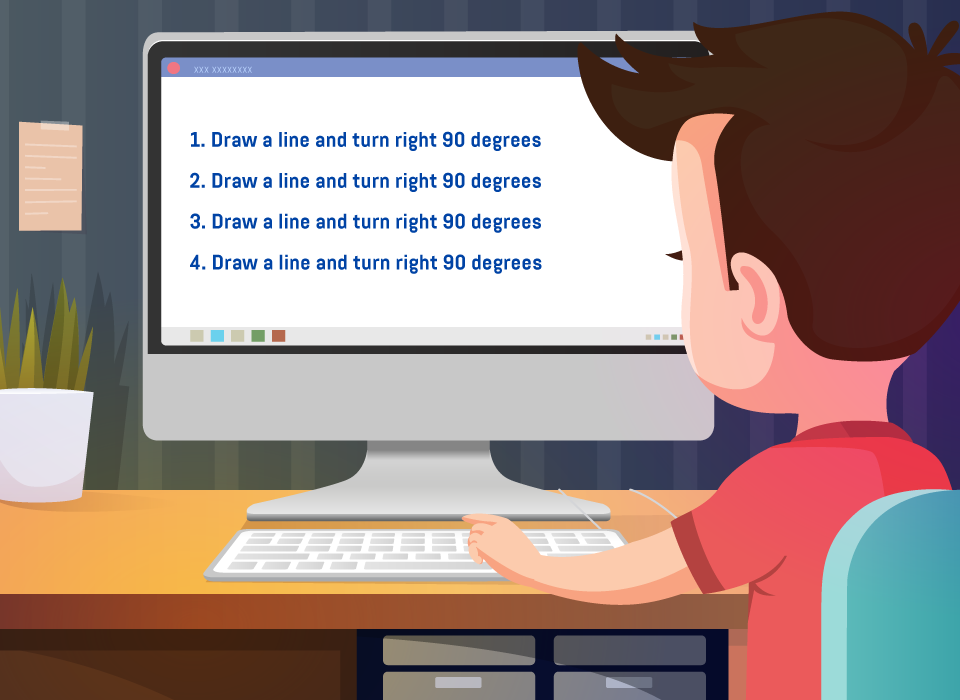
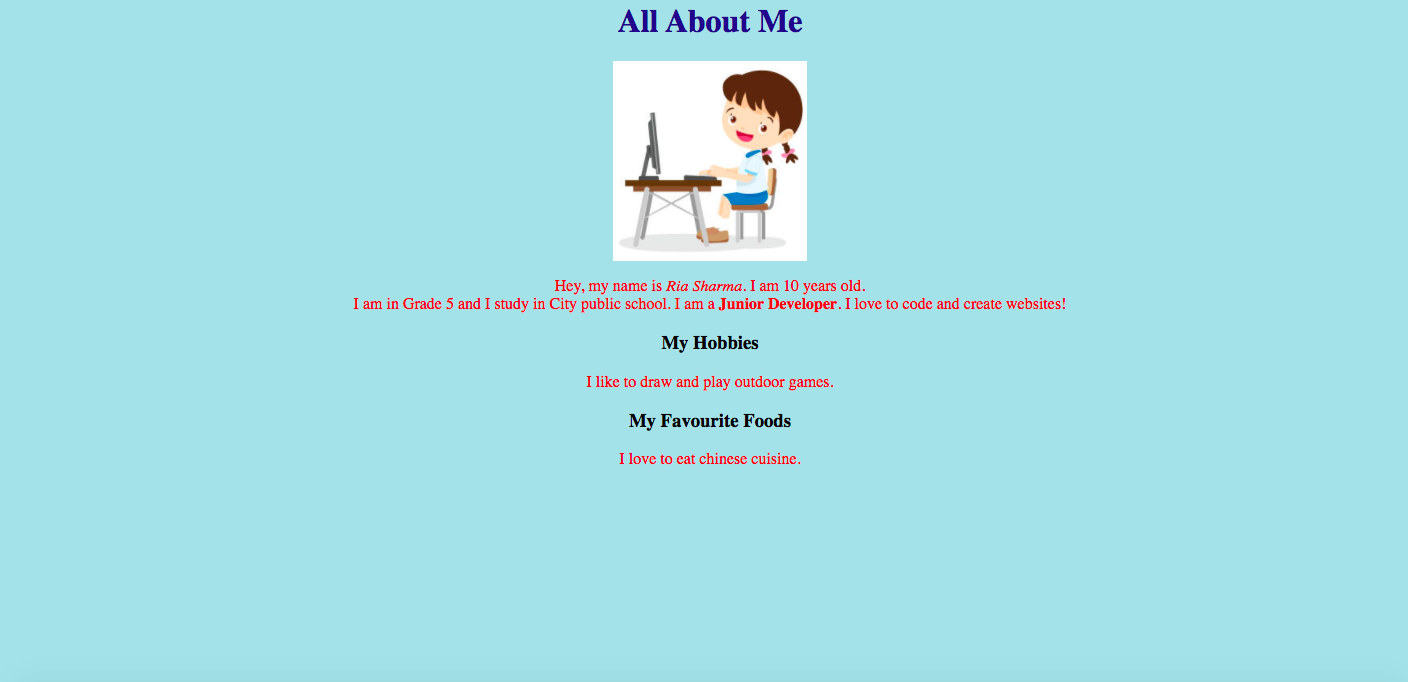
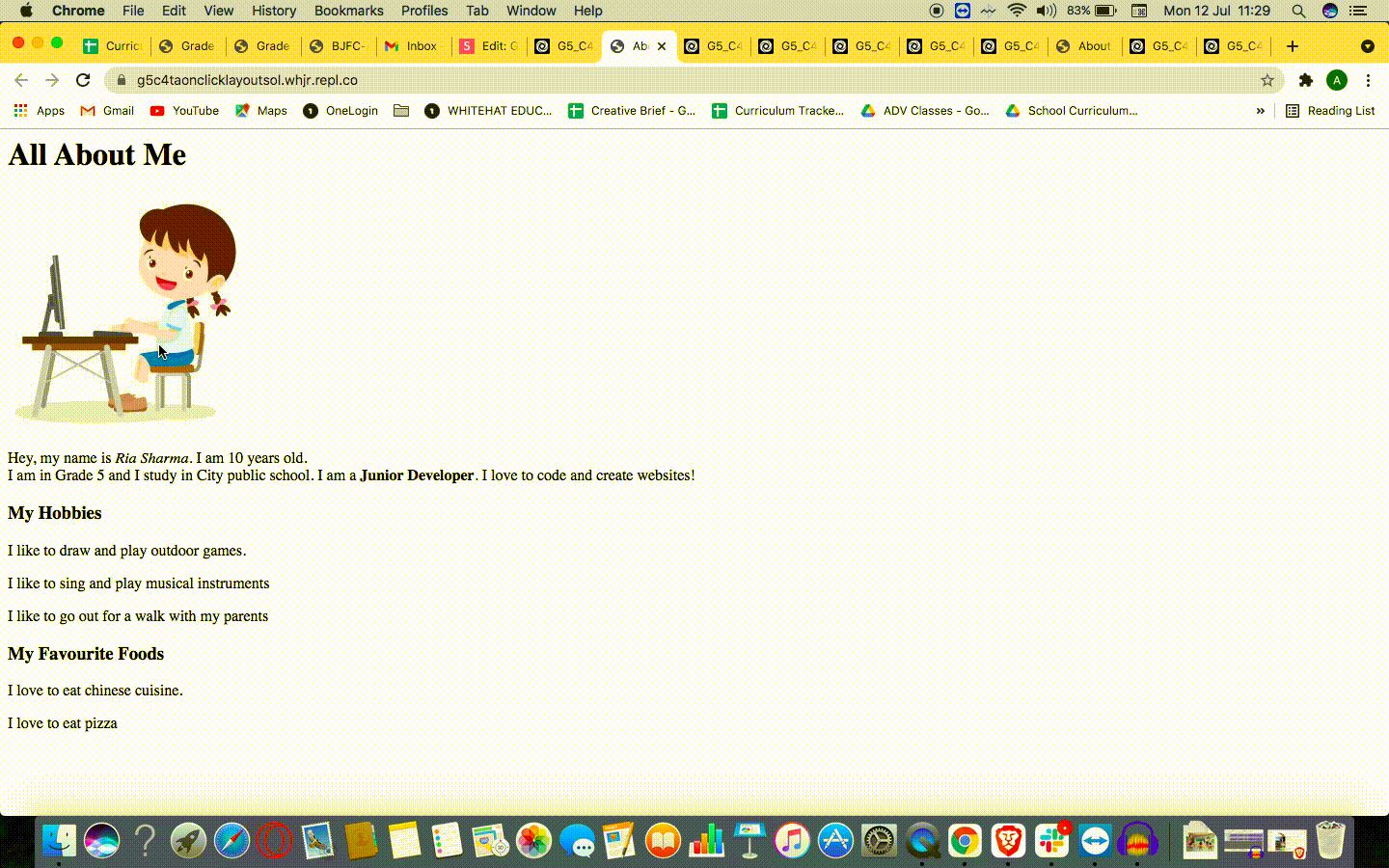
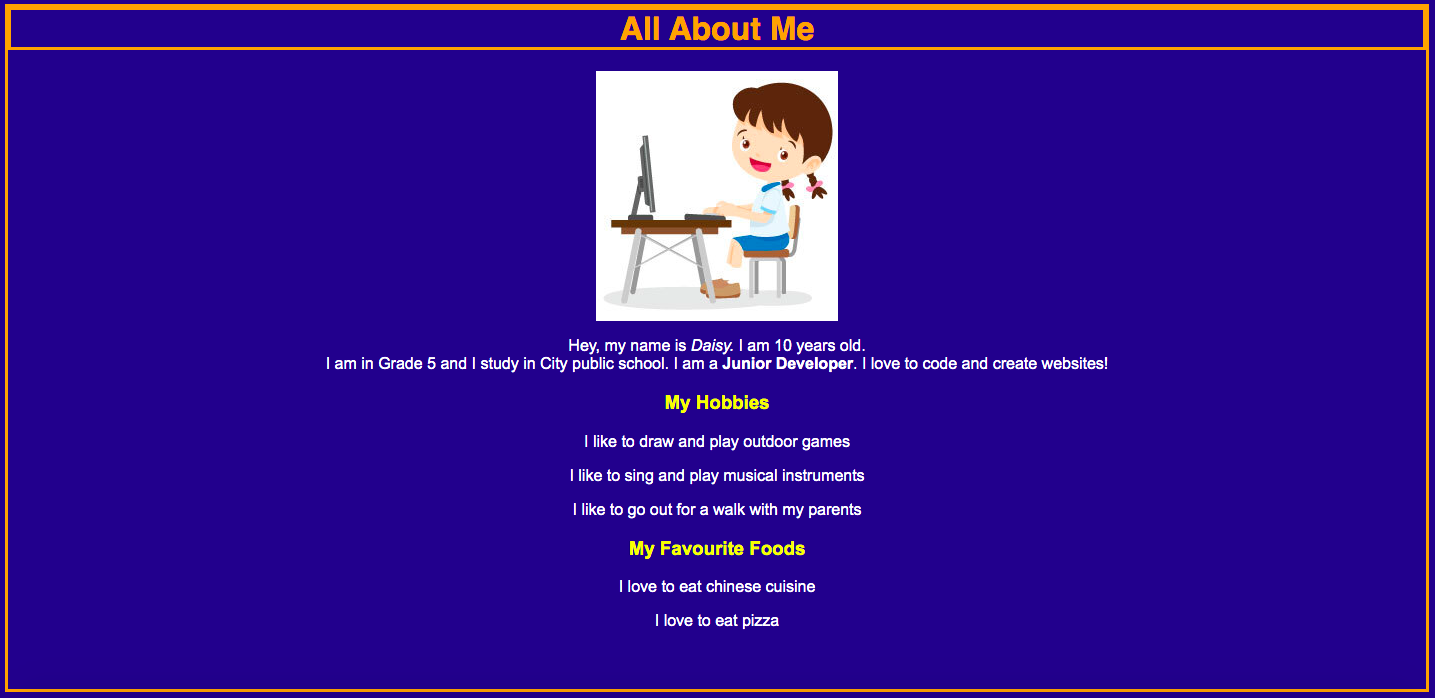
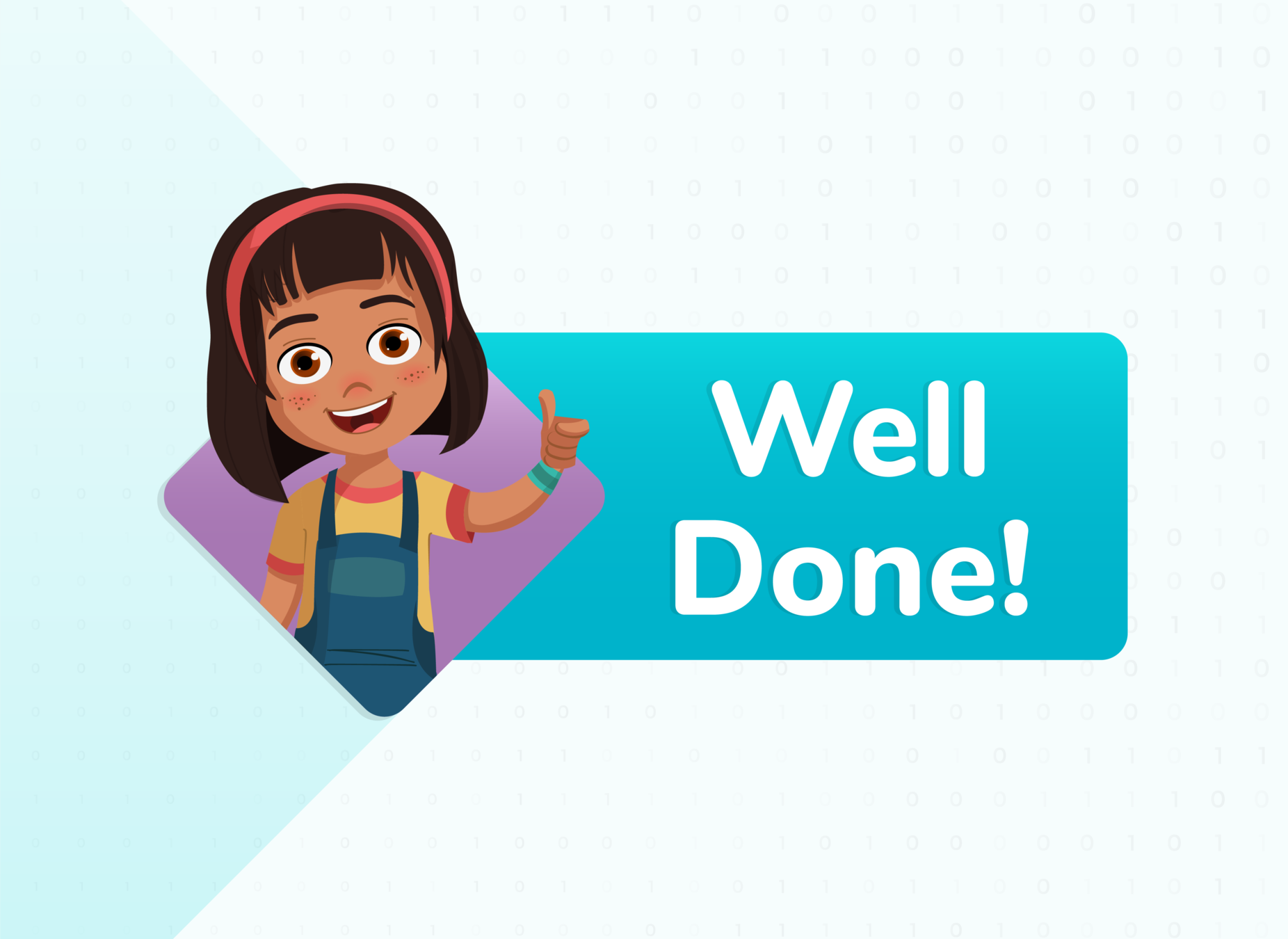



LINKS
| Activity Name | Links | |
|---|---|---|
| Teacher Activity 1 | Add Border & Font |
|
| Teacher Activity 1 Solution | Add Border & Font |
|
| Teacher Activity 2 | Add onclick function |
|
| Teacher Activity 2 Solution | Add onclick function | |
| Student Activity 1 | Add Border & Font |
|
| Additional Activity 1 | Add onclick function | |
| Teacher Reference Additional Activity 1 Solution |
Add onclick function | |
| Additional Activity 2 | Add onclick function | |
| Teacher Reference Additional Activity 2 Solution |
Add onclick function |
Grade 5 Session -4-
By Akshit Sharma
Grade 5 Session -4-
- 204



