PlotJuggler: learn the basics
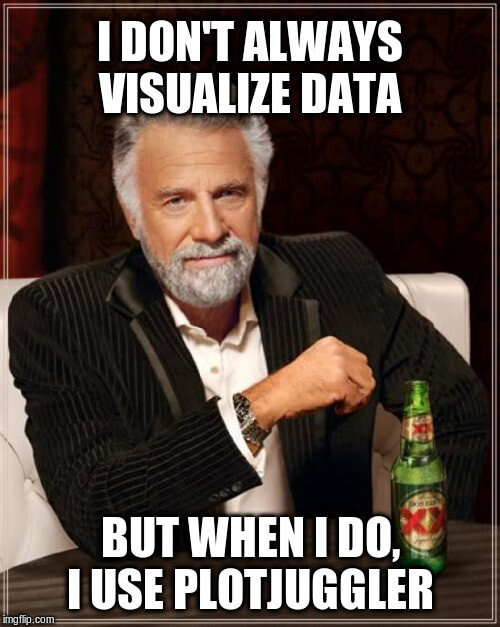
Things you will learn

- Visualize data.
- Arrange data in multiple plots and tabs.
- Zoom in multiple ways.
- Save your layout to reuse it later.
- More UI tricks...
- Open the application with the option "-t" to create some dummy data.
- A list of timeseries should be visible on the left panel (tree view).
- To plot a series, drag and drop into the plot area using the Left Mouse.
- Keep the CTRL key pressed to select multiple series.
Create your first plot
- You can split your view into multiple plots or create new tabs.
- Rename a plot or a tab double-clicking on its name.
Multiple plots and tabs
- Click on the name of one of the series in the legend to hide it.
- Use the button on the top-right area to move or hide the legends.
- Alternatively, hide a legend individually.
- Resize the legends and the list of series using CTRL Key + Mouse Wheel

Legend
- You can rearrange the plot areas dragging them (use the name area).
- Temporarily zoom one of the plot areas "fullscreen"
Rearrange your plots
- Click with the Left Mouse to select an area to zoom in.
- Using the Mouse Wheel you can zoom either the entire plot or a single axis.
- Use the link button to zoom all the plots at once.
Zoom

- Move the vertical tracker with the Shift Key + Left Mouse.
- Note as the values on the second column of the timeseries list are updated.
- Alternatively, move the time slider at the bottom.
The vertical "time tracker"
- Select two timeseries keeping the CTRL Key pressed.
- Drag and drop them using the Right Mouse, instead of the Left one.
- Optionally, customize the order or/and the name of this new series.
Combine two timeseries in a "XY plot"
Undo (CTRL+Z keys) and Redo (CTRL+Shift+Z keys)
do what you expect them to do... mind blowing!!!
Undo / Redo

- Edit curves color, remove curves and show points.
- The vertical limits can be useful to clamp the Y range in the presence of "spikes"
Curves Editor (appearance)
Use "layout" files to save the current state of PlotJuggler
Save/Load the Layout

PlotJuggler 01: the basics
By Davide Faconti
PlotJuggler 01: the basics
- 22,262



