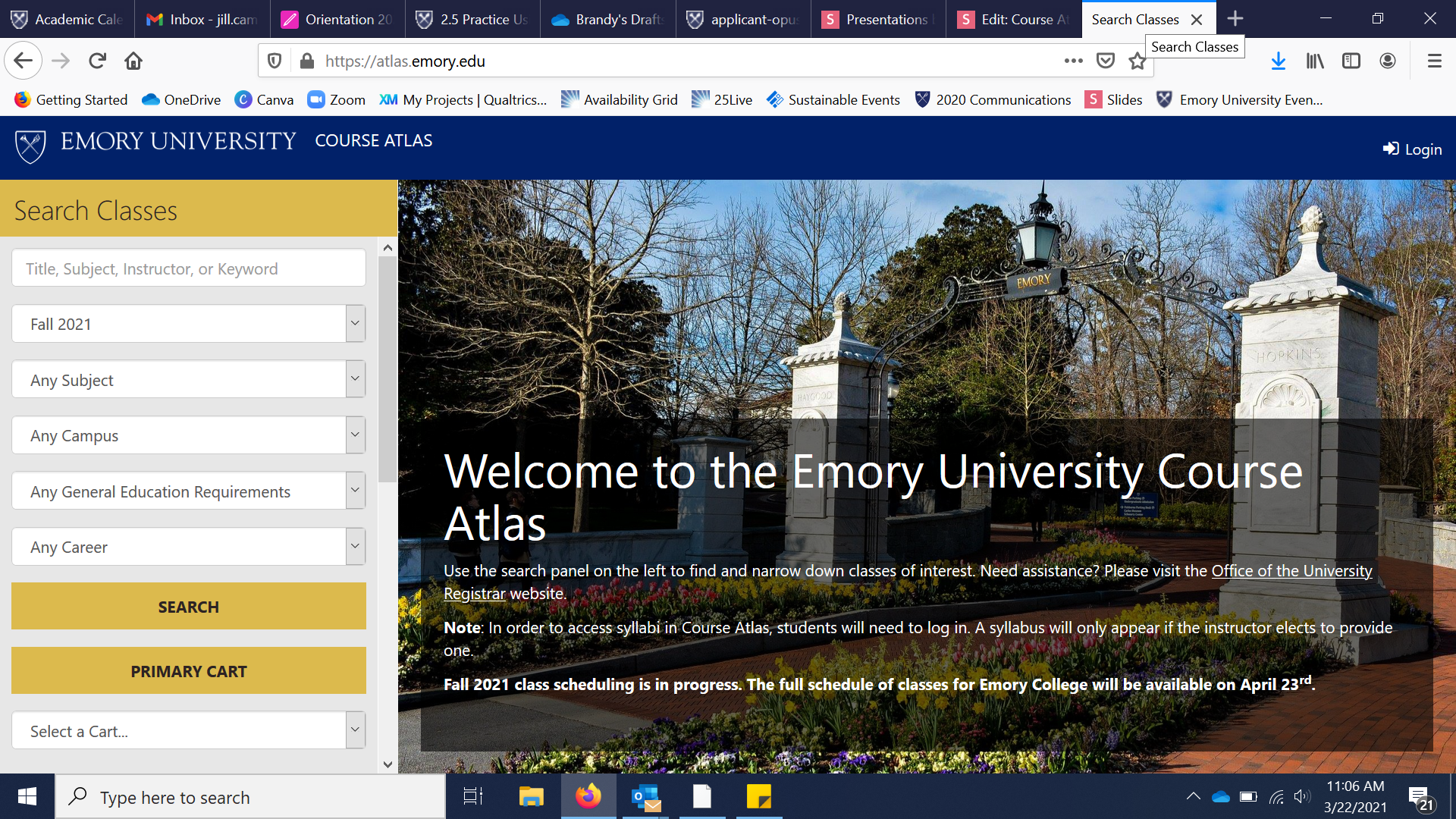

After launching atlas.emory.edu, first take note of the user interface. You'll notice a series of search fields to begin looking for courses. After checking that the term selected (first dropdown) is "Fall 2021" let's start by adjusting the "Any Campus" dropdown. Click "Any Campus" below.
STEP 1
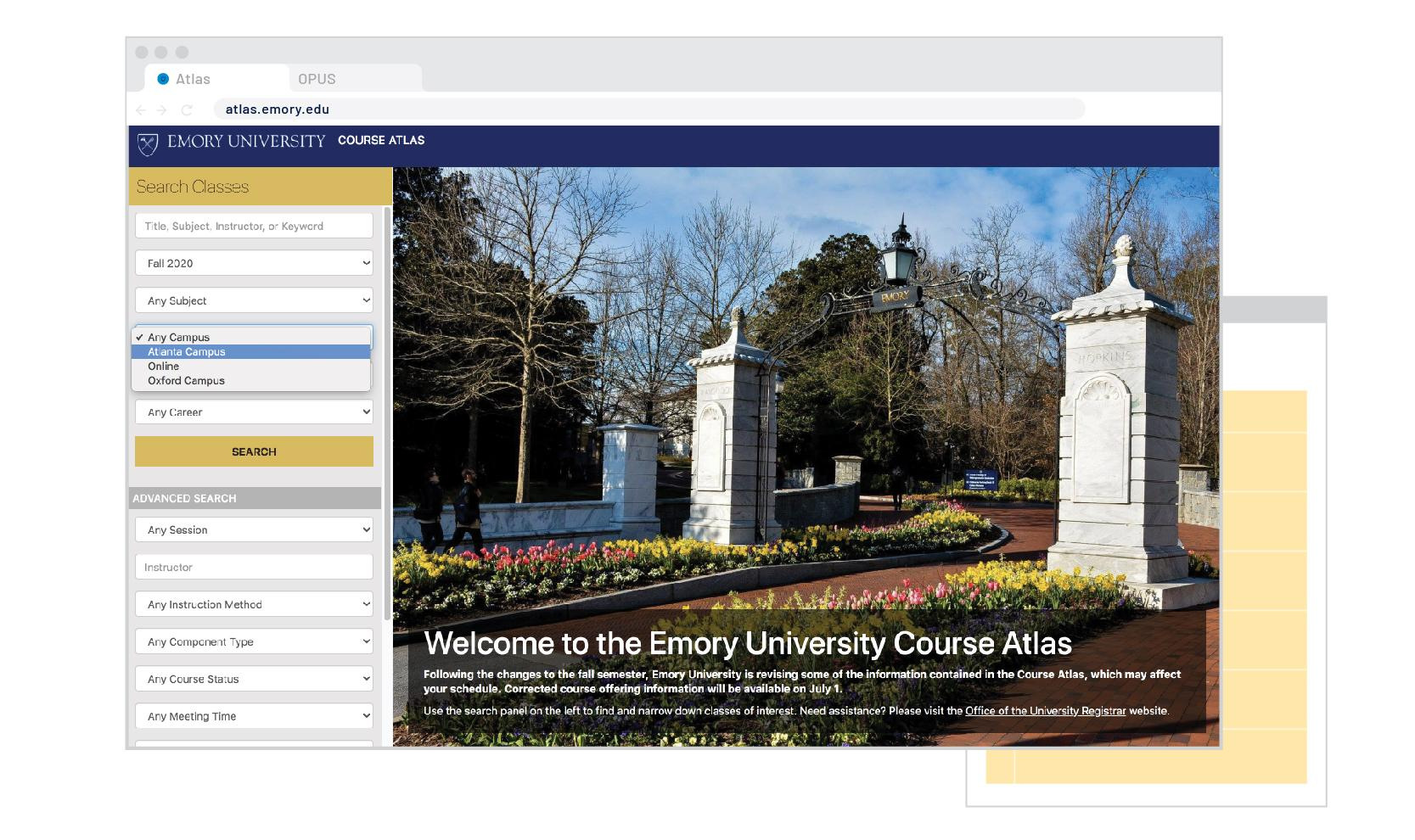

Select Atlanta from the dropdown menu.
STEP 2
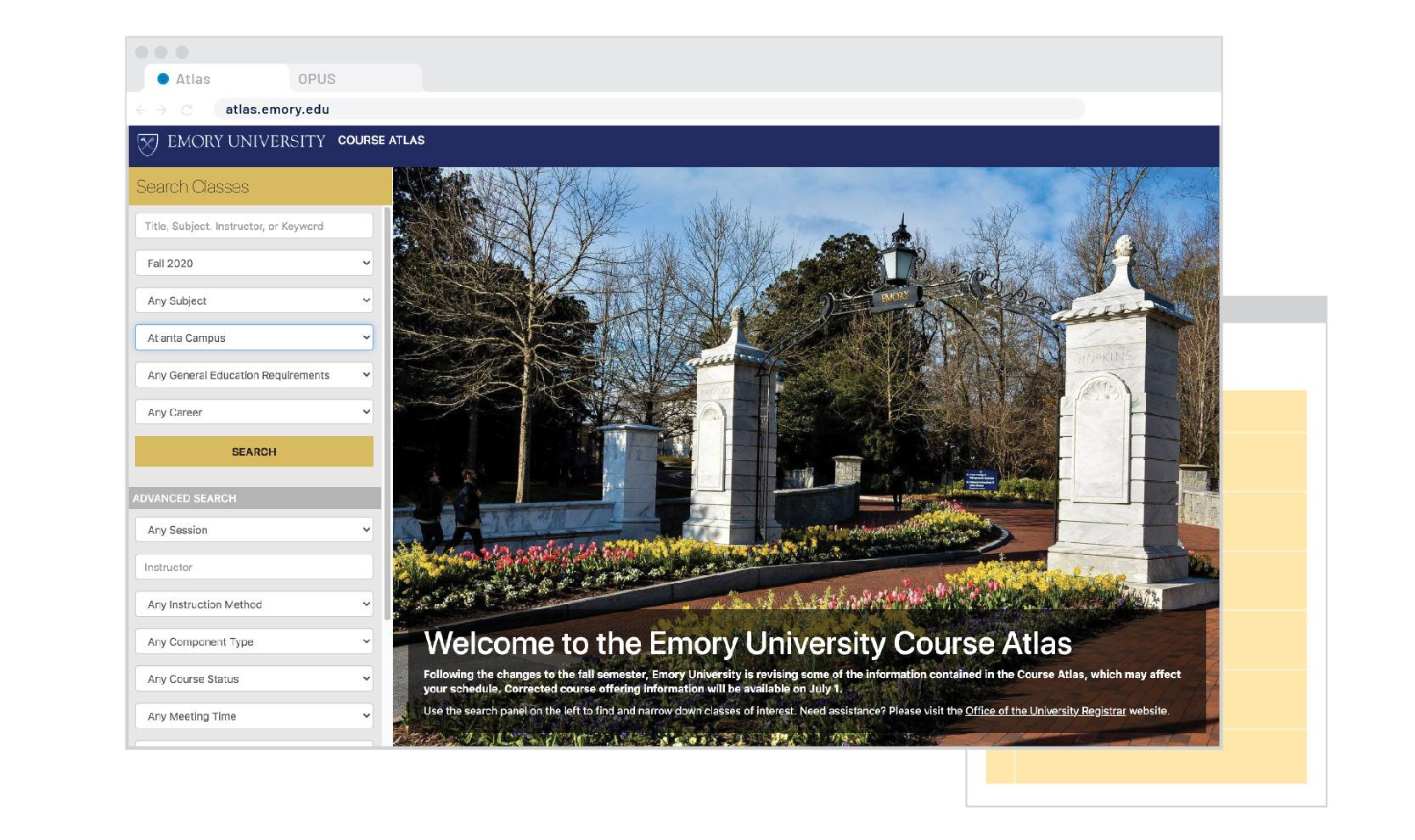

Next, let's adjust the "Any Career" field by clicking this dropdown menu.
STEP 3
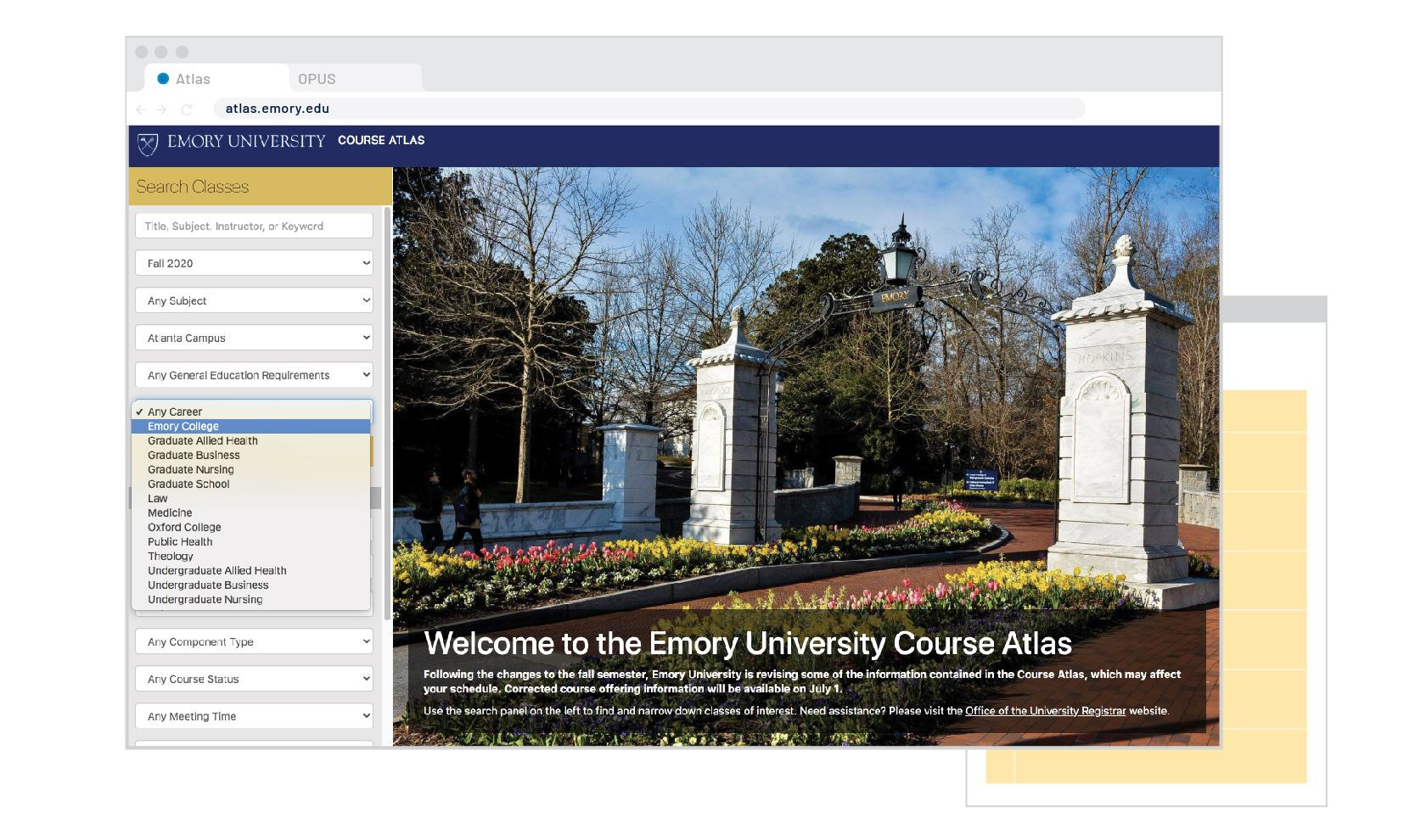

Select "Emory College" from the list of options.
STEP 4
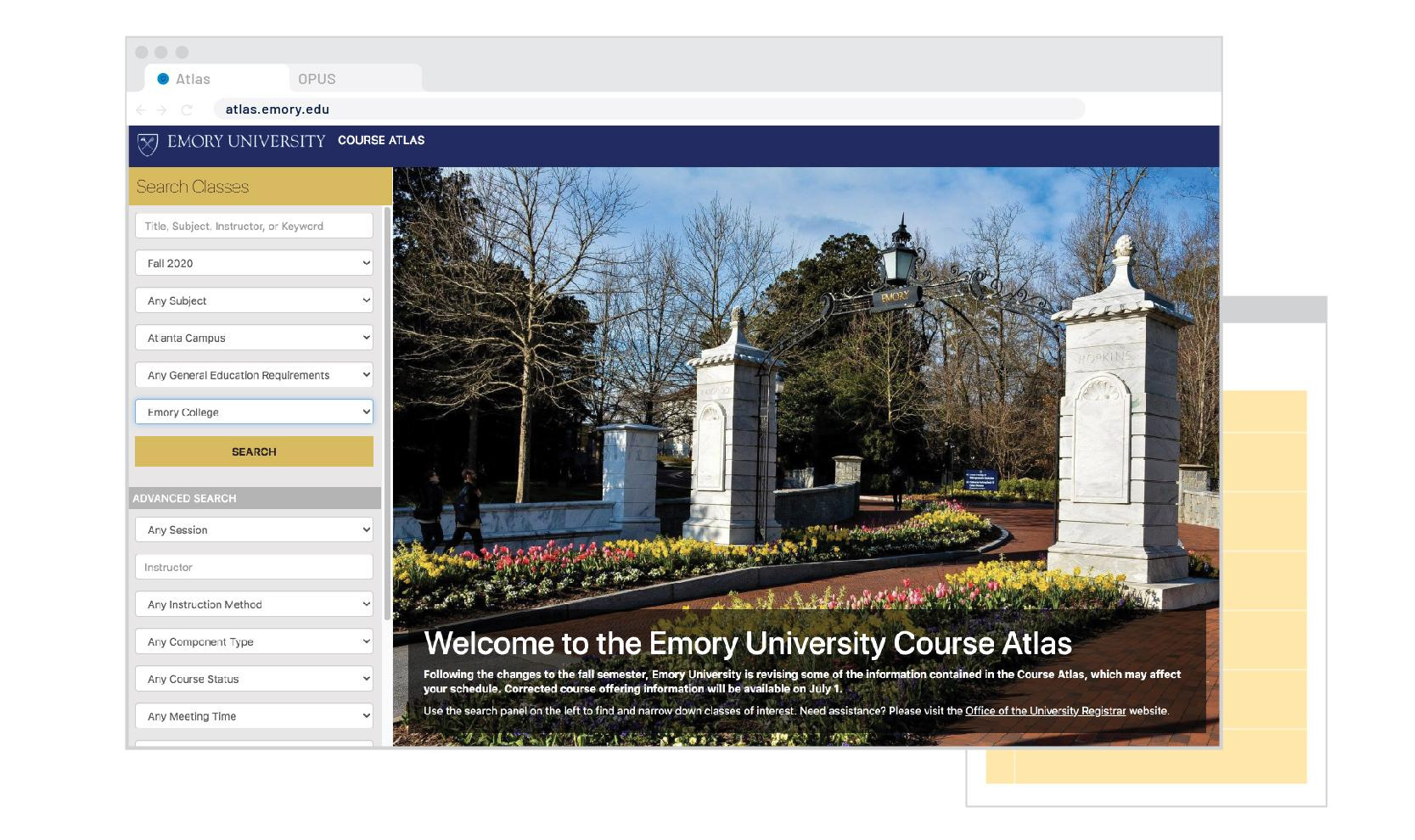

Clicking search will deliver all courses that fit the search criteria of being offered through Emory College on the Atlanta Campus (this includes remote courses).
STEP 5
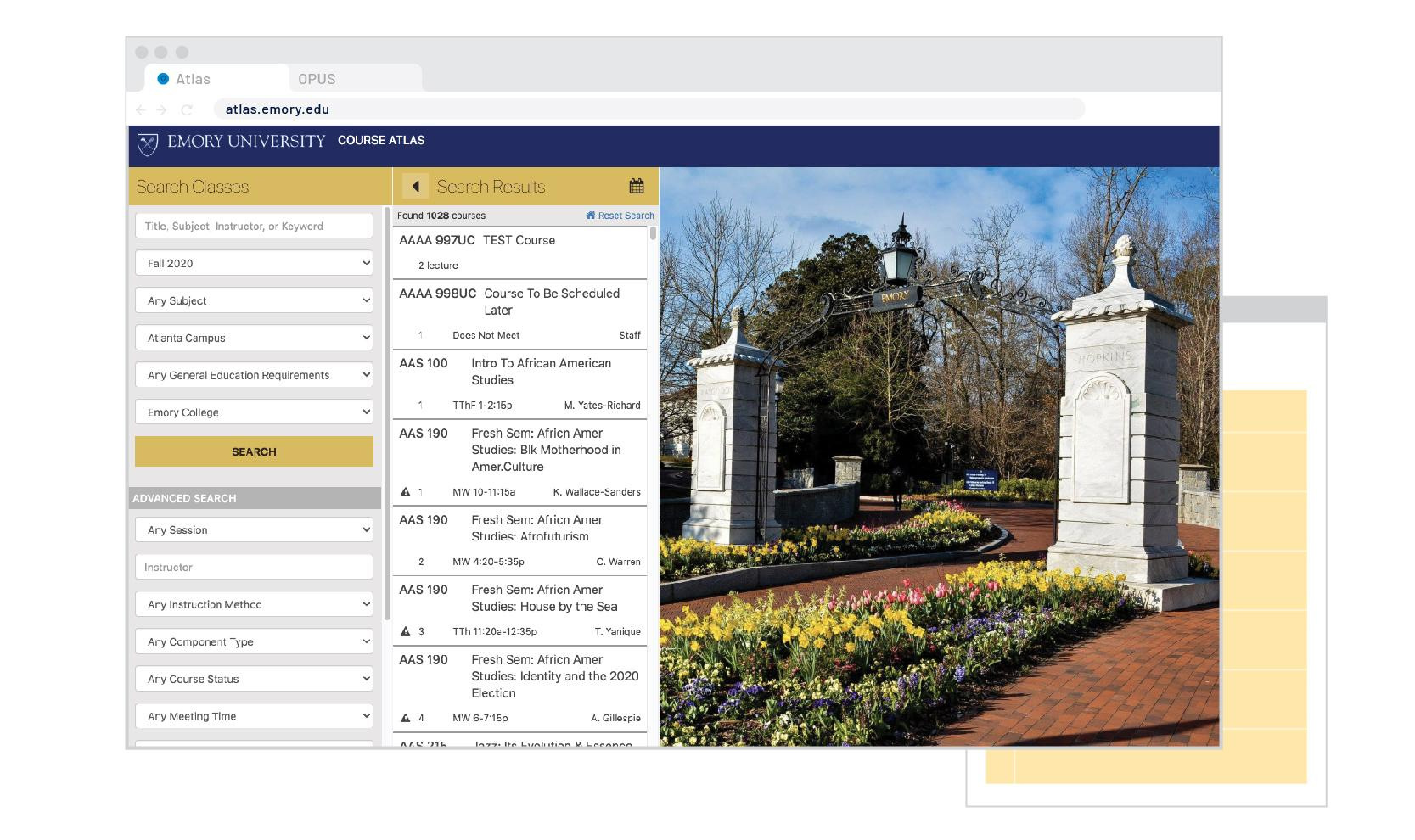

You'll notice that this delivers a 1028 courses (this exact number will change). Let's filter our search a little further by selecting a specific subject. Click the "Any Subject" dropdown menu.
STEP 6
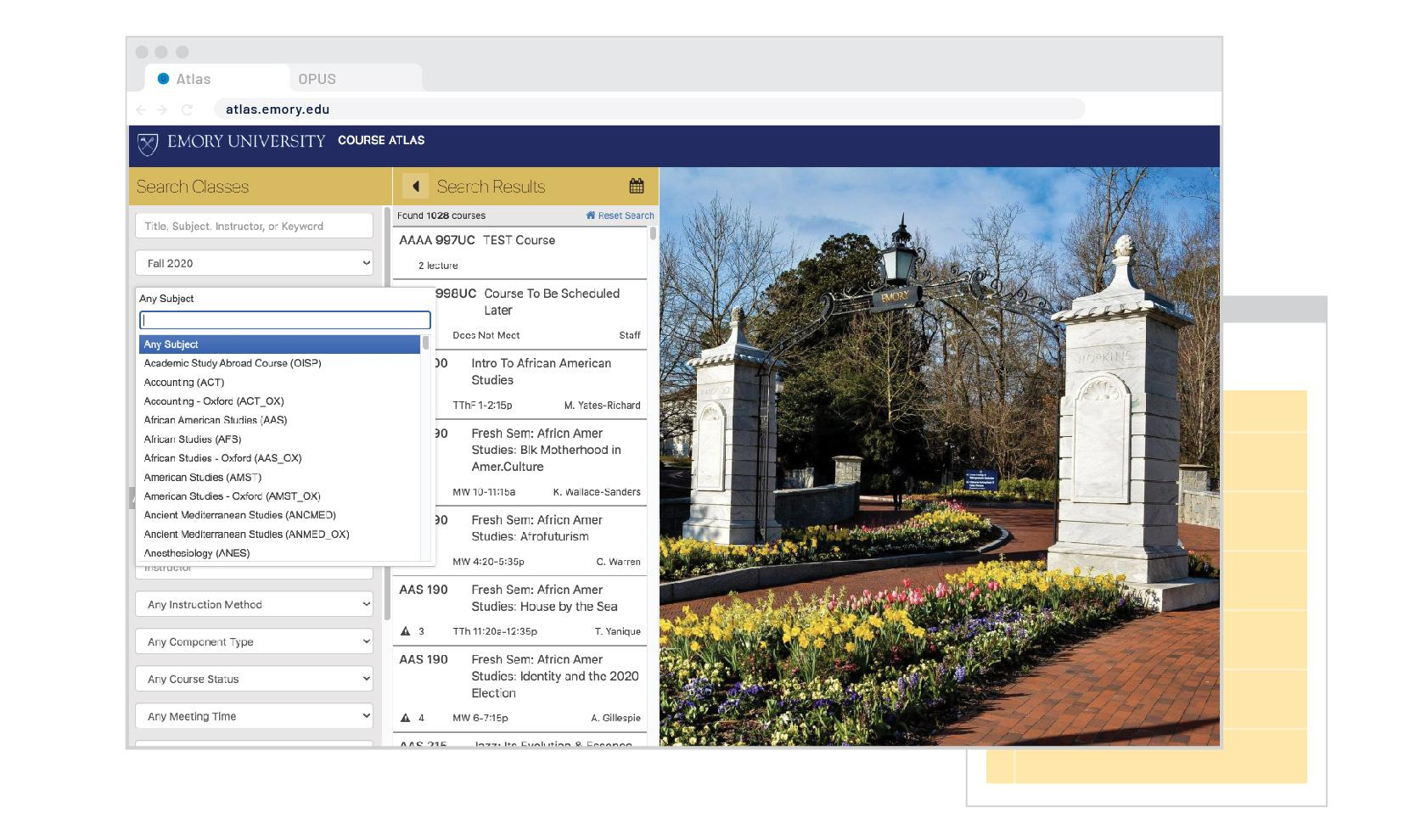

Note the dropdown is searchable. Let's search for an Anthropology Course. Click the search field, noted below, to input "Anthropology."
STEP 7


The system will begin to suggest subjects as you type. You'll notice some subjects include the Oxford companion. When selected in-person courses make sure that the "_OX" is not selected while searching. Select Anthropology (ANT) from the list below.
STEP 7
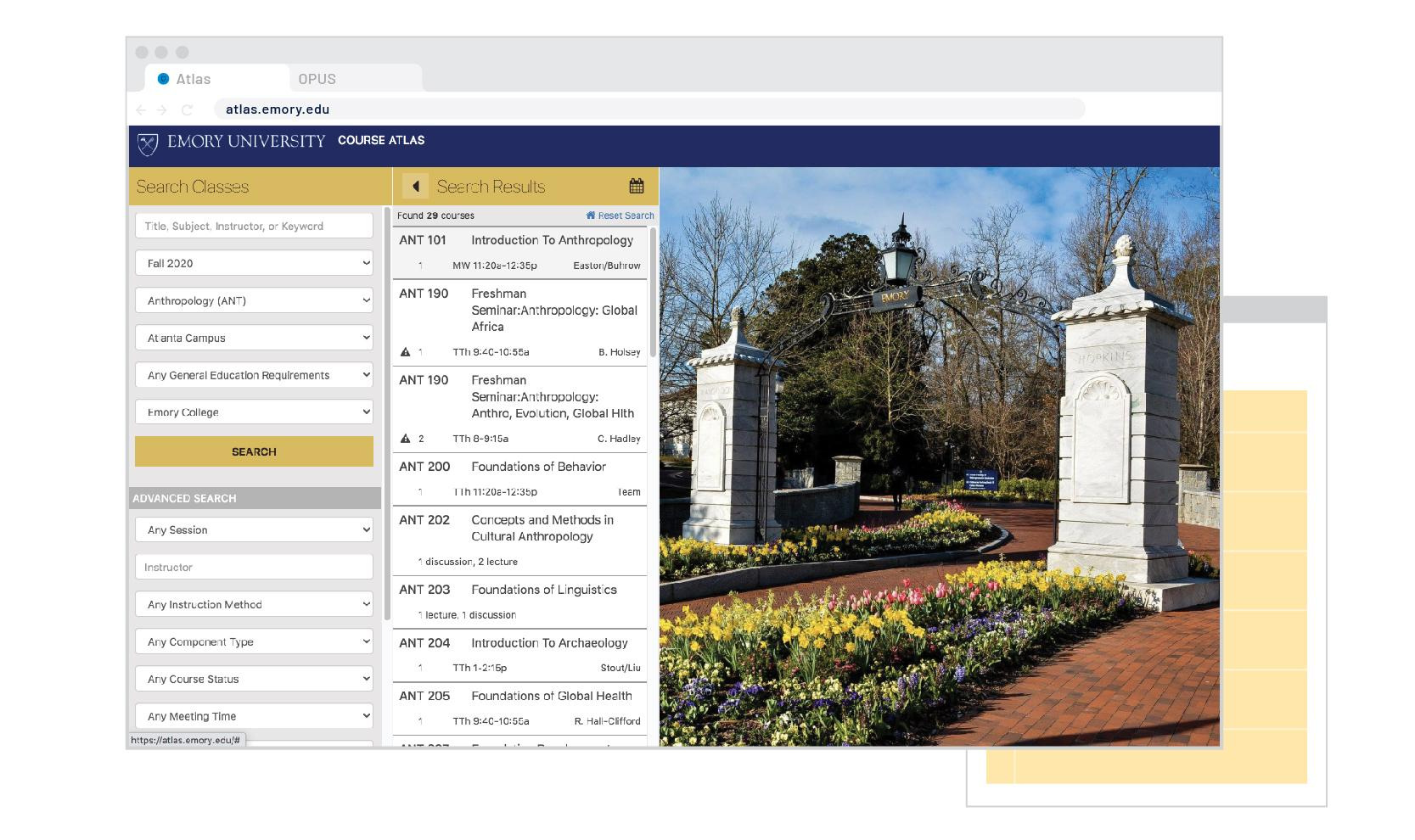

As you can see the search results were narrowed giving us a much more digestible list. You may notice courses are numbered (ANT 101 for example). We typically recommend first-years keep to 100 and 200 level courses. Let's choose ANT 101 and see what the course detail looks like.
STEP 8

The course details shows you how the Instruction Method (in-person or distance learning), the seats available, the number of credits, and the GER tag (if applicable). The GER tag is listed under "Requirement Designation." Select this to move forward to the next step.
STEP 9


Let's scroll down by clicking to scroll bar (noted below) to see more of the Course detail.
STEP 10
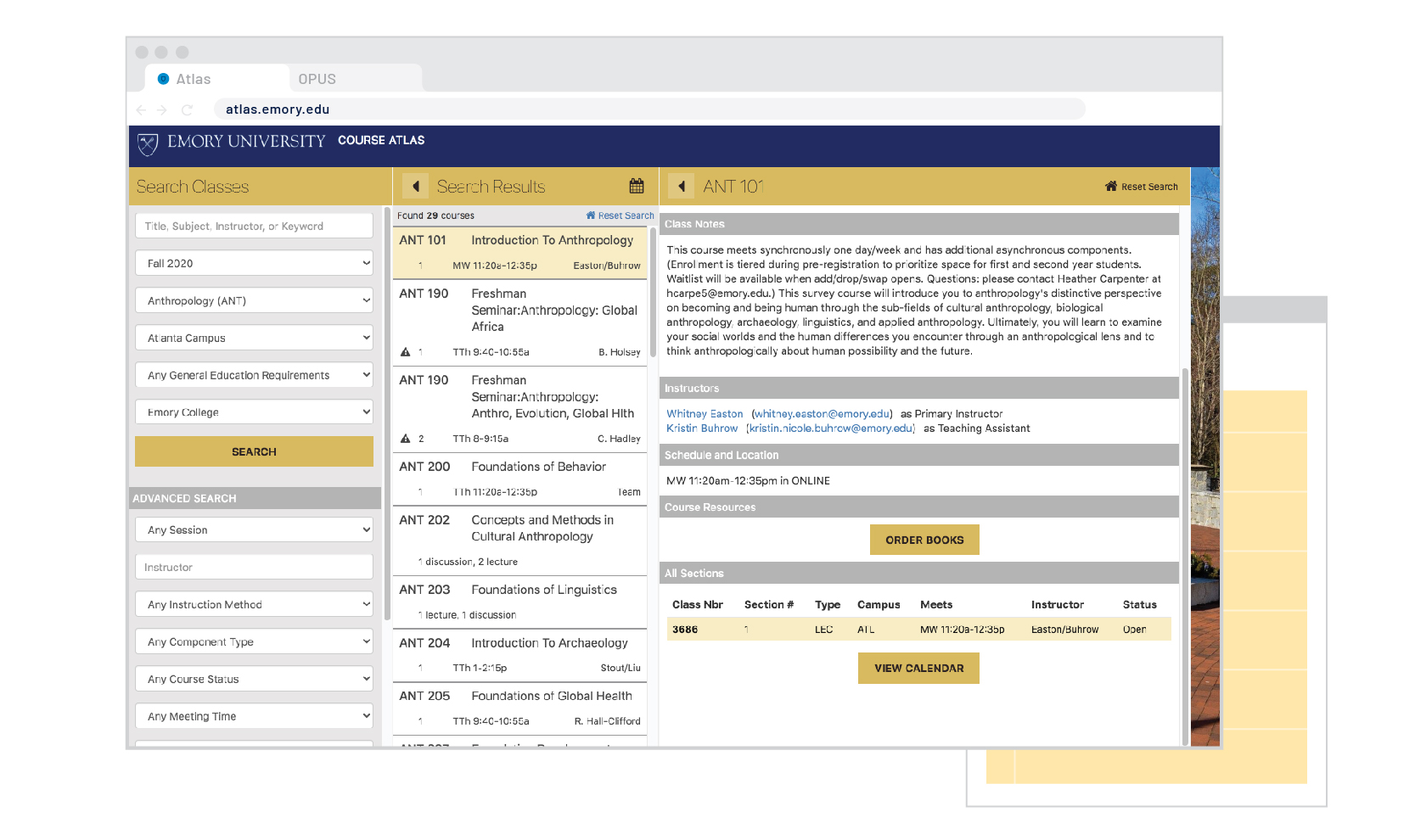

You'll note that the Atlas provides information on specific textbooks (if the Faculty member has designated this). Let's search for a different course using Keywords. Click the "Reset Search" button in the top right.
STEP 11


As you can see there are many search filter options including "Instruction Method." Using the Instruction Method you can easily filter classes only by what is "Online." For students studying remotely in the fall this is a great filter to add to your Course Atlas searches.
BEFORE WE CONTINUE
CLICK HERE TO CONTINUE WITH THE TUTORIAL >
Note: Students will still need to have "Atlanta Campus" selected under the "Any Campus" dropdown in order to view the appropriate courses.


Resetting the search will clear all search fields so you may need to select Atlanta Campus and Emory College from steps 1 and 2. For the purposes of this example, let's say we are interested in courses focused on the Civil Rights Movement.
Click the search bar to input the search terms "Civil Rights."
STEP 12
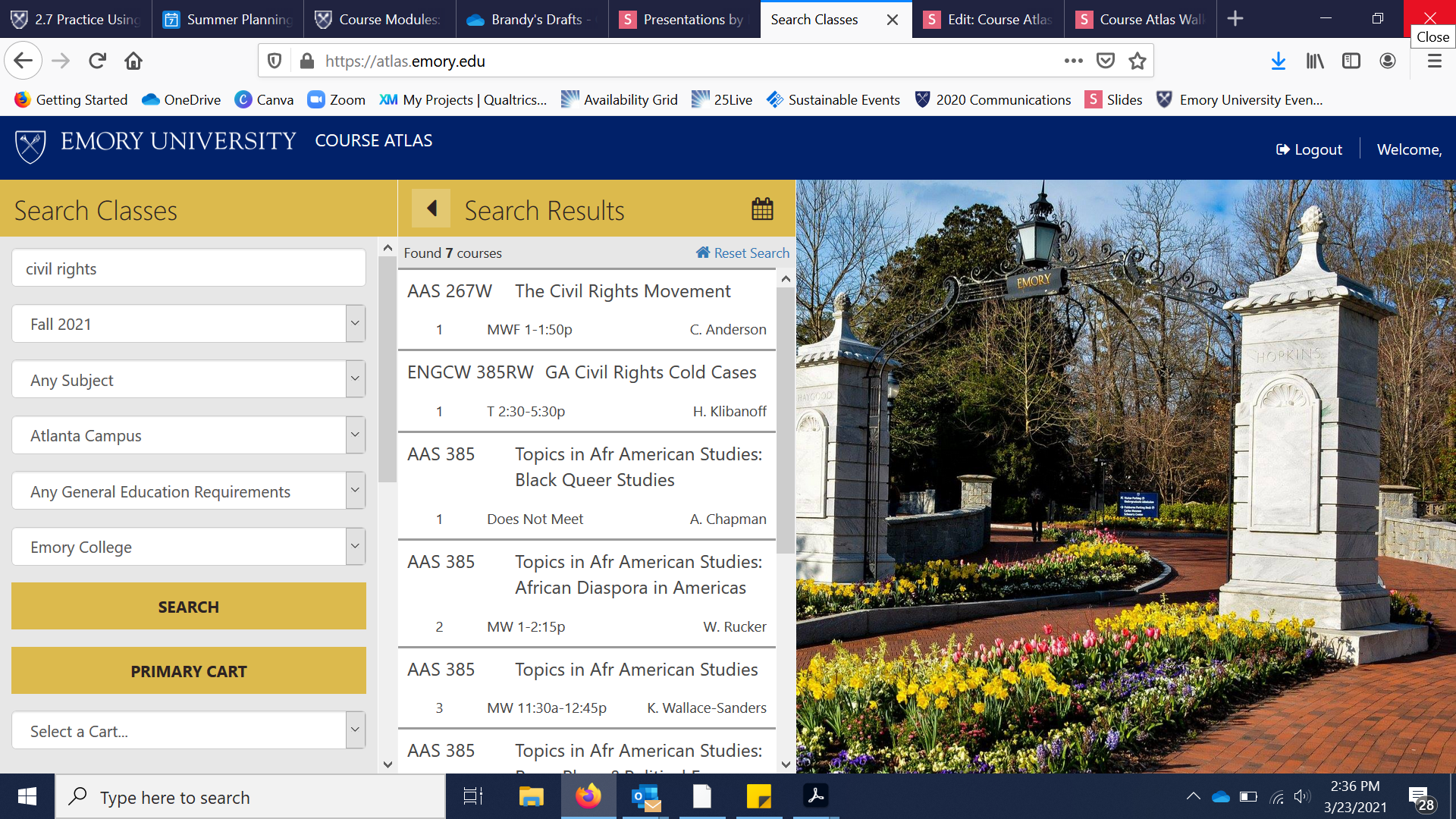

Searching by keyword gives you a variety of different departmental courses that fit your criteria. Let's select AAS 267W and learn more about this specific course.
STEP 13
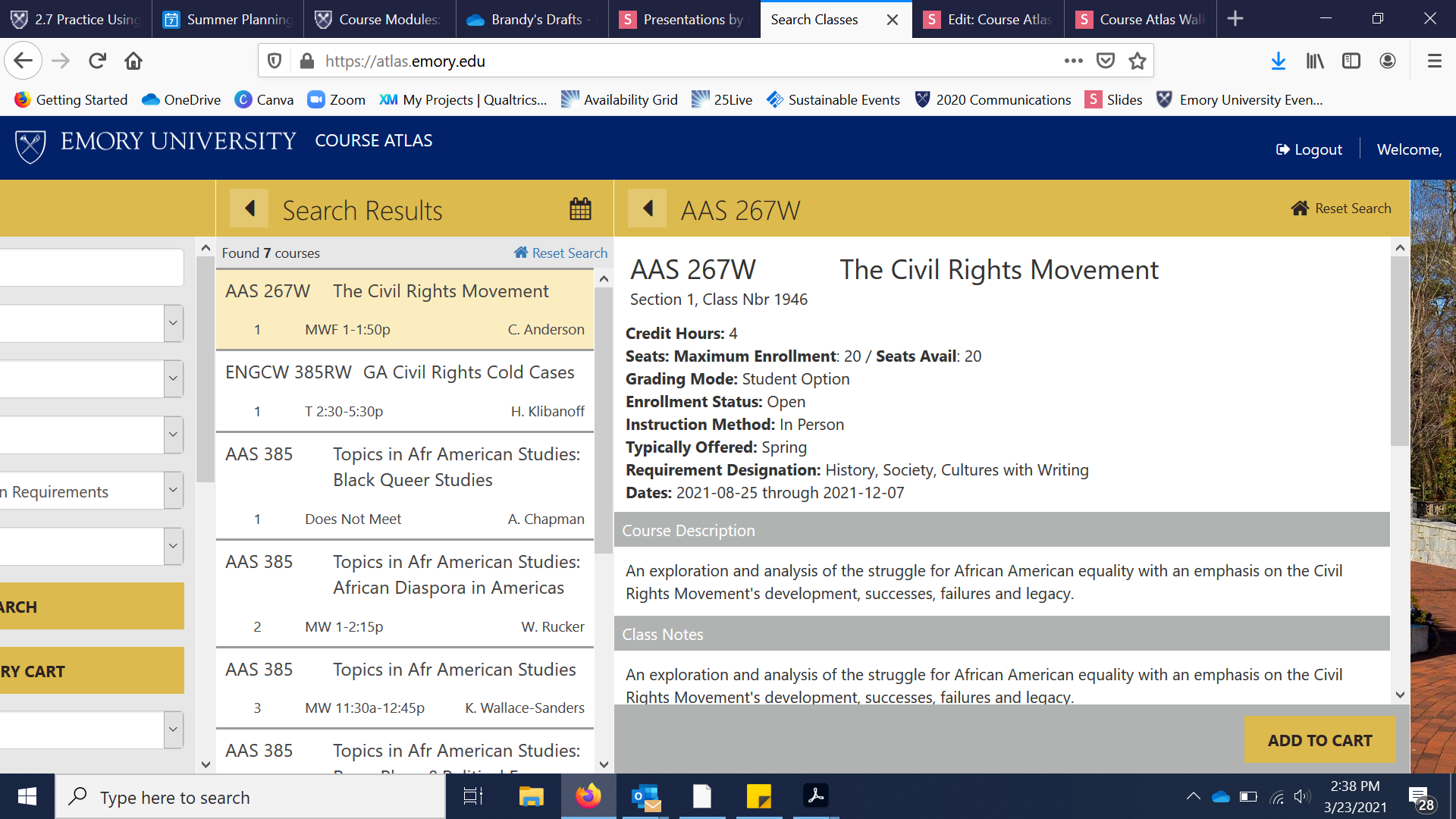

STARTING ON DATE, you will be able to add courses directly to your shopping cart from the Course Atlas. To do this click "Add to Cart" in the Course Details.
STEP 14
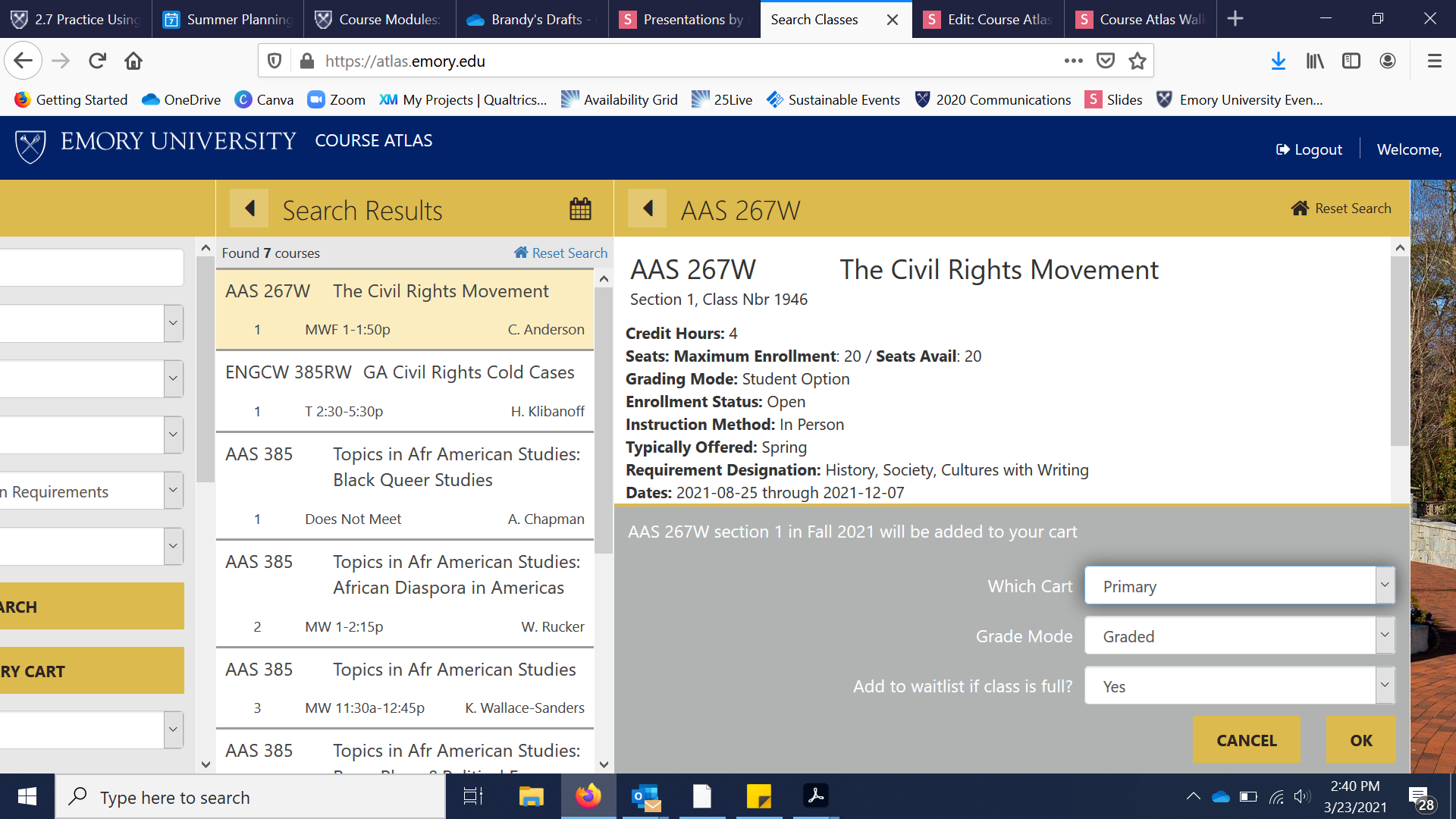

Add courses to your Primary Cart. This cart will automatically sync to OPUS where you will actually register for classes. You can make several carts if you want to see different schedule options, but only the Primary Cart will sync.
STEP 15
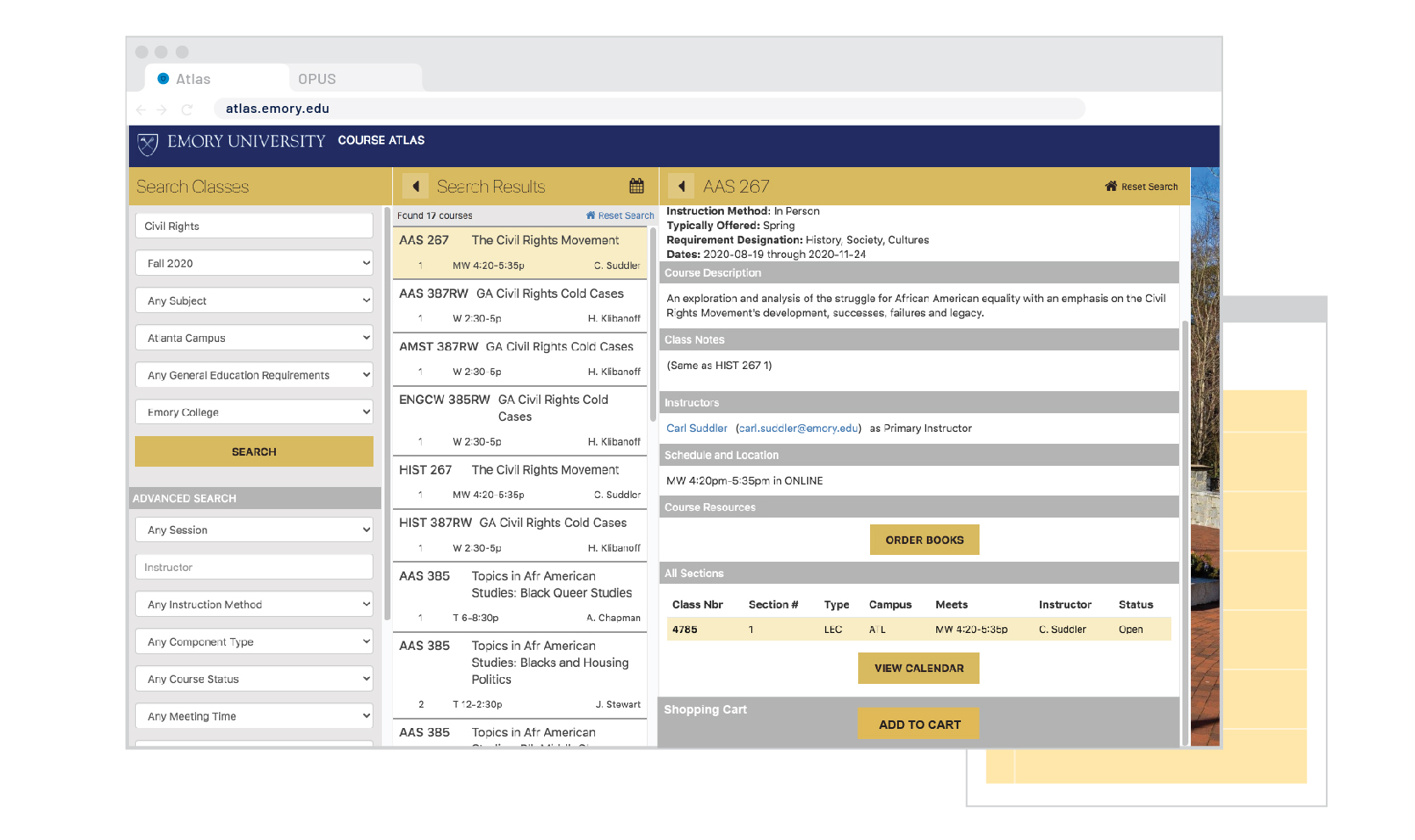

This will update your OPUS shopping cart ahead of enrollment. However, until this feature is active, let's take note of the courses we find manually. In the next tutorial we will show you how to add these courses into a shopping cart using OPUS. Click the Notes (noted) window below to continue.
STEP 16
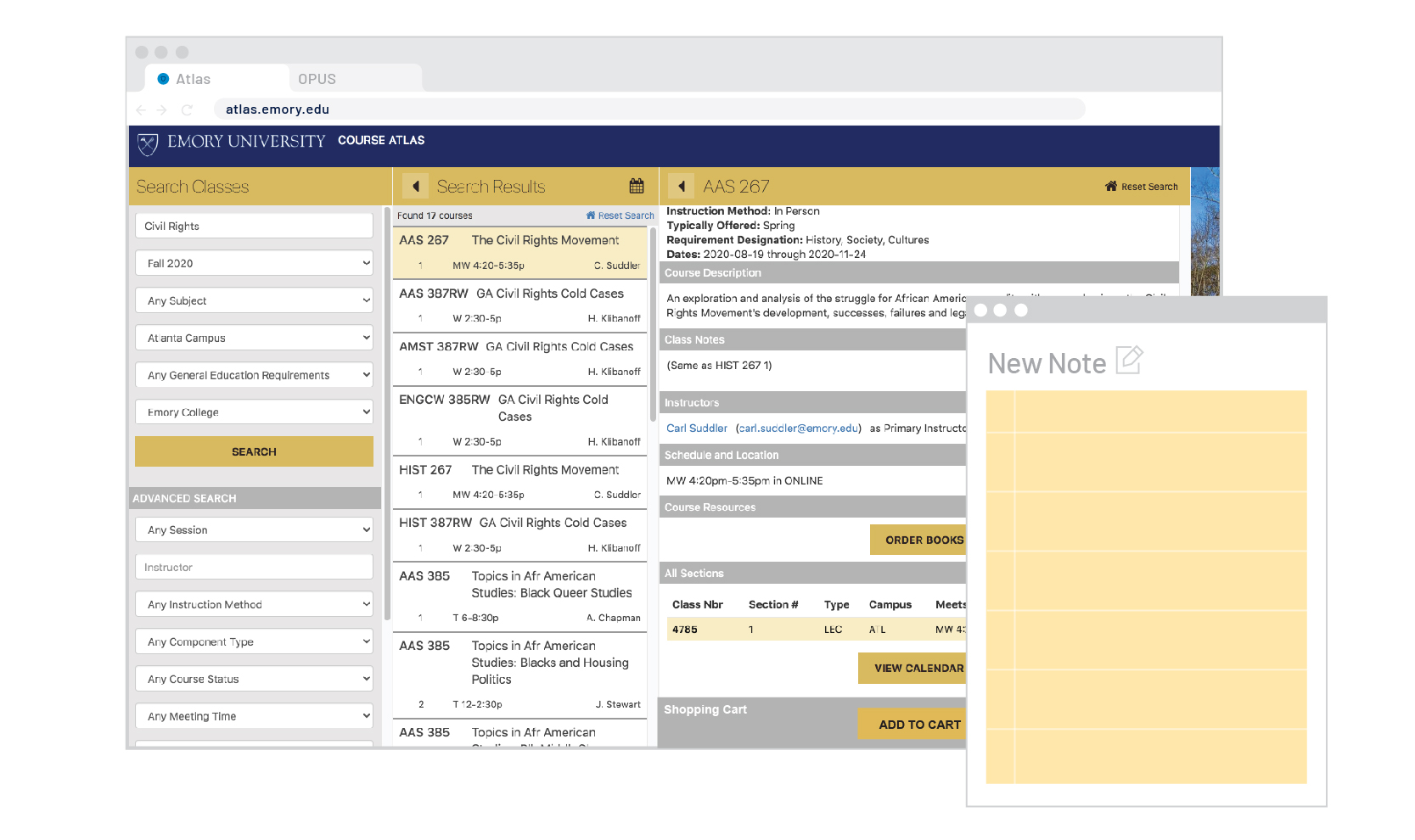

Let's take note of the Class NBR (this is a unique code for each course), the course's code (AAS 267) and the Section Number (1). Click inside the note to take note of the courses we've searched.
STEP 17
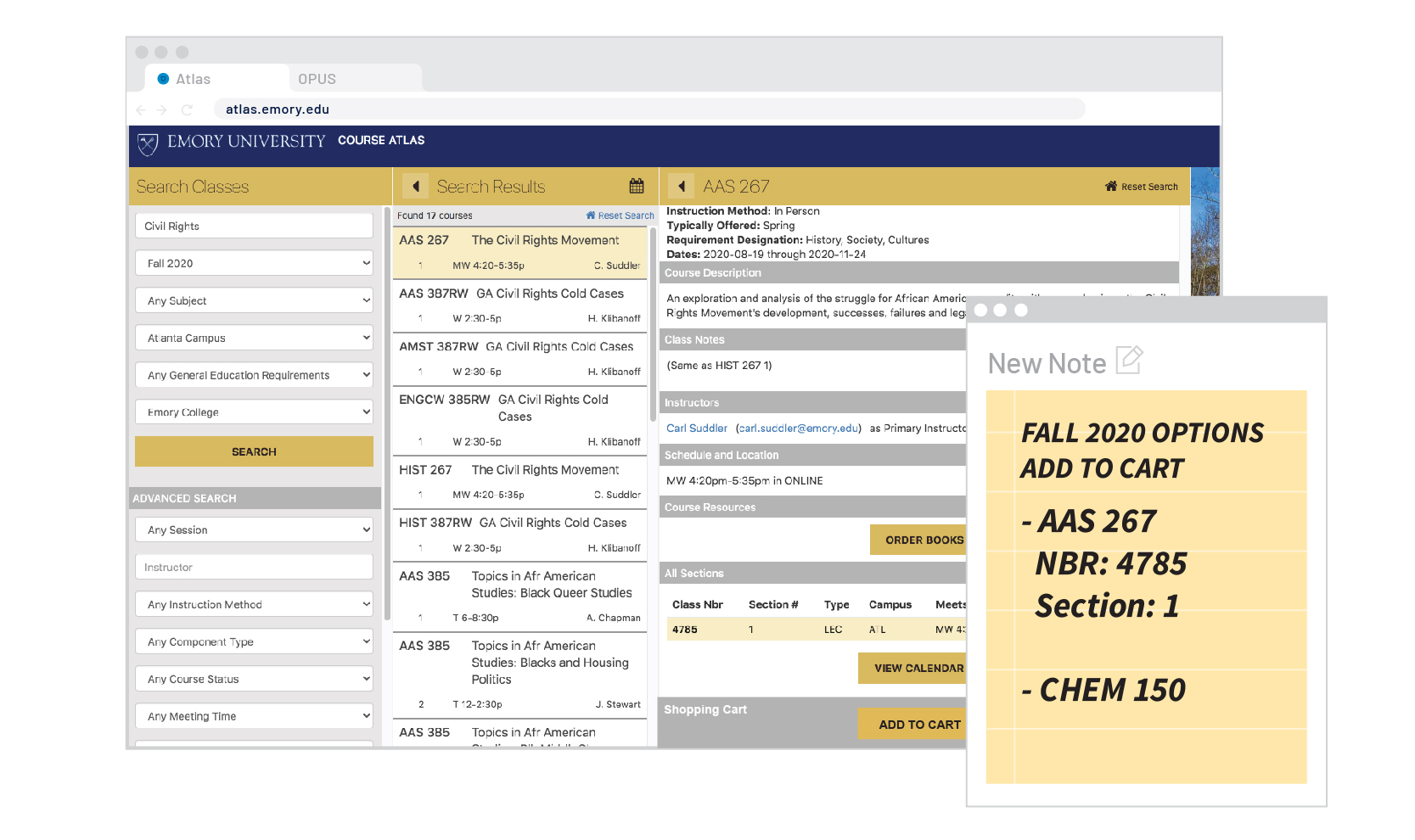
Success! That is the Course Atlas. Feel free to play around with the various features and search filters (for instance you can search directly for course that meet specific General Education Requirements). In the next tutorial we'll walk you through how to add courses to your OPUS Shopping Cart.
STEP 18
Scroll down or return to Emory Essentials to continue to the next walkthrough.
Course Atlas Walkthrough
By Emory College New Student Programs
Course Atlas Walkthrough
- 3,000



