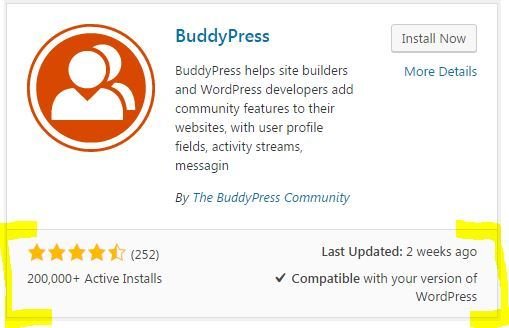INTRO TO WORDPRESS:
Extending Functionality With Plugins
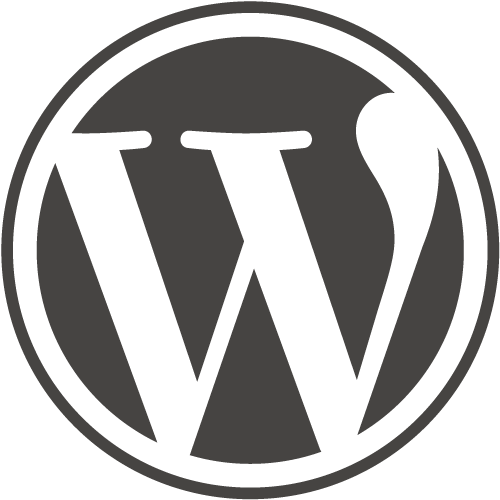
Instructors: Gordon Seirup & Jess Quig
http://slides.com/gordonium/wp-intro-lesson-3
Plugin Basics
-
Plugins: Software pieces that can be uploaded to your site to expand its functionality.
-
A single plugin should generally have a fairly specific purpose (similar to themes, you don't want bloat).
-
A few examples of plugin uses:
-
Control user permissions
-
Popups
-
Sliders
-
Forms
-
Filter spam comments on your blog
-
Improve your site's SEO (Search Engine Optimization) performance
-
-
Free vs Premium Plugins
- One-time payment vs subscription
- Why ever pay?
- Where to find premium?
- Sometimes free version in repo has link to 'pro' version (opens more features)
- Run a search for 'premium wordpress plugins' - you'll get most heavy hitters on page one
- Ex) CodeCanyon
How to find a 'Good' plugin?
- User ratings
- How many installs?
- Compatible with current WordPress version?
- When last updated?
- Dig in! Details, screenshots, live demos, reviews
-
Browse free plugins here: WordPress plugin library
Our Favorite FREE Plugins
- Akismet - Filters spam comments for review (be sure to license)
- Ninja Forms - Forms
- Shortcodes Ultimate - Create tabs, accordions, maps, etc
- BlackStudio TinyMCE Visual Editor - Widget with visual editor
- Easy FancyBox - Lightbox images on click
- Menu Social Icons - Add social icons to menu
- Superior FAQ - Displays FAQs as accordions (click question to see answer)
- Simple Share Button Adder - Add social sharing to blog posts, etc
- Simple Social Icons - Widget with social icons (link to your profiles)
- TablePress - Create/import tables
- WP Google Fonts - Lets you apply Google fonts
- WP Google Maps - Insert a Google map with marker (and apply free color themes)
- WP Responsive Menu - Display a responsive menu on mobile sizes
- Yoast SEO - Improve site's search engine readability
Our Favorite Premium Plugins
- Gravity Forms
- GravityView
- RoyalSlider
- Testimonials WordPress Plugin
- Shortcodes Ultimate: Extra Shortcodes (add-on to free version)
Plugin Demo
Watch or follow along on your own site!
- Take a backup of your site (you must learn how to do this!)
- Install & activate BlackStudio TinyMCE Visual Editor
- Go to Appearance > Widgets and add a widget with content
- Deactivate plugin (what happens?)
- Reactivate plugin (what happens?)
user: demo
pw: loveland.creator.space
Troubleshooting Basics
If something breaks on your site, there are 3 main things every developer will tell you to start with:
- Make sure you have a recent file + database backup
- Switch to a 'default' theme (ex = 'Twenty Sixteen')
- If that fixes your problem, your theme could be broken or could be conflicting with a plugin
- Deactivate plugins
- We usually deactivate all at once to see if that fixes it (and if it does, reactivate them one by one until it breaks again)
Note: Sometimes your hosting provider will do all of this for you! Contact them and ask!
Homework
- Define what functionality you need in your website and find plugins that could help
- Install and activate, try them out (and get in the habit of backing up before installing)
- Deactivate and delete any plugins you have no intention of using!
Intro to WordPress Lesson #3
By Gordon Seirup
Intro to WordPress Lesson #3
- 1,710