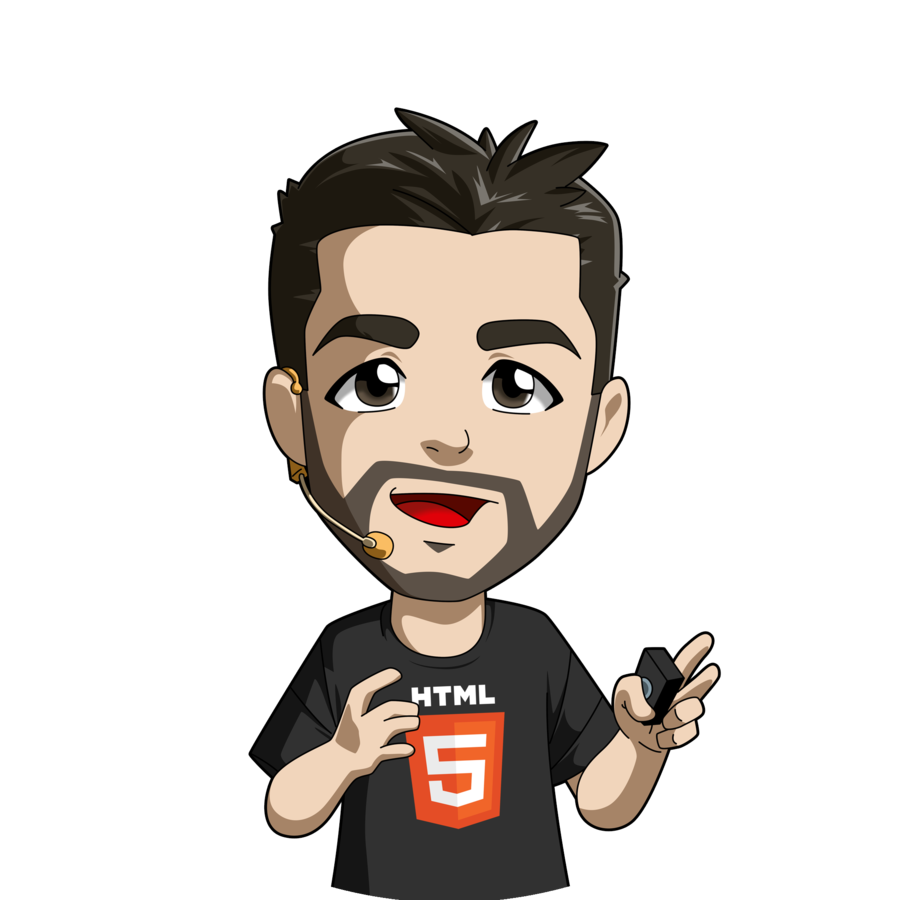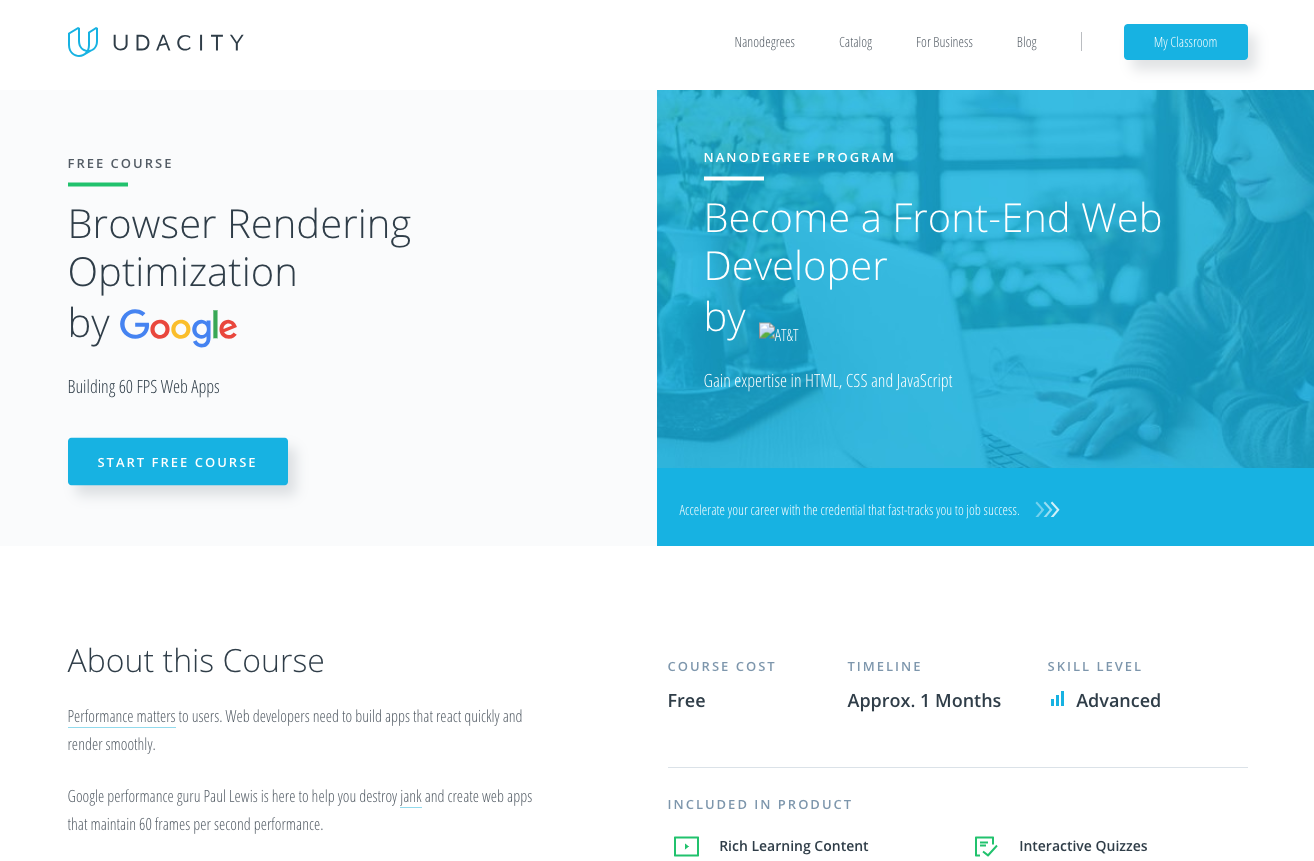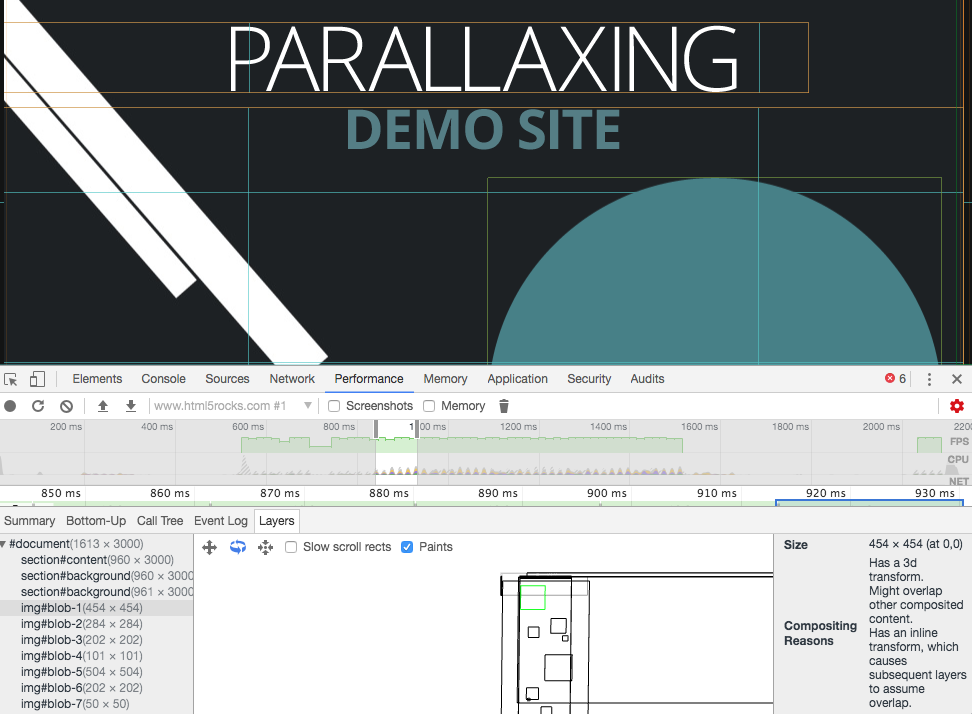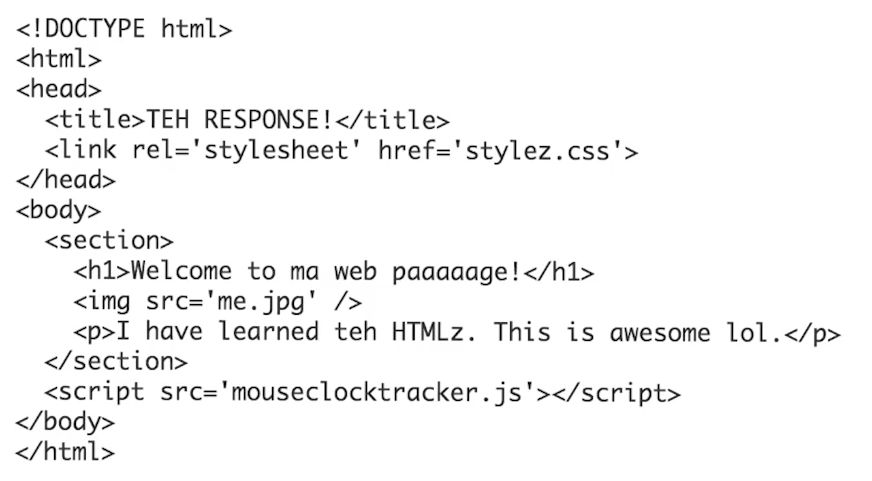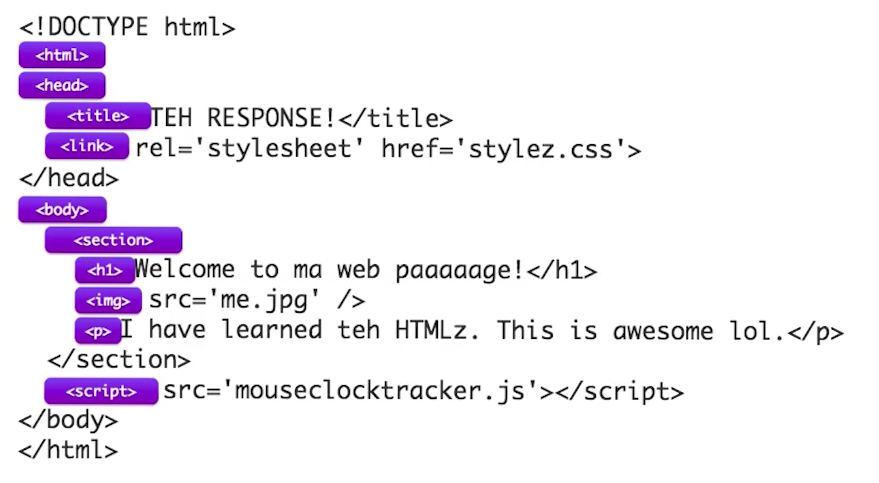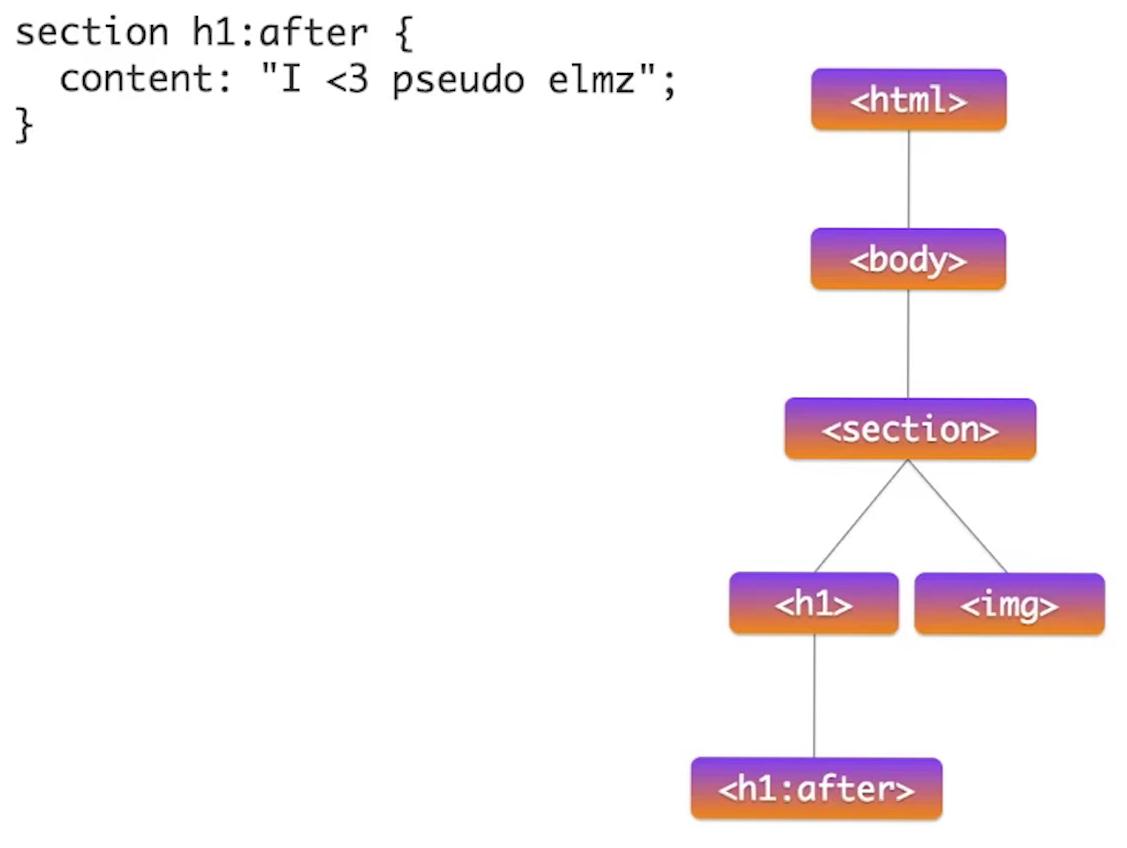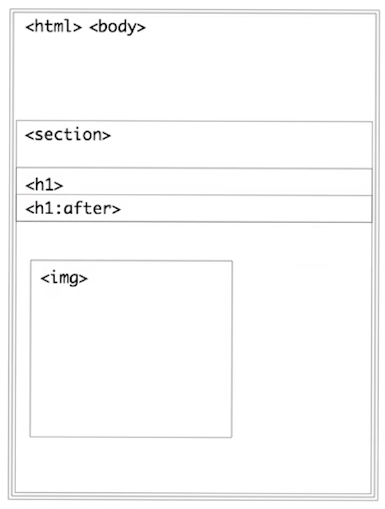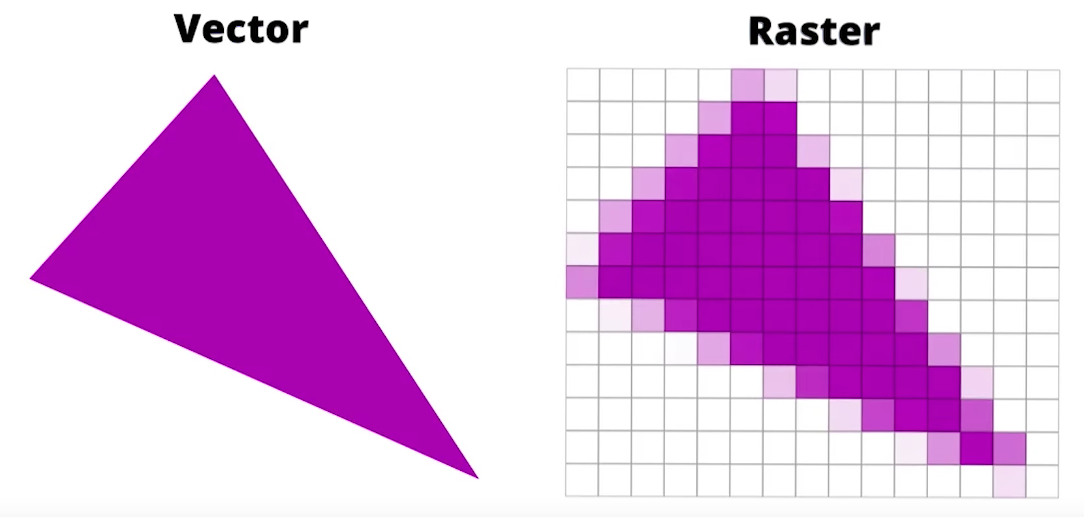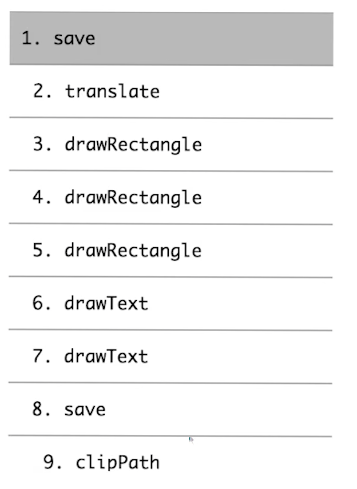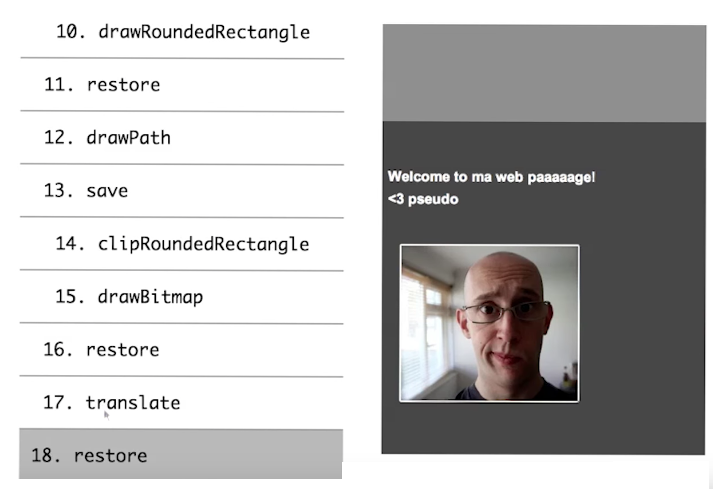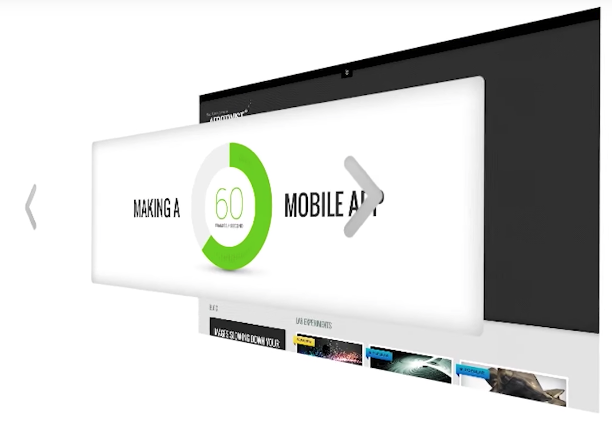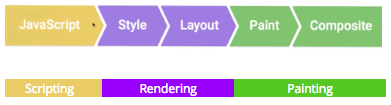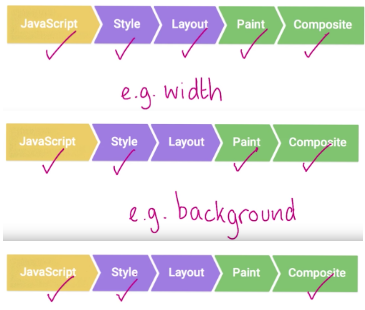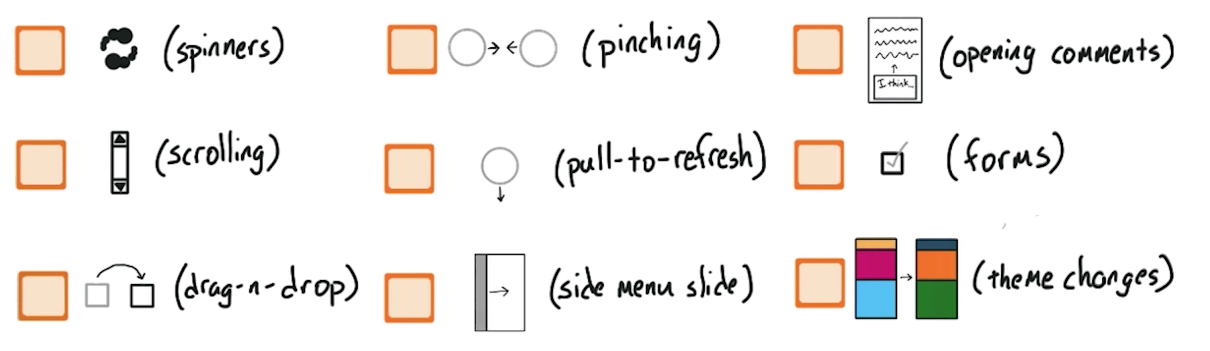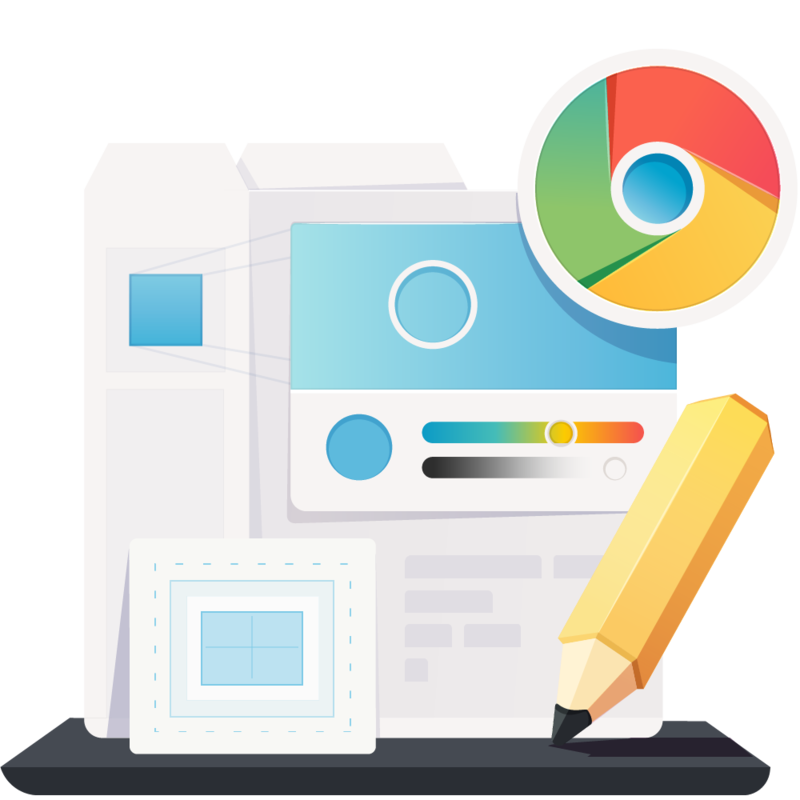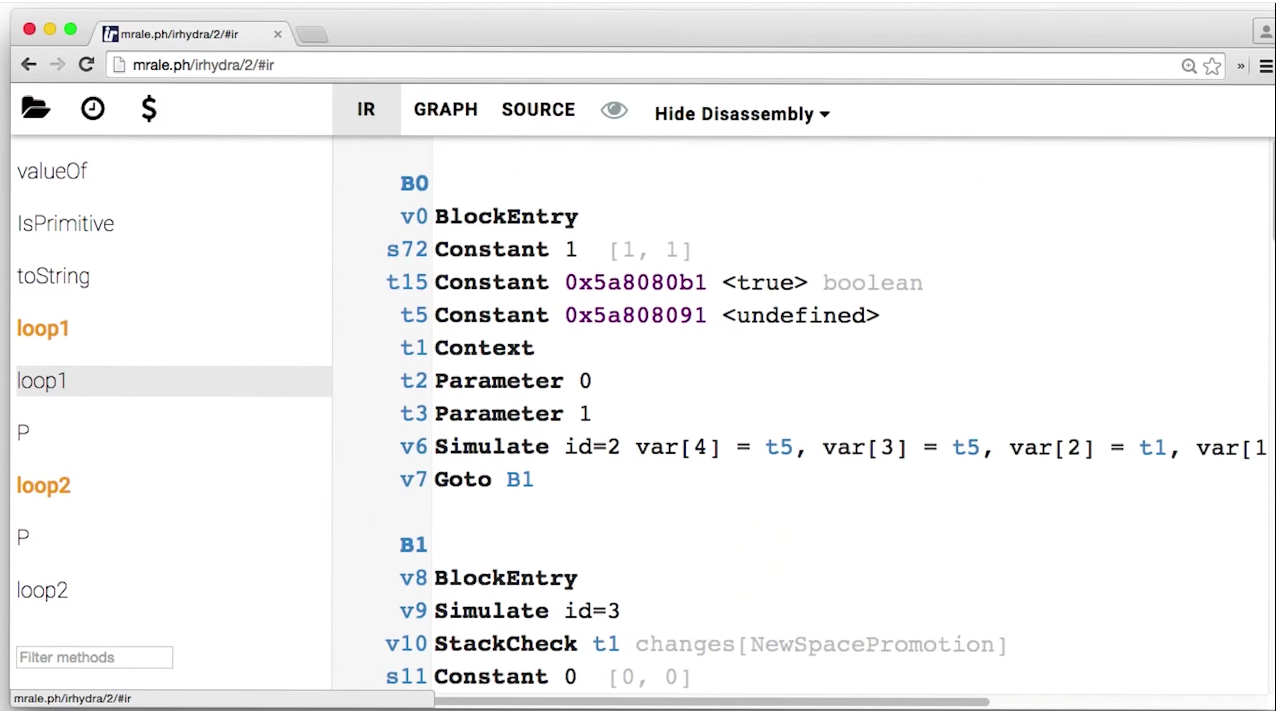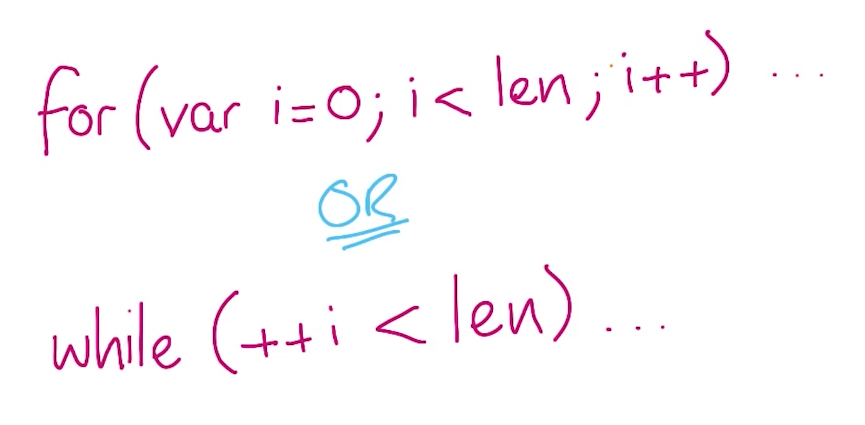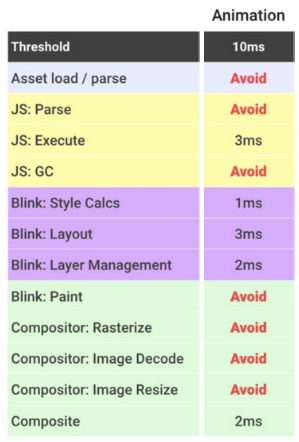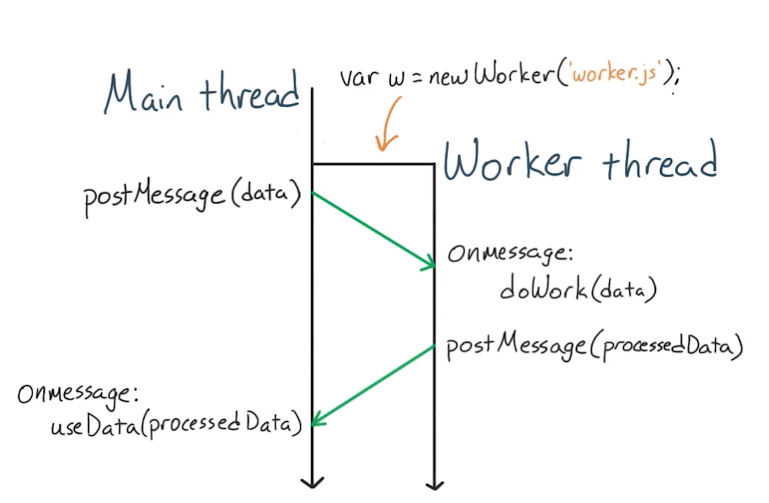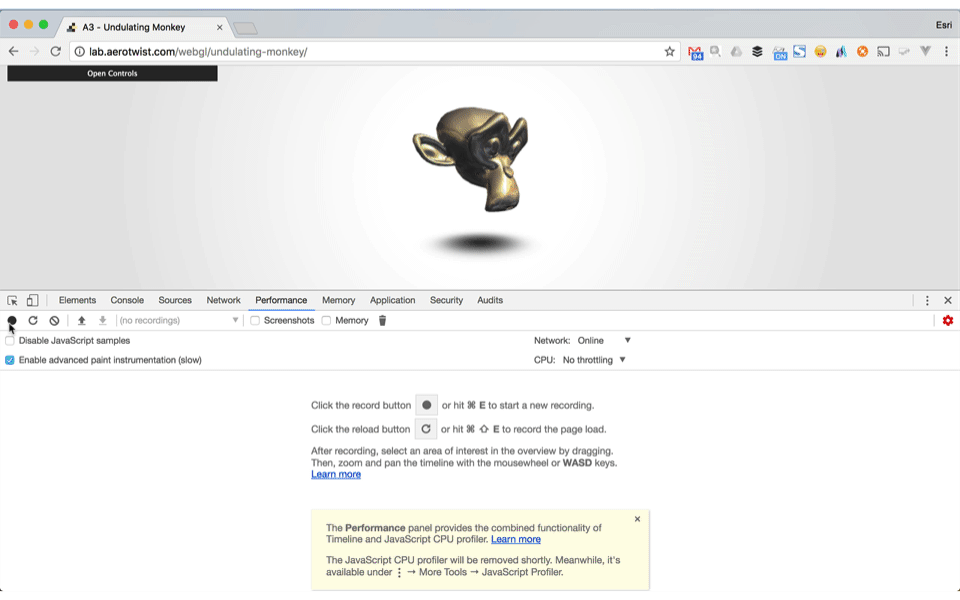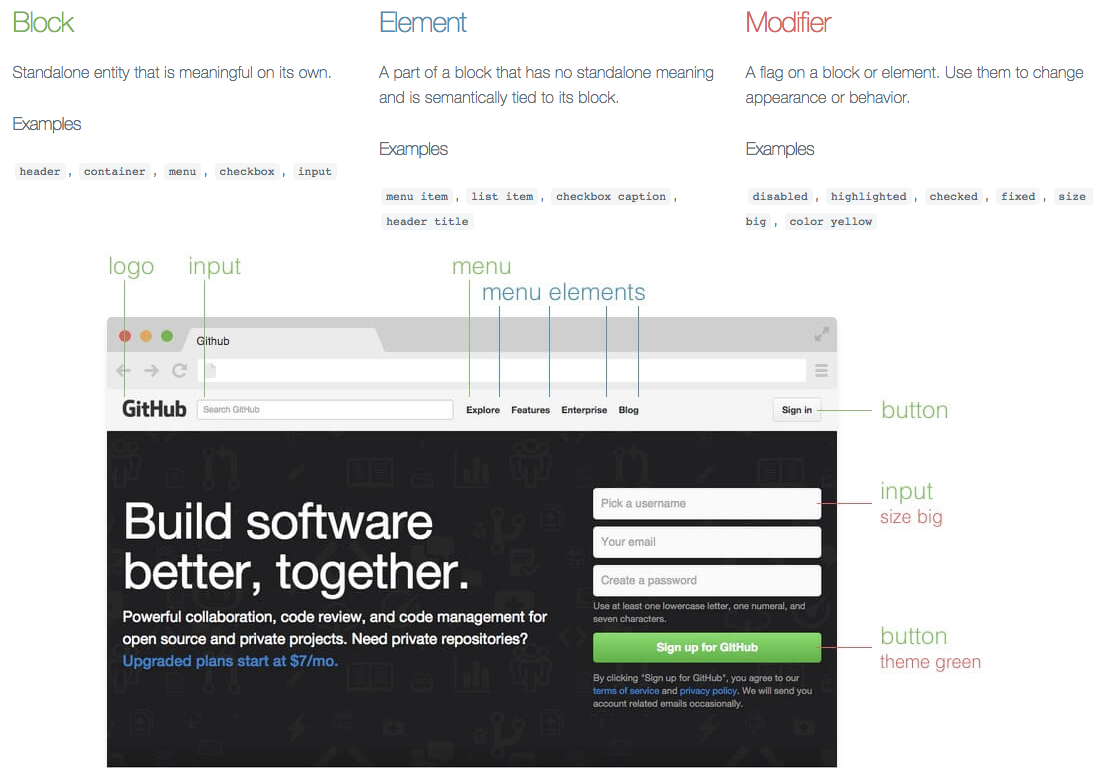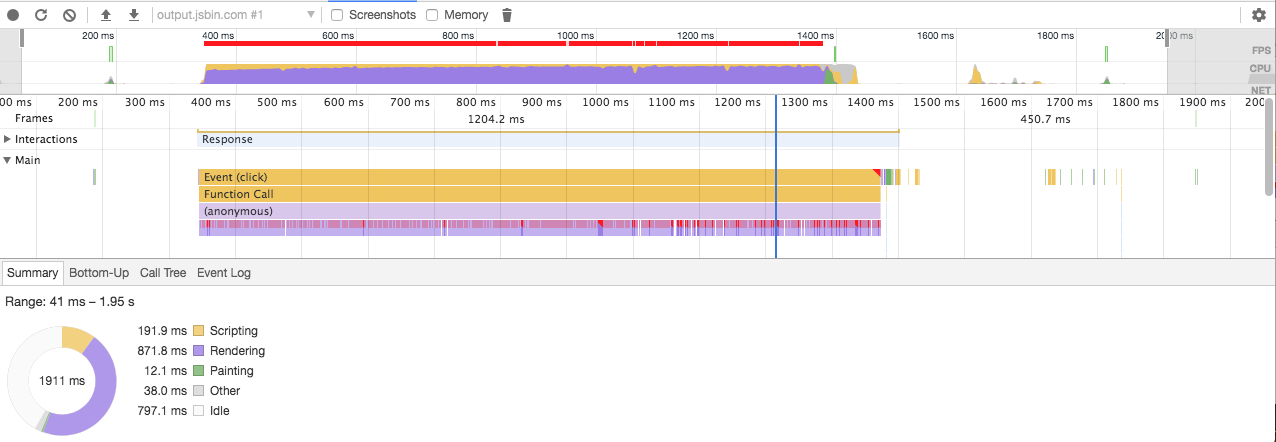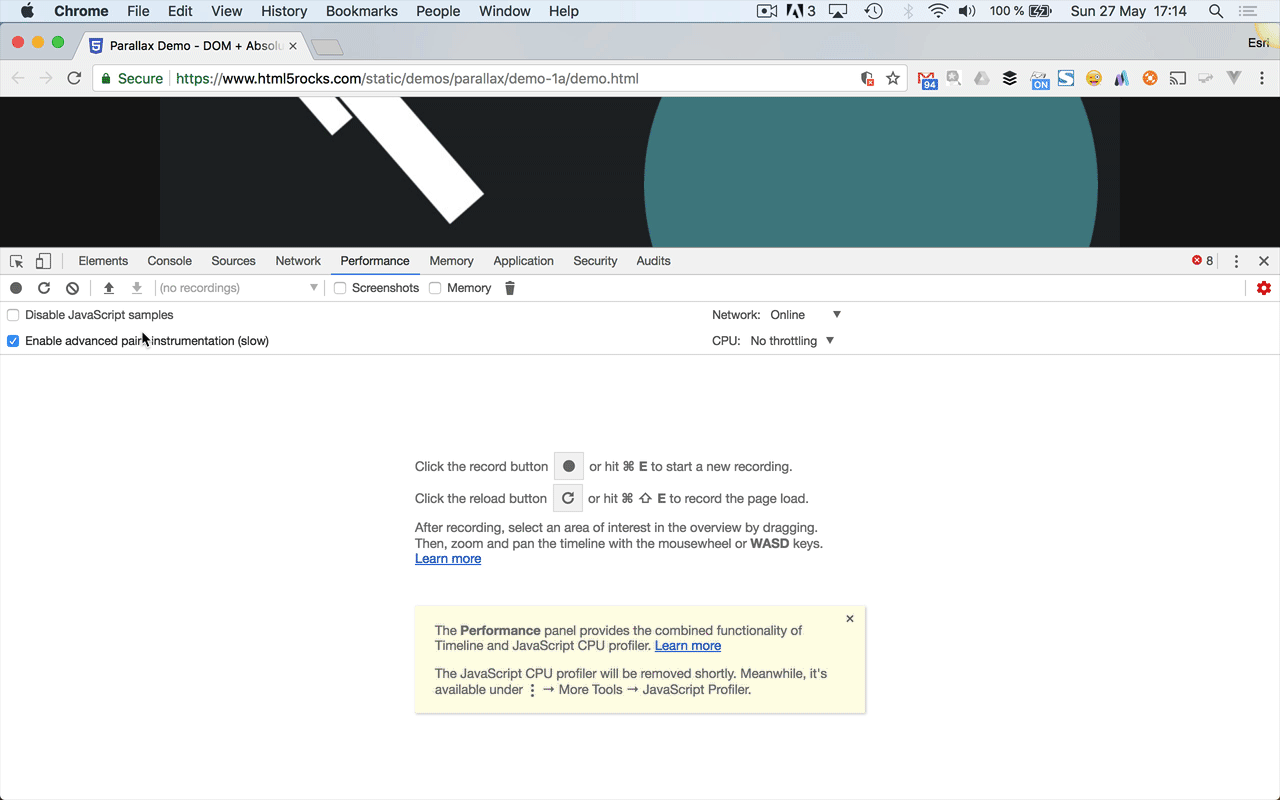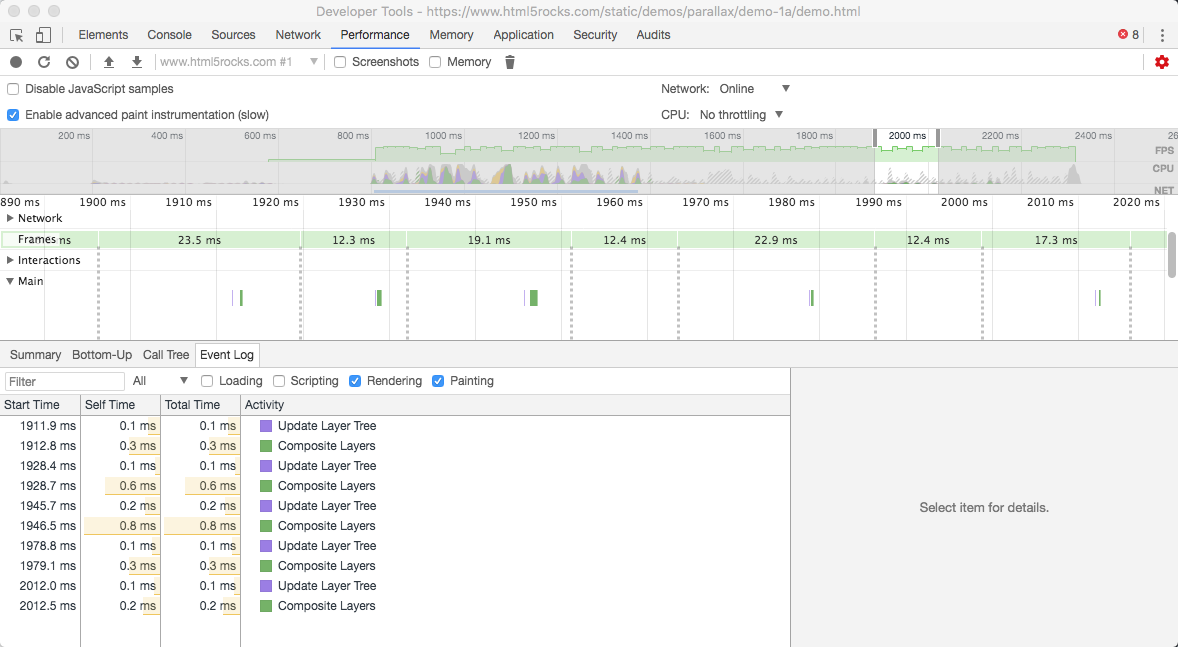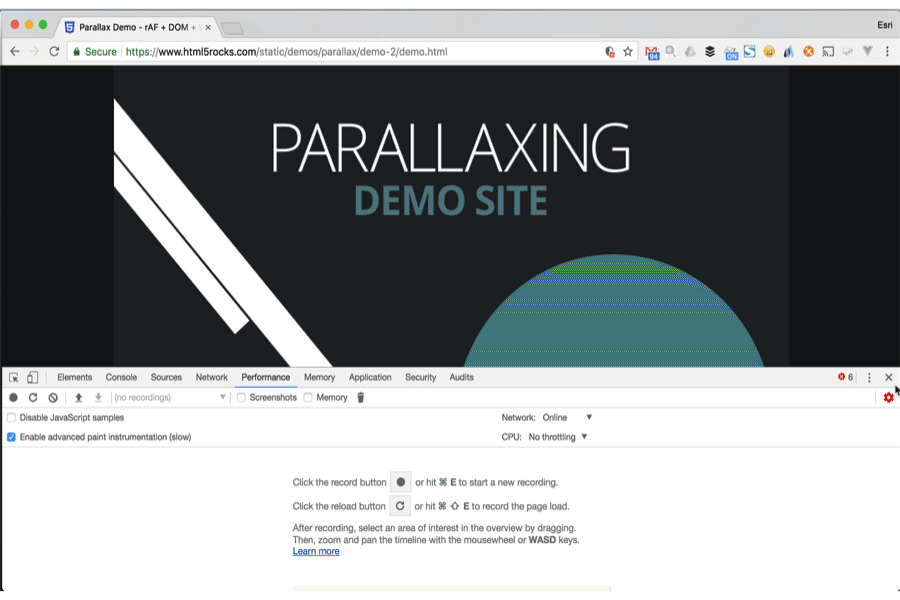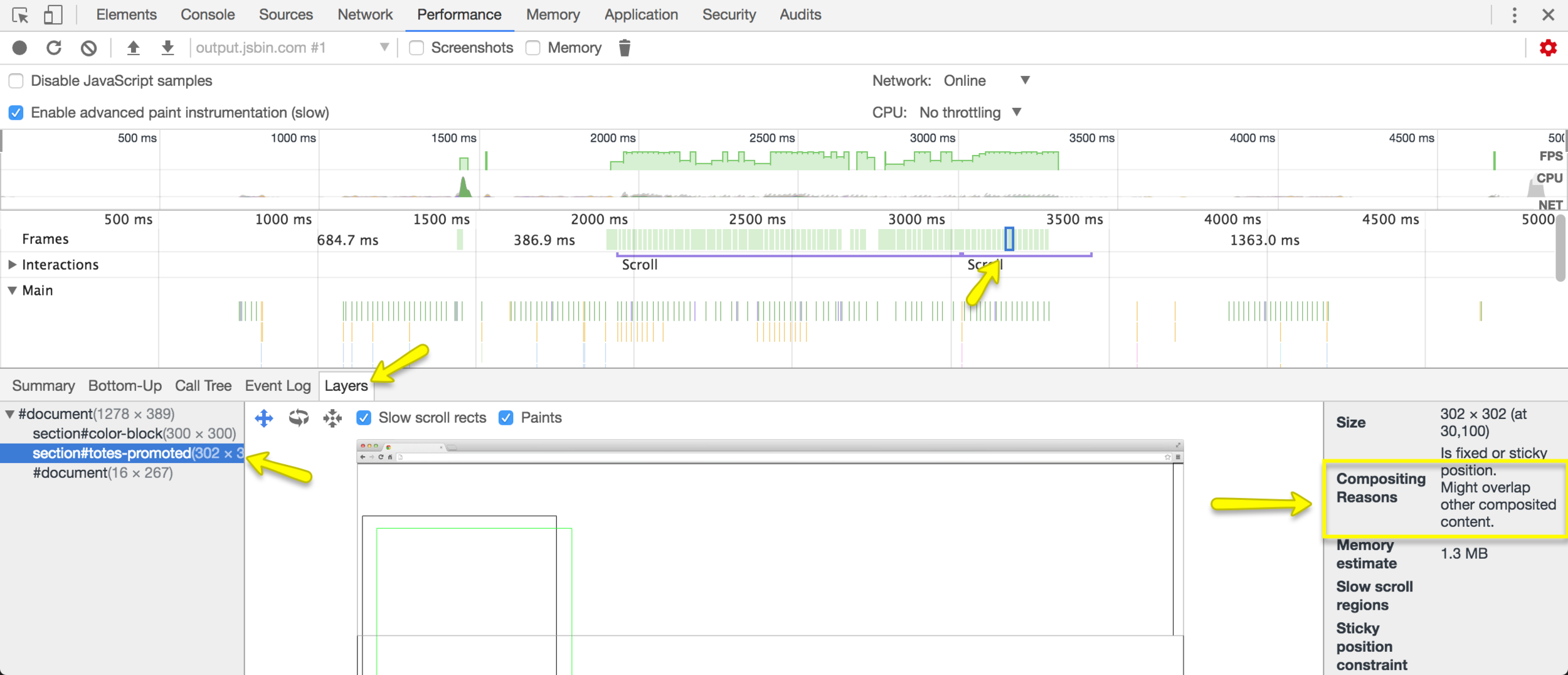Raul Jimenez Ortega
Informático de formación y emprendedor de vocación. Desarrollador web desde 1999, en los últimos años he trabajado en varias startups españolas además de haber podido trabajar brevemente en 500 Startups (Silicon Valley). Actualmente trabajo como resp