EDITOR
CCCA
About Me
Peter
package management system
Bash on Windows
Apt
Different Platform
- Ubuntu: Apt
- OSX: homebrew
- FreeBSD: pkg
- Arch linux: pacman
- etc.
Command: Ubuntu
- sudo add-apt-repository ppa:kelleyk/emacs
- sudo apt update
- sudo apt install emacs-nox
Command: OSX
- brew tap railwaycat/emacsmacport
- brew install emacs-mac
Command: FreeBSD
- sudo pkg install emacs-nox11
Introduction
Why text editor?
Why text editor?
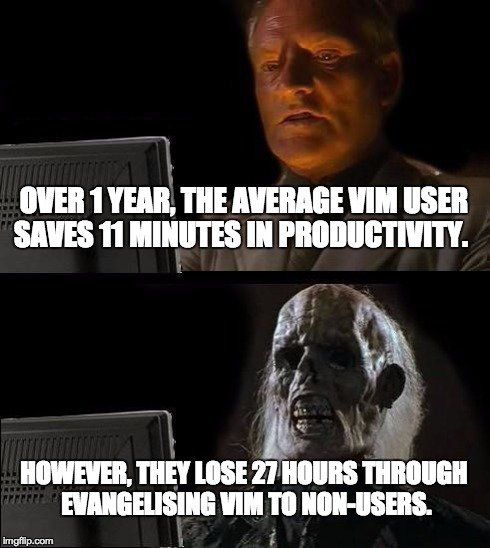
Why text editor?
- lite weight
- highly customizable
- convenient for remote work
How to learn?
How to learn?
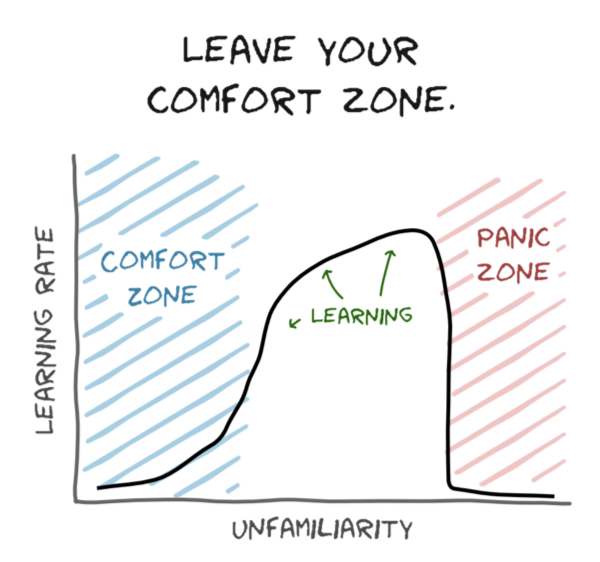
How to learn?
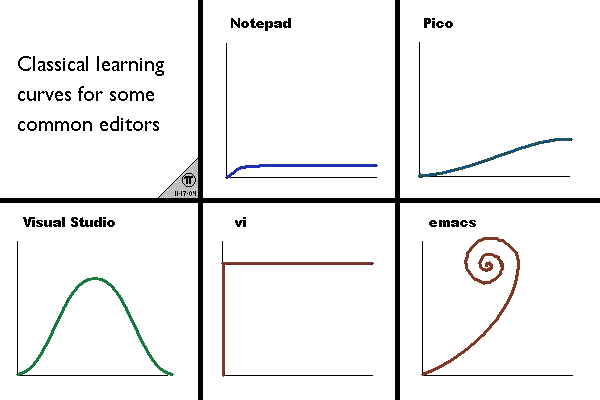
Text Editors
In the old days
- ee
- vi
nowadays
- nano
- Vim
- Emacs
Text Editors
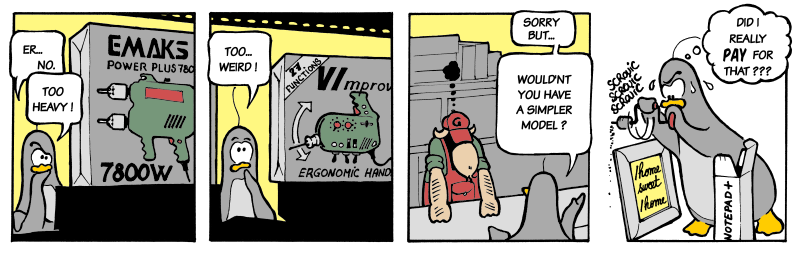
editors
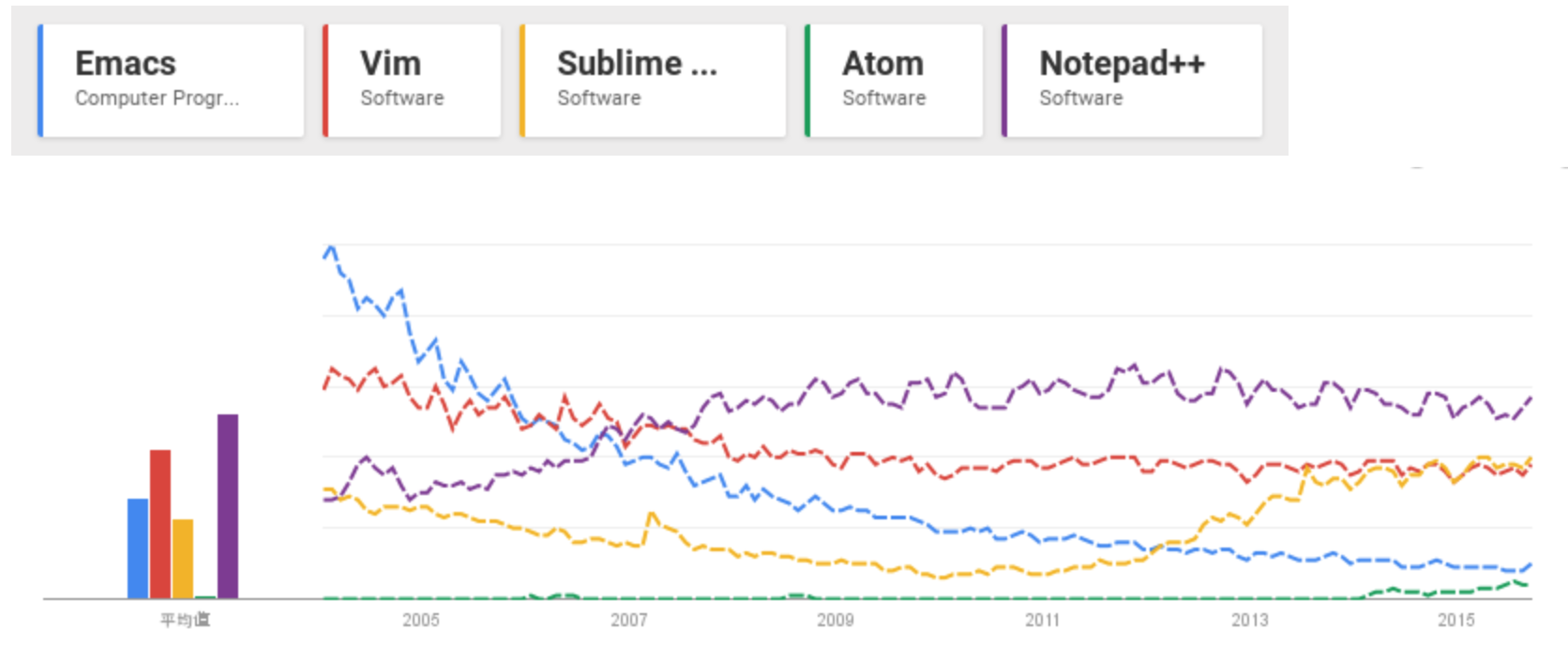
Vi
jokes

jokes
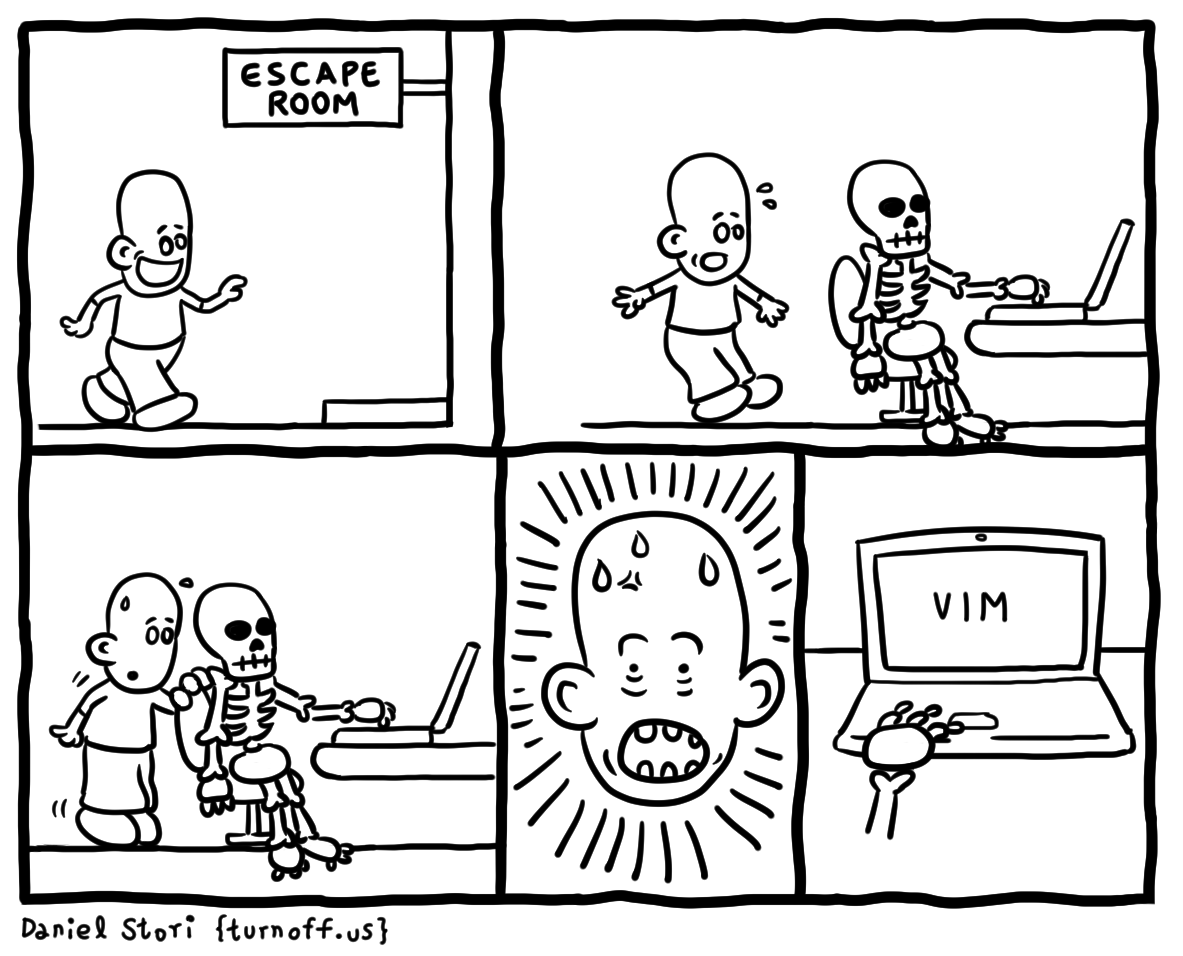
Not today
but for survival
This Thursday EC330 7:00
Don't miss it
Mode
- Normal mode
- Insert mode
- etc.
Normal mode
- Move cursor
- change mode
- enter command
Insert mode
- edit file content
Progress
Open file
$ vi a.txt
$ vi filename
Move cursor
enter "i"
"ESC"
back to Normal mode
edit
delete?
backspace & delete not working QQ
delete!
- X == delete char before cursor
- x == delete char after cursor
Insert or Append?
edit
- i == write before cursor
- a == write after cursor
"ESC"
back to Normal mode
":"
Enter Command
Exit Vi
- :q == quit
- :wq == write & quit
- :q! == suspend changes & quit
Survival!!
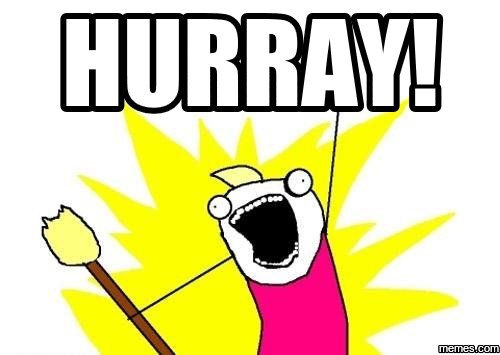
Emacs
Emacser?
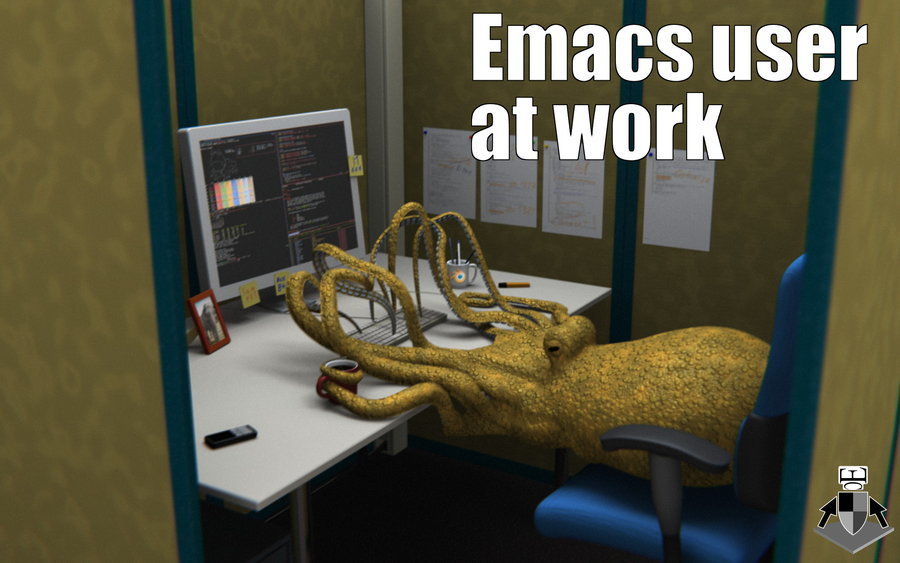
Keys
- Ctrl
- alt
- esc
- super
- hyper
- meta
old keyboard

EMACS == Esc + meta + alt + ctrl + shift
So many keys
so hard to remember
Don't worry
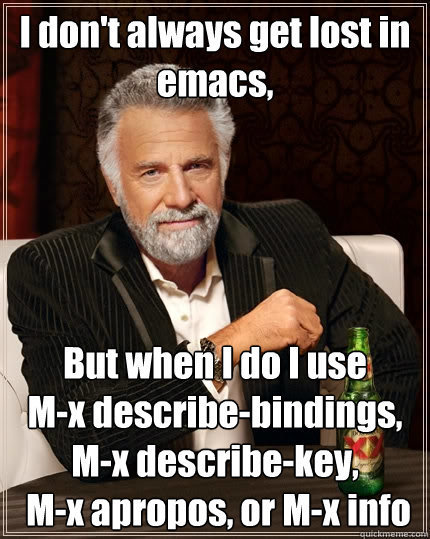
Let's start
highly customizable
with emacs lisp
lisp
- (+ 1 2 3 4 5) == 15
- (defun f (x) (* x x)) == f(x) = x^2
Emacs
a lisp enviornment
everything is a
lisp function
keys
- Ctrl == C
- Meta == M == ESC or alt
- "C-g" == Ctrl + g
we bind functions to keys
M-x
select a lisp function
cheatsheet
Move
- C-p -> previous
- C-n -> next
- C-f -> forward
- C-b -> backward
Move
- C-a -> line head
- C-e -> line end
- M-< -> file head
- M-> -> file end
Move
- C-v -> next page
- M-v -> previous page
Mark
- C-@ -> mark start
delete
- backspace | delete
- C-d
- C-@ + delete
kill?
- C-k
- C-@ + C-w
- M-d
Kill & Yank!
yank
- C-y
kill ring
kill ring
- kill -> into kill ring
- C-y -> yank from ring
- (C-y) M-y -> rotate ring
Copy(into kill ring)
- C-@ + M-w
Search
- C-s
- C-r
replace
- M-%
split windows
- C-x 2 -> row
- C-x 3 -> col
- C-x 1 -> close others
- C-x 0 -> close this
macro (record keys)
- C-x ( -> start record
- C-x ) -> end record
- C-x e -> execute
save & quit
- C-x C-s -> save
- C-x C-c -> quit
- C-x C-w + /path -> write to path
Packages
~/.emacs.d/
spacemacs
demo
Q&A
EDITOR
By Peter Cheng
EDITOR
- 1,197



