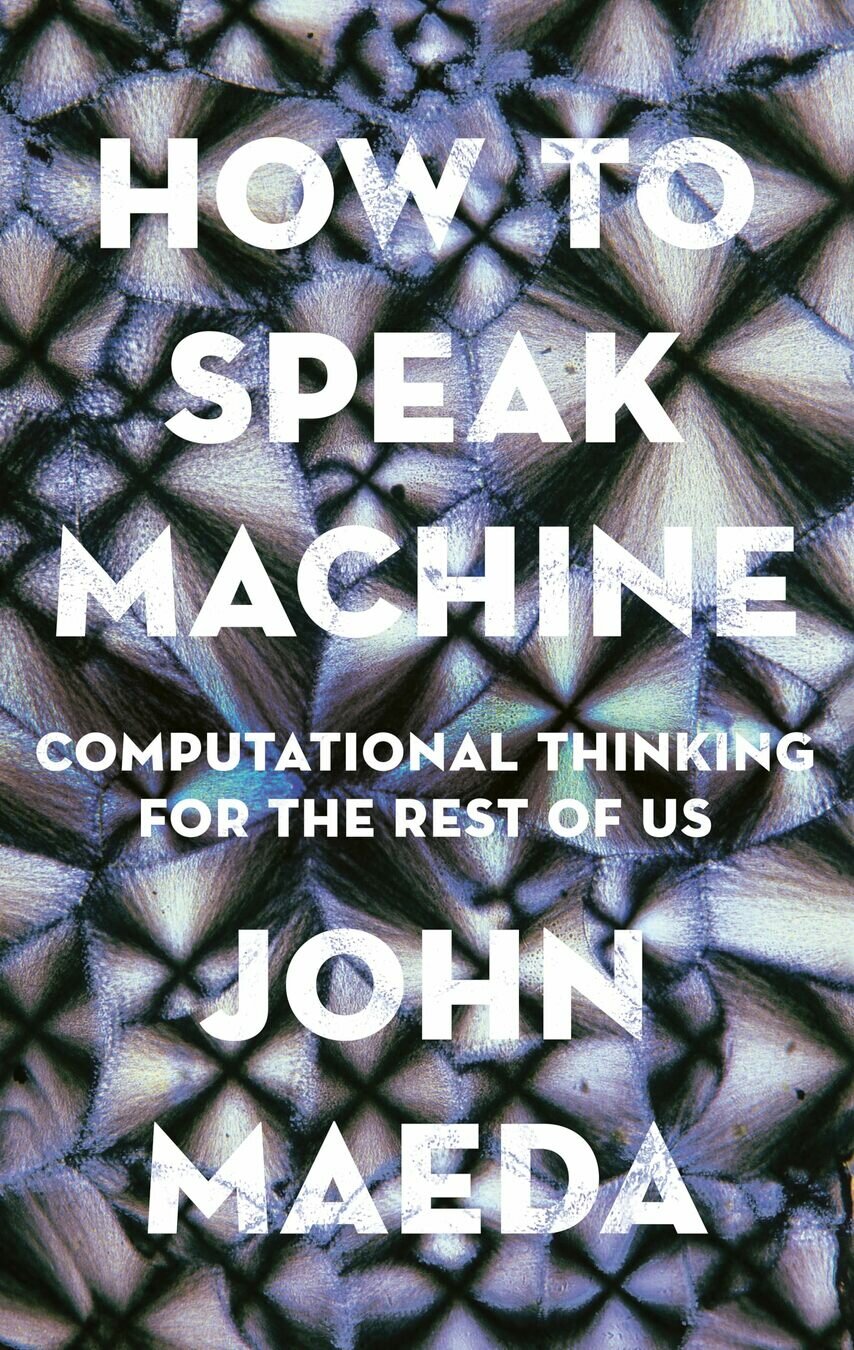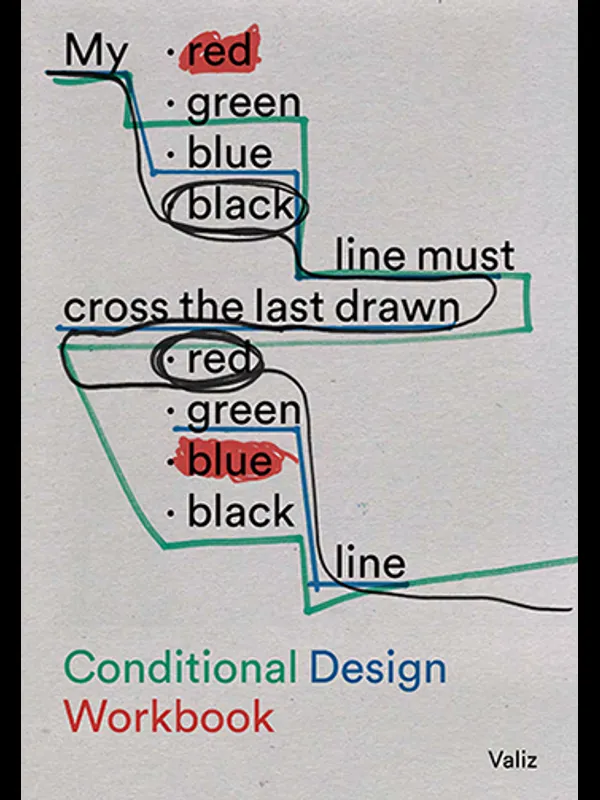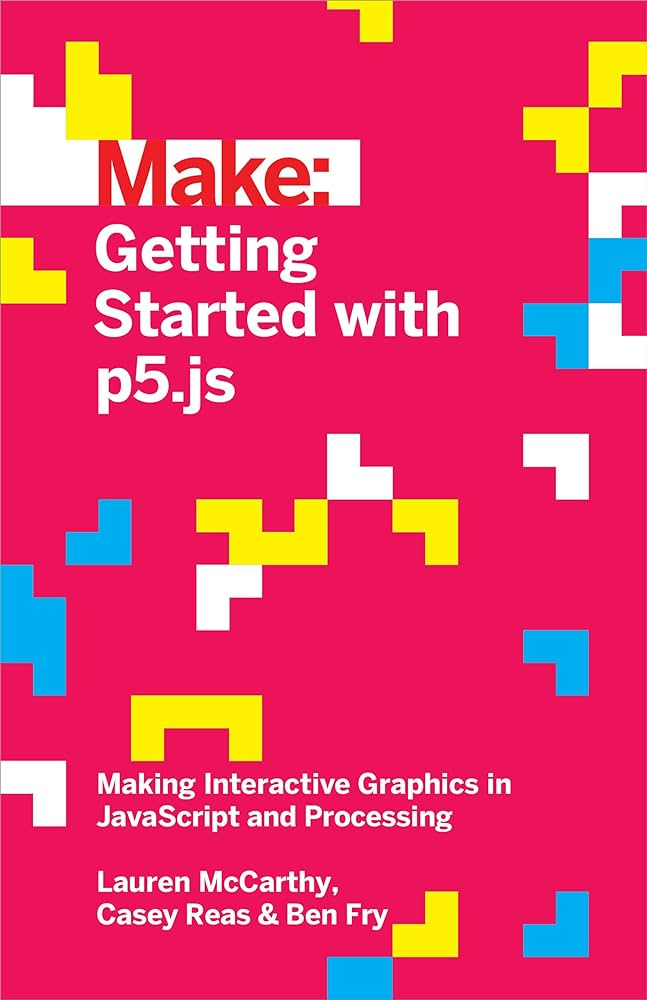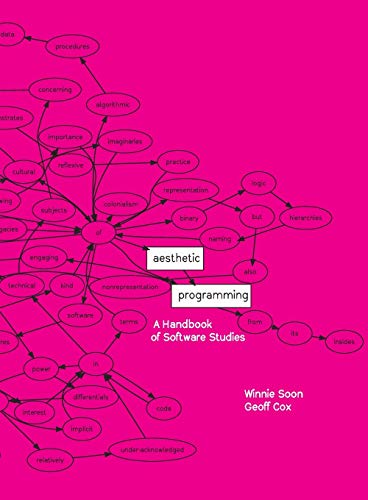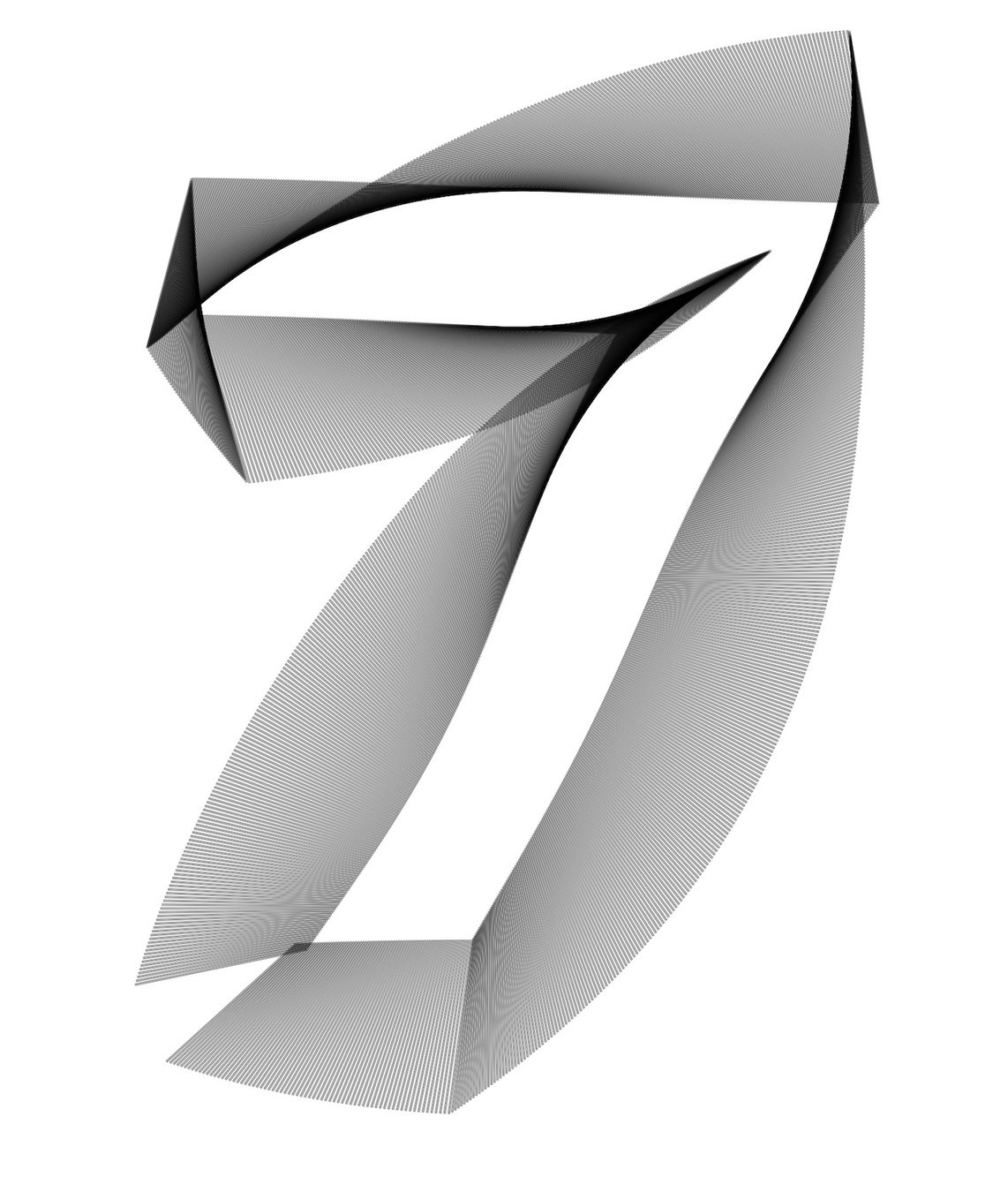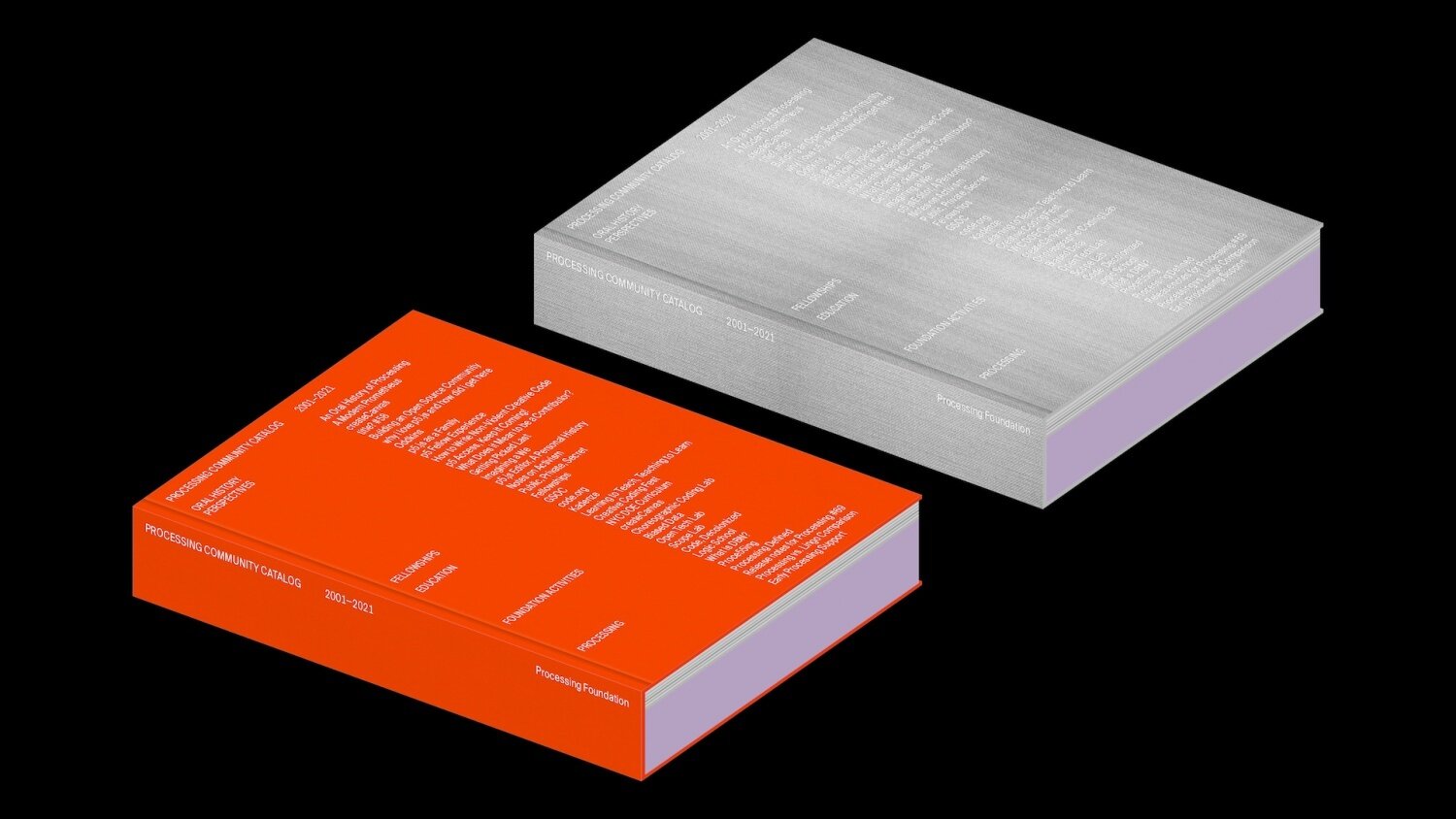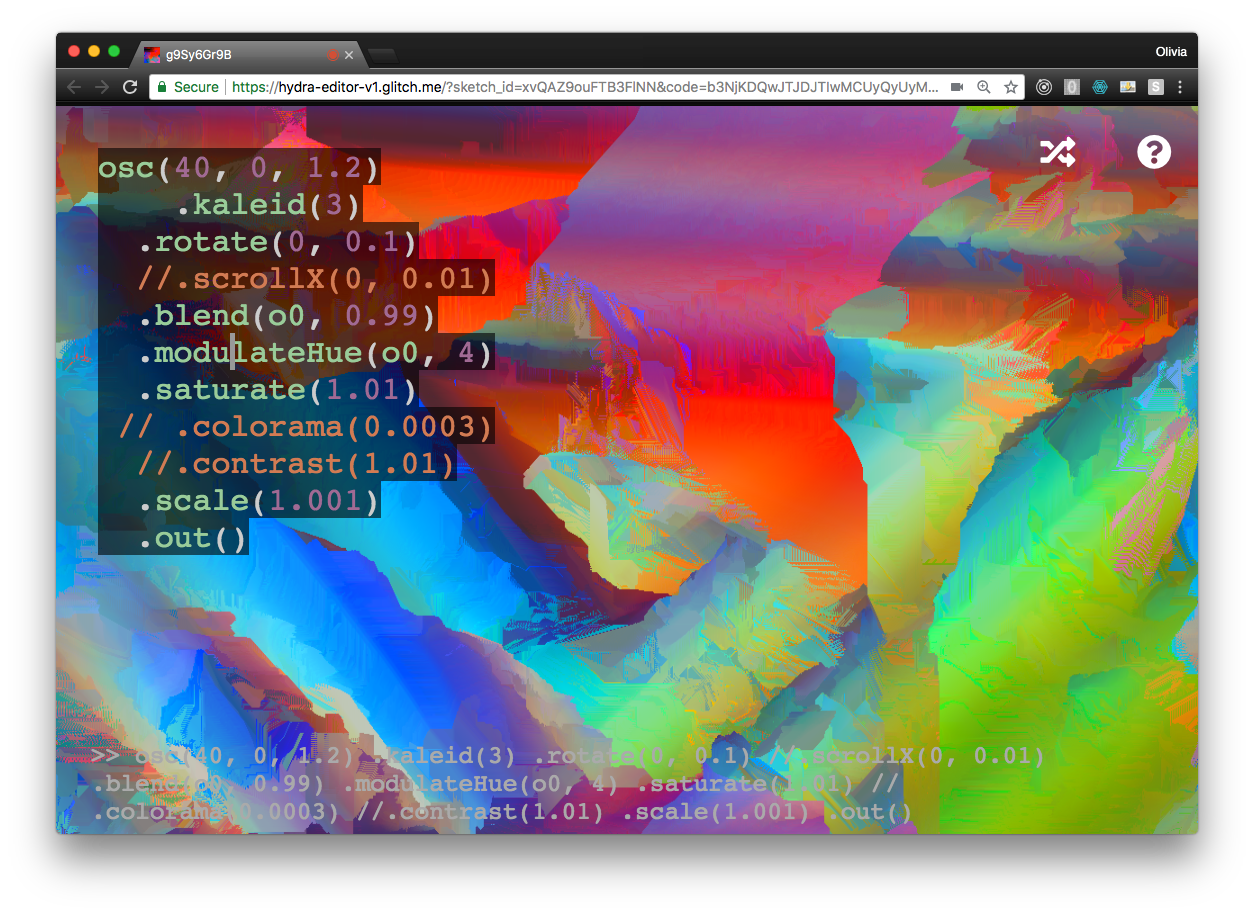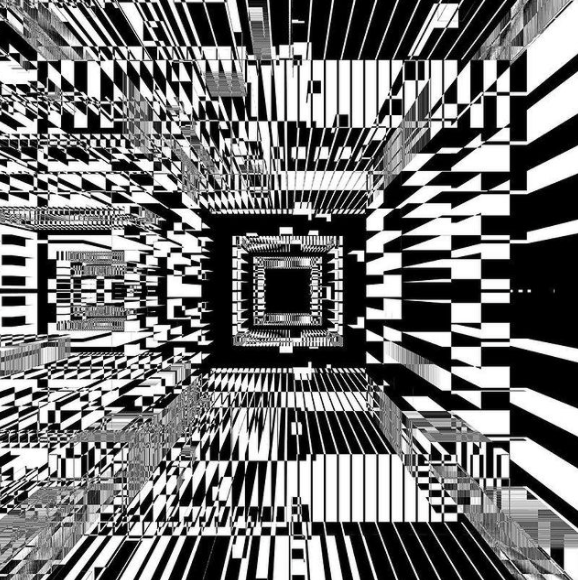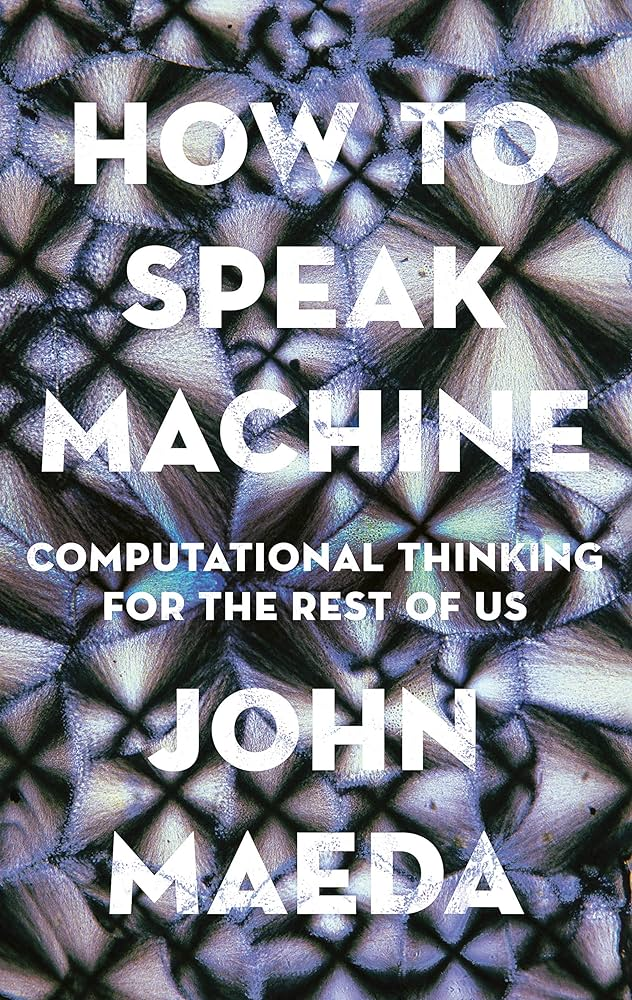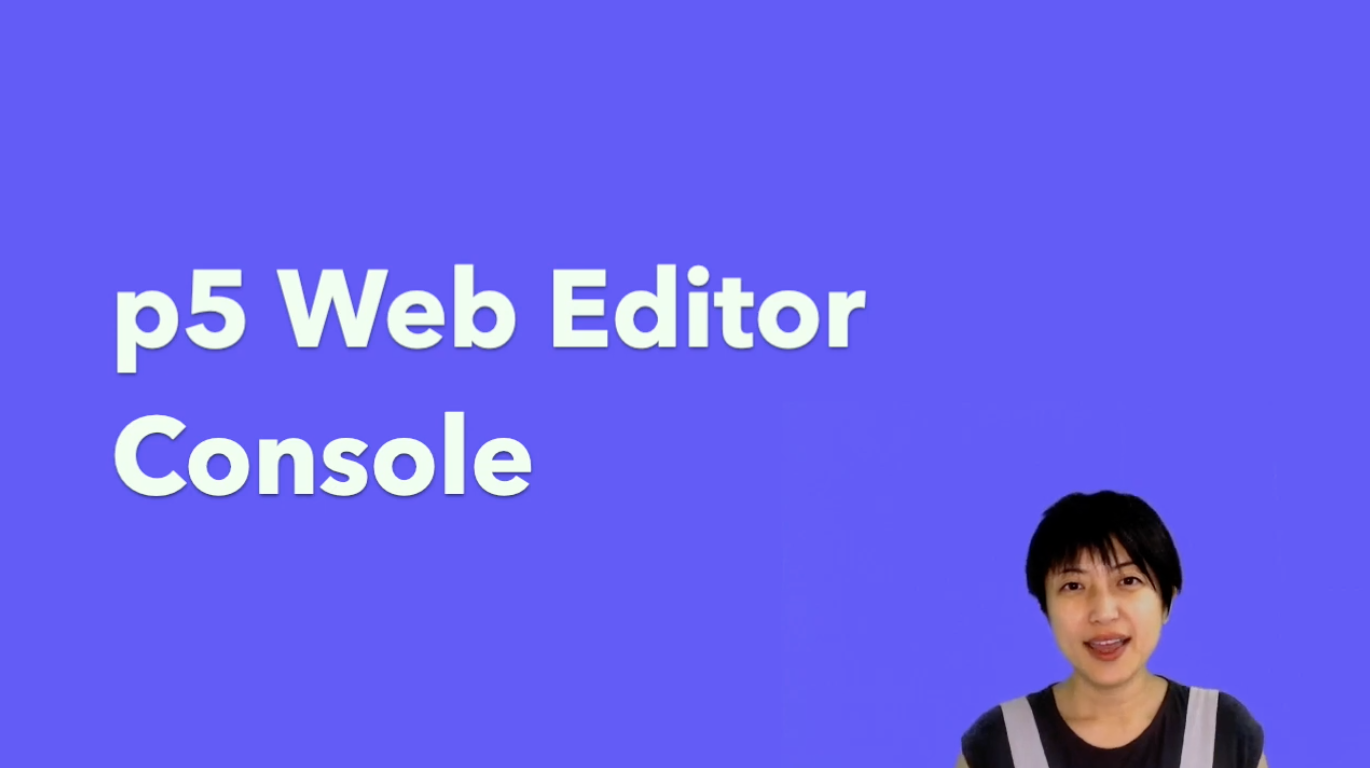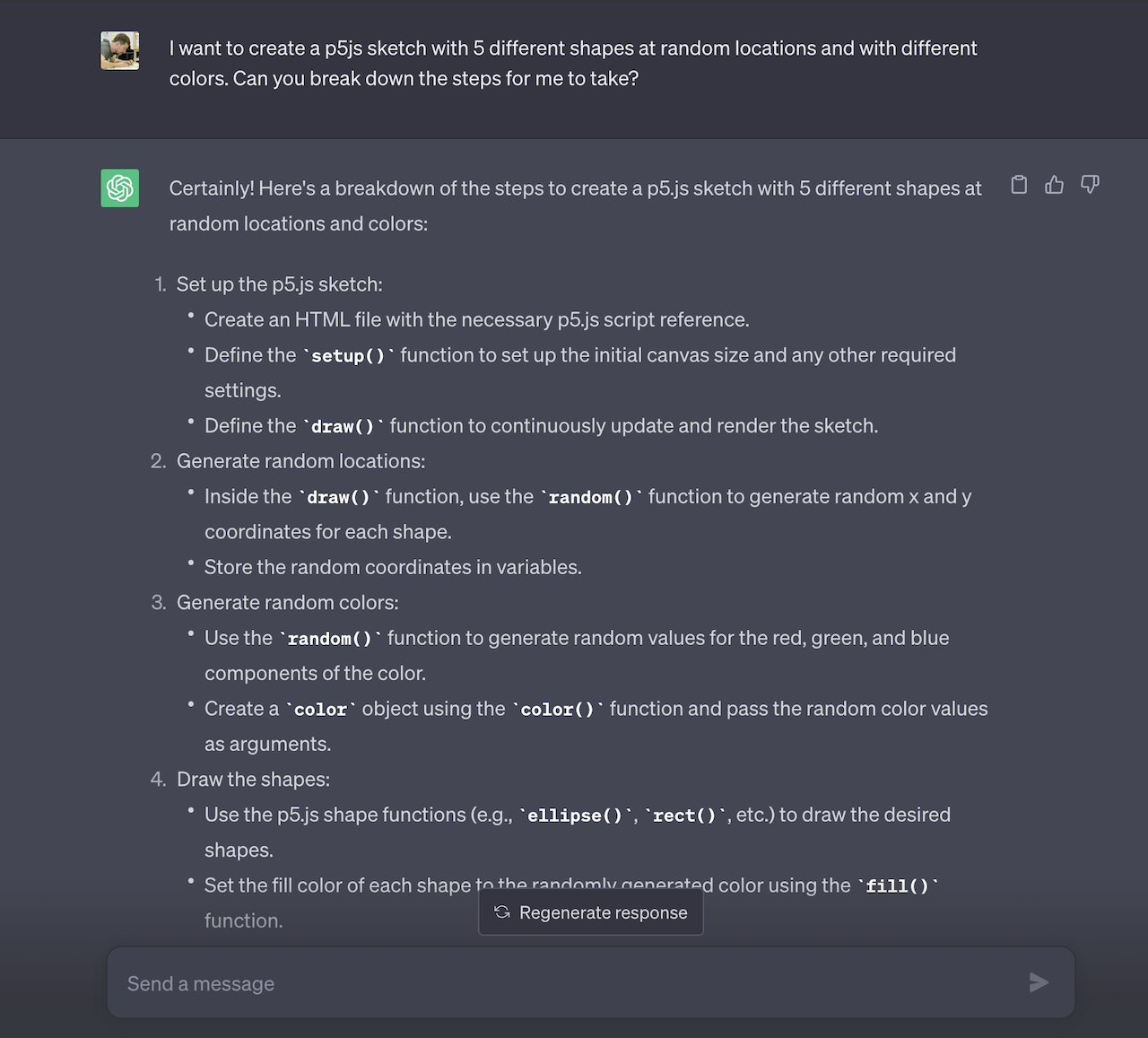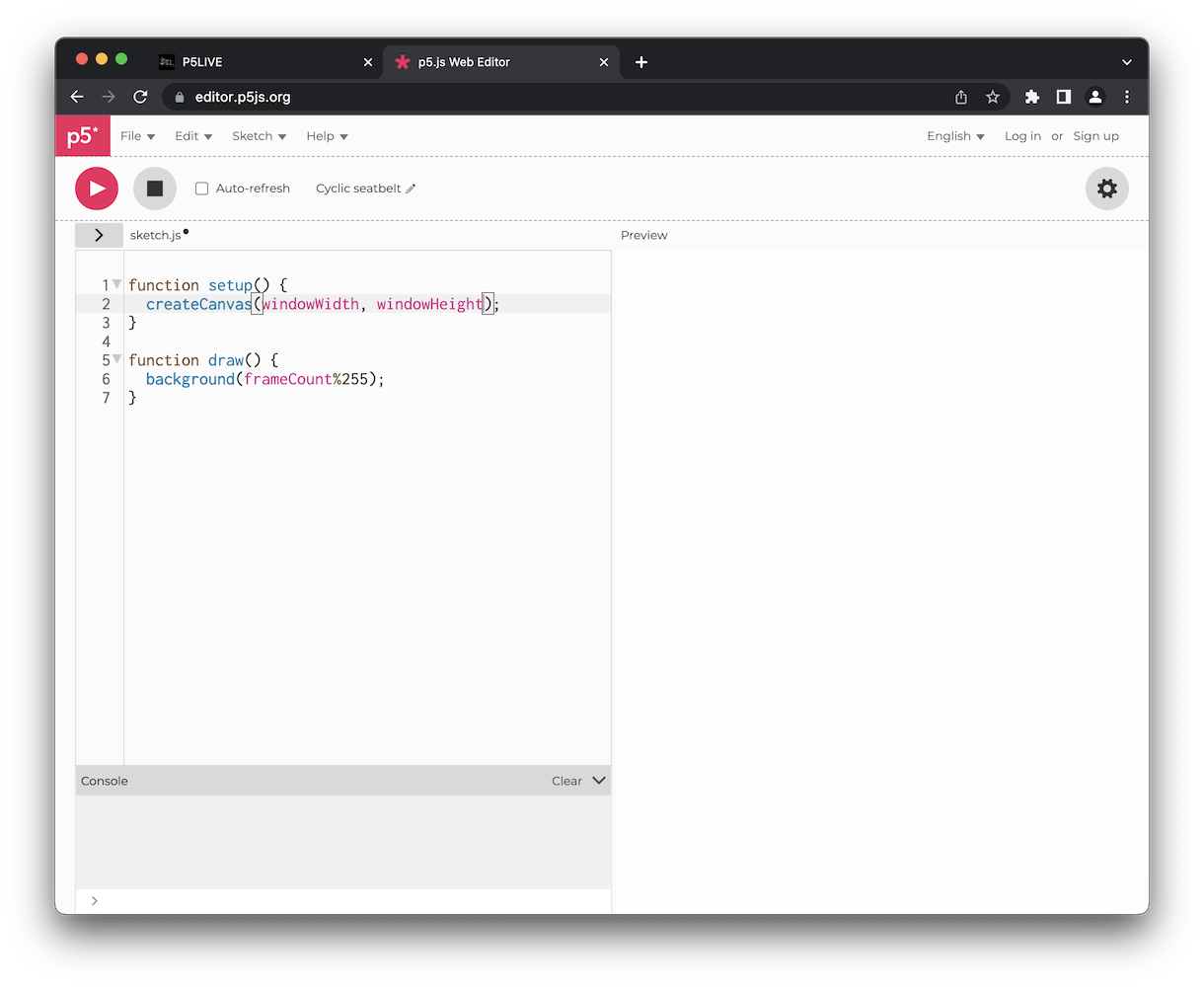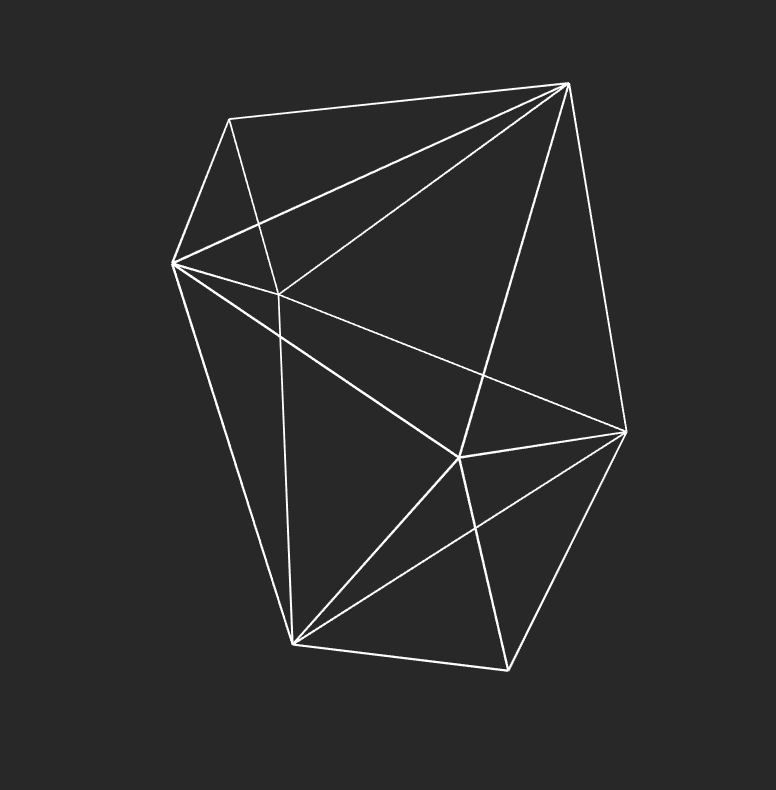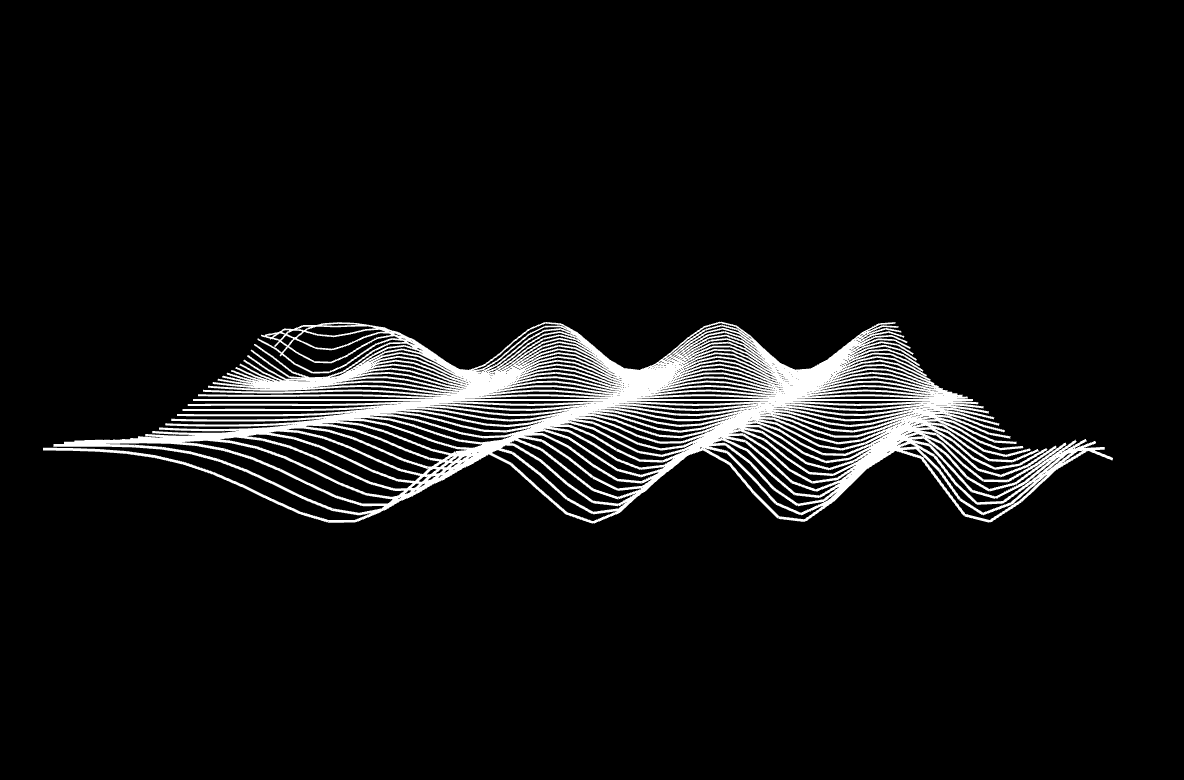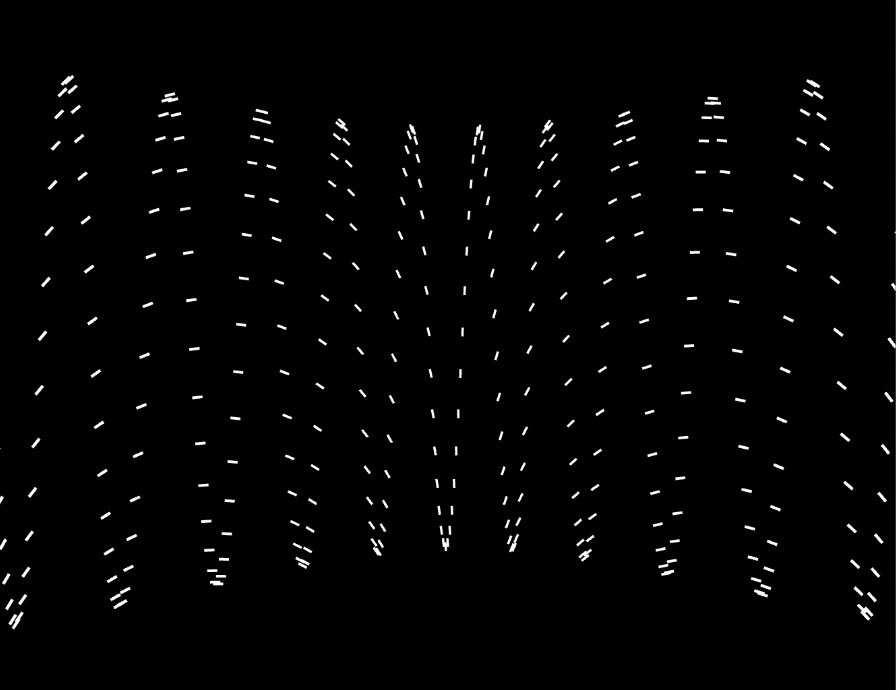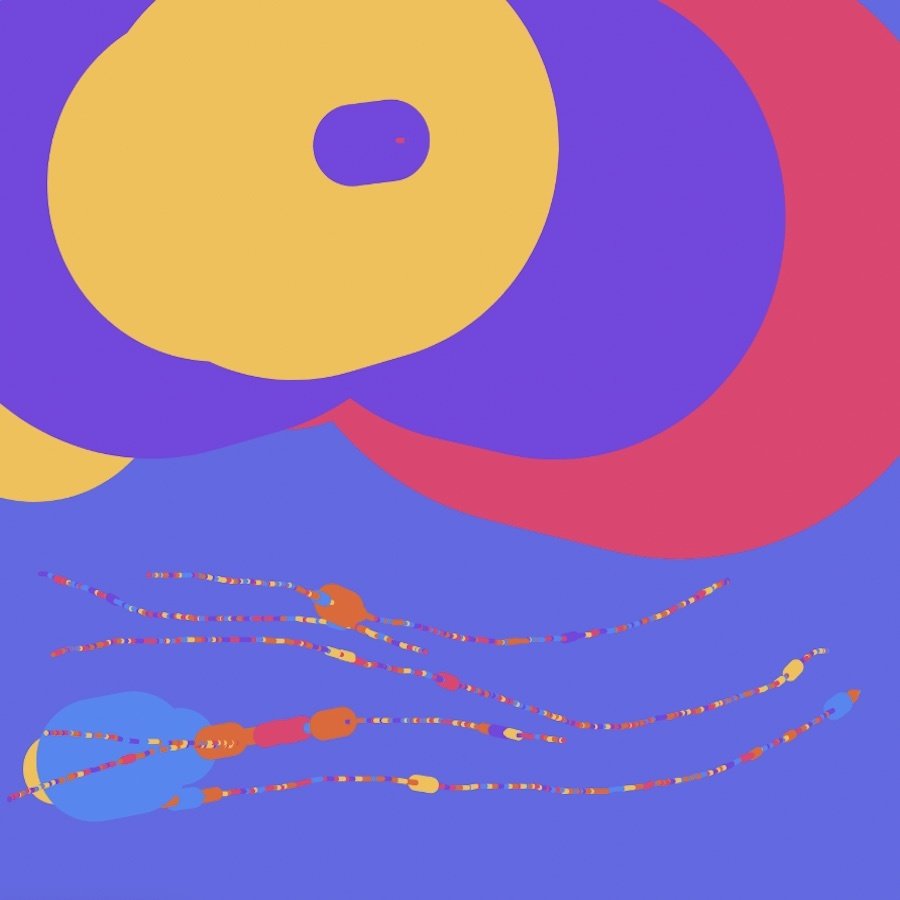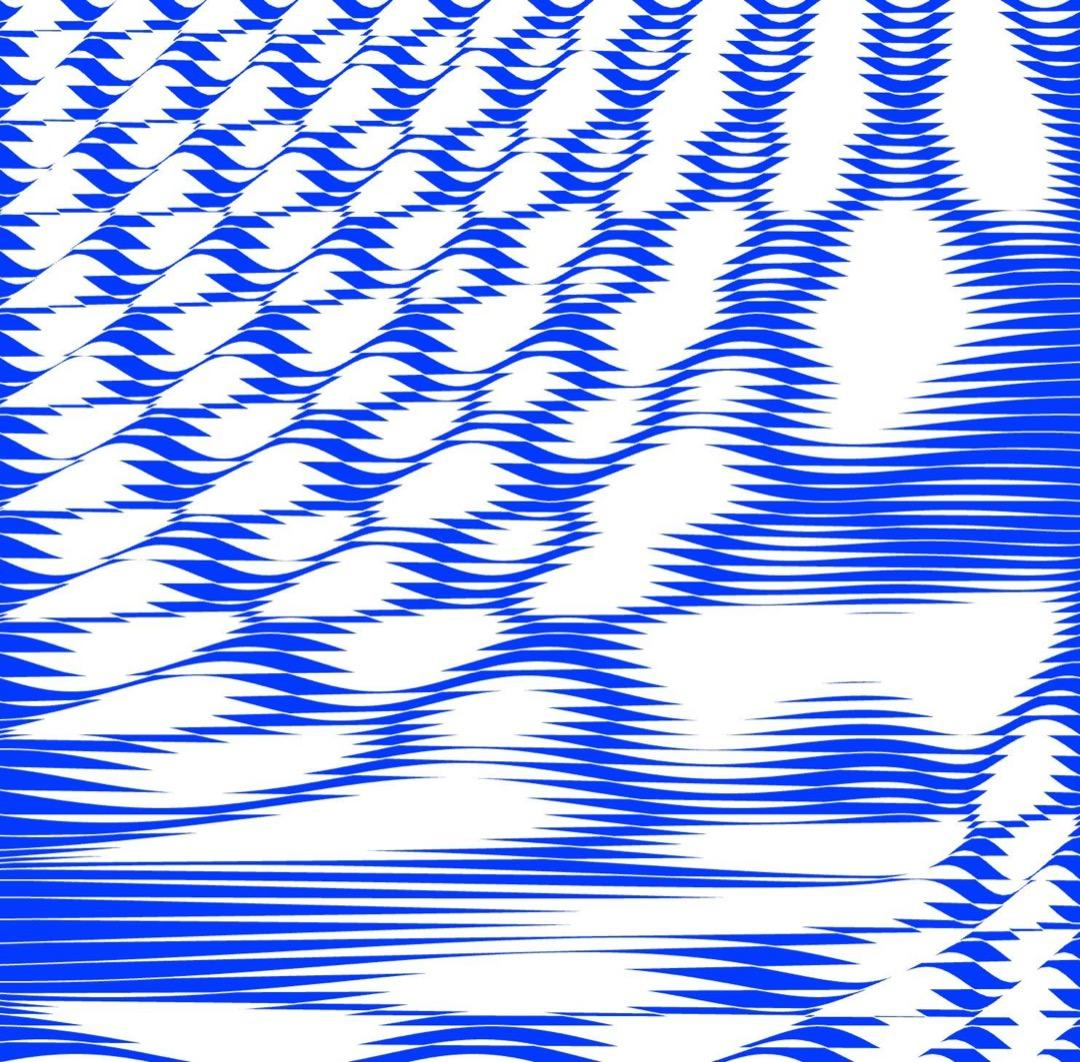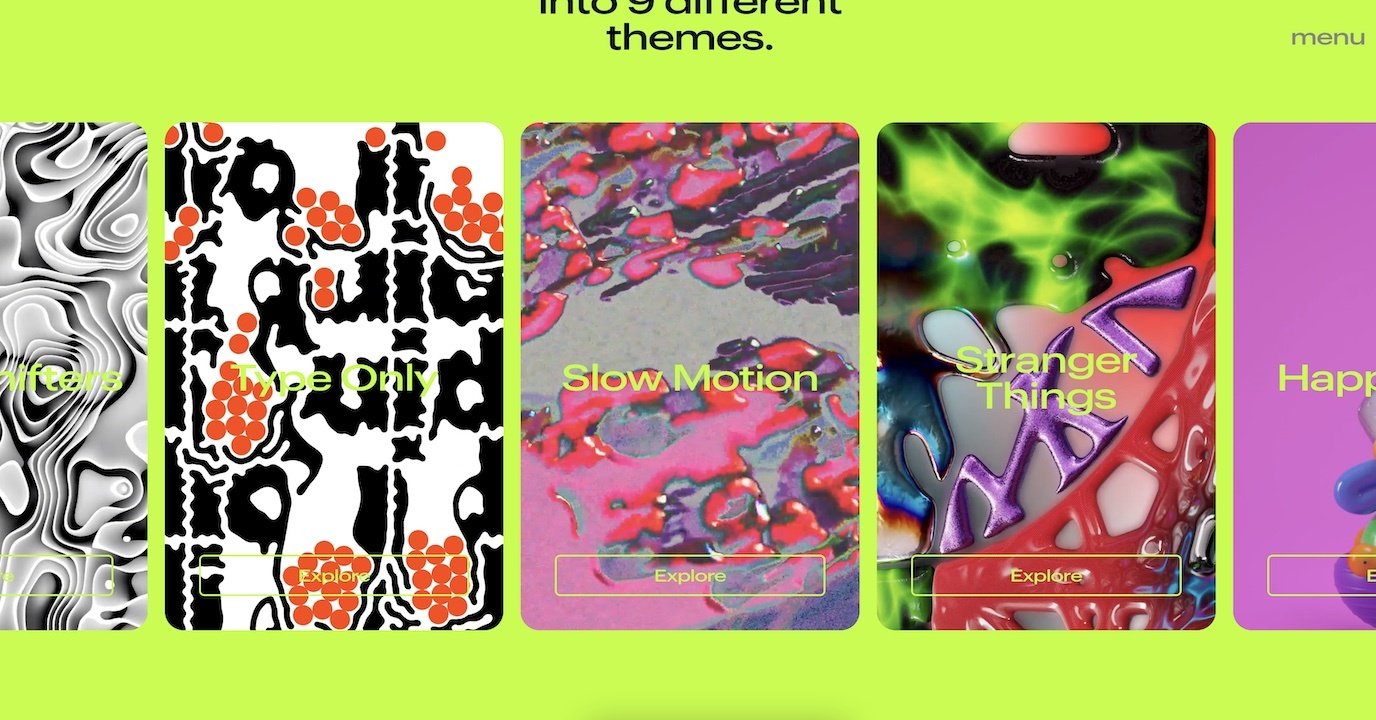Computation in Design 1
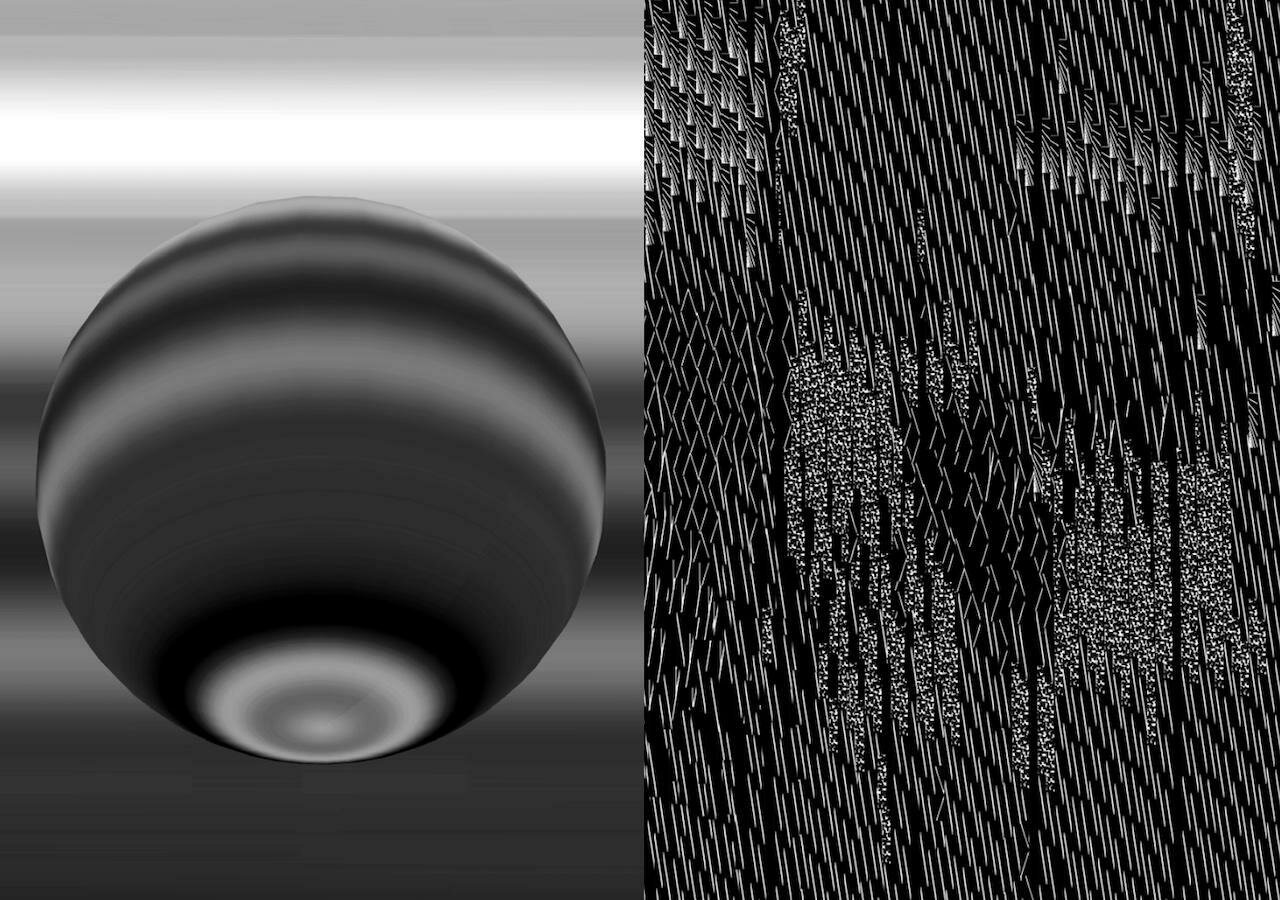
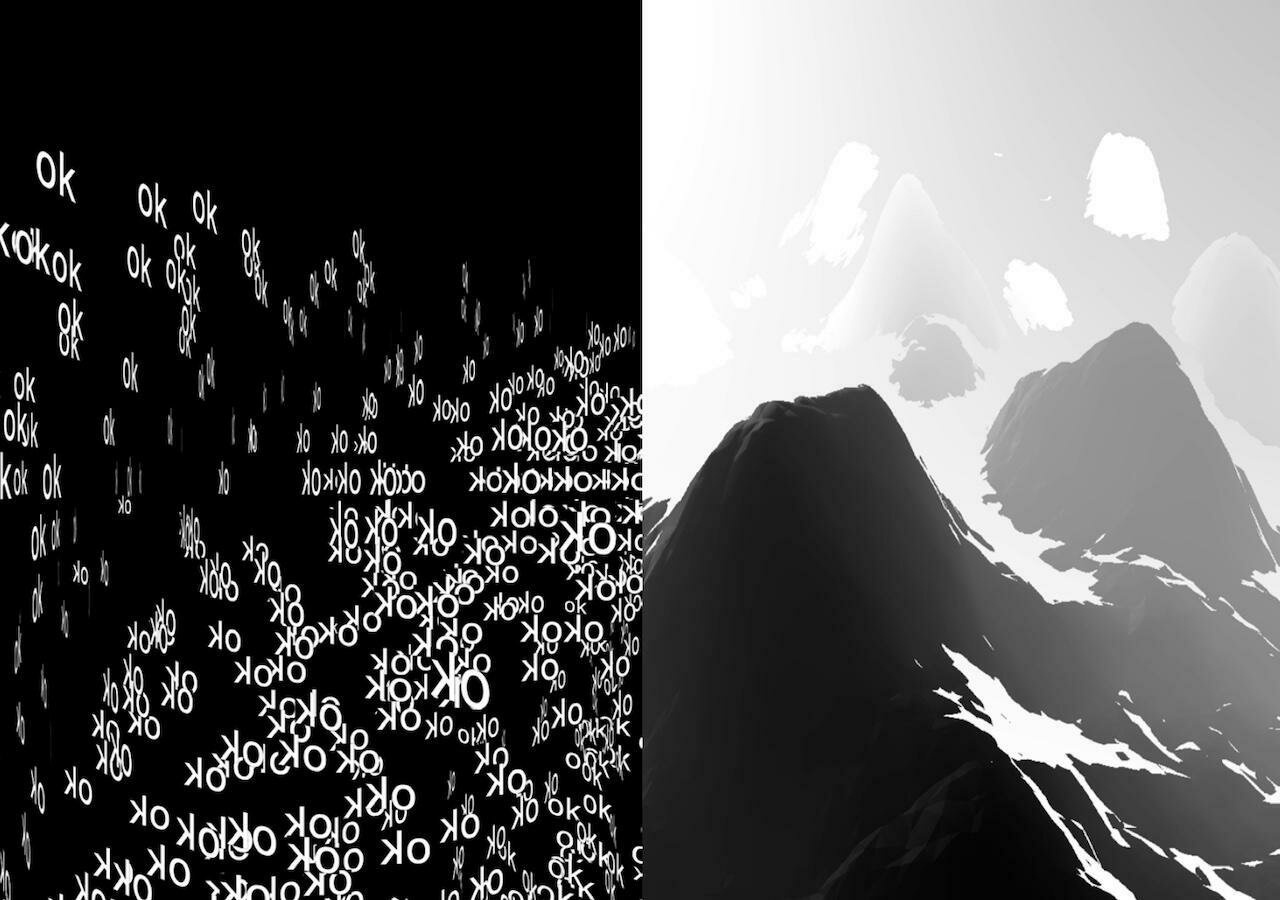
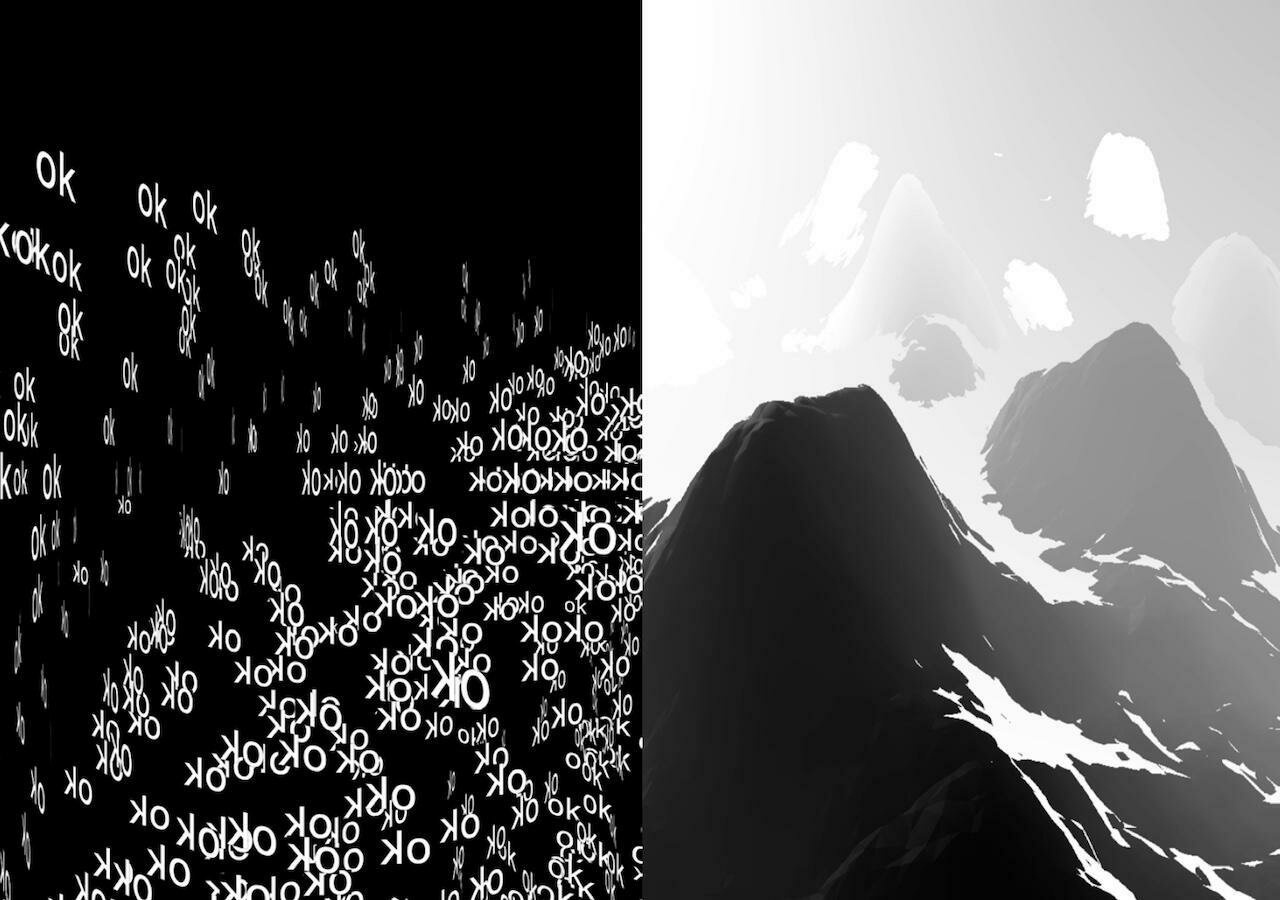
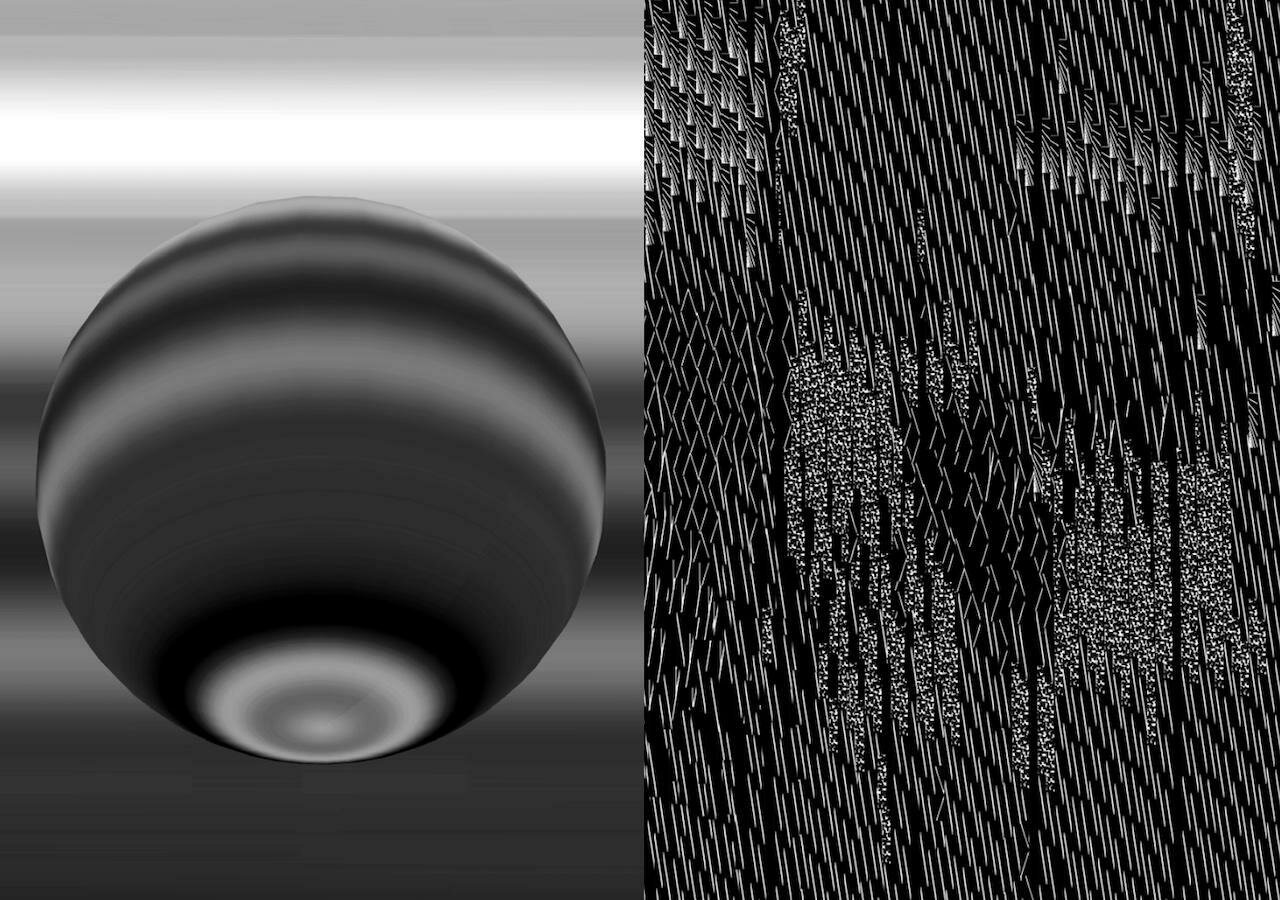
Text
Computation in Design 1
Text
B-DS 101
Computation in Design 1
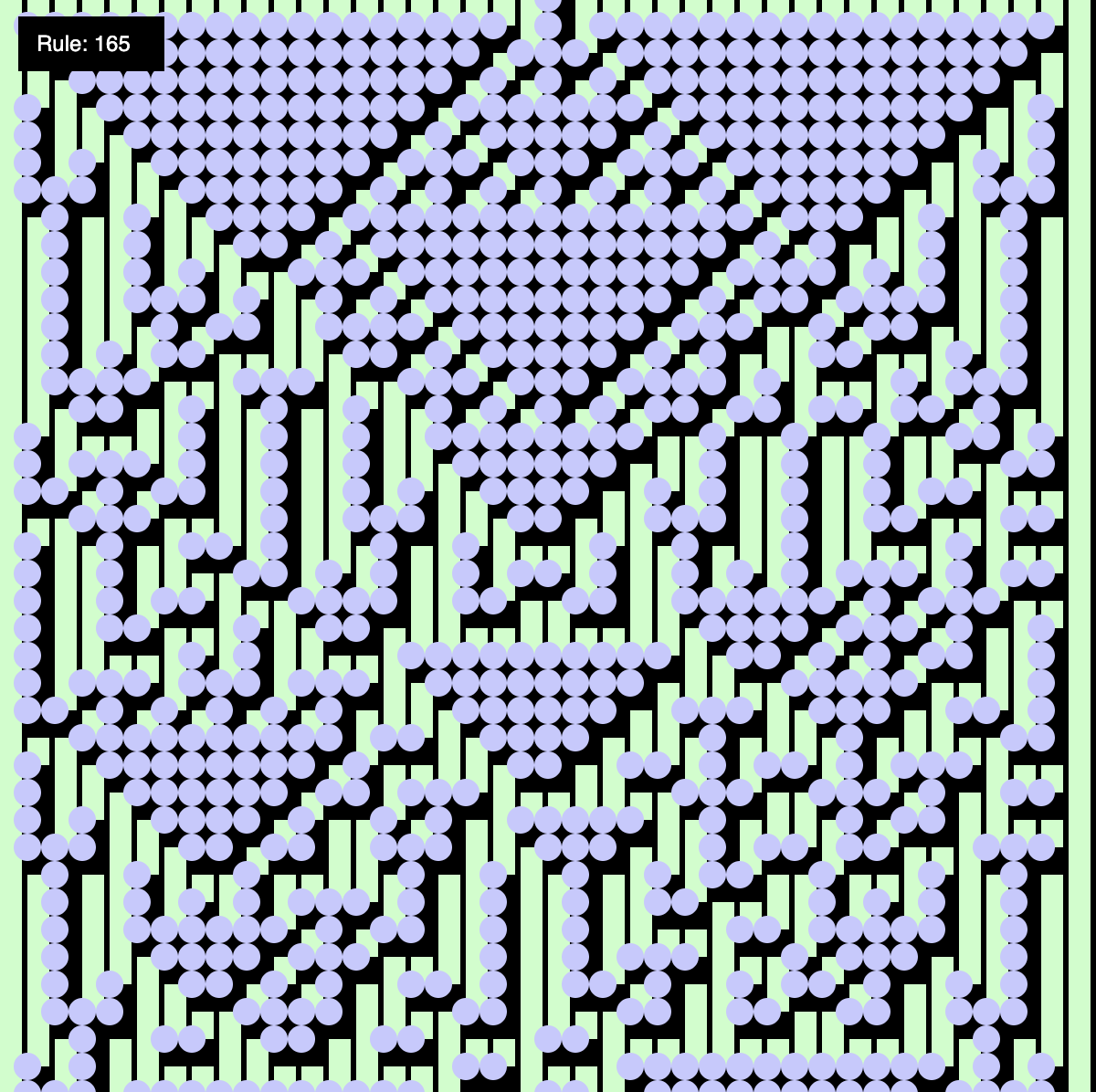
What is this class about?
Navigate downwards to find out more.
Text
Computation in Design 1
Text
B-DS 101
Computation is often defined as the act or process of calculating something. It often refers to disciplines such as technology, science or engineering and includes practices that involve programming and coding and most recently advancements in Artificial Intelligence, Machine Learning or Generative AI.
Within the creative industries, such practices are rapidly evolving in the field of design, where technology plays a key part in the design process and the experimentation and production of designed outcomes.
Over the course of the semester you will be introduced to principles relating to code and computation and applicable to contemporary and emerging design practices and aesthetics. This is achieved by combining technical, form-giving and playful approaches that converge at the intersection of code, computation and visual design. In a series of exercises and workshops we will lay the foundation for skills, context and aesthetics in Computation in Design.
About
Text
Computation in Design 1
Text
B-DS 101
Computation in Design 1: An introduction comprises a series of exercises and workshops that culminate in a student’s digital showcase at the end of the semester and a digital portfolio that documents the process and the results of the activities carried out.
Through prepared exercises you will learn about computation in design and acquire basic computational literacy skills through hands-on and playful challenges and exercises. Here, inputs such as numbers, words, shapes or actions are transformed into formal and visual outputs by describing and exercising a process with the use of code, instructions, rules and conditions.
Through a series of workshops, you will learn, experiment, and apply creative coding methods to arrive at a series of visual outcomes informed by design and design practice in general. You will apply a range of coding principles to create a series of static, moving, even interactive images. This is often achieved through trial and error, curiosity and experimentation.
Approach
Computational Literacy building
Applied workshops
Text
Computation in Design 1
Text
B-DS 101
Define fundamental issues in contemporary design practice including the variety of ways in which visual communication can be applied, and the implementation of common technical and aesthetic standards
Relate to set tasks and project briefs creatively and to generate interesting ideas that can inform design solutions in the field of visual communication
Learning Outcomes
Organise conceptual and technical steps used to engage with the fundamental components of a design production process and apply traditional and digital design tools and techniques
Demonstrate self-reflection and commitment to set tasks, assignments and exercises and to be able to work both individually and as part of a team
Apply code as a tool and design medium to short design exercises to develop an initial understanding of how code can be used within a design process and production.
Use code-based sketches to respond to short briefs with a particular code concept in mind
Apply outcomes from code exercises to outcomes such as still image, video, printed matter
Document steps taken and outcomes created in a CPJ
Text
Computation in Design 1
Text
B-DS 101
Resources
Text
Computation in Design 1
Text
B-DS 101
In a series of group and individual exercises you will be introduced to computational principles applicable to design practices. This is a transitional process from exercises that require an analog approach to others that require an incremental digital approach. Results that are created, then lead to a Digital Portfolio that documents the process, outcome, and reflection.
Following the structure of the Digital Portfolio, students will document their learning and outcomes respectively. Outcomes include
Archive → Digital images and videos
Summary → Digital document that summarises your semester work
Requirements
The Digital Portfolio is explained in detail in the following slides
Follow these links to selected outcomes created in previous level 1, semester 2 classes
Text
Computation in Design 1
Text
B-DS 101
A brief introduction to Computation in Design with some images, practical and creative applications within the design communication discipline.
Introduction
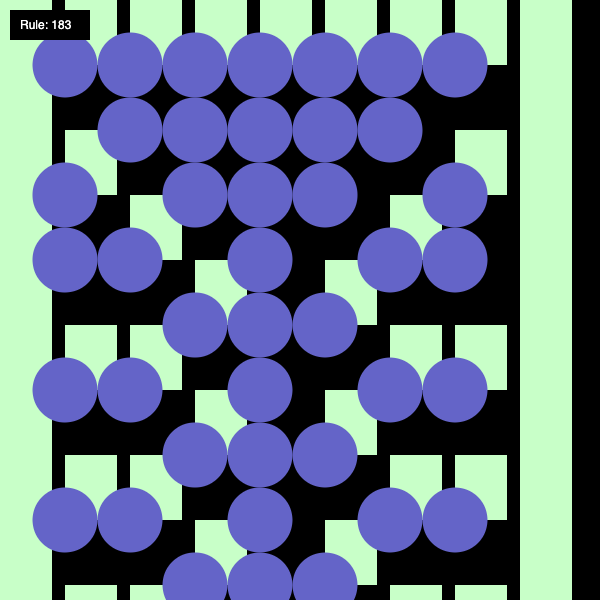
Text
Computation in Design 1
Text
B-DS 101
Andreas
Andreas works across disciplines and creates objects, tools and interfaces where art and technology meet in a curious way. Many of his works are collaborative and have been presented on screen, in code, as installations, in exhibitions, as performances or workshops. His practice focuses on emerging and open source technologies, where outcomes are inspired and informed by computational aesthetics, interactions and networked processes. He likes plants, he hopes they like him back.

Text
Computation in Design 1
Text
B-DS 101
Dhiya also known as MDRN is an artist, designer, maker and probably Singapore's only surfboard shaper/builder. He is partner at STUDIO SWELL which works on prints, branding, graphic design. Runs an art studio, neuwave, dealing with installations and object making. Makes surfboards under the label The Happy Poison Gang.

Dhiya
Text
Computation in Design 1
Text
B-DS 101
Jo Ho is a media artist working with digital installations and generative systems to explore how digital technologies shape and sometimes obscure our perception of meaning, memory, and materiality. Her practice explores what she calls digital corporeality, challenging the perceived immateriality of digital media and revealing the weight, labor, and logic embedded within these systems.
Jo

Text
Computation in Design 1
Text
B-DS 101
Kapi is a media artist, designer and technologist with a keen interest in exploring digital interactions, rapid mechanization and computational ubiquity within contemporary society. Using real-time data and audience interactivity as foundational elements, his works span across generative images, sound and animations, mixed-reality experiences, screen-based installations, computer programs, and machine learning models.
Kapi
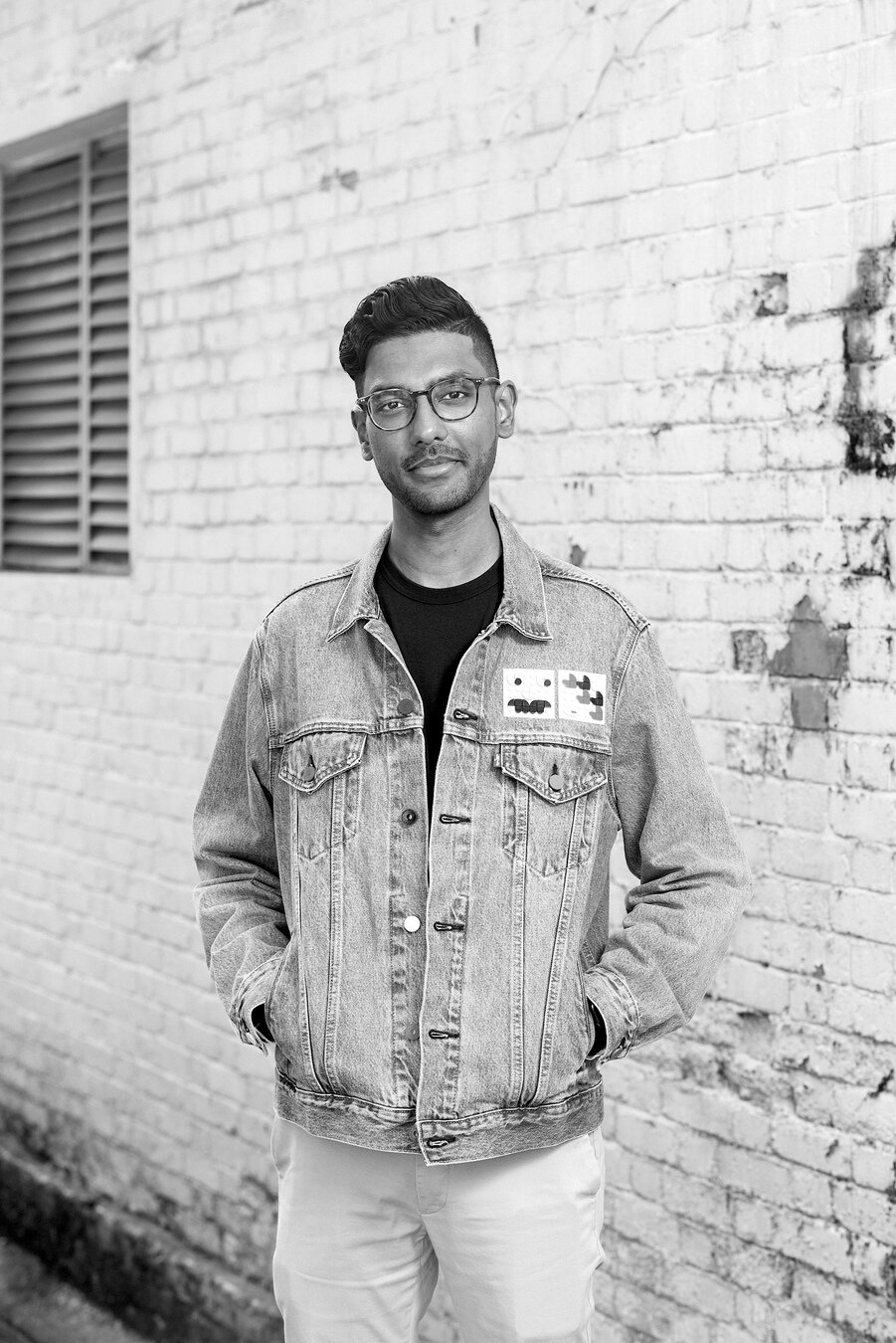
Text
Computation in Design 1
Text
B-DS 101
Graphic Design

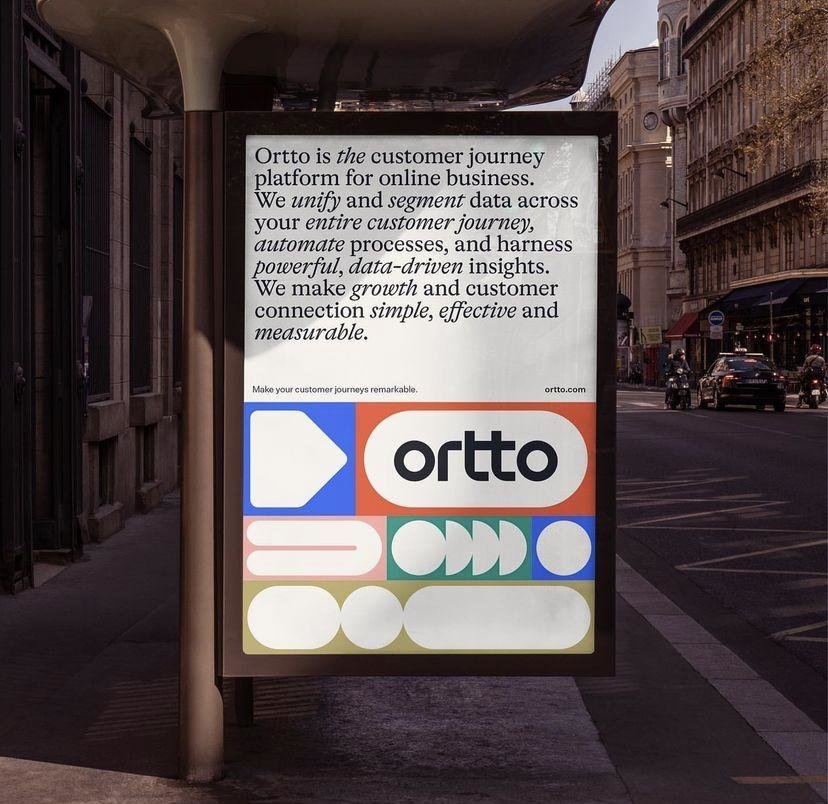

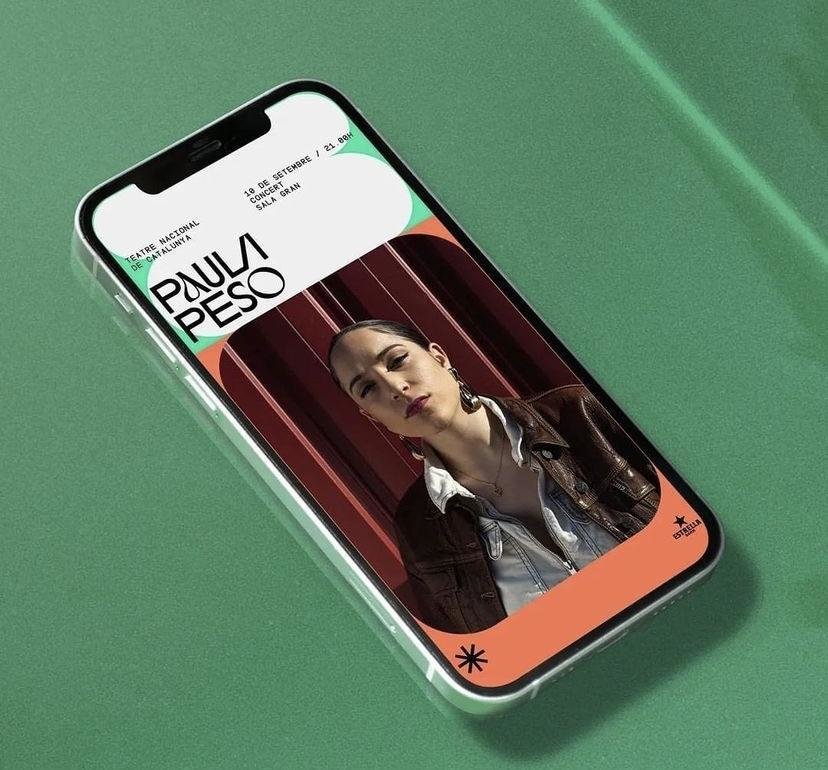
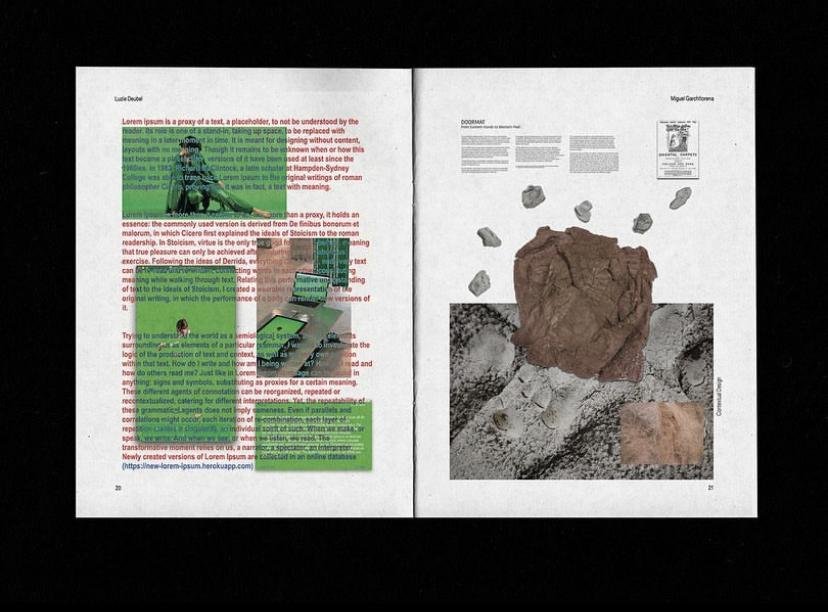

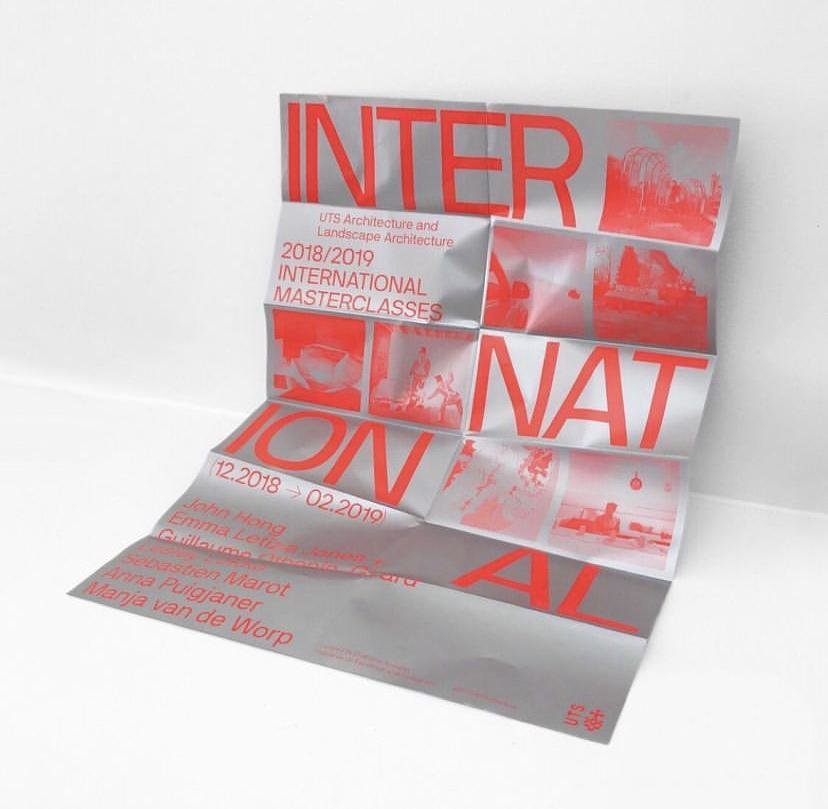
Text
Computation in Design 1
Text
B-DS 101
Graphic Design
Generative Design
Motion Graphics
Data Visualisation
Interaction Design
Computational Design
Physical Computing
Experience Design
Interface Design
Machine Learning
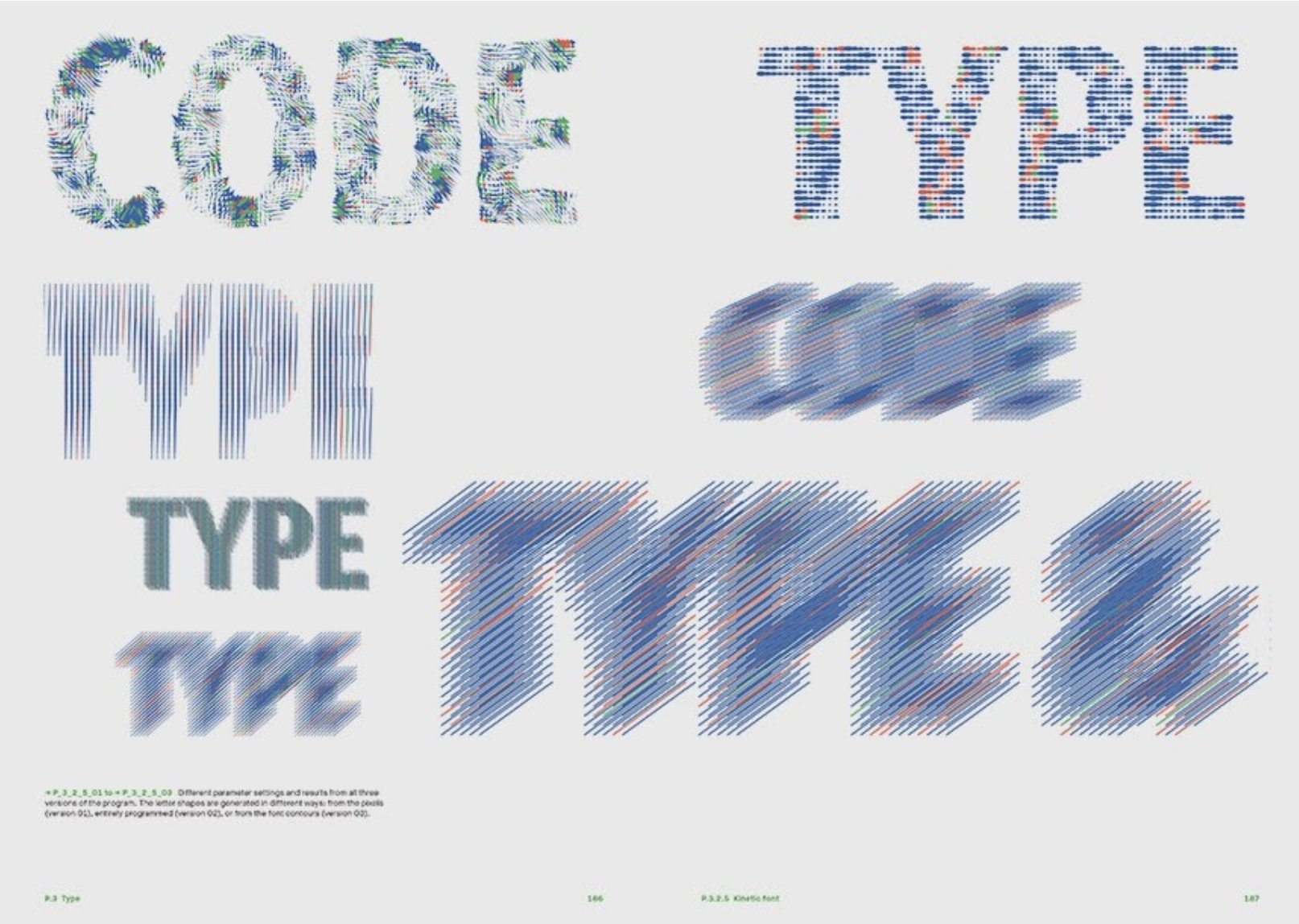

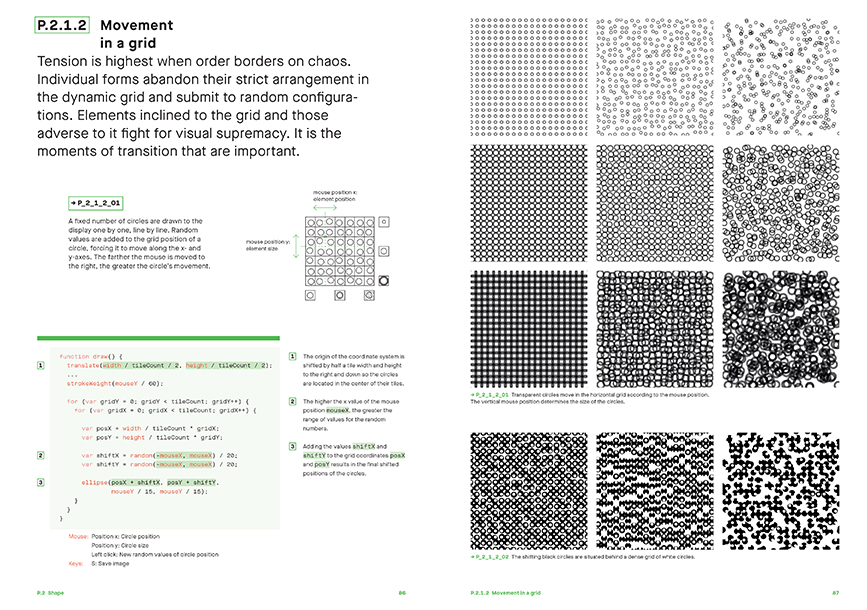
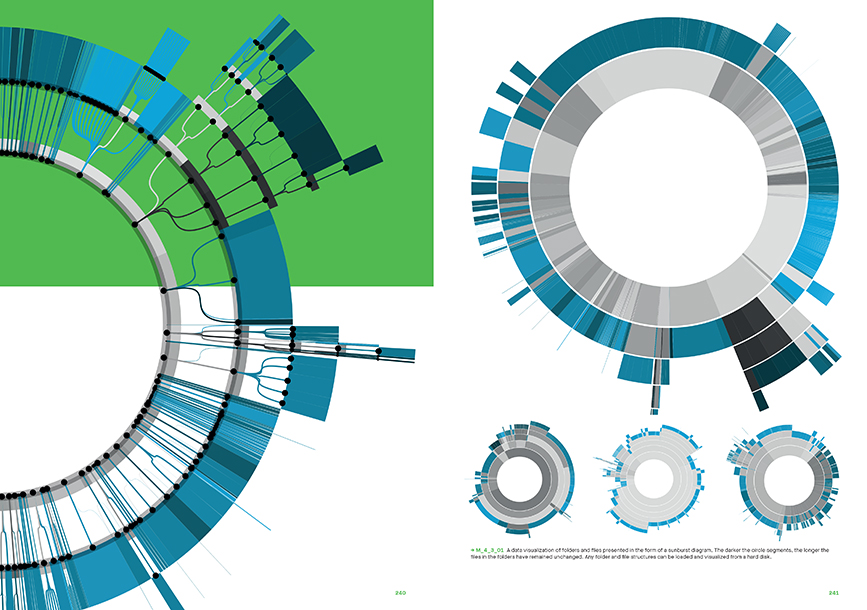



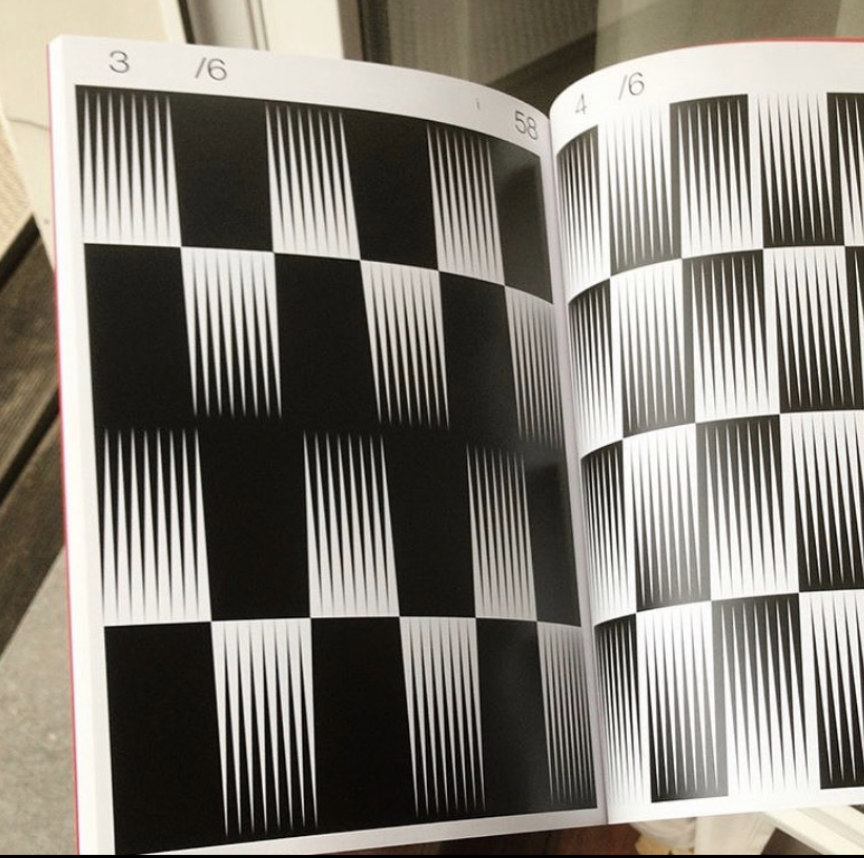
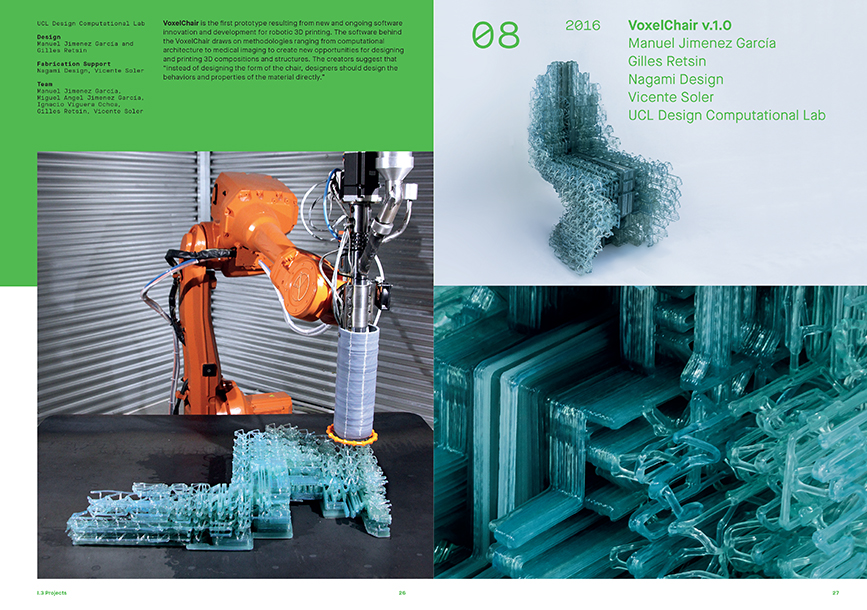
Text
Computation in Design 1
Text
B-DS 101
Generative Typography, generated using code.
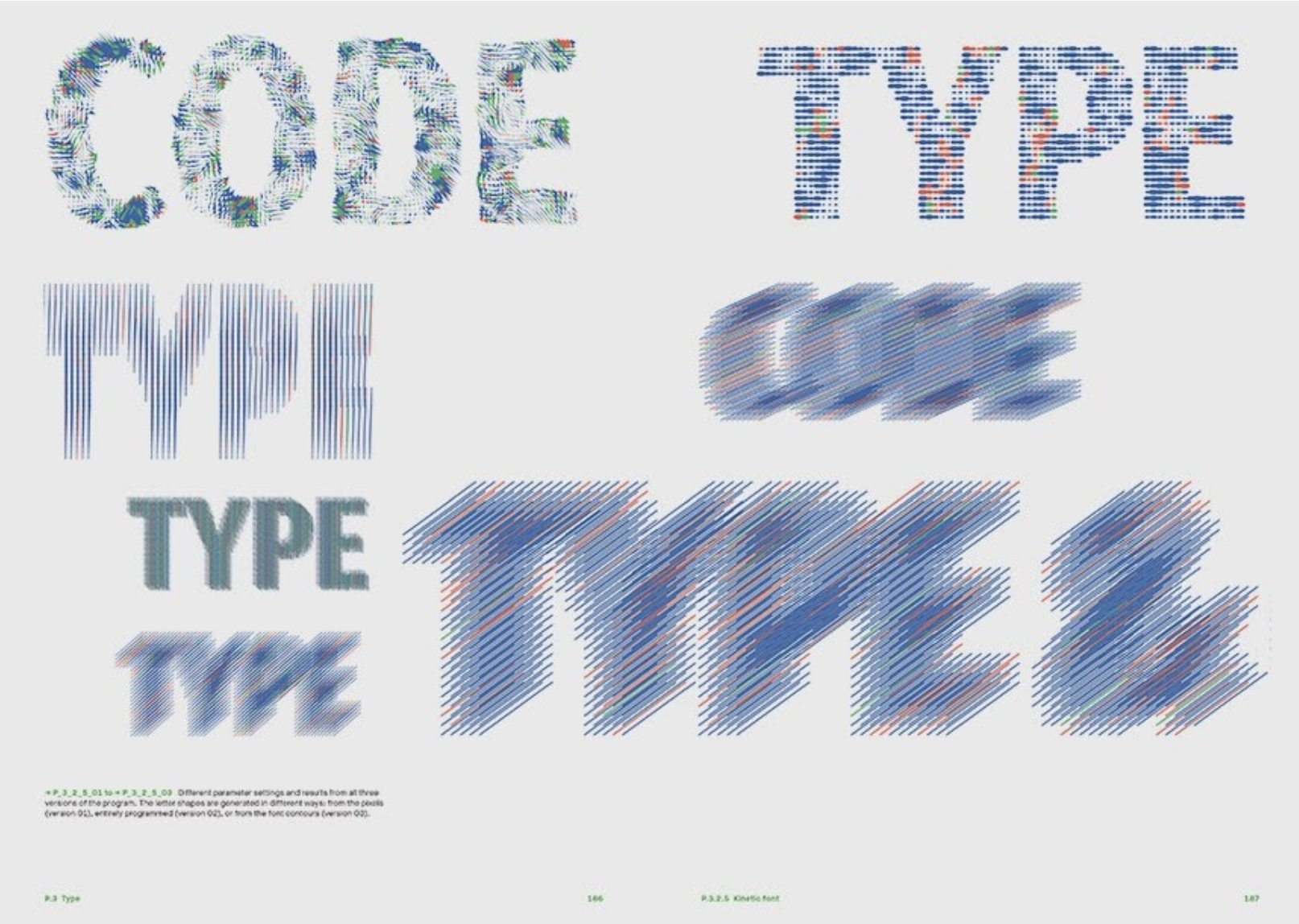
Try this in code, link
Text
Computation in Design 1
Text
B-DS 101


Text
Computation in Design 1
Text
B-DS 101
Live visuals, sound reactive, collaboration with musicians.


Text
Computation in Design 1
Text
B-DS 101
Data Visualisation, using data and code as tools and material to generate information or an experience from data.
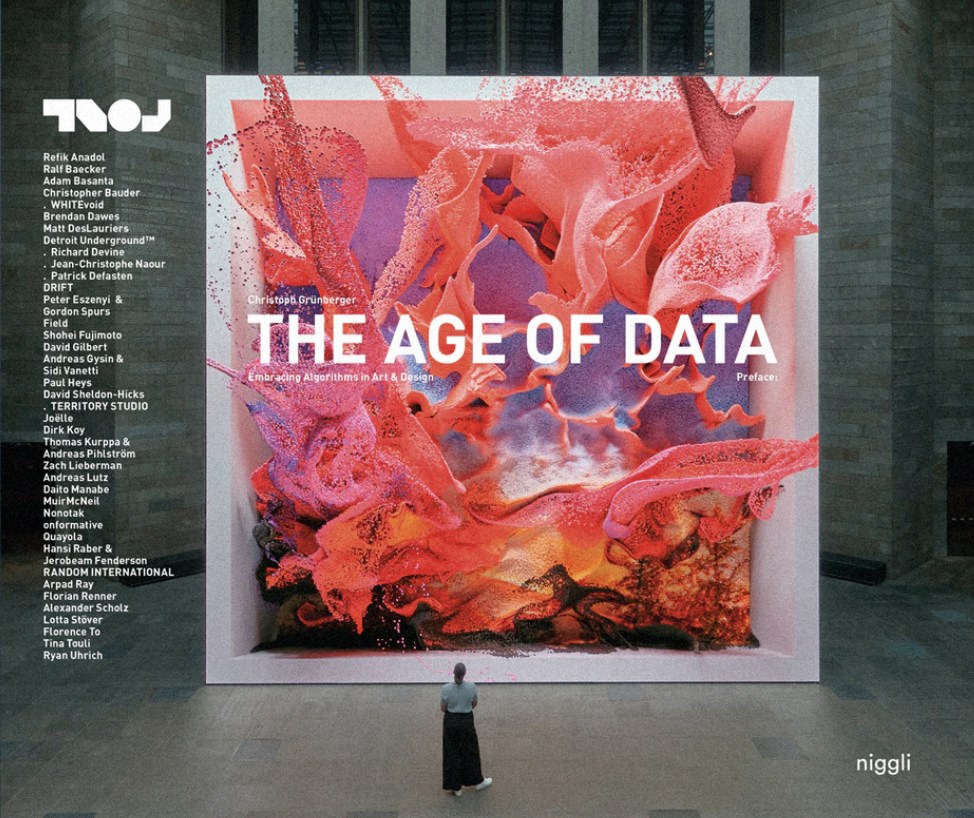
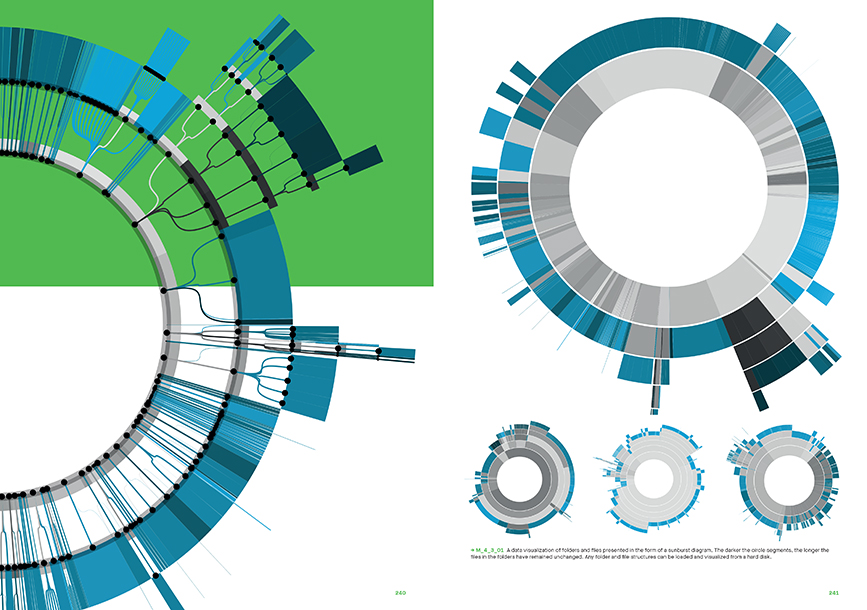
Text
Computation in Design 1
Text
B-DS 101
Interactive surfaces, exhibition displays, physical artefacts, data sculptures.
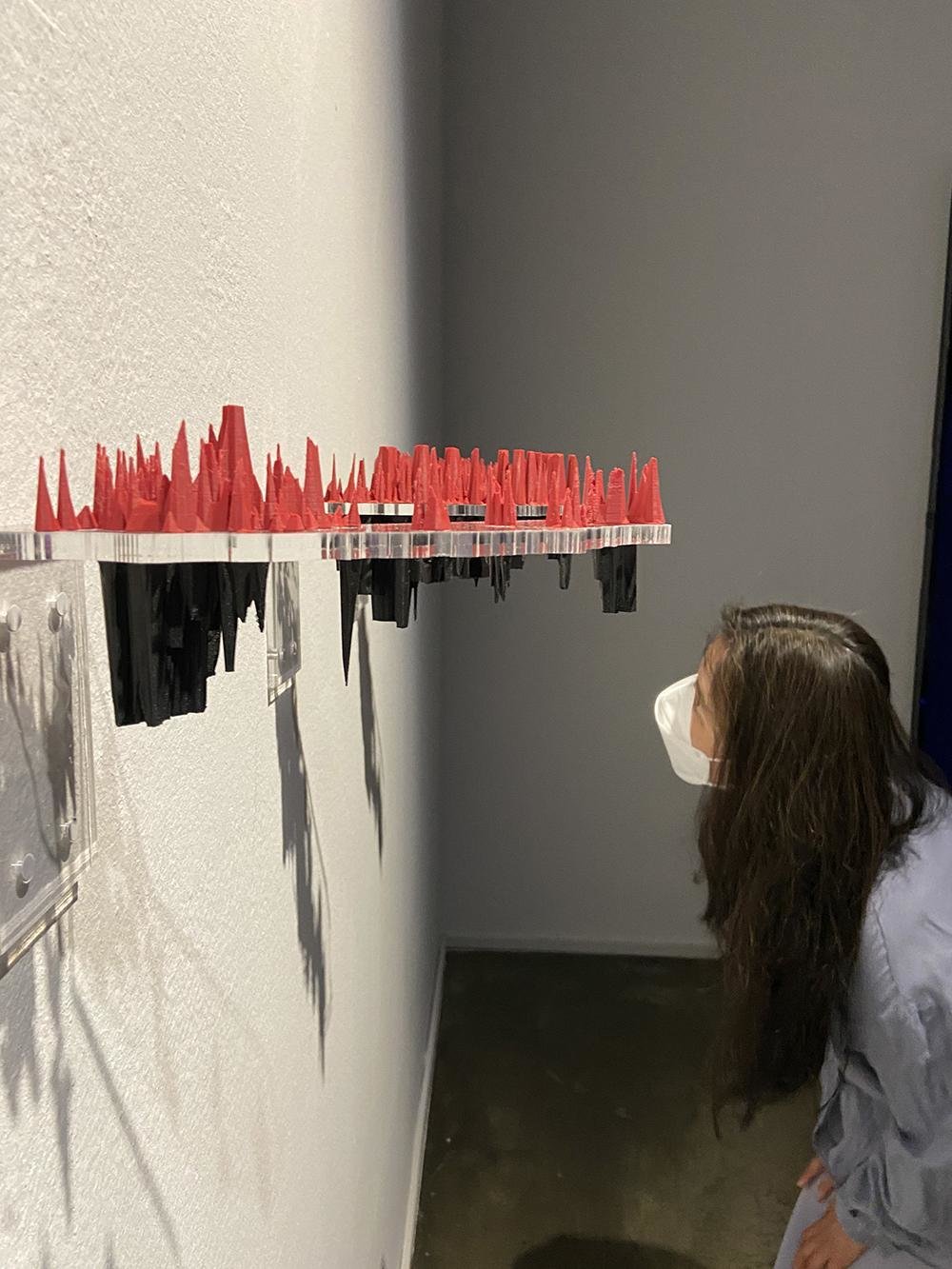


Text
Computation in Design 1
Text
B-DS 101
Generative Design, Processing Software.
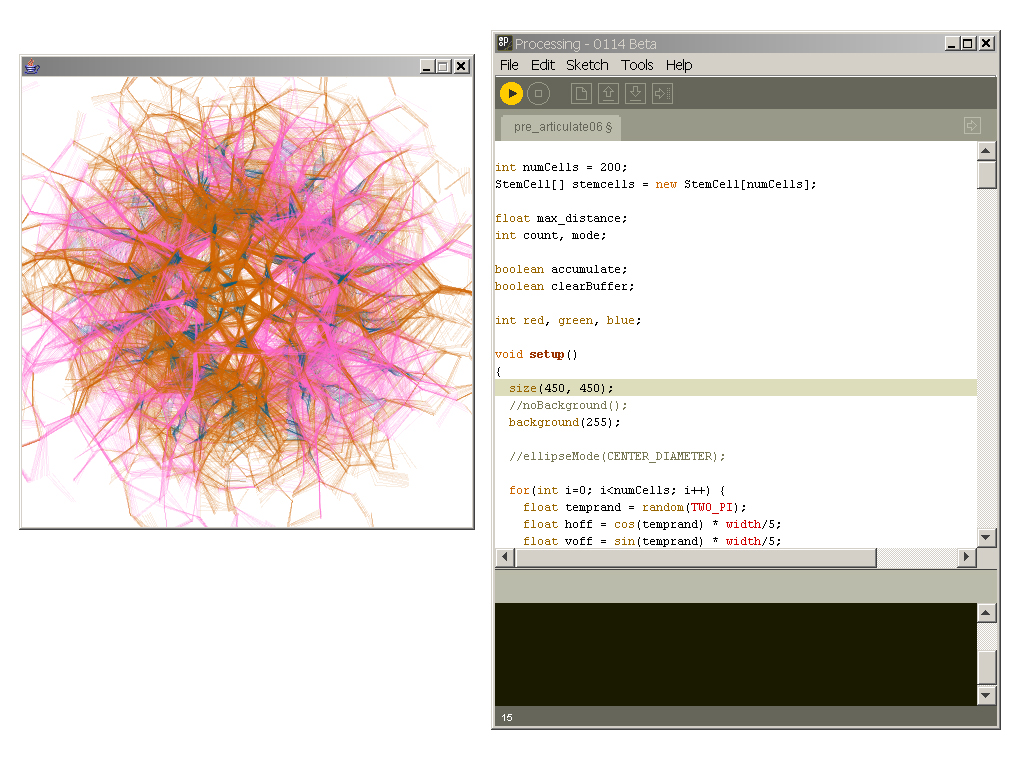
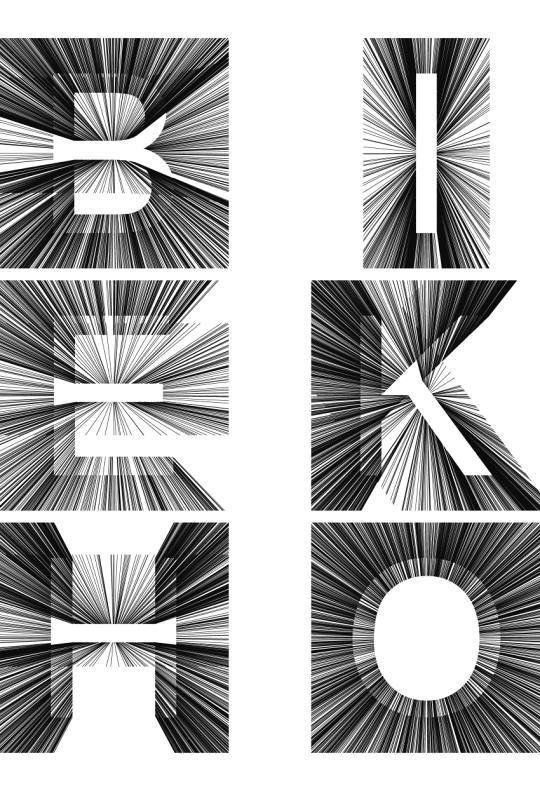
Text
Computation in Design 1
Text
B-DS 101
Text
Computation in Design 1
Text
B-DS 101
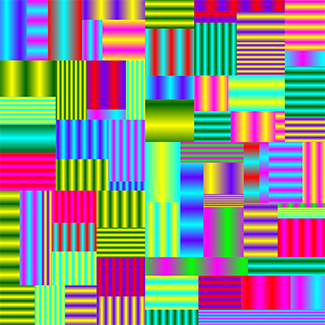

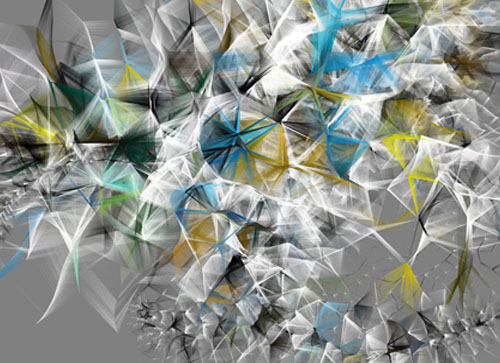
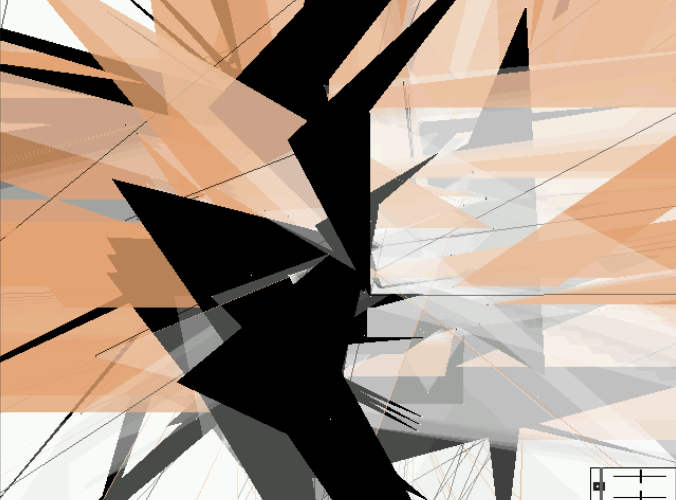
Text
Computation in Design 1
Text
B-DS 101
Also, NFTs. Crypto Punk 281, One of 6039 Male punks (10,000 total), 0 attributes link
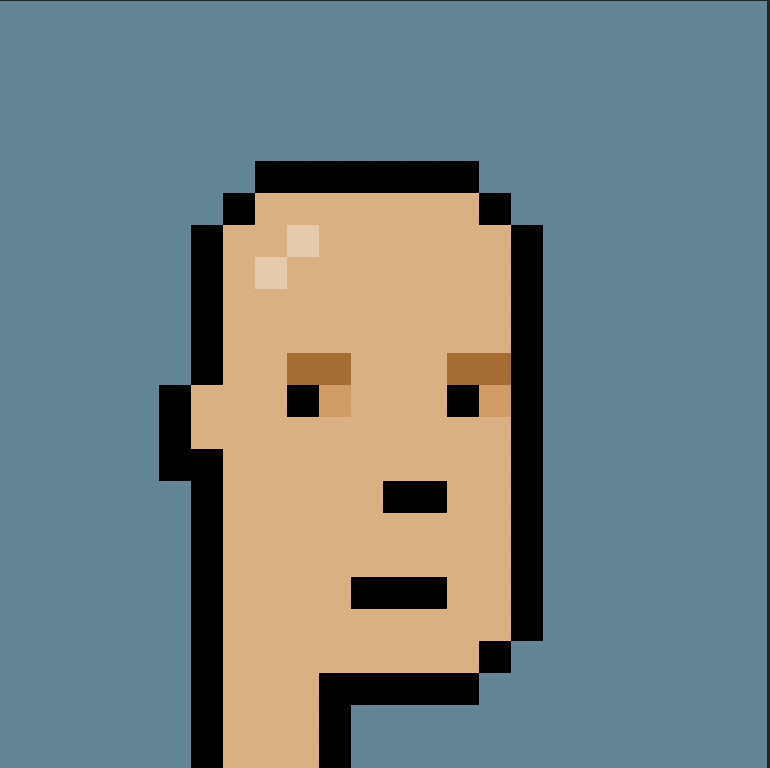
Text
Computation in Design 1
Text
B-DS 101
Playing around with augmented reality and 3D objects, CiD student works.
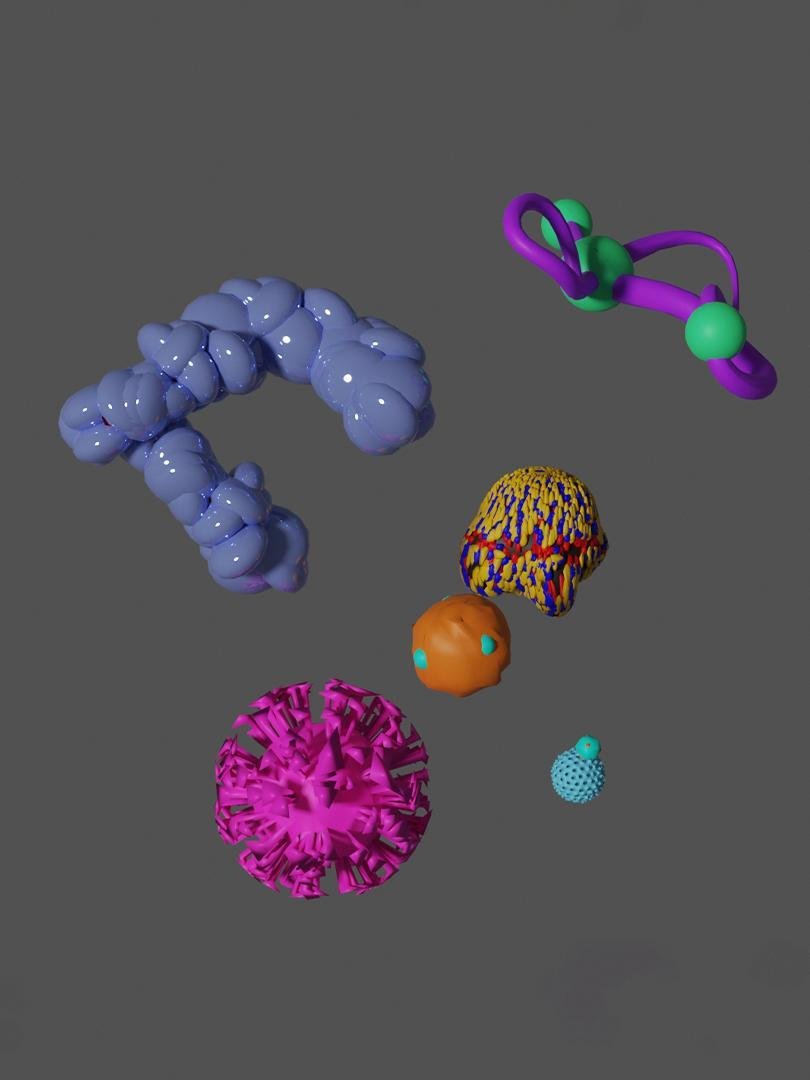
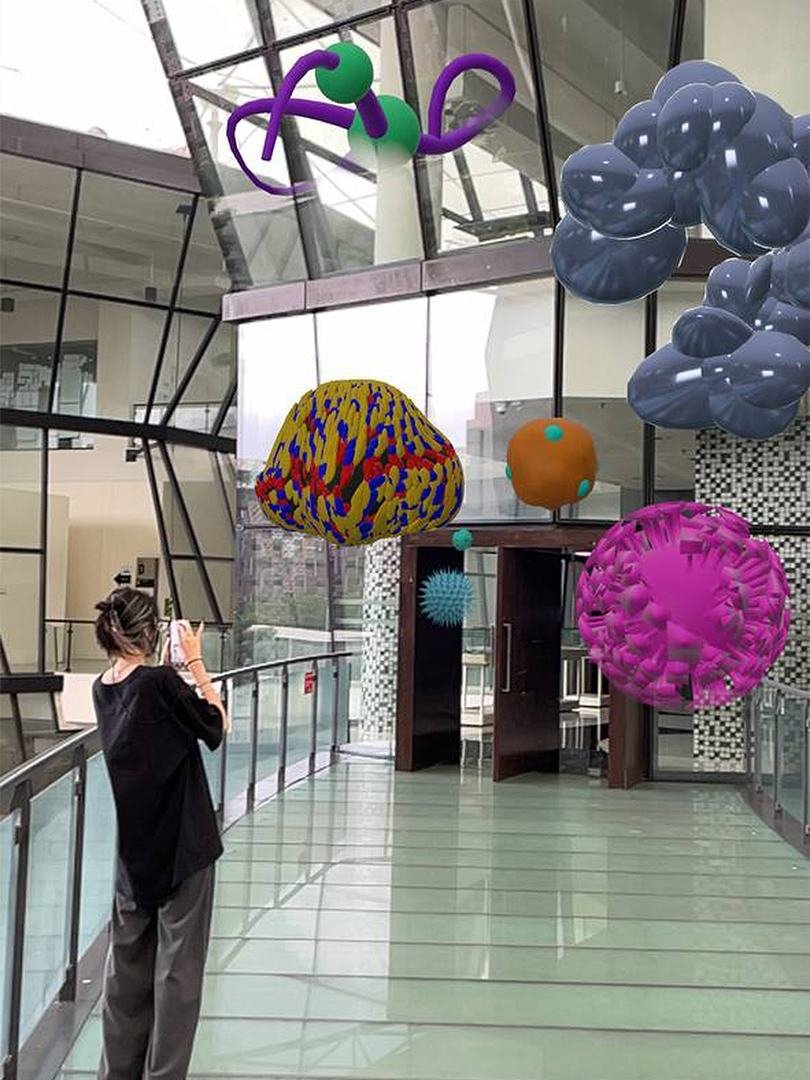

Text
Computation in Design 1
Text
B-DS 101
Experiments in the physical world, designing prototypes of interfaces to bring back the sense of touch into design experiences




Text
Computation in Design 1
Text
B-DS 101
Building and experimenting with physical objects and technology individually or collaboratively.




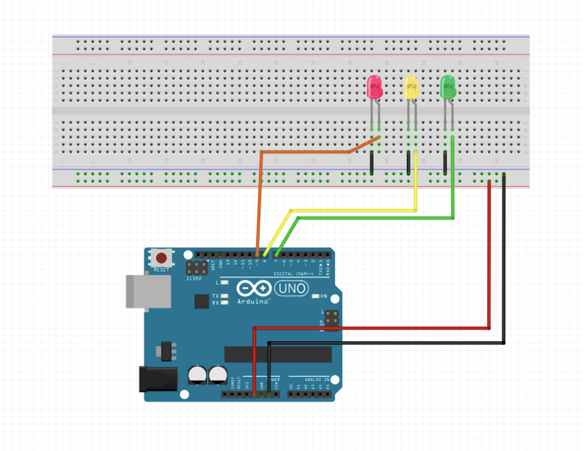

Text
Computation in Design 1
Text
B-DS 101
Physical interfaces designed using electronics and conductive paint, the design becomes the interface.

Text
Computation in Design 1
Text
B-DS 101
Physical interfaces designed using electronics and conductive paint, the design becomes the interface.

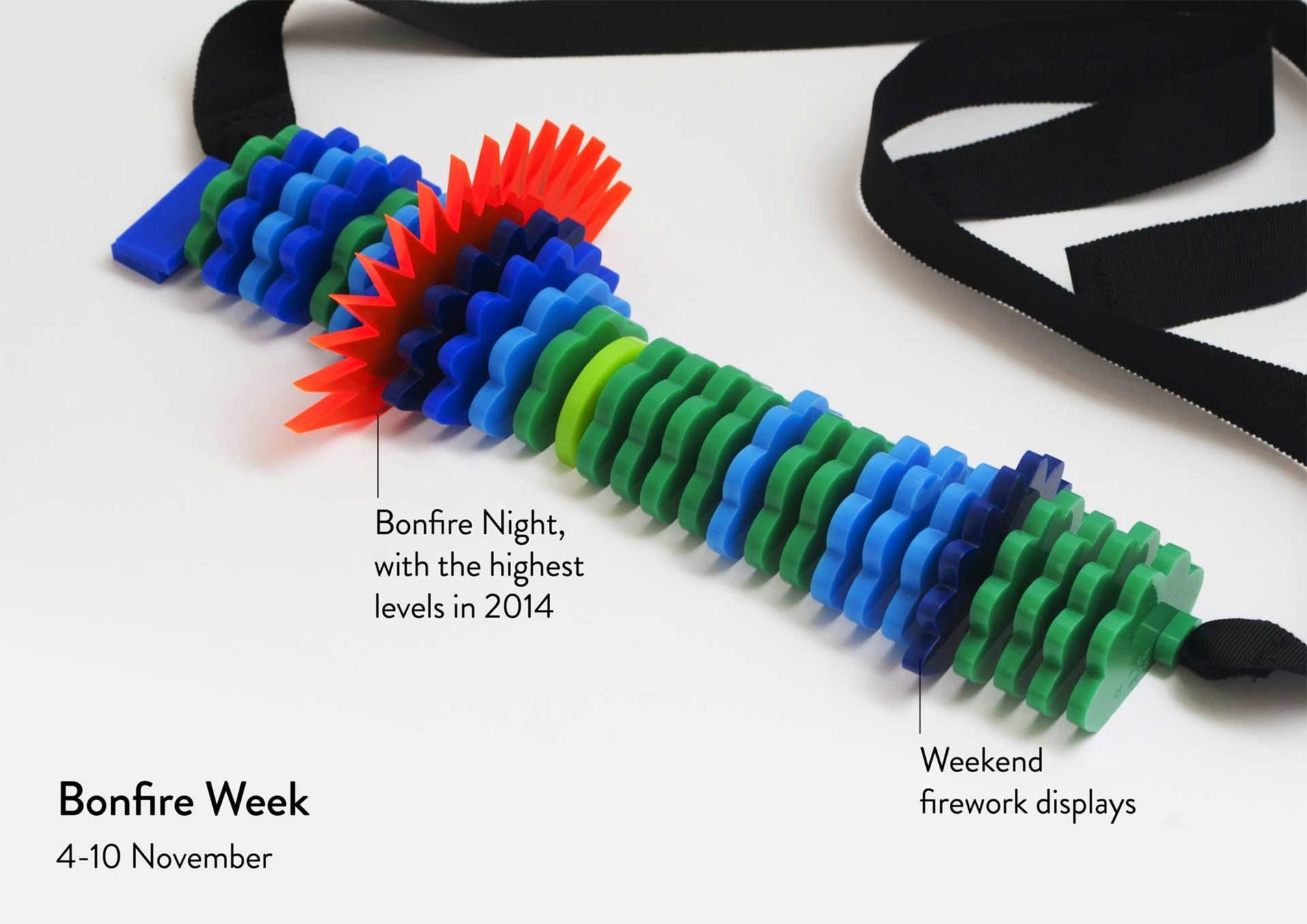
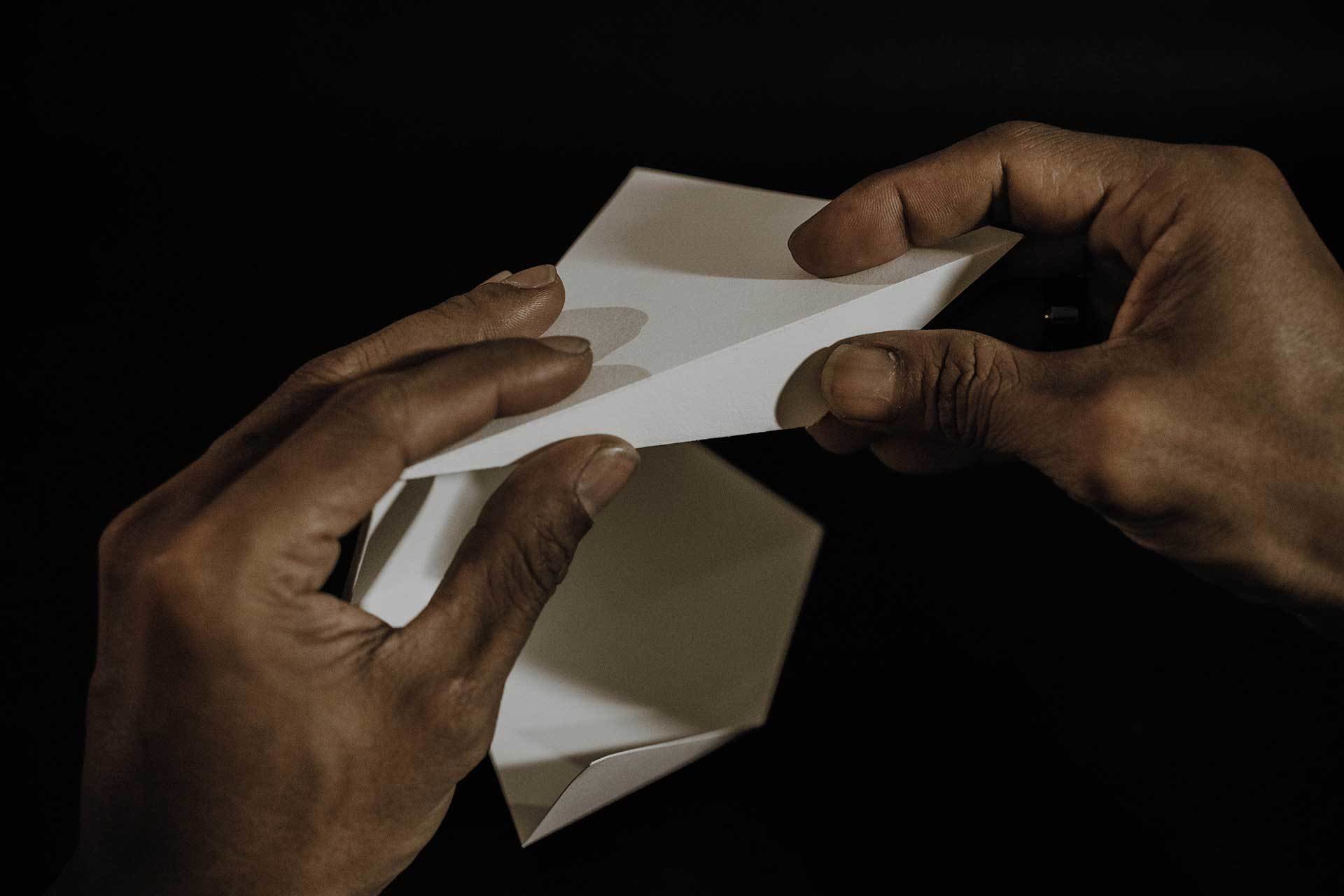
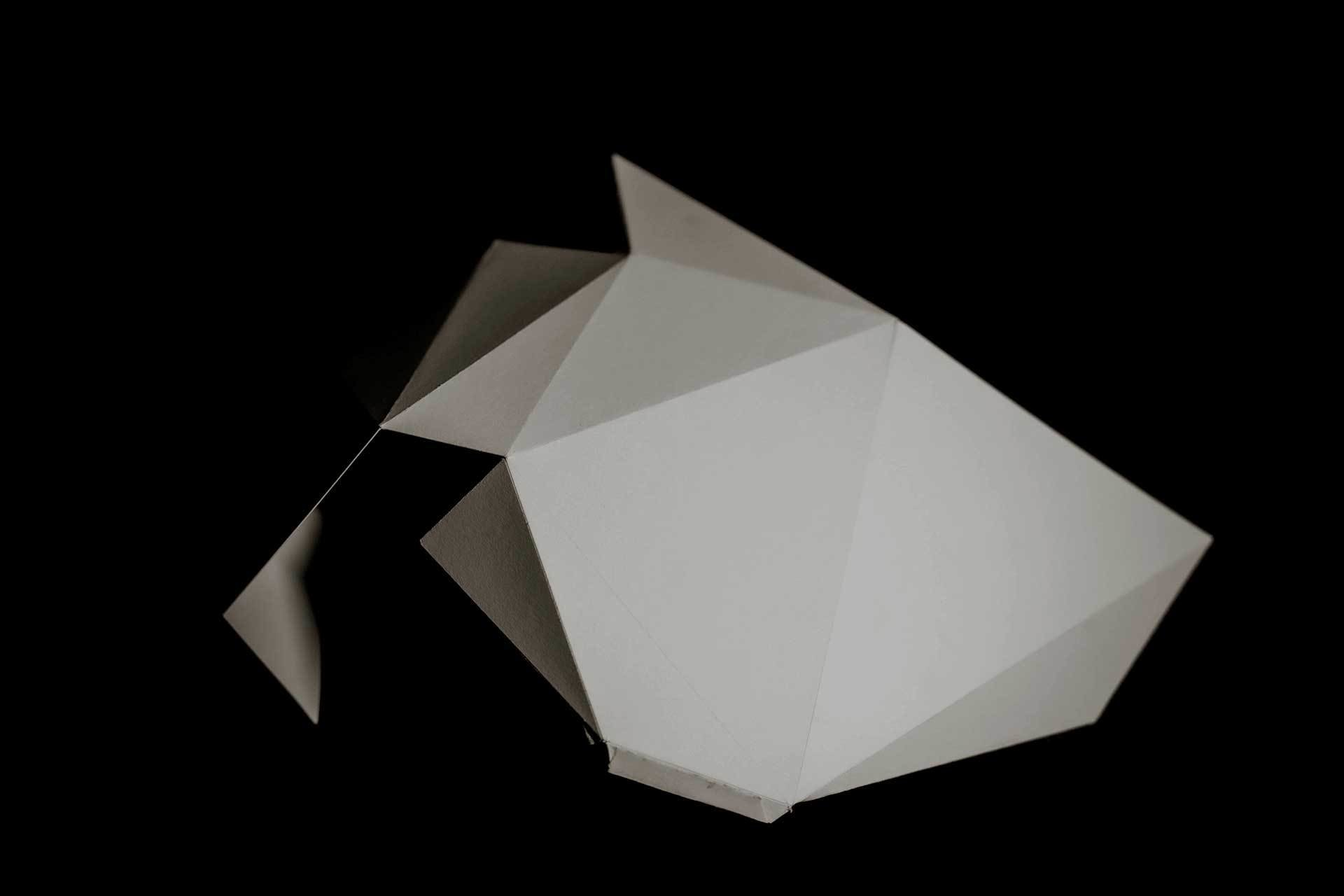


Text
Computation in Design 1
Text
B-DS 101
United Visual Artists, The Great Animal Orchestra, 2016.

United Visual Artists
UVA’s diverse body of work integrates new technologies with traditional media such as sculpture, performance and site-specific installation.
The Great Animal Orchestra is a performative space in which spectrograms specifically crafted for and generated by Bernie Krause’s soundscapes form an abstract projected landscape, a visual interpretation of the various global locations and times of day that Krause made the original recordings.
On the floor, in front of the projections a shallow pool of black-coloured water seamlessly reflects the data and brings another dimension to the work. Speakers generate ripples to visualise the sound frequencies inaudible to the human ear. The installation envelops the audience encouraging them to linger and reflect on the language of the living sounds and the phenomenon that each animal has its own acoustic signature in the oral tapestry of its ecosystem.
Text
Computation in Design 1
Text
B-DS 101
NONOTAK, DAYDREAM, 2013.

NONOTAK
NONOTAK work with light & sound installations and performance pieces to create ethereal, immersive and dreamlike environments.
DAYDREAM is an audiovisual installation that generates space distortions. Relationship between space and time, accelerations, contractions, shifts and metamorphosis have been the lexical field of the project. This installation aimed at establishing a physical connection between the virtual space and the real space, blurring the limits and submerging the audience into a short detachment from reality. Lights generate abstract spaces while sounds define the echoes of virtual spaces. Daydream is an invitation to contemplation.
Text
Computation in Design 1
Text
B-DS 101
Ouchhh is a global creative new media studio. The Studio is a pioneer of data paintings & sculptures. link
Ouchhh, loading ...
Text
Computation in Design 1
Text
B-DS 101


Text
Computation in Design 1
Text
B-DS 101
Sougwen Chung and the mark-made-by-machine.
Olivia Jack, hydra, live coding tool.
Jessica In, She draws with code.
Text
Computation in Design 1
Text
B-DS 101
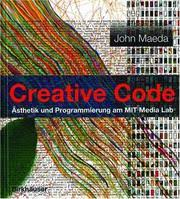
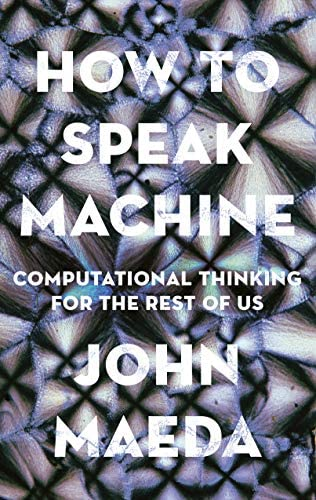
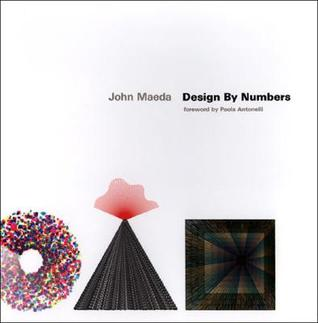
John Maeda is an american technologist and product experience leader. Early catalyst for generative art and computational design for cultural + commercial applications across Web2 and Web3.
Maeda has been an influential figure at the intersection of media art, design, and technology since the 1990s. His students include contemporary leaders such as Golan Levin, Casey Reas, Ben Fry, and many others. He has authored books aimed at bringing computation closer to initially unrelated disciplines such as art and design.

Maeda served as the President of Rhode Island School of Design (RISD), he was a Professor at the MIT Media Lab (The aesthetics and computation group link). His Design by Numbers project in the late 1990s was aimed at artists and designers to learn to code.
Maeda has compiled a series of technical reports over the past few years to examine the current state of design based on the worldly conditions we find ourselves in today and potentially tomorrow. Take a look at the latest report from 2022 here.
Text
Computation in Design 1
Text
B-DS 101
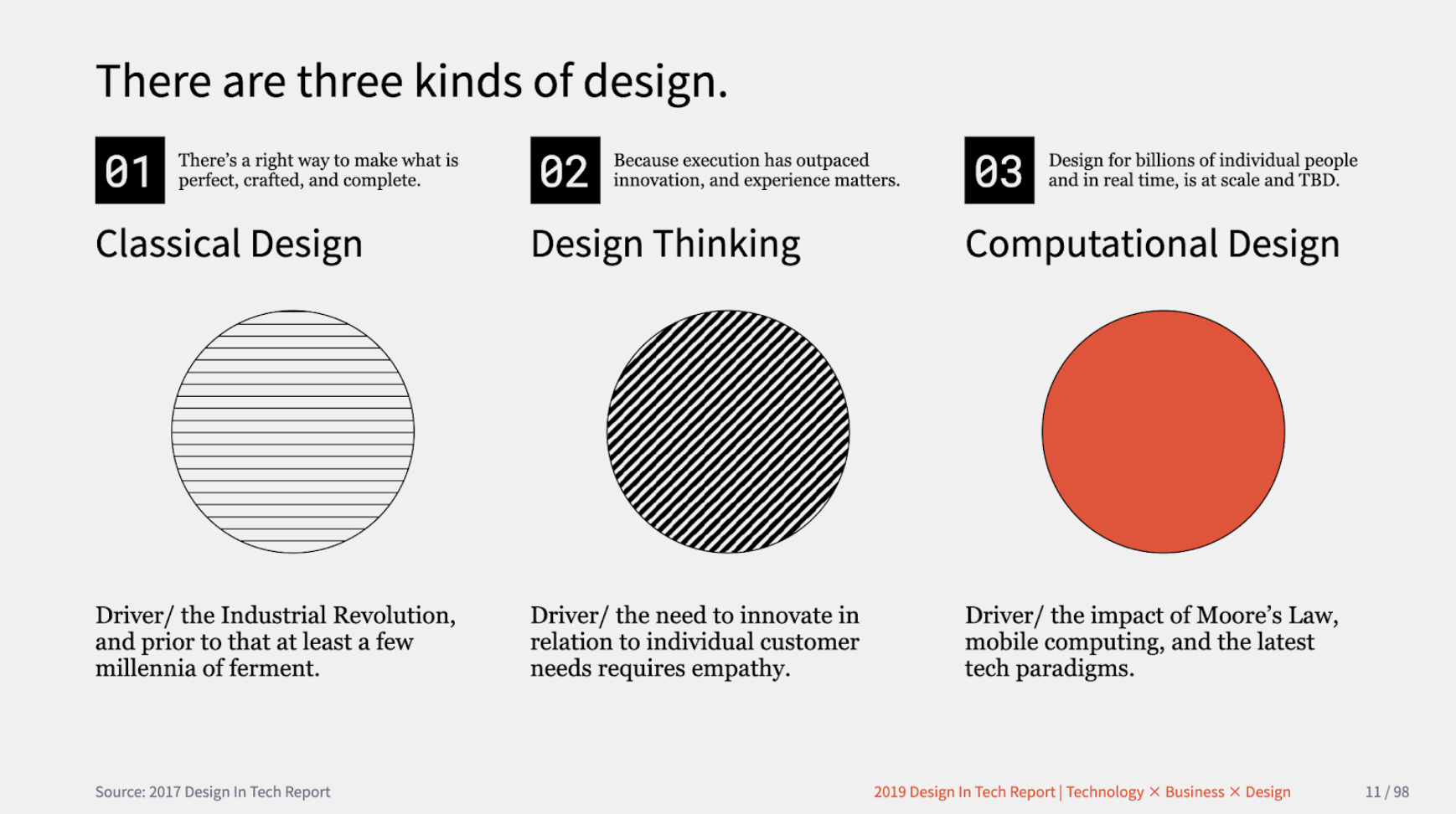
John Maeda defined three kinds of design as a working model to build upon: Classical Design, which pertains to the design of objects we use in the physical world, Design Thinking, which pertains to how organisations learn how to collaborate and innovate using ideation methods, and Computational Design, which pertains to any kind of creative activity that involves processors, memory, sensors, actuators, screens, and the network.
John Maeda in Design in Tech Report 2019
Text
Computation in Design 1
Text
B-DS 101
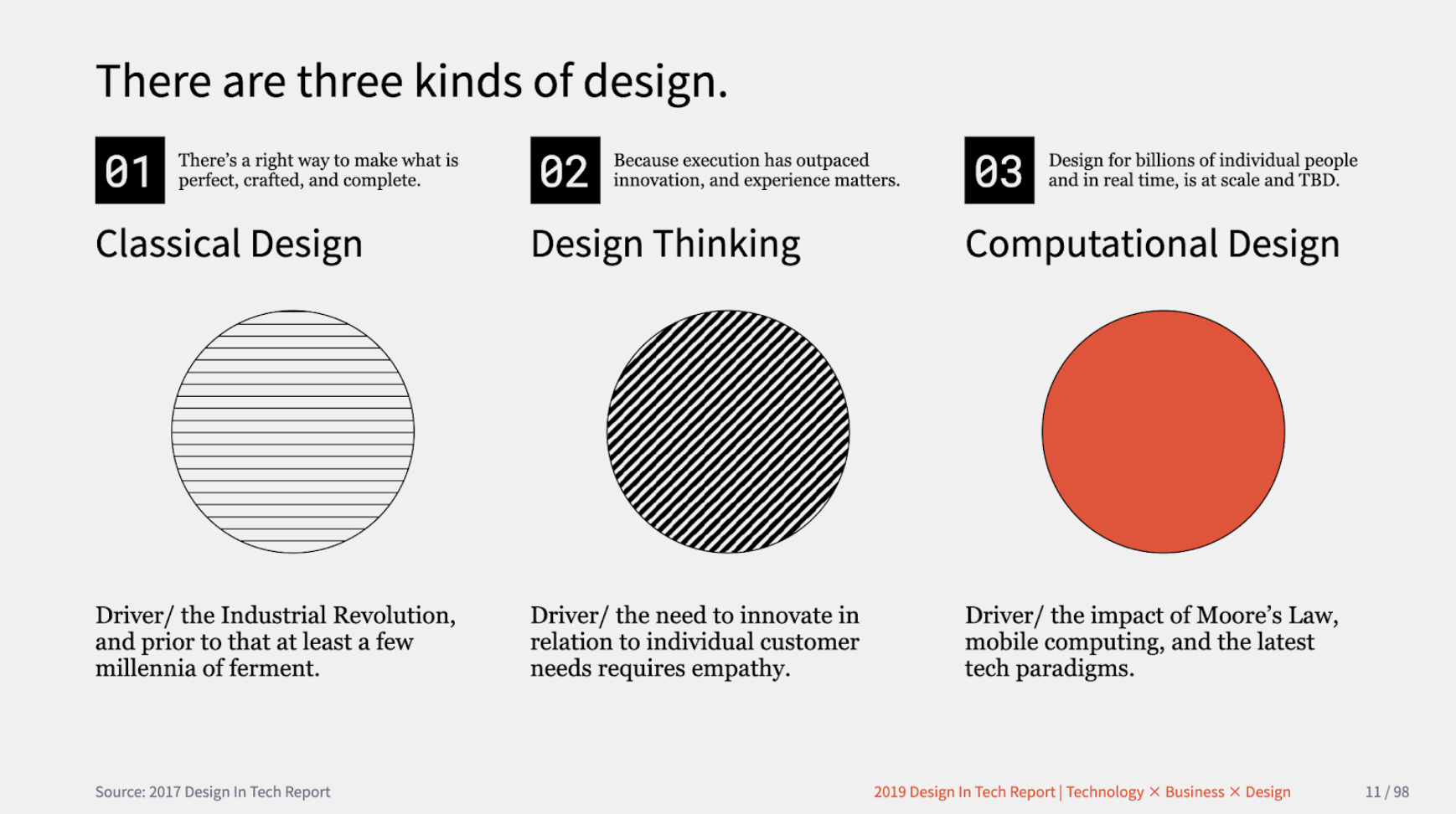
John Maeda defined three kinds of design as a working model to build upon: Classical Design, which pertains to the design of objects we use in the physical world, Design Thinking, which pertains to how organisations learn how to collaborate and innovate using ideation methods, and Computational Design, which pertains to any kind of creative activity that involves processors, memory, sensors, actuators, screens, and the network.
John Maeda in Design in Tech Report 2019
Text
Computation in Design 1
Text
B-DS 101
Classical Design
Design Thinking
Computational Design
Thinking critically about Technology
Use all three kinds of Design
Understand Computation
Actively learning The New
Takeaway Points for Computation in Design
Text
Computation in Design 1
Text
B-DS 101
John Maeda defined three kinds of design as a working model to build upon: Classical Design, which pertains to the design of objects we use in the physical world, Design Thinking, which pertains to how organisations learn how to collaborate and innovate using ideation methods, and Computational Design, which pertains to any kind of creative activity that involves processors, memory, sensors, actuators, screens, and the network.
John Maeda in Design in Tech Report 2019
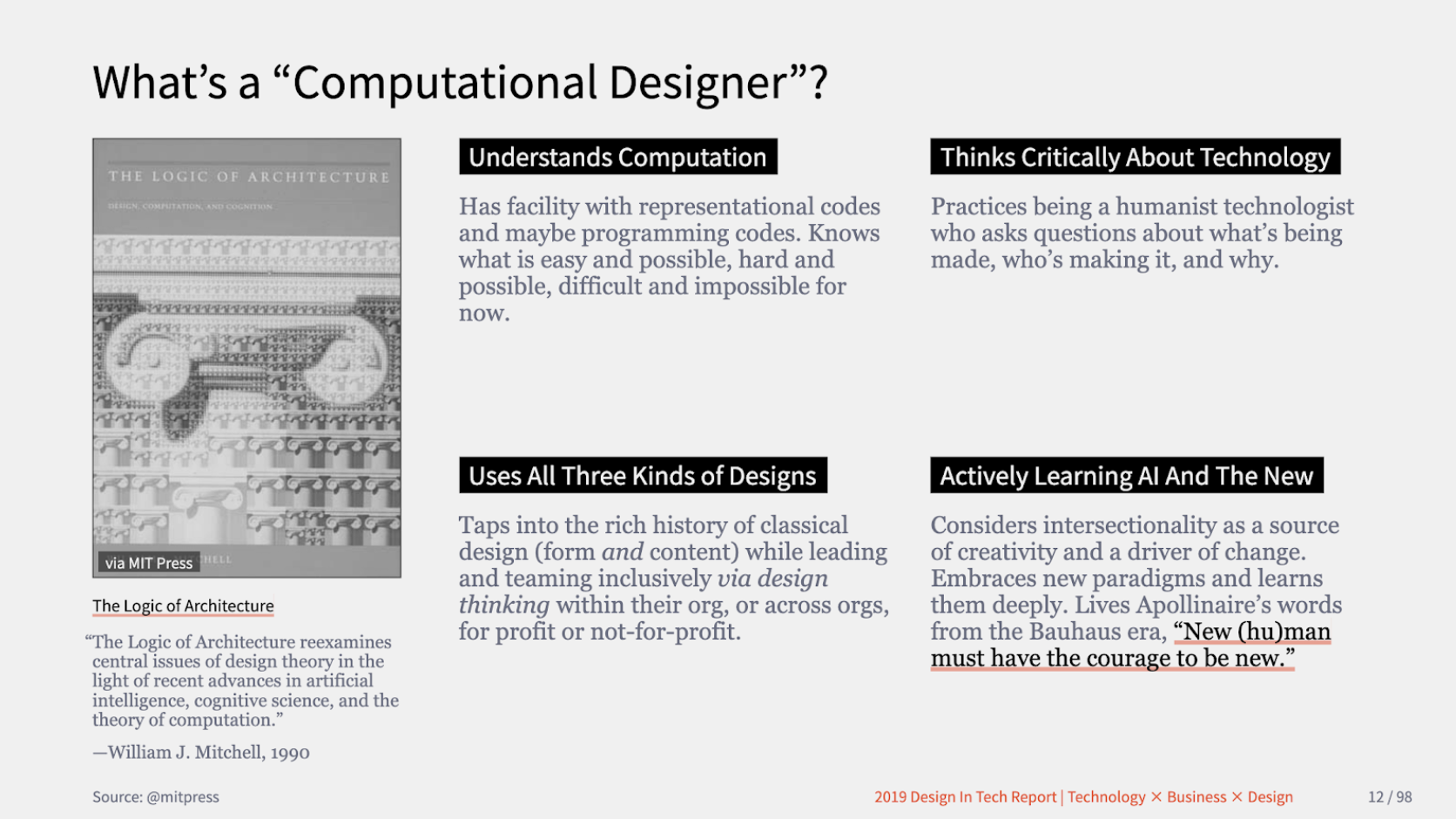
Text
Computation in Design 1
Text
B-DS 101
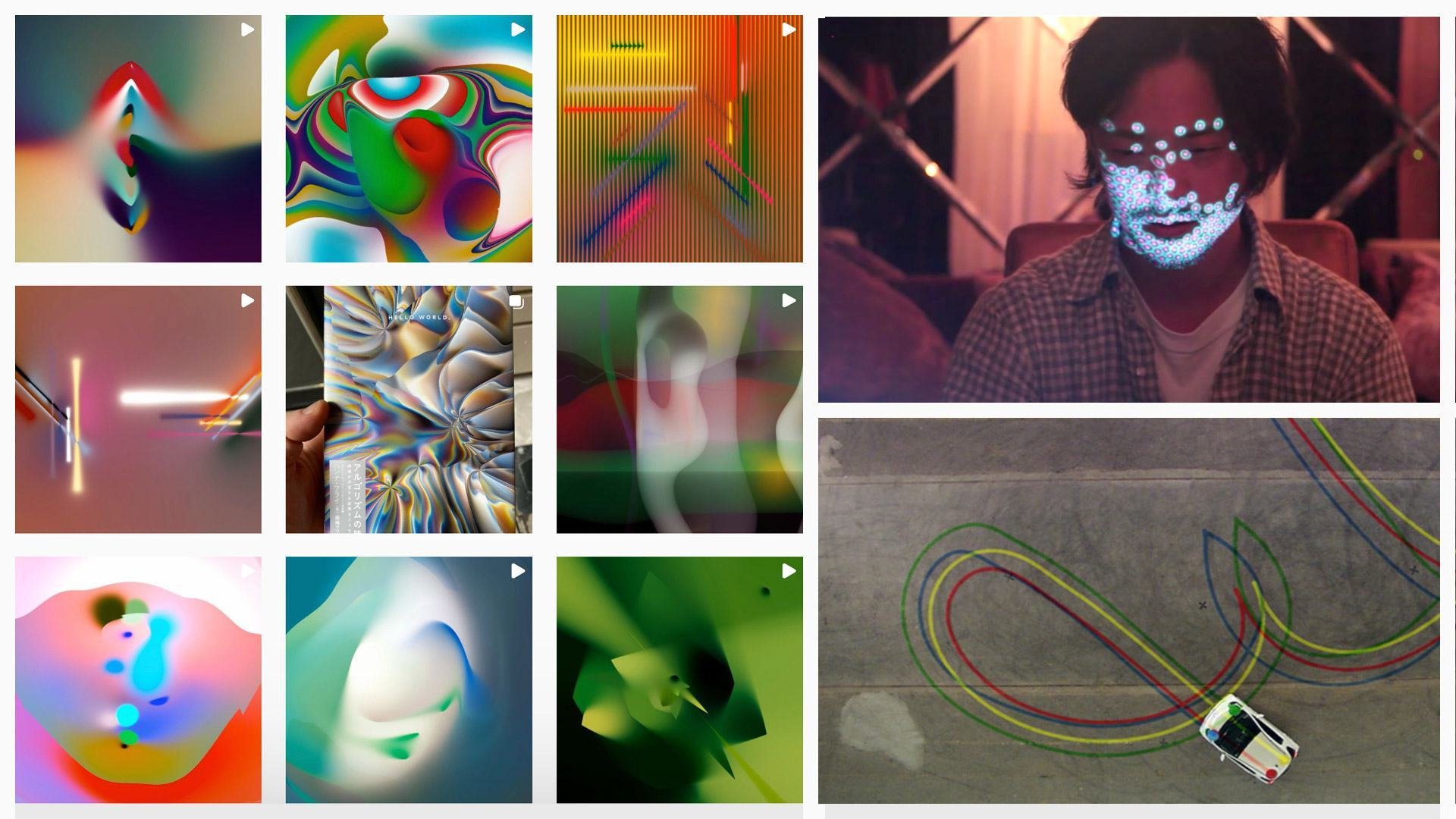
Zach Lieberman
Zach Lieberman is an artist and educator based in New York City. He create artwork with code, and focus on building experimental drawing and animation tools. He make interactive environments that invite participants to become performers. His main focus is how computation can be used as medium for poetry.
Lieberman is a cofounder of the School for Poetic Computation. He is a professor (MIT Media Lab) at the Future Sketches group which explores software as a medium for art and design, as well as how toolkits and pedagogical approaches can help inform a new generation of computational craft. In their work and courses they focus on computational sketches, often engaging with the past, as a way of suggesting different possible futures.
Zach Lieberman's website link
Text
Computation in Design 1
Text
B-DS 101


Text
Computation in Design 1
Text
B-DS 101
Learning code can be frustrating and it requires a lot of time and a lot of failure. Time and failure and misunderstanding.
To imbue a sense of optimism here is so important–to celebrate this as a new mode of working and to help students to realise that there's all these untapped ideas out there.
Zach Lieberman
Levin, Golan, and Tega Brain. Code as Creative Medium a Handbook for Computational Art and Design. The MIT Press, 2021.
Text
Computation in Design 1
Text
B-DS 101
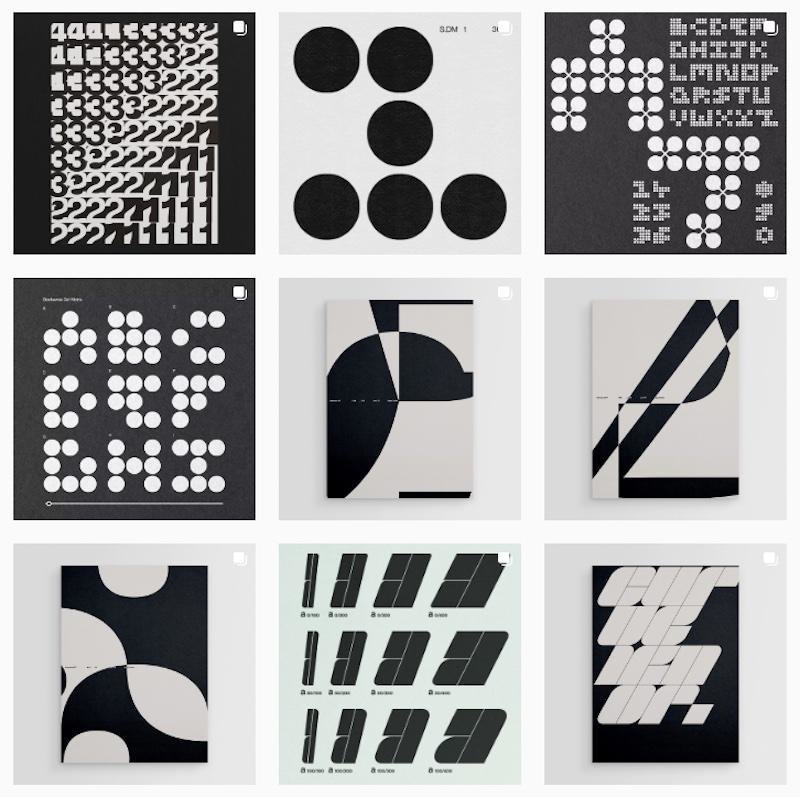
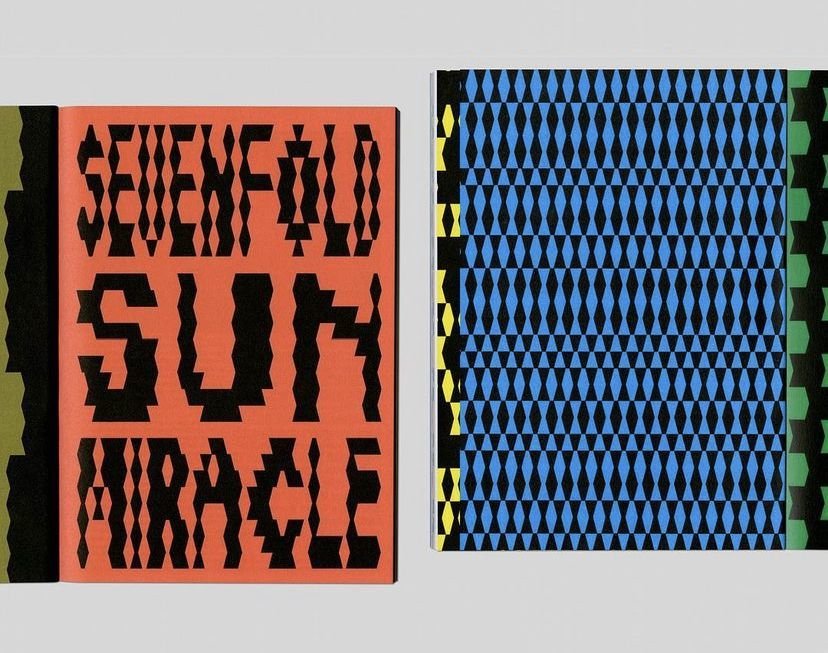
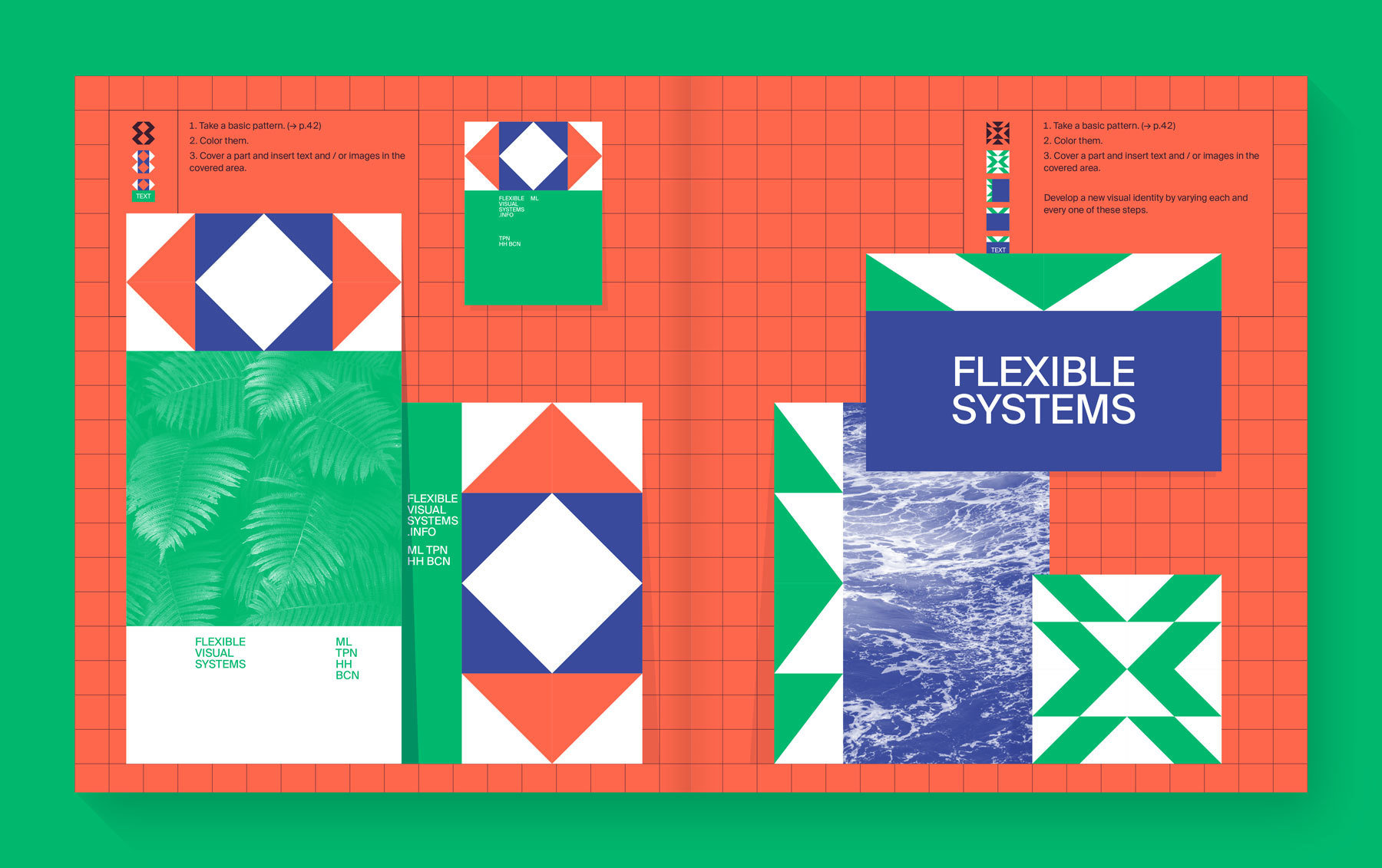
Flexible Visual Systems, the design manual for contemporary visual identities Martin Lorenz.
Text
Computation in Design 1
Text
B-DS 101
Not working or thinking in systems corresponds neither to our today's communication networks nor to contemporary communication behaviour.
Martin Lorenz
Lorenz, Martin. Flexible Visual Systems: The Design Manual for Contemporary Visual Identities. Slanted Publishers, 2022.
Text
Computation in Design 1
Text
B-DS 101
Text
Computation in Design 1
Text
B-DS 101
Explore
Ideate
Make
Test
Share
Weekly Schedule
We will meet on a weekly basis every Wednesday at 9.30 in F301. For a breakdown of the weekly schedule, navigate downwards.
Text
Computation in Design 1
Text
B-DS 101
Computation, coding and design
1
Computational Literacy building 1
2
Computational Literacy building 2
3
Applied workshop 1.1
4
Introduction to the class and an overview of weekly topics, activities and workshops followed by warm-up activities
The anatomy of a program: syntax, flow, functions, variables, shapes, loops, conditionals.
What can coding do for you and what can you do with coding as a designer? In class activities are conducted in small groups to better understand the relevance, potential and application of code and computation
In a series of workshops, students are split into smaller groups and will be introduced to topics previously covered in more detail and will be briefed to creatively apply coding in a small exercise for each workshop.
Text
Computation in Design 1
Text
B-DS 101
Applied workshop 1.2
5
Curation and Layout
6
Work check
7
Project week
8
Workshop 1 continues and concludes at the end of the session, Workshop 1 outcomes due week 7
An introduction of curation and layout in digital media to better display your digital outcomes in digital and physical publications.
Process and progress review. Digital Portfolio and Creative Process Journal work check
Independent Study, students to review work check feedback and term 1 activities and topics covered
Text
Computation in Design 1
Text
B-DS 101
Applied workshop 2.1
9
Applied workshop 2.2
10
Applied workshop 3.1
11
Applied workshop 3.2
12
Students continue with their second workshop, introduction to topic and workshop briefing
Workshop 2 continues and concludes at the end of the session. Workshop 2 outcomes to be completed and due week 11
Students continue with their third workshop, introduction to topic and workshop briefing
Workshop 3 continues and concludes at the end of the session. Workshop 3 outcomes to be completed and due week 13
Text
Computation in Design 1
Text
B-DS 101
Submission compilation
13
Independent Study
14
Assessment
15
Conclusion of the semester with sharing of outcomes. Submission briefing and assessment preparation of materials created over the course of the semester. We are nearing the end of the semester. In this session we will look at how to organise and present your semester work in a digital format, a pdf. You will be introduced to a template and briefed on your submission for assessment.
Use this week to work on your submission.
Your submission should include all materials as required and briefed.
Text
Computation in Design 1
Text
B-DS 101
Digital Portfolio
Navigate downwards to learn more
Text
Computation in Design 1
Text
B-DS 101
Digital Portfolio
How To
The Digital Portfolio is a digital archive which you will use to document your work based on activities and exercises conducted in class.
Digital Portfolio
A given folder structure tells you which documents are required. You should update your Digital Portfolio regularly. There are two main elements that are required:
1. Archive (update regularly)
2. Summary (end of the semester)
Text
Computation in Design 1
Text
B-DS 101
Digital Portfolio
Archive
Summary
Download
Folder structure
Available for download as .zip from Google Drive
Document your process and outcomes
Archive and organise materials for submission
Read and follow the Digital Portfolio Guidelines
Keep(s) your work organised
Digital Portfolio
How To
Text
Computation in Design 1
Text
B-DS 101
Digital Portfolio
Archive
Summary
Download
What goes into the Archive folder? Outcomes like images, videos, code or written documents will be kept in the Archive. Here do follow the folder structure given for each exercise as well as the instructions given in class. Be concise and organised when labelling your files.
Digital Portfolio
How To
Text
Computation in Design 1
Text
B-DS 101
Digital Portfolio
Archive
Summary
Download
For your final submission you will create a summary of selected outcomes that you will have created this semester. This summary will be in .pdf format and a template will be provided.
Digital Portfolio
How To
Text
Computation in Design 1
Text
B-DS 101
Digital Portfolio
Archive
Summary
Download
Digital Portfolio
How To
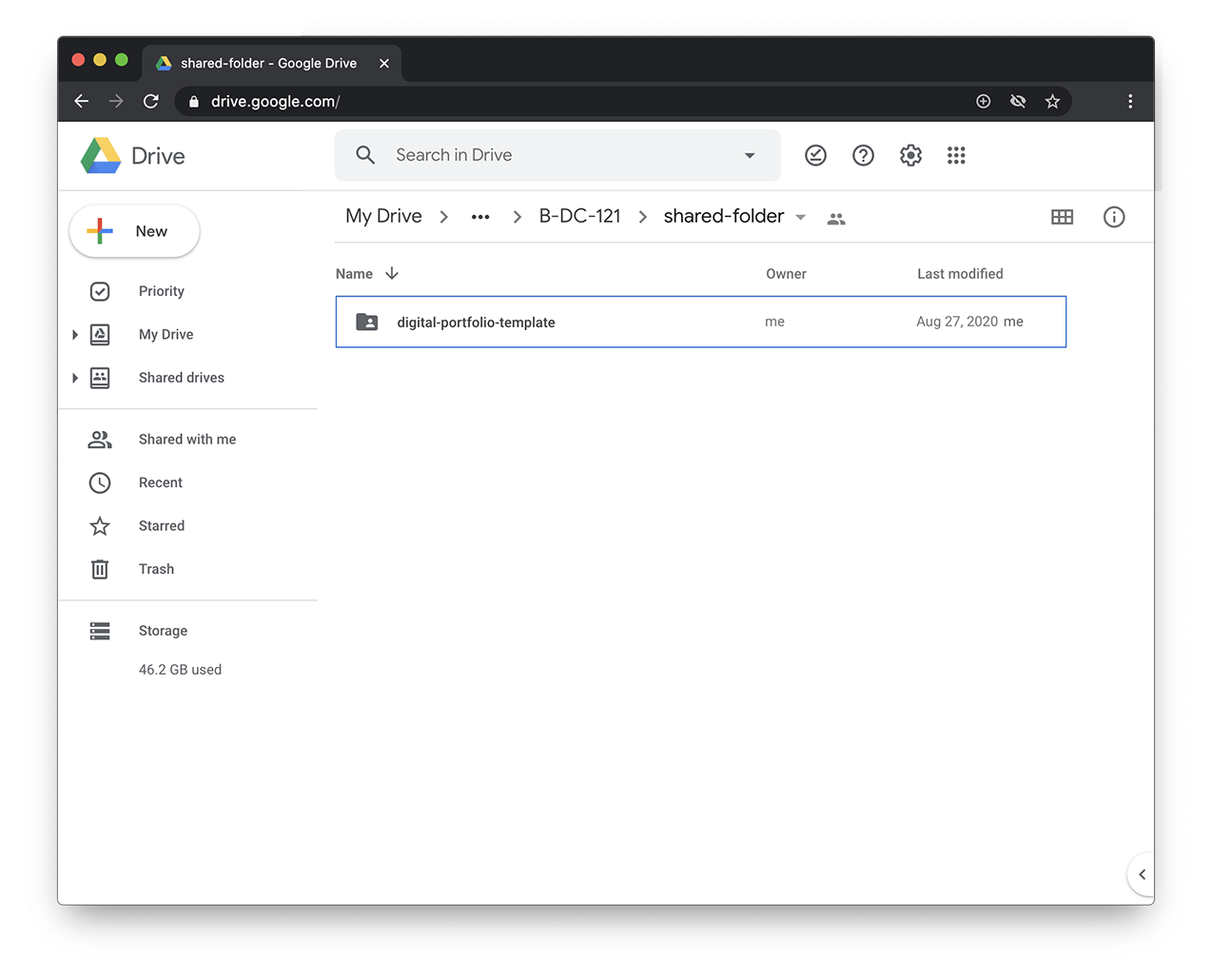
Text
Computation in Design 1
Text
B-DS 101
Digital Portfolio
Archive
Summary
Download
Digital Portfolio
How To
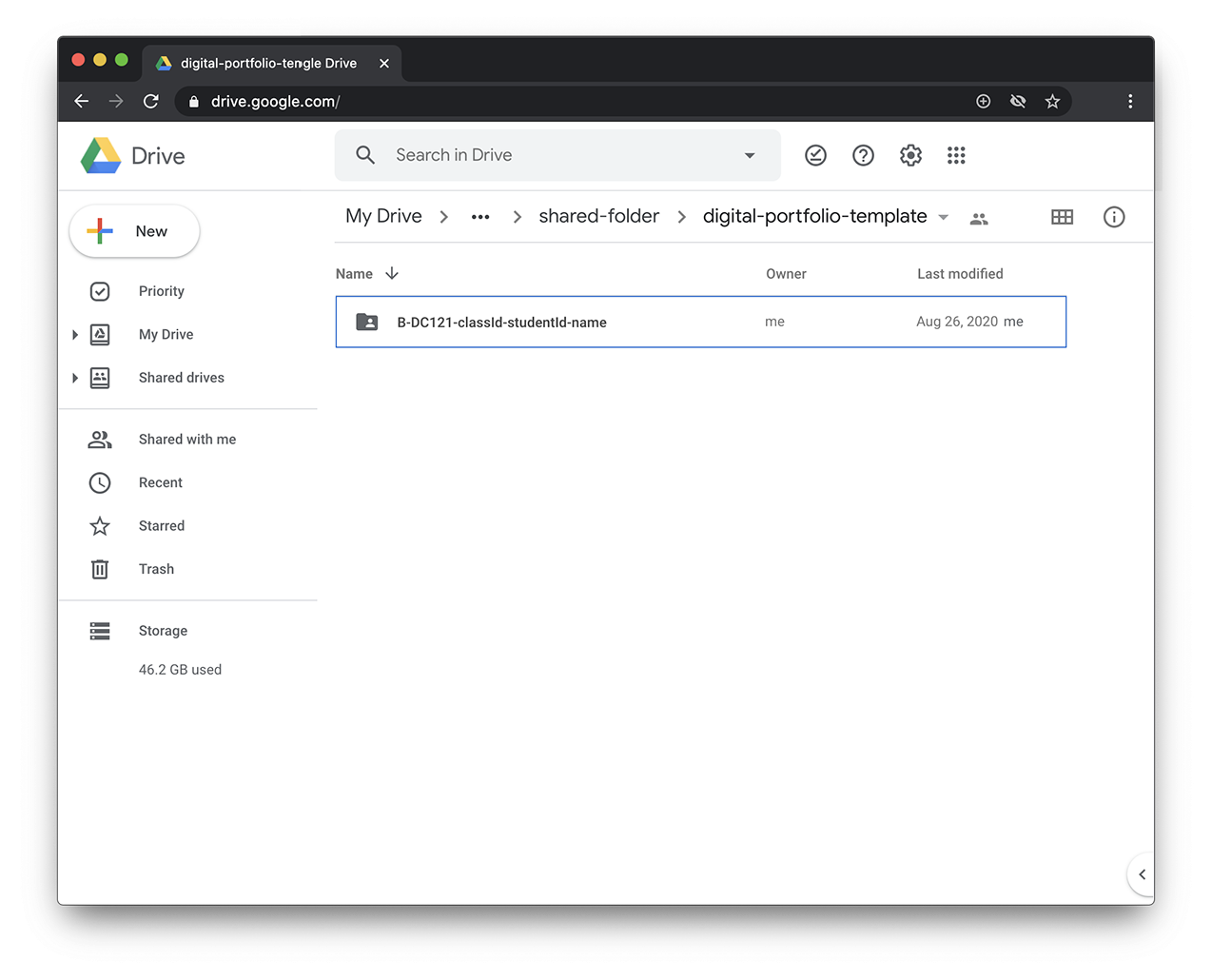
Text
Computation in Design 1
Text
B-DS 101
Digital Portfolio
Archive
Summary
Download
Digital Portfolio
How To
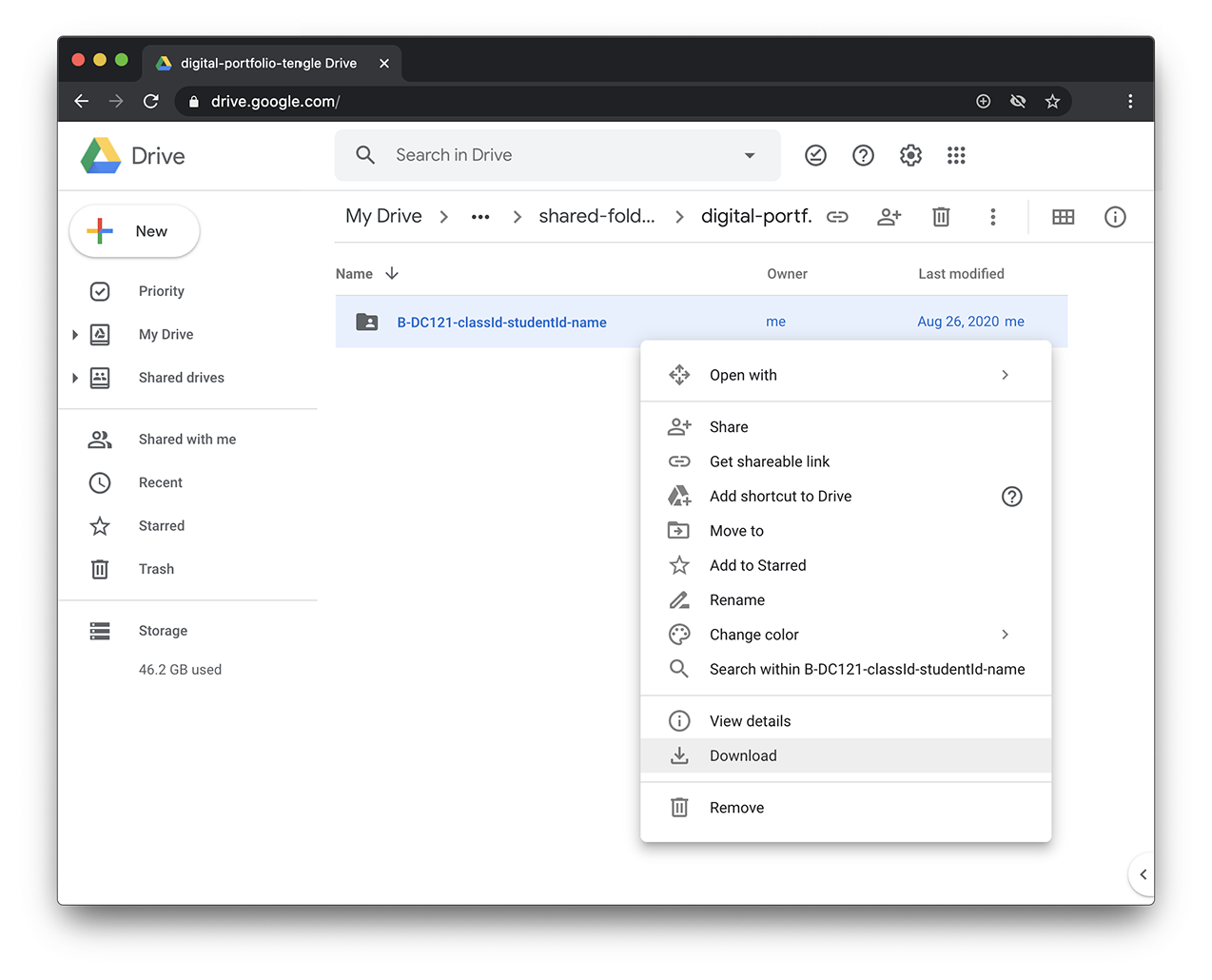
Text
Computation in Design 1
Text
B-DS 101
Digital Portfolio
Archive
Summary
Download
Digital Portfolio
How To
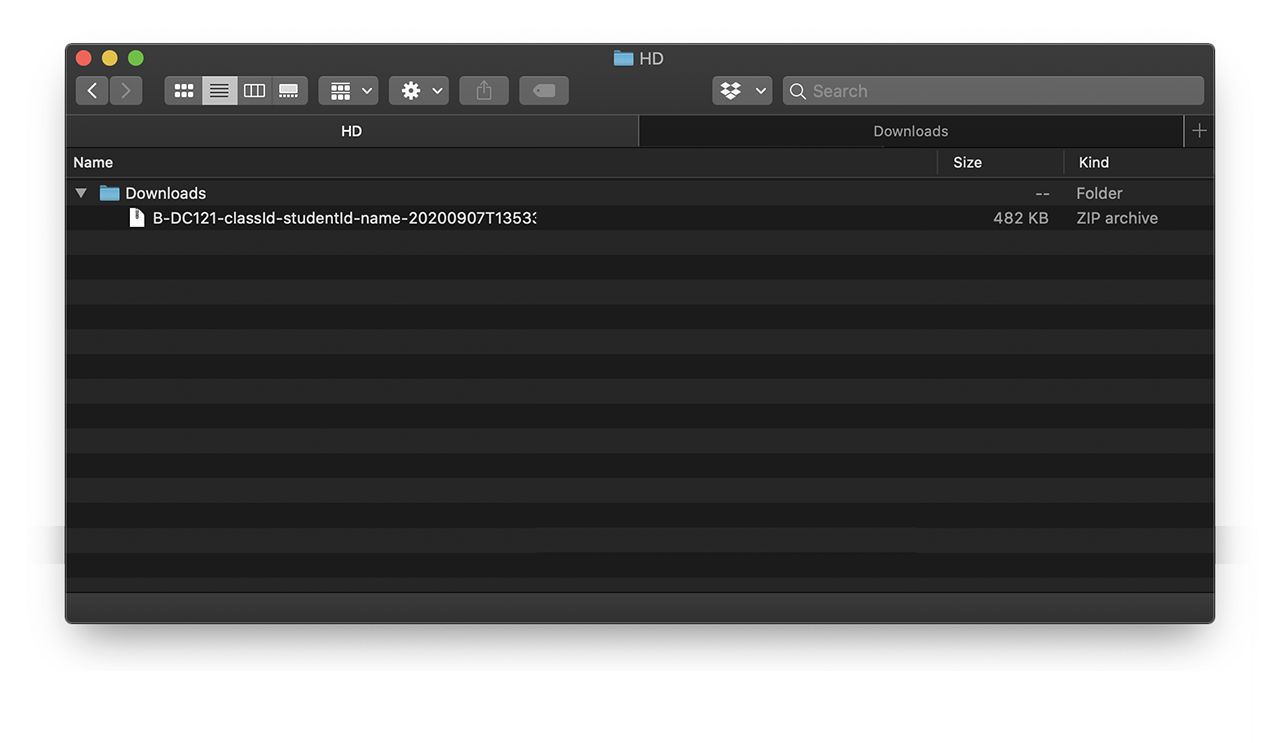
Text
Computation in Design 1
Text
B-DS 101
Digital Portfolio
Archive
Summary
Download
Digital Portfolio
How To
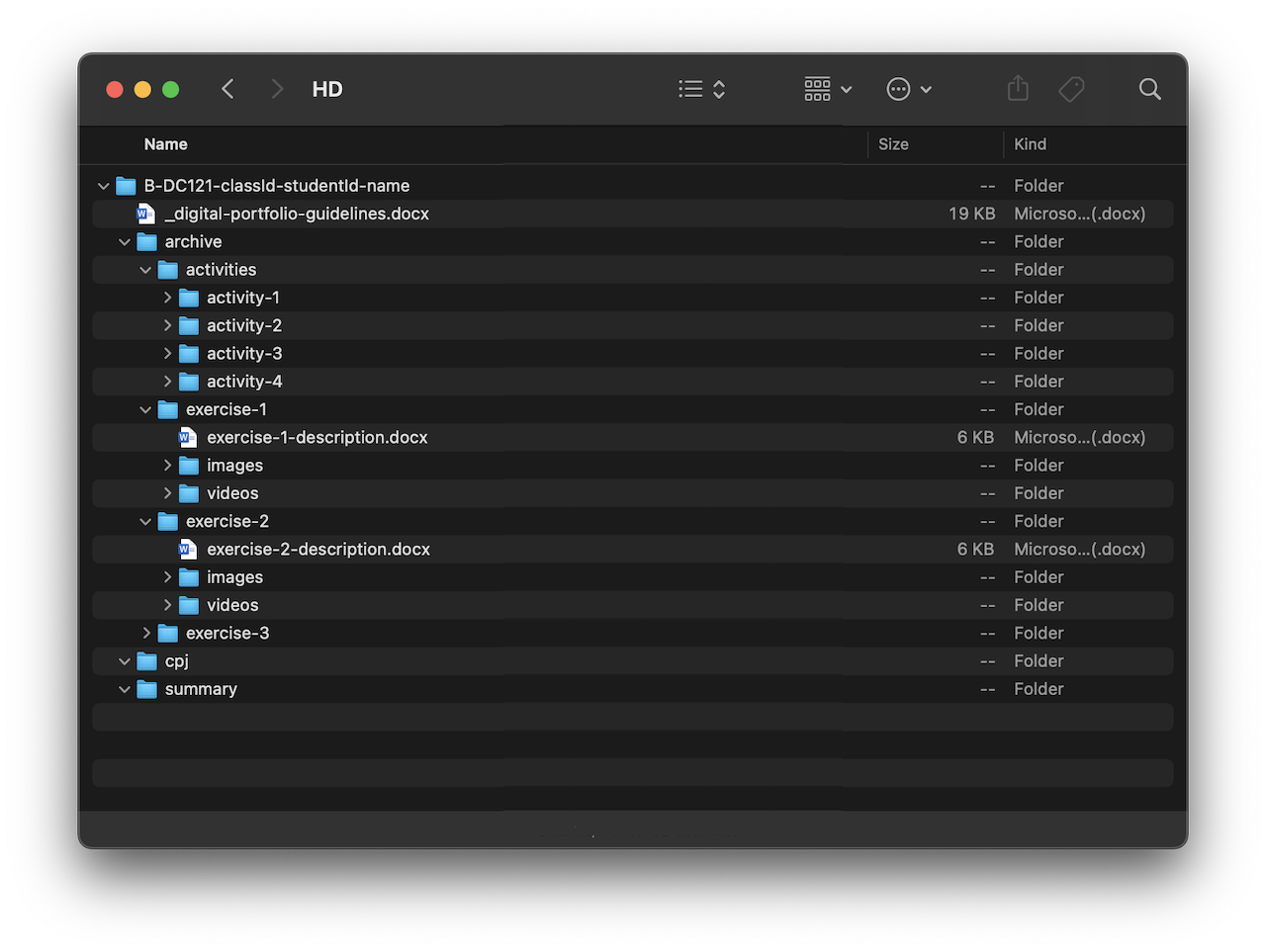
Text
Computation in Design 1
Text
B-DS 101
Digital Portfolio
Archive
Summary
Download
Digital Portfolio
How To
After you have downloaded the Digital Portfolio, read the guidelines document. If unsure, go back to the document to review the handling of files etc.
Text
Computation in Design 1
Text
B-DS 101
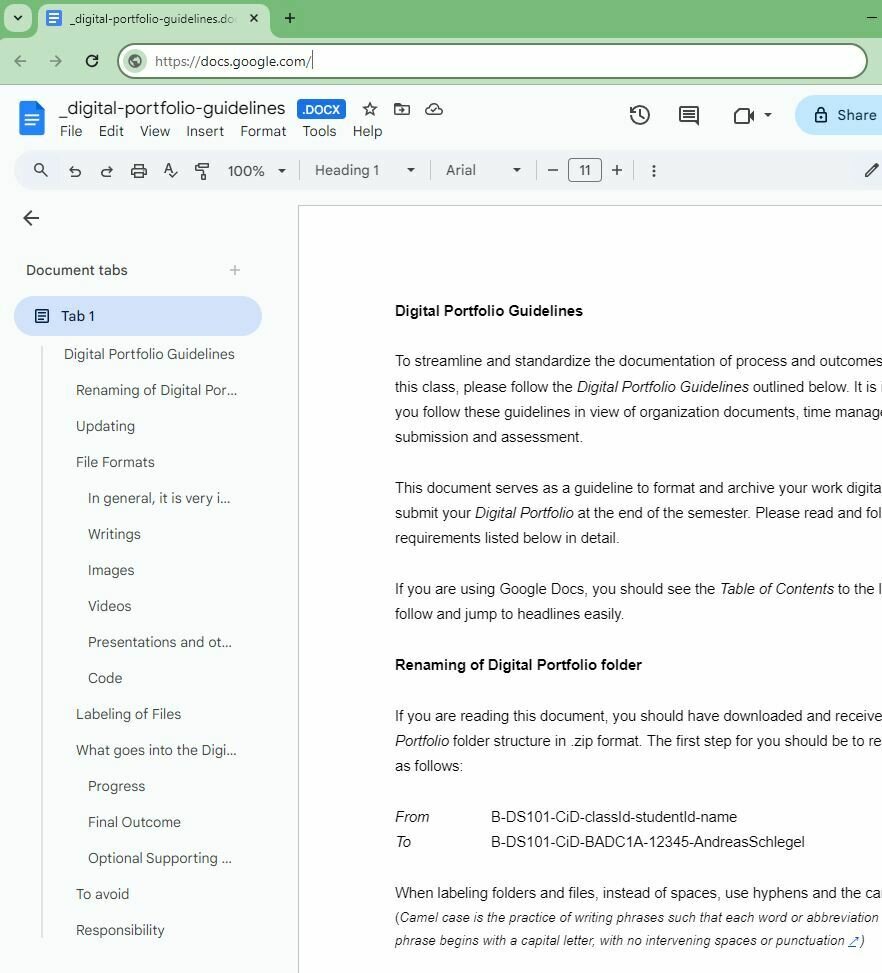
Code Basics
This section gives an overview of basic coding concepts you should find useful to playfully explore activities and exercises for this class and creative coding in general.
syntax shape function variable conditional loop transformation object array .
Text
Computation in Design 1
Text
B-DS 101
p5js
code
sketch
editor
p5js is a creative coding environment, a community and a JavaScript library for creative coding, with a focus on making coding accessible and inclusive for artists, designers, educators, beginners, and anyone else.
Code, simply put, is a set of instructions for programming a computer. In Creative Coding, we use instructions to create computer-generated results. Often visual, they can be static, dynamic, poetic, interactive and they can appear on a screen or on paper, as objects among many other things.
In Creative Coding, we call a sketch a computer program. Why a sketch? In art or design, a sketch is a common term for a rough and unfinished drawing, here a coded sketch should be seen similarly, rough and unfinished, to illustrate a thought, to bring a creative idea to life.
An editor, or more precisely a code editor, is a text editor program designed for editing source code for computer programs. In our particular case this semester, we will use a browser-based editor at editor.p5js.org, a web editor for p5js. For demos and tutorials we will use p5live.
Text
Computation in Design 1
Text
B-DS 101
drawing and shapes
functions
loops
conditionals
transformations
variables
Core concepts
Text
Computation in Design 1
Text
B-DS 101
drawing and shapes
functions
loops
conditionals
transformations
variables
Core concepts
In creative coding, shapes are like building blocks that you can use to draw visual elements such as squares, circles, triangles, and more. By combining and arranging these shapes, you can create intricate designs and artwork, all by writing code to express your creativity in a visual and interactive way.
drawing and shapes
Text
Computation in Design 1
Text
B-DS 101
drawing and shapes
functions
loops
conditionals
transformations
variables
Core concepts
Functions in programming are like reusable recipes that take inputs, perform specific tasks, and give you outputs. They help organize and simplify code by allowing you to use the same set of instructions multiple times, making it easier to create complex designs and interactions in your projects.
functions
Text
Computation in Design 1
Text
B-DS 101
drawing and shapes
functions
loops
conditionals
transformations
variables
Core concepts
In creative coding, loops are like a magical "copy and paste" tool that allows you to draw or repeat elements multiple times without writing the same code over and over. They save time and make it easy to create patterns, animations, and interactive designs by automating repetitive tasks.
loops
Text
Computation in Design 1
Text
B-DS 101
drawing and shapes
functions
loops
conditionals
transformations
variables
Core concepts
Conditionals in coding are like decision forks. You tell the computer to do something only if a certain condition is met. For example, if it's sunny, wear sunglasses; else, carry an umbrella. It helps your code make smart choices based on different situations, making it act like a smart assistant.
conditionals
Text
Computation in Design 1
Text
B-DS 101
drawing and shapes
functions
loops
conditionals
transformations
variables
Core concepts
Transformations in p5.js are like magic tricks for shapes. Think of a shape as a sticker on a sheet of paper. By using transformation commands like push() to save the current state, and pop() to go back, you can stretch, rotate, and move the shape around. It's like bending and twisting the paper without changing the sticker's original shape, making coded animations and designs.
transformations
Text
Computation in Design 1
Text
B-DS 101
drawing and shapes
functions
loops
conditionals
transformations
variables
Core concepts
Variables in coding act like labeled storage containers. They hold data that can change as your program runs. Think of them as virtual sticky notes where you can store numbers, words, or other information, making your code more flexible and responsive.
variables
Text
Computation in Design 1
Text
B-DS 101
setup
draw
function
rect
ellipse
line
coordinates
beginShape
endShape
vertex
Commands
The setup() function is called once when the program starts. read more
Called directly after setup(), the draw() function continuously executes the lines of code contained inside its block. read more
A function is a set of statements that perform a task. Optionally, functions can have parameters. read more
All shapes drawn to the screen have a position that is specified as a coordinate. read more
A rectangle is a four-sided closed shape. The first two parameters set the location of the upper-left corner, followed by width and height. read more
Draws an ellipse (oval) to the screen. The first two parameters set the location of center of the shape, followed by width and height. read more
Draws a line (a direct path between two points) to the screen. read more
Using the beginShape() and endShape() functions allow creating more complex forms. read more
beginShape() begins recording vertices for a shape and endShape() stops recording. read more
All shapes are constructed by connecting a series of vertices. vertex() is used to specify the vertex coordinates. read more
Code Basics
Drawing and shapes
Core concepts
Text
Computation in Design 1
Text
B-DS 101
Code Basics
Functions
function setup( )
function draw( )
A function is simply a “chunk” of code, or a block of code, that you can use over and over again, rather than writing it out multiple times. Functions enable programmers to break down or decompose a problem into smaller chunks, each of which performs a particular task.
Text
Computation in Design 1
Text
B-DS 101
function
parameters
arguments
Concepts
Example
Parameters are used in the definition of the function, between the brackets, eg. function add(x,y) here x and y are parameters.
A function is a set of statements that perform a task. Optionally, functions can have parameters. read more
Arguments are the actual values that get passed in when a function is called, eg. add(1,2) here 1 and 2 are arguments.
// 1. function without parameters:
// function hello1 will draw a rect at 0,0.
// that's all it can do at the moment.
function hello1() {
rect(0,0,100,100);
}
// call hello1 like this: hello1();
// 2. function with parameters
// hello2 takes 2 paramters, theX and theY
function hello2(theX, theY) {
rect(theX, theY, 100, 100);
}
// when calling hello2() with 2 arguments
// these arguments will be passed on to the
// function as parameters theX and theY
// in the following call theX will be 50 and
// theY will become 200
// call hello2 like this: hello2(50,200);
Code Basics
Functions
Text
Computation in Design 1
Text
B-DS 101
Transformation is a concept that initially leaves you scratching your head. Why? Transformations act on the coordinate system rather than on shapes, and transformations are accumulative. Allison Perish has written an extensive and useful tutorial with examples here.
translate
rotate by 180 degrees or PI
Code Basics
Transformations
Text
Computation in Design 1
Text
B-DS 101
Commands
Example
When using transformations, the things you draw never change position; the coordinate system itself does. read more
push
pop
translate
rotate
scale
The push() function saves the current drawing style settings and transformations, while pop() restores these settings. read more
The push() and pop() functions can be embedded to provide more control over the positioning and rotation of shapes. read more
Specifies an amount to displace objects within the display window. read more
Rotates a shape by the amount specified by the angle parameter. read more
Increases or decreases the size of a shape by expanding or contracting vertices. read more
// use transformations to draw 2 rects
function draw() {
fill(0,0,255,100);
noStroke();
// draw a rect at coordinate 50,200
// without moving the rect but the
// coordinate system using translate
push();
translate(50,200);
rect(0,0,100,100)
pop();
// same as above but now we rotate
// the rect by 45° (using radians)
push();
translate(50,200);
rotate(HALF_PI);
rect(0,0,100,100)
pop();
}Above commands are called transformations
Code Basics
Transformations
Text
Computation in Design 1
Text
B-DS 101
A for loop repeats one or more statements a given number of times.
use a for-loop to create multiple copies
Code Basics
Loops
Text
Computation in Design 1
Text
B-DS 101
use a for-loop to create multiple copies
for(let i=0;i<10;i++) { }
A for-loop, followed in parentheses, the for-loop takes three arguments, initialization, condition and variable modification
The first argument i.e. initialization runs only one time before the execution of the loop; It initializes a variable which is used in the condition for the loop.
The second argument i.e. condition is evaluated before every iteration; the loop terminates when this condition is satisfied. in this example when i is 10 or bigger, then the loop will exit.
The third and the last argument variable modification is used to modify the value of the variable used in condition after every iteration of the loop.
All statements go in between the curly brackets.
A for loop repeats one or more statements a given number of times.
Code Basics
Loops
Text
Computation in Design 1
Text
B-DS 101
Commands
Example
for
for creates a loop that is useful for executing one section of code multiple times. read more
function setup() {
createCanvas(800, 800);
}
function draw() {
background(0);
stroke(255);
noFill();
push();
translate(100,100);
// here we will use a for-loop to draw
// 10 rectangles vertically with a distance
// of 50 pixels.
for(let i=0;i<10;i++) {
push();
translate(0,i*50);
rect(0,0,600,20);
pop();
}
// the for-loop ends here after 10 rects
// have been drawn, see code between {} (above).
pop();
}A 'for loop' consists of three different expressions inside of a parenthesis.These expressions are used to control the number of times the loop is run. read more
The concept of for-loops
Code Basics
Loops
Text
Computation in Design 1
Text
B-DS 101
Decision making
do things when condition is false
Computers can be programmed to make decisions, to do different things in different circumstances. Decisions take the form of an if-then format. They start with a condition, which is then evaluated as either True or False.
do things when condition is true
true
false
Code Basics
Conditionals
Text
Computation in Design 1
Text
B-DS 101
Computers can be programmed to make decisions, to do different things in different circumstances.
Decisions take the form of an if-then format. They start with a condition, which is then evaluated as either True or False.
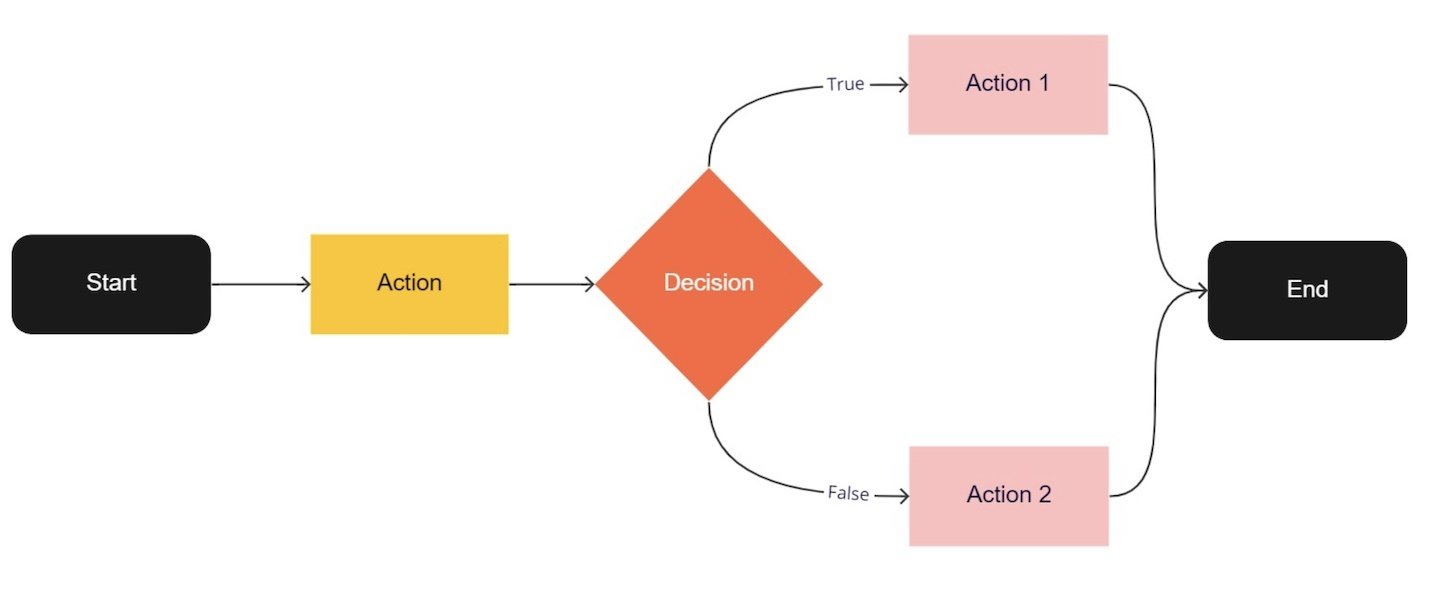
Code Basics
Conditionals
Text
Computation in Design 1
Text
B-DS 101
When programs are allowed to make decisions, the outcome is non-linear.
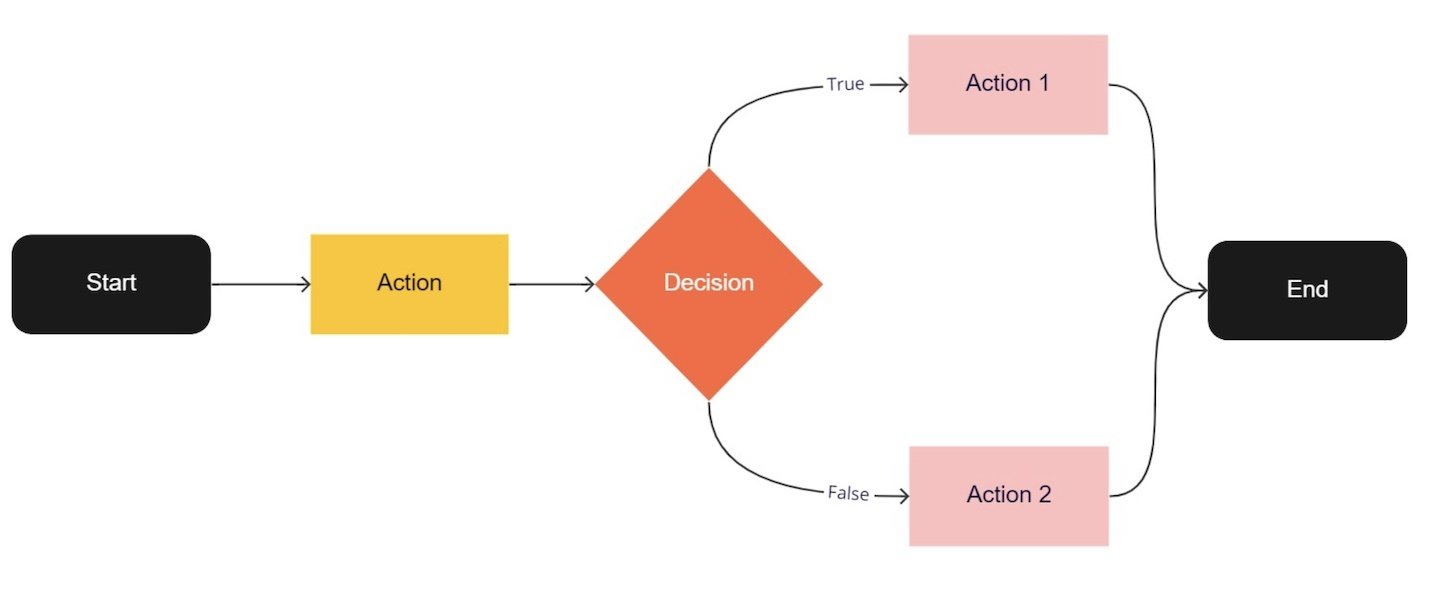
Code Basics
Conditionals
Text
Computation in Design 1
Text
B-DS 101
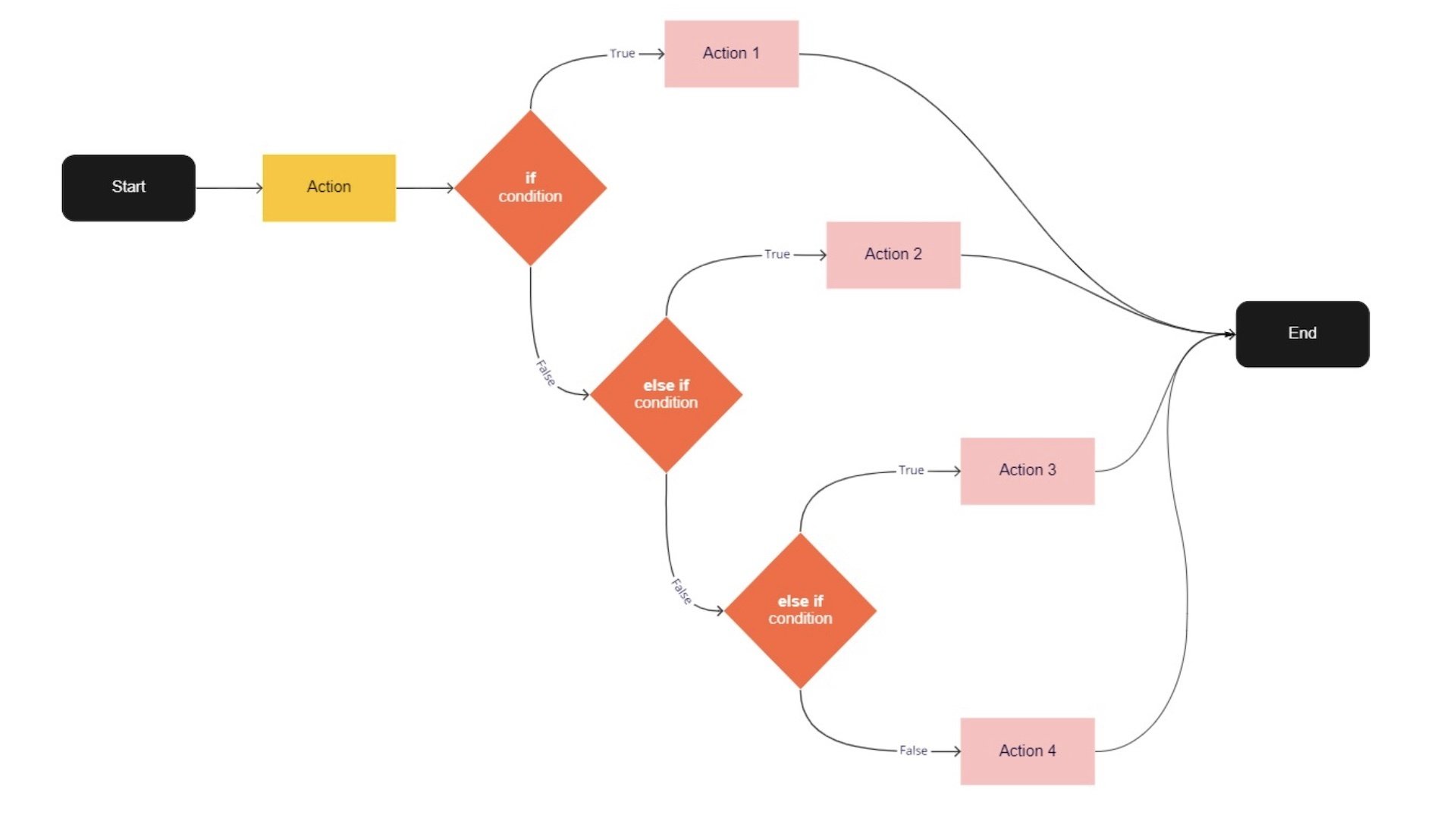
When programs are allowed to make decisions, the outcome is non-linear.
Code Basics
Conditionals
Text
Computation in Design 1
Text
B-DS 101
Commands
Example
if
Use if to specify a block of code to be executed, if a specified condition is met and true read more
else
else if
true
false
Use else to specify a block of code to be executed, if the same condition is false read more
The push() and pop() functions can be embedded to provide more control over the positioning and rotation of shapes. read more
Also known as boolean, true when condition is fulfilled read more
Also known as boolean, false when condition is not fulfilled read more
// if–else
// check if mouse is pressed or not
function check2() {
if (mouseIsPressed === true) {
background(0,255,0);
} else {
background(255,0,0);
}
}
// if–else if–else
// 3 checks based on the location
// of mouseX which will change the
// background color accordingly
function check3() {
if(mouseX<100) {
background(255,0,0);
} else if(mouseX>100 && mouseX<200) {
background(0,255,0);
} else {
background(0,0,255);
}
}
Code Basics
Conditionals
Text
Computation in Design 1
Text
B-DS 101
function
parameters
arguments
push
pop
translate
rotate
scale
Concepts
Commands
Parameters are used in the definition of the function, between the brackets, eg. function add(x,y) here x and y are parameters.
A function is a set of statements that perform a task. Optionally, functions can have parameters. read more
Arguments are the actual values that get passed in when a function is called, eg. add(1,2) here 1 and 2 are arguments.
The push() function saves the current drawing style settings and transformations, while pop() restores these settings. read more
The push() and pop() functions can be embedded to provide more control over the positioning and rotation of shapes. read more
Specifies an amount to displace objects within the display window. read more
Rotates a shape by the amount specified by the angle parameter. read more
Increases or decreases the size of a shape by expanding or contracting vertices. read more
transform
When using transformations, the things you draw never change position; the coordinate system itself does. read more
mouse
We can query and use the mouse's location and button state (see interactivity) read more
Code Basics
Text
Computation in Design 1
Text
B-DS 101
Reading Resources
Text
Computation in Design 1
Text
B-DS 101
Online Resources
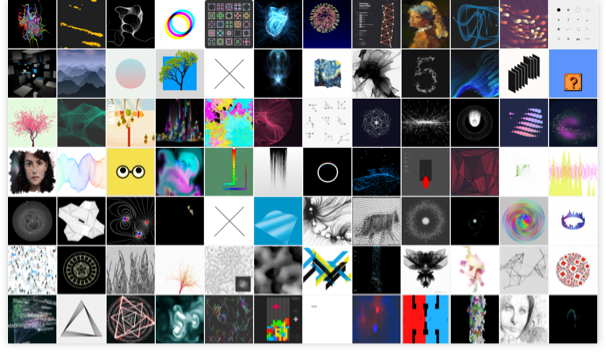
Text
Computation in Design 1
Text
B-DS 101
Coding Spectrum
No Code
Low Code
Some Code
All Code
Requires few to no code to quickly build an application. This doesn't mean there is no code involved, the code just all runs in the background. Often purely UI, pull-down and drag-and-drop based.
Similar to No Code, however, some code is exposed in the application development environment you are using. Although often related to visual programming environments, a basic understanding of coding concepts is useful.
Limited to the tool
Some customisation possible
Some coding skills required
Build your own
Wordpress
TouchDesigner
Code templates
Blender
html, css, JavaScript
Code frameworks (p5js, Processing)
Scripting
Python
Arduino
Unity
Knowing and understanding some code as a designer allows you to innovate, collaborate better, and communicate across disciplines when technical expertise is required. Basic knowledge in software and hardware development required–can be acquired through practice.
This is when you are able to build your own software with ease. Needless to say this needs time and practice but allows you to create your own tools applied to your design practice.
Cargo and similar website builder
Figma
Spark AR
Prompting (Midjourney, Dall-e, etc.)
Pen and Paper
Text Editor
Any programming language
Command Line
Git
Text
Computation in Design 1
Text
B-DS 101
Documentation
This section gives an overview of what is expected from documentation of your work and how they should be prepared before archiving them or submitting them.
Screenshots
Photos
Screen recordings
Text
Images
Some How-tos
Text
When you archive images in your digital portfolio, they have to be in .jpg format and use 72 ppi.
Documentation Images (.jpg)
Default image size: Width between 1280px to 2048px
Gallery thumbnail: Width smaller or equal to 960px
Hero image: Width bigger or equal to 1920px
Screenshot
Saving from p5js
Taking Photos
Converting & Compressing
Images
Some How-tos
Text
Documentation Images (.jpg)
Screenshot
Saving from p5js
Taking Photos
Converting & Compressing
For Mac
Keyboard for built-in app:
Shift + Cmd + 3 (for entire screen)
Shift + Cmd + 4 (for selected area)
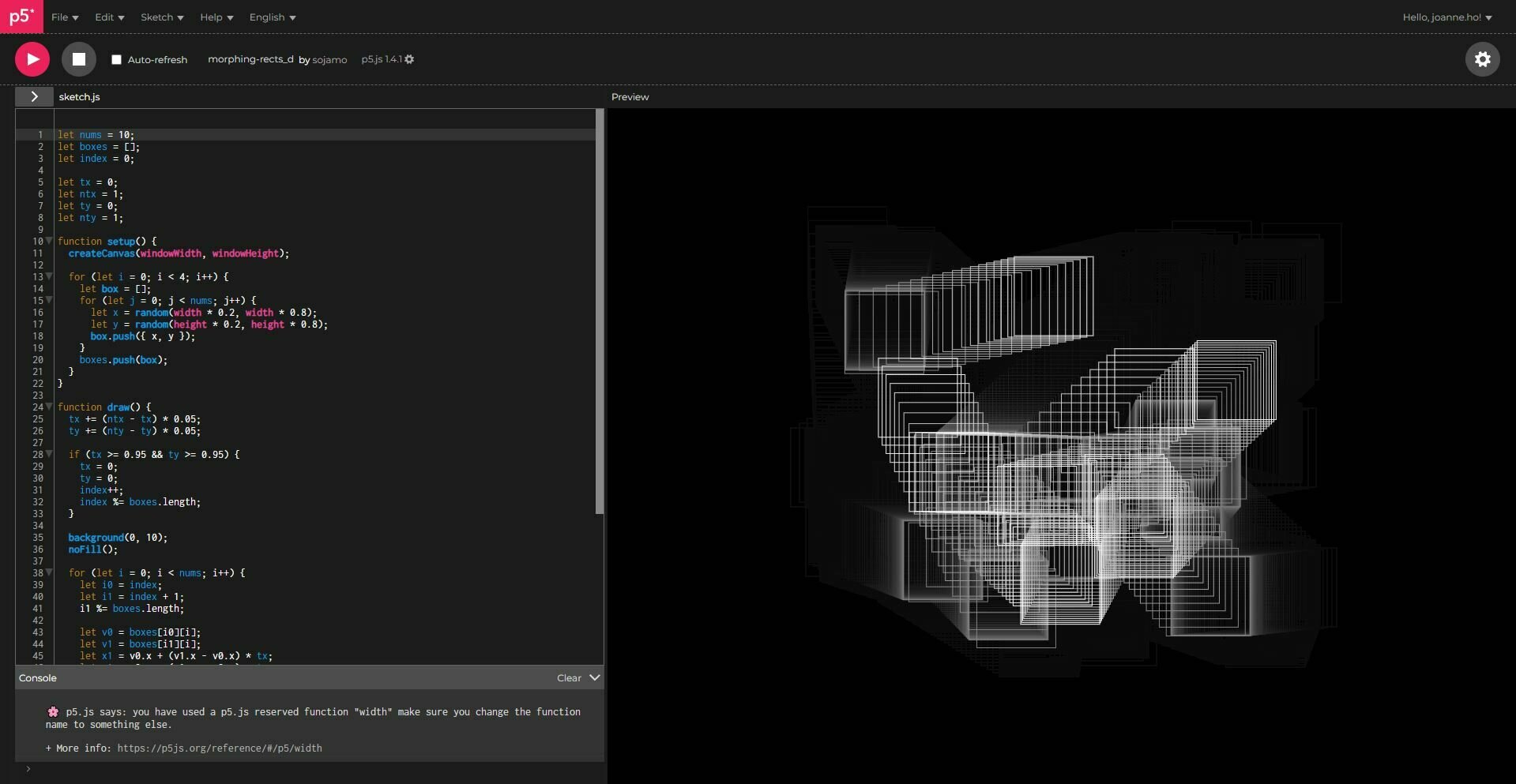
For Windows
Keyboard for built-in app:
Windows + Shift + S
Windows + Function + PrtScn
Windows + PrtScn
When taking a screenshot of your sketch, please screenshot only the canvas portion and not the entire screen of your code.
Images
Some How-tos
Text
Documentation Images (.jpg)
Screenshot
Saving from p5js
Taking Photos
Converting & Compressing
Within p5.js
Add the function keyPressed() at the bottom of your code to be able to activate saveCanvas() by pressing on the 's' key on your keyboard.
function setup() {
createCanvas(800, 800);
}
function draw() {
background(0);
}
function keyPressed() {
if (key === 's' || key === 'S') {
saveCanvas('mycanvas.jpg')
}
}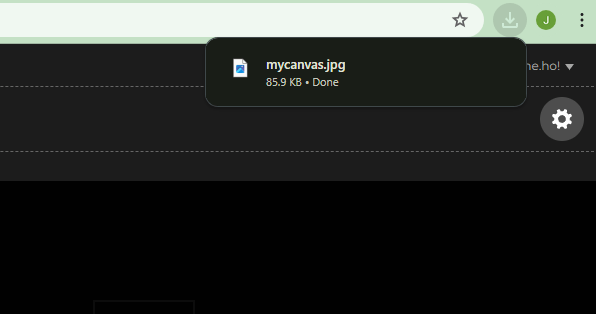
Images
Some How-tos
Text
Documentation Images (.jpg)
Screenshot
Saving from p5js
Taking Photos
Converting & Compressing
Taking photos of physical objects
Your camera can only do so much. If you're taking a photograph of a physical sketch or an object, make sure that it is brightly lit and illuminated equally all around the page.
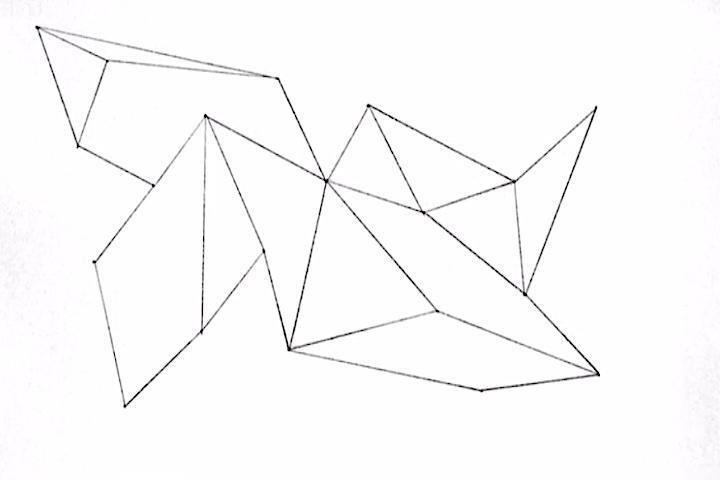
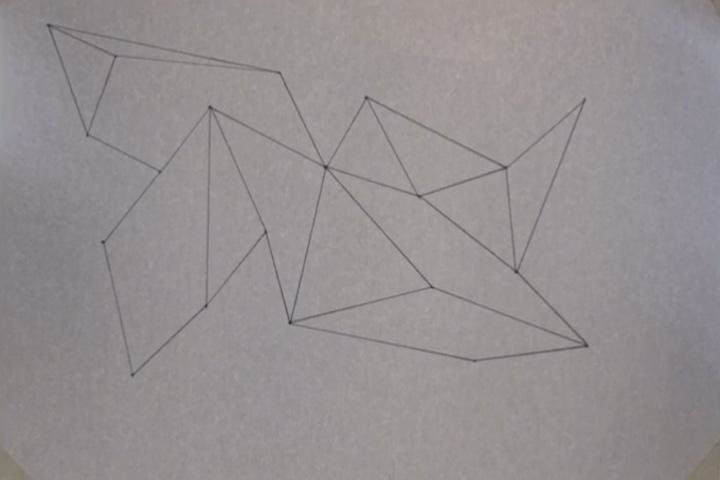
Which looks better to you?
Images
Some How-tos
Text
Documentation Images (.jpg)
Editing your physical photos
To make your image look better for your archive, make sure your playing around with settings in Photoshop.
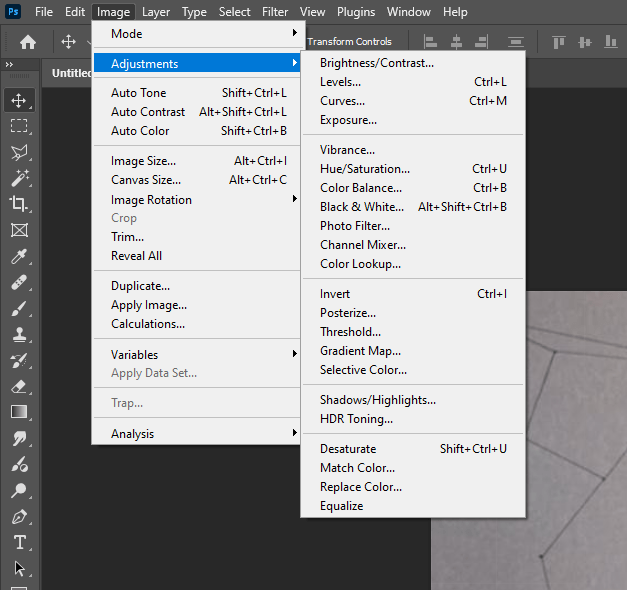
In Photoshop, use these settings to help brighten your whites and create more contrast
If your light is looking a little warmer than you would like (i.e. yellow or orange light), then you may balance the colors out using these.
Screenshot
Saving from p5js
Taking Photos
Converting & Compressing
Images
Some How-tos
Text
Documentation Images (.jpg)
Converting & Compressing your images
Make sure you are not uploading large image files (larger than 1MB) in your archive. For this, you may use Photoshop to compress and convert your images.
Screenshot
Saving from p5js
Taking Photos
Converting & Compressing

To export an image to a .jpg using Photoshop, click on Export > Export As...
1
Images
Some How-tos
Text
Documentation Images (.jpg)
Screenshot
Saving from p5js
Taking Photos
Converting & Compressing
Select on JPG as your exported file type in the dropdown menu, and click on the 'Export' Button on the bottom right.
2
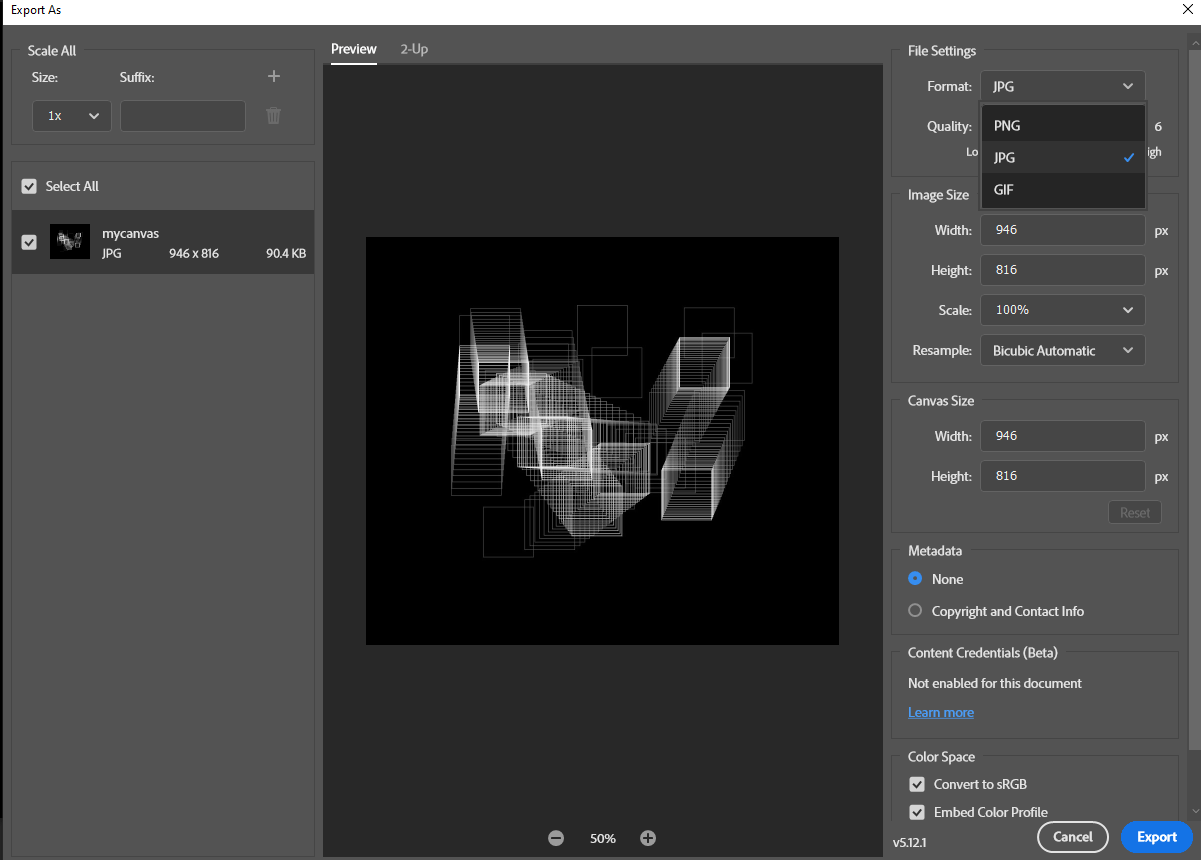
Images
Some How-tos
Text
Documentation Images (.jpg)
Screenshot
Saving from p5js
Taking Photos
Converting & Compressing
Your image is a .jpg but it is still too large?
You can also use Photoshop to compress your file.
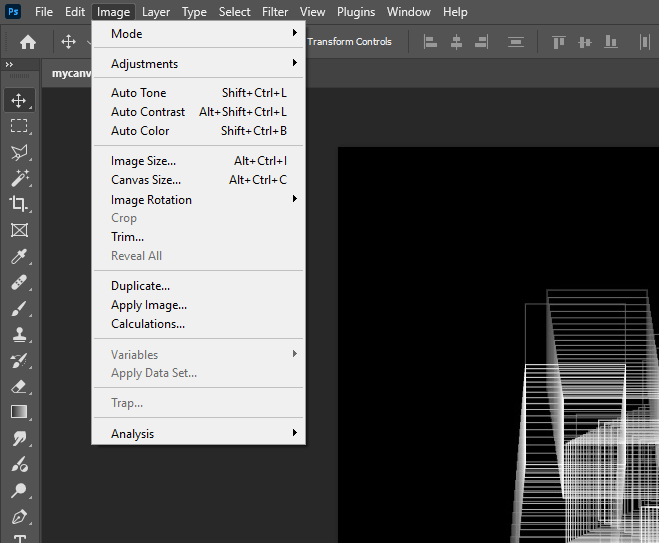
Click on Image > Image Size...
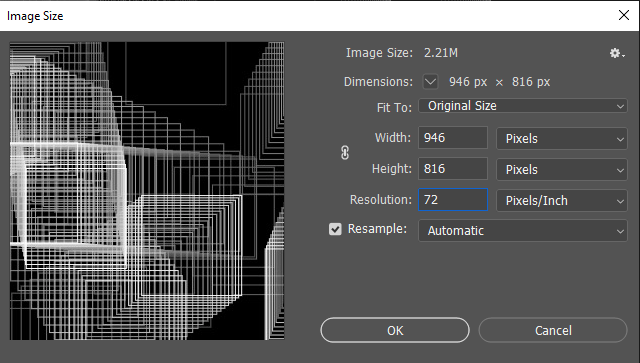
1
Ensure the resolution is at 72 ppi (Pixels/Inch) and that your image size is no larger than needed.
2
Images
Some How-tos
Text
Documentation Videos (.mp4)
Screen Recording
Converting
Compressing
When you archive videos in your digital portfolio, they have to be in .mp4 format in 1080p or 720p.
Images
Some How-tos
Text
Documentation Videos (.mp4)
Screen Recording
Converting
Compressing
For macOS
Open Screenshot
Cmd + Shift + 5
Record selected portion (suggested)
For Windows
Make sure you have Snipping Tool downloaded.
Windows + Shift + R
If your Snipping Tool doesn't have a recorded video section, please download OBS.
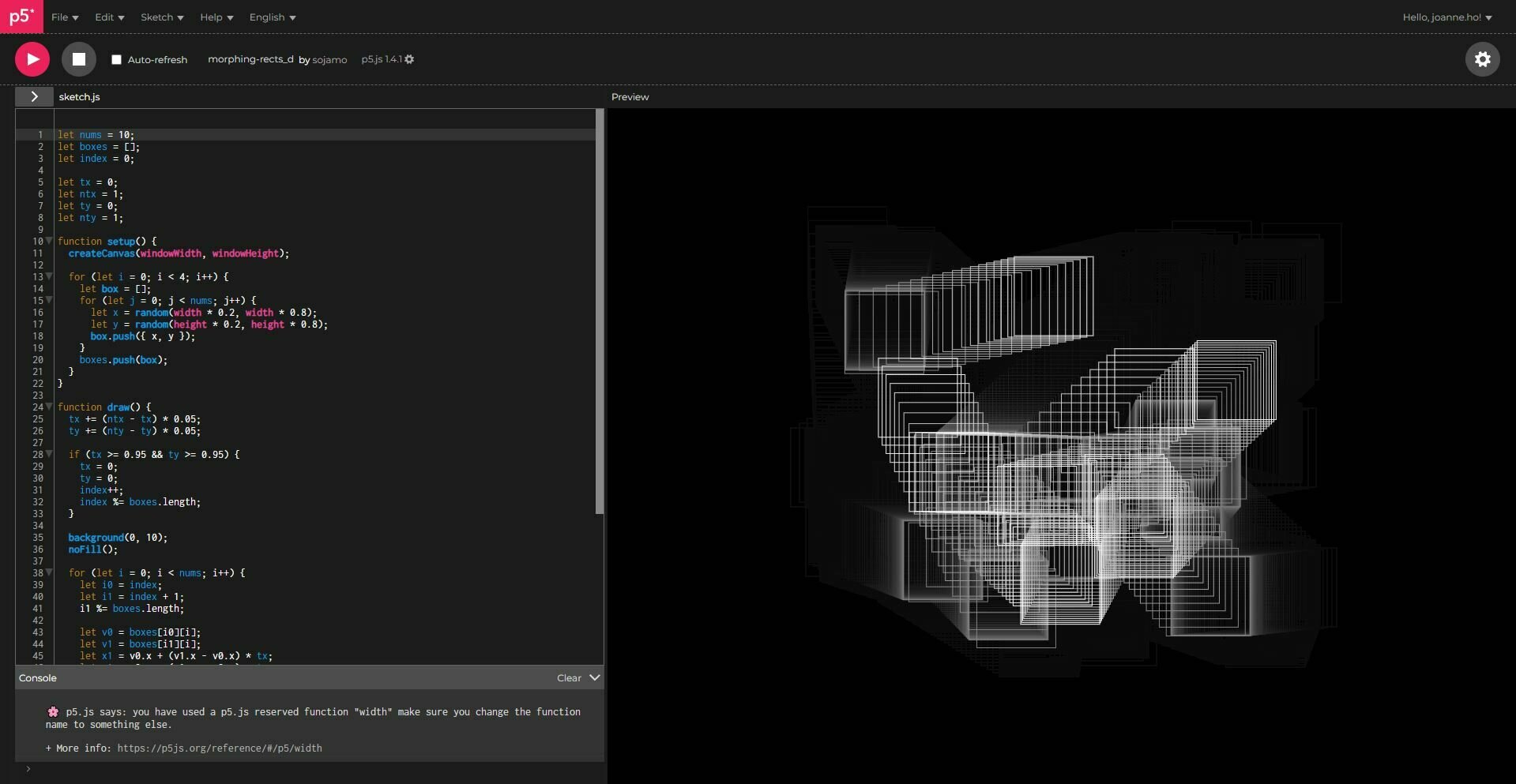
When taking a screen recording of your sketch, please record only the canvas portion and not the entire screen of your code.
Images
Some How-tos
Text
Documentation Videos (.mp4)
Screen Recording
Converting
Compressing
OBS Screen Recording
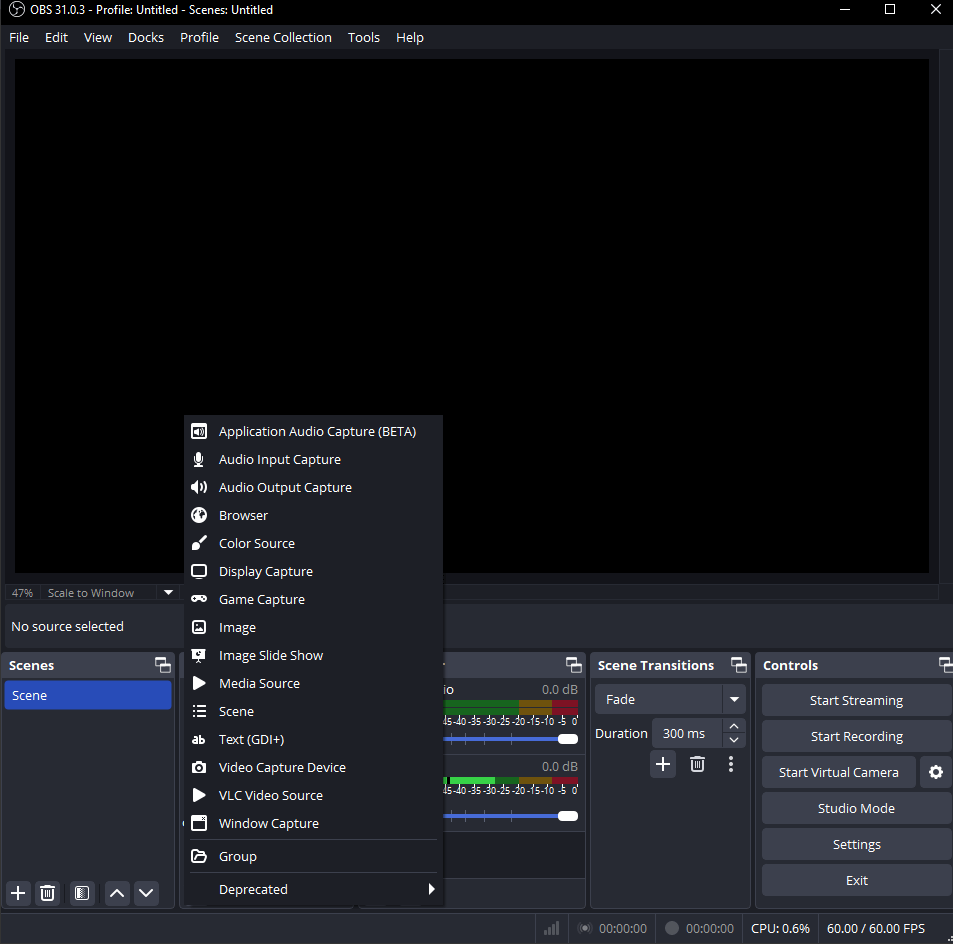
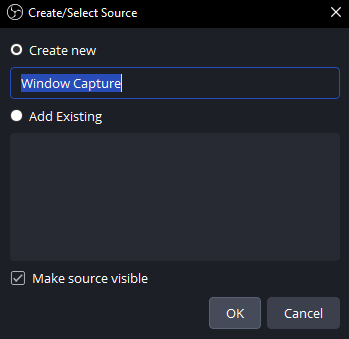
In the second column, press the "+" button at the bottom then select a new Window Capture.
1
Rename the source if you wish and then click "OK"
2
Images
Some How-tos
Text
Documentation Videos (.mp4)
Screen Recording
Converting
Compressing
OBS Screen Recording
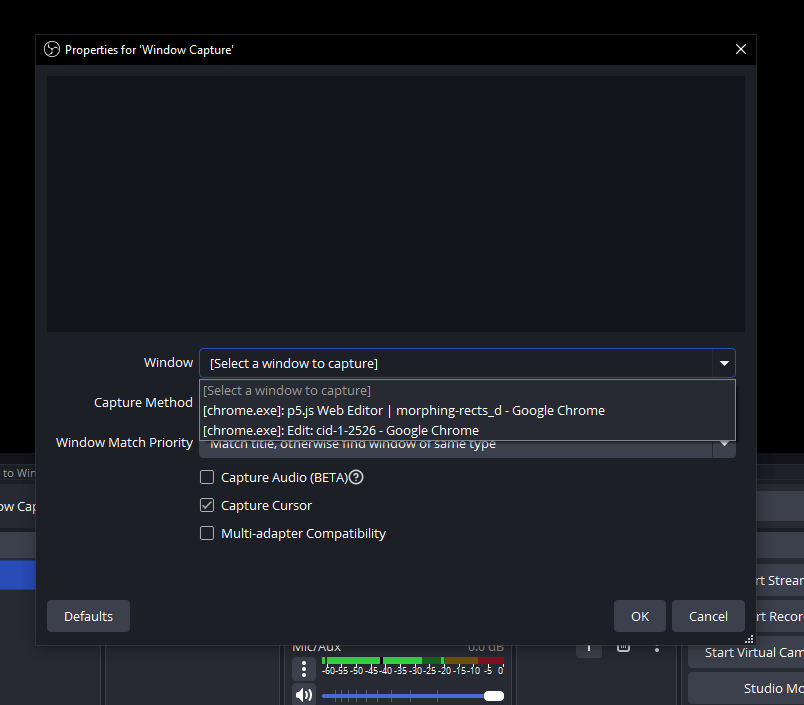
Select the window that your sketch is playing.
3
Images
Some How-tos
Text
Documentation Videos (.mp4)
Screen Recording
Converting
Compressing
OBS Screen Recording
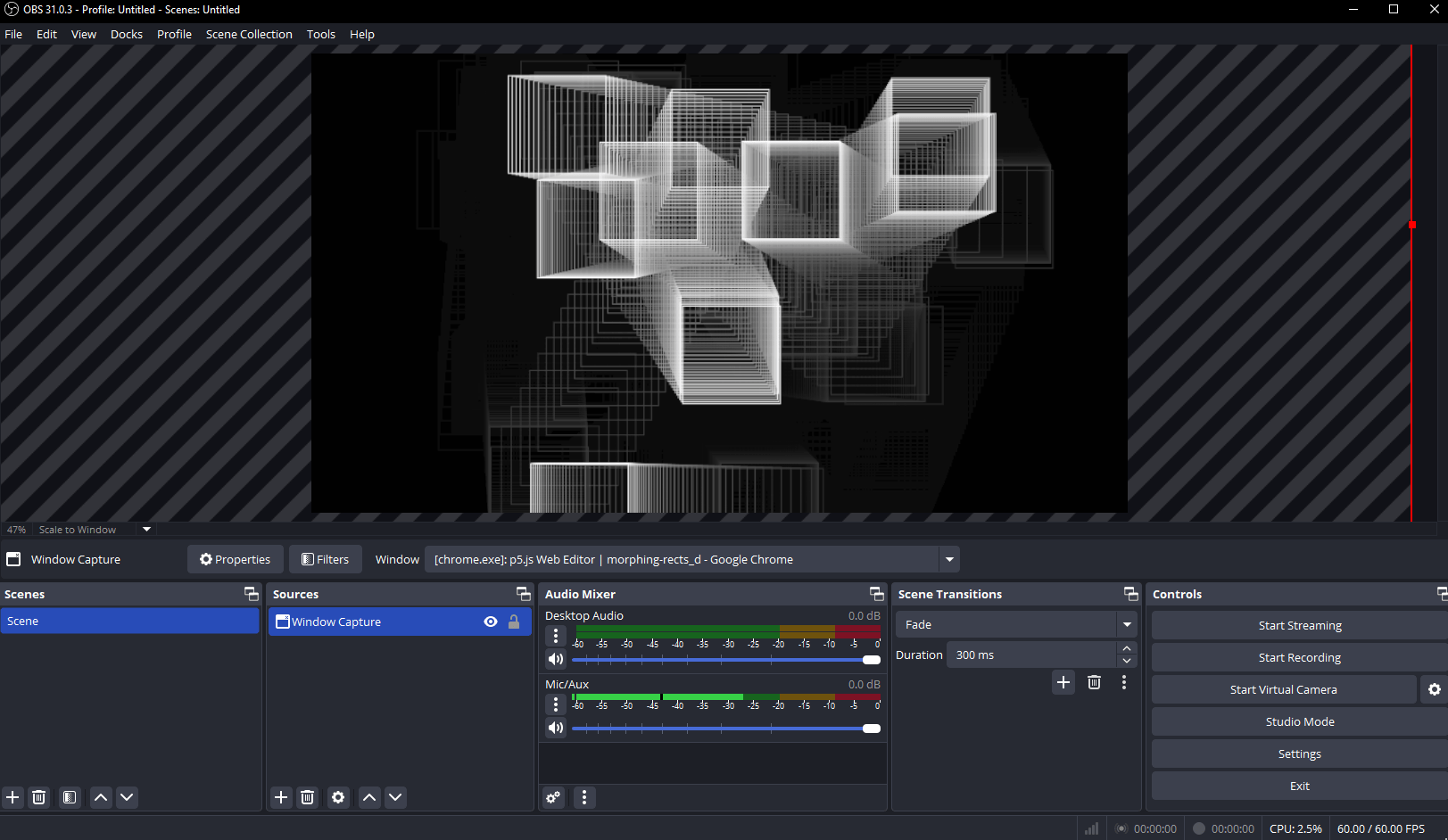
Ensure that your screen is in fullscreen mode before hand before you capture your recording. If it is not, then may try to fill in the canvas with only the image (do not include the code).
4
When you're ready to record, press Start Recording.
5
Images
Some How-tos
Text
Documentation Videos (.mp4)
Screen Recording
Converting
Compressing
Converting your videos using Adobe Premiere Pro.
Make sure your videos are not in .mov format (which is the basic export for screen recording for Mac).
First start with clicking on "New Project", name your file and then choose a file location.
1
Select your media and import it into your project.
2
Click on the 'Export' Tab
3
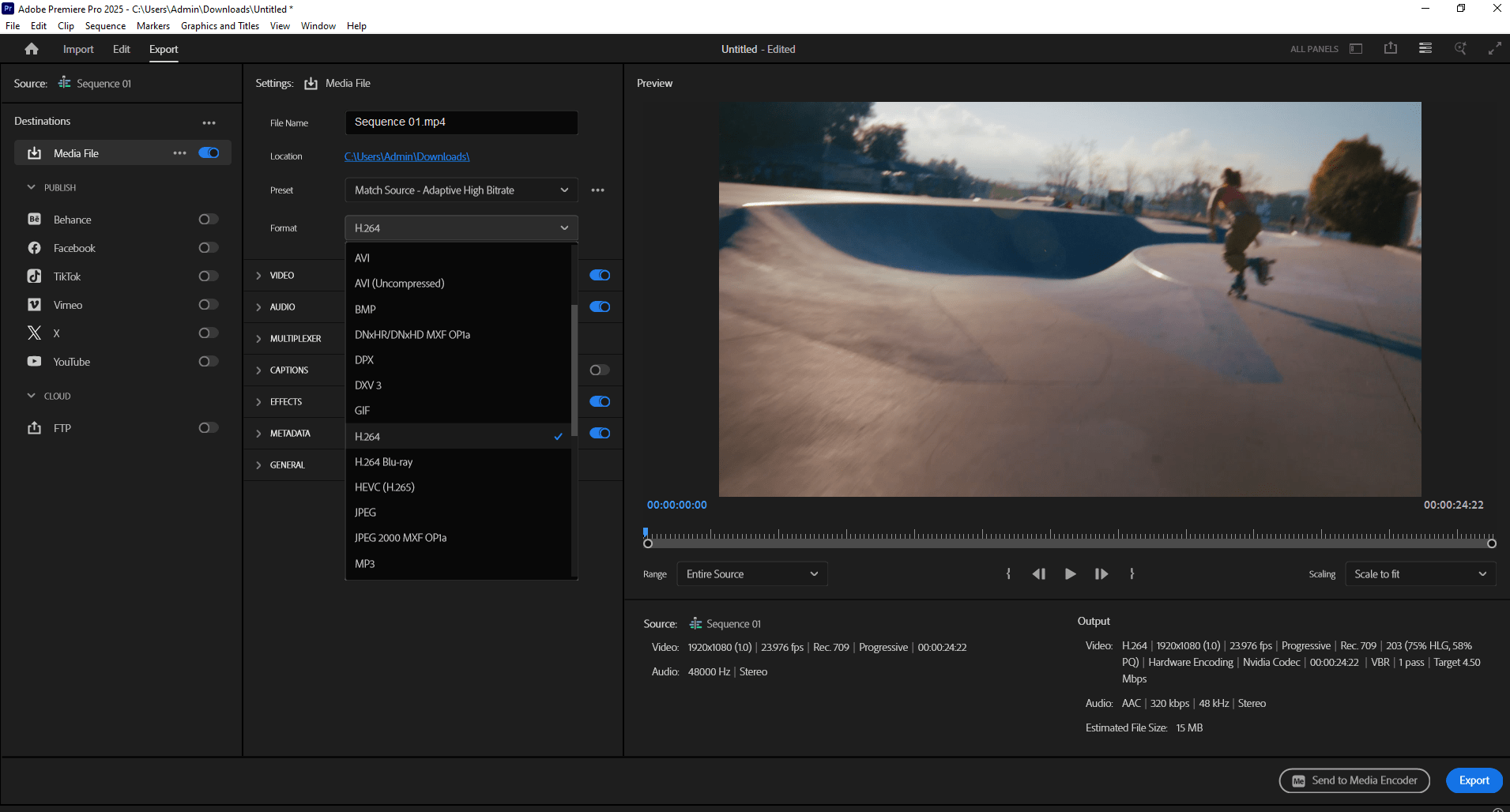
Select H.264 for .mp4 in the dropdown menu
5
Change the name and select the file location for the export.
4
Hit 'Export'
6
Images
Some How-tos
Text
Documentation Videos (.mp4)
Screen Recording
Converting
Compressing
Compressing your videos using Adobe Premiere Pro.
Make sure you are not uploading huge video files more than 50MB each. Unless your video is longer than 1 minute, there should be no reason why your video file would be more than 50-100 MB.
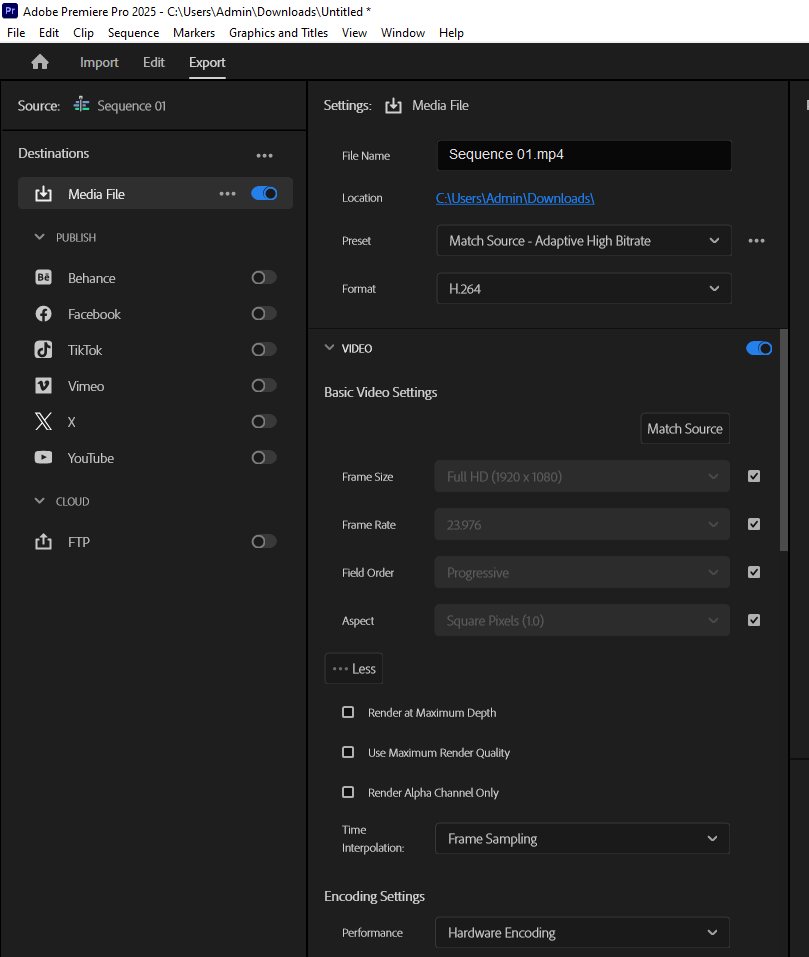
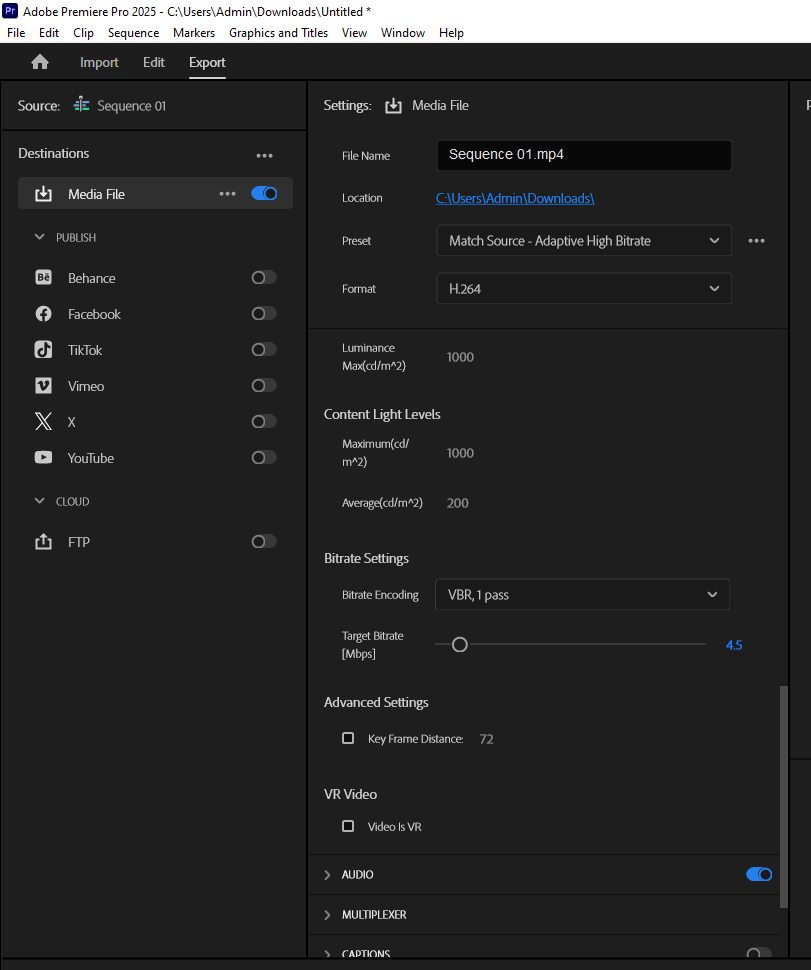
Under the 'Export' tab of your project, check the 'Video' settings and make the video smaller if it is too large.
1
Click on 'More' to access the Bitrate Settings. Scroll down to find this section. If you want to have a lower quality, you might be able to turn Target Bitrate down to 2 and see if the file size changes.
2
Hit 'Export'
3
Learning-to-code assistant
In this class, we will introduce ChatGPT as a learning-to-code assistant. It will help students understand and solve basic technical concepts and problems, both in groups and individually. ChatGPT excels at explaining technical concepts and providing coding examples.
The suggested code snippets from ChatGPT can then be further modified, extended, sculpted by students to achieve an (un)expected outcome based on briefs given. It is the playfulness and the experience we wish to expose students to in order to better learn, understand and apply tech as part of their own practice.
Text
Computation in Design 1
Text
B-DS 101
ChatGPT
AI Generators
ChatGPT works with algorithms and is trained to generate human-like text that can be used in conversation. It can answer questions, provide information, and engage in natural language discussions with users.
Some potential use cases for ChatGPT include customer service chatbots, virtual assistants, and conversational interfaces for websites or mobile apps. It can also be used to generate content for social media or create chatbot scripts for marketing or entertainment purposes.
Overall, ChatGPT is a powerful tool for creating chatbots that can have intelligent and engaging conversations with users.
Text
Computation in Design 1
Text
B-DS 101
ChatGPT
AI Generators

Text
Computation in Design 1
Text
B-DS 101
ChatGPT
How To
ChatGPT
Generative AI
AI models that can generate open-ended content, often creative content like visuals, music or text.
LLMs
Large Language Models, are advanced computer programs designed to understand and generate human-like text.
Prompting
AI chat prompting is a technique where a computer program provides suggested text or other outputs to help users engage in natural language conversations with AI or to generate creative outcomes like visuals for example.
Hallucination
AI hallucination refers to a situation where an AI system generates content that is not accurate or based on real information, often creating fictional or misleading outputs.
Bias
Bias in AI refers to the presence of unfair or skewed representations and decisions made by artificial intelligence systems, potentially leading to unequal treatment or inaccurate conclusions.
What is this about?
Text
Computation in Design 1
Text
B-DS 101
ChatGPT
How To
ChatGPT
How does that work? How do generative language models work?
Predicts words based on previous text given and the data the model has been trained on.
To us this looks like magic, to the computer it is a gigantic pile of data that an algorithm ploughs through.
How does this work in the browser at chat.openai.com?
ChatGPT provides a free version which you can sign up for at chat.openai.com. You can then use ChatGPT in the browser but also on your phone.
Text
Computation in Design 1
Text
B-DS 101
ChatGPT
How To
ChatGPT
What are some of the opportunities that ChatGPT provides us with?
We can use ChatGPT as a coding assistant for this class. This does not mean that ChatGPT will do all the work for you, but it will be able to support you in completing the exercises and assignments we give you.
Still, this class is about design and giving form to ideas through code.
What should you be mindful of?
ChatGPT can be a very powerful tool and it will, already is, embedded in many applications that we use on a daily basis, hence, it is important that we, you, are able to use this tool. However, we should not blindly trust the technology and we must be mindful and considerate in the content that we prompt and produce. You need to be responsible.
Text
Computation in Design 1
Text
B-DS 101
ChatGPT
How To
ChatGPT
Text
Computation in Design 1
Text
B-DS 101
ChatGPT
How To
ChatGPT
Prompting tips
Study with ChatGPT, ask questions that you want to ask your teacher or google
Summarise concepts for you, for example coding concepts like loops: Can you explain to me the coding concept of loops, I am using p5js and it would be great if you could explain it to a newbie student? or Can you explain to me the coding concept of loops, I am using p5js and it would be great if you could explain it to a child?
Explain it to a child
Ask for example code that specifically addresses a concept like shapes: can you give me some p5js code that demonstrates the beginShape vertex and endShape commands?
Ask ChatGPT to break down a response into steps: I want to create a p5js sketch with 5 different shapes at random locations and with different colors. Can you break down the steps for me to take? I am using the p5js online editor.
Text
Computation in Design 1
Text
B-DS 101
ChatGPT
How To
Acknowledging the use of generative AI
You are free to use generative AI tools like ChatGPT in any way that helps you in your learning for this class. However, any usage of generative AI must be properly acknowledged.
At the very least, you need to provide a statement of use that clarifies what, if any, technologies you employed to create content while working on your assignment.
It is important that when using ChatGPT, you are treating it as a tutoring session by questions about code you may not understand or want to know more about, and it is not advisable to use ChatGPT to write your whole project in code for you.
Remember that you are in school to learn and become an independent learner and eventually an expert in your field of study and practice.
Generative AI tools can help you achieve your ideas, visions, futures, but keep in mind that the quality of your work is determined by talent, practice and knowledge.
Text
Computation in Design 1
Text
B-DS 101
Introduction and overview of the Computation in Design class followed by a drawing and coding activity.
Computation, coding and design
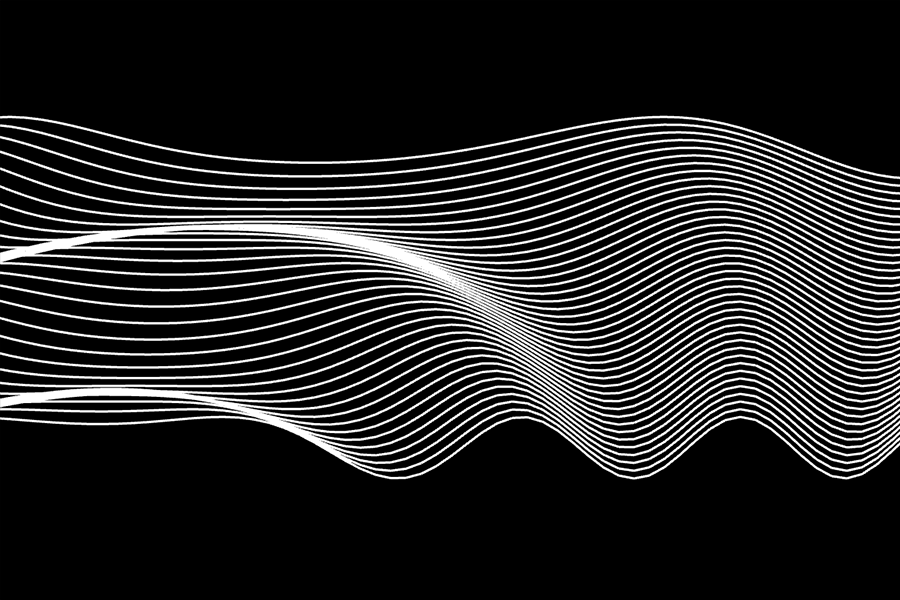
1
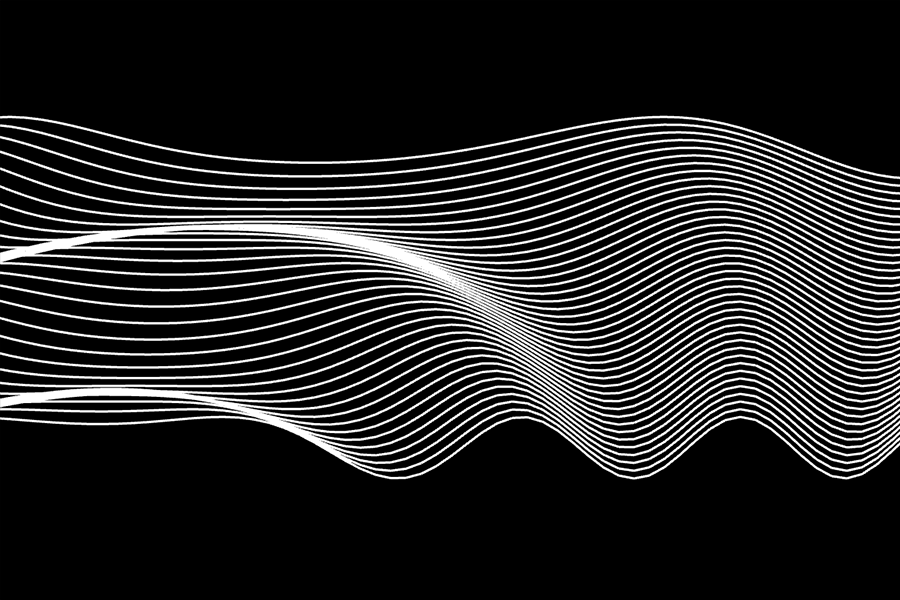
Text
Computation in Design 1
Text
B-DS 101
Why are we learning to code?
What are we learning?
How are we learning?
What are we learning for?
Code is the language that today's technologies run on. Although code is often seen as a more scientific and technical matter, it is now an increasingly important aspect of a designer's toolkit, processes, and knowledge. Also, we can make beautiful things with it.
We will learn basic and foundational coding skills to create visual outputs. We will learn to structure and apply commands to create browser based computer programs. Through demos, exercises and a final project brief we will learn and practice creative coding and share our findings.
We will use a coding environment called p5js which is a JavaScript library for Creative Coding, with a focus on making coding accessible and inclusive for artists, designers, educators, beginners, and anyone else. p5js will be our main coding tool and environment to learn and practice.
We are learning to build a better understanding of the mechanisms that constitute a computer program. With this foundation and basic understanding of what code is, how code feels, what code can do, the aim is to make code a part of your designer's toolkit.
Text
Computation in Design 1
Text
B-DS 101
p5js
code
sketch
editor
p5js is a creative coding environment, a community and a JavaScript library for creative coding, with a focus on making coding accessible and inclusive for artists, designers, educators, beginners, and anyone else.
Code, simply put, is a set of instructions for programming a computer. In Creative Coding, we use instructions to create computer-generated results. Often visual, they can be static, dynamic, poetic, interactive and they can appear on a screen or on paper, as objects among many other things.
In Creative Coding, we call a sketch a computer program. Why a sketch? In art or design, a sketch is a common term for a rough and unfinished drawing, here a coded sketch should be seen similarly, rough and unfinished, to illustrate a thought, to bring a creative idea to life.
An editor, or more precisely a code editor, is a text editor program designed for editing source code for computer programs. In our particular case this semester, we will use a browser-based editor at editor.p5js.org, a web editor for p5js. For demos and tutorials we will use p5live.
Text
Computation in Design 1
Text
B-DS 101
General
Some Observations
Read slides carefully; they contain detailed instructions and information
Ask for advice when in doubt
Try to solve problems independently first; we are keen to see your creative approach and solutions
Self-learning: you need to learn and practice outside of class, you won't keep up and improve otherwise
Analyse and understand code principles and commands covered
Text
Computation in Design 1
Text
B-DS 101
p5js editor. Your main tool to develop your sketches with. It is best to create a free account so that you can save your sketches with p5js
Text
Computation in Design 1
Text
B-DS 101
Here is a brief rundown of the editor's interface.
1
2
3
4
5
|
|
|---|
6
|
|
|---|
7
|
|
|---|
8
Main menu bar of the p5 web editor lets you access commonly used commands.
1
Use this section here to login or create an account.
2
Run/stop your sketch with these buttons. Enabling ‘Auto-refresh’ will reload the sketch whenever code is updated in the editor.
3
This is the public title of your sketch. Click on the pencil icon to rename it.
4
Click here to access the settings for the editor.
5
This is where you write all the code for your sketches. Notice the numbers along the left edge indicating specific lines of code.
6
The preview area is where you see the visual outcome of the code you write.
7
This is where JavaScript “talks” to you by displaying errors & other information.
8
Text
Computation in Design 1
Text
B-DS 101
Text
Computation in Design 1
Text
B-DS 101
Ada Lovelace (1815 - 1852), although not an artist but considered the first computer programmer, asked in a letter to her mother, who was terrified that Ada might end up being a poet like her father: “if you can’t give me poetry, can’t you give me poetical science?” Can code be poetry? Can code make poetry? Can code make visual poetry?
via Ada Lovelace, the first Tech Visionary. New Yorker, 2013.
poetically: with an imaginative or sensitively emotional style of expression.
Text
Computation in Design 1
Text
B-DS 101


Text
Computation in Design 1
Text
B-DS 101
syntax
flow
shapes
transformation
loops
conditionals
functions
demotime
The anatomy of a program
syntax
flow
shapes
Ask ChatGPT about code that you don't understand, ask for an explanation for a particular command and to give a simple example.
Text
Computation in Design 1
Text
B-DS 101
Demo 1, shaping

Starting with a dot
Zach Lieberman
Text
Computation in Design 1
Text
B-DS 101
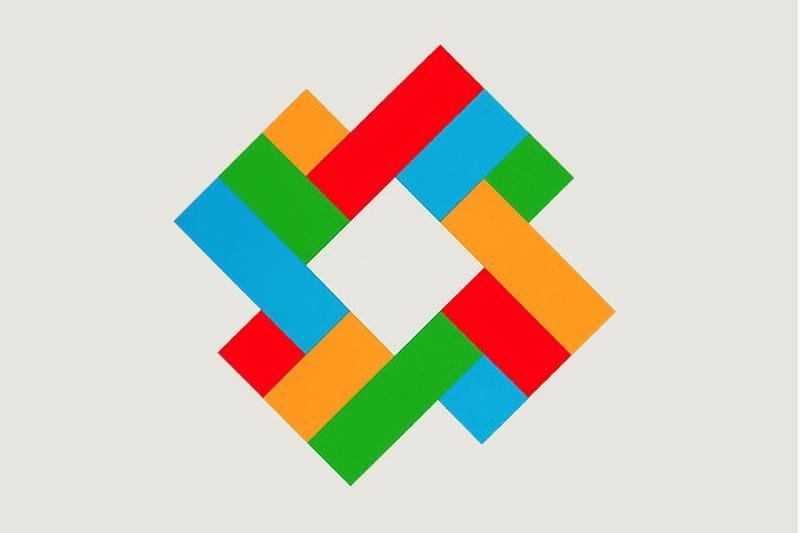
Where you see shapes, I see code.
Max Bill, Poster, 1980s.
Iterations click letters to view
Demo 2, iteration
Text
Computation in Design 1
Text
B-DS 101
Learning objective for activity 1 and 2
In activity 1 and 2 you are tasked to look through code examples and make changes. This is to give you a first look and feel for code in a playful way.
Text
Computation in Design 1
Text
B-DS 101
Change, Play, Run, Repeat.
Activity 1
For this first activity, choose one or more of the provided p5js sketches by clicking on the image in one of the following slides. A sketch here is the equivalent of a drawing sketch, but with code.
In your group try one or more of the sketches provided and make changes to the code that will show on the left side of the browser window. Above the code section, tick the Auto-refresh box then press the Play button next to it to run the sketch.
The easiest is to make changes to the numbers in the code.
It is probably more fun to do this in a group than alone. Let one of your group members share their screen and make changes to the code. Use the line numbers to identify the line of code you want to make changes to.
Go to next slide (navigate downwards)
Part
1 of 2
Group work
Text
Computation in Design 1
Text
Activity 1
B-DS 101
Change, Play, Run, Repeat.
Activity 1
Inside the code there are comments (grey text) that humans can read, but the machine doesn’t care much about. You can follow some of the hints given in these comments.
You might break things, but that’s ok. If errors show up in the console, you can fix them or reload the page.
Note down and share any idea or application that may emerge while making changes.
Do one screenshots per group member of the rendered image during or at the end of the 30 minutes, give it a title.
Share your screenshots with your lecturers via Google Drive and we will make an online gallery.
Group work
30
Part
2 of 2
Text
Computation in Design 1
Text
B-DS 101
Change, Play, Run, Repeat.
Activity 1
Share your screenshots with your lecturers via Google Drive and we will make an online gallery.
Group work
Format
Filename
jpg at 72dpi, square, 800x800 pixels
studentID-title.jpg
Now that you know what is expected of you to submit, go to the next slides to find five sketches to work with, select one that you like best.
Text
Computation in Design 1
Text
B-DS 101
Change, Play, Run, Repeat.
Activity 1
For this activity, choose one or more of the provided p5js sketches by clicking on the image in one of the following slides. A sketch here is the equivalent of a drawing sketch, but with code. In your group try one or more of the sketches and make changes to the code that will show on the left side of the browser window. Above the code section, tick the Auto-refresh box then press the Play button next to it to run the sketch.
The easiest is to make changes to the numbers.
It is probably more fun to do this in a group than alone. Let one of your group members share their screen and make changes to the code. Use the line numbers to identify the line of code you want to make changes to. Inside the code there are comments (grey text) that humans can read, but the machine doesn’t care much about. You can follow some of the hints given in these comments. You might break things, but that’s ok. If errors show up in the console, you can fix them or reload the page.
Note down and share any idea or application that may emerge.
Do take up to 5 screenshots of the rendered image during or at the end of the 15 minutes, give it a title. Share your screenshots with your lecturers via Google Drive and we will make an online gallery.
1 Delaunay Shape
Text
Computation in Design 1
Text
B-DS 101
2 Waves
Change, Play, Run, Repeat.
Activity 1
For this activity, choose one or more of the provided p5js sketches by clicking on the image in one of the following slides. A sketch here is the equivalent of a drawing sketch, but with code. In your group try one or more of the sketches and make changes to the code that will show on the left side of the browser window. Above the code section, tick the Auto-refresh box then press the Play button next to it to run the sketch.
The easiest is to make changes to the numbers.
It is probably more fun to do this in a group than alone. Let one of your group members share their screen and make changes to the code. Use the line numbers to identify the line of code you want to make changes to. Inside the code there are comments (grey text) that humans can read, but the machine doesn’t care much about. You can follow some of the hints given in these comments. You might break things, but that’s ok. If errors show up in the console, you can fix them or reload the page.
Note down and share any idea or application that may emerge.
Do take up to 5 screenshots of the rendered image during or at the end of the 15 minutes, give it a title. Share your screenshots with your lecturers via Google Drive and we will make an online gallery.
Text
Computation in Design 1
Text
B-DS 101
3 Dancing Shapes
Change, Play, Run, Repeat.
Activity 1
For this activity, choose one or more of the provided p5js sketches by clicking on the image in one of the following slides. A sketch here is the equivalent of a drawing sketch, but with code. In your group try one or more of the sketches and make changes to the code that will show on the left side of the browser window. Above the code section, tick the Auto-refresh box then press the Play button next to it to run the sketch.
The easiest is to make changes to the numbers.
It is probably more fun to do this in a group than alone. Let one of your group members share their screen and make changes to the code. Use the line numbers to identify the line of code you want to make changes to. Inside the code there are comments (grey text) that humans can read, but the machine doesn’t care much about. You can follow some of the hints given in these comments. You might break things, but that’s ok. If errors show up in the console, you can fix them or reload the page.
Note down and share any idea or application that may emerge.
Do take up to 5 screenshots of the rendered image during or at the end of the 15 minutes, give it a title. Share your screenshots with your lecturers via Google Drive and we will make an online gallery.
Text
Computation in Design 1
Text
B-DS 101
4 I don't like black-white so much
Change, Play, Run, Repeat.
Activity 1
For this activity, choose one or more of the provided p5js sketches by clicking on the image in one of the following slides. A sketch here is the equivalent of a drawing sketch, but with code. In your group try one or more of the sketches and make changes to the code that will show on the left side of the browser window. Above the code section, tick the Auto-refresh box then press the Play button next to it to run the sketch.
The easiest is to make changes to the numbers.
It is probably more fun to do this in a group than alone. Let one of your group members share their screen and make changes to the code. Use the line numbers to identify the line of code you want to make changes to. Inside the code there are comments (grey text) that humans can read, but the machine doesn’t care much about. You can follow some of the hints given in these comments. You might break things, but that’s ok. If errors show up in the console, you can fix them or reload the page.
Note down and share any idea or application that may emerge.
Do take up to 5 screenshots of the rendered image during or at the end of the 15 minutes, give it a title. Share your screenshots with your lecturers via Google Drive and we will make an online gallery.
Text
Computation in Design 1
Text
B-DS 101
5 Slitscan ascending
Change, Play, Run, Repeat.
Activity 1
For this activity, choose one or more of the provided p5js sketches by clicking on the image in one of the following slides. A sketch here is the equivalent of a drawing sketch, but with code. In your group try one or more of the sketches and make changes to the code that will show on the left side of the browser window. Above the code section, tick the Auto-refresh box then press the Play button next to it to run the sketch.
The easiest is to make changes to the numbers.
It is probably more fun to do this in a group than alone. Let one of your group members share their screen and make changes to the code. Use the line numbers to identify the line of code you want to make changes to. Inside the code there are comments (grey text) that humans can read, but the machine doesn’t care much about. You can follow some of the hints given in these comments. You might break things, but that’s ok. If errors show up in the console, you can fix them or reload the page.
Note down and share any idea or application that may emerge.
Do take up to 5 screenshots of the rendered image during or at the end of the 15 minutes, give it a title. Share your screenshots with your lecturers via Google Drive and we will make an online gallery.
Text
Computation in Design 1
Text
B-DS 101
After you have completed activity 1, upload your images to the Google Drive
Change, Play, Run, Repeat.
Activity 1
Text
Computation in Design 1
Text
B-DS 101
Archive activity 1 in your Digital Portfolio
activity-1_1.jpg
activity-1_2.jpg
activity-1_3.jpg
activity-1_4.jpg
images
Video
activity-1-recording.mp4
docx
activity-1-description.docx
Write 50-80 words that describe the process and learning for this activity. Include links to your p5js sketch, too.
This is optional: make a timelapse video when making changes to the code.
Up to four code images should demonstrate the visuals produced by code at different stages. They should demonstrate the variety of your exploration.
prepare and archive the the screenshots you have taken as outlined below. The screenshots should only show the image only, not the code.
Change, Play, Run, Repeat.
Activity 1
Text
Computation in Design 1
Text
B-DS 101
We take a short break to put together the gallery.
Change, Play, Run, Repeat.
Activity 1
Text
Computation in Design 1
Text
B-DS 101
Ok, gallery of outcomes is up, click image.
Change, Play, Run, Repeat.
Activity 1
Text
Computation in Design 1
Text
B-DS 101
Code to Drawing
Activity 2
Visit three p5js sketches
Select one to work with
Take a screenshot
Create a drawing from screenshot
Take a picture of your drawing
Write a short description
Print screenshot and drawing on A4
Bring prints to next week's class
How
Text
Computation in Design 1
Text
Activity 2
B-DS 101
Homework and Deliverables
For Activity 2 the following items must be archived in your Digital Portfolio under activity-2
activity-2_1.jpg
activity-2_2.jpg
images
docx
activity-2-description.docx
Write 50-80 words that describe the process and learning for this activity. Include links to your p5js sketches, too.
Code to Drawing
Activity 2
Text
Computation in Design 1
Text
The first image should be of your screenshot,
and the second an image or scan of your drawing.
B-DS 101
Due Week 2
Homework
Complete Activity 2
Code to Drawing
Activity 2
Text
Computation in Design 1
Text
B-DS 101
Let's develop an initial understanding of computation and (creative) coding through demos and visual exercises
The anatomy of a program: syntax, flow, functions, variables, shapes, loops, conditionals.
Computational Literacy building 1
2
Text
Computation in Design 1
Text
B-DS 101
What do your lecturers do with code? Some visual examples of your lecturers' work.
quickshots
Manfred Mohr reading
Computer Graphics
~1970s
Text
Computation in Design 1
Text
B-DS 101
(RE)ROOTING (2021)
By Jo Ho, Presented on National Gallery Singapore Facade during Light to Night Festival 2021


Tools: TouchDesigner, Projection Mapping, Adobe After Effects, Runway ML
Text
Computation in Design 1
Text
B-DS 101
Various live visuals (2021-2023)
By Jo Ho
Tools: TouchDesigner, Projection Mapping, Adobe After Effects, Runway ML





Text
Computation in Design 1
Text
B-DS 101
a developing slate (2024)
By Jo Ho, Presented at Ames Yavuz in Gillman Barracks
Tools: p5js, Adobe After Effects, Runway ML



Text
Computation in Design 1
Text
B-DS 101
Simulacra 1.0 (2023)
By jo+kapi, Presented at HATCH Art Project at the exhibition Machinations of a Godless Mind
Tools: TouchDesigner, Live webcam feed, Web sockets, Interactive Installation



Text
Computation in Design 1
Text
B-DS 101

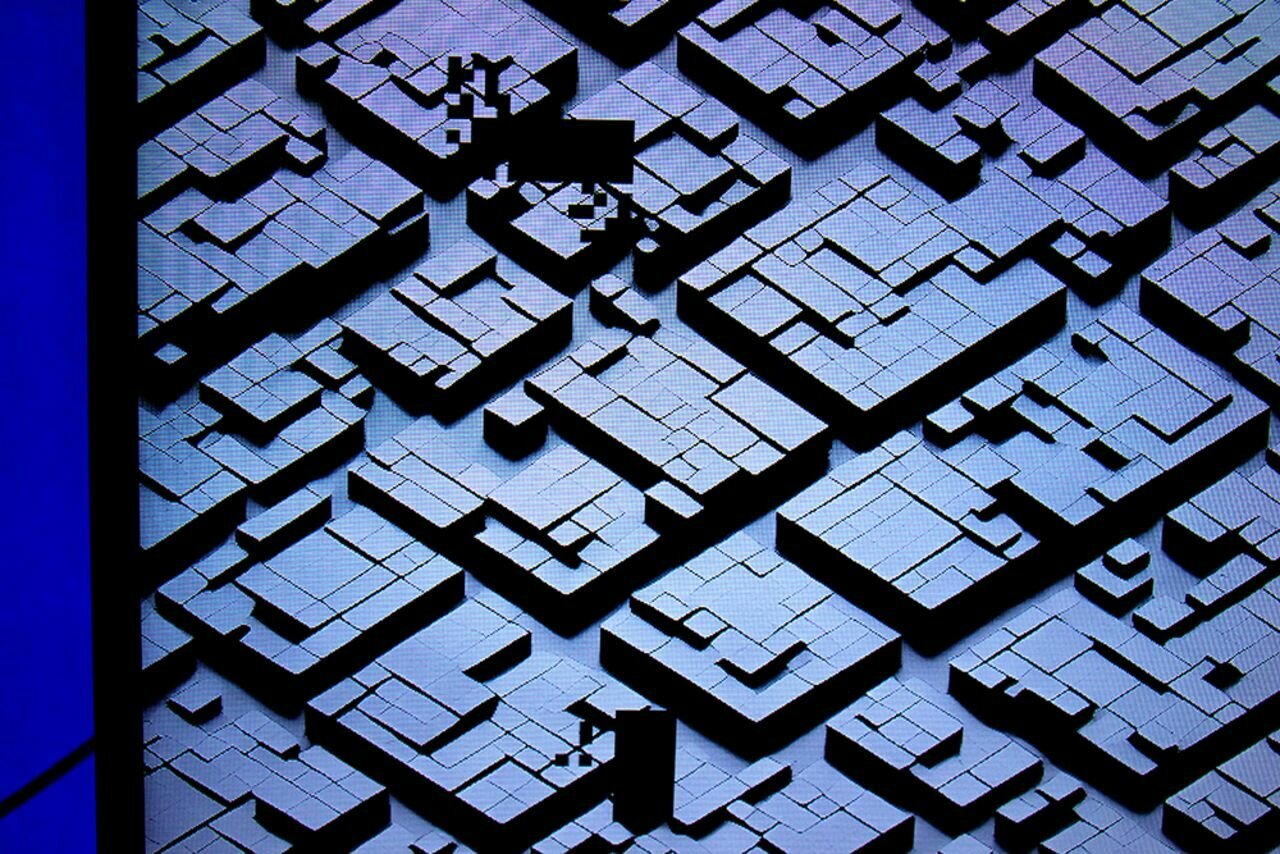
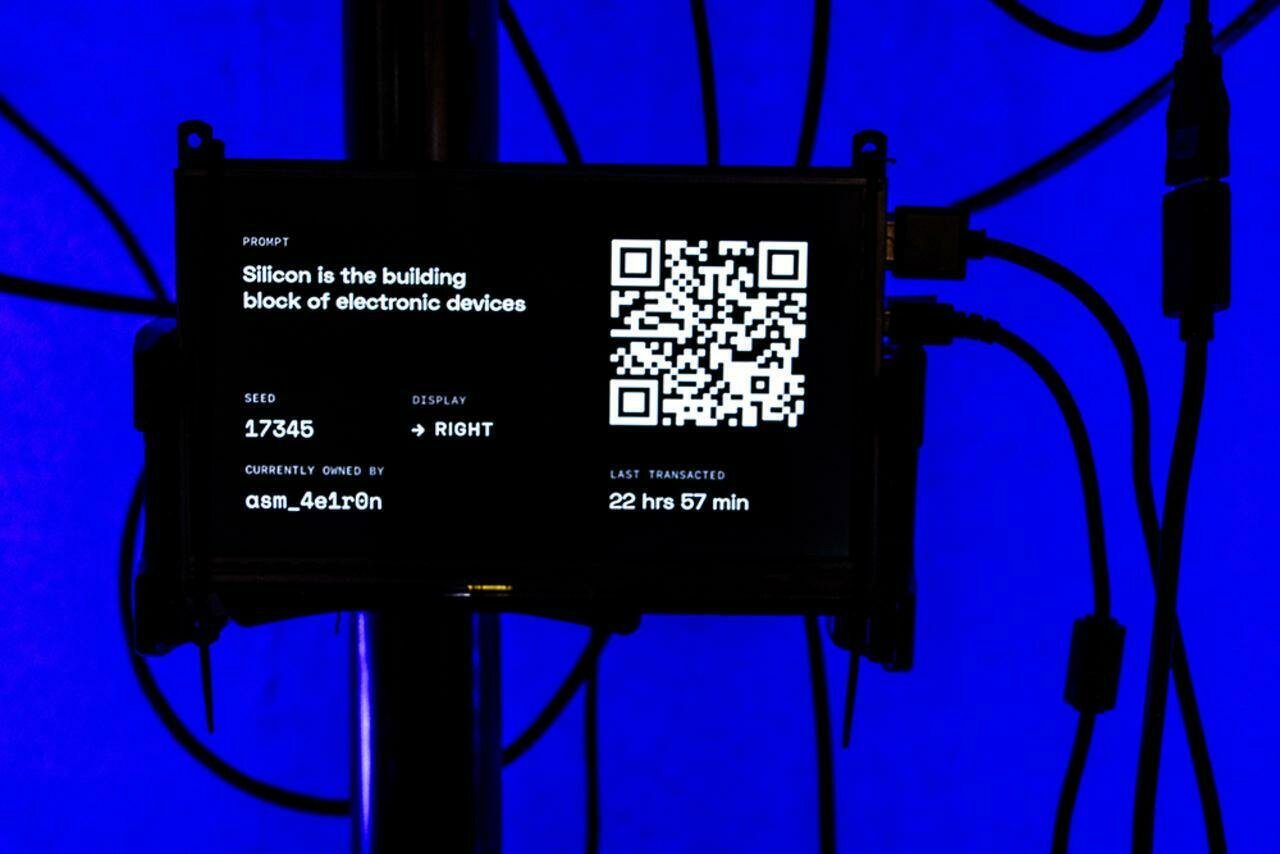
ENZYME 1.2 (2023)
By jo+kapi, presented at Art Science Museum at the exhibition Notes from the Ether
Tools: p5js, Stable Diffusion, Interactive Installation
Text
Computation in Design 1
Text
B-DS 101
Macrocosmic Flux (2016)
By Kapilan Naidu, generative software on LED Wall
Permanent collection of NTU Media Art Nexus
Tools: Processing, LTA Datamall API



Text
Computation in Design 1
Text
B-DS 101
Synthetic Visions For A Future Past (Jurong Dreaming) [2023]
By Kapilan Naidu, screen-based installation, commissioned by
Singapore Art Museum for Data Visualising Jurong
Tools: Stable Diffusion, GPT-4, Replicate, Web Sockets, p5js, Raspberry Pi

Text
Computation in Design 1
Text
B-DS 101
soliloquy series (2024 - present)
By Kapilan Naidu, custom software & LLMs on LED wall
Presented at Fortune Center as part of Crossroads 2024 and Ames Yavuz as part of Paratext
Tools: Stable Diffusion, Runway ML, Ollama, Llama 3, Mistral 7-B, html, css, javascript


soliloquy_bbb, 2024
soliloquy_nlp (Stochastic Philosopher), 2024
Text
Computation in Design 1
Text
B-DS 101

No Mans Land
By Dhiya, live visuals set for Inch Chua at ArtScience Museum
Tools: Arduino, Processing, LEDs

Text
Computation in Design 1
Text
B-DS 101
A New Wave, kinetic sculpture
By Dhiya (neuewave), Industry project for a showroom
Tools: Arduino, electronics, LEDs, custom-built structure


Text
Computation in Design 1
Text
B-DS 101
SG50 at Esplanade
Dhiya with SWELL


Text
Computation in Design 1
Text
B-DS 101
AB-zine and Kinetic Type Shop (2023)
By Andreas, for a workshop in Doha, Qatar
Tools: p5js, Arduino, risograph printing

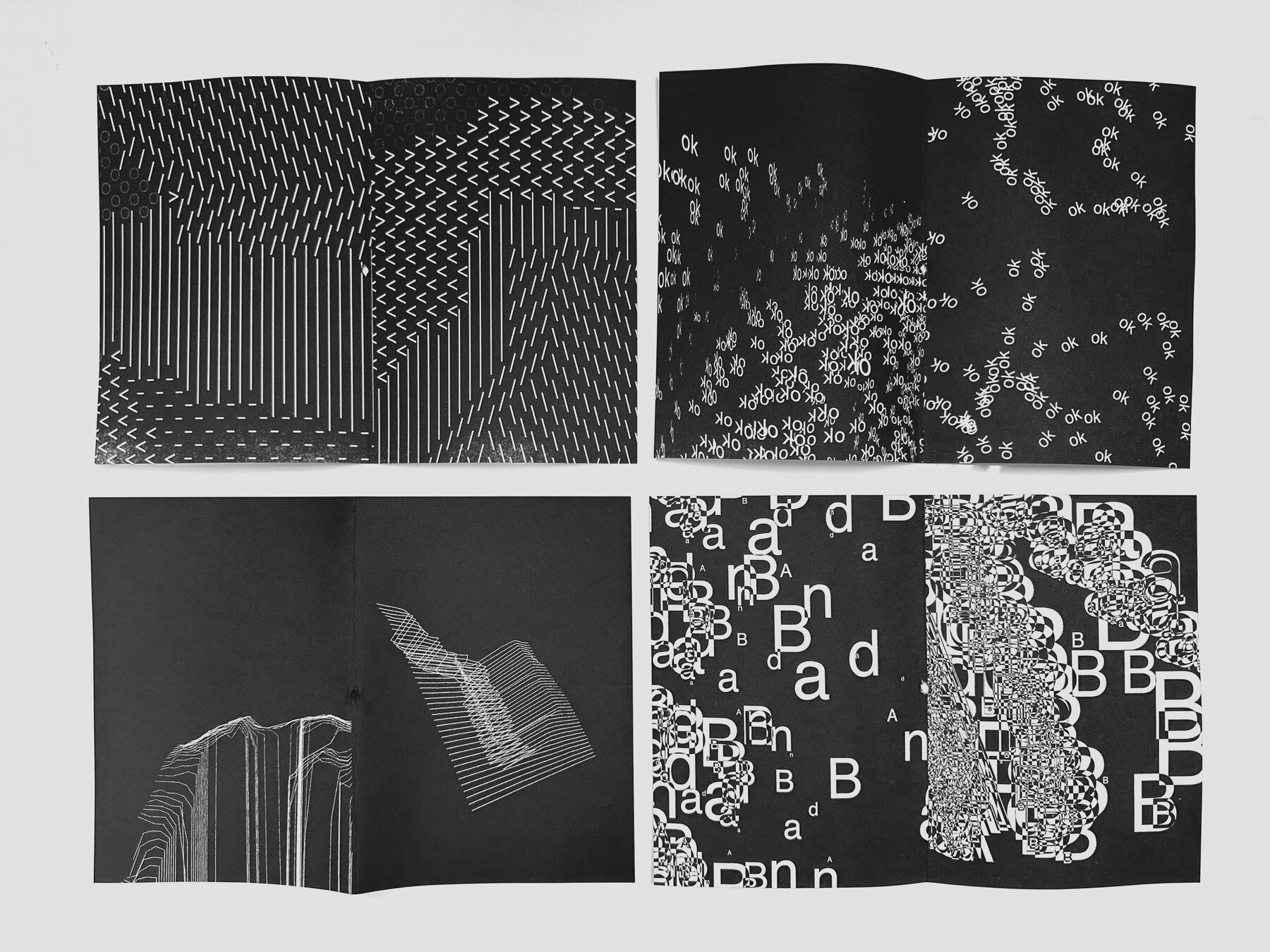
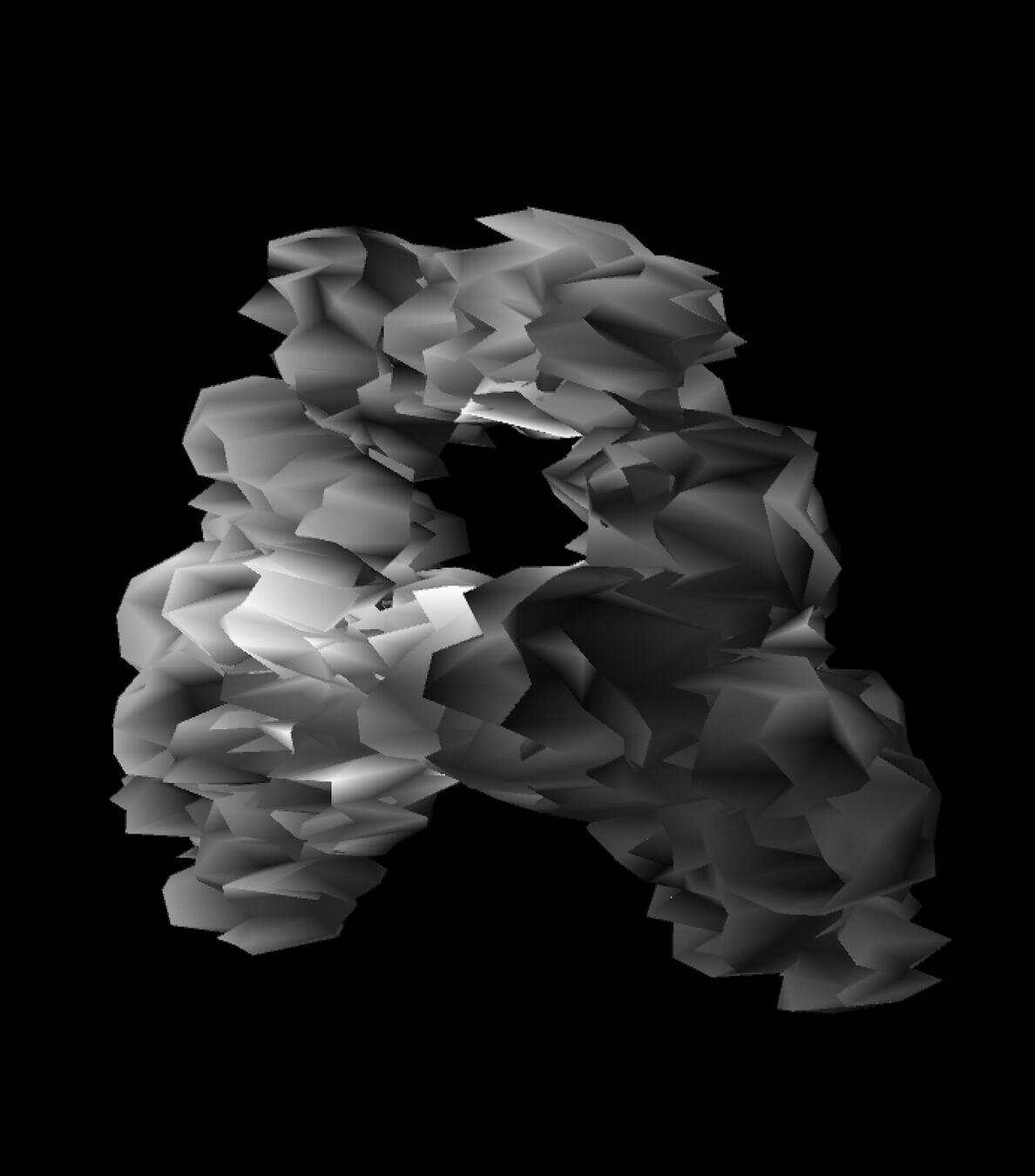
Text
Computation in Design 1
Text
B-DS 101
Audio-visual live performances (ongoing)
By Andreas with Electromagnetic Objects and Black Zenith
Tools: p5js, nodejs, shaders, Processing, Arduino, sensors


Text
Computation in Design 1
Text
B-DS 101
The Oort Cloud and the Blue Mountain (since 2018)
By Andreas with family, site-specific interactive installation



2019
2022
Text
Computation in Design 1
Text
B-DS 101

What
Homework show-and-tell. The expected outcome from activity 2 is two printouts on A4. Paste your printouts on the studio walls (arranged by class) so we can look at it and discuss it as a group. Take photos of your work, keep a digital copy of your printouts.
Deliverables for this activity are underlined, do archive them in your Digital Portfolio under activity-2.
Please name them
studentid-activity-2-screenshot.jpg
studentid-activity-2-drawing.jpg
Image via @ecal_ch
Code and Draw
Activity 2
Sharing
Text
Computation in Design 1
Text
B-DS 101
Learning code can be frustrating and it requires a lot of time and a lot of failure. Time and failure and misunderstanding.
To imbue a sense of optimism here is so important–to celebrate this as a new mode of working and to help students to realise that there's all these untapped ideas out there.
Zach Lieberman
Levin, Golan, and Tega Brain. Code as Creative Medium a Handbook for Computational Art and Design. The MIT Press, 2021.
Text
Computation in Design 1
Text
B-DS 101
setup
draw
function
rect
ellipse
line
coordinates
beginShape
endShape
vertex
Concepts
Commands
The setup() function is called once when the program starts. read more
Called directly after setup(), the draw() function continuously executes the lines of code contained inside its block. read more
A function is a set of statements that perform a task. Optionally, functions can have parameters. read more
All shapes drawn to the screen have a position that is specified as a coordinate. read more
A rectangle is a four-sided closed shape. The first two parameters set the location of the upper-left corner, followed by width and height. read more
Draws an ellipse (oval) to the screen. The first two parameters set the location of center of the shape, followed by width and height. read more
Draws a line (a direct path between two points) to the screen. read more
Using the beginShape() and endShape() functions allow creating more complex forms. read more
beginShape() begins recording vertices for a shape and endShape() stops recording. read more
All shapes are constructed by connecting a series of vertices. vertex() is used to specify the vertex coordinates. read more
Code Basics
Drawing and shapes
Text
Computation in Design 1
Text
B-DS 101
Code Basics
Functions
function setup( )
function draw( )
A function is simply a “chunk” of code, or a block of code, that you can use over and over again, rather than writing it out multiple times. Functions enable programmers to break down or decompose a problem into smaller chunks, each of which performs a particular task.
Text
Computation in Design 1
Text
B-DS 101
Learning objective for activity 3
Activity 3 asks you to draw shapes using pen and code. You will learn a basic set of commands to draw primitive shapes as well as vector based shapes.
background, fill, stroke, noStroke, rect, ellipse, text, beginShape, endShape, vertex
Where you see shapes, I see code
Ask ChatGPT about code that you don't understand, ask for an explanation for a particular command and to give a simple example.
Text
Computation in Design 1
Text
B-DS 101
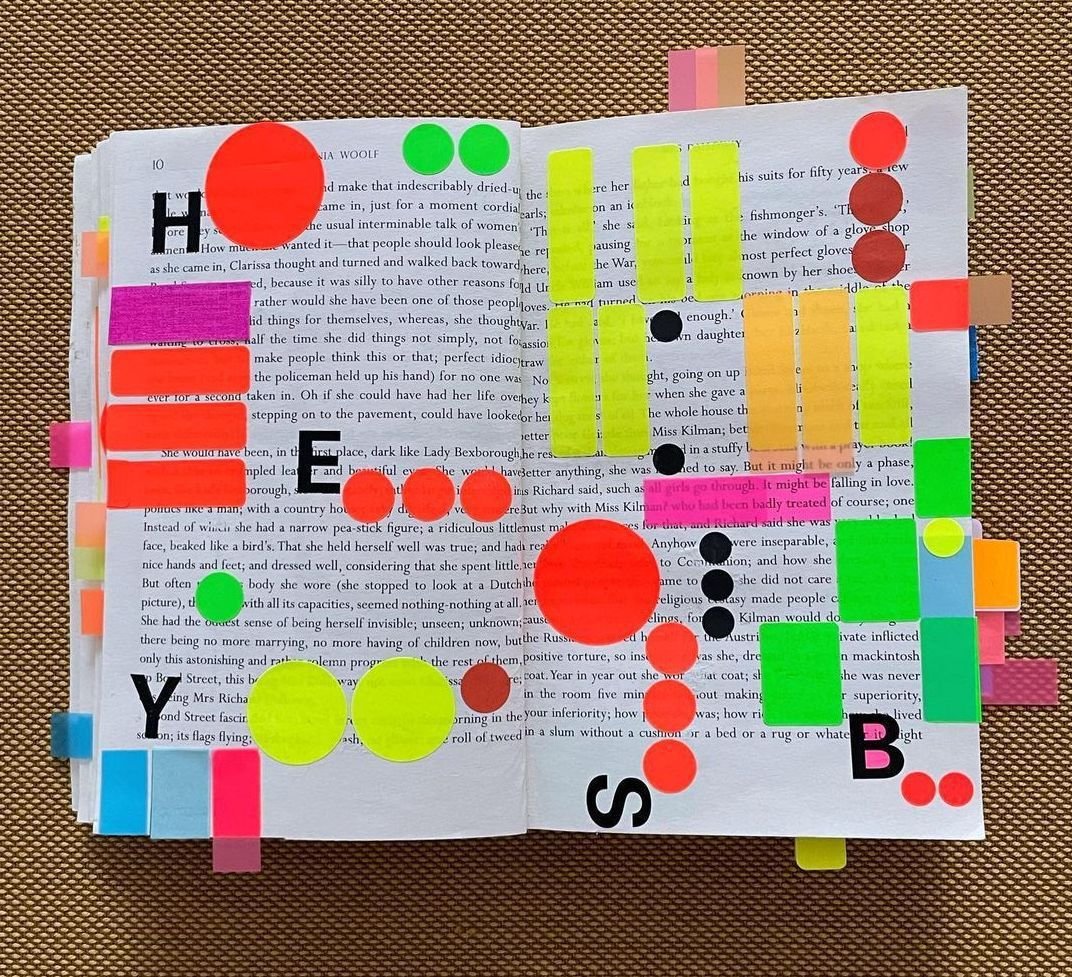
Where you see shapes, I see code.
Activity 3
3.1
In teams of 2, use the image to the right as a reference point and inspiration to create a coded sketch that echoes the arrangement of the colourful stickers in the foreground. Keep the background of your sketch white.
Note: You have some freedom in designing this. You do not have to follow the image accurately.
sketch-size
800x800 pixels
commands
background, fill, noStroke, rect, ellipse, text
anatomy
syntax, flow, shapes
Text
Computation in Design 1
Text
Activity
B-DS 101
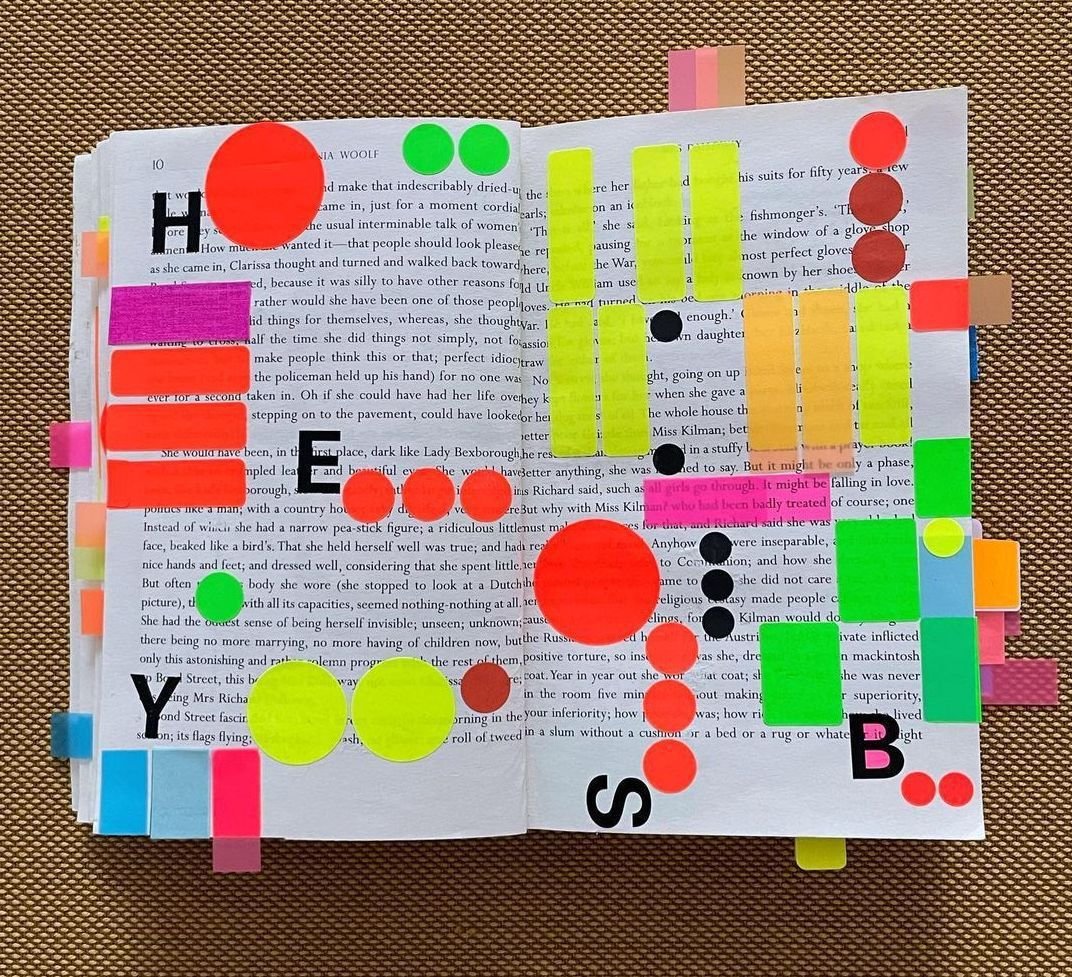
Where you see shapes, I see code.
Activity 3
3.1
In teams of 2, use the image to the right as a reference point and inspiration to create a coded sketch that echoes the arrangement of the colourful stickers in the foreground. Keep the background of your sketch white.
Note: You have some freedom in designing this. You do not have to follow the image accurately.
sketch-size
800x800 pixels
commands
background, fill, noStroke, rect, ellipse, text
anatomy
syntax, flow, shapes
20
Text
Computation in Design 1
Text
B-DS 101
Where you see shapes, I see code.
Activity 3
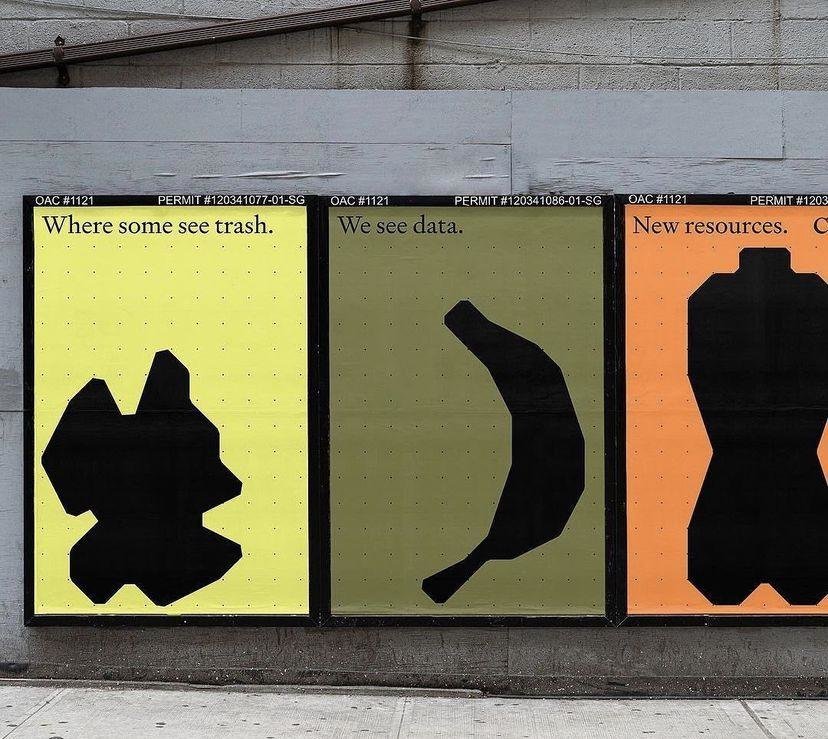
3.2
Step 1/2
Step 1: In teams of 2, design an organic shape that resembles an everyday object. Use the same style as shown in the picture to the right, plain black on plain colour. Draw the shape on paper first, start in the top left corner at the origin 0,0. Then proceed to the next slide.
Text
Computation in Design 1
Text
B-DS 101
Where you see shapes, I see code.
Activity 3
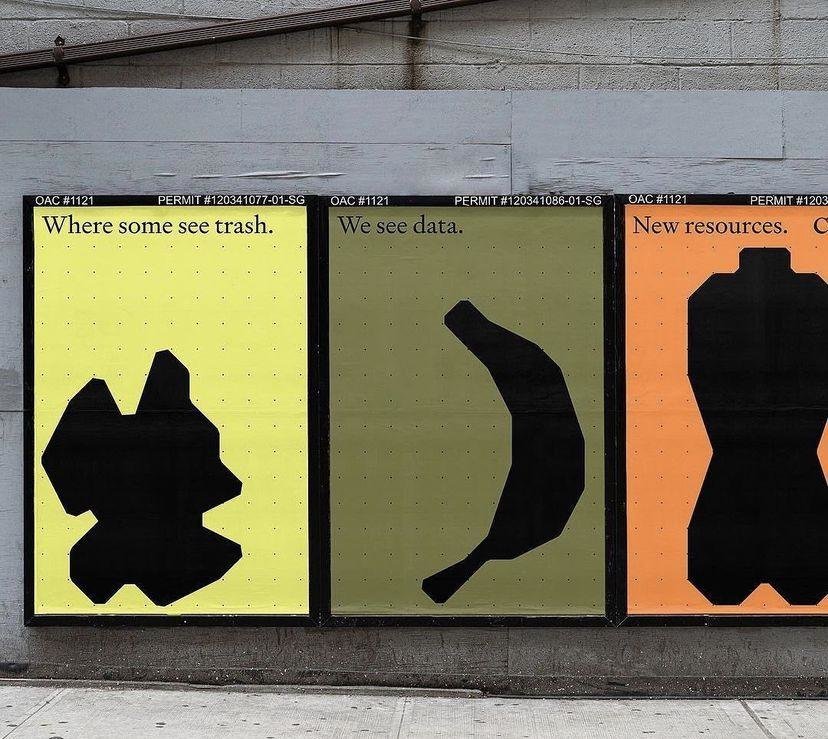
Step 1: In teams of 2, design an organic shape that resembles an everyday object. Use the same style as shown in the picture to the right, plain black on plain colour. Draw the shape on paper first, start in the top left corner at the origin 0,0. Then proceed to the next slide.
15
3.2
Step 1/2
Text
Computation in Design 1
Text
B-DS 101
Step 2: Copy over the shape you have drawn on paper to p5js. Use the template sketch as a starting point.
1. Draw your object using these commands:
beginShape(), endShape(), vertex()
2. write commands into a function called myShape()
3. rename all occurrences of myShape() with a made-up name that describes your object
Where you see shapes, I see code.
Activity 3
sketch-size
800x800 pixels
commands
beginShape, endShape, vertex, push, pop, translate
anatomy
syntax, flow, function, shapes
3.2
Step 2/2
Text
Computation in Design 1
Text
B-DS 101
Where you see shapes, I see code.
Activity 3
sketch-size
800x800 pixels
commands
beginShape, endShape, vertex, push, pop, translate
anatomy
syntax, flow, function, shapes
3.2
Step 2/2
// starter-code for activity 3.2
function setup() {
createCanvas(800, 800);
}
function draw() {
background(0);
myShape();
}
function myShape() {
}Step 2: Copy over the shape you have drawn on paper to p5js. Use the template sketch as a starting point.
1. Draw your object using these commands:
beginShape(), endShape(), vertex()
2. write commands into a function called myShape()
3. rename all occurrences of myShape() with a made-up name that describes your object
Text
Computation in Design 1
Text
B-DS 101
Where you see shapes, I see code.
Activity 3
20
Step 2: Copy over the shape you have drawn on paper to p5js. Use the template sketch as a starting point.
1. Draw your object using these commands:
beginShape(), endShape(), vertex()
2. write commands into a function called myShape()
3. rename all occurrences of myShape() with a made-up name that describes your object
sketch-size
800x800 pixels
commands
beginShape, endShape, vertex, push, pop, translate
anatomy
syntax, flow, function, shapes
3.2
Step 2/2
Text
Computation in Design 1
Text
B-DS 101
demotime
The anatomy of a program
syntax
flow
shapes
transformation
loops
conditionals
functions
syntax
flow
shapes
transformation
Ask ChatGPT about code that you don't understand, ask for an explanation for a particular command and to give a simple example.
Text
Computation in Design 1
Text
B-DS 101
push
pop
translate
rotate
mouseX
mouseY
demotime
Transformations
Ask ChatGPT about code that you don't understand, ask for an explanation for a particular command and to give a simple example.
Text
Computation in Design 1
Text
B-DS 101
Transformation is a concept that initially leaves you scratching your head. Why? Transformations act on the coordinate system rather than on shapes, and transformations are accumulative. Allison Perish has written an extensive and useful tutorial with examples here.
translate
rotate by 180 degrees or PI
Code Basics
Transformations
Text
Computation in Design 1
Text
B-DS 101
Commands
Example
When using transformations, the things you draw never change position; the coordinate system itself does. read more
push
pop
translate
rotate
scale
The push() function saves the current drawing style settings and transformations, while pop() restores these settings. read more
The push() and pop() functions can be embedded to provide more control over the positioning and rotation of shapes. read more
Specifies an amount to displace objects within the display window. read more
Rotates a shape by the amount specified by the angle parameter. read more
Increases or decreases the size of a shape by expanding or contracting vertices. read more
// use transformations to draw 2 rects
function draw() {
fill(0,0,255,100);
noStroke();
// draw a rect at coordinate 50,200
// without moving the rect but the
// coordinate system using translate
push();
translate(50,200);
rect(0,0,100,100)
pop();
// same as above but now we rotate
// the rect by 45° (using radians)
push();
translate(50,200);
rotate(HALF_PI);
rect(0,0,100,100)
pop();
}Above commands are called transformations
Code Basics
Transformations
Text
Computation in Design 1
Text
B-DS 101
Example
Drawing a rotating shape
Code Basics
Transformations
Commands
When using transformations, the things you draw never change position; the coordinate system itself does. read more
push
pop
translate
rotate
scale
Above commands are used to perform transformations on 2D and 3D forms
Text
Computation in Design 1
Text
B-DS 101
Learning objective for activity 3.3
Transformation is a concept that is not immediately clear, but it makes working with more complex forms and compositions so much easier.
push, pop, translate, rotate, scale
Transformations
Ask ChatGPT about code that you don't understand, ask for an explanation for a particular command and to give a simple example.
Text
Computation in Design 1
Text
B-DS 101
Activity 3
3.3
Prepare your sketch so that you draw only one shape, which is contained in a function myShape().
In a first step, we surround the shape code with push() and pop(). We use push() and pop() to group shapes together.
We will the use the translate() command to move the position of the shape. the translate() command requires 2 parameters, 2 numbers in between the parentheses separated by a comma. The first number represents the x-location, the second the y-location.
concepts
function, parameters, arguments
commands
mouseX, mouseY, push, pop, translate
Where you see shapes, I see code.
Text
Computation in Design 1
Text
B-DS 101
Where you see shapes, I see code.
Activity 3
Homework and Deliverables
For Activity 3 the following items must be archived in your Digital Portfolio under activity-3
activity-3-1.jpg
activity-3-2-drawing.jpg
activity-3-2.jpg
activity-3-3.jpg
images
Video
activity-3-recording.mp4
docx
activity-3-description.docx
Write 70-120 words that describe the process and learning for this activity. Include links to your p5js sketches, too.
Create a short video, 10-20 seconds long, that presents the process and outcomes of your activity 3 work.
These coding images should demonstrate the progress you have made, when you screenshot your p5js canvas, exclude the code part, rendered image only.
Text
Computation in Design 1
Text
B-DS 101
Due Week 3
Homework
Complete Activity 3
Where you see shapes, I see code.
Activity 3
Text
Computation in Design 1
Text
B-DS 101
How can we instruct a computer to draw us some shapes using code
What can coding do for you and what can you do with coding as a designer?
Computational Literacy building 2
3
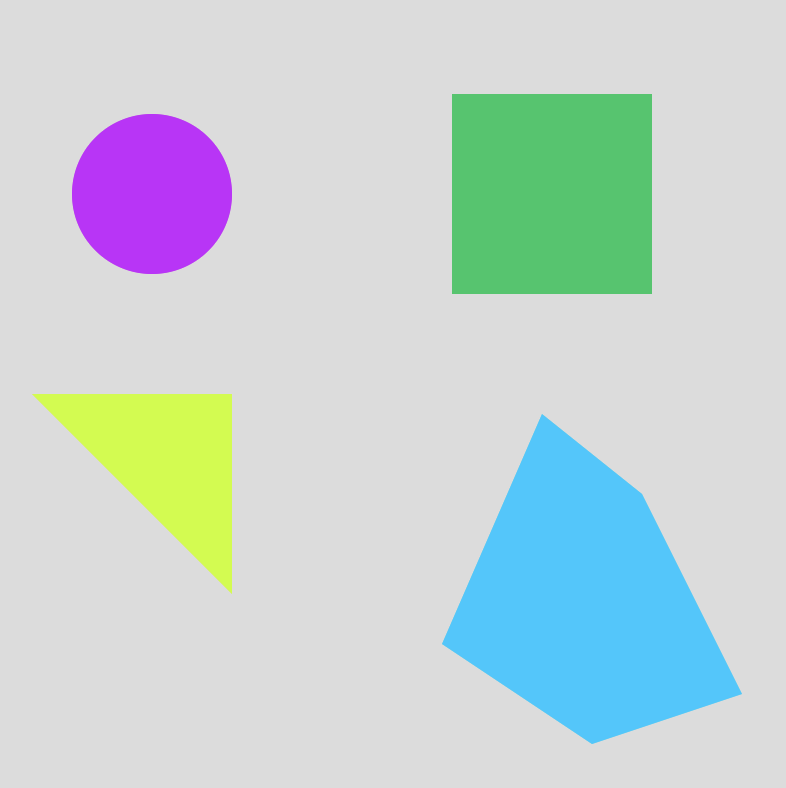
Text
Computation in Design 1
Text
B-DS 101
Instructional Drawings
Activity 4

Text
Computation in Design 1
Text
B-DS 101
Instructions are part of our everyday lives. It can be used to describe a series of steps to achieve the desired outcome, and it can be applied across a wide range of applications, from house chores to creative processes.
What are Instructions?
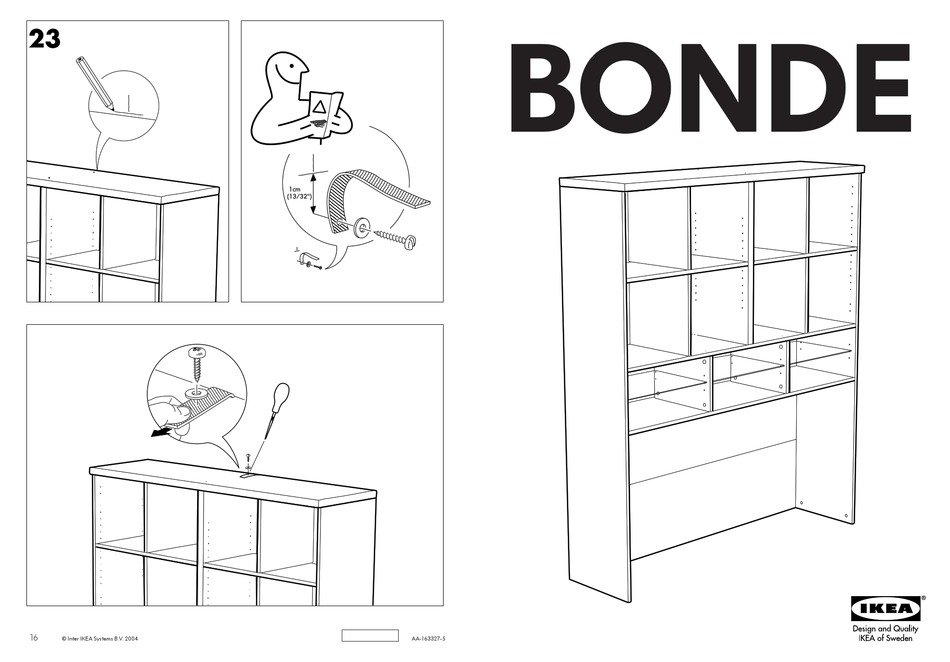
Instructional Drawings
Activity 4
Text
Computation in Design 1
Text
B-DS 101
Sol LeWitt was an iconic American artist whose work helped to establish both Minimalism and Conceptual Art. LeWitt’s practice was based primarily within his own intellect, establishing a rubric of formal instructions which his assistants followed to create the works. Some of the artist’s most integral pieces are his Wall Drawings, in which he explored myriad variations of applying drawn lines onto walls.
Sol LeWitt

Considered by many as the figurehead for conceptual art, LeWitt briefly studied art at Syracuse University before being called up for the Korean War in 1951. Once he returned, he soon worked for a year as a graphic designer. It wasn’t until he encountered the early works of Jasper Johns and Frank Stella that he realised that Minimalism was the way for him to pursue his passion. However unlike minimalist artists, LeWitt was not interested in Industrial materials, but rather became fascinated with systems and ideas. This then kick-started his revolutionary body of work, where the idea and system was the art, not the product itself.
Instructional Drawings
Activity 4
Text
Computation in Design 1
Text
B-DS 101

Instructional Drawings
Activity 4
Text
Computation in Design 1
Text
B-DS 101
Instructional Drawings
Activity 4
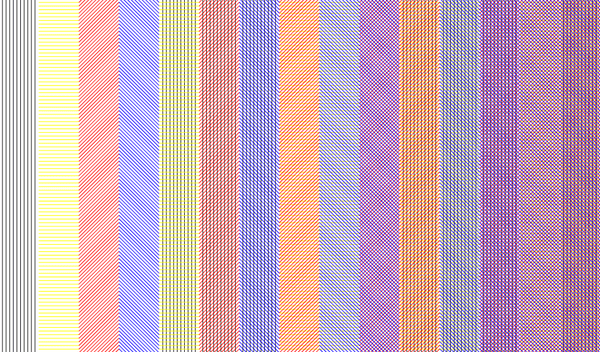

Text
Computation in Design 1
Text
B-DS 101
1. On a piece of A3 size paper, use a hard pencil or pen
Instructional Drawing
2. Place 20 points at random positions
3. The points should be evenly distributed over the area of the paper
4. All the points should be connected by straight lines
What
How
Instructional Drawings
Activity 4.1
10
Text
Computation in Design 1
Text
B-DS 101
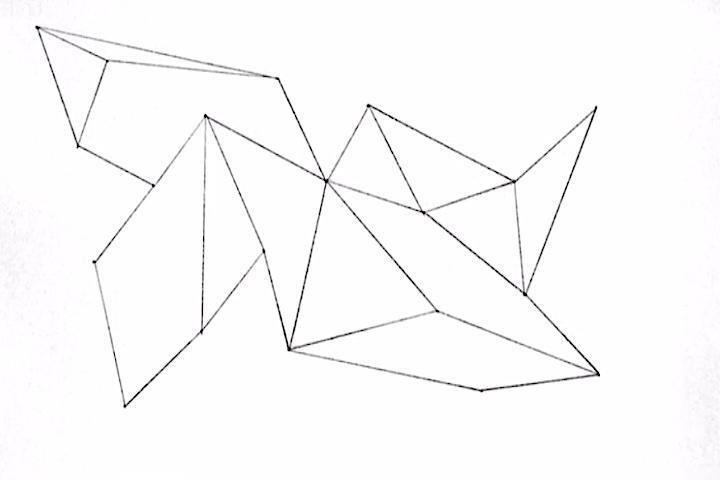
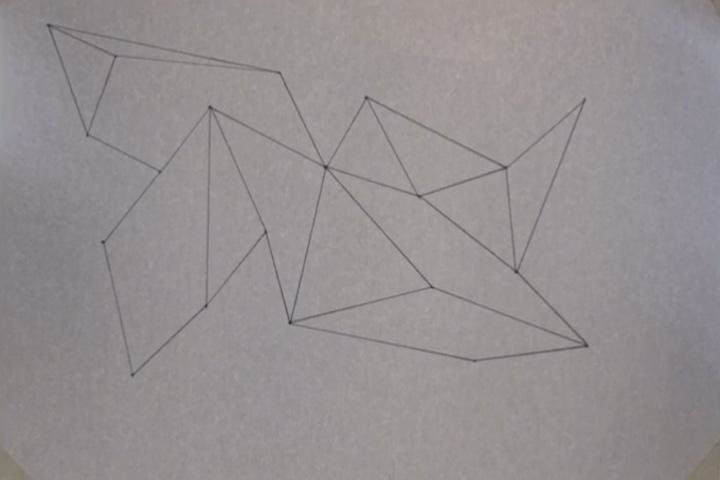
Good Practice. Document your work and nicely clean up your photos so that the background is plain-white and the lines are crispy-black.
Activity 4.1
Instructional Drawings
Text
Computation in Design 1
Text
B-DS 101

What
Show-and-tell.
Upload your drawings from activity 4.1 so we can look at it and discuss about them.
Take photos of your work, keep a digital copy of your printouts.
Image via @ecal_ch
Uploading
Please name the file
studentid-activity-4-1-drawing.jpg
5
Text
Computation in Design 1
Text
Instructional Drawings
Activity 4.1
B-DS 101
learn how to ask ChatGPT the right questions to help you understand and write your p5js code. By experimenting with prompts, you will be able to see ChatGPT as a tutor to help you learn code and bring your ideas into fruition.
ChatGPT as a tutor
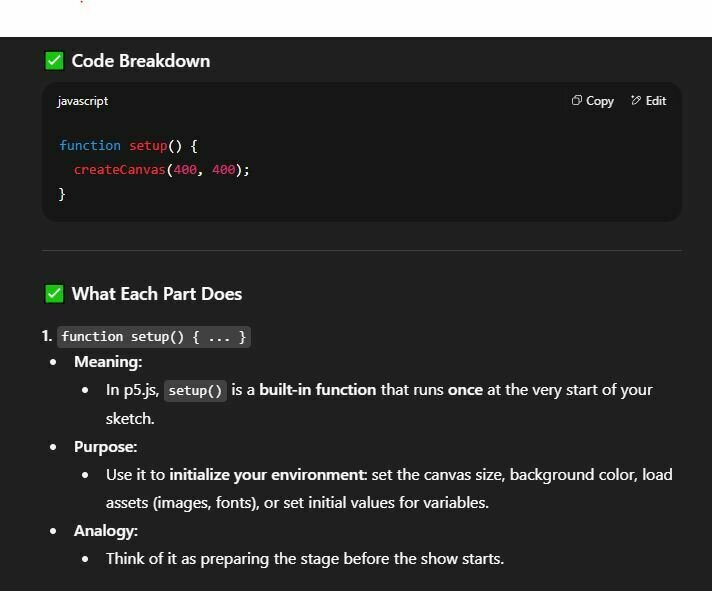
Instructional Drawings
Activity 4.2
Text
Computation in Design 1
Text
B-DS 101
1. In the p5js web editor, what sections can you see?
Drawing in p5js
(with guidance)
2. In ChatGPT, paste the code and ask it to explain each function that you see in the web editor
3. In its answer, are there any unclear elements that you are confused by?
4. Ask clarifying questions. Use ChatGPT as a tool, not as an easy way out
What
How
Instructional Drawings
10
Text
Computation in Design 1
Text
Activity 4.2
B-DS 101
5. In p5js function draw(), draw a line.
6. Try putting your line() in function setup(). What happens? Why? Ask ChatGPT.
7. Next, delete background() in
function draw(). Do you know why it is different? Ask ChatGPT to explain why both lines behave differently.
What
How
Instructional Drawings
10
Text
Computation in Design 1
Text
Drawing in p5js
(with guidance)
Activity 4.2
B-DS 101
8. Using guidance from ChatGPT, draw 3 different animated shapes using frameCount, mouseX / mouseY, random() and if you want a challenge, ask about the sin() function.
10. Screenshot images and a video of your drawing.
What
How
Instructional Drawings
20
Text
Computation in Design 1
Text
Drawing in p5js
(with guidance)
9. Make the drawing your own. Experiment.
Activity 4.2
B-DS 101
Can you help me debug my p5js sketch? (Copy and paste code). Why did my line disappear?
How can I make this line move across the screen?
What are some animation techniques in p5js?
As a complete beginner in p5js, could you explain what happens to the coordinate systems when I'm transforming an object using translate() and rotate()?
Questions to ask
Instructional Drawings
Text
Computation in Design 1
Text
Drawing in p5js
(with guidance)
Activity 4.2
B-DS 101
Learning objective for activity 4
Giving instructions to a computer sounds easier than it is. Computers are not the smartest without proper instructions, and the more precise our instructions are, the more accurate the results we have imagined.
Instructional Drawing
Text
Computation in Design 1
Text
B-DS 101
An algorithm is a series of steps that allow you to perform a particular task.
Jim Campbell, Formula for Computer Art. http://www.jimcampbell.tv, 1996/2003.
Activity 4
Instructional Drawings
Text
Computation in Design 1
Text
B-DS 101
Activity 4
Homework and Deliverables
For Activity 4 the following items must be archived in your Digital Portfolio under activity-4
activity-4-1-drawing.jpg
activity-4-2_1.jpg
activity-4-2_2.jpg
activity-4-2-animated.mp4
images
docx
activity-4-description.docx
Write 70-120 words that describe the process and learning for this activity. Include links to your p5js sketches, too.
Instructional Drawings
Text
Computation in Design 1
Text
The first image should be the drawing from activity 4.1, the two after should demonstrate the progress you have made during your experiments in activity 4.2, and its subsequent screen recording in mp4.
B-DS 101
demotime
The anatomy of a program
syntax
flow
shapes
transformation
loops
conditionals
functions
Ask ChatGPT about code that you don't understand, ask for an explanation for a particular command and to give a simple example.
Text
Computation in Design 1
Text
loops
conditionals
functions
B-DS 101
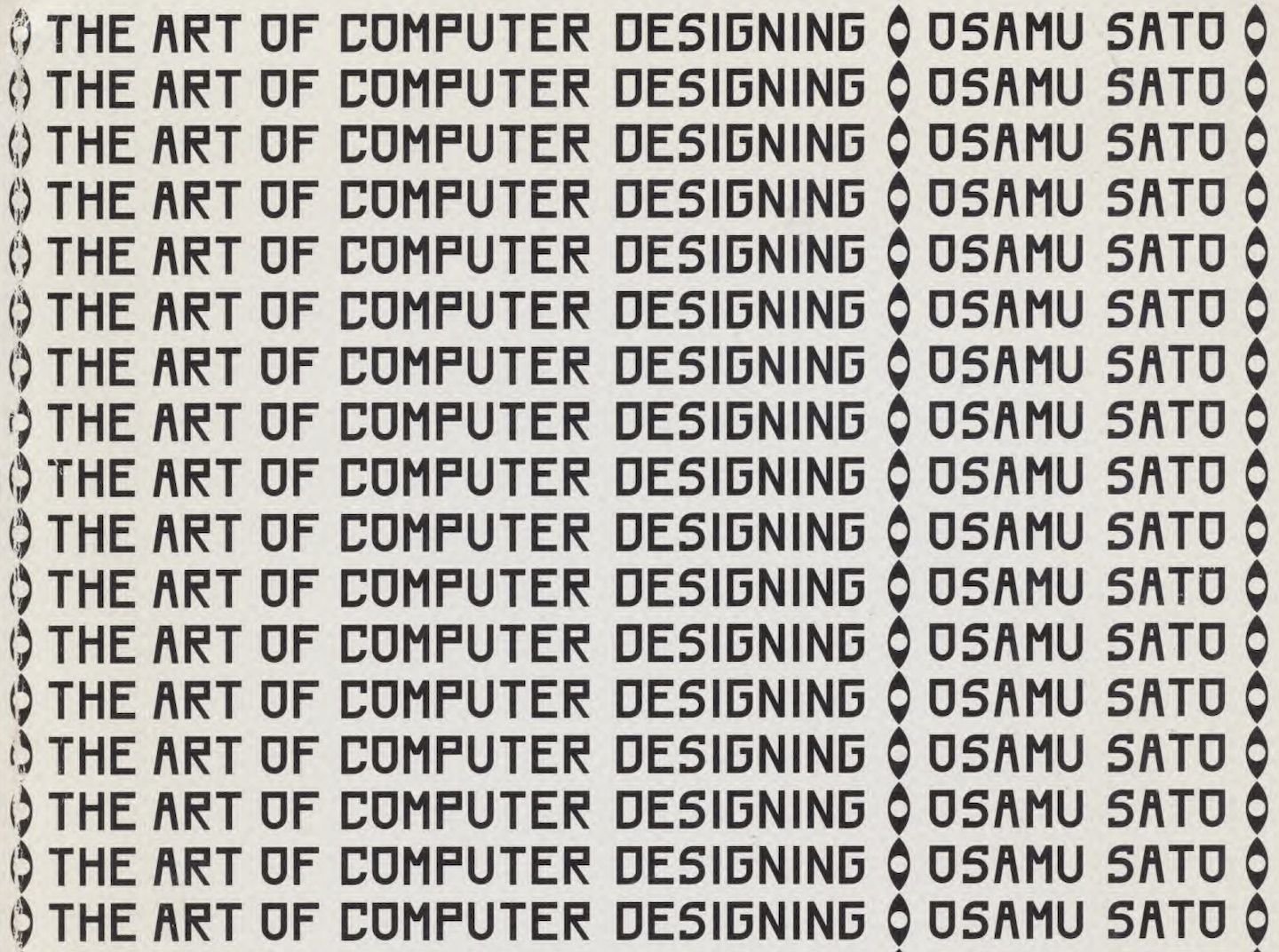
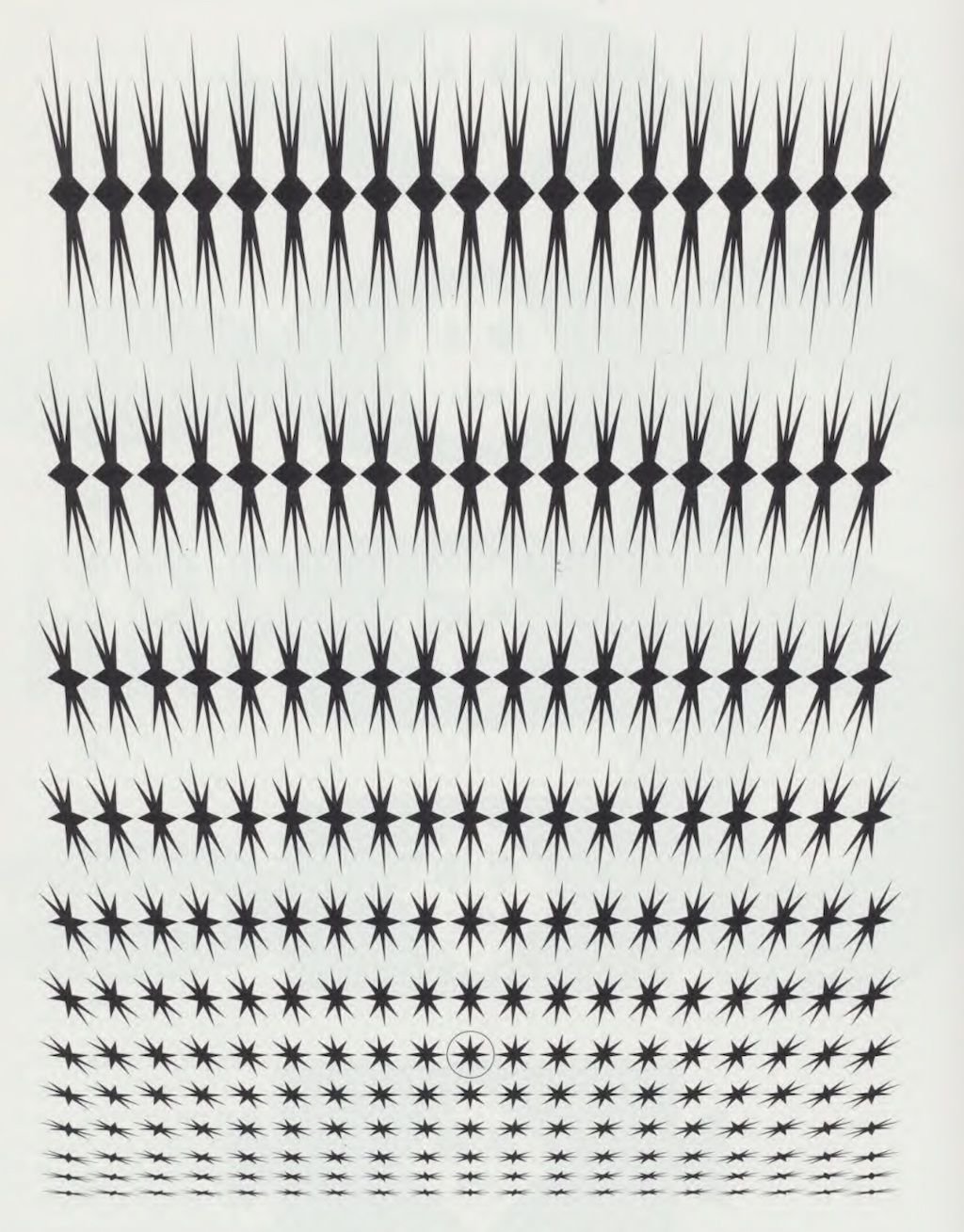
Text
Computation in Design 1
Text
B-DS 101
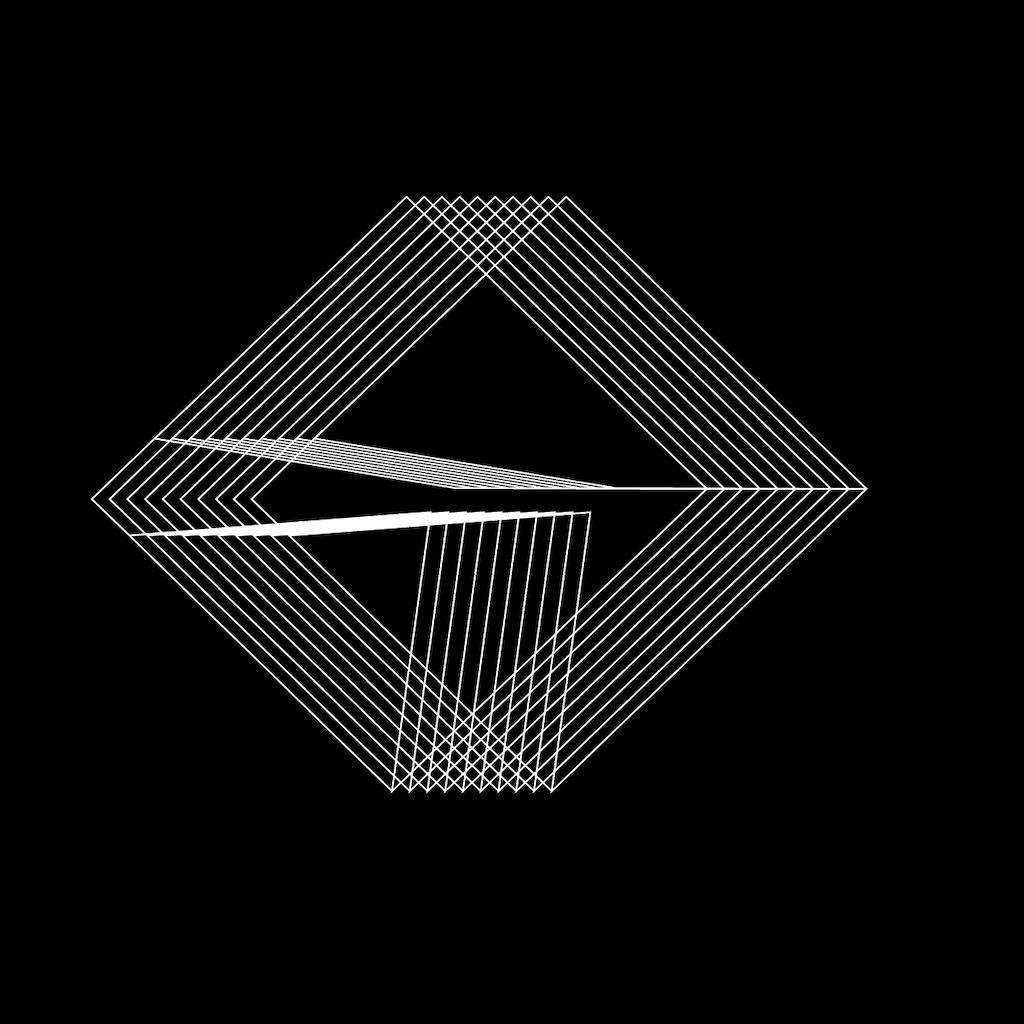
You have the assignment to work in a team of 2 to design a series of collateral materials for a new product called On Repeat. Although the task is quite open, the following requirements must be met, see next slide.
First organise thoughts and ideas, aim for computational aesthetics, plan your code, then execute, work as a team.
On Repeat
Activity 5
On Repeat
Text
Computation in Design 1
Text
B-DS 101
— black and white only
— code-based design, at least one for-loop
— no text, only coded shapes
— two collateral materials* mockups
one of which is animated
Take inspiration from the coded drawings in the second reading document by Osamu Sato The Art of Computer Designing.
On Repeat, requirements
On Repeat
"Marketing collateral" refers to the various media and materials that a company uses to promote its products or services.

Brochures
*

Digital displays
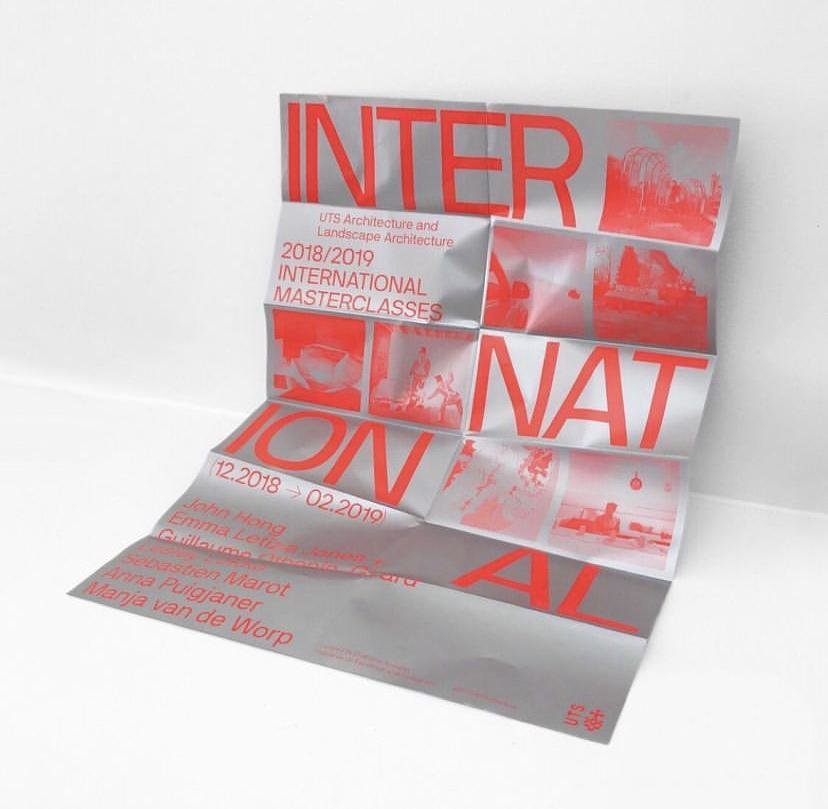
Posters
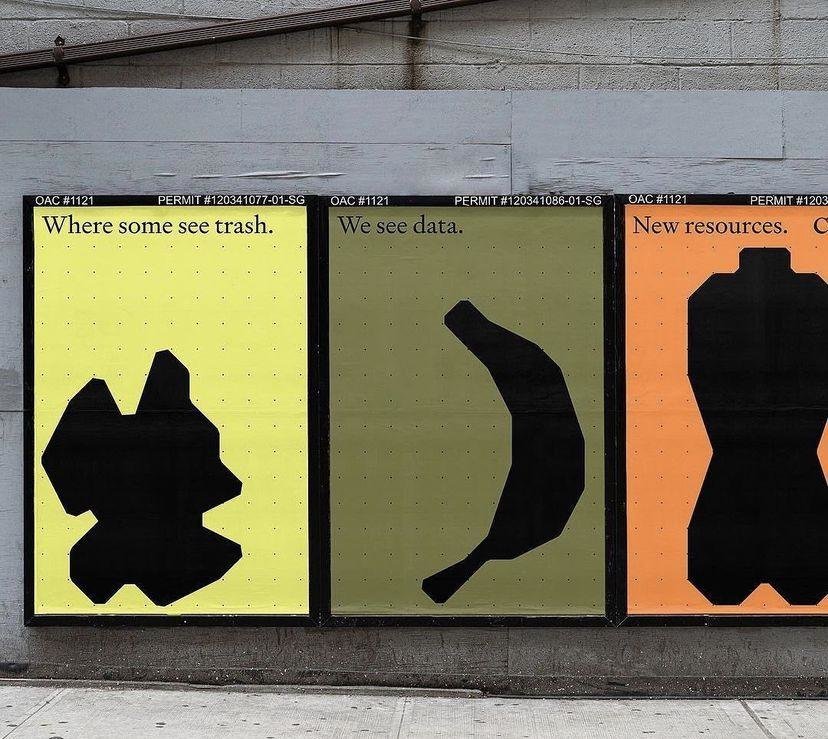
Posters in public space


Branded giveaways like tote bag, t-shirts

Branded giveaways like pens, coffee mugs, t-shirts
Activity 5
Text
Computation in Design 1
Text
B-DS 101
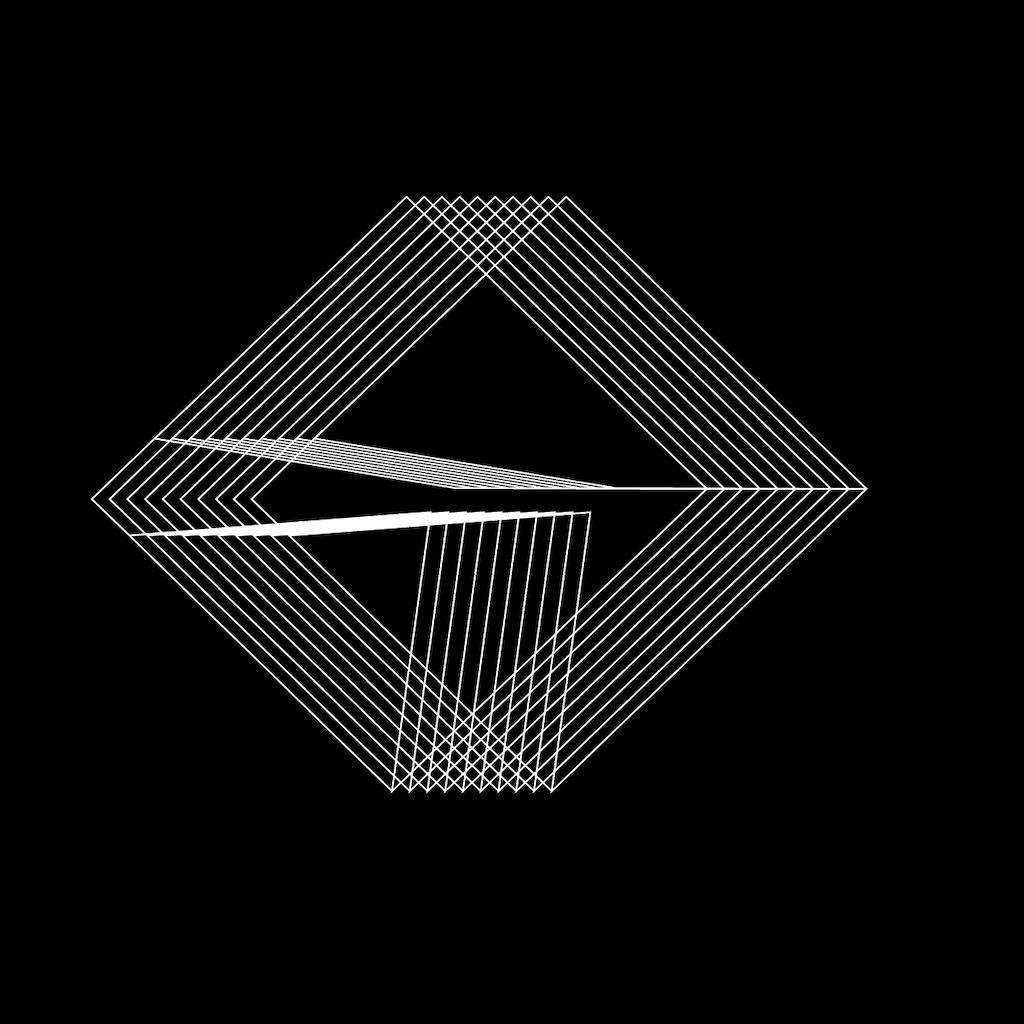
On Repeat
40
On Repeat
You have the assignment to work in a team of 2 to design a series of collateral materials for a new product called On Repeat. Although the task is quite open, the following requirements must be met, see previous slide.
First organise thoughts and ideas, aim for computational aesthetics, plan your code, then execute, work as a team.
Use this basic code template with loops, functionals and conditionals. If you'd like more of a challenge, use this template instead.
We will look at your designed collateral materials (digital draft) at 12pm
Activity 5
Text
Computation in Design 1
Text
B-DS 101
Homework and Deliverables
For Activity 5 (you may have to create the activity-5 folder in your Digital Portfolio) the following items must be archived
activity-5_1.jpg
activity-5_2.jpg
activity-5_3.jpg
activity-5_4.jpg
images
Video
activity-5-on-repeat.mp4
docx
activity-5-description.docx
Write 70-120 words that describe the process and learning for this activity. Include links to your p5js sketches, too.
Create a short video, 5-15 seconds long that seamlessly loops.
This collection of images should document the outcomes for this activity
Activity 5
On Repeat
Text
Computation in Design 1
Text
B-DS 101
Due Week 4
Homework
Complete and document in-class work and archive under activity 4 & 5 in your Digital Portfolio
Activity 4 & 5
Instructional Drawings
Text
Computation in Design 1
Text
B-DS 101
We spend quite a bit of time learning code and saving its outcomes in images. How do we prepare this material to present digitally or physically in a publication? How do we curate images within a simple layout?
Curation and Layout
6
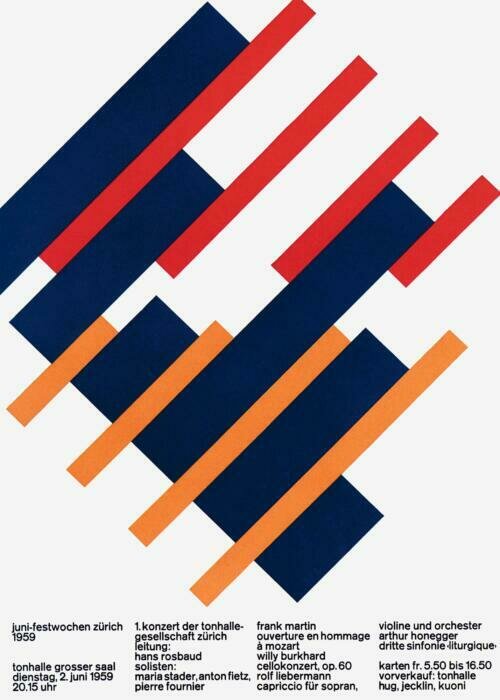
Text
Computation in Design 1
Text
B-DS 101
Curation and Layout
Activity 6
Text
Computation in Design 1
Text
B-DS 101
Why curation and layout?
At the end of this semester, for CiD, you will be submitting not only your digital portfolio but a Summary PDF documenting your work throughout the semester.
We will not be working on the digital PDF today, but this class will give you a head start on what it means to curate and lay out a page.
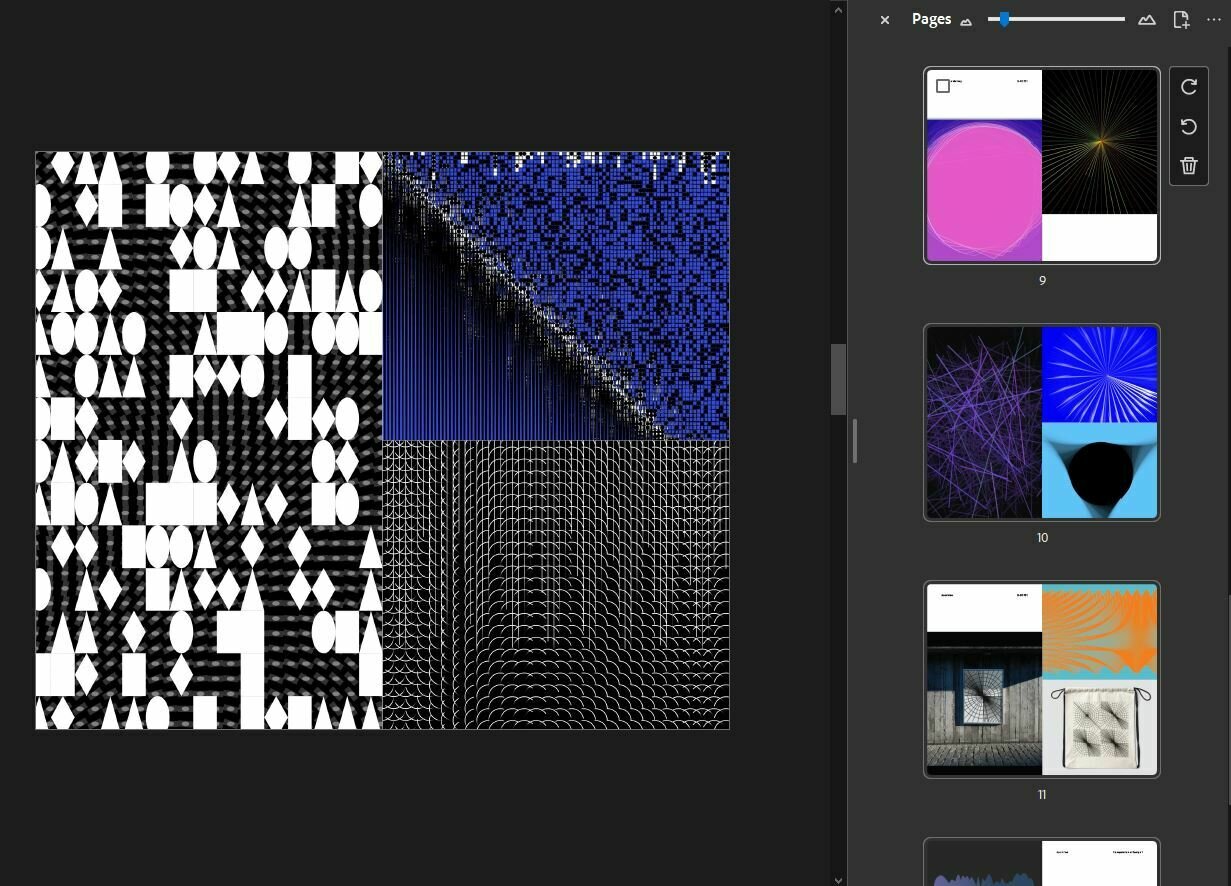
Curation and Layout
Activity 6
Text
Computation in Design 1
Text
B-DS 101
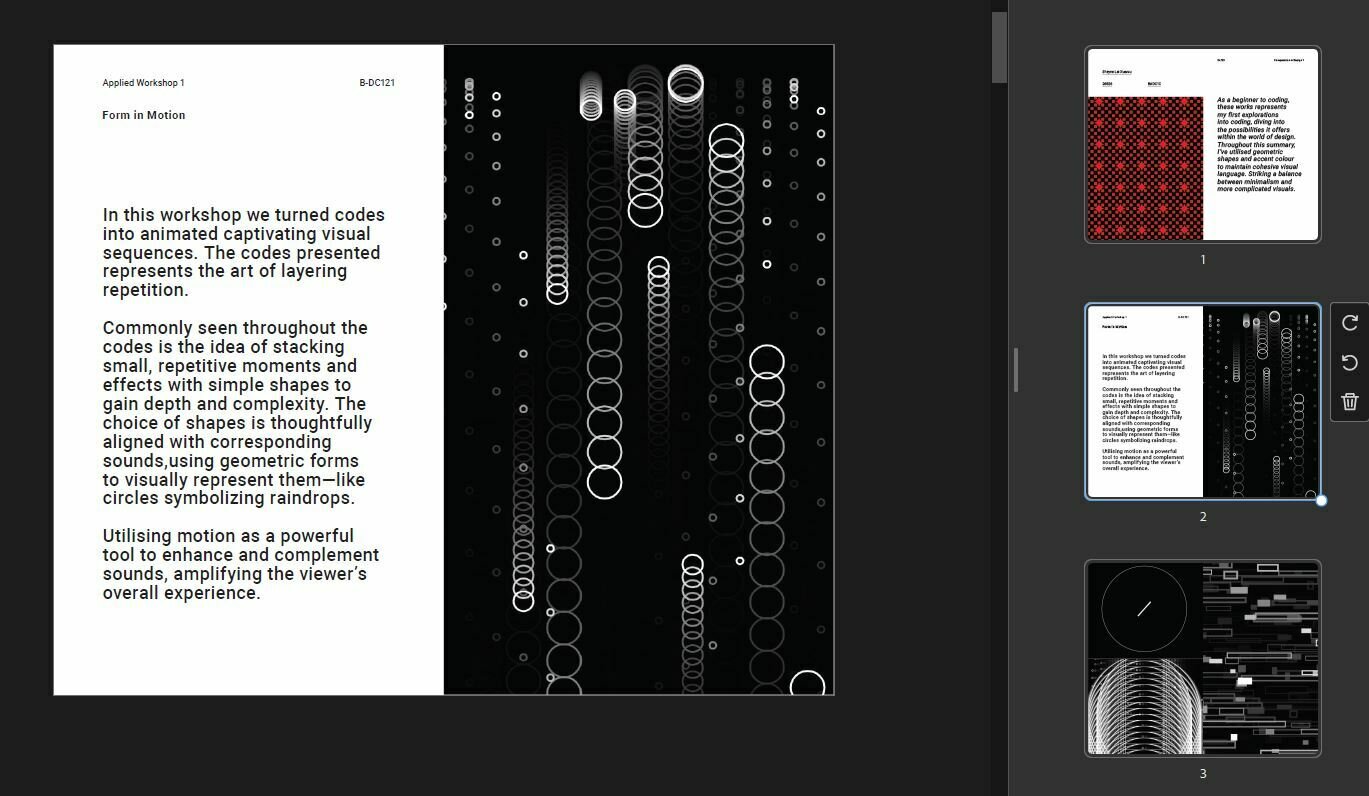
Curation and Layout
Activity 6
Text
Computation in Design 1
Text
B-DS 101
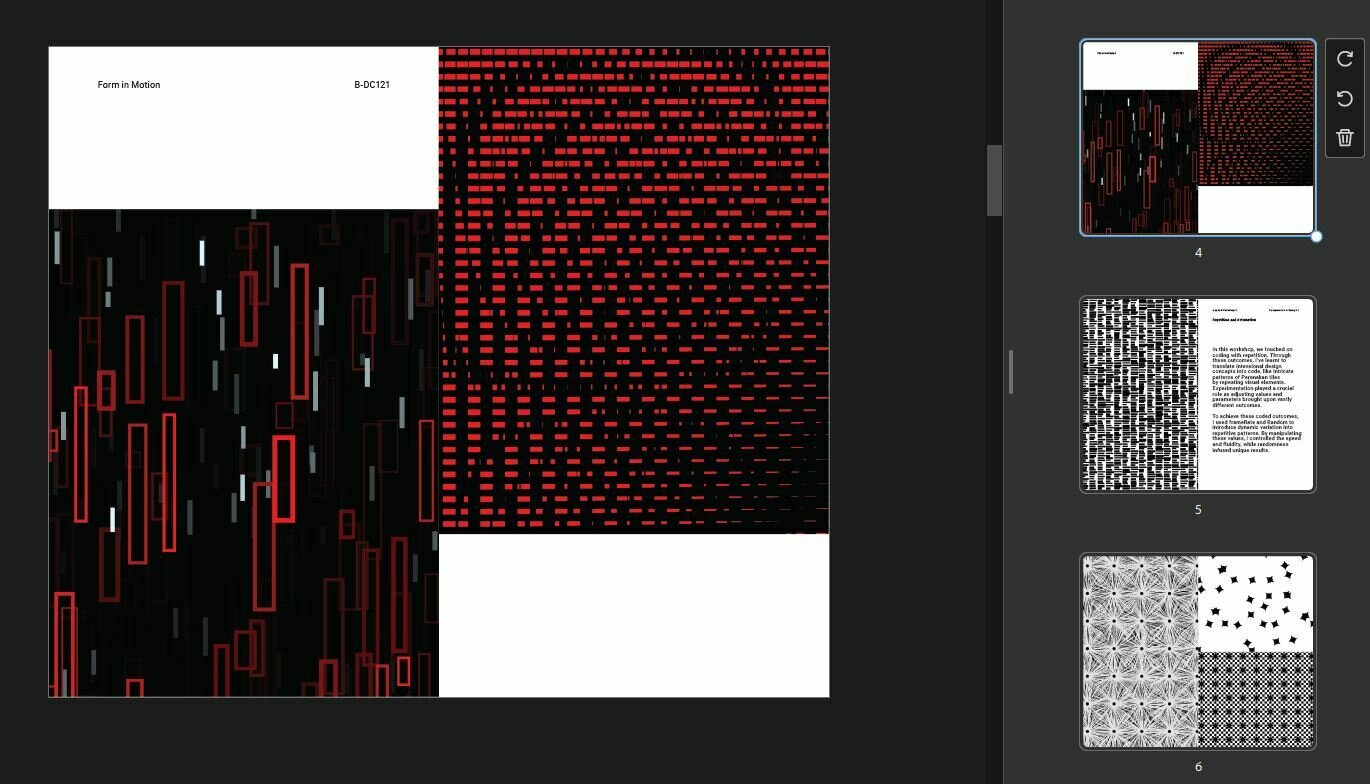
Curation and Layout
Activity 6
Text
Computation in Design 1
Text
B-DS 101
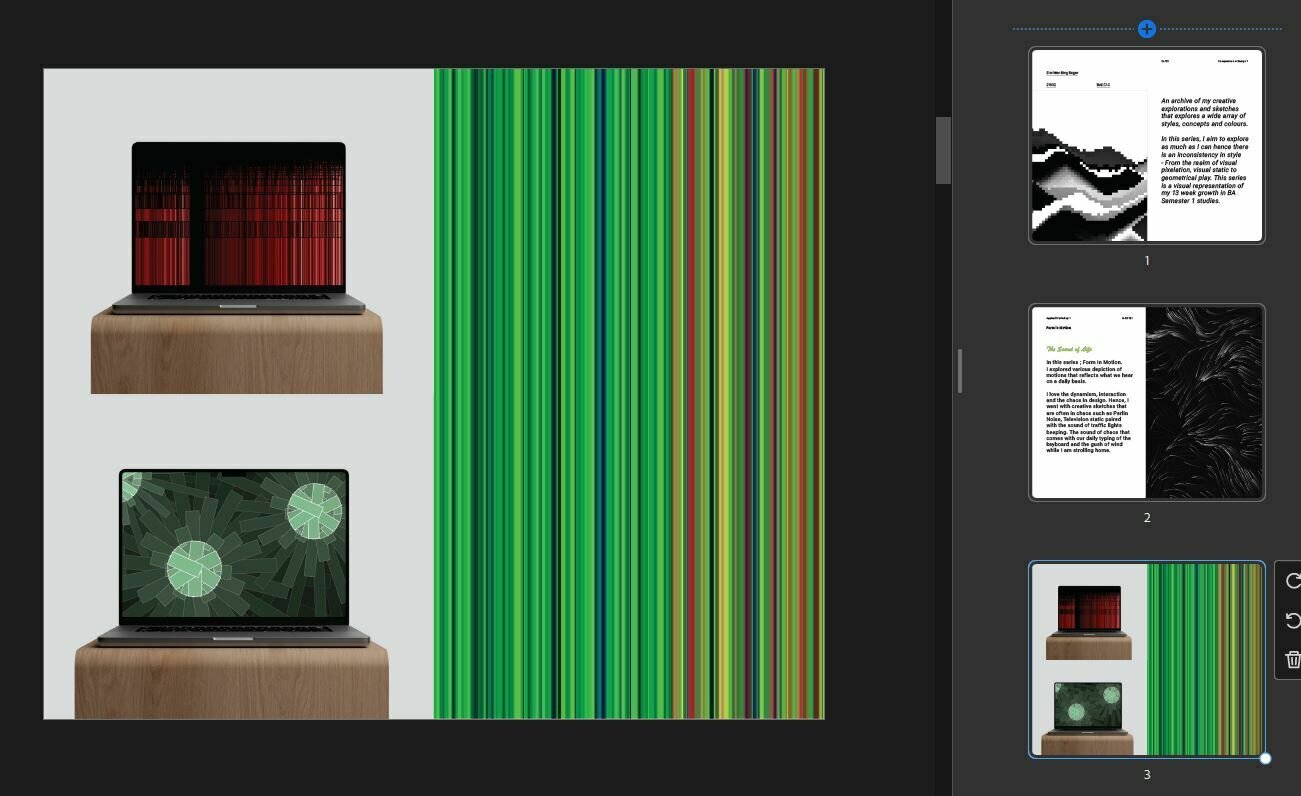
Curation and Layout
Activity 6
Text
Computation in Design 1
Text
B-DS 101
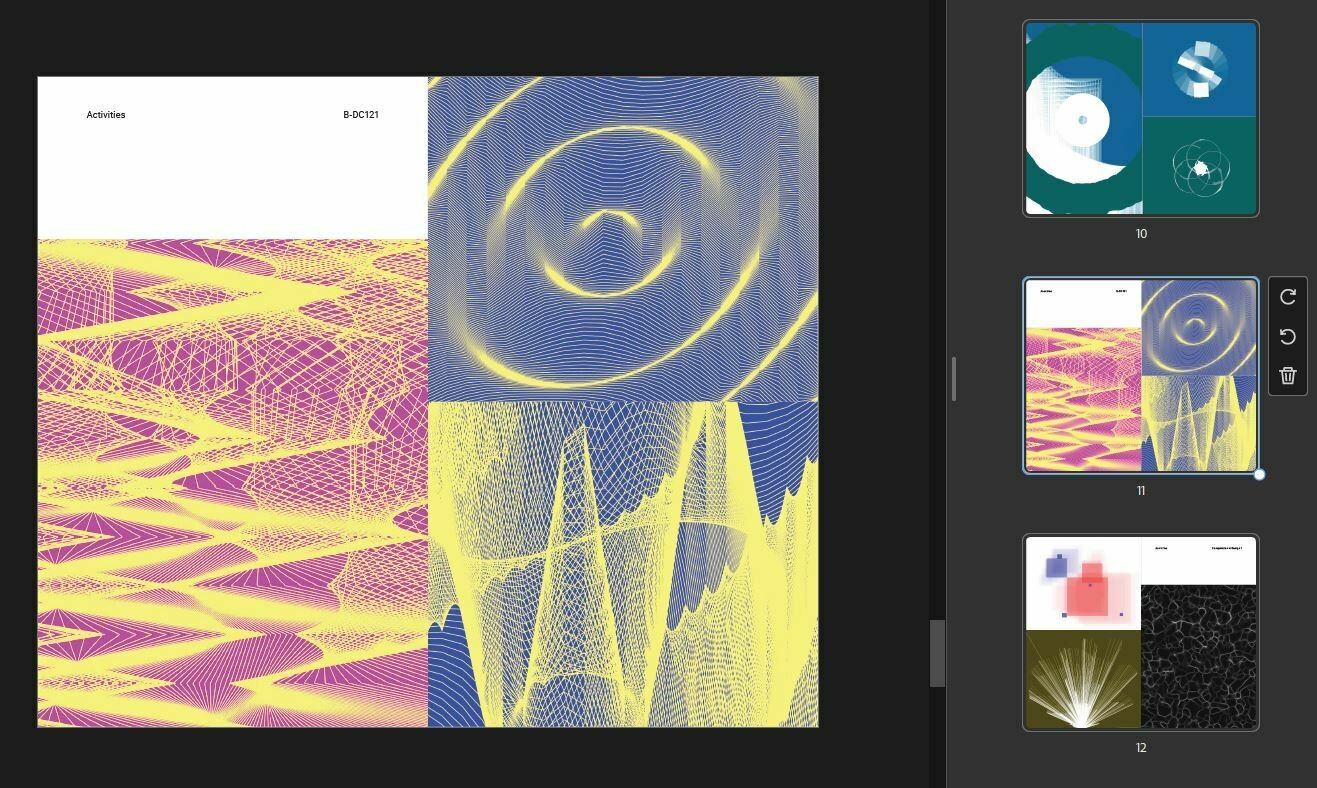
Curation and Layout
Activity 6
Text
Computation in Design 1
Text
B-DS 101
What is curation?
Curation is about selecting and organizing content to tell a story. In digital media, it’s not just showing your best work.
It’s guiding your audience through a journey, deciding what comes first and what gets emphasized.
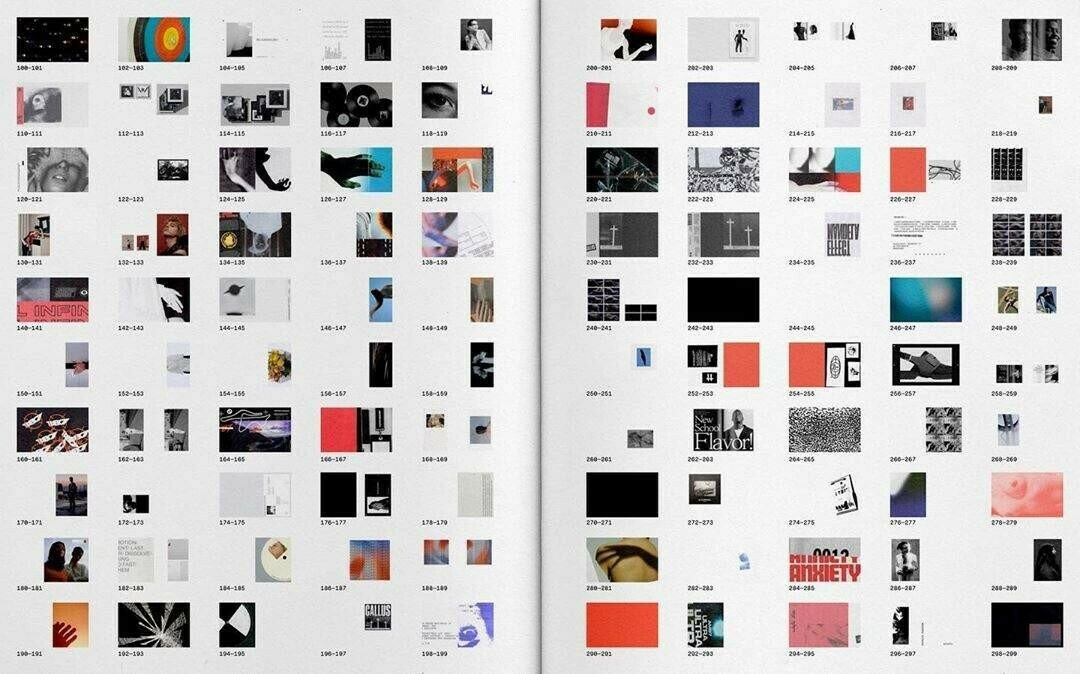
Curation and Layout
Activity 6
Text
Computation in Design 1
Text
B-DS 101
What is layout?
Layout is how visual elements are arranged on a screen. A clear layout uses space, alignment, and scale to guide the eye, from big hero images to simple grids, making content easier to follow and enjoy.
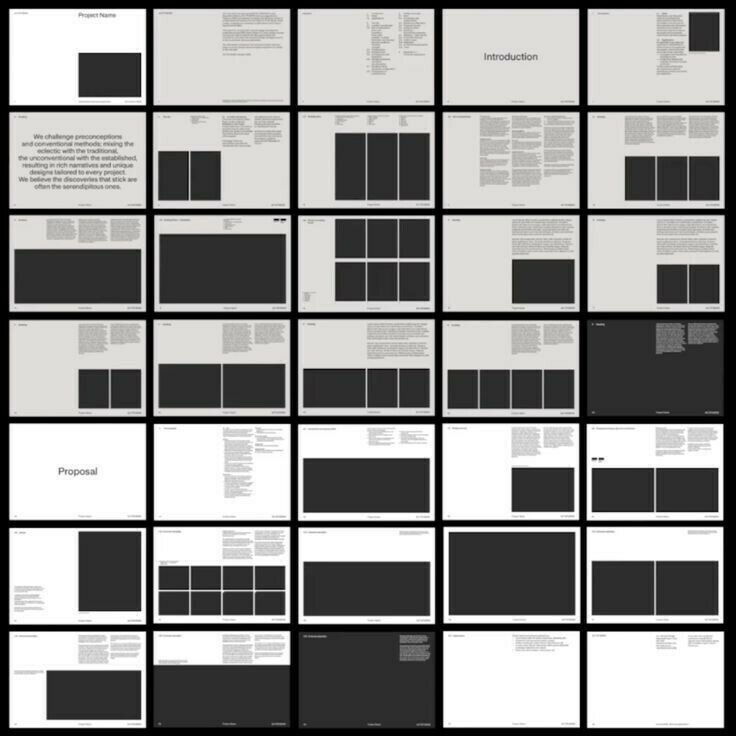
Curation and Layout
Activity 6
Text
Computation in Design 1
Text
B-DS 101
Types of layouts
On the right, which is the "hero" image? And which is the grid of images? What do you think each is telling?
Hero image: to highlight a single striking image or video that sets the mood, introduces the project, or captures attention right away.
Simple grid: to show multiple items of equal importance, like process steps, variations, or a series of related works.
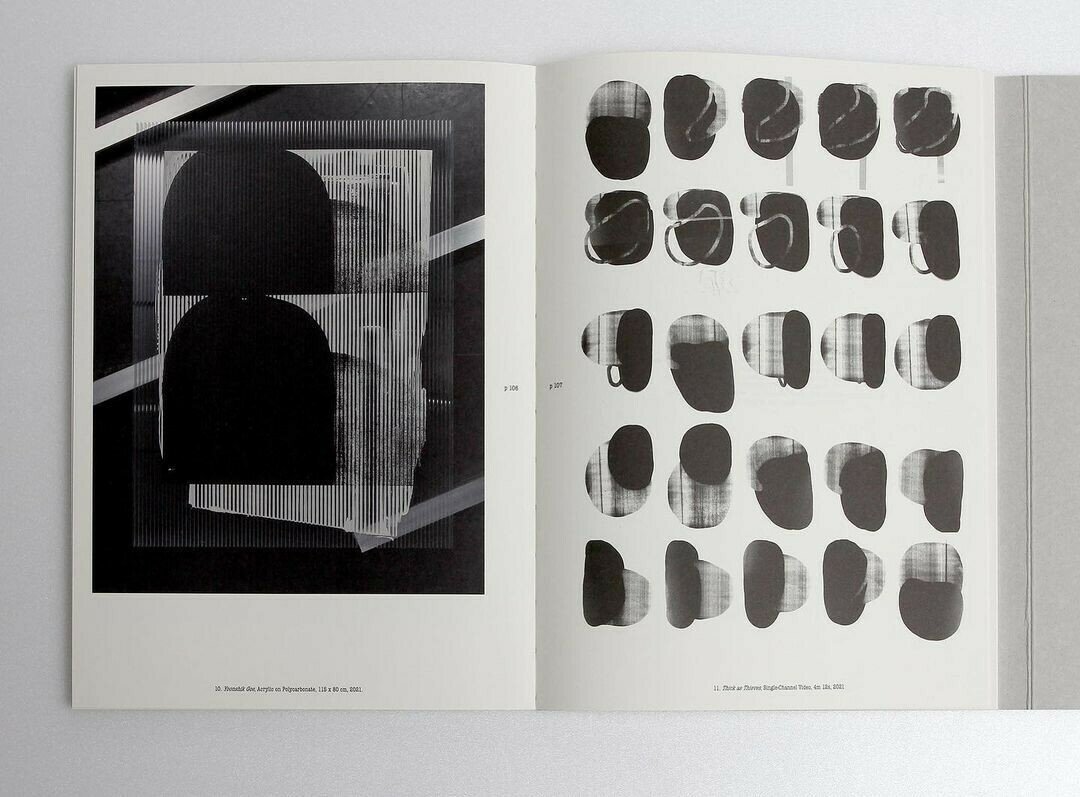
Curation and Layout
Activity 6
Text
Computation in Design 1
Text
B-DS 101
Types of layouts
On the right, what does this grid now show us?
Another version of a simple grid: to demonstrate an archival process over time. A snapshot overview of everything.
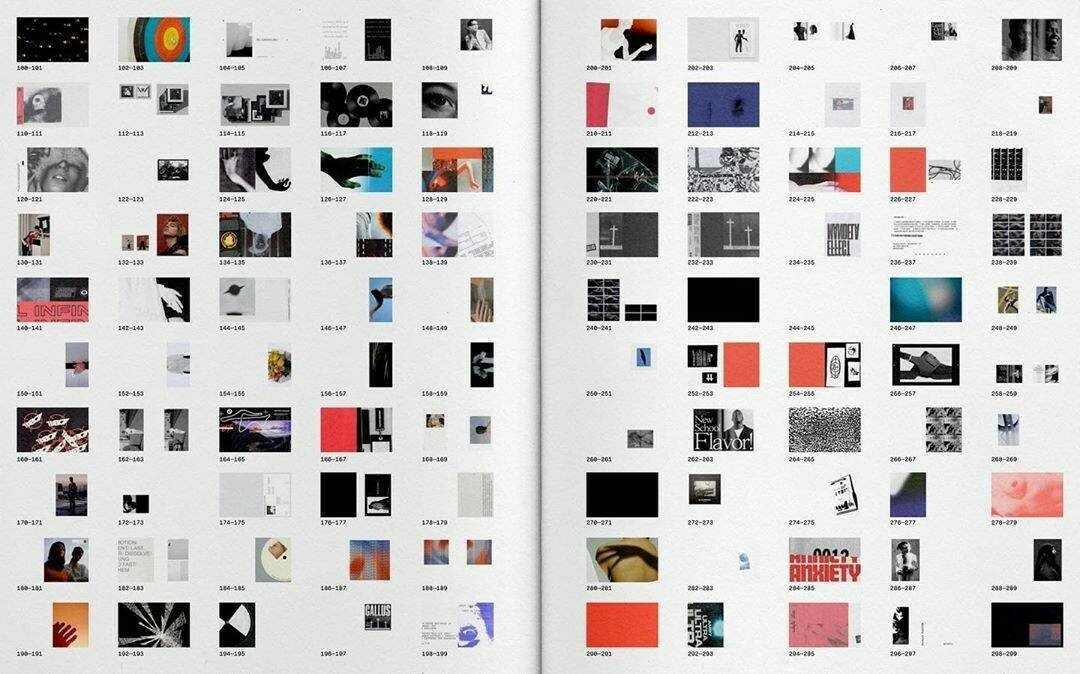
Curation and Layout
Activity 6
Text
Computation in Design 1
Text
B-DS 101
Types of layouts
On the right, what does this grid now show us?
Another version of a simple grid: A more focused collection of iterations.
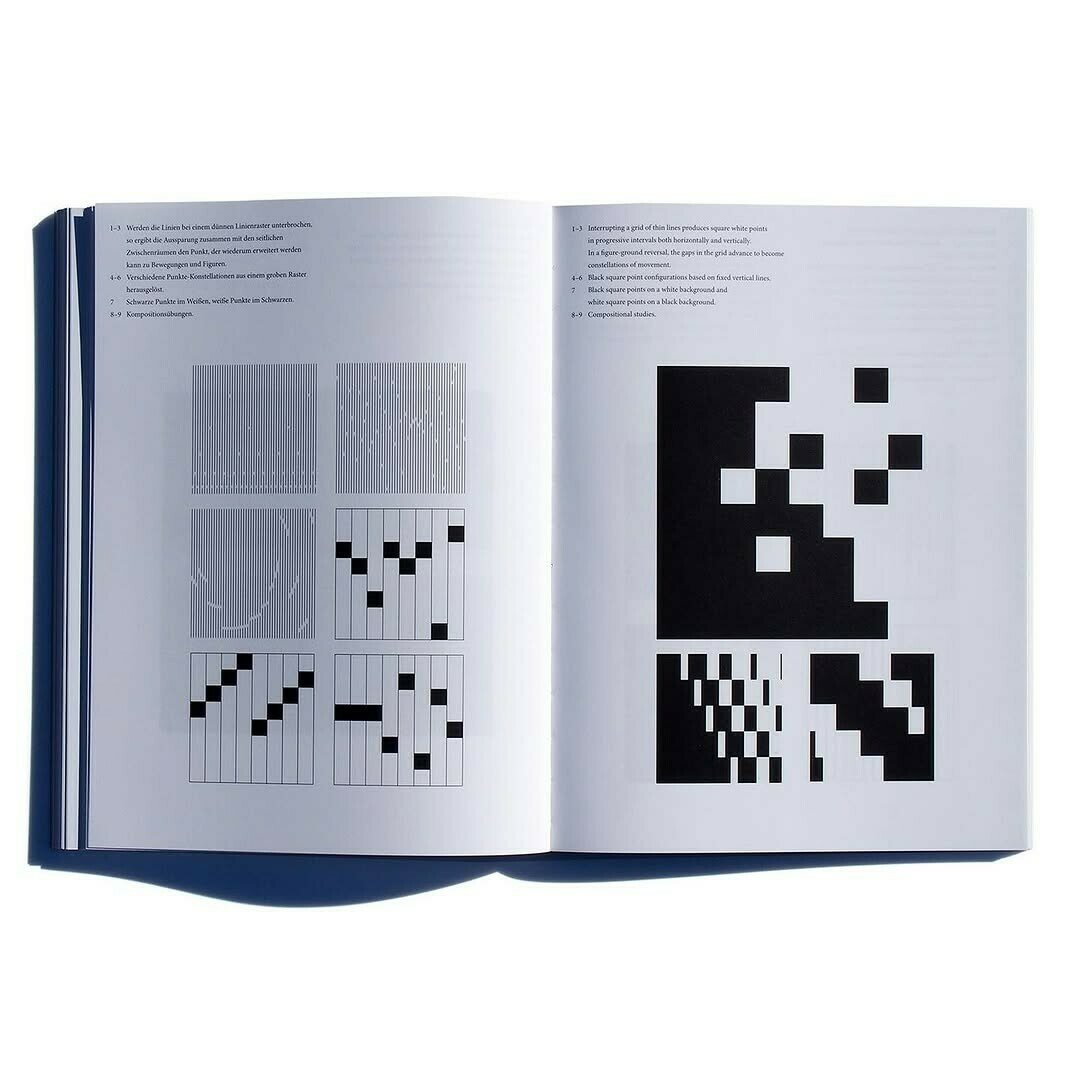
Curation and Layout
Activity 6
Text
Computation in Design 1
Text
B-DS 101
Types of layouts
Similar to the previous example.
Another version of a simple grid: A more focused collection of iterations.
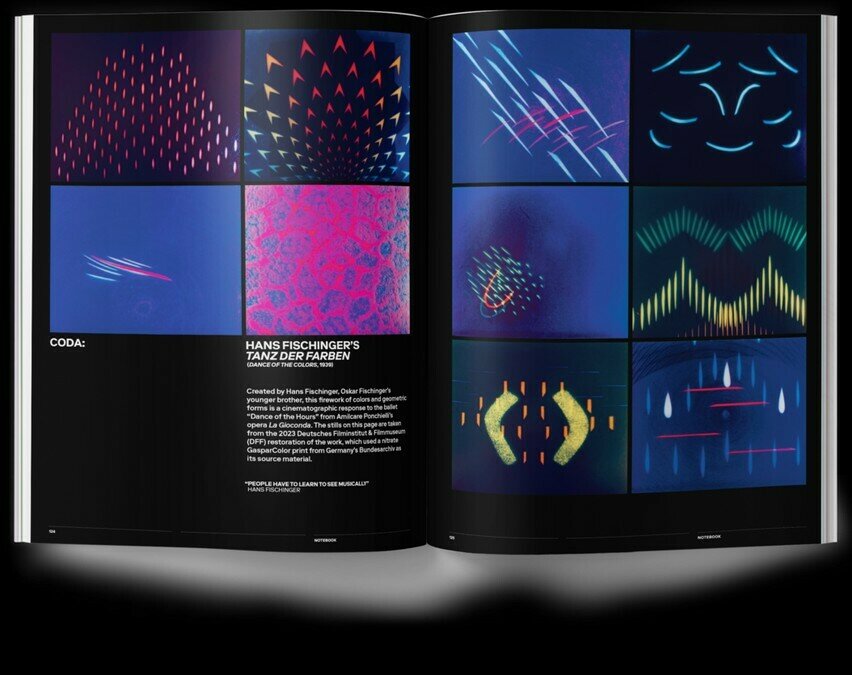
Curation and Layout
Activity 6
Text
Computation in Design 1
Text
B-DS 101
Types of layouts
On the right, what do the rows of images show?
Slideshow or horizontal/vertical carousel: Showing the progression of an iteration over time. Can be used to show animation in still frames.
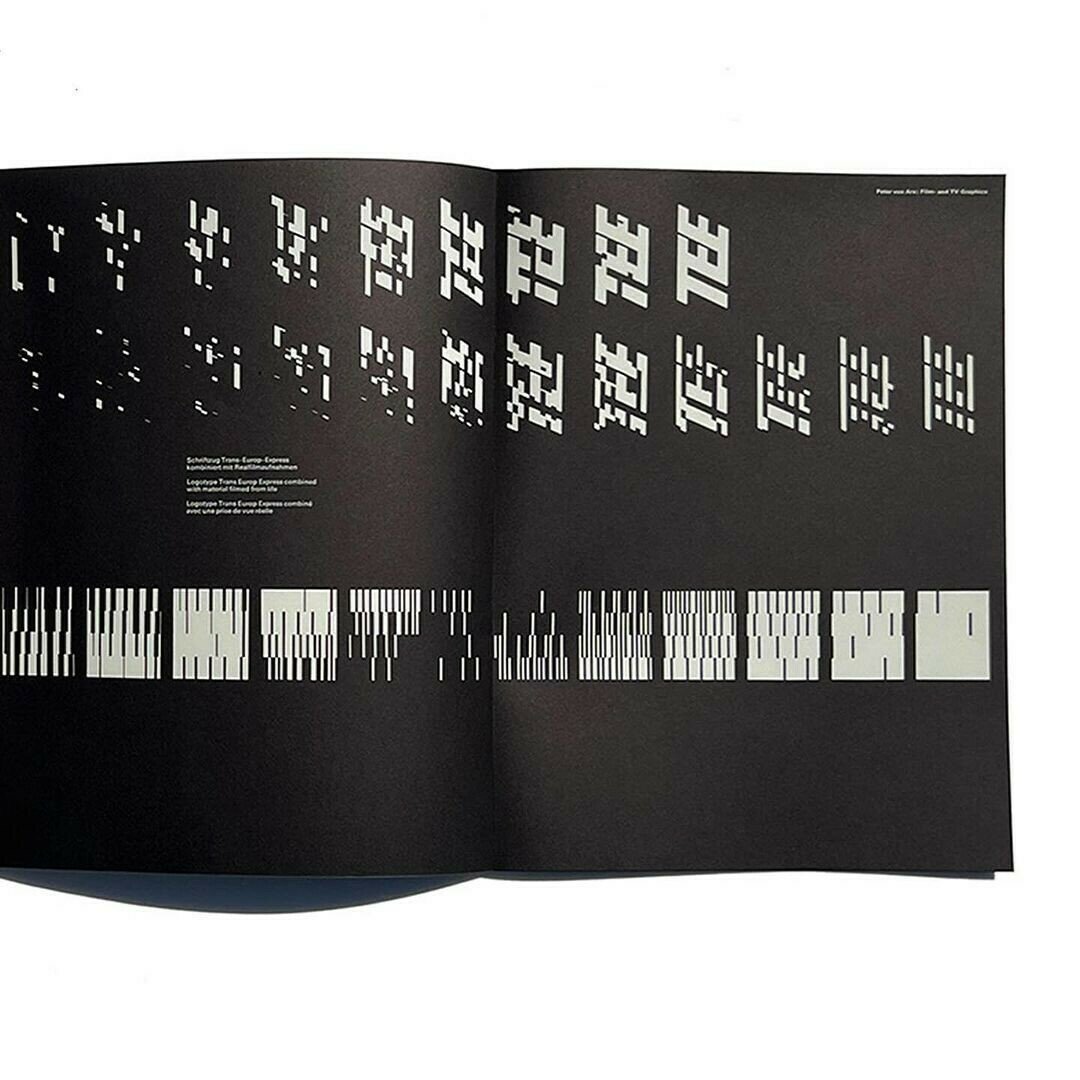
Curation and Layout
Activity 6
Text
Computation in Design 1
Text
B-DS 101
Types of layouts
A full page spread: An image that immerses the viewer in a single image that spreads over the whole spread. It adds dramatic effect and intense focus on a single image.
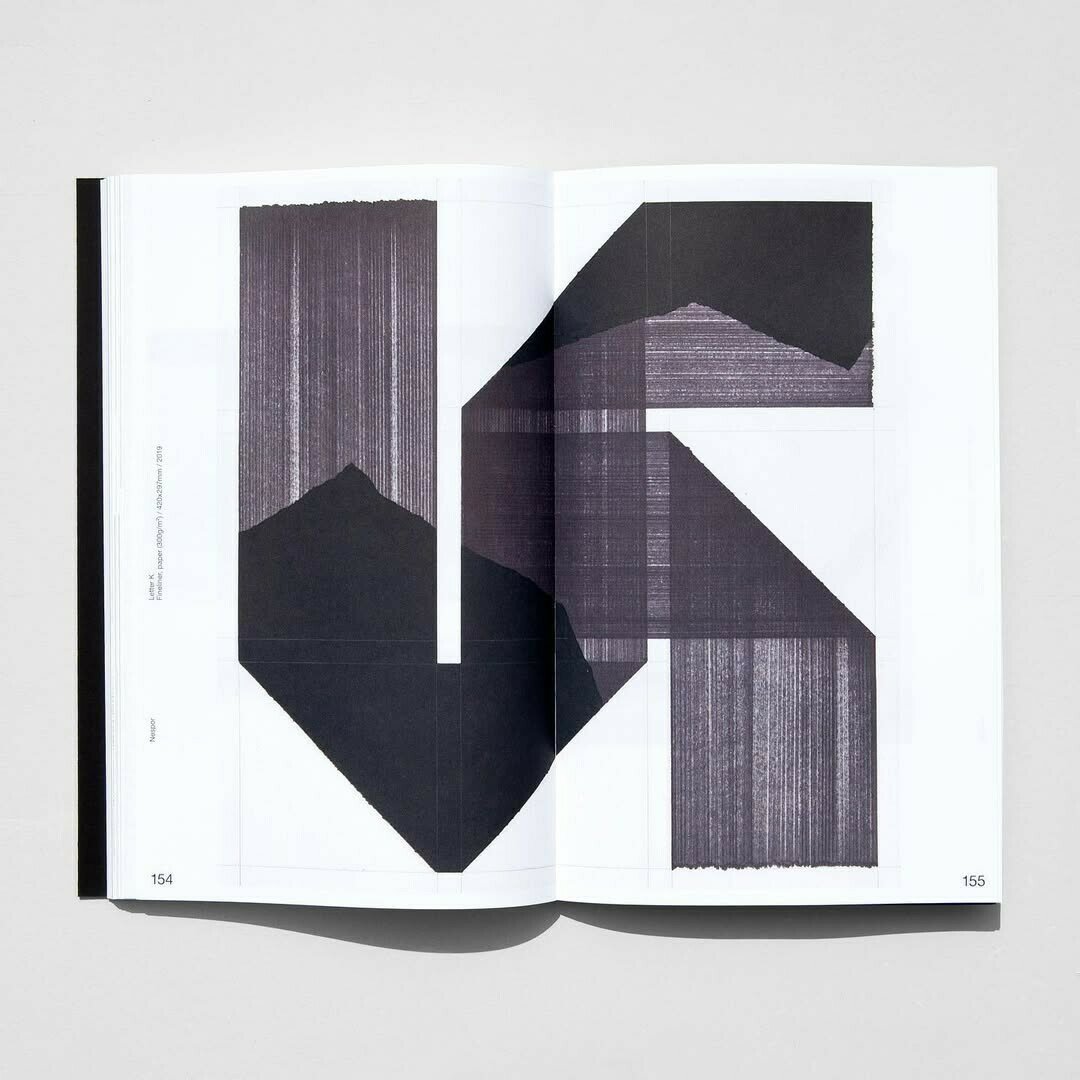
Curation and Layout
Activity 6
Text
Computation in Design 1
Text
B-DS 101
Types of layouts
Two side by side hero images: To show a comparison or contrast between two perspectives, or a before and after, or a draft and final.
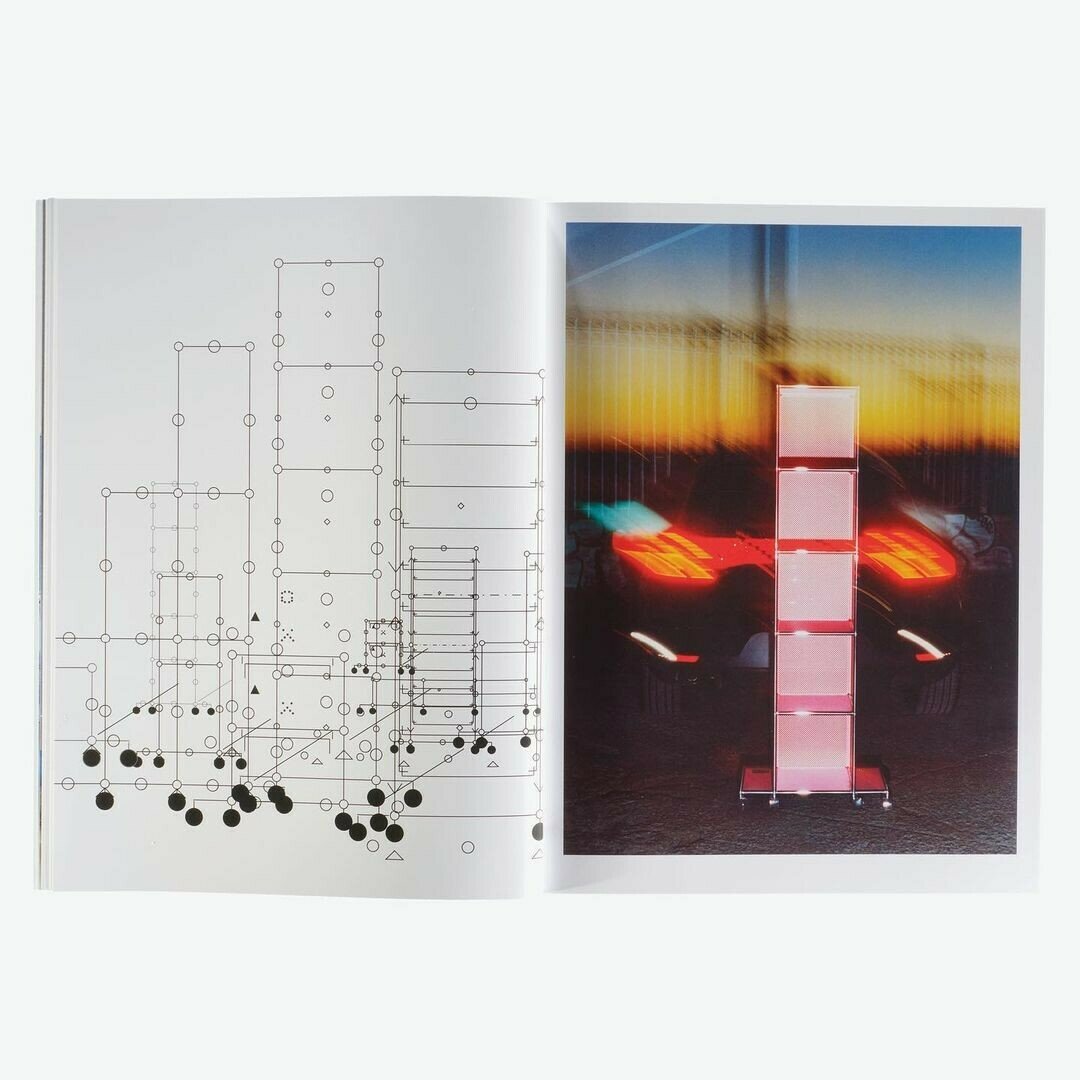
Curation and Layout
Activity 6
Text
Computation in Design 1
Text
B-DS 101
Hierarchy of Sizes
Hierarchy shows what is most important in a layout. By changing the size of images and text, larger elements grab attention first, while smaller ones provide detail or context.
A spread with different-sized images suggests priority and variation, guiding the eye through a story.
A spread with same-sized images creates equality, rhythm, and a sense of sequence.
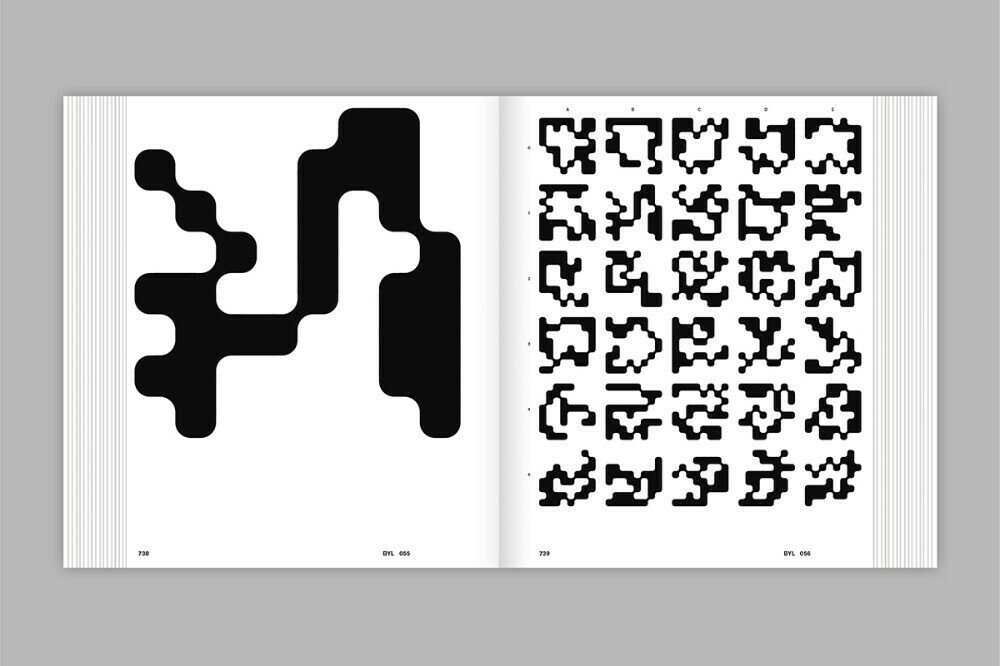
Curation and Layout
Activity 6
Text
Computation in Design 1
Text
B-DS 101
Hierarchy of Sizes
What does the "hierarchy" (or lackthereof) show us here?
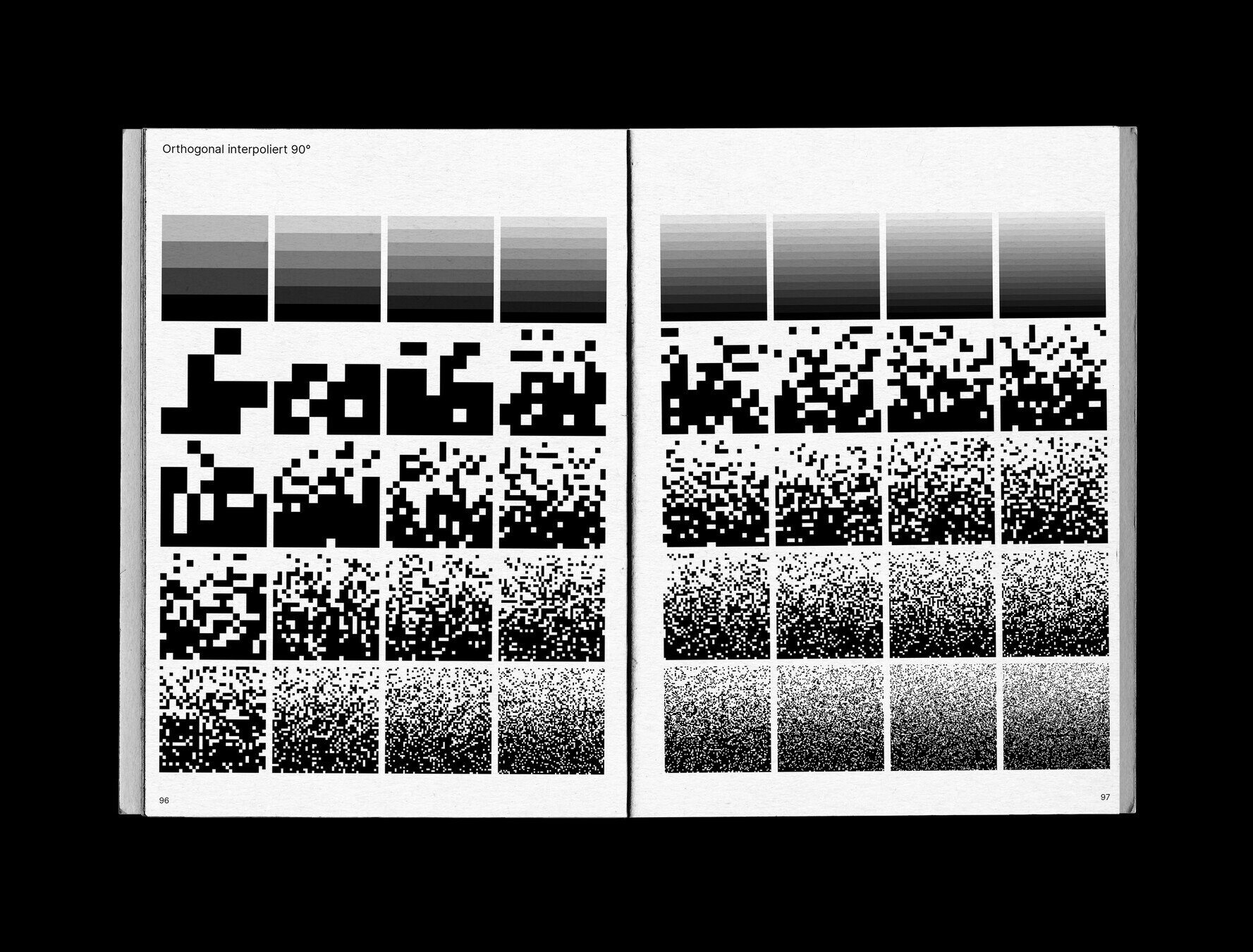
Curation and Layout
Activity 6
Text
Computation in Design 1
Text
B-DS 101
Hierarchy of Sizes
What does the "hierarchy" (or lackthereof) show us here?
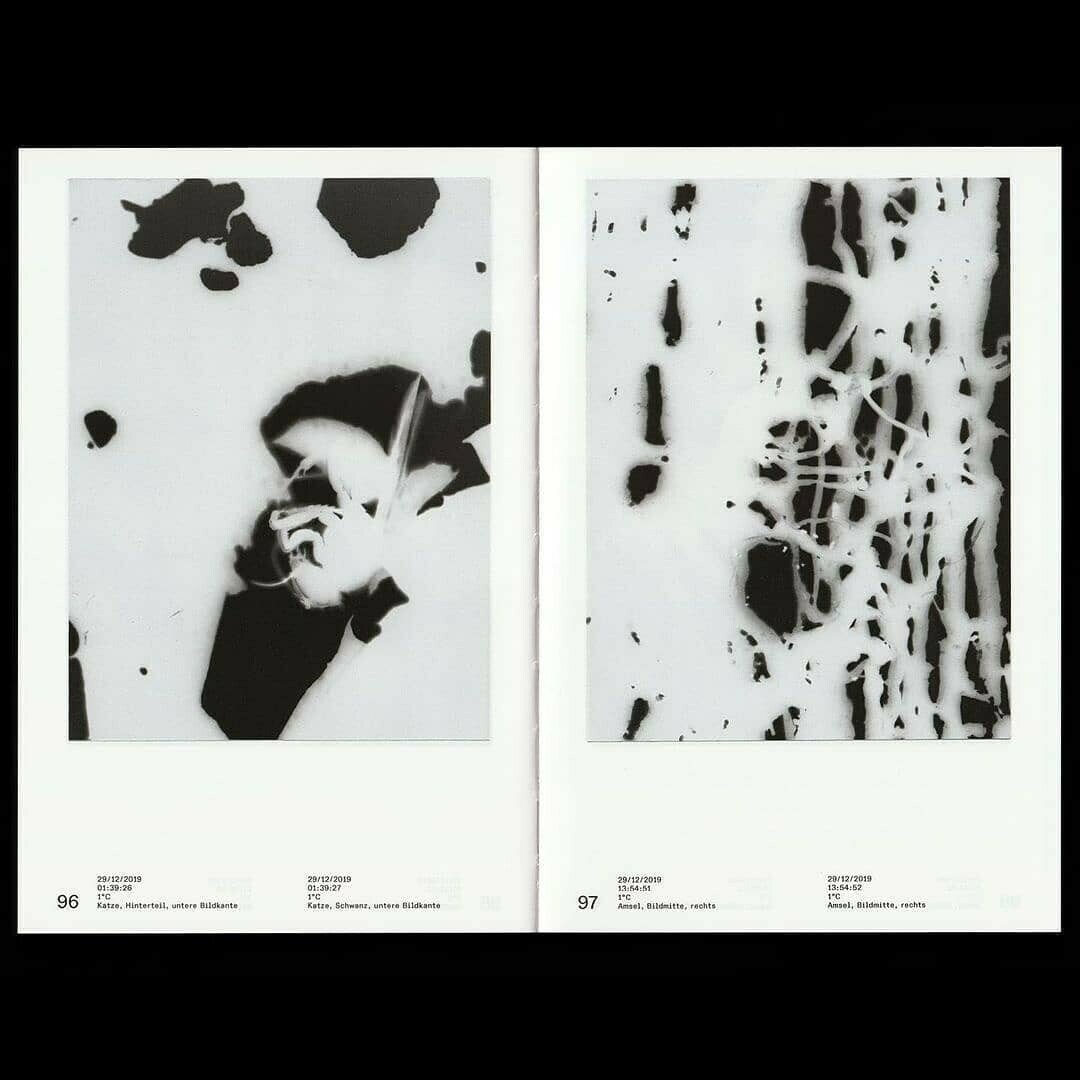
Curation and Layout
Activity 6
Text
Computation in Design 1
Text
B-DS 101
White Space is Important
White space is the empty area around and between elements in a layout. It helps your content breathe, makes designs easier to read, and directs the viewer’s attention.
In digital media, white space creates balance, reduces clutter, and highlights what’s important.
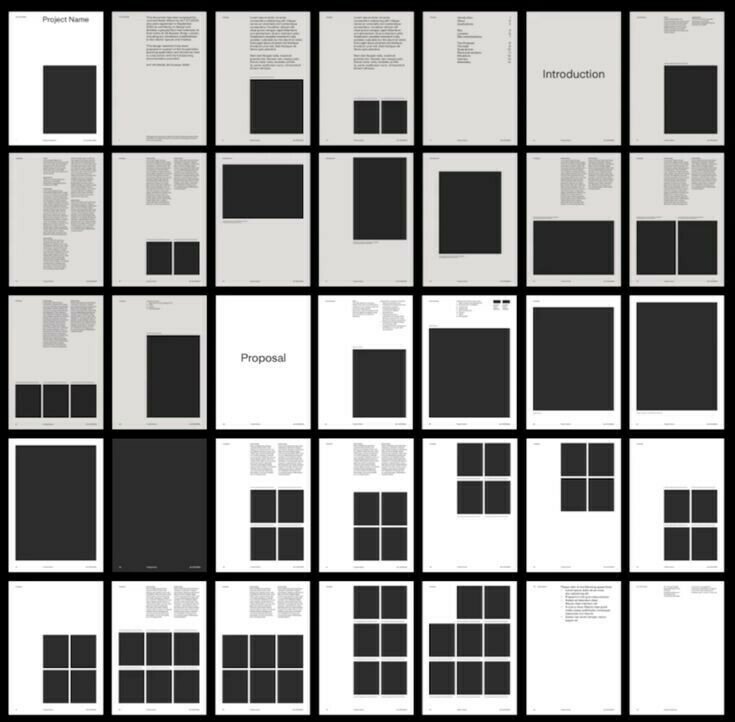
Curation and Layout
Activity 6
Text
Computation in Design 1
Text
B-DS 101
Grid Systems
Grid systems are frameworks that divide a page or screen into structured sections, making it easier to organize content.
They bring consistency, rhythm, and clarity to layouts while still allowing flexibility for creativity. Designers choose different grid systems depending on the kind of content they’re working with
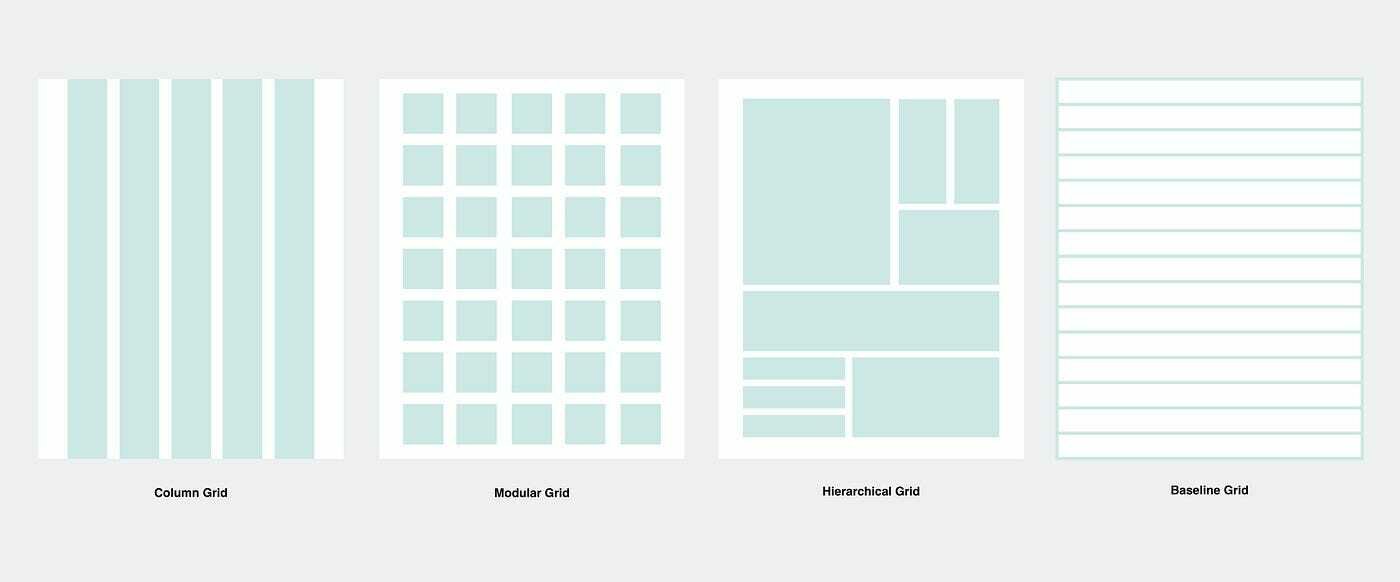
Curation and Layout
Activity 6
Text
Computation in Design 1
Text
B-DS 101
History of the Grid
The idea of grids comes from print design, especially in the 20th century with the Swiss Style and designers like Josef Müller-Brockmann.
They believed design should be functional, logical, and easy to read and the grid was their main tool.
Read Müller-Brockmann's Grid Systems in Graphic Design here.
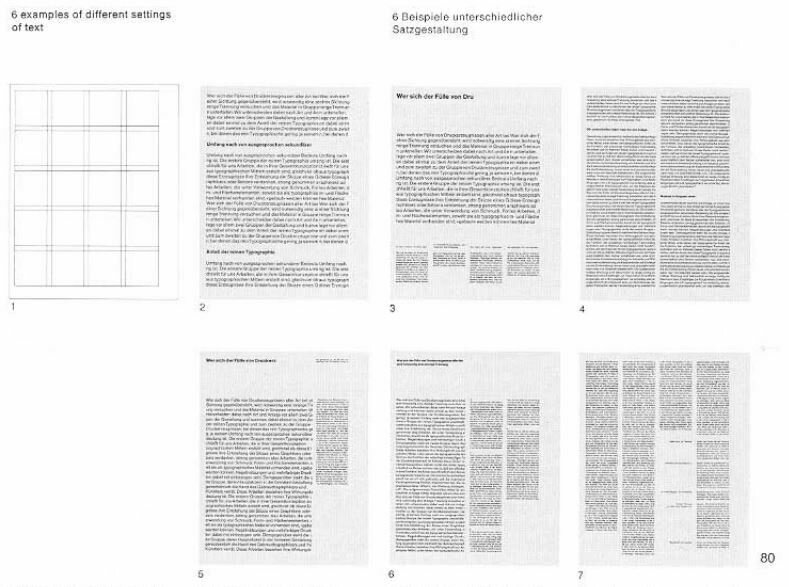
We will be working with printed grids on A4 pages to create 3 layout spreads (a spread is two facing pages).
Along with these grids, there will also be printed images. Cut out these images to fit them within the grids.
Text
Computation in Design 1
Text
B-DS 101
Curation and Layout
Activity 6
Layout Lab
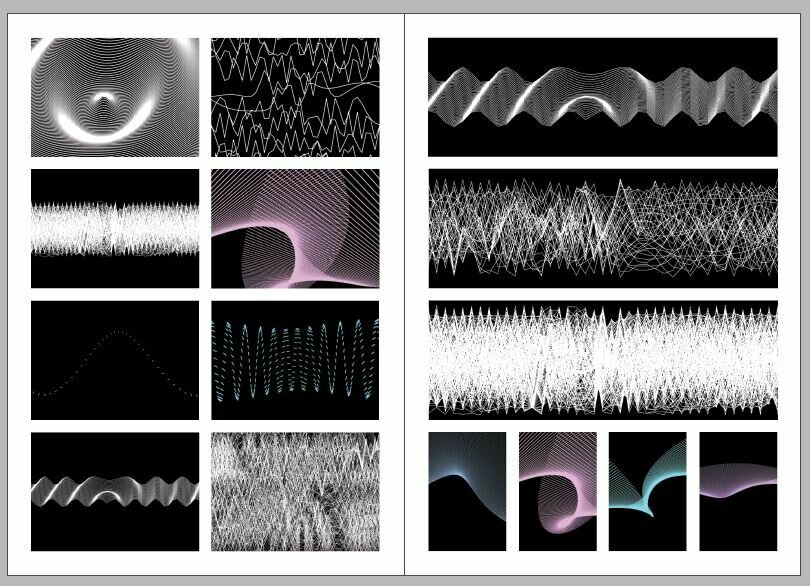
Work in groups of 3 to 4.
Try to tell a story for each spread. Does it have a hierarchy?
If you need, you may cut these images further (or fold them). You also do not have to follow the grid entirely, but use it as a guiding tool for the corner of an image, or for alignment.
Text
Computation in Design 1
Text
B-DS 101
Curation and Layout
Activity 6
Layout Lab
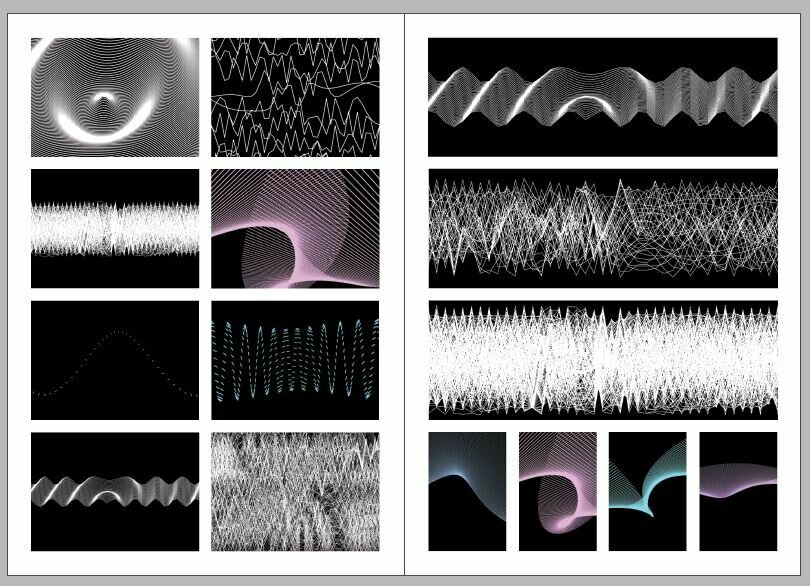
At the end of this working session at 11:45 pm, we will split up into three different groups and take a look at what each other has done.
Lay your spreads out on the table in the order you want your audience to view it.
If you need to print more grids out, here is the PDF template. And if you would like, you may print out another copy of the images provided.
Text
Computation in Design 1
Text
B-DS 101
Curation and Layout
Activity 6
Layout Lab
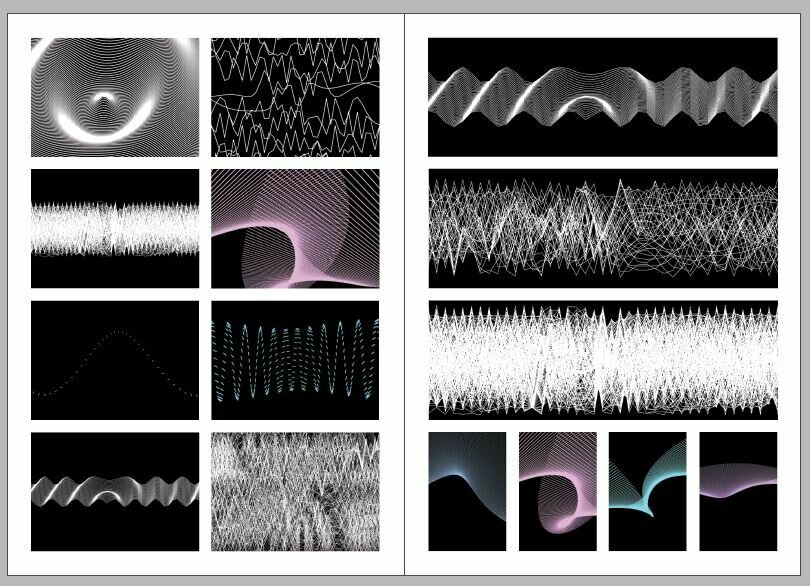
50
50
By the end of class, please upload your spreads onto Google Drive.
Name your folders the names of your group members, and name each image:
spread1.jpg
spread2.jpg
spread3.jpg
Each spread should be two A4 pages next to each other, unless you have chosen a different "spread" format.
Text
Computation in Design 1
Text
B-DS 101
Curation and Layout
Activity 6
Layout Lab
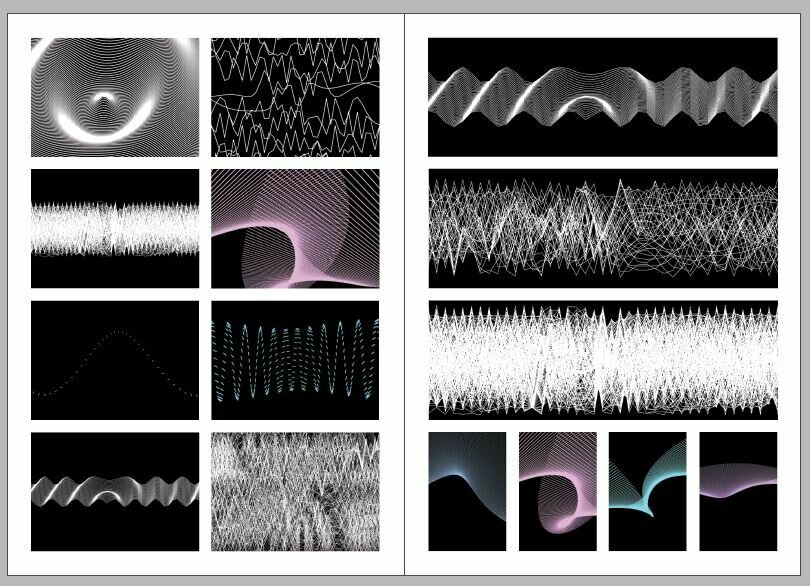
Homework and Deliverables
For Activity 6 (you may have to create the activity-6 folder in your Digital Portfolio) the following items must be archived
activity-6_1.jpg
activity-6_2.jpg
activity-6_3.jpg
activity-6_4.jpg
activity-6_5.jpg
images
docx
activity-6-description.docx
Write 70-120 words that describe the process and learning for this activity. Include links to your p5js sketches, too.
This collection of images should document the outcomes for this activity. Take clear images of your spreads. If you have more process images of your spreads, please add those as well.
Text
Computation in Design 1
Text
B-DS 101
Curation and Layout
Activity 6
Next week: Work Check
For Work Check, we will be checking the work that you have done so far in this semester.
Upload your digital portfolio on your Google Drive, and link it on this spreadsheet.
At the end of this semester, we are not grading your CPJ or the CiD portion of your CPJ. We are simply checking in Week 7 to see if your CiD section has been populated.
Text
Computation in Design 1
Text
B-DS 101
Work Check
Week 7
1
Before next class, please:
Link your CPJ on the same spreadsheet.
2
We will be checking how updated your digital portfolio is, if your files are correctly named and of an acceptable file size and type.
We will call on 3 students per group in each class. Jo, Kapi and Dhiya will be reviewing one class each. During this time, you will be working on an additional activity while waiting for your turn.
During Week 7, we will be calling on you in groups to make general feedback comments.
3
Due Week 7
Homework
Complete and document in-class work and archive under activity 6 in your Digital Portfolio.
Upload your digital portfolio and CPJ links on this spreadsheet for next week.
Text
Computation in Design 1
Text
B-DS 101
Curation and Layout
Activity 6
While we are conducting work checks in class, students who have completed their work check or are waiting for their turn, work on the following challenge, move down to the next slide
Work check and Challenge
7
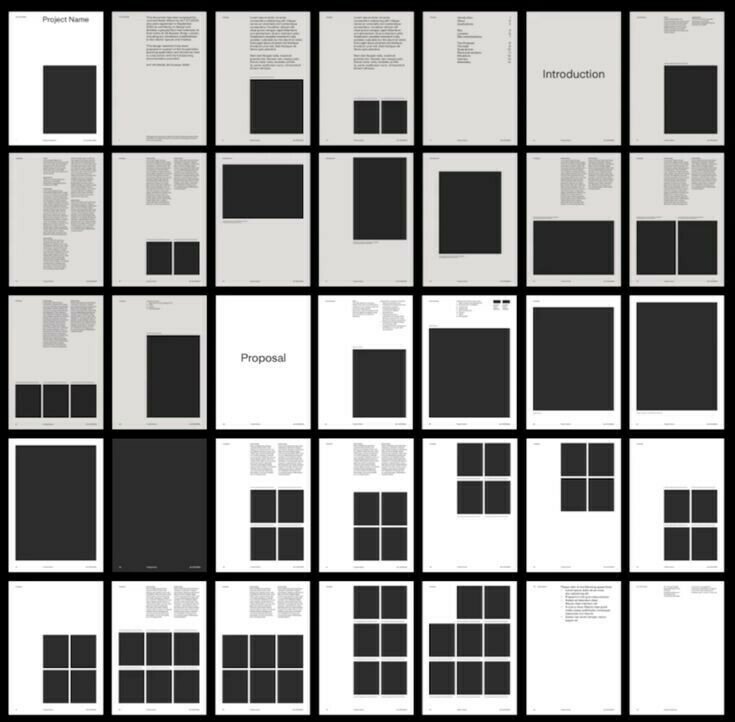
Text
Computation in Design 1
Text
B-DS 101
Work Check
10
Text
Computation in Design 1
Text
B-DS 101
Challenge
Modular Grid
Your task while waiting for your turn during work check is to repeat last week's activity, but with your own content.
Print 6 pages of a grid template (or multiple grids) to create 3 spreads.
You're also allowed to create your own grid.
Within groups, select and curate images that you have made since the beginning of class.
Print and paste your images onto the grids you have chosen to print.
Text
Computation in Design 1
Text
B-DS 101



Modular Grid
Use the text filler template from last class.
You need to have text in your layout, but you don't have to use the text filler template. You may type and print your own descriptions and titles instead.
Showcase your spreads on the table in the last 20 minutes of class at the end of class.
You're allowed to glue images to the sheets.
Text
Computation in Design 1
Text
B-DS 101
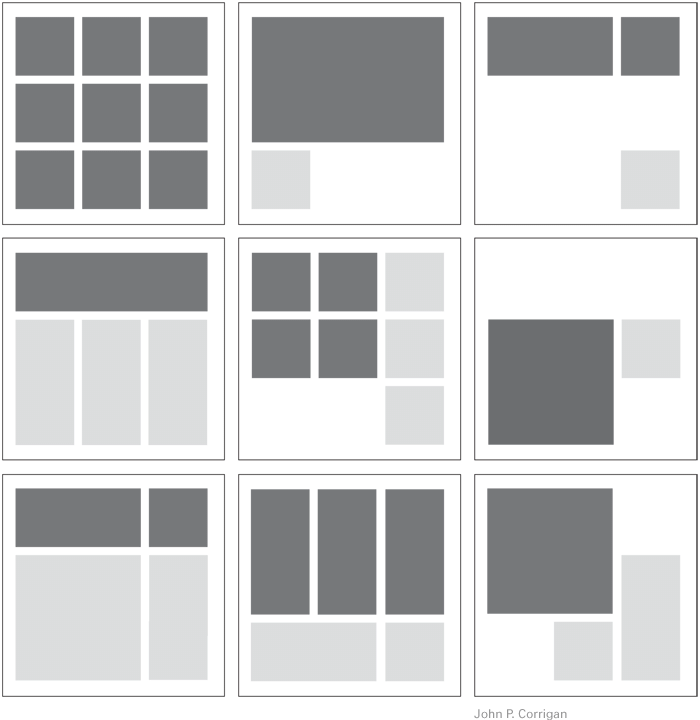
Challenge
Text
Computation in Design 1
Text
B-DS 101
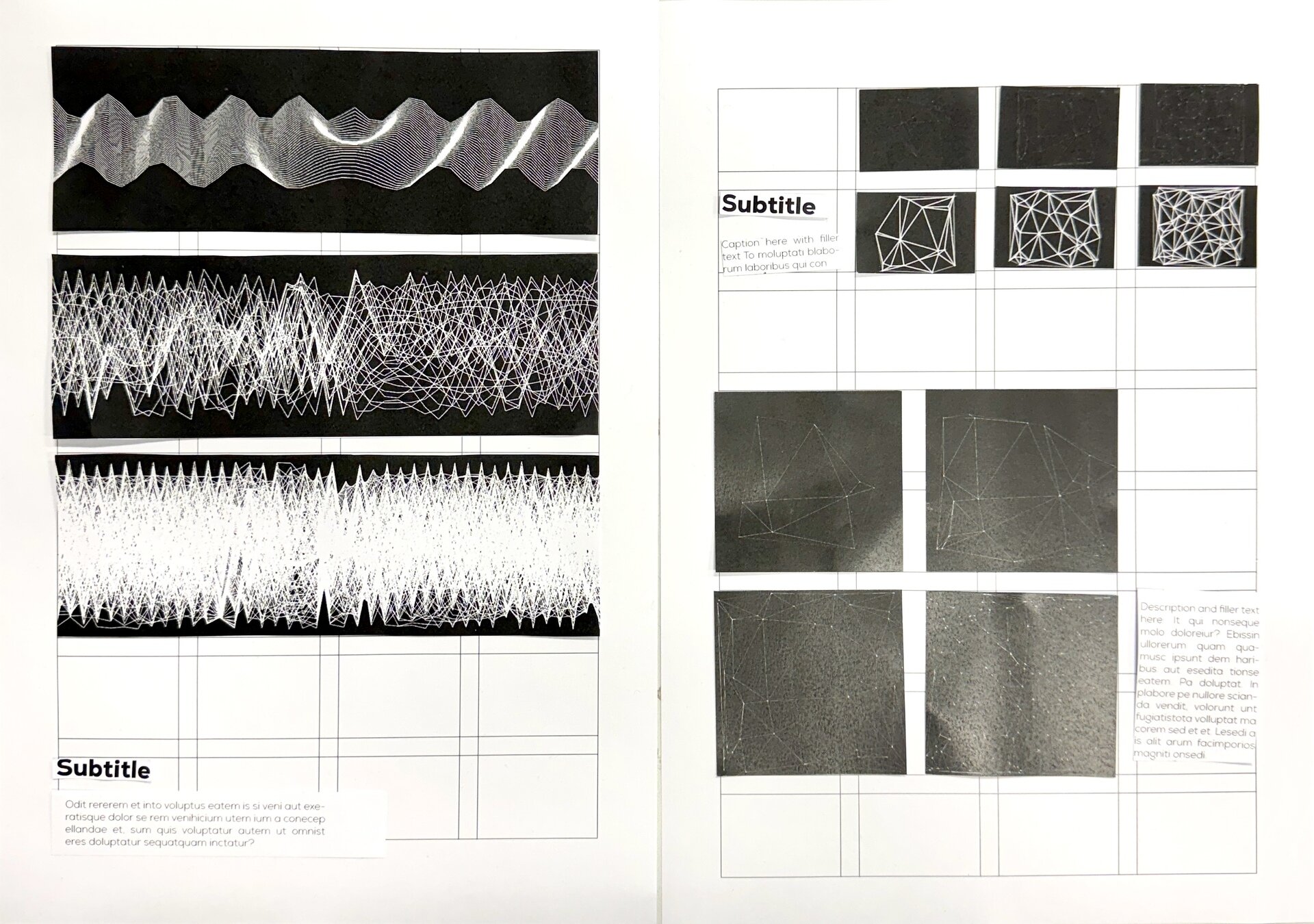
Challenge
Text
Computation in Design 1
Text
B-DS 101
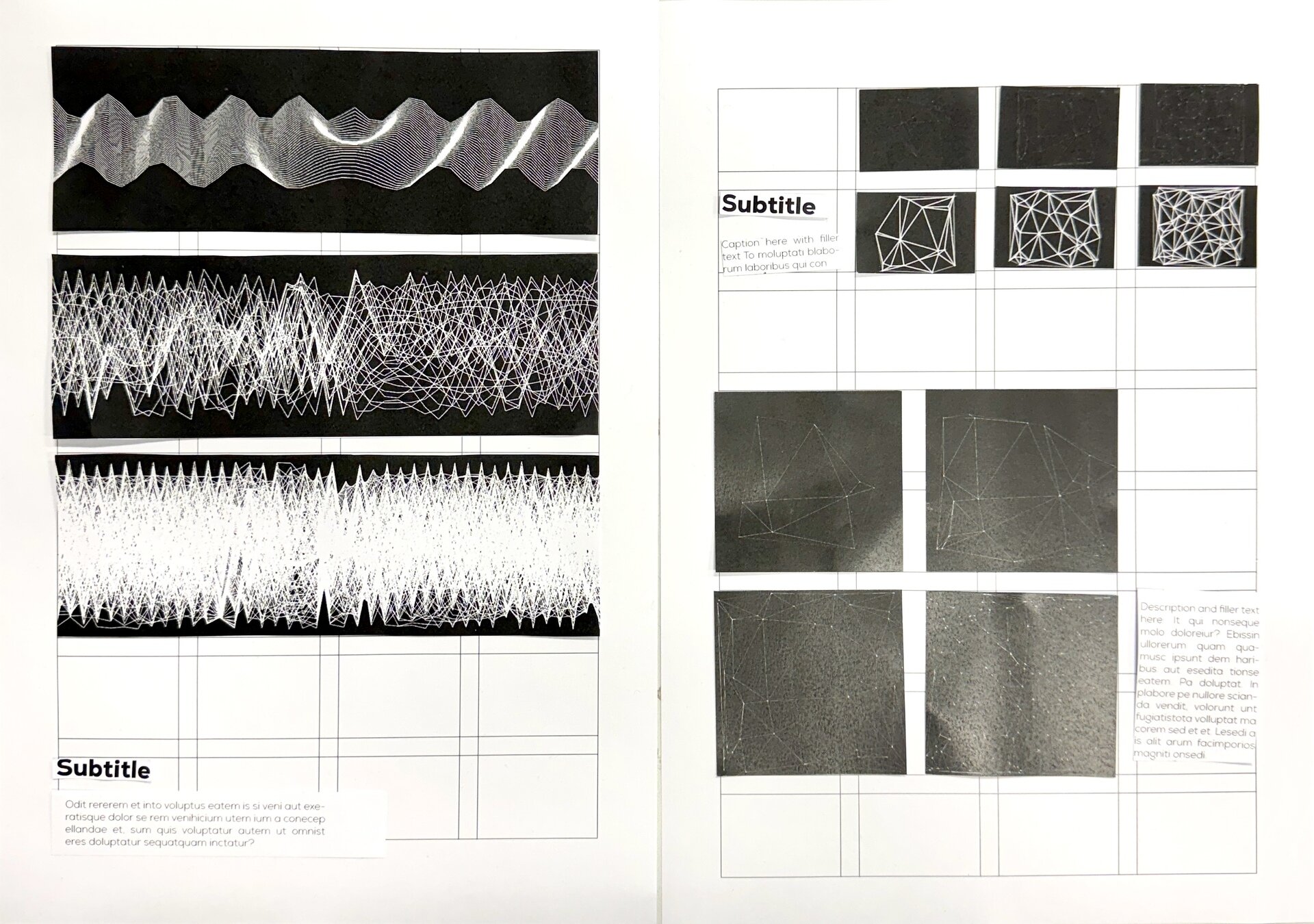
Challenge
Text
Computation in Design 1
Text
B-DS 101
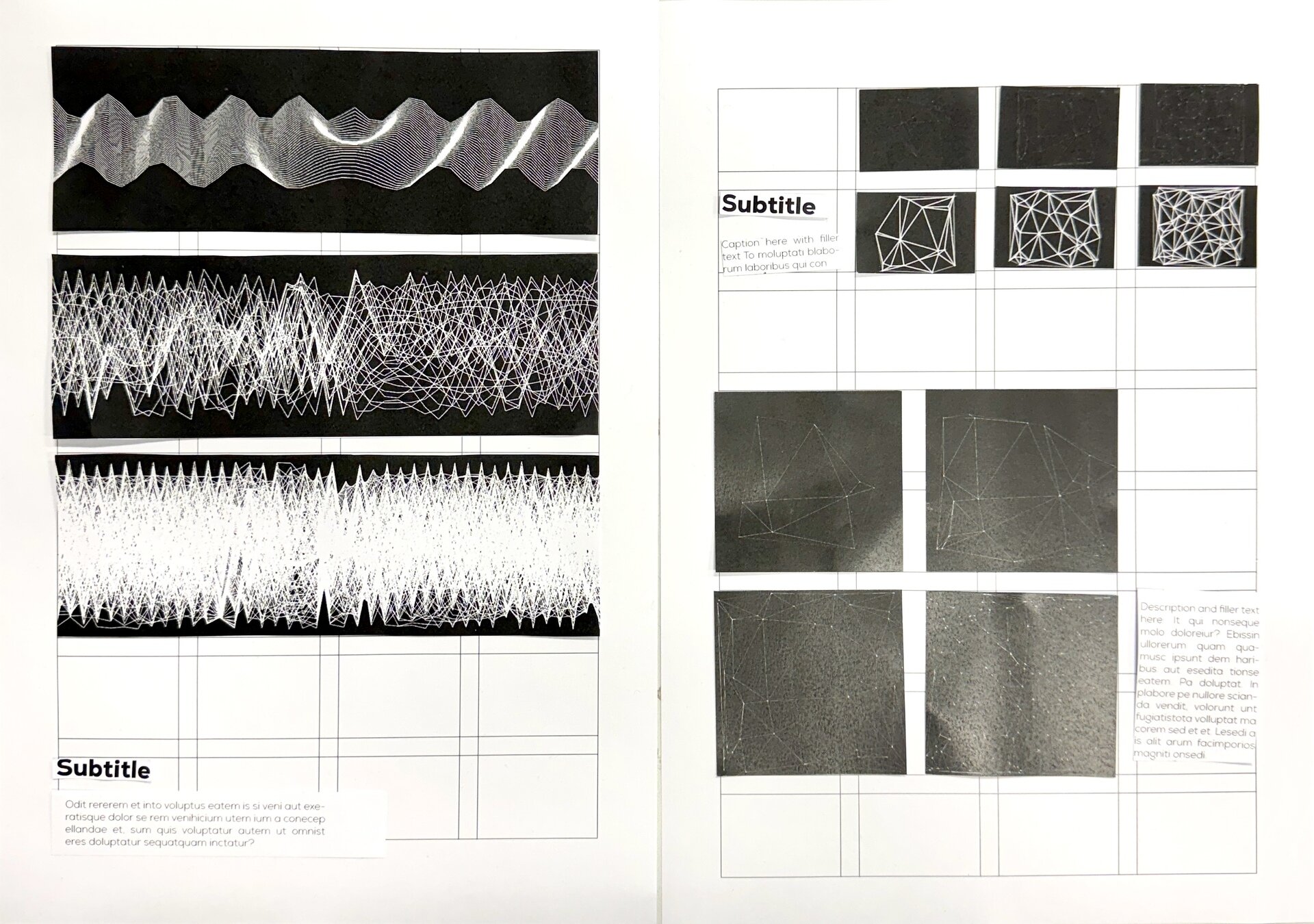
Challenge
Text
Computation in Design 1
Text
B-DS 101
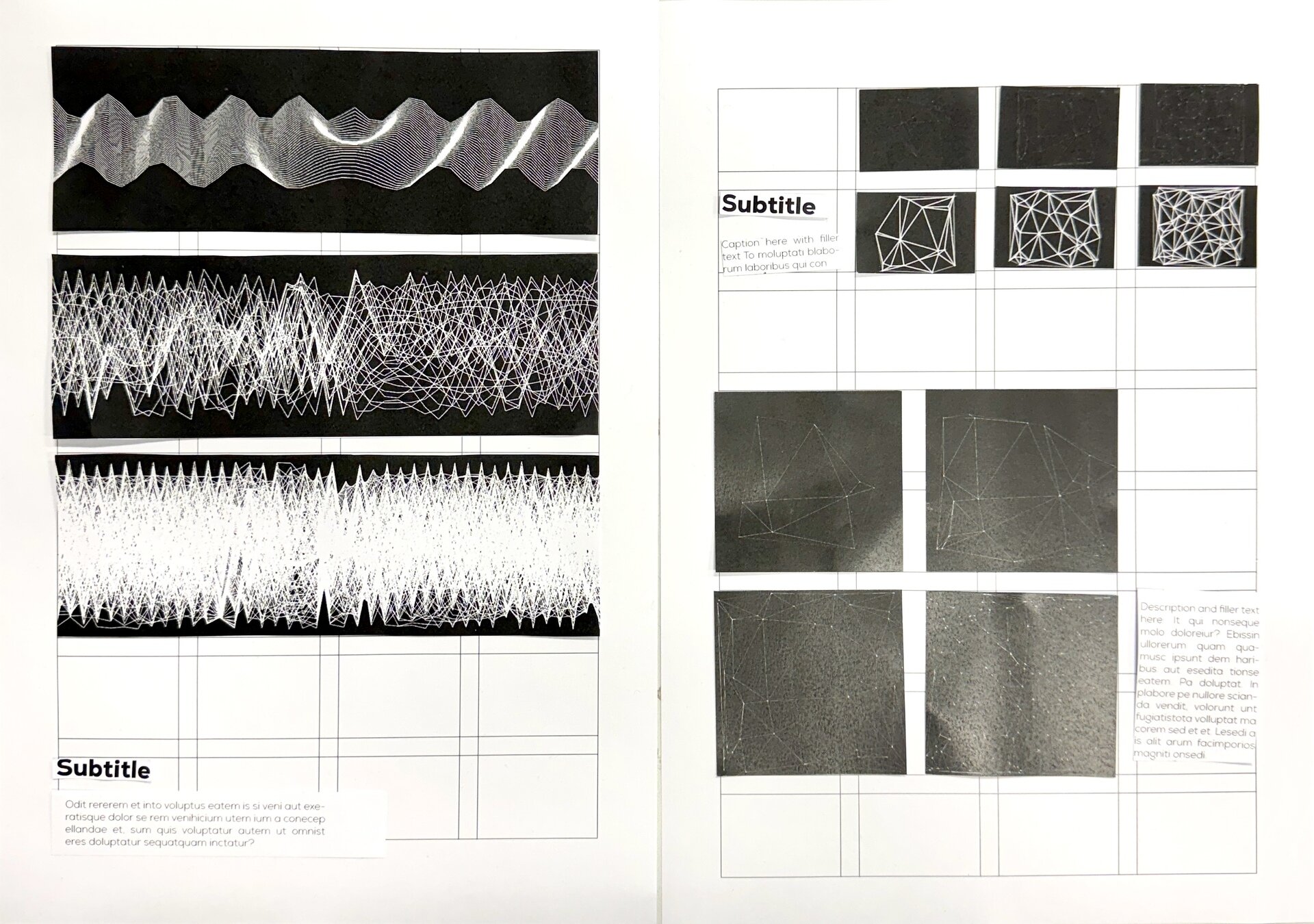
Challenge
Text
Computation in Design 1
Text
B-DS 101
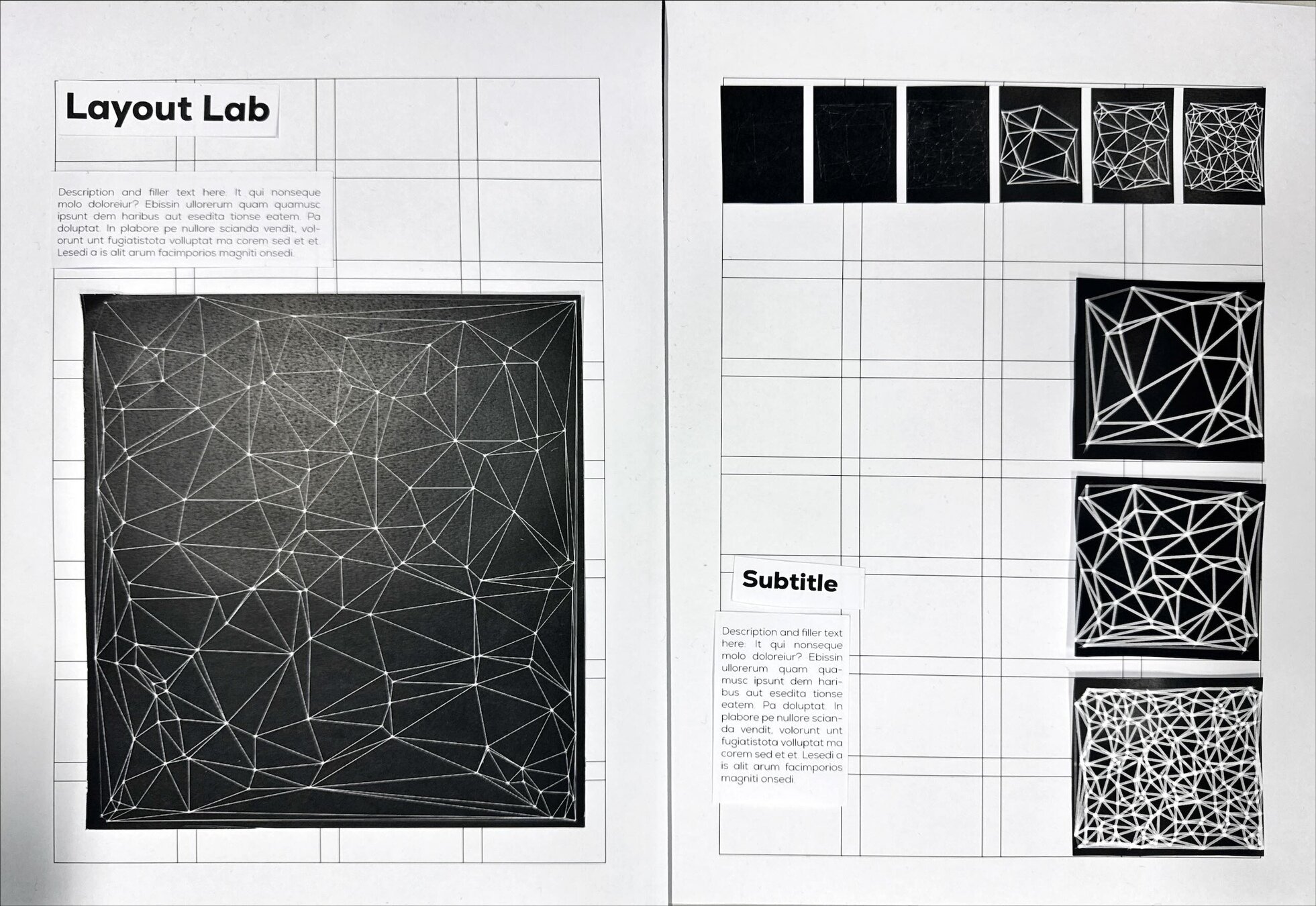
Challenge
Text
Computation in Design 1
Text
B-DS 101
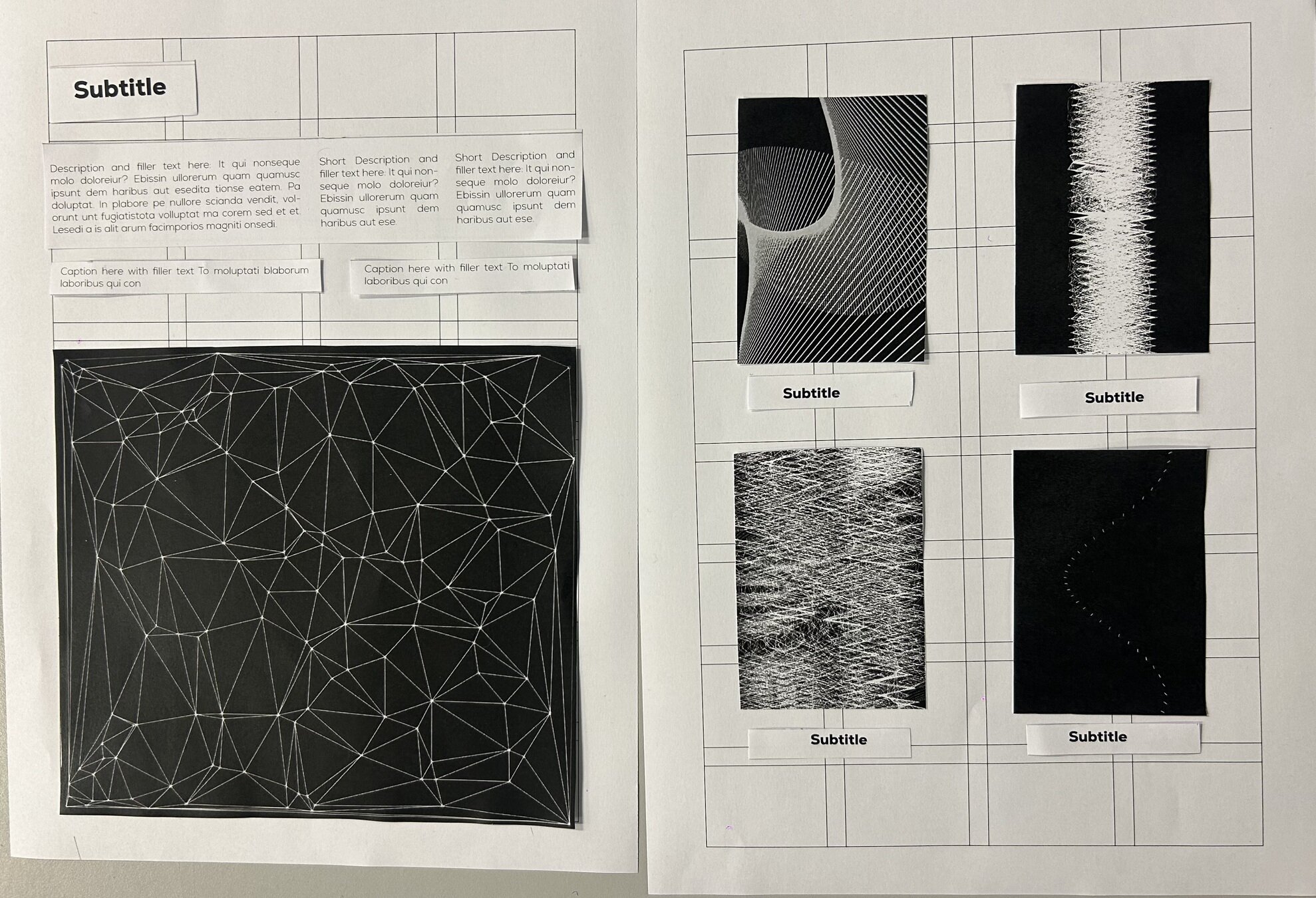
Challenge
Text
Computation in Design 1
Text
B-DS 101
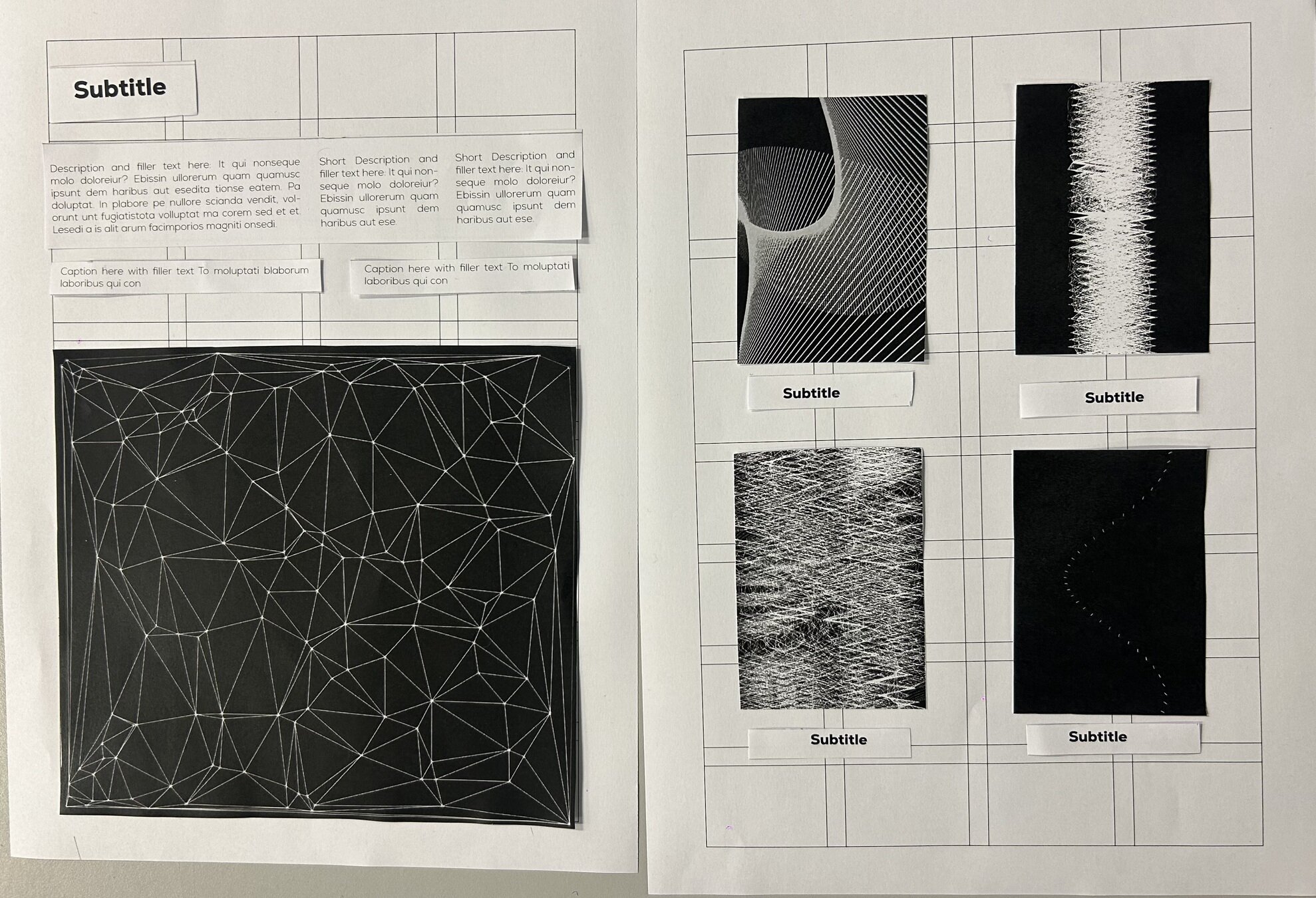
Challenge
Text
Computation in Design 1
Text
B-DS 101
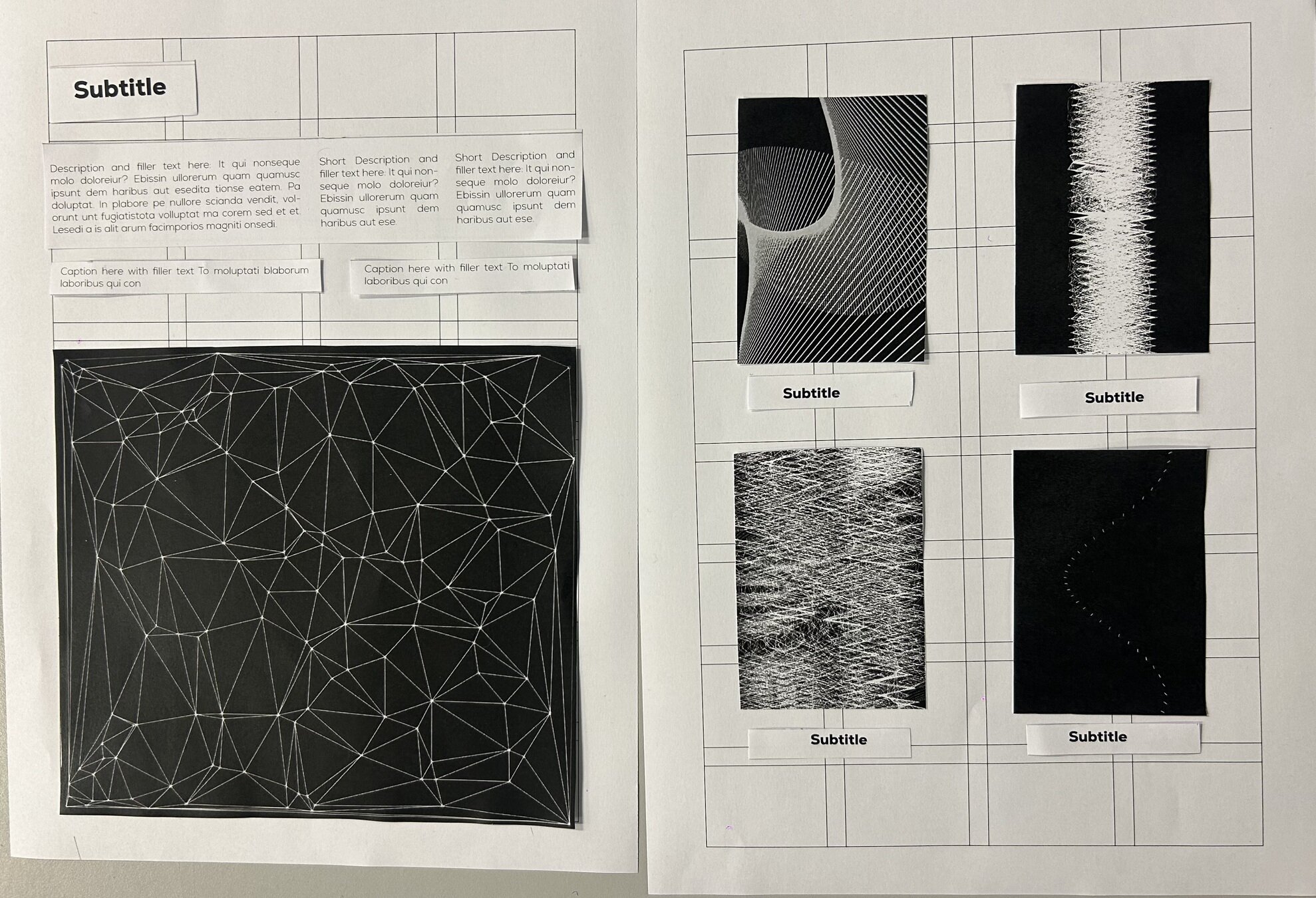
Challenge
Text
Computation in Design 1
Text
B-DS 101
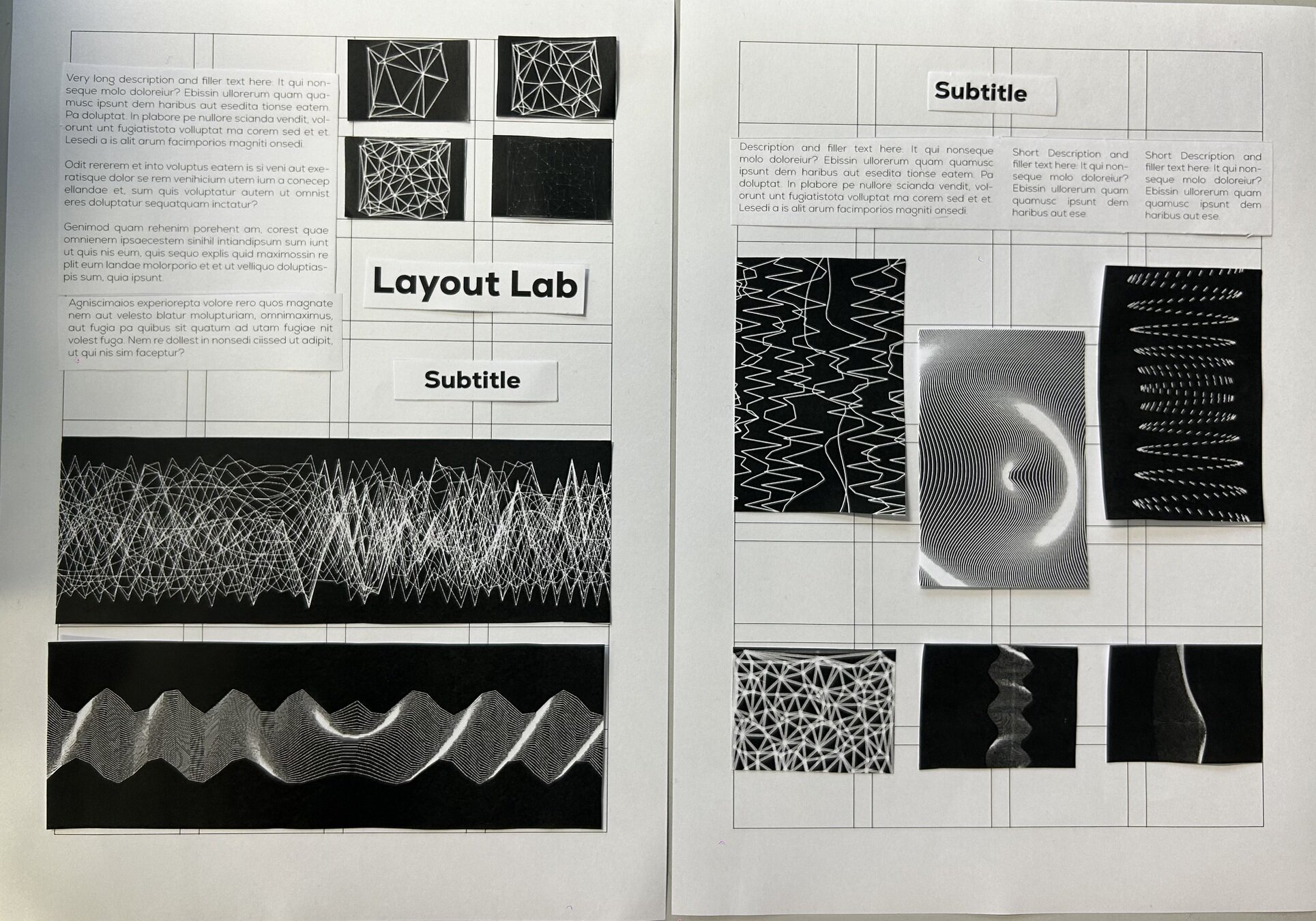
Challenge
Text
Computation in Design 1
Text
B-DS 101
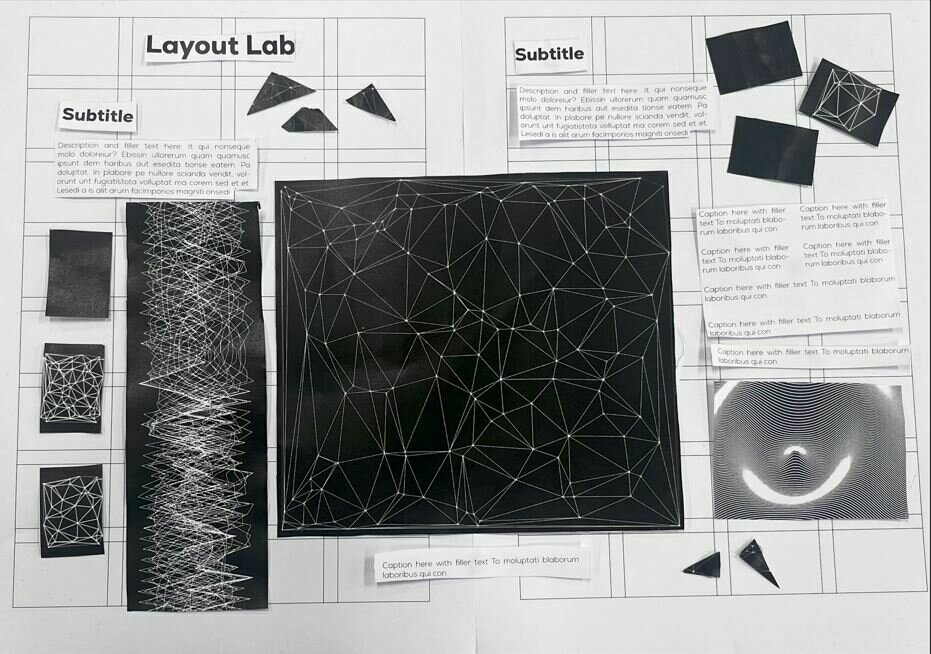
Challenge
Text
Computation in Design 1
Text
B-DS 101
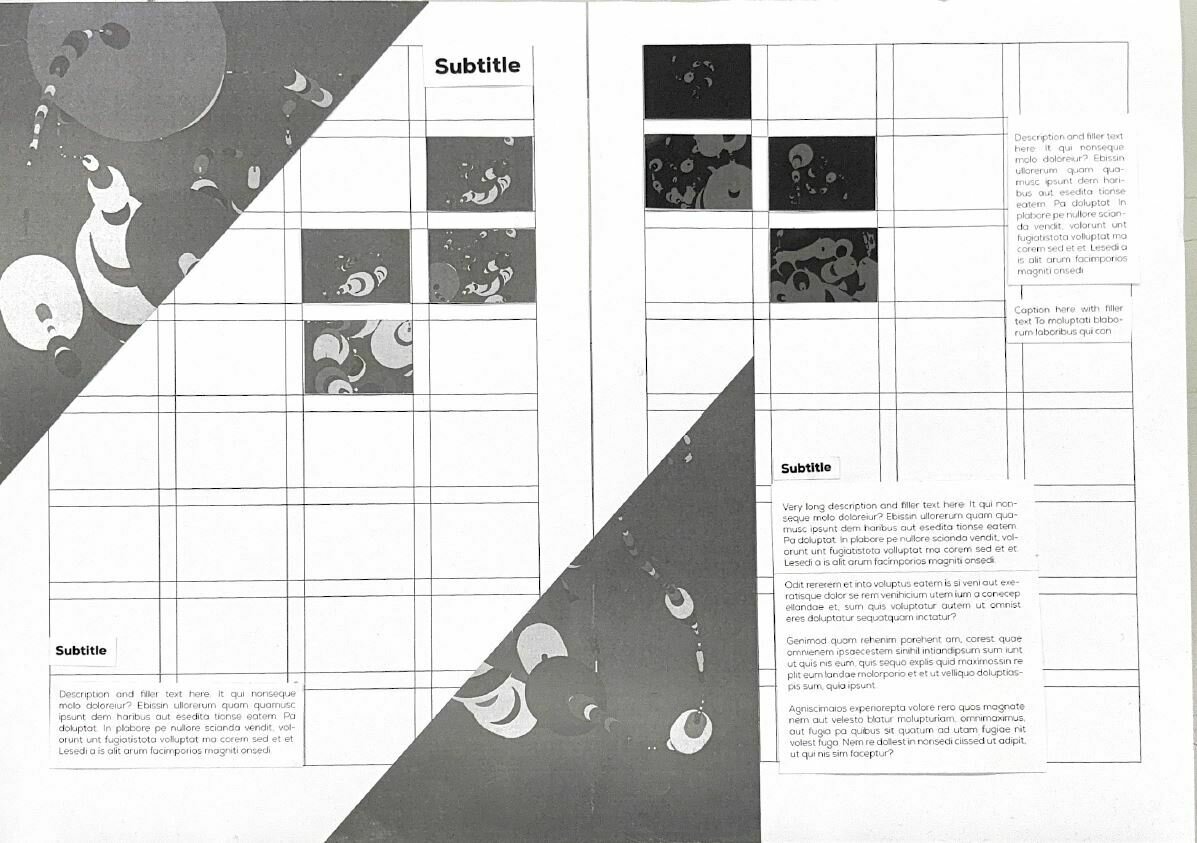
Challenge
Text
Computation in Design 1
Text
B-DS 101
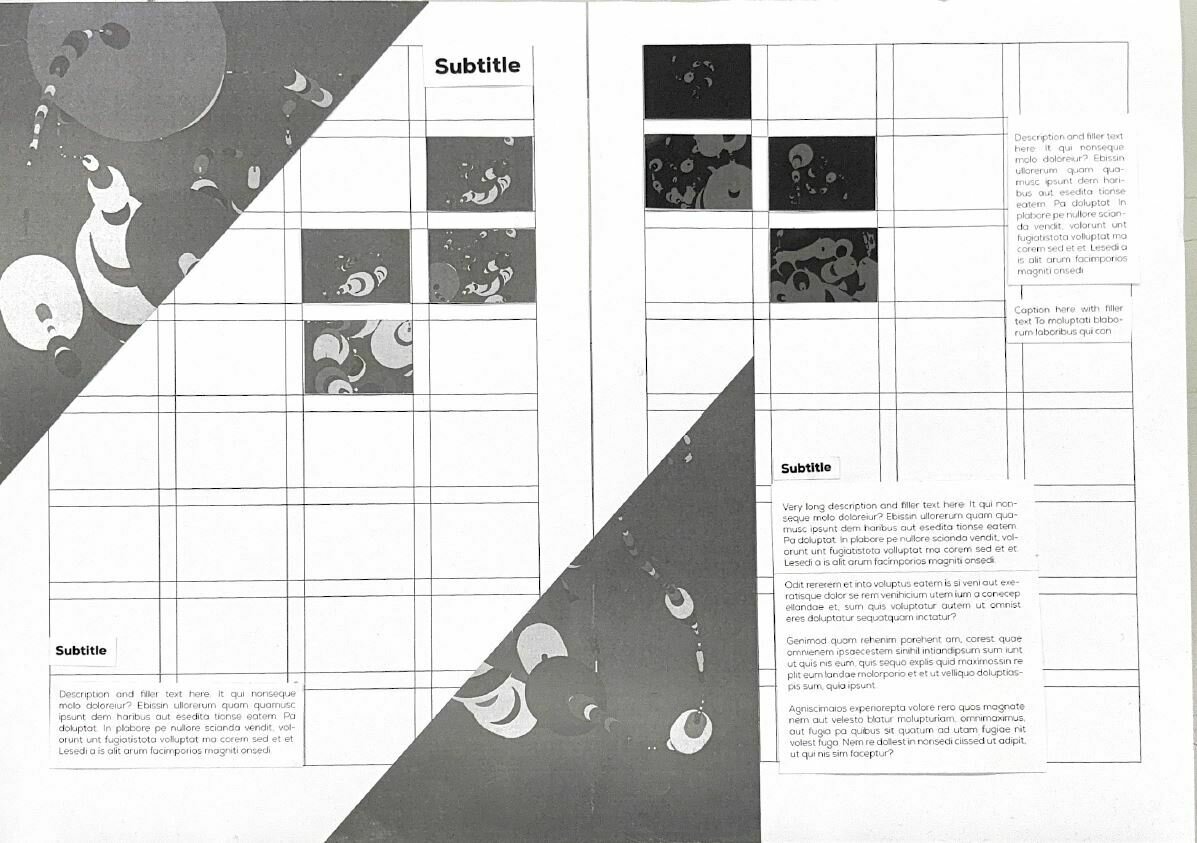
Challenge
Text
Computation in Design 1
Text
B-DS 101
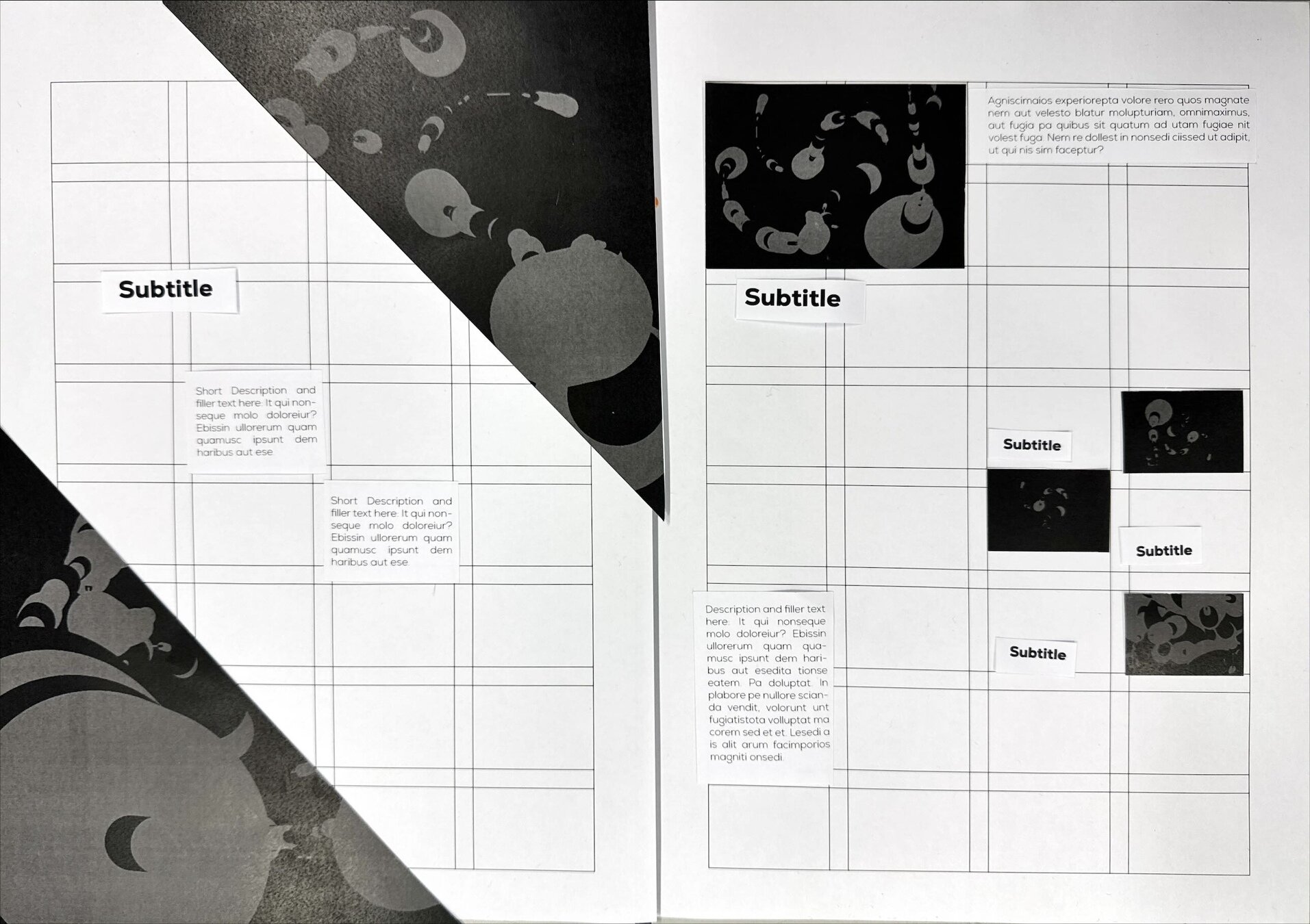
Challenge
Text
Computation in Design 1
Text
B-DS 101
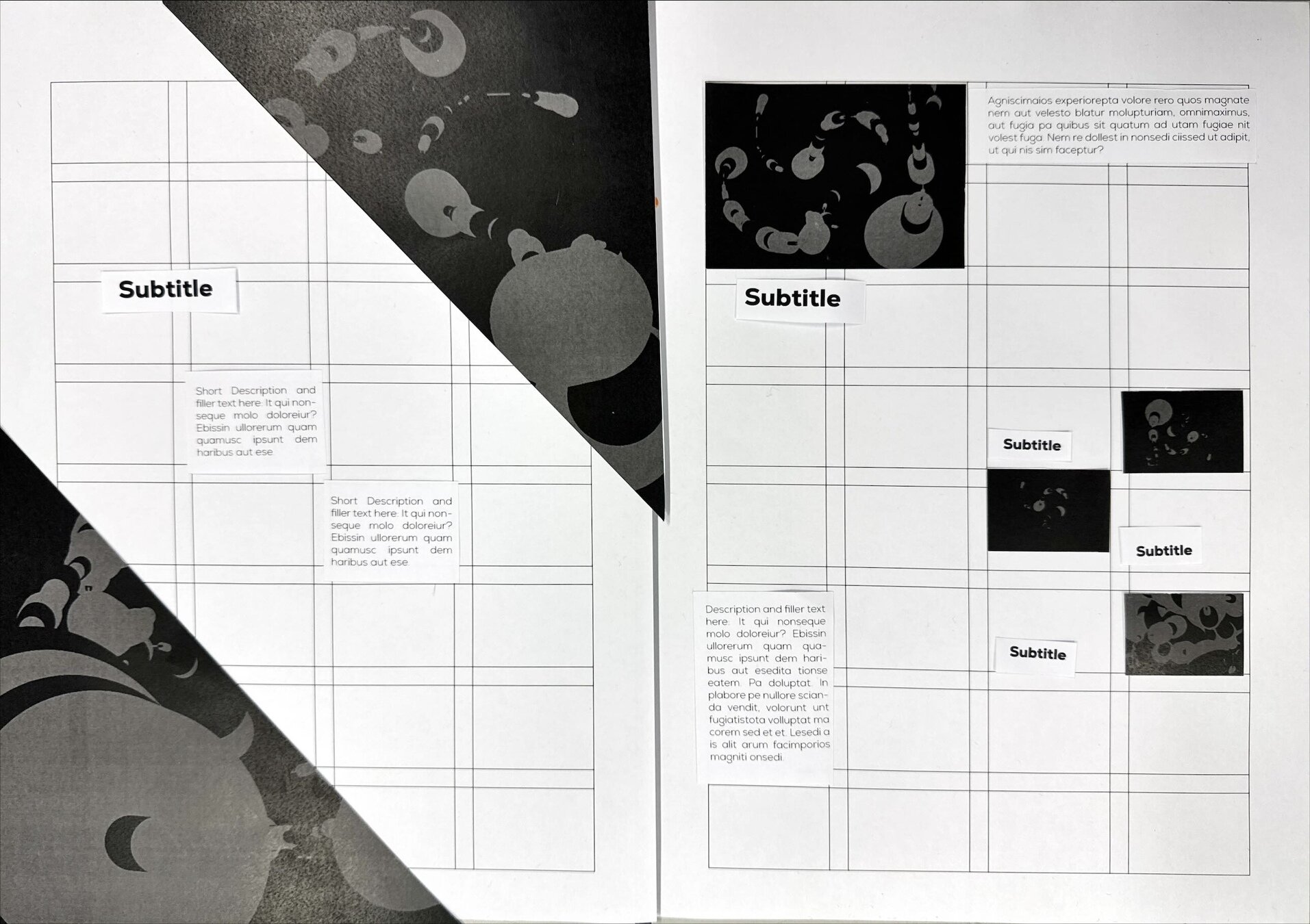
Challenge
Text
Computation in Design 1
Text
B-DS 101
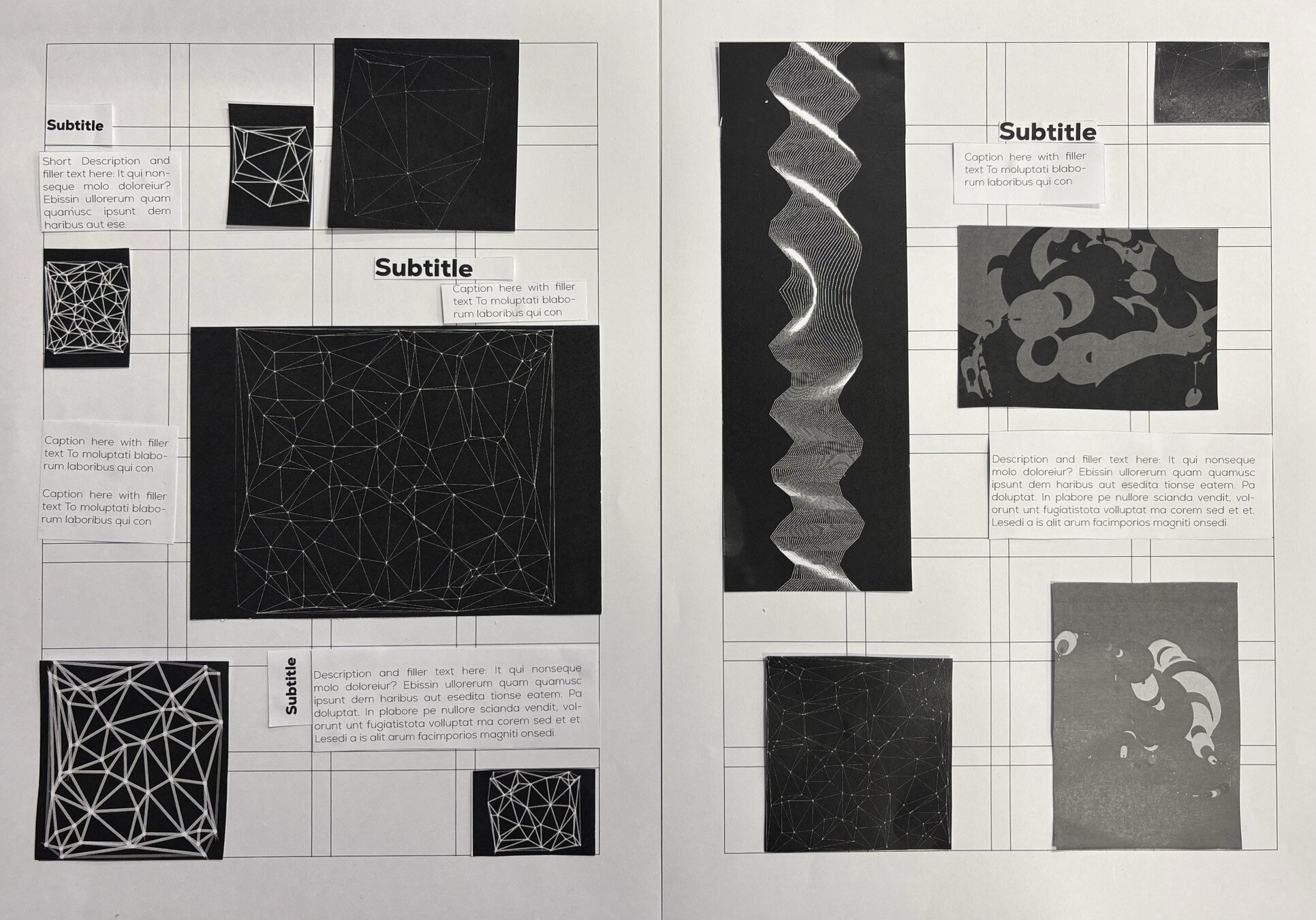
Challenge
Text
Computation in Design 1
Text
B-DS 101
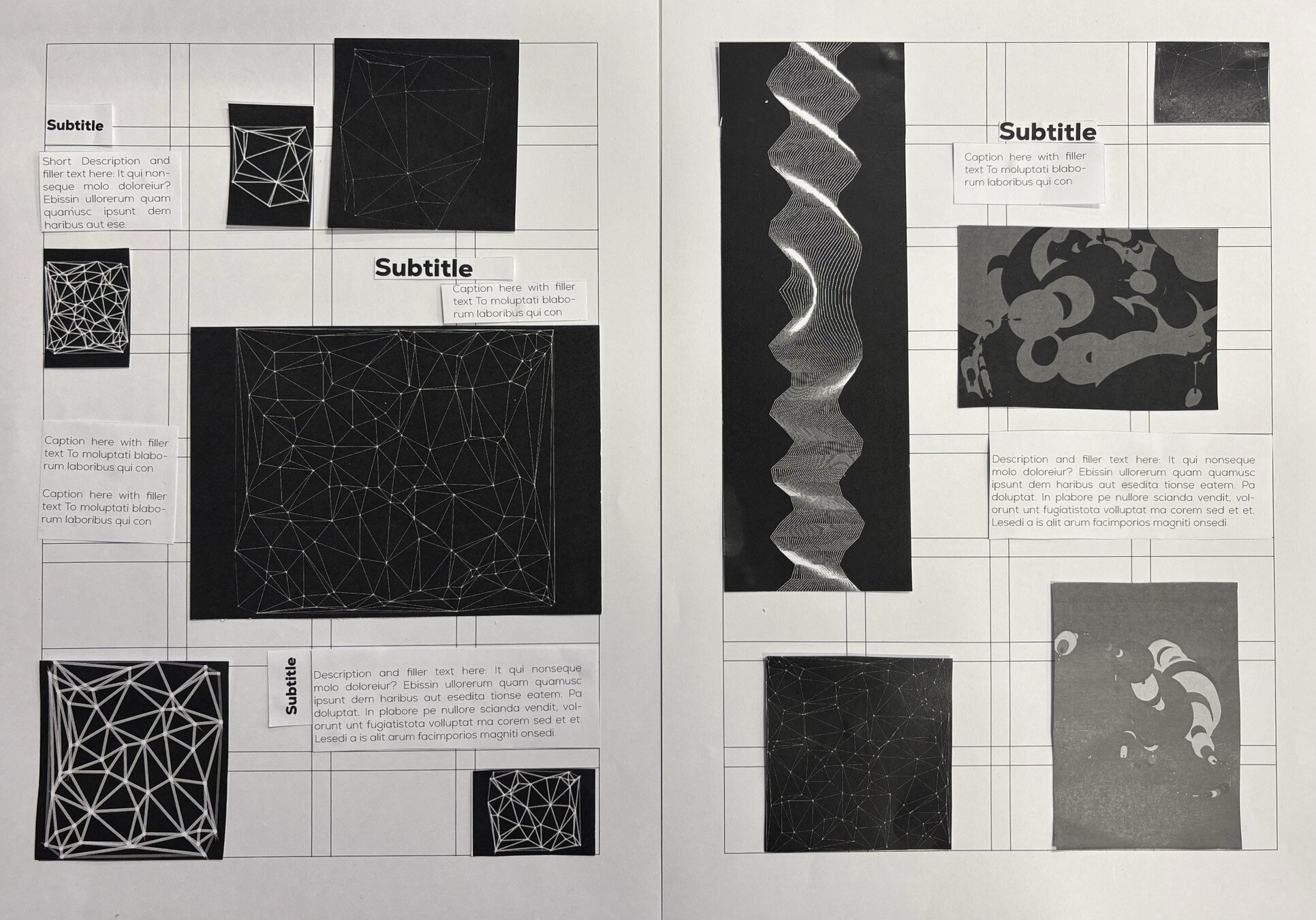
Challenge
Text
Computation in Design 1
Text
B-DS 101
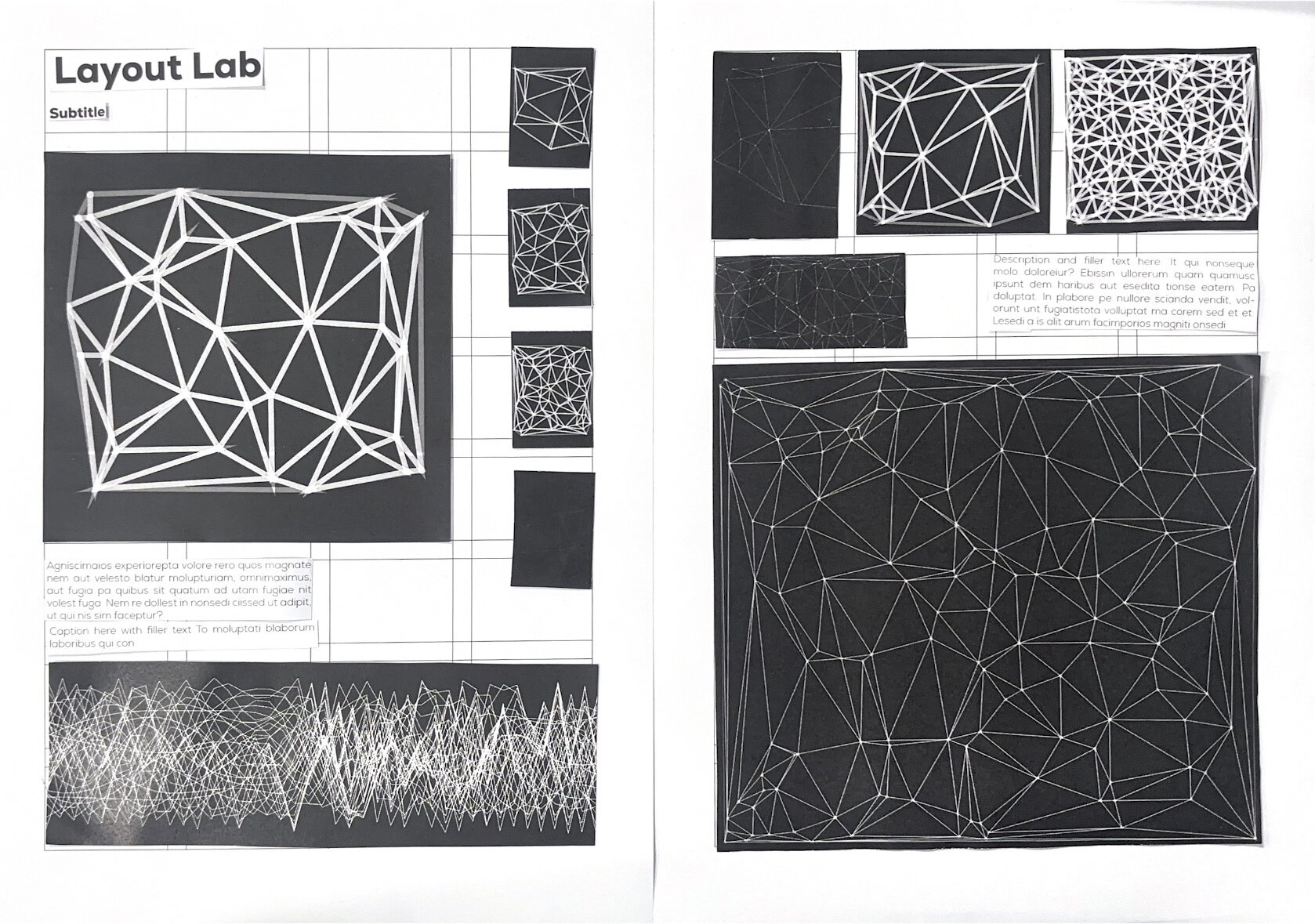
Challenge
Text
Computation in Design 1
Text
B-DS 101
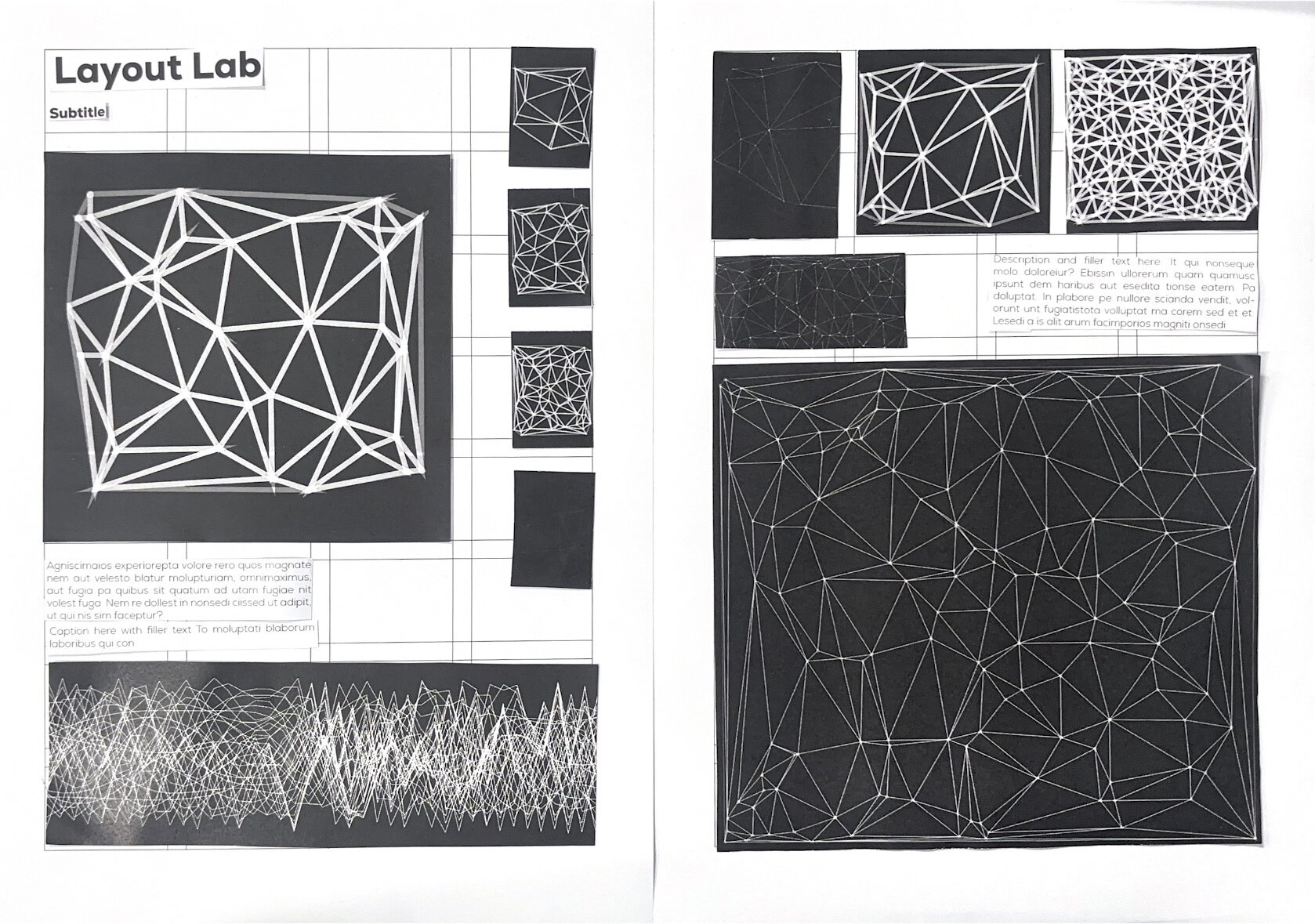
Challenge
Text
Computation in Design 1
Text
B-DS 101
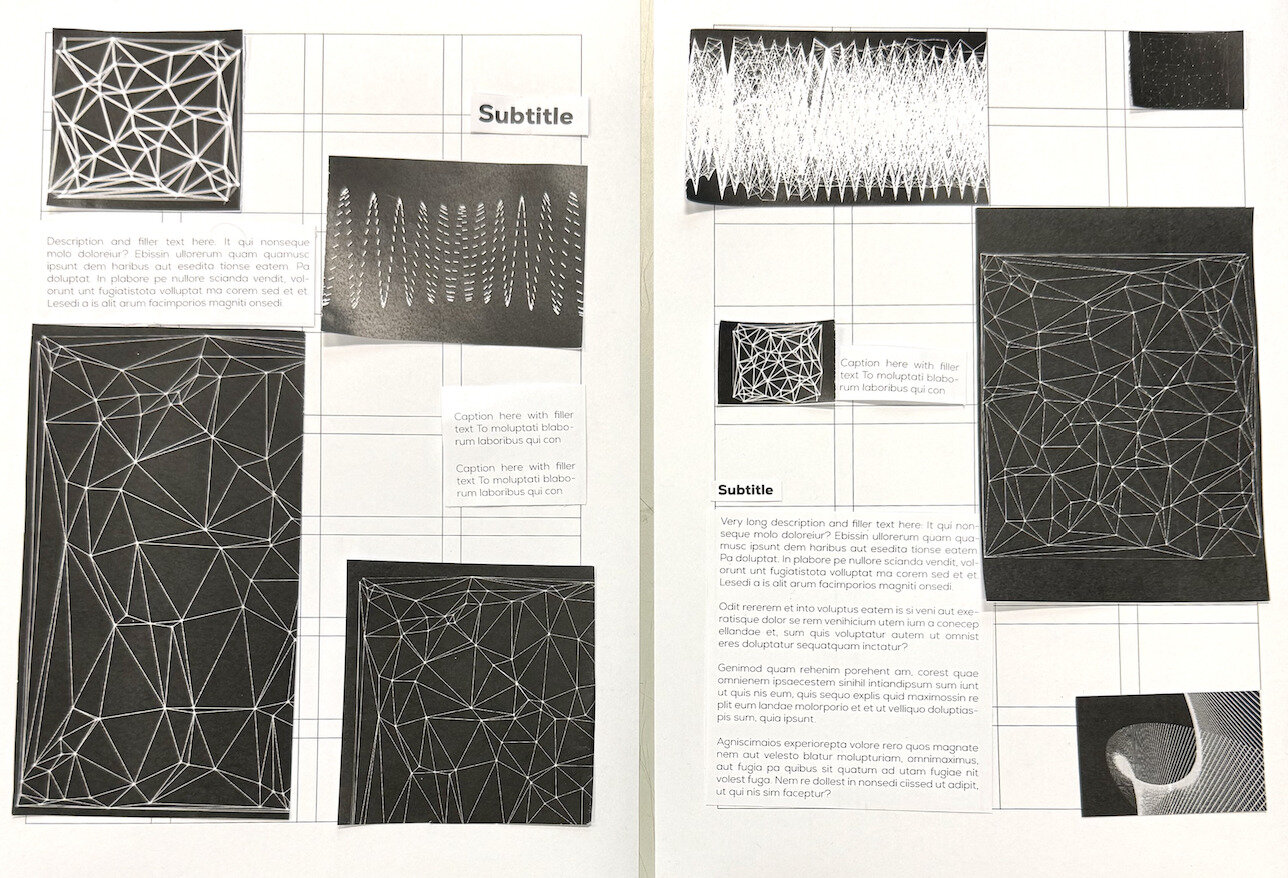
Challenge
Text
Computation in Design 1
Text
B-DS 101
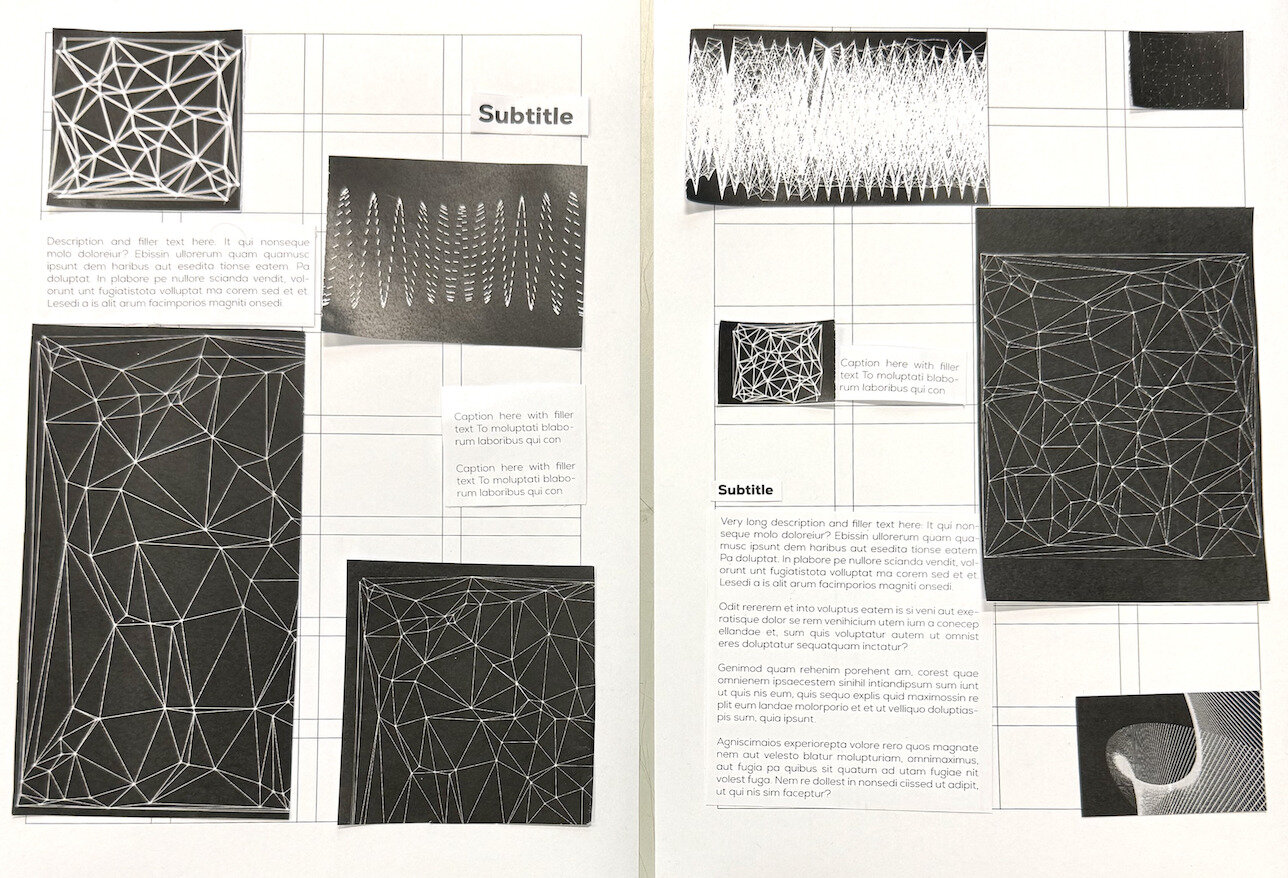
Challenge
Text
Computation in Design 1
Text
B-DS 101
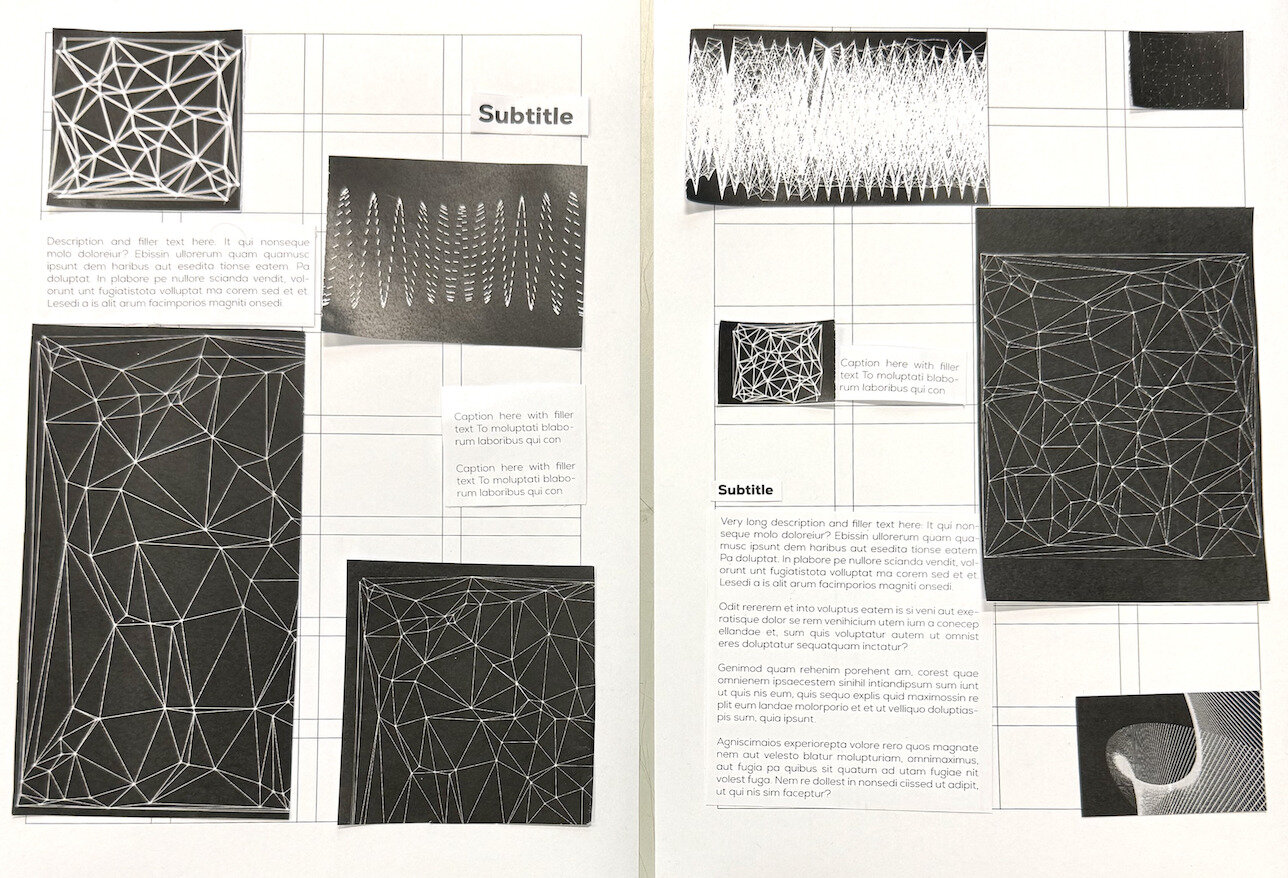
Challenge
Text
Computation in Design 1
Text
B-DS 101
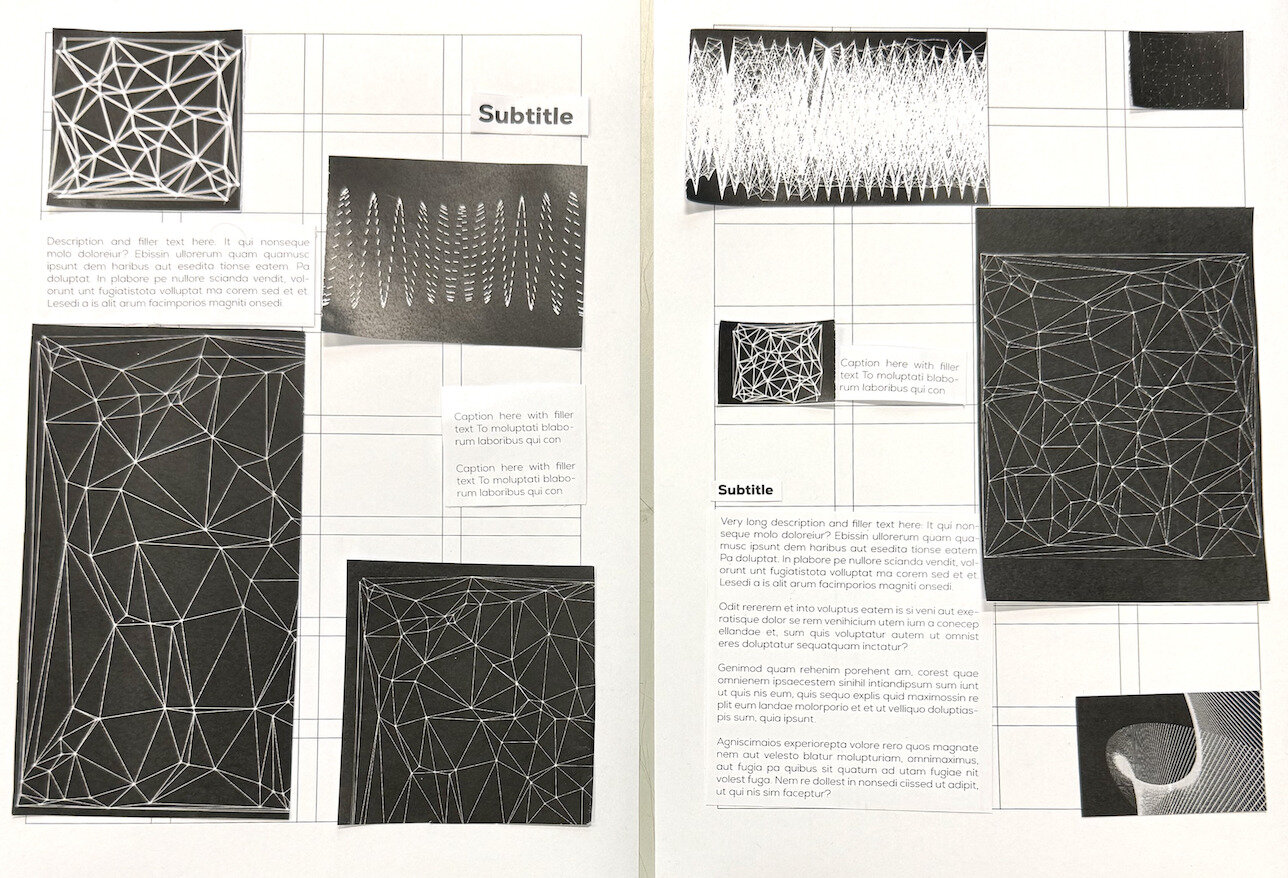
Challenge
Text
Computation in Design 1
Text
B-DS 101
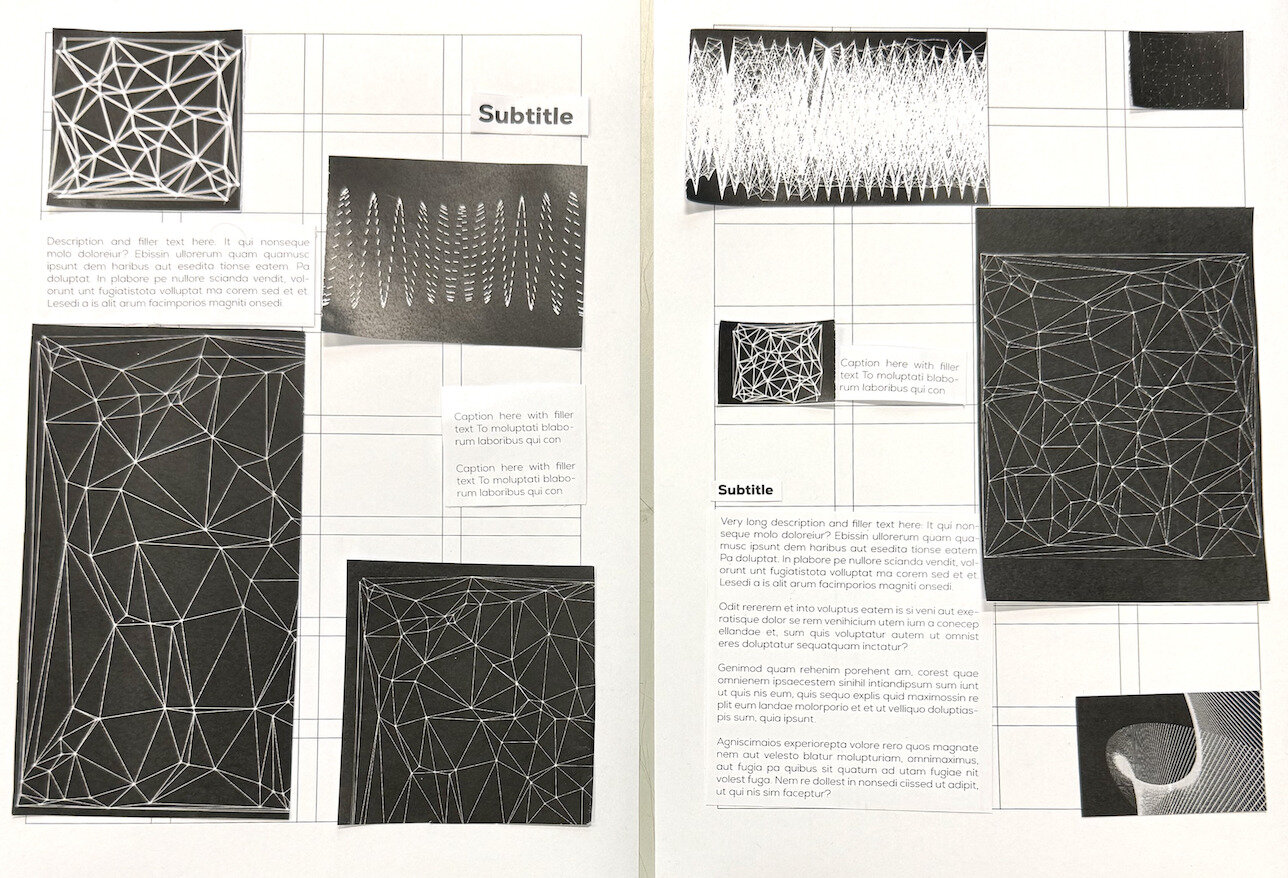
Challenge
Text
Computation in Design 1
Text
B-DS 101
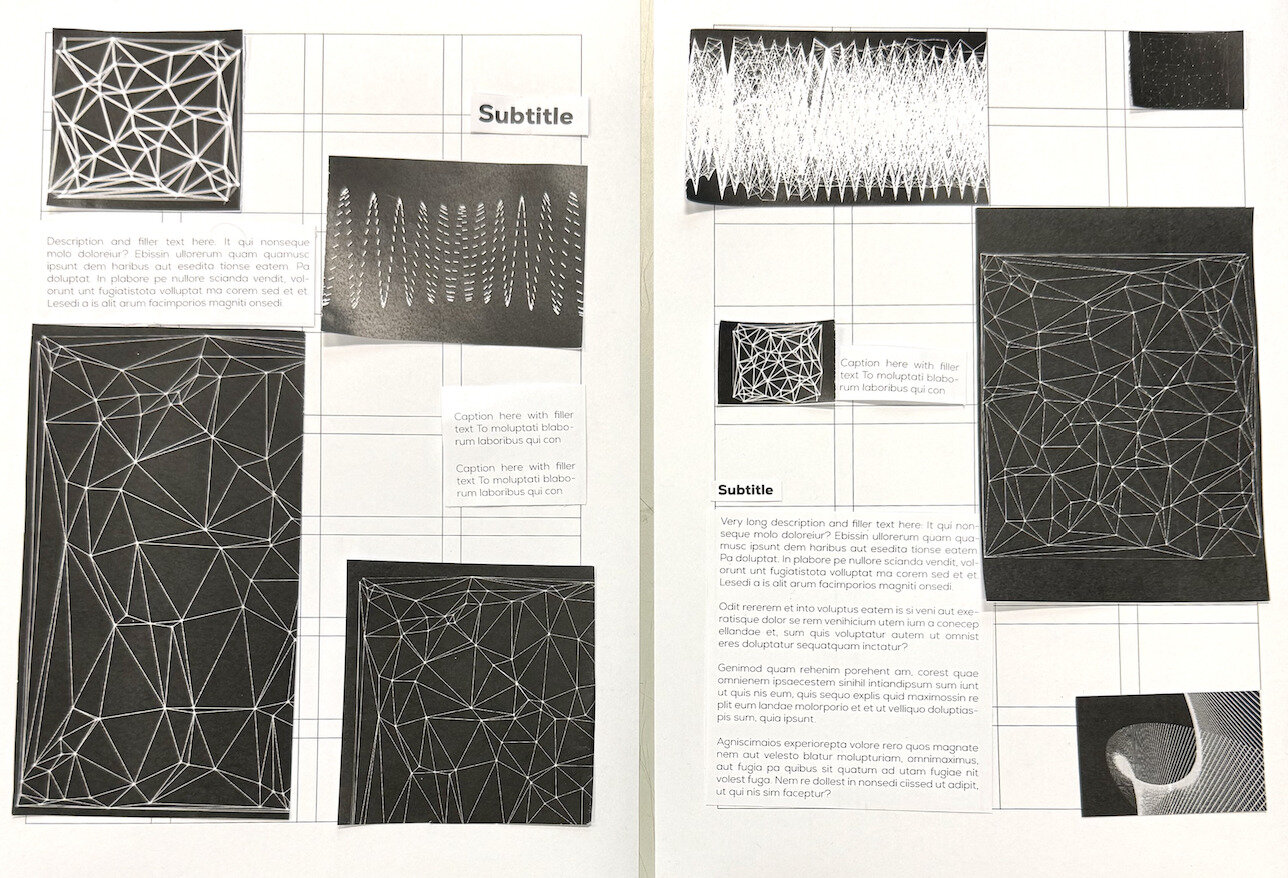
Challenge
Applied Workshops
Each workshop is applied and hands-on. You are required to apply coding concepts that have been introduced to you previously.
Text
Computation in Design 1
Text
B-DS 101
Applied Workshops
Form in Motion
Repetition and automation
Decision making
Class Designations
Week 4-5
Class A (F301)
Week 9-10
Class B (F301)
Week 11-12
Class C (D501)
Week 4-5
Class B (F301)
Week 9-10
Class C (D501)
Week 11-12
Class A (F301)
Week 4-5
Class C (D501)
Week 9-10
Class A (F301)
Week 11-12
Class B (F301)
Form in Motio
with Dhiya
with Jo
with Kapi
Text
Computation in Design 1
Text
B-DS 101
Applied Workshops
Form in Motion
Repetition and automation
Decision making
The learning objective for this workshop is to create a motion design video that makes use of code, trigonometric functions and time applied in a computer program and in response to an ambient soundscape.
Techniques and designed outcomes can be applied to digital displays in public spaces, digital media content, sound responsive animations, changing visual content driven by code.
The learning objective for this workshop is to apply the loop function, a fundamental programming concept, to create a range of variations from simple, repetitive coded instructions applied to a printed outcome.
Techniques and designed outcomes can be applied to automating design processes in the production of visuals outputs, screen-based or printed.
The learning objective for this workshop is to understand non-linearity and interactivity through the use of conditionals: "If this happens do this, else do the other thing" in response to a music soundtrack.
Techniques and designed outcomes can be applied to simple interactive visual tools, music visualizer, live performance, a first step to creating visuals interactively and intuitively.
Learning objectives an designed outcomes
Text
Computation in Design 1
Text
B-DS 101
Applied Workshops
Form in Motion
Repetition and automation
Decision making
frameCount and time
Computed motion using sin and tan
Abstraction
for loop
single and nested loops
Automation
if, else if, else
design tools and interfaces
non-linear
Motion design
Generative typography
Computational aesthetics
Print and digital design
Generative design
Design systems
Live visuals
Interactive applications
Interfaces
Applicable to
Applicable to
Applicable to
Graphic design, experimentation, exploration, visual communication, instructions, computational thinking, tools, making
Text
Computation in Design 1
Text
B-DS 101
Applied Workshops
Newcomer
Programming expert
Computational literacy
Designer with creative coding skills
Creative Technologist
How can I apply code, technology and computation to my design practice? I have seen and experienced some examples and approaches that I can build upon
I have never coded before, but I will give it a try
I feel able to apply a range of technologies together with computational means in my design practice
Technology and computation is a core competency, tool and passion and works hand in hand with my design practice
Text
Computation in Design 1
Text
B-DS 101
Applied Workshops
Copy
Write
Change
Add
Extend
Changing existing code refers to altering variables and numbers to such an extent that the outcome looks drastically different from the original and shows your intention for a particular outcome. Know your source and leave as comment in your sketch.
Purely copying code from others is not an option.
Adding typically refers to incorporating new functionality or elements to existing code without altering the original behavior, however, the outcome should look drastically different from the original and shows your intention for a particular outcome. Know your source and leave as comment in your sketch.
Extending involves enhancing or building upon existing functionality, often by introducing new features, but it doesn't necessarily maintain the original behavior unchanged, however, the outcome should look drastically different from the original and shows your intention for a particular outcome.
In any case, make sure that the code you are making changes to is not copyrighted or explicitly stated as not being modifiable.
Write from scratch, you own it.
Text
Computation in Design 1
Text
B-DS 101
Applied Workshop series
Form in Motion
Text
Computation in Design 1
Text
B-DS 101
Form in motion
Workshop 1
Form in motion is a workshop that looks at the qualities of bringing screen-based shapes into motion.
Instead of relying on timelines and keyframe-animations, code allows for computed movement.
Computed movement can be linear like an animation or, more interestingly, non-linear with emergent and often unpredictable outcomes achieved algorithmically.
Text
Computation in Design 1
Text
B-DS 101
Form in motion
Workshop 1
How to introduce movement with code to animate shapes?
What are the outcomes that we want to generate in this workshop?
You will be introduces to a series of commands that allow for computed movement such as sin(), tan(), random().
What do these commands do for us? They generate numbers algorithmically which we can then, for example, use and apply to the position or dimension of shapes.
We are aiming for 3 outcomes
A series of screenshots that show experimentation and process
A video that is composed of recorded animations from at least three different sketches. This animation is supported by a soundscape, a soundtrack from everyday sounds
Images from your video on your laptop placed on a pedestal
7 images
1 video with soundtrack
1920x1080
3 images
Text
Computation in Design 1
Text
B-DS 101
Form in motion
Workshop 1
frameCount
sin() and tan()
random()
commands

How to introduce movement with code to animate shapes?
Text
Computation in Design 1
Text
B-DS 101
function setup() {
createCanvas(800, 600);
}
// make a cricle move from left to
// right using frameCount
function draw() {
background(0);
stroke(255);
noFill();
ellipse(frameCount, height / 2, 100);
}
frameCount in p5.js is like a counter that keeps track of how many frames (pictures) have been shown since your program started running. It's useful to make things change over time or control animations.
Code example frameCount
Form in motion
Workshop 1
frameCount
sin() and tan()
random()
commands
How to introduce movement with code to animate shapes?
Text
Computation in Design 1
Text
B-DS 101
Form in motion
Workshop 1
frameCount
sin() and tan()
random()
commands
How to introduce movement with code to animate shapes?
A sine wave is a wavy pattern that goes up and down smoothly in a repeating manner. Imagine a swing: when you push it, it goes back and forth, creating a wavy movement. In math, a sine wave is a curve that represents this kind of smooth oscillation. It's often used in music, physics, and animation to create natural and rhythmic patterns.
We can also think of a sine wave relative to angles in a circle. The value of sine oscillates between -1 and 1 depending on how far along the circle we have rotated.
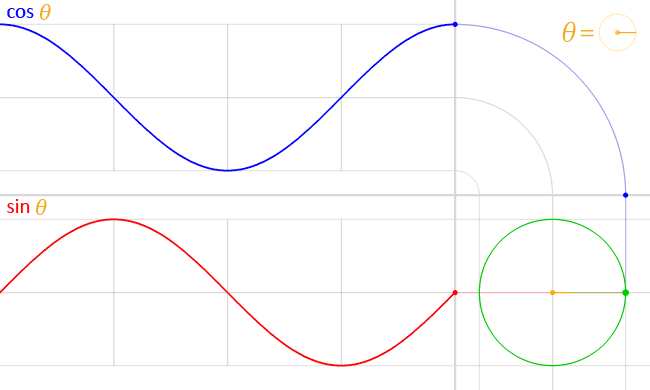
1
0
-1
sine wave
Text
Computation in Design 1
Text
B-DS 101
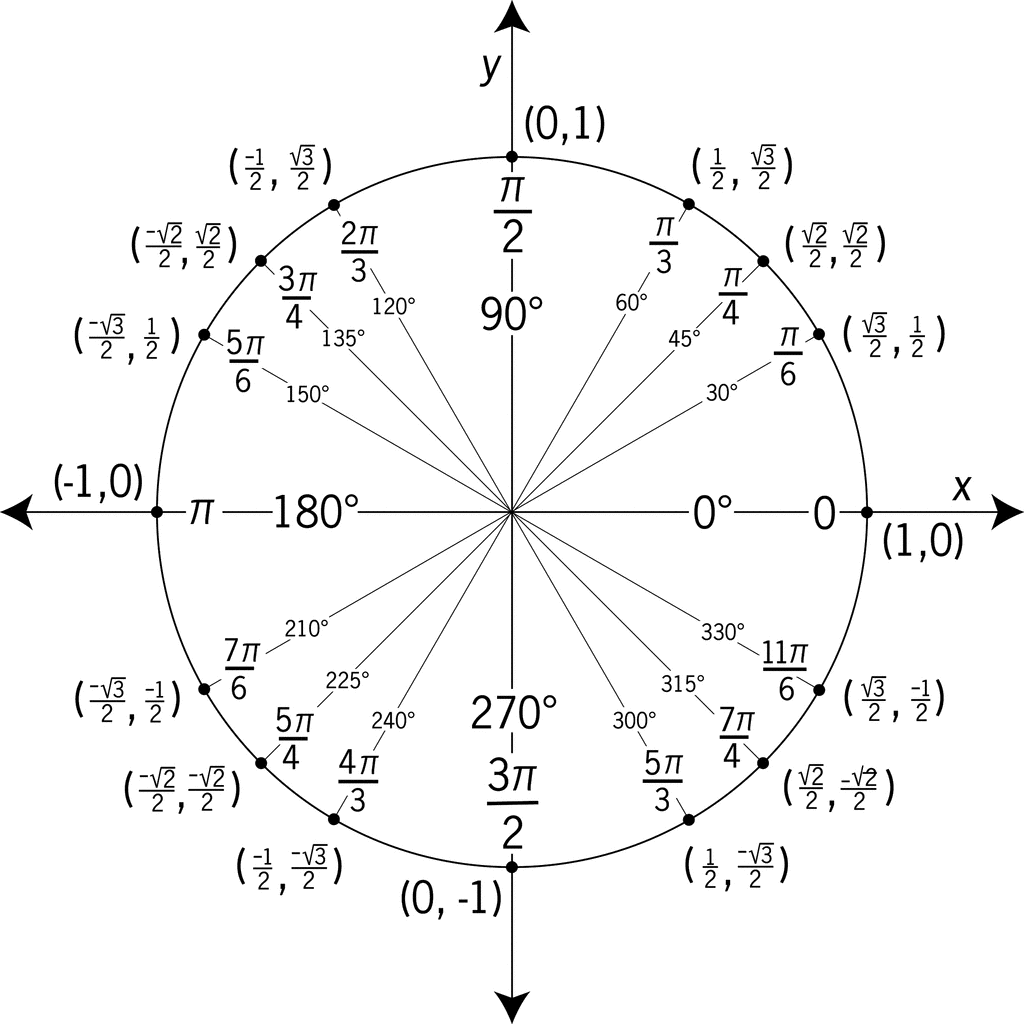
frameCount
sin() and tan()
random()
commands
radians vs. degrees
Radians and degrees are different ways to measure angles. Imagine a full circle as a pizza, where cutting across the middle (one straight slice) is 180 degrees.
In radians, going from one side to the other is like half the circumference of the whole pizza, which is π (pi) radians.
Computers are optimized to calculate using radians, which travel counter-clockwise starting at 0.
Form in motion
Workshop 1
How to introduce movement with code to animate shapes?
Text
Computation in Design 1
Text
B-DS 101
frameCount
sin() and tan()
random()
commands
Form in motion
Workshop 1
How to introduce movement with code to animate shapes?
tangent function
Similar to the sine wave, the tangent function can also be visualized as a journey of angles around a circle.
In this case, we see values that rise sharply from 0 to infinity, snapping to negative infinity, and then back to 0.
This peculiar property of the tangent function can be used to drive very interesting, snappy animations or alter the position where objects appear on the canvas.
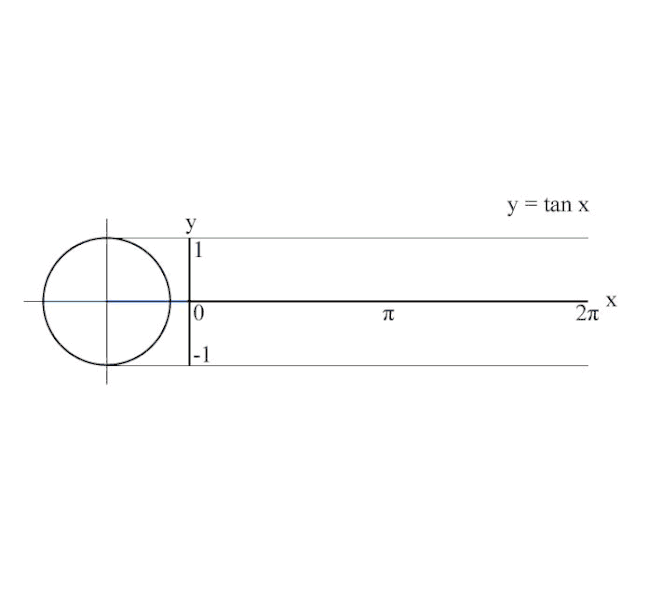
Text
Computation in Design 1
Text
B-DS 101
frameCount
sin() and tan()
random()
commands
function setup() {
createCanvas(800, 600);
}
// draw 2 circles using sin and tan
function draw() {
background(0);
stroke(255);
noFill();
// set the speed of the moving circle
let speed = 0.1;
let x1 = sin(frameCount * speed) * 100;
ellipse(width / 2 + x1, height / 2, 100);
let y1 = tan(frameCount * speed) * 100;
ellipse(width / 2, height / 2 + y1, 100);
}
sin and tan help make things move smoothly and naturally. sin makes objects go up and down like a wave, and tan makes them slant like they're climbing a hill. They're like magic math helpers for creating realistic movements in your animations.
Code example sin() and tan()
Form in motion
Workshop 1
How to introduce movement with code to animate shapes?
Text
Computation in Design 1
Text
B-DS 101
frameCount
sin() and tan()
random()
commands
Understanding the values that go into sin()
Form in motion
Workshop 1
How to introduce movement with code to animate shapes?
sin(frameCount * 0.1) * 100too large to use by itself!
multiply by small number ( >1 ) to control speed of oscillation
sin() will always give us values between -1 and 1
multiply sin() output by this "maximum" value
using sin with the values above will result in a smooth oscillation between -100 and 100 at a regular interval. We can limit the function to only produce positive values by wrapping every thing within abs:
abs(sin(frameCount * 0.1) * 100)Text
Computation in Design 1
Text
B-DS 101
frameCount
sin() and tan()
random()
commands
Understanding the values that go into tan()
Form in motion
Workshop 1
How to introduce movement with code to animate shapes?
tan(frameCount * 0.1) * 100too large to use by itself!
multiply by small number ( >1 ) to control speed of snapping
tan() always gives a value between negative infinity and positive infinity
multiply tan() output by this "start/stop" value
using tan with the values above will result in a snappy transition between -infinity and infinity, at regular intervals. In this case, the values will appear to "start" and "stop" around 100. We can again, limit the output to only positive values by wrapping every thing within abs:
abs(tan(frameCount * 0.1) * 100)Text
Computation in Design 1
Text
B-DS 101
frameCount
sin() and tan()
random()
commands
Challenge Sine
Write a sketch that uses frameCount and the sin() command to animate one or more shapes
Challenge Tangent
Write a sketch that uses frameCount and the tan() command to animate one or more shapes
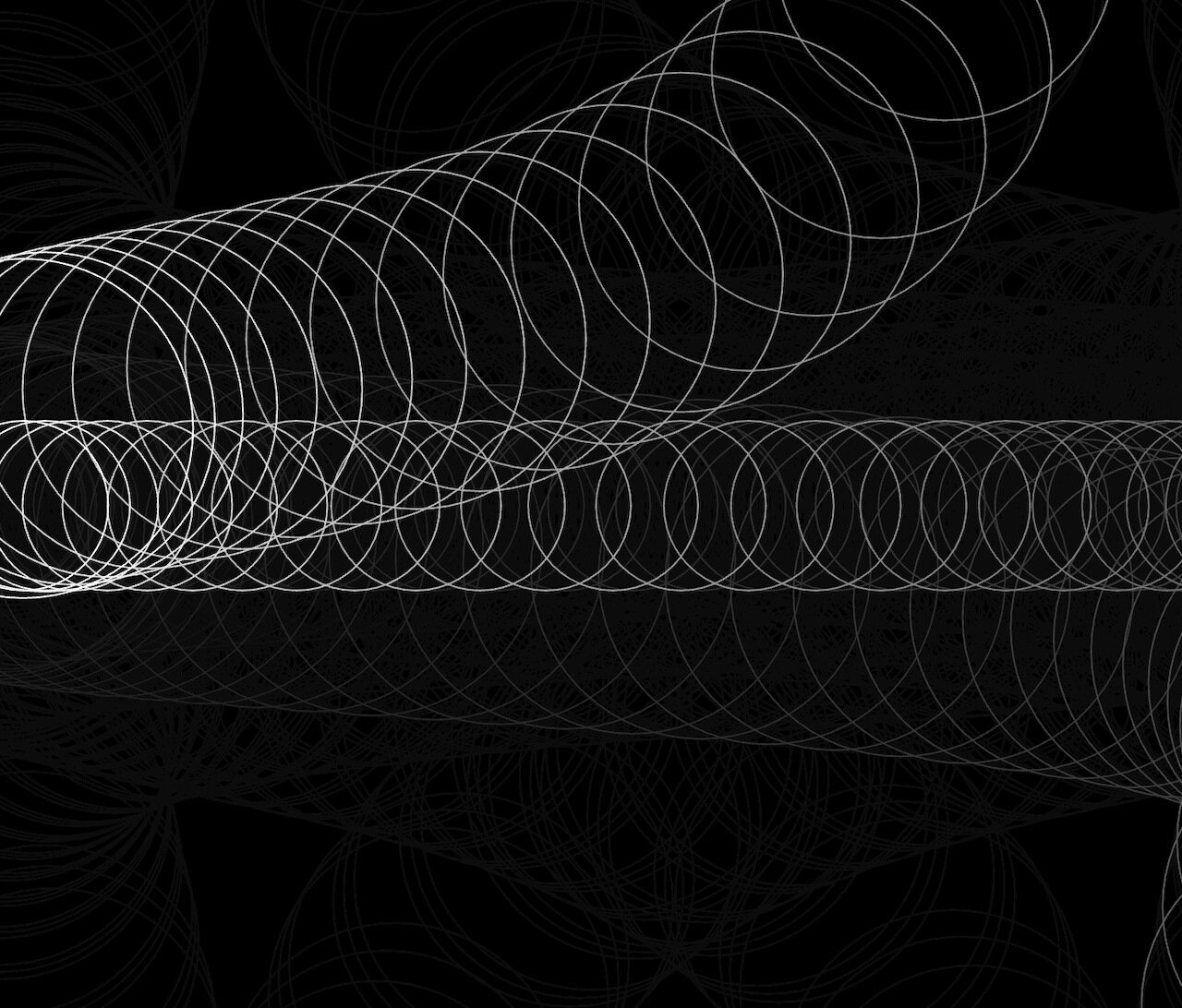
Code challenge
1
2
Form in motion
Workshop 1
How to introduce movement with code to animate shapes?
sketches
20
Text
Computation in Design 1
Text
B-DS 101
frameCount
sin() and tan()
random()
commands
Form in motion
Workshop 1
How to introduce movement with code to animate shapes?
The random() function in p5.js is a very useful tool for generating random numbers. It's often used in creative coding and interactive art to add an element of randomness to your sketches.
Think of the random() function as a magical dice that you can roll in your code. When you call random(), it gives you a random number between 0 (inclusive) and 1 (exclusive), which means it can be any decimal value between 0 and just under 1.
This randomness is handy for creating things like random colors, random positions for shapes, or random movements in animations. It's a tool that lets you introduce unpredictability and variety into your creative projects, making them more interesting and dynamic.
Text
Computation in Design 1
Text
B-DS 101
frameCount
sin() and tan()
random()
commands
Form in motion
Workshop 1
How to introduce movement with code to animate shapes?
function setup() {
createCanvas(400, 400);
background(0);
}
// draw random circles
function draw() {
// try to uncomment the following line
// blendMode(DIFFERENCE);
// what happens when you uncomment the next line
// randomSeed(10); // what is randomSeed?
let x = random(0,400);
let y = random(0,400);
ellipse(x, y, 20);
}
Code example random
sketches
Text
Computation in Design 1
Text
B-DS 101
frameCount
sin() and tan()
random()
commands
Form in motion
Workshop 1
How to introduce movement with code to animate shapes?
When combining all commands, we are able to generate an endless variety of visual outcomes, be it simple or complex.
Some code and some examples given might go beyond your current understanding of coding, however we have to balance between the simple and complex–to achieve the complex we often need time, patience, study and practice.
What we don't know we must see. What we don't understand we can learn. Making changes and observing is the first step to learning.
sketches
Text
Computation in Design 1
Text
B-DS 101
Form in motion
Workshop 1
Ryoji Ikeda
Weidi Zhang
Demo Festival
Focus on what you like and be curious. Inspiration is not about copying or giving up, its about motivating yourself, setting goals, sitting on the shoulders of giants.
Inspiration
Kinetic Type Shop
Alva Noto
Tim Rodenbroecker
Dia Studio
Text
Computation in Design 1
Text
B-DS 101
Form in motion
Workshop 1
Ryoji Ikeda
Weidi Zhang
Demo Festival
In groups of 2 or individually, analyse one or more of the examples given and note down your thoughts and answers on the worksheet given to you.
Analysis
Kinetic Type Shop
Alva Noto
Tim Rodenbroecker
20
Dia Studio
Text
Computation in Design 1
Text
B-DS 101
Form in motion
Workshop 1
Text
Computation in Design 1
Text
B-DS 101
Form in motion
Workshop 1
What are the outcomes that we want to generate in this workshop?
We are aiming for 3 outcomes
A series of screenshots that show experimentation and process
A video that is composed of recorded animations from at least three different sketches. This animation is supported by a soundscape, a soundtrack from everyday sounds
Images from your video on your laptop placed on a pedestal
7 images
1 video with soundtrack
1920x1080
3 images
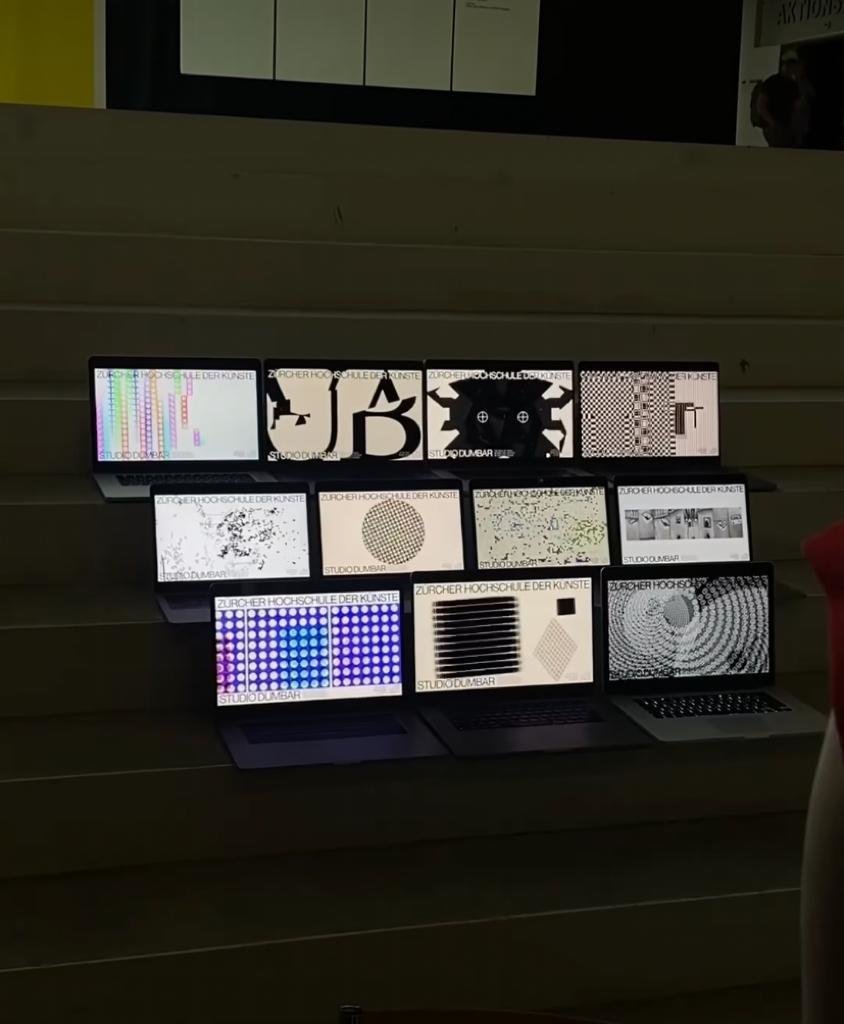
Text
Computation in Design 1
Text
B-DS 101
Form in motion
Workshop 1
Create a soundtrack for your video from everyday sounds: think ASMR or sounds that you can pick up at home, in the streets, in nature.
You can edit and compose sounds together.
You haven't done that before? Try and you will be fine.
We are aiming for 3 outcomes
A series of screenshots that show experimentation and process
A video that is composed of recorded animations from at least three different sketches. This animation is supported by a soundscape, a soundtrack from everyday sounds
Images from your video on your laptop placed on a pedestal
15 to 20 seconds long
Text
Computation in Design 1
Text
B-DS 101
Form in motion
Workshop 1
Homework for session 2
We are aiming for 3 outcomes
A series of screenshots that show experimentation and process
A video that is composed of recorded animations from at least three different sketches. This animation is supported by a soundscape, a soundtrack from everyday sounds
Images from your video on your laptop placed on a pedestal
7 images
1 video with soundtrack
1920x1080 15-20 seconds
3 images
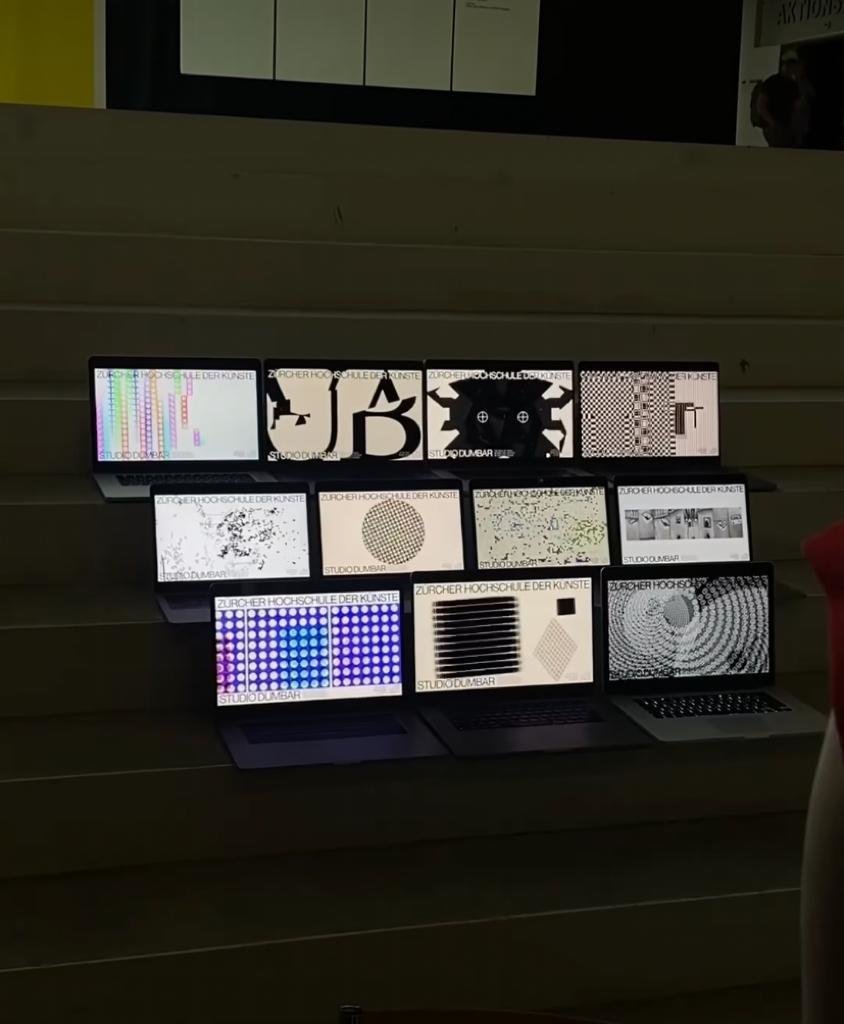
Text
Computation in Design 1
Text
B-DS 101
Form in motion
Workshop 1
This session is all about reviewing your progress, feedback and finishing your workshop outcomes as required.
The second half of the class will be spent on preparing for the outcome presentation. All outcomes will be presented on students' laptops positioned on the pedestals in D501.
Session 2
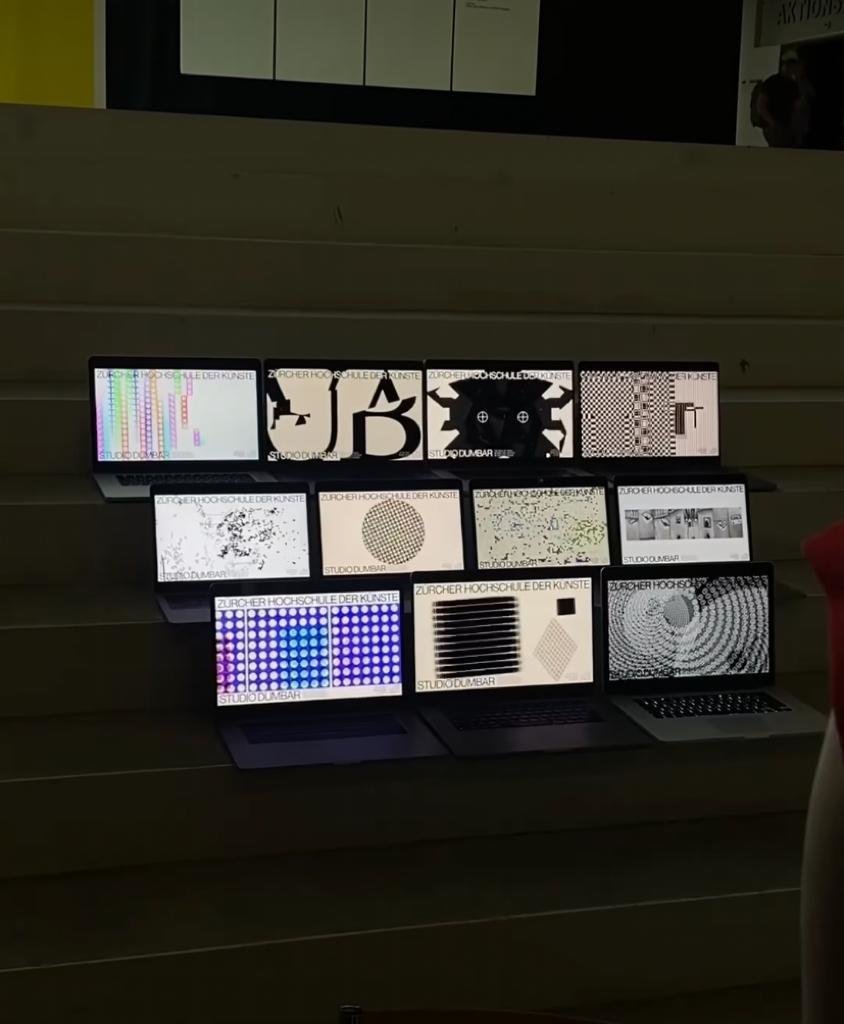
Text
Computation in Design 1
Text
B-DS 101
Form in motion
Workshop 1
Homework to complete the Form in motion workshop
A series of screenshots that show experimentation and process
A video that is composed of recorded animations from at least three different sketches. This animation is supported by a soundscape, a soundtrack from everyday sounds
Images from your video on your laptop placed on a pedestal
7 images
1 video with soundtrack
1920x1080
3 images
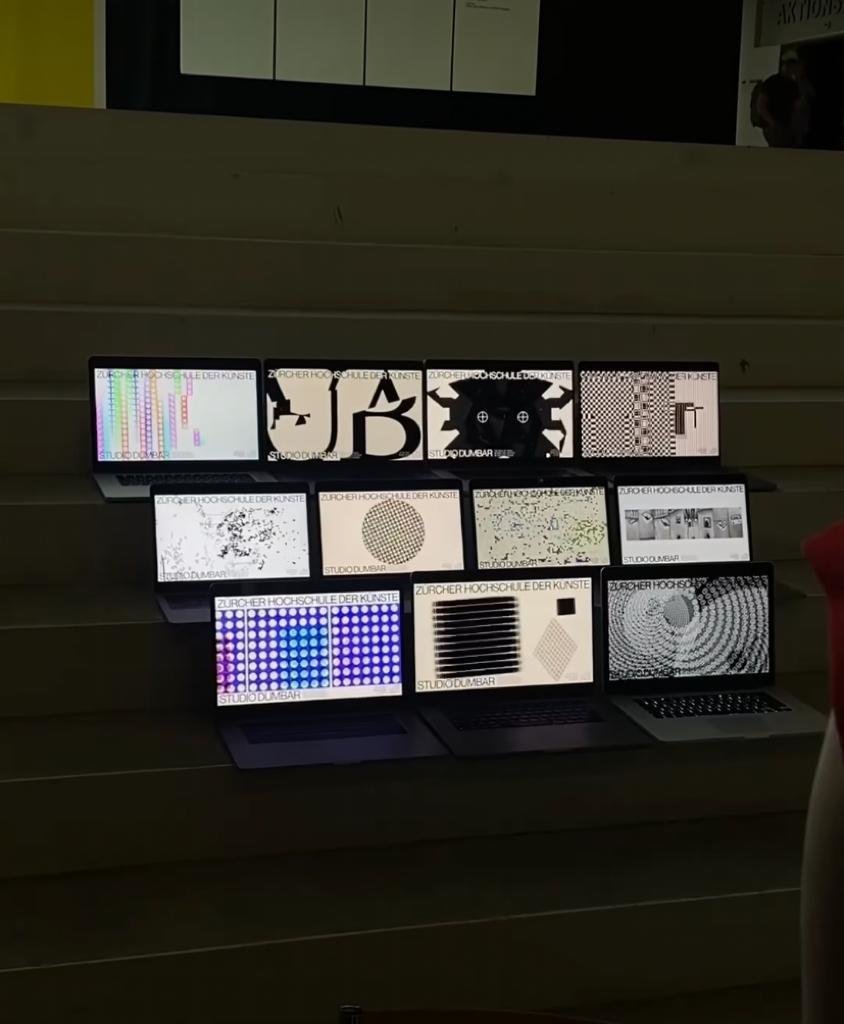
Part 1/2
Text
Computation in Design 1
Text
B-DS 101
Deliverables
workshop-1-1.jpg
workshop-1-2.jpg
workshop-1-3.jpg
workshop-1-4.jpg
workshop-1-5.jpg
workshop-1-6.jpg
workshop-1-7.jpg
workshop-1-8.jpg
workshop-1-9.jpg
workshop-1-10.jpg
images
Video
workshop-1.mp4
docx
workshop-1-description.docx
Write 70-120 words that describe the process and learning for this activity. Include links to your p5js sketches, too.
1–7 A series of screenshots that show experimentation and process
8–10 Images from your video on your laptop placed on a pedestal
Part 2/2
Form in motion
Workshop 1
Text
Computation in Design 1
Text
B-DS 101
Applied Workshop series
Repetition and Automation
Text
Computation in Design 1
Text
B-DS 101
Applied Workshop series
Decision Making
Text
Computation in Design 1
Text
B-DS 101
Submission Compilation
13
We are nearing the end of the semester. In this class we will look at how to organise and present your semester work in a digital format, a pdf. In a workshop, you will be introduced to a template and briefed on your submission for assessment.

Text
Computation in Design 1
Text
B-DS 101
Deliverables Digital Portfolio
The Digital Portfolio comes in 2 parts: Archive and the Summary. The following slides outline these 2 parts in detail and their requirements to be prepared for submission.
Text
Computation in Design 1
Text
B-DS 101
1 Archive
Text
Computation in Design 1
Text
B-DS 101
activity-1-1.jpg
activity-1-2.jpg
activity-1-3.jpg
activity-1-4.jpg
images
Video
activity-1-recording.mp4
docx
activity-1-description.docx
Write 50-80 words that describe the process and learning for this activity. Include links to your p5js sketch, too.
This is optional: make a timelapse video when making changes to the code and
Up to four code images should demonstrate the visuals produced by code at different stages. They should demonstrate the variety of your exploration.
Activity 1: Change, Play, Run, Repeat.
Prepare and archive the the screenshots you have taken as outlined below. The screenshots should only show the image only, not the code.
Change, Play, Run, Repeat.
Activity 1
Text
Computation in Design 1
Text
B-DS 101
Activity 2: Code to drawing
For Activity 2 the following items must be archived in your Digital Portfolio under activity-2
activity-2-1.jpg
activity-2-2.jpg
images
docx
activity-2-description.docx
Write 50-80 words that describe the process and learning for this activity. Include links to your p5js sketches, too.
Code to Drawing
Activity 2
Text
Computation in Design 1
Text
B-DS 101
Where you see shapes, I see code.
Activity 3
Activity 3: Where you see shapes, I see code.
For Activity 3 the following items must be archived in your Digital Portfolio under activity-3
activity-3-1-coding.jpg
activity-3-2-drawing.jpg
activity-3-2-coding.jpg
activity-3-3-coding.jpg
images
Video
activity-3-drawing-coding.mp4
docx
activity-3-description.docx
Write 70-120 words that describe the process and learning for this activity. Include links to your p5js sketches, too.
Create a short video, 10-20 seconds long, that presents the process and outcomes of your activity 3 work.
These images should demonstrate the progress you have made, when you screenshot your p5js canvas, exclude the code part, rendered image only.
Text
Computation in Design 1
Text
B-DS 101
Activity 4: Instructional Drawings
For Activity 4 the following items must be archived in your Digital Portfolio under activity-4
images
docx
activity-4-description.docx
Write 70-120 words that describe the process and learning for this activity. Include links to your p5js sketches, too.
The first image should be the drawing from activity 4.1, the two after should demonstrate the progress you have made during your experiments in activity 4.2, and its subsequent screen recording in mp4.
Instructional Drawings
Activity 4
activity-4-1-drawing.jpg
activity-4-2_1.jpg
activity-4-2_2.jpg
activity-4-2-animated.mp4
Text
Computation in Design 1
Text
B-DS 101
Activity 5: On Repeat
For Activity 5 (you may have to create the activity-5 folder in your Digital Portfolio) the following items must be archived
activity-5_1.jpg
activity-5_2.jpg
activity-5_3.jpg
activity-5_4.jpg
images
Video
activity-5-4-on-repeat.mp4
docx
activity-5-description.docx
Write 70-120 words that describe the process and learning for this activity. Include links to your p5js sketches, too.
Create a short video, 5-15 seconds long that seamlessly loops.
This collection of images should document the outcomes for this activity
Activity 5
On Repeat
Text
Computation in Design 1
Text
B-DS 101
Activity 6: Curation and Layout
For Activity 6 the following items must be archived:
activity-6-1.jpg
activity-6-2.jpg
activity-6-3.jpg
activity-6-4.jpg
activity-6-5.jpg
images
docx
activity-6-description.docx
Write 70-120 words that describe the process and learning for this activity. Include links to your p5js sketches, too.
This collection of images should document the outcomes for this activity. Take clear images of your spreads. If you have more process images of your spreads, please add those as well.
Activity 6
Curation and Layout
Text
Computation in Design 1
Text
B-DS 101
The first three images are your final spreads.
The last two can be process images.
workshop-1-1.jpg
workshop-1-2.jpg
workshop-1-3.jpg
workshop-1-4.jpg
workshop-1-5.jpg
workshop-1-6.jpg
workshop-1-7.jpg
workshop-1-8.jpg
workshop-1-9.jpg
workshop-1-10.jpg
images
Video
workshop-1.mp4
docx
workshop-1-description.docx
Write 70-120 words that describe the process and learning for this activity. Include links to your p5js sketches, too.
1–7 A series of screenshots that show experimentation and process
8–10 Images from your video on your laptop placed on a pedestal
Form in motion
Workshop 1
Workshop 1: Form in Motion
Text
Computation in Design 1
Text
B-DS 101
with Kapi
images
Video
workshop-2-recording.mp4
docx
workshop-2-description.docx
Write 70-120 words that describe the process and learning for this activity. Include links to your p5js sketches, too.
Repetition and automation
Workshop 2
workshop-2-FA_bookCover.pdf
workshop-2-FA_poster.pdf
workshop-2-FA_bookMark.pdf
workshop-2-1.jpg
workshop-2-2.jpg
workshop-2-3.jpg
workshop-2-4.jpg
workshop-2-5.jpg
workshop-2-6.jpg
workshop-2-7.jpg
workshop-2-8.jpg
workshop-2-9.jpg
workshop-2-10.jpg
Workshop 2: Repetition and Automation
Text
Computation in Design 1
Text
B-DS 101
with Dhiya
workshop-3-process-1.jpg
workshop-3-process-2.jpg
workshop-3-process-3.jpg
workshop-3-final-1.jpg
workshop-3-final-2.jpg
workshop-3-final-3.jpg
images
Video
workshop-3-decision-making.mp4
docx
workshop-3-description.docx
Write 70-120 words that describe the process and learning for this activity. Include links to your p5js sketches, too.
Add the link to the freesound soundtrack used in your video.
Decision making
Workshop 3
Workshop 3: Decision Making
Text
Computation in Design 1
Text
B-DS 101
with Jo
2 Summary
Text
Computation in Design 1
Text
B-DS 101
Summary
Your Summary document must be archived in your Digital Portfolio under folder summary
Template
Format
summary-studentID.pdf
Summary
Archive your Summary in .pdf format in your Digital Portfolio. Don't forget to replace studentID with your actual studentID.
Pay attention to
Text
Computation in Design 1
Text
B-DS 101
Words
Summary: InDesign Demo
Now for an InDesign tutorial with Dhiya.
Summary
Text
Computation in Design 1
Text
B-DS 101
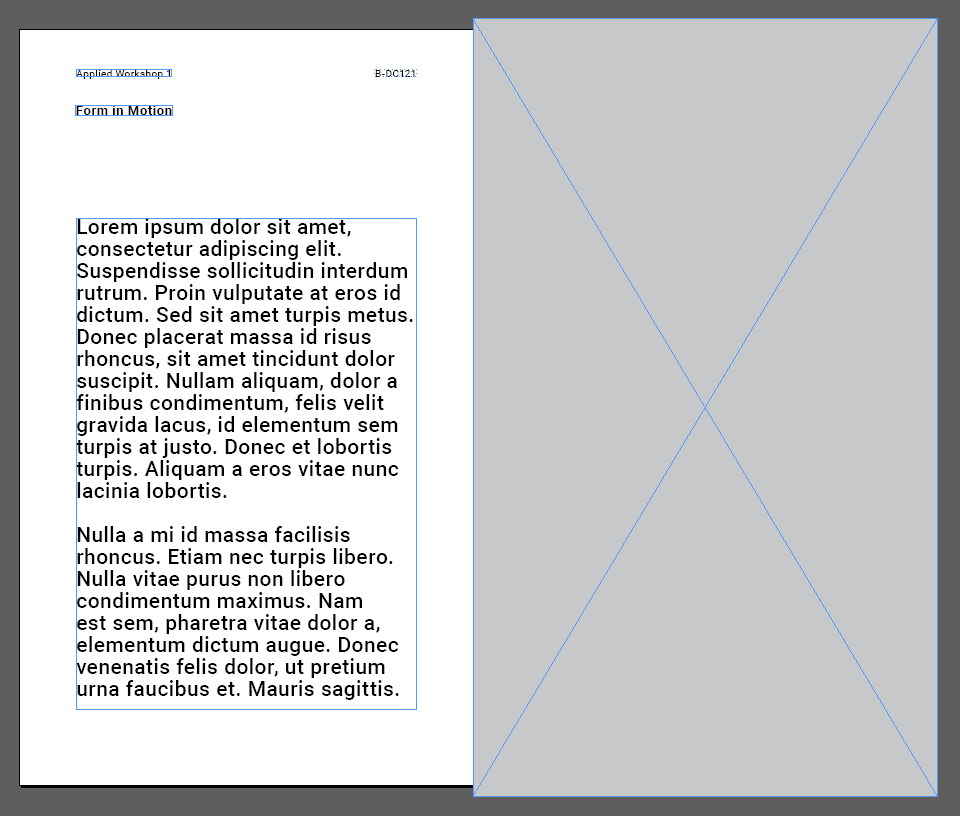
Remember we gave you some examples earlier in Week 6. You may refer to some of these for good examples.
Don't forget the rules of hierarchy and image curation when selecting images to show for your Summary PDF.
Summary: Words
You may write in a creative and original way. Some examples of different writing styles can be seen below.
Writing Prompt 1
Summary
Text
Computation in Design 1
Text
B-DS 101
Talk to your best friend casually
Writing Prompt 4
Describe a mistake that became the most interesting part of your sketch
Writing Prompt 2
Create an origin story for your sketch
Writing Prompt 3
Select adjectives and build sentences around them
Writing Prompt 5
What did you learn about randomness, rules, or systems from this exercise?
Writing Prompt 6
What did you expect to happen vs. what actually happened?
Submission
Text
Computation in Design 1
Text
B-DS 101
We will pay attention to:
Quality of images and videos including size and compression
Completeness of submission including all archived activities and workshops and Summary document
Experimentation, creativity, generative aesthetics, writing and reflection
Labelling of files
Summary document content and design
Text
Computation in Design 1
Text
B-DS 101
Submission due
Digital Portfolio folder must be zipped before uploading. The file-size of this .zip file must not exceed 200MB.
Need help compressing? Review these slides.
Monday, 24.11.2025
2:00pm
Submission will be online, a link will be shared with you in week 14 via email to upload your submission.
Submitting your work
.zip file label
B-DS101-CiD-classId-studentId-name.zip
Text
Computation in Design 1
Text
B-DS 101
Structuring a program, planning and organising thoughts and ideas, documenting and taking care of visual materials created. Computational aesthetics with functions, loops, variables and movement.
Computational Literacy building 3
4
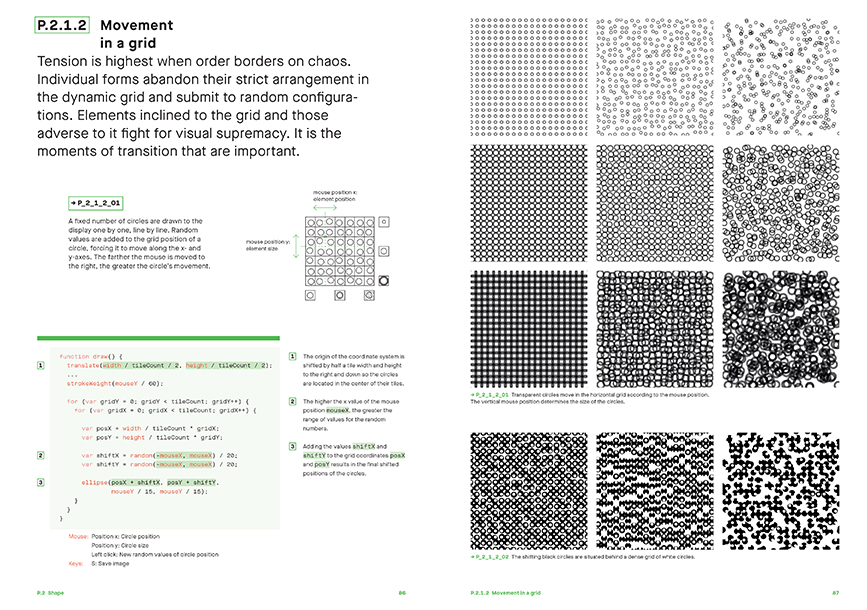
Text
Computation in Design 1
Text
B-DS 101
Let's take a look at how different instructions were translated to p5js.
Activity 4
Instructional Drawings
Text
Computation in Design 1
Text
B-DS 101
demotime
Other useful commands to know
Ask ChatGPT about code that you don't understand, ask for an explanation for a particular command and to give a simple example.
rectMode
angleMode
saveCanvas
map
Text
Computation in Design 1
Text
B-DS 101
recap time
The anatomy of a program
Ask ChatGPT about code that you don't understand, ask for an explanation for a particular command and to give a simple example.
syntax
flow
shapes
transformation
loops
conditionals
functions
Text
Computation in Design 1
Text
B-DS 101
Warming Up Tasks, Activity 5.1
5.1. Simple Iterations: Draw Seven Circles in a line
Use iteration (a loop) to copy the figure on the left, in which seven circles are positioned across the canvas. The position of each circle should be computing your loop's counting variable i. Make sure the first circle is inset by a margin; it should not lie on the edge of the canvas.
Use transformations to position each of the circles.
Ask ChatGPT about code that you don't understand, ask for an explanation for a particular command and to give a simple example.
On Repeat
10
Text
Computation in Design 1
Text
B-DS 101
5.2. Lines to the Cursor
Use iteration (a loop) to create an interactive display featuring a series of ten lines. Each line should connect the cursor to one of a series of points distributed evenly across the canvas.
Use transformations to position each of the lines.
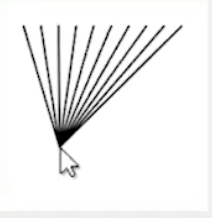
Ask ChatGPT about code that you don't understand, ask for an explanation for a particular command and to give a simple example.
Warming Up Tasks, Activity 5.2
On Repeat
10
Text
Computation in Design 1
Text
B-DS 101
5.3. Grid patterns
Recreate one or more of the patterns on the right.
First analyse the pattern, note your thoughts down on paper, then start coding. Notice that compared to the previous 2 tasks, the pattern stretches across 2 axis, hence, use a nested loop. Ask for help if unsure.
Use transformations to position each of the circles.
Ask ChatGPT about code that you don't understand, ask for an explanation for a particular command and to give a simple example.
Warming Up Tasks, Activity 5.3
On Repeat
15
Click image for larger view
Text
Computation in Design 1
Text
B-DS 101
Due Week 5
Homework
Complete and document in-class work and archive under activity 4 in your Digital Portfolio
Activity 5
On Repeat
Text
Computation in Design 1
Text
B-DS 101
cid-1-2526
By Andreas Schlegel
cid-1-2526
- 2,050