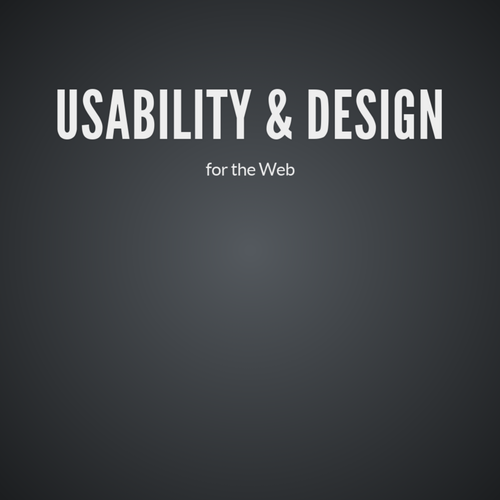CREATING & DESIGNING IMAGES FOR THE WEB
DESIGN SOFTWARE
Sketch, Figma, Infinity Designer, PhotoShop, Adobe XD, Illustrator, UXPin
WHERE TO GET IMAGE ASSETS
- Need to use Royalty Free photography, otherwise, you need to cite the photographer
- Check the class resources for a full list
- Free royalty free photography - unsplash, pexels, pixabay
- Premium royalty free photography: istockphoto, getty, creativemarket
- Royalty free icons: noun project and various other sources ( smashing magazine)
- Final photos used on a website should NEVER have a watermark.
SETTING UP THE DOCUMENT
- Work in pixels when setting up a document or graphics for the web
- Typical width is 1200px for desktop. Most design programs have canvas templates for desktop, tablet, and mobile screens
- Think about the background. Will the site be full width? Will it have a max width?
- Height does not have to be a set size and will vary from page to page
Use RGB mode for color
THE FOLD
- The "fold" is the point in which the user has to scroll down to view more content
- The height of the fold varies depending on the screen resolution and size. It is not something within the designers/developers control
- Some clients want everything above the fold, but in reality, it's unachievable
- Research shows that users know to scroll (mobile pattern)
- Try to keep important content/navigation/login above the fold
FOLDER ORGANIZATION
- It's important to organize layers in your doc so you can easily turn off/on layers
- Create folders for each "section" and place layers that folder that appear in that section:
- Example: Background folder would have all layers that make up the background Navigation folder would have all the layers that make up the navigation graphic
OPTIMIZE IMAGES FOR THE WEB
- In Photoshop, you need to compress images for the web when saving.
- Compressing images will output a smaller image size and increase the load time of the site
- File > Export>Export As

IMAGE FORMATS
- GIF - use for vector imagery with few colors. Only have 256 color options. Have transparency & animation options
- JPG - use for photography or imagery that has a lot of color. Do not have transparency options
- PNG - use for photography that has to have a transparent background. Allows multiple levels of transparency.
- SVG - used for vectors (icons, shapes, etc..)
GIF COMPRESSION
- Lossless: no image information is sacrificed in compression
- Converts colors within the 256 color options
- Interlacing: displays a gif in a series of passes
- Can make animated gifs (although they have issues on some browsers and phone platforms)
JPEGS
- Most used image file format for the web
- Don't use color palettes (like gifs). Display millions of colors
- Lossy: some of the image information is discarded during compression
- If an image is compressed too much, you will start to see artifacts
PNGS
- Display millions of colors
- Have the option for transparency
- File will be a bit larger than jpegs and gifs
- Lossless compression
- Gamma (brightness) adjustment
- Interlacing: display over a series of passes
TRANSPARENCY
- binary: pixels are either transparent or not. Gifs and pngs both support binary transparency
- alpha: Can have a percentage of transparency. Pngs only support alpha transparency.
- anti-aliasing: applies a slight blur to rounded edges of bitmapped images so make color transition smoother
SVG (SCALABLE VECTOR GRAPHIC)
- Vector image format
- Good choice for icons, logos and other line drawings
- DON'T use for photographic imagery
- Sketch, Affinity Designer, Figman and Adobe Illustrator can create SVG files so you don't have to work in XML
SAVING & OPTIMIZING FILES
- GIF: Reduce colors, reduce dithering(color approximation), apply lossy filter, use flat colors
- JPG: Compress, use weighted optimization, checkmark optimization, soften the image
- PNG/SVG: no tricks
HIGH DENSITY
- Images may also need to be optimized for high-density screens (like retina screens)
- Most design programs allow you to export images 1x, 2x, or 3x the size
- When designing, keep the screen at 1x and export images separately at 2x or 3x
Web Images
By shadow4611
Web Images
- 1,236